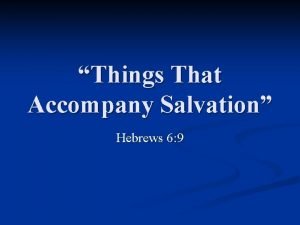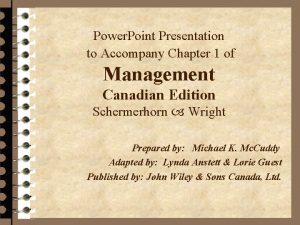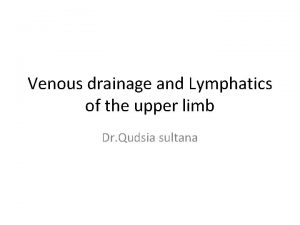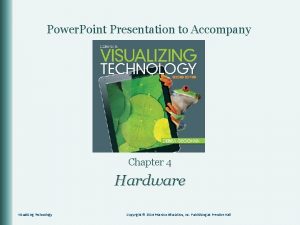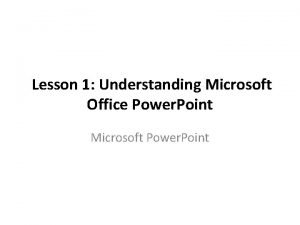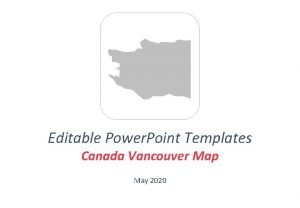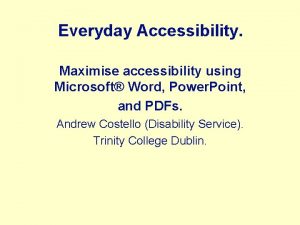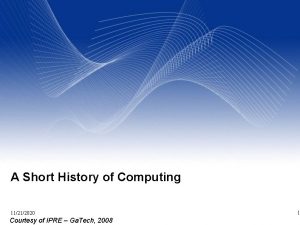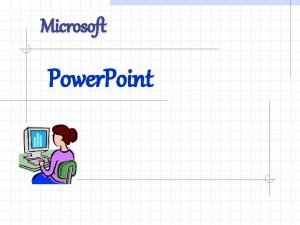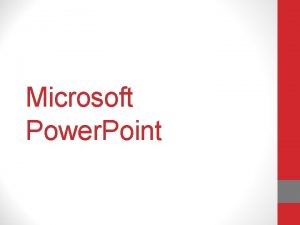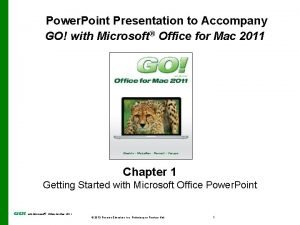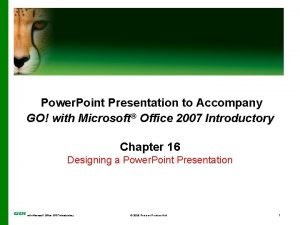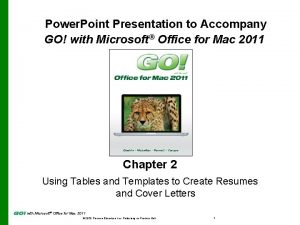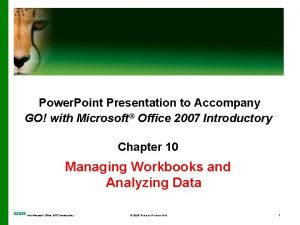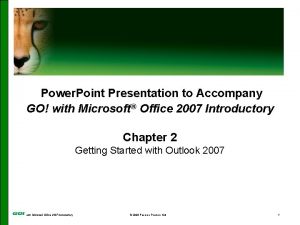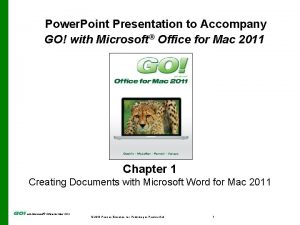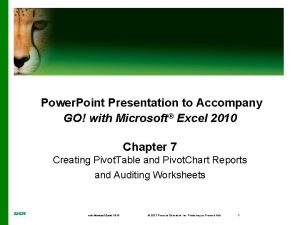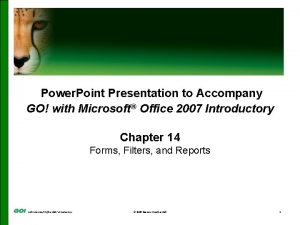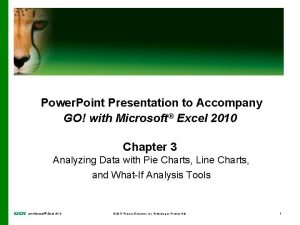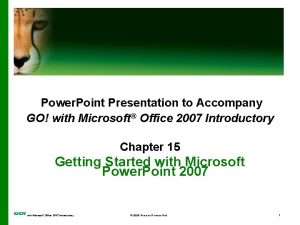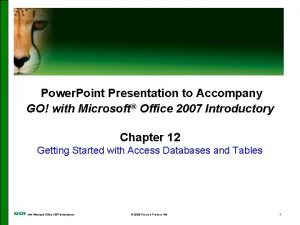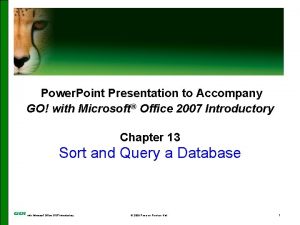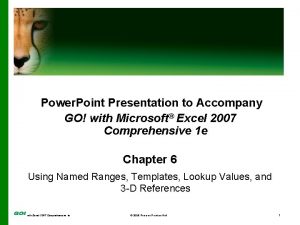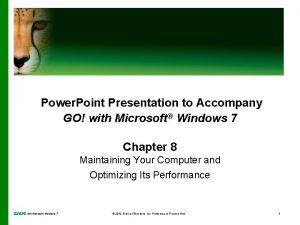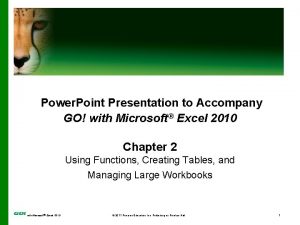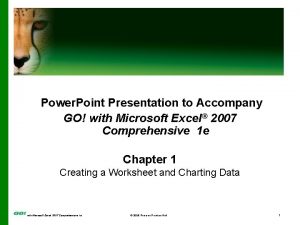Power Point Presentation to Accompany GO with Microsoft
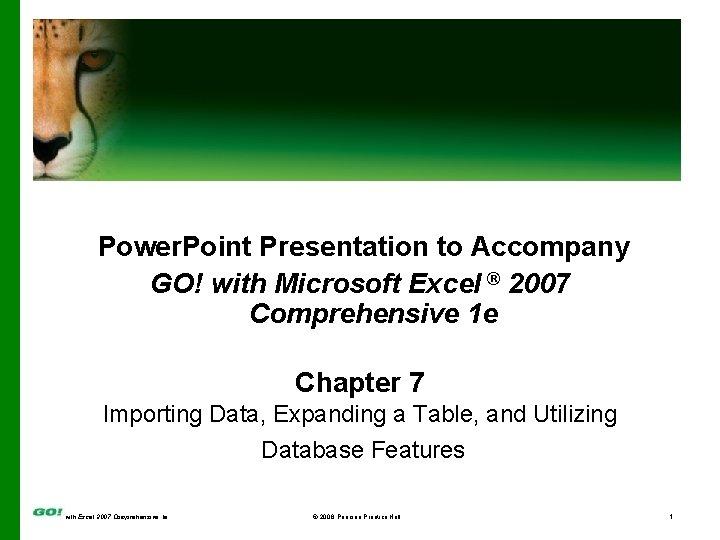
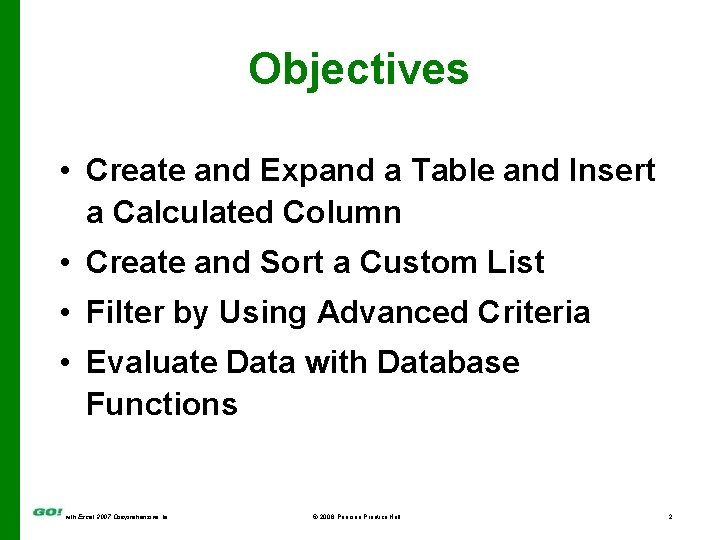
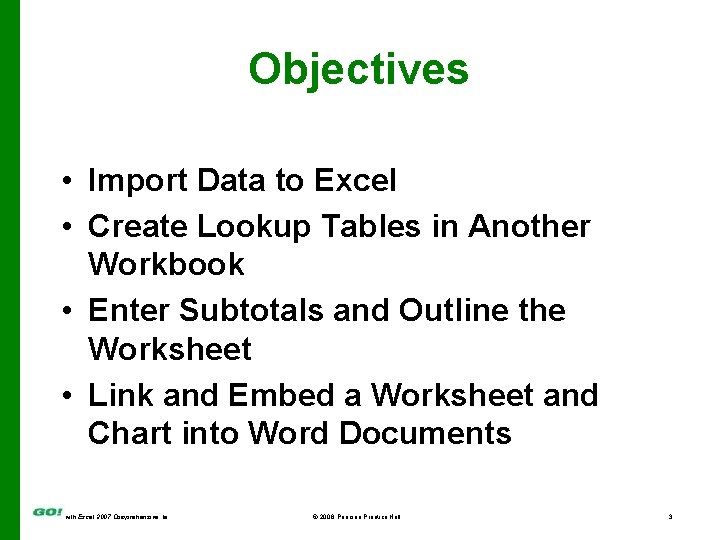
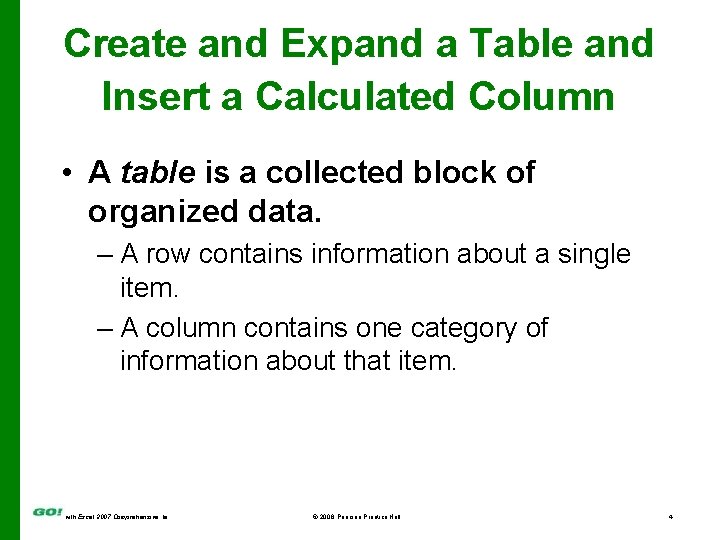
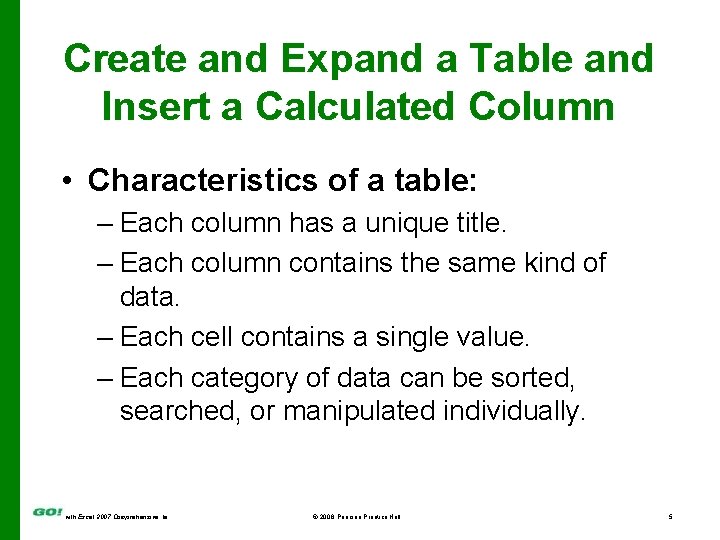
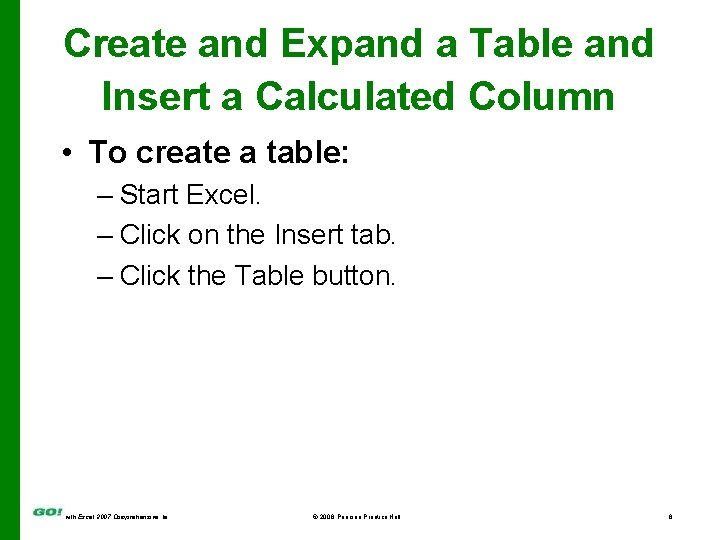
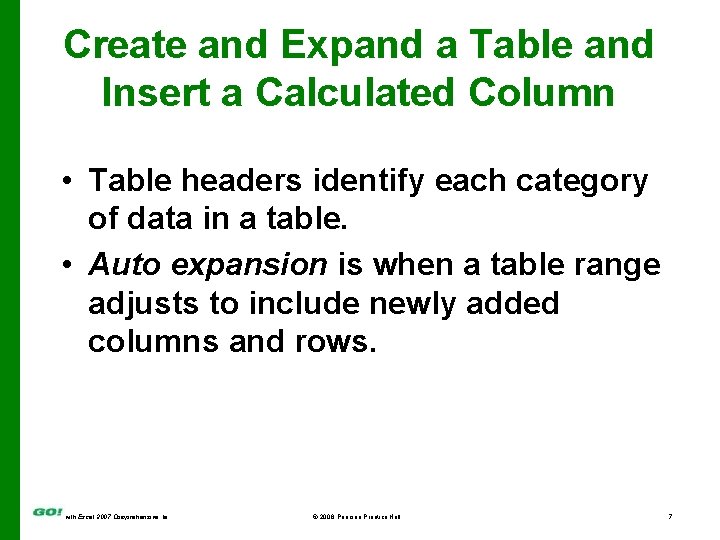
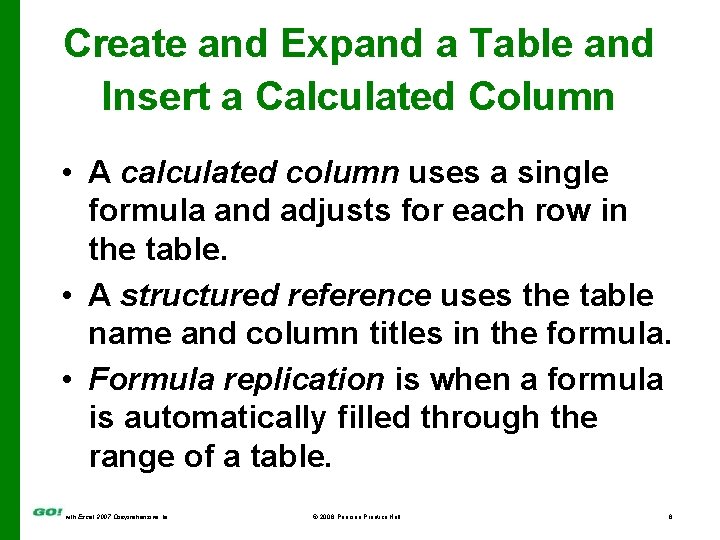
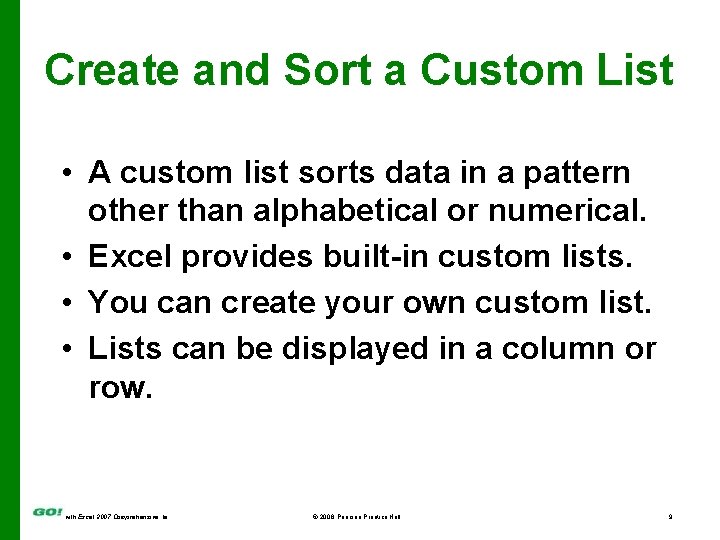
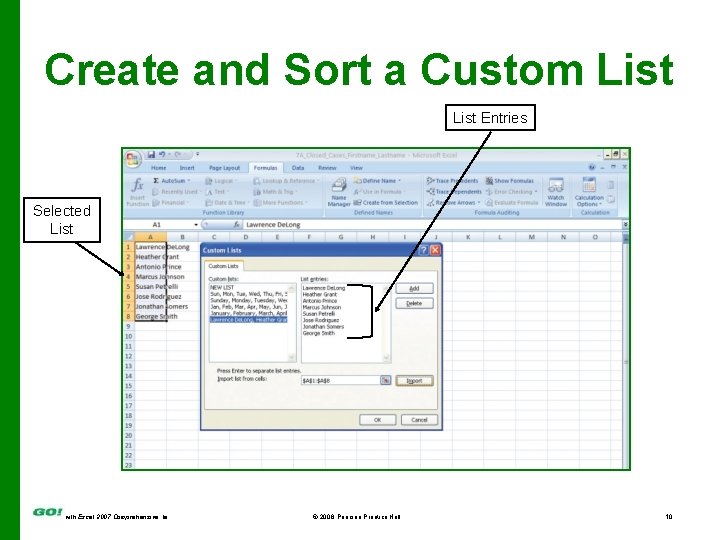
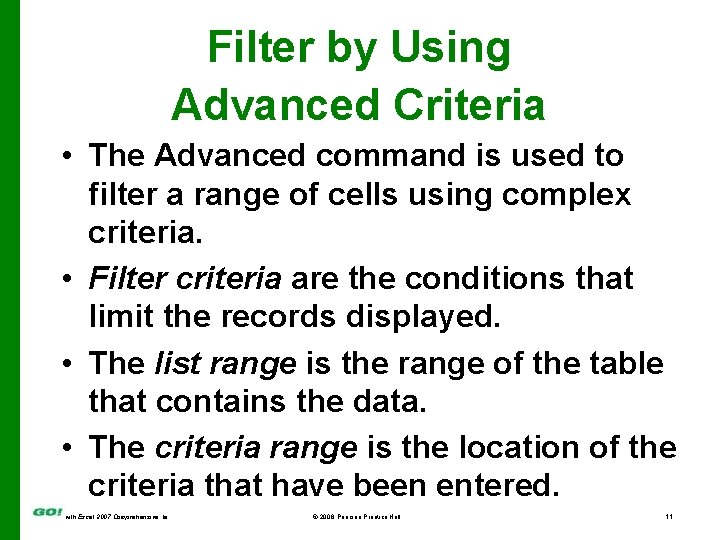
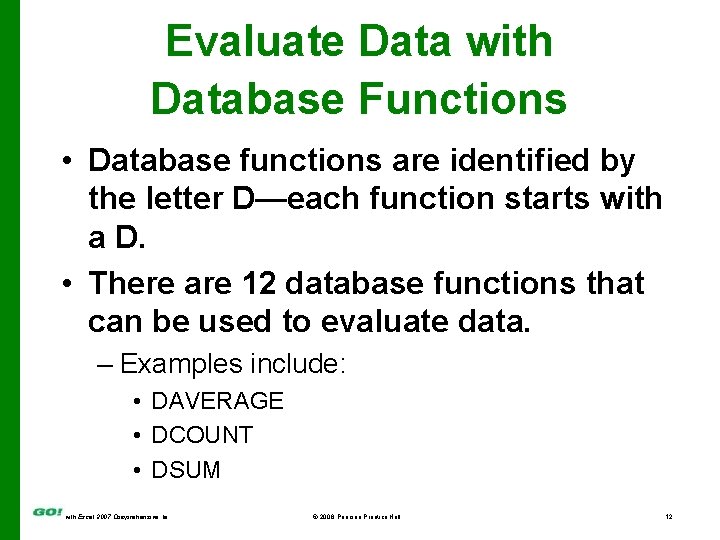
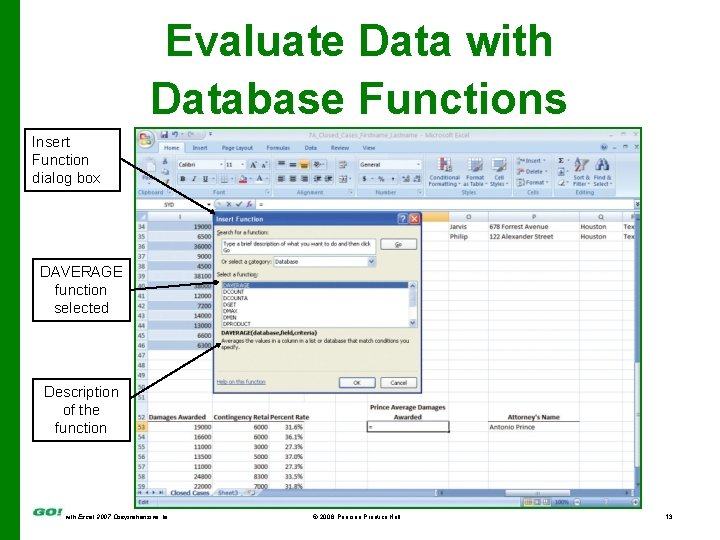
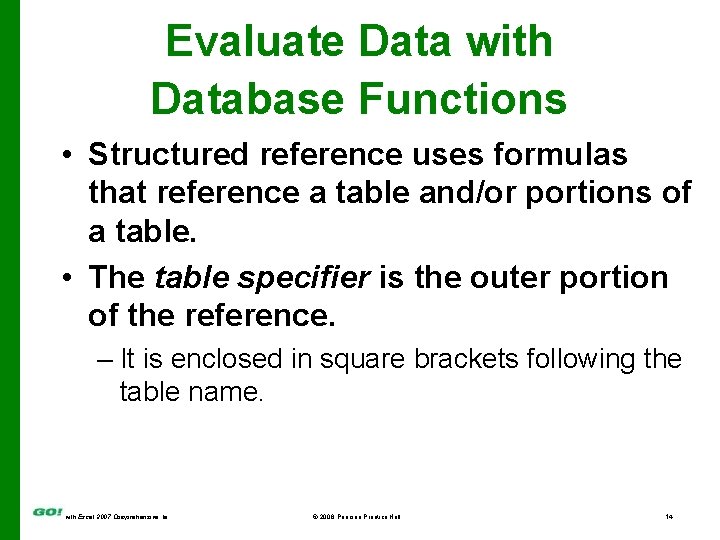
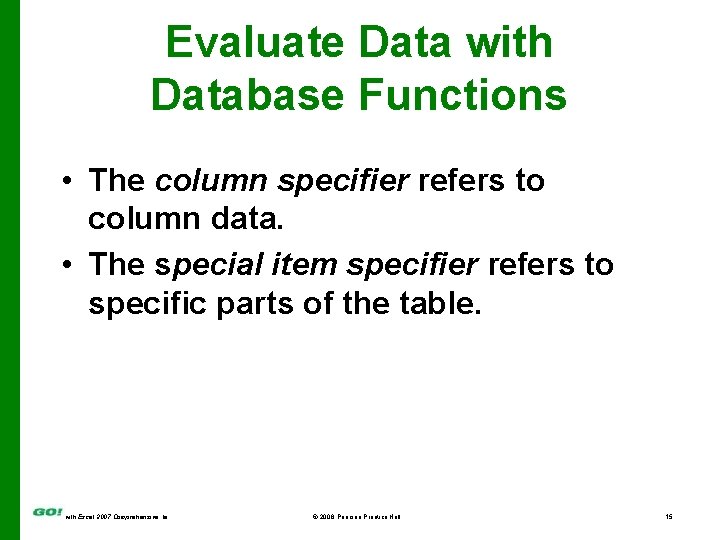
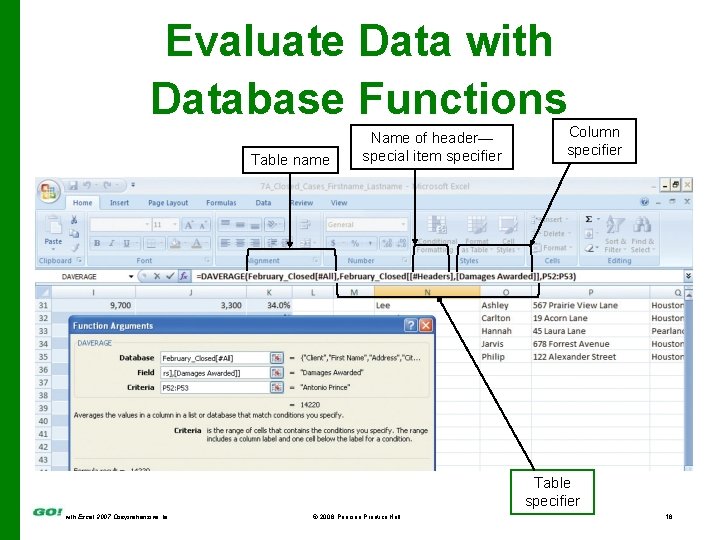
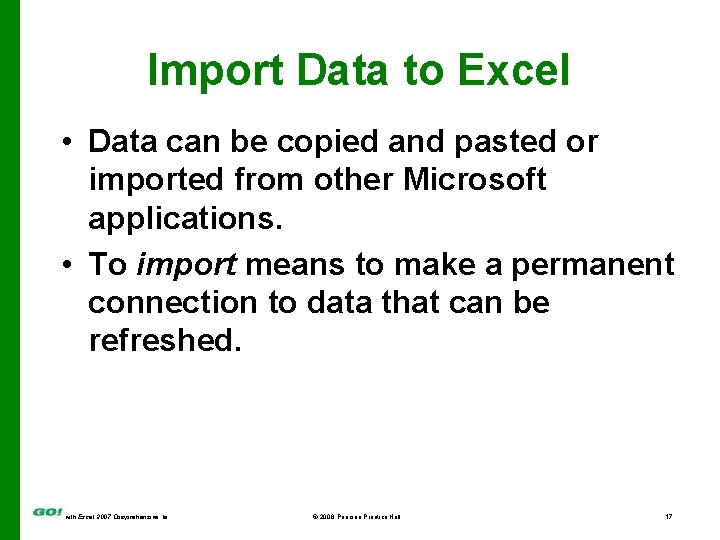
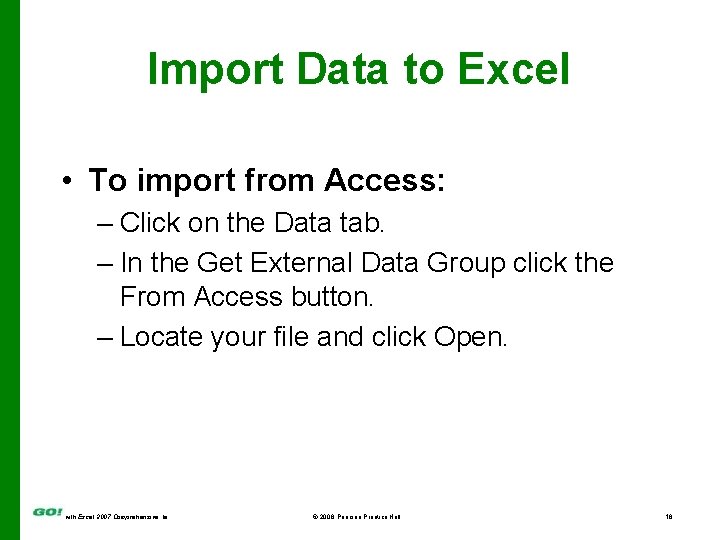
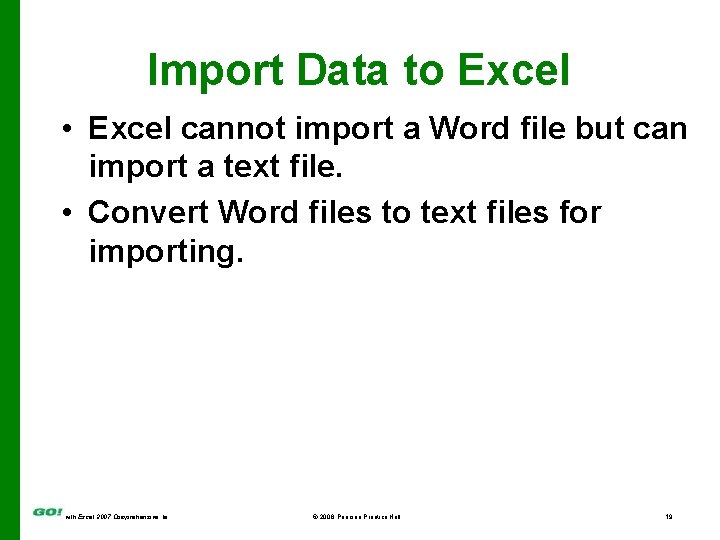
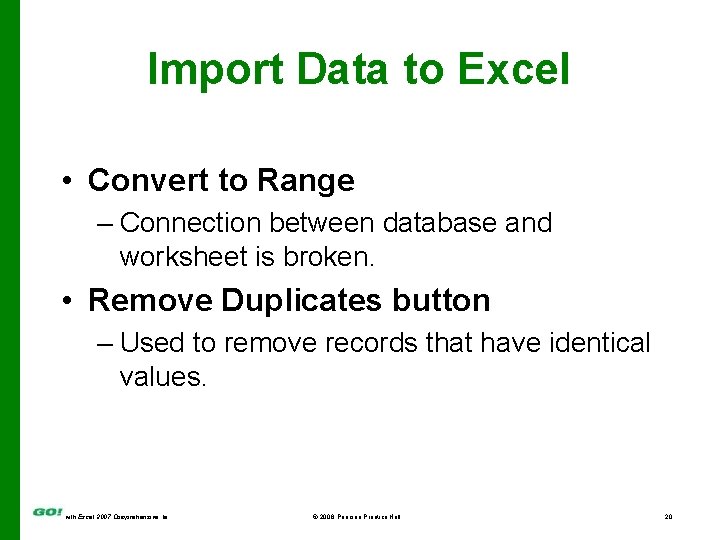
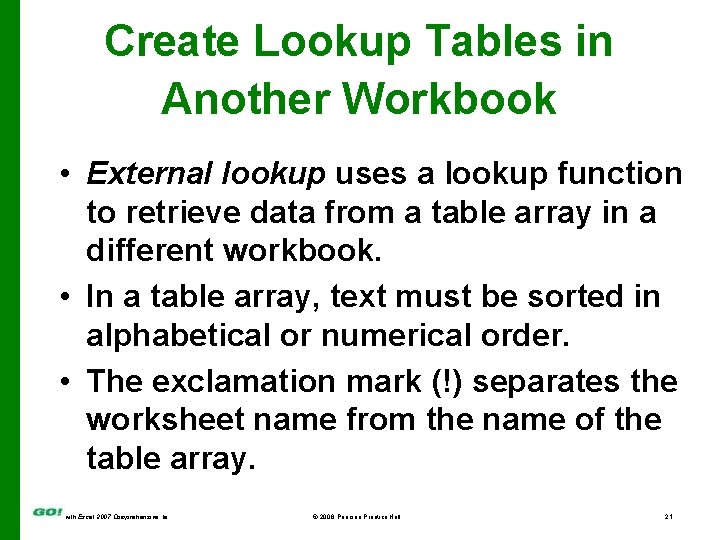
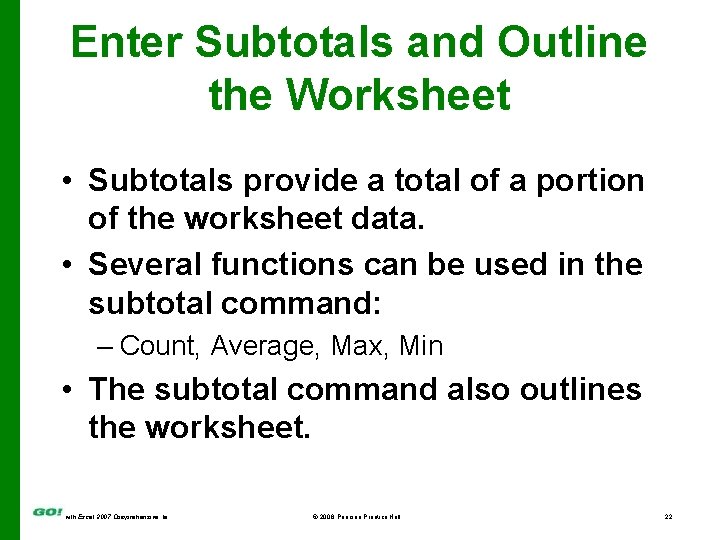
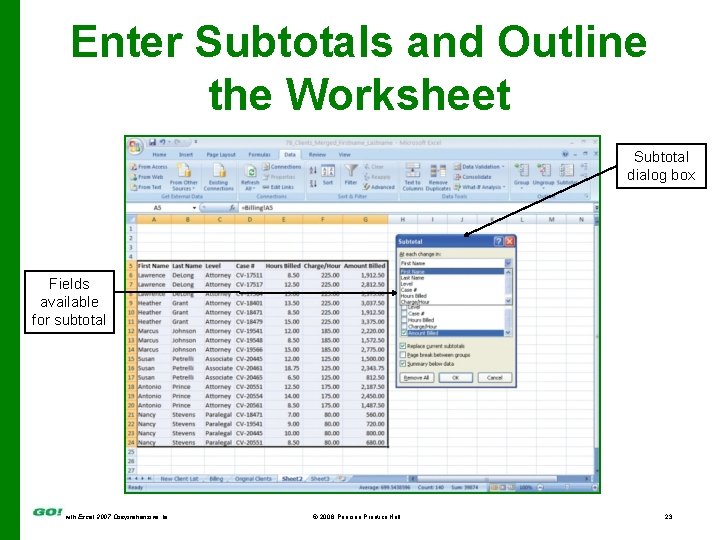
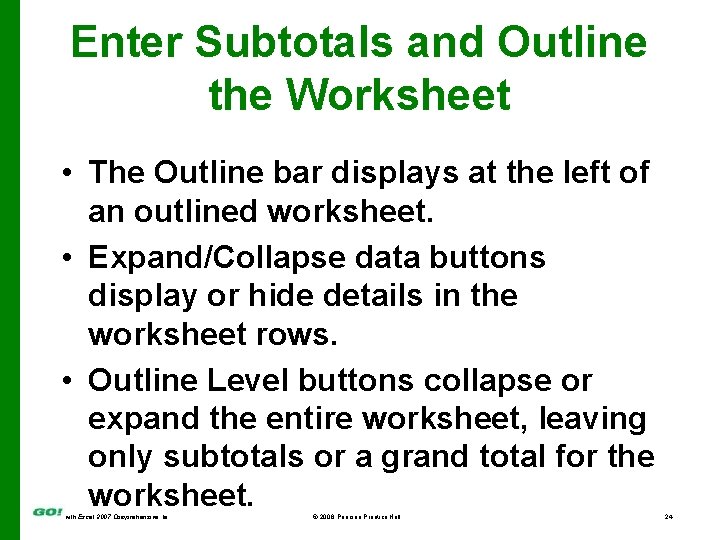
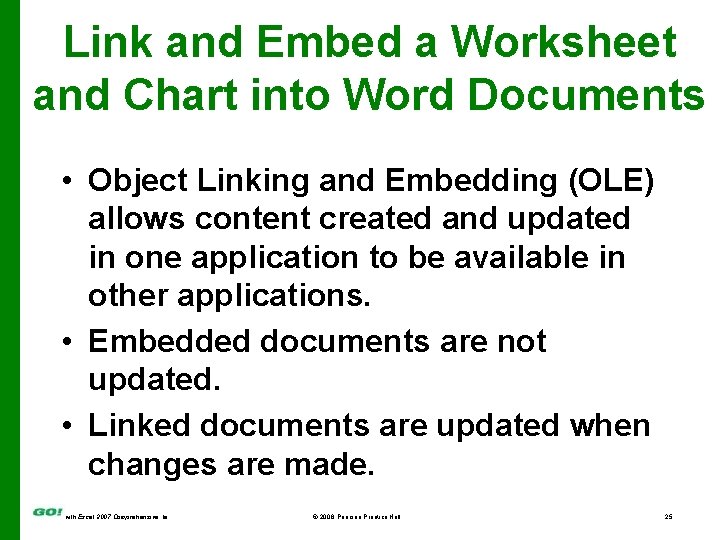
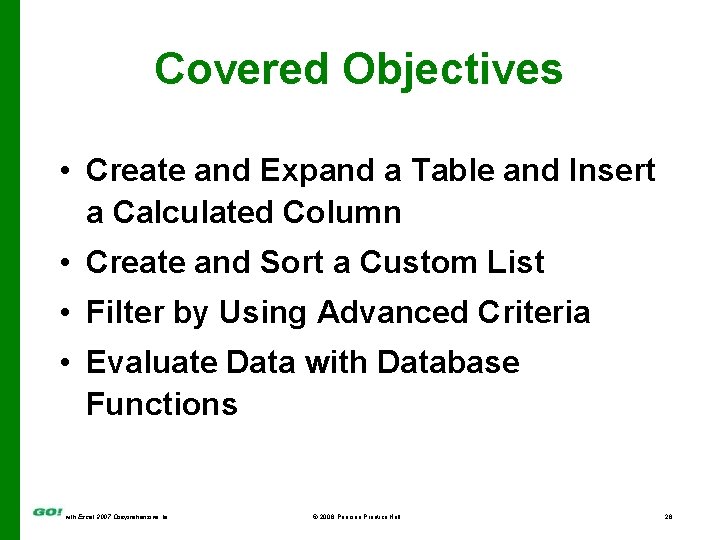
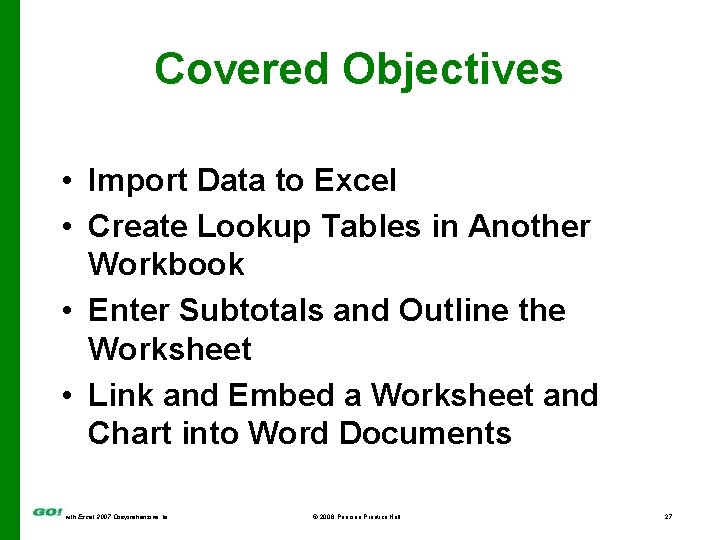
- Slides: 27
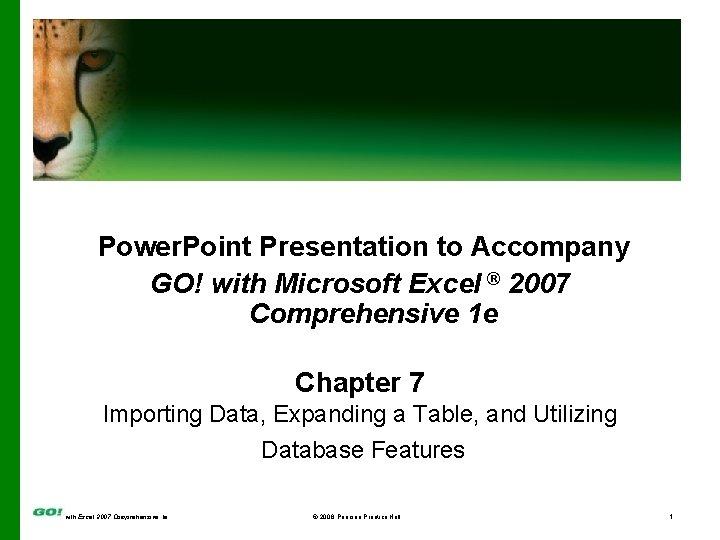
Power. Point Presentation to Accompany GO! with Microsoft Excel ® 2007 Comprehensive 1 e Chapter 7 Importing Data, Expanding a Table, and Utilizing Database Features with Excel 2007 Comprehensive 1 e © 2008 Pearson Prentice Hall 1
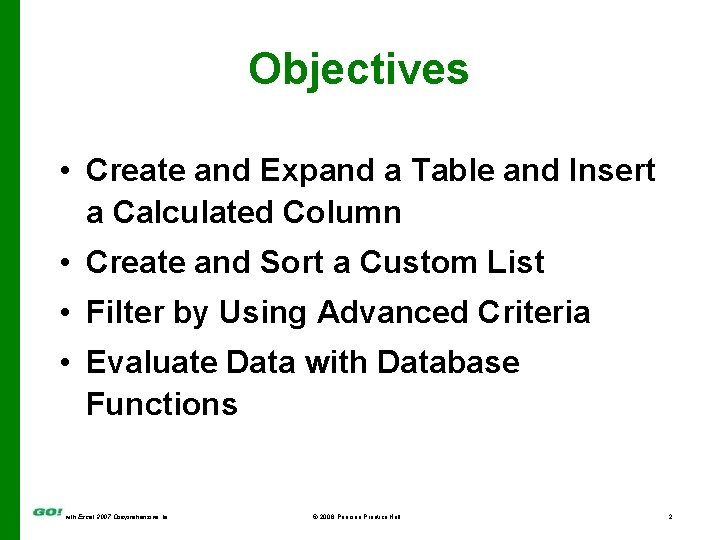
Objectives • Create and Expand a Table and Insert a Calculated Column • Create and Sort a Custom List • Filter by Using Advanced Criteria • Evaluate Data with Database Functions with Excel 2007 Comprehensive 1 e © 2008 Pearson Prentice Hall 2
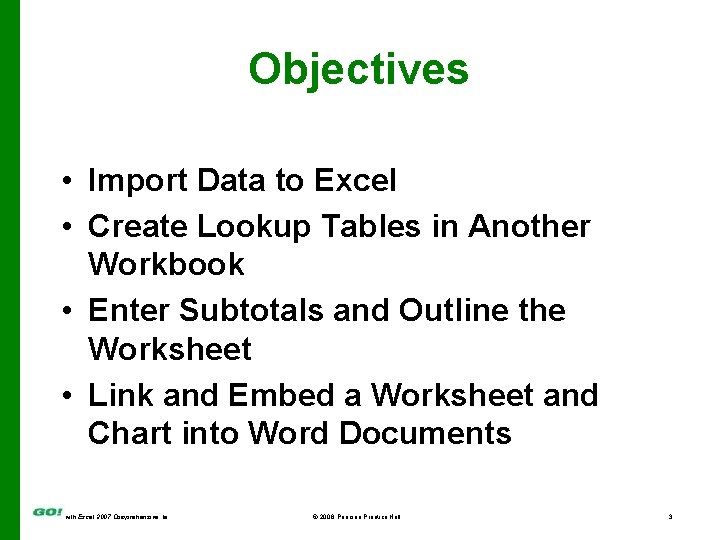
Objectives • Import Data to Excel • Create Lookup Tables in Another Workbook • Enter Subtotals and Outline the Worksheet • Link and Embed a Worksheet and Chart into Word Documents with Excel 2007 Comprehensive 1 e © 2008 Pearson Prentice Hall 3
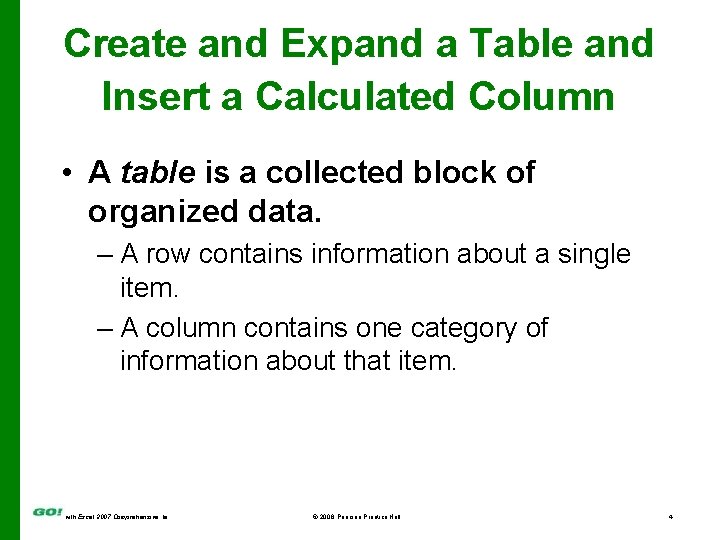
Create and Expand a Table and Insert a Calculated Column • A table is a collected block of organized data. – A row contains information about a single item. – A column contains one category of information about that item. with Excel 2007 Comprehensive 1 e © 2008 Pearson Prentice Hall 4
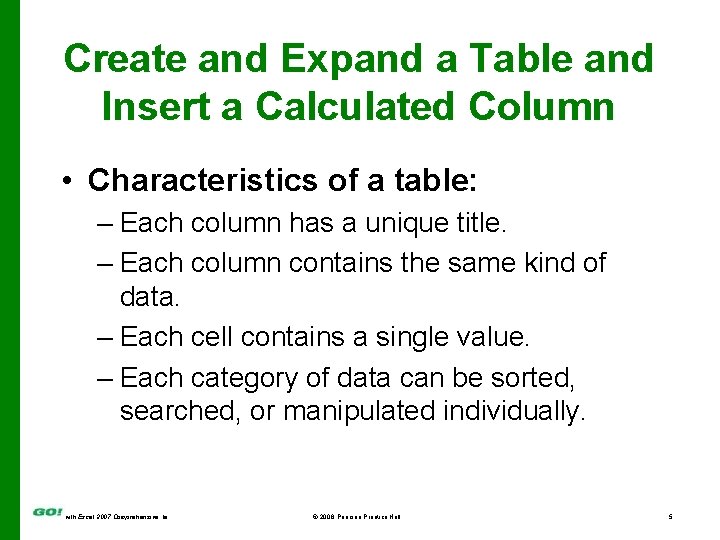
Create and Expand a Table and Insert a Calculated Column • Characteristics of a table: – Each column has a unique title. – Each column contains the same kind of data. – Each cell contains a single value. – Each category of data can be sorted, searched, or manipulated individually. with Excel 2007 Comprehensive 1 e © 2008 Pearson Prentice Hall 5
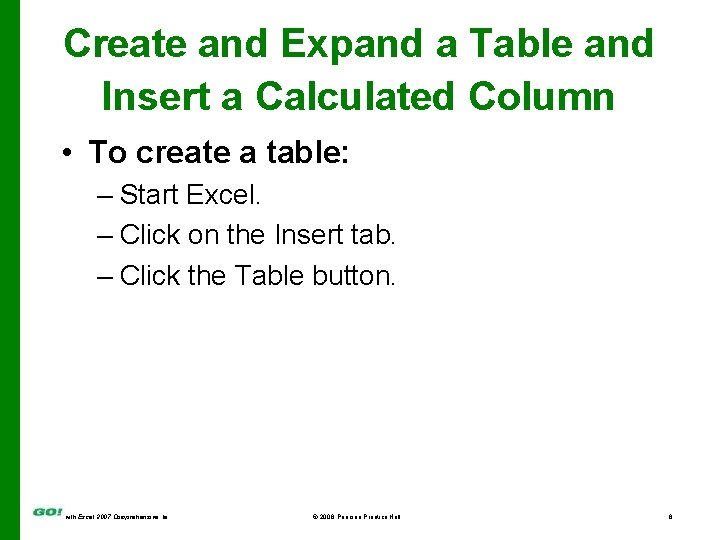
Create and Expand a Table and Insert a Calculated Column • To create a table: – Start Excel. – Click on the Insert tab. – Click the Table button. with Excel 2007 Comprehensive 1 e © 2008 Pearson Prentice Hall 6
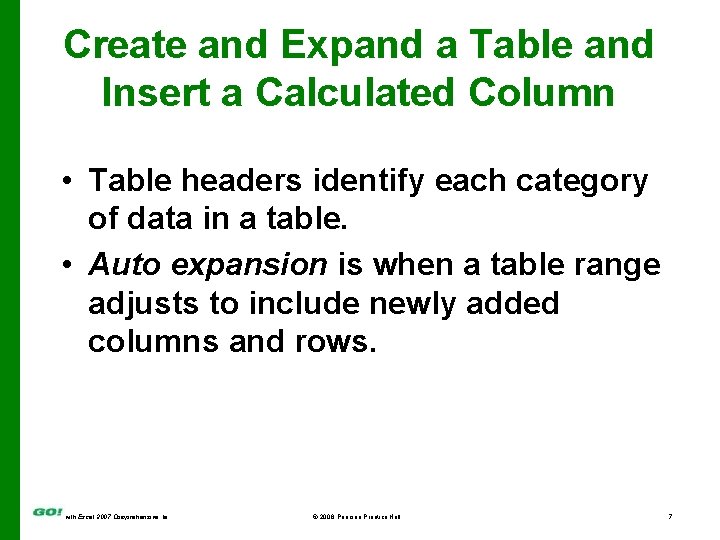
Create and Expand a Table and Insert a Calculated Column • Table headers identify each category of data in a table. • Auto expansion is when a table range adjusts to include newly added columns and rows. with Excel 2007 Comprehensive 1 e © 2008 Pearson Prentice Hall 7
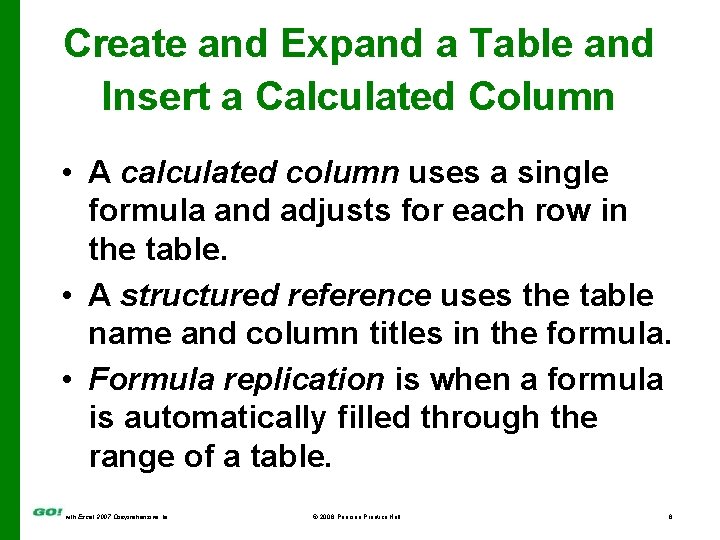
Create and Expand a Table and Insert a Calculated Column • A calculated column uses a single formula and adjusts for each row in the table. • A structured reference uses the table name and column titles in the formula. • Formula replication is when a formula is automatically filled through the range of a table. with Excel 2007 Comprehensive 1 e © 2008 Pearson Prentice Hall 8
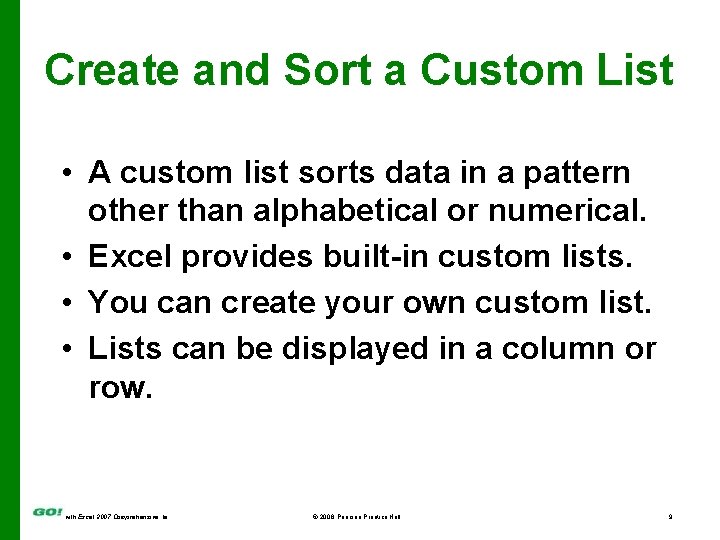
Create and Sort a Custom List • A custom list sorts data in a pattern other than alphabetical or numerical. • Excel provides built-in custom lists. • You can create your own custom list. • Lists can be displayed in a column or row. with Excel 2007 Comprehensive 1 e © 2008 Pearson Prentice Hall 9
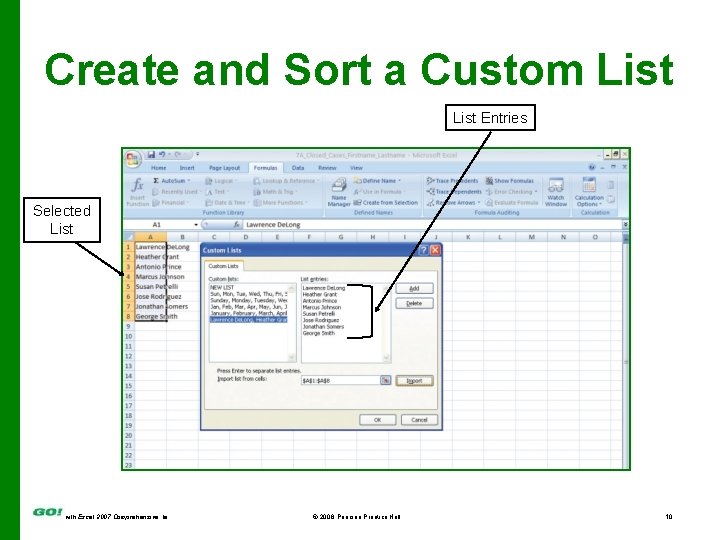
Create and Sort a Custom List Entries Selected List with Excel 2007 Comprehensive 1 e © 2008 Pearson Prentice Hall 10
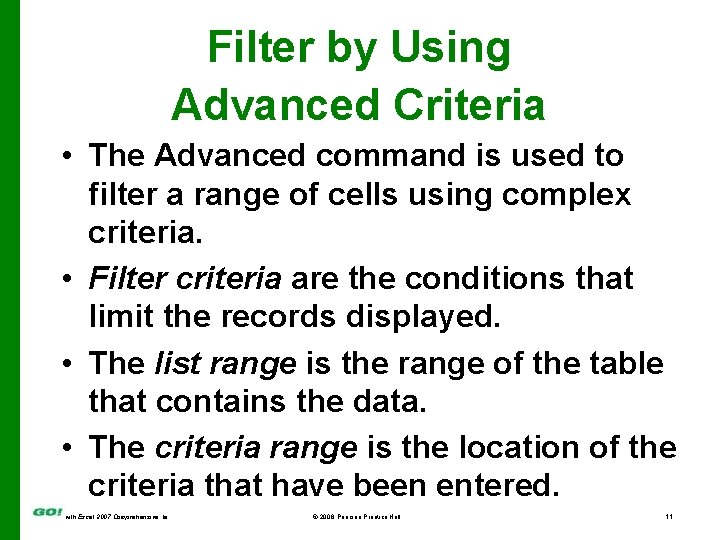
Filter by Using Advanced Criteria • The Advanced command is used to filter a range of cells using complex criteria. • Filter criteria are the conditions that limit the records displayed. • The list range is the range of the table that contains the data. • The criteria range is the location of the criteria that have been entered. with Excel 2007 Comprehensive 1 e © 2008 Pearson Prentice Hall 11
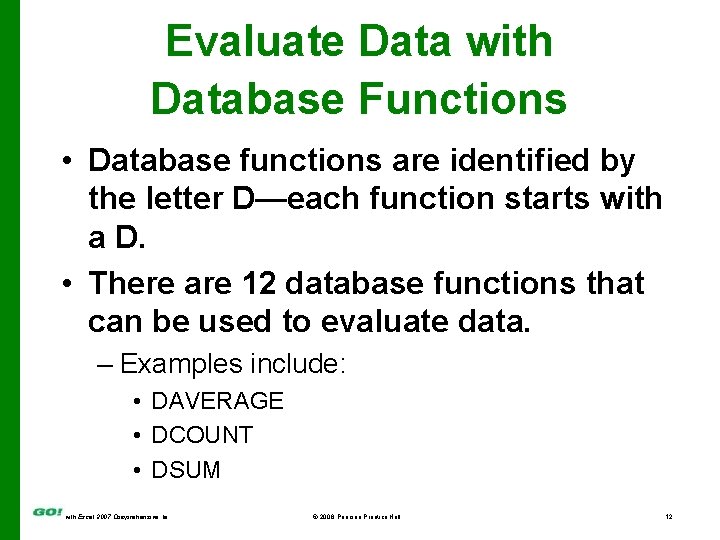
Evaluate Data with Database Functions • Database functions are identified by the letter D—each function starts with a D. • There are 12 database functions that can be used to evaluate data. – Examples include: • DAVERAGE • DCOUNT • DSUM with Excel 2007 Comprehensive 1 e © 2008 Pearson Prentice Hall 12
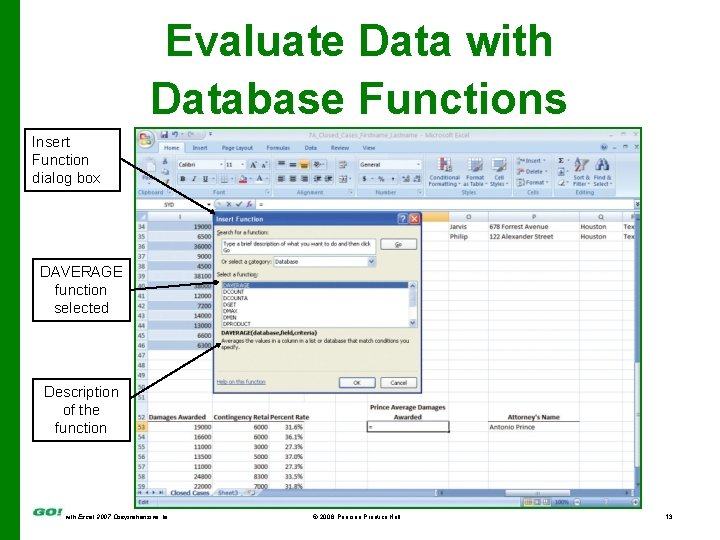
Evaluate Data with Database Functions Insert Function dialog box DAVERAGE function selected Description of the function with Excel 2007 Comprehensive 1 e © 2008 Pearson Prentice Hall 13
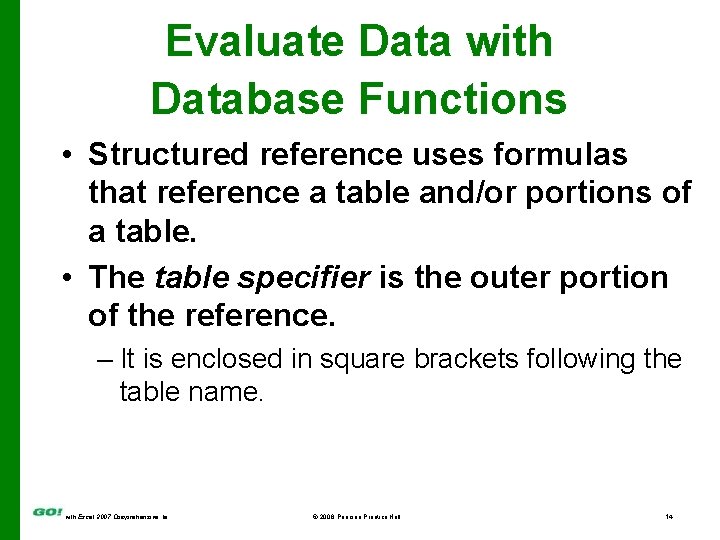
Evaluate Data with Database Functions • Structured reference uses formulas that reference a table and/or portions of a table. • The table specifier is the outer portion of the reference. – It is enclosed in square brackets following the table name. with Excel 2007 Comprehensive 1 e © 2008 Pearson Prentice Hall 14
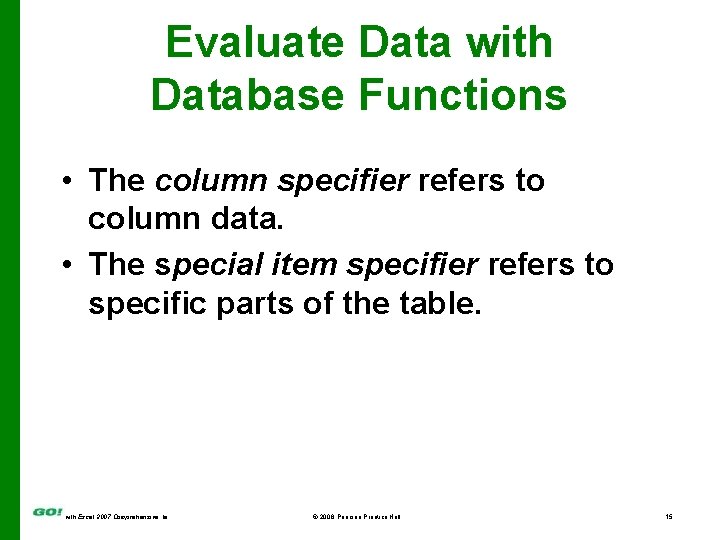
Evaluate Data with Database Functions • The column specifier refers to column data. • The special item specifier refers to specific parts of the table. with Excel 2007 Comprehensive 1 e © 2008 Pearson Prentice Hall 15
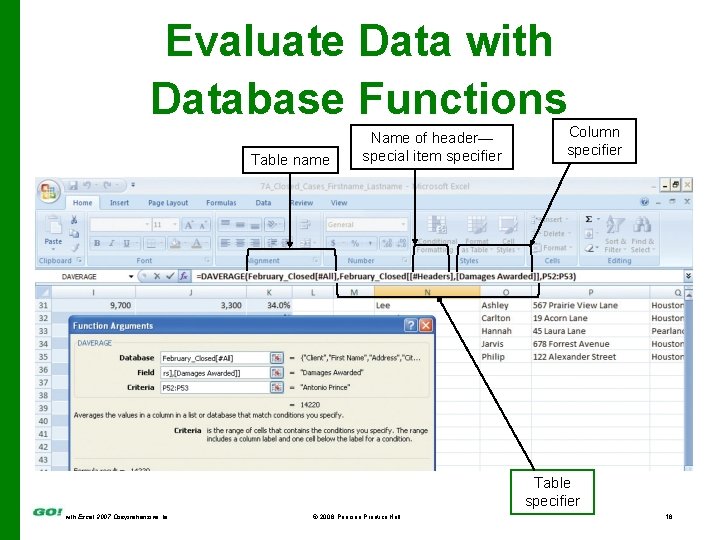
Evaluate Data with Database Functions Table name Name of header— special item specifier Column specifier Table specifier with Excel 2007 Comprehensive 1 e © 2008 Pearson Prentice Hall 16
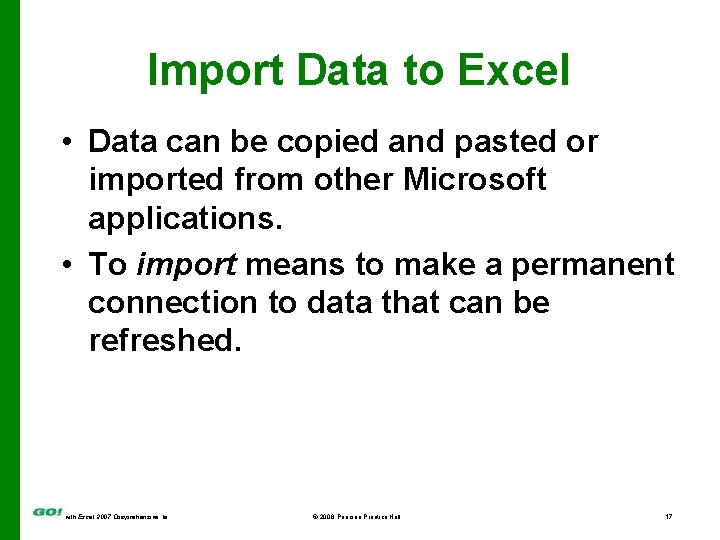
Import Data to Excel • Data can be copied and pasted or imported from other Microsoft applications. • To import means to make a permanent connection to data that can be refreshed. with Excel 2007 Comprehensive 1 e © 2008 Pearson Prentice Hall 17
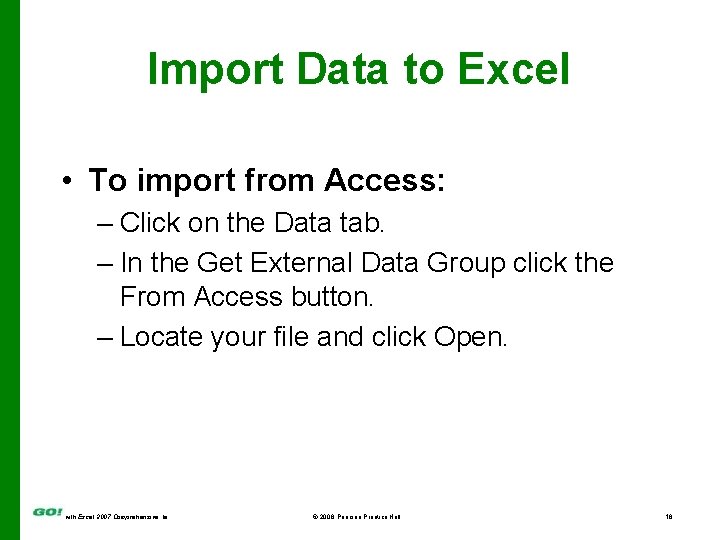
Import Data to Excel • To import from Access: – Click on the Data tab. – In the Get External Data Group click the From Access button. – Locate your file and click Open. with Excel 2007 Comprehensive 1 e © 2008 Pearson Prentice Hall 18
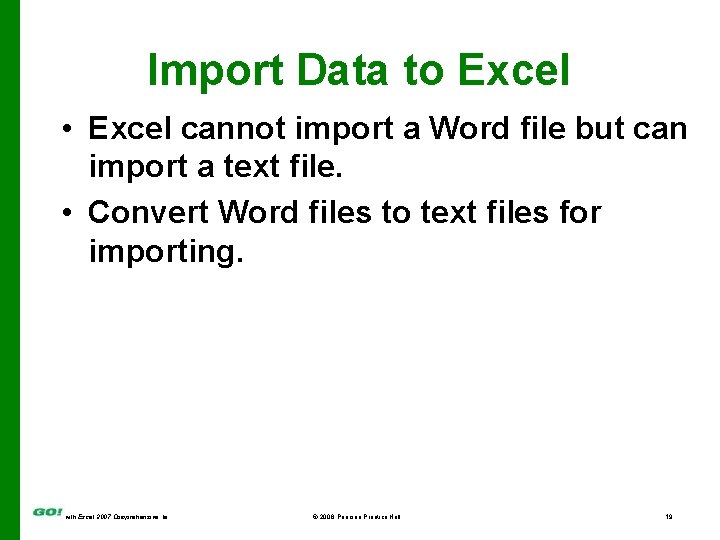
Import Data to Excel • Excel cannot import a Word file but can import a text file. • Convert Word files to text files for importing. with Excel 2007 Comprehensive 1 e © 2008 Pearson Prentice Hall 19
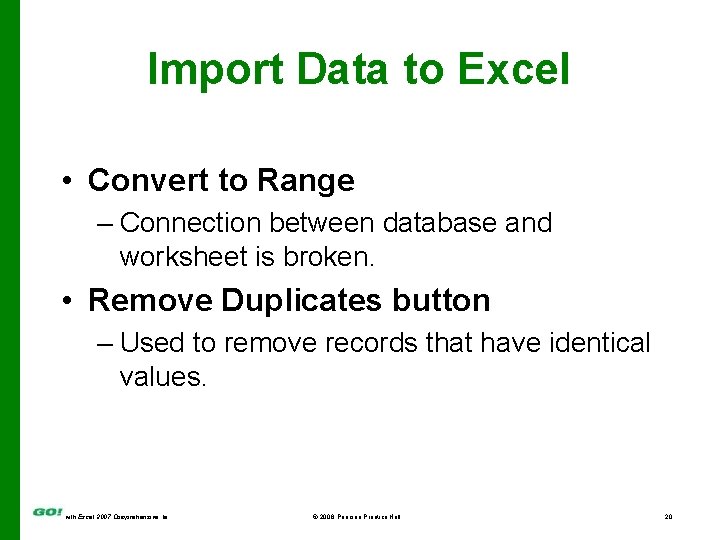
Import Data to Excel • Convert to Range – Connection between database and worksheet is broken. • Remove Duplicates button – Used to remove records that have identical values. with Excel 2007 Comprehensive 1 e © 2008 Pearson Prentice Hall 20
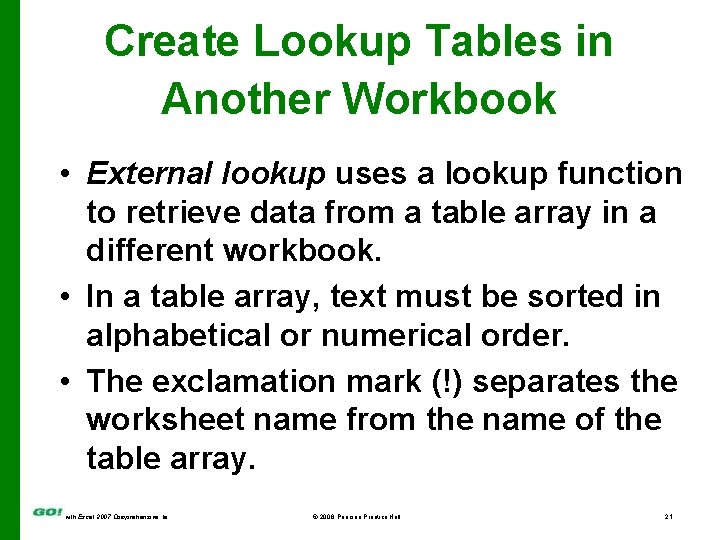
Create Lookup Tables in Another Workbook • External lookup uses a lookup function to retrieve data from a table array in a different workbook. • In a table array, text must be sorted in alphabetical or numerical order. • The exclamation mark (!) separates the worksheet name from the name of the table array. with Excel 2007 Comprehensive 1 e © 2008 Pearson Prentice Hall 21
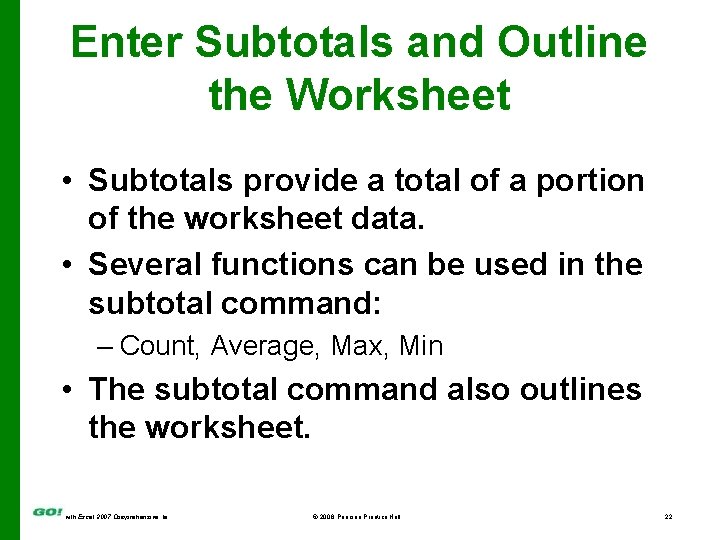
Enter Subtotals and Outline the Worksheet • Subtotals provide a total of a portion of the worksheet data. • Several functions can be used in the subtotal command: – Count, Average, Max, Min • The subtotal command also outlines the worksheet. with Excel 2007 Comprehensive 1 e © 2008 Pearson Prentice Hall 22
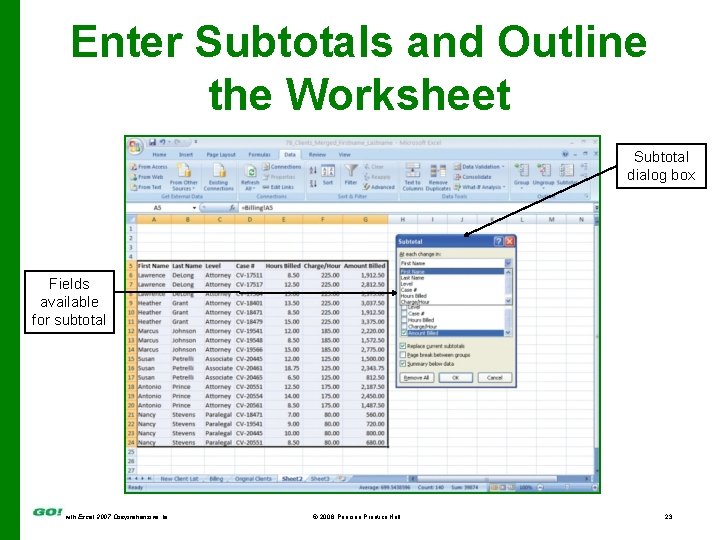
Enter Subtotals and Outline the Worksheet Subtotal dialog box Fields available for subtotal with Excel 2007 Comprehensive 1 e © 2008 Pearson Prentice Hall 23
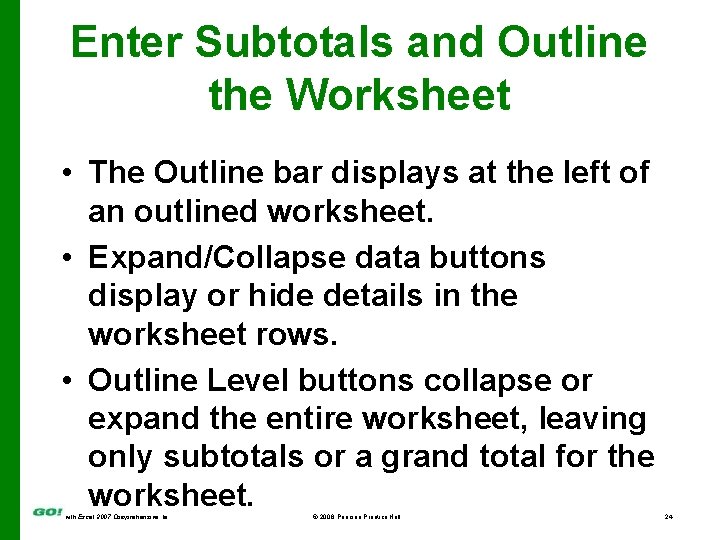
Enter Subtotals and Outline the Worksheet • The Outline bar displays at the left of an outlined worksheet. • Expand/Collapse data buttons display or hide details in the worksheet rows. • Outline Level buttons collapse or expand the entire worksheet, leaving only subtotals or a grand total for the worksheet. with Excel 2007 Comprehensive 1 e © 2008 Pearson Prentice Hall 24
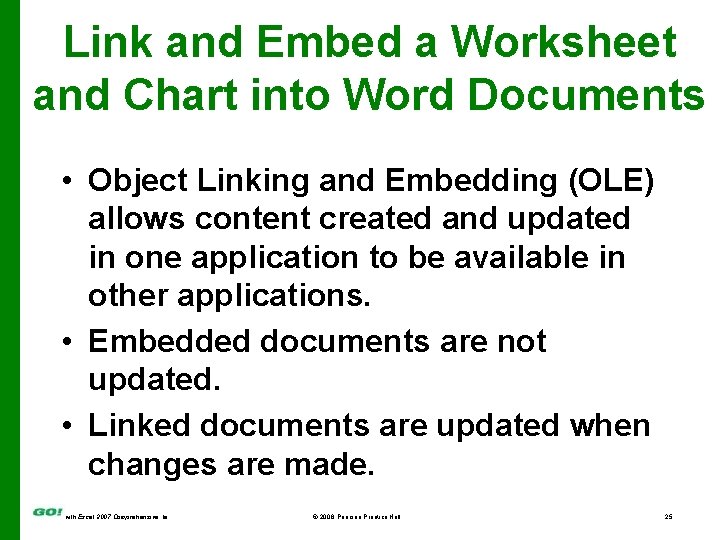
Link and Embed a Worksheet and Chart into Word Documents • Object Linking and Embedding (OLE) allows content created and updated in one application to be available in other applications. • Embedded documents are not updated. • Linked documents are updated when changes are made. with Excel 2007 Comprehensive 1 e © 2008 Pearson Prentice Hall 25
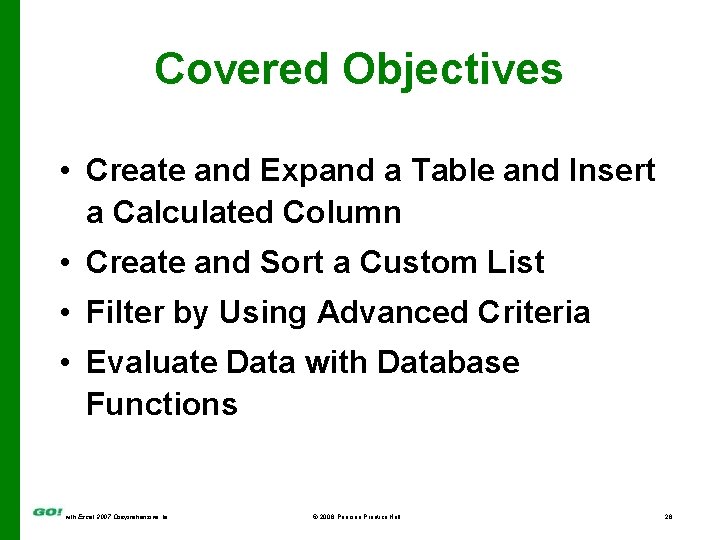
Covered Objectives • Create and Expand a Table and Insert a Calculated Column • Create and Sort a Custom List • Filter by Using Advanced Criteria • Evaluate Data with Database Functions with Excel 2007 Comprehensive 1 e © 2008 Pearson Prentice Hall 26
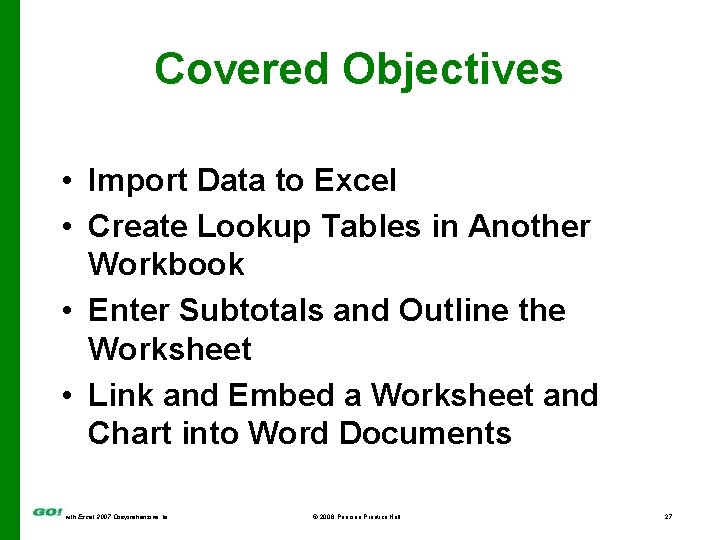
Covered Objectives • Import Data to Excel • Create Lookup Tables in Another Workbook • Enter Subtotals and Outline the Worksheet • Link and Embed a Worksheet and Chart into Word Documents with Excel 2007 Comprehensive 1 e © 2008 Pearson Prentice Hall 27
 Hebrews 6:9-12 sermon
Hebrews 6:9-12 sermon Accompany chapter 1
Accompany chapter 1 Veins of upper limb
Veins of upper limb Inkjet printers are considered legacy technology
Inkjet printers are considered legacy technology Bagaimana cara mengoperasikan microsoft powerpoint
Bagaimana cara mengoperasikan microsoft powerpoint Power point microsoft
Power point microsoft Que es microsoft power point
Que es microsoft power point Microsoft power point 2010
Microsoft power point 2010 Topics for powerpoint presentation for class 4
Topics for powerpoint presentation for class 4 Power point presentation design west vancouver
Power point presentation design west vancouver The real lesson 21
The real lesson 21 Power bi training powerpoint
Power bi training powerpoint Point point power
Point point power Microsoft official academic course microsoft word 2016
Microsoft official academic course microsoft word 2016 Microsoft official academic course microsoft excel 2016
Microsoft official academic course microsoft excel 2016 Edge startwarren theverge
Edge startwarren theverge Microsoft excel merupakan program aplikasi ….
Microsoft excel merupakan program aplikasi …. Microsoft official academic course microsoft word 2016
Microsoft official academic course microsoft word 2016 Brow presentation birth
Brow presentation birth Cephalic presentation
Cephalic presentation Microsoft power bi stack
Microsoft power bi stack Analyzing and visualizing data with microsoft power bi
Analyzing and visualizing data with microsoft power bi Powerbi embed playground
Powerbi embed playground Microsoft word power
Microsoft word power Who invented the first computer
Who invented the first computer Power tools safety training ppt
Power tools safety training ppt Point of view presentation
Point of view presentation The starting point in a presentation
The starting point in a presentation