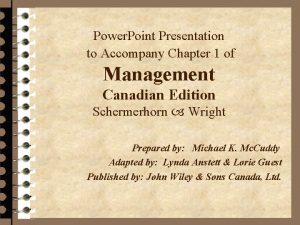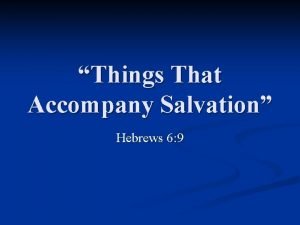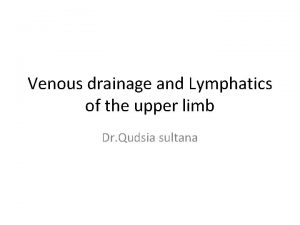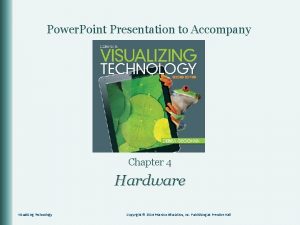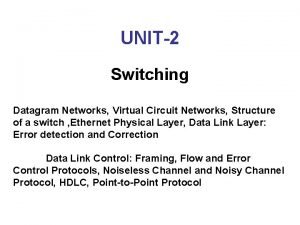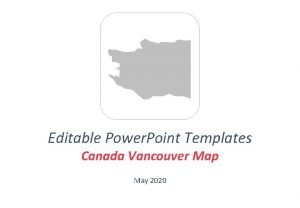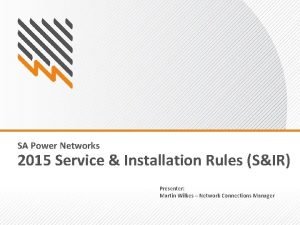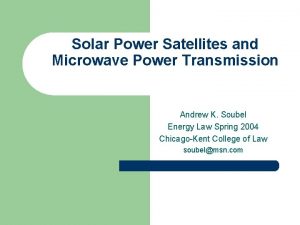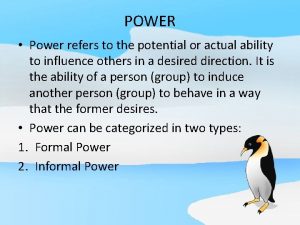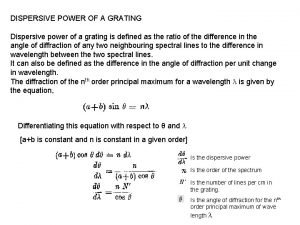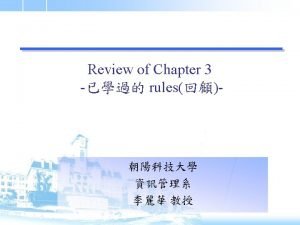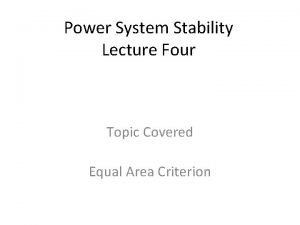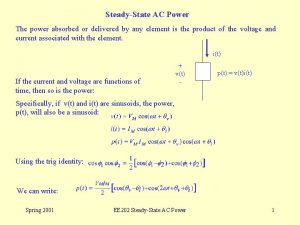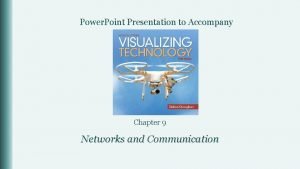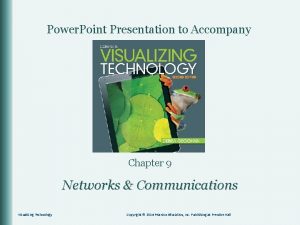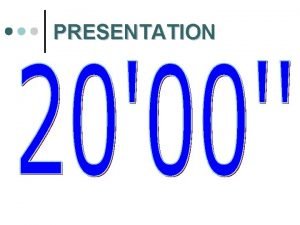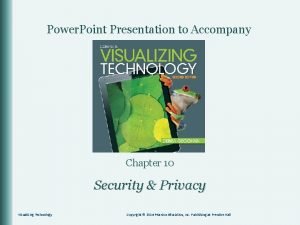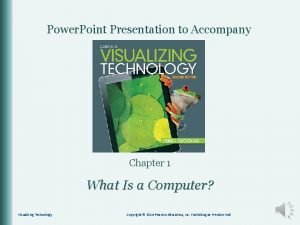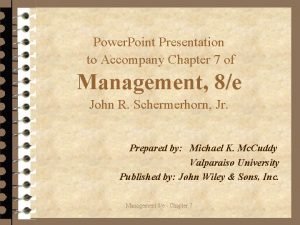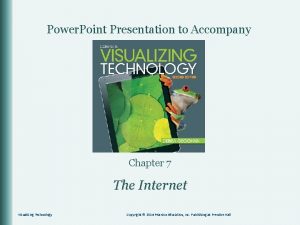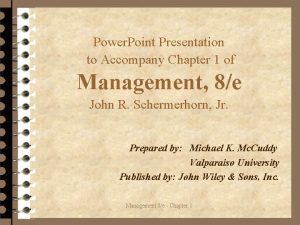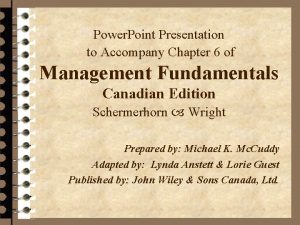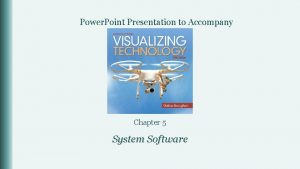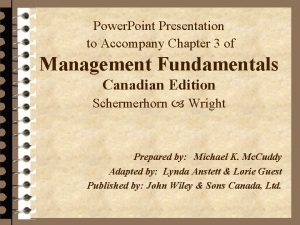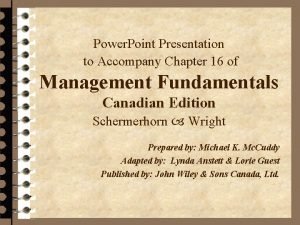Power Point Presentation to Accompany Chapter 9 Networks
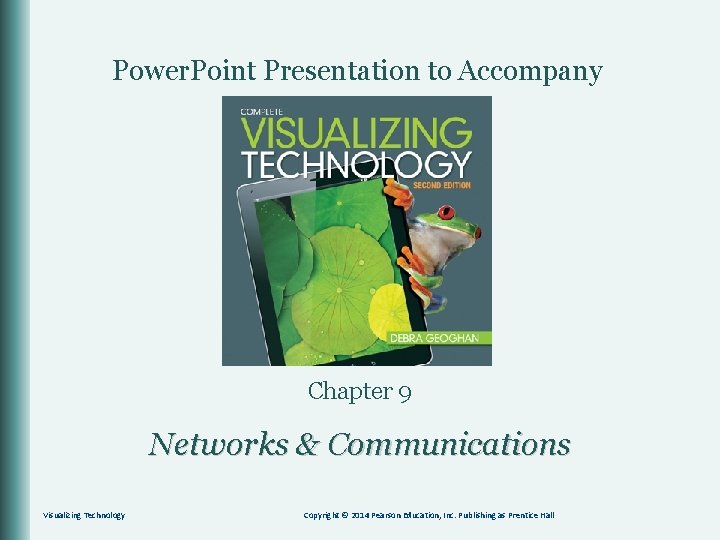
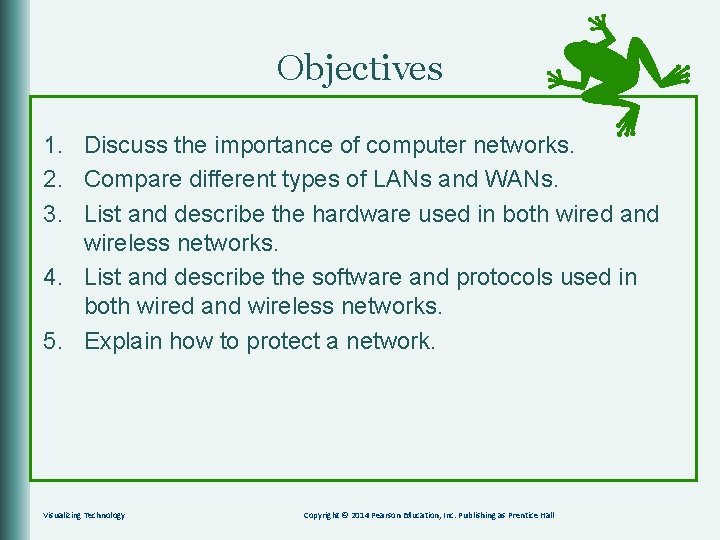
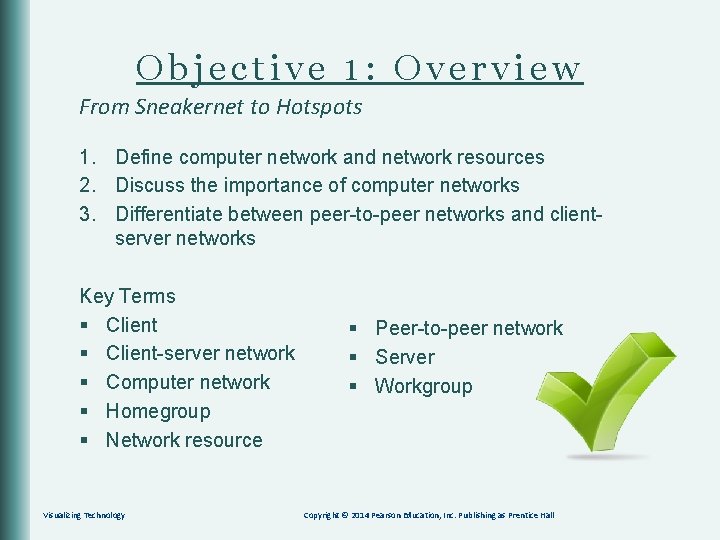
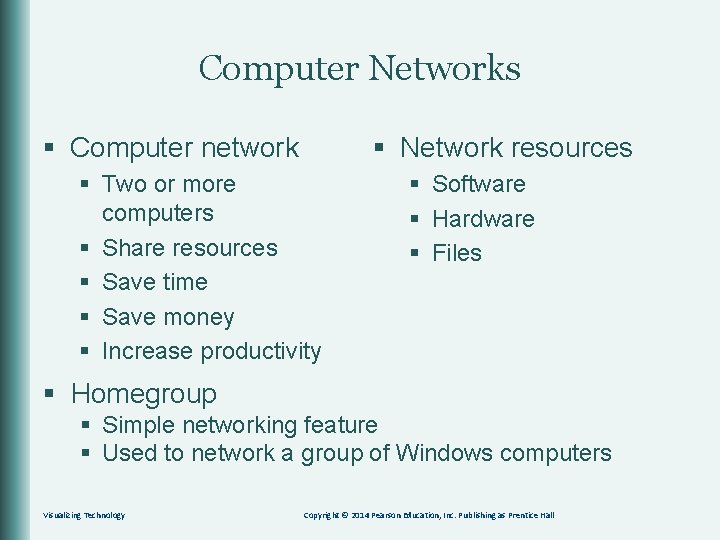
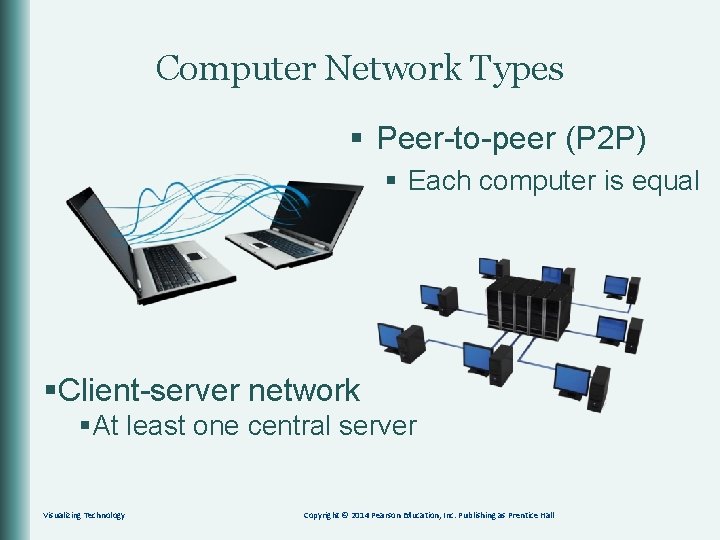
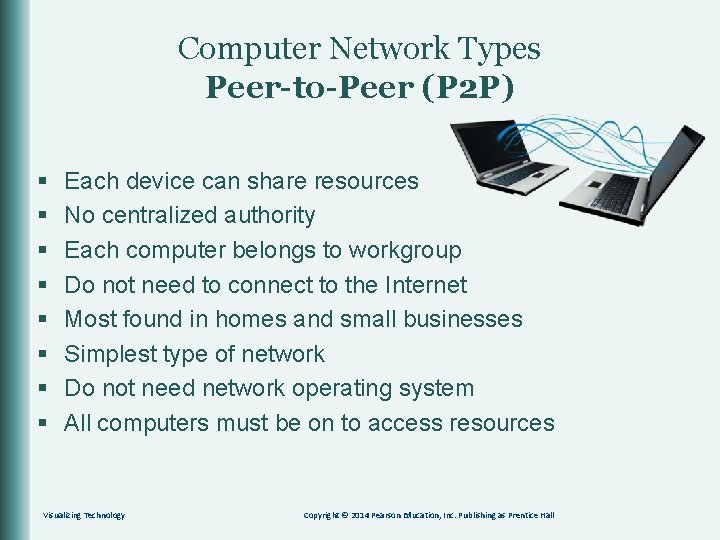
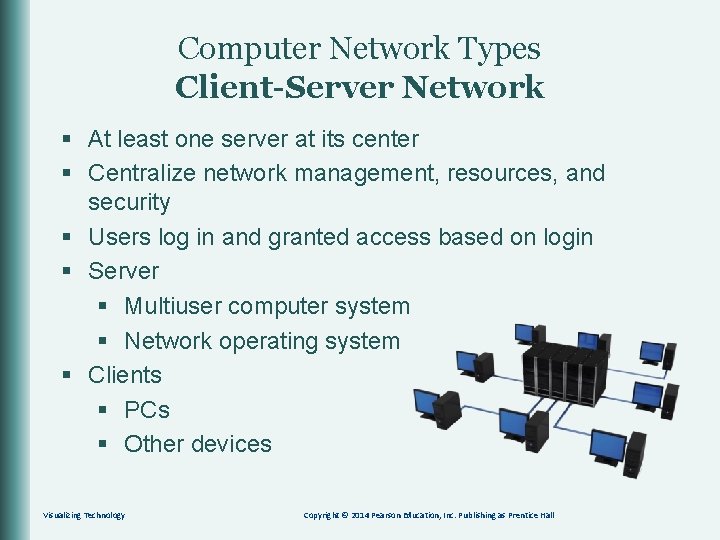
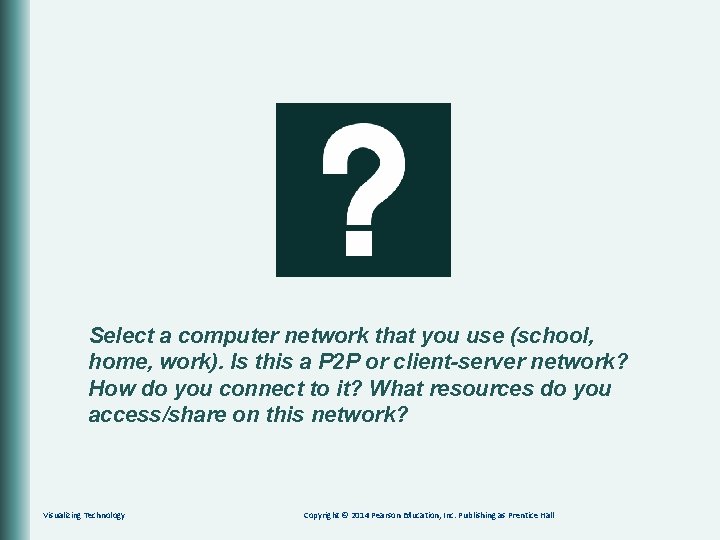
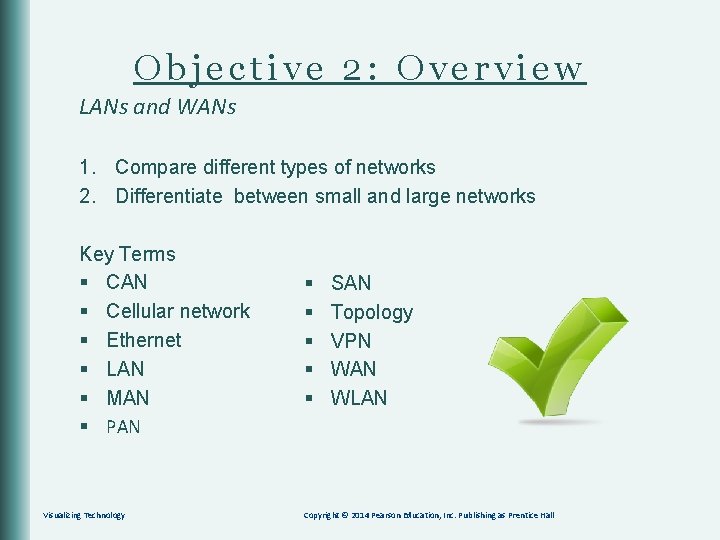
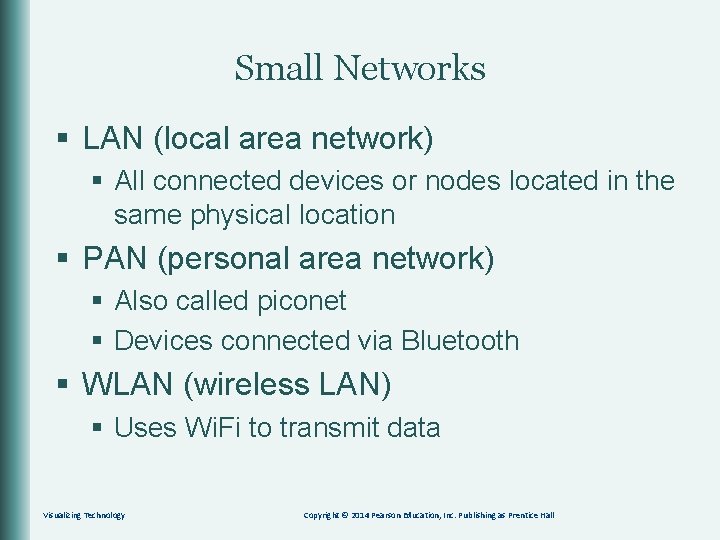
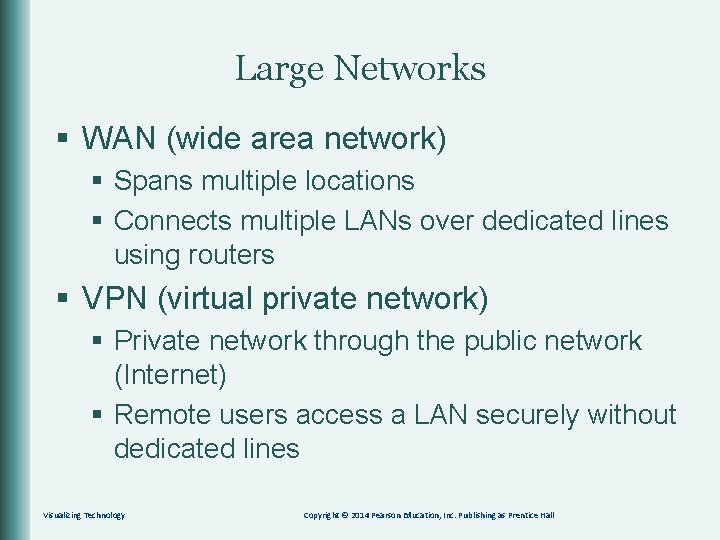
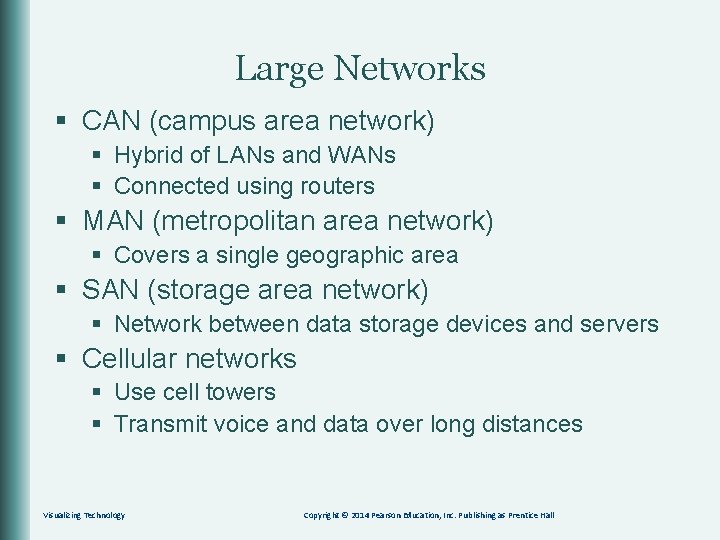
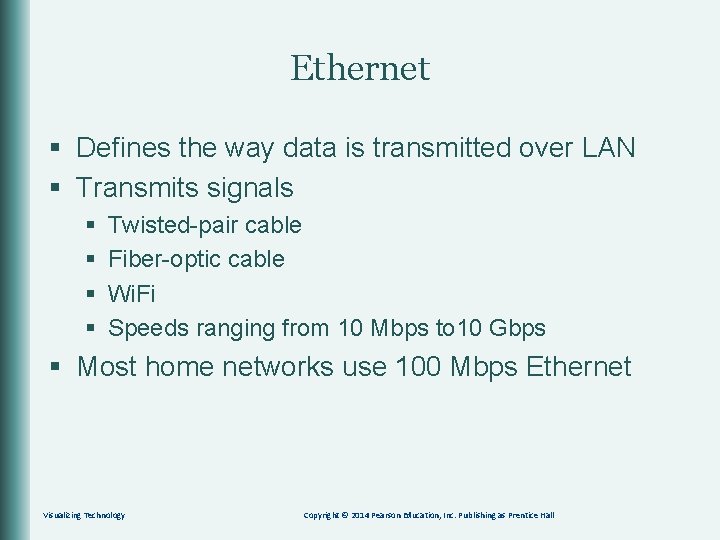
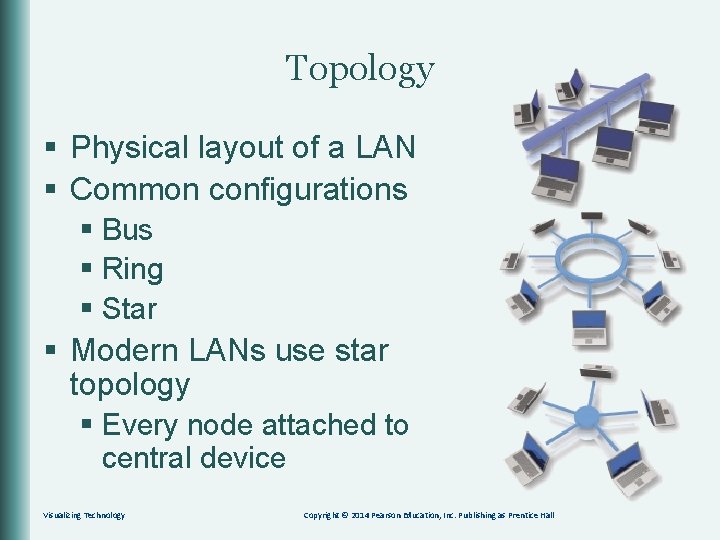
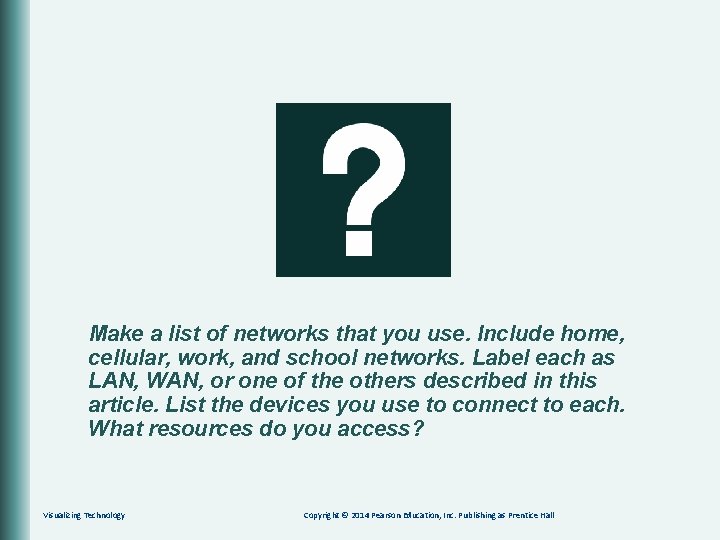
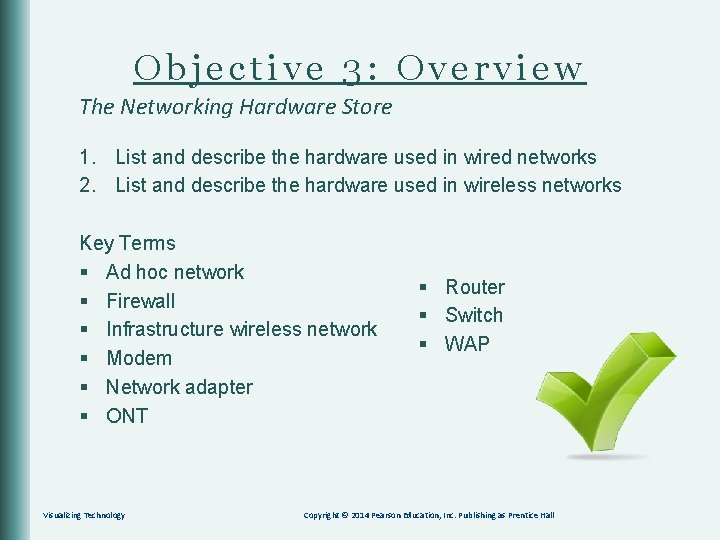
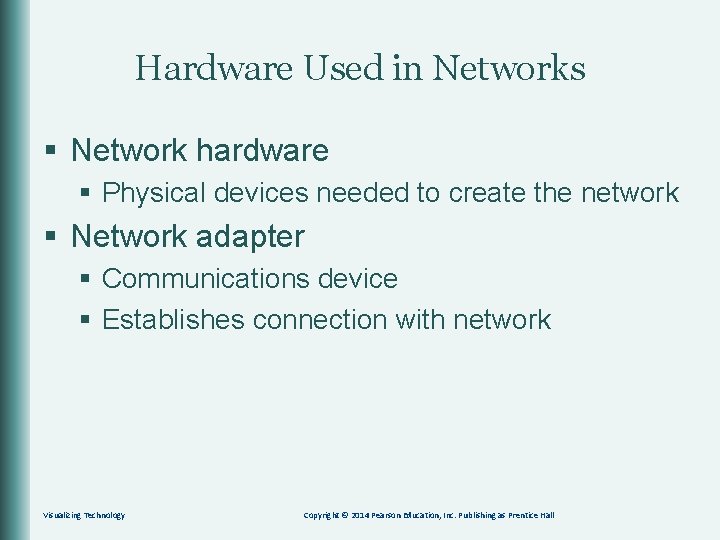
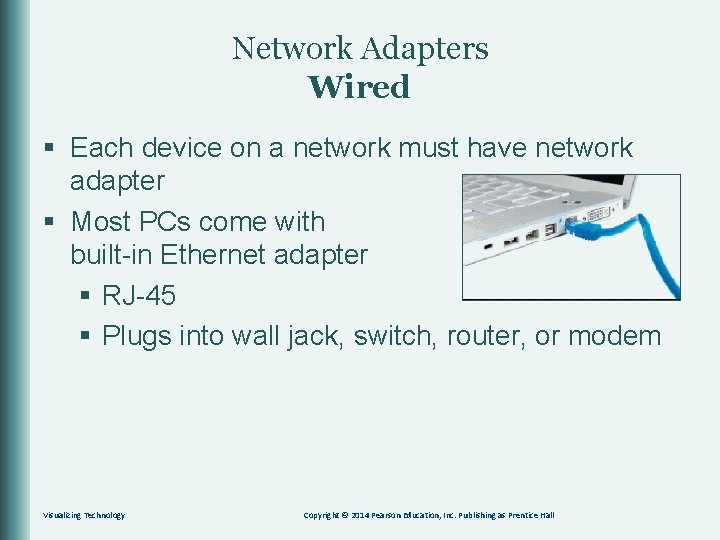
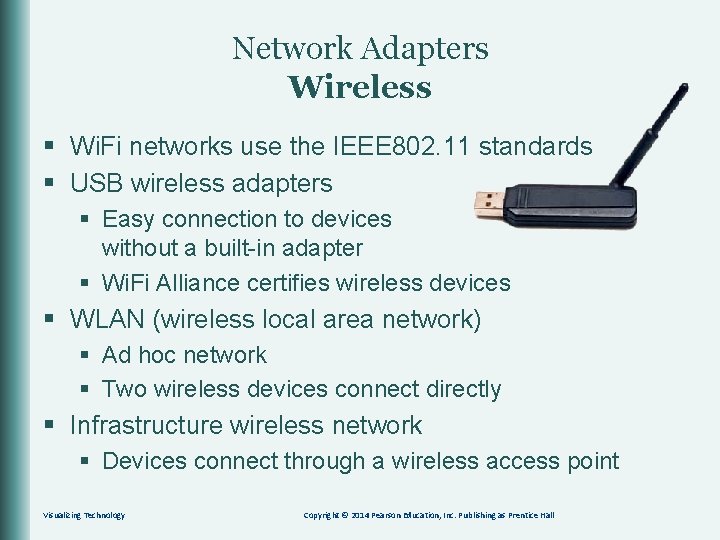
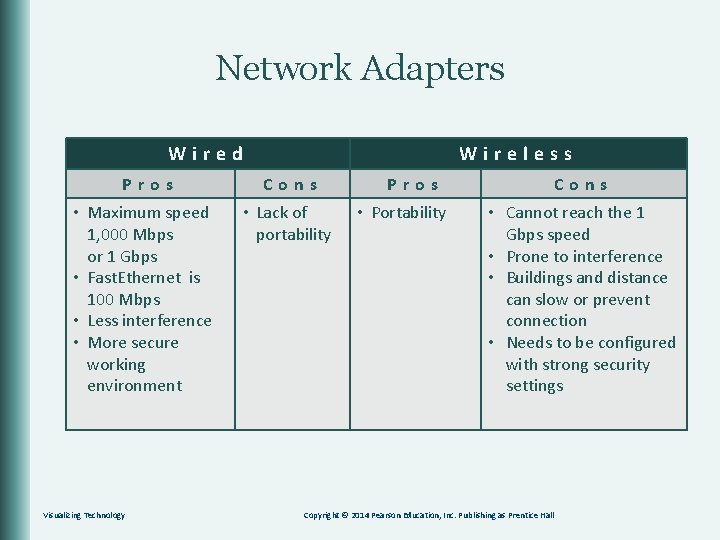
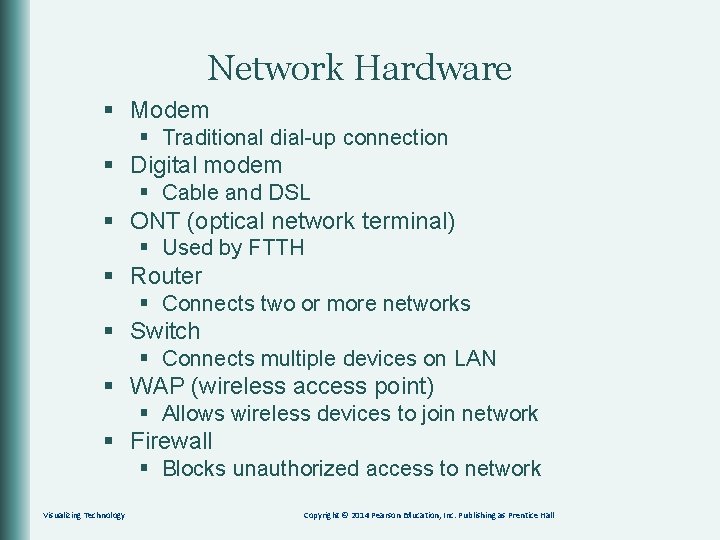
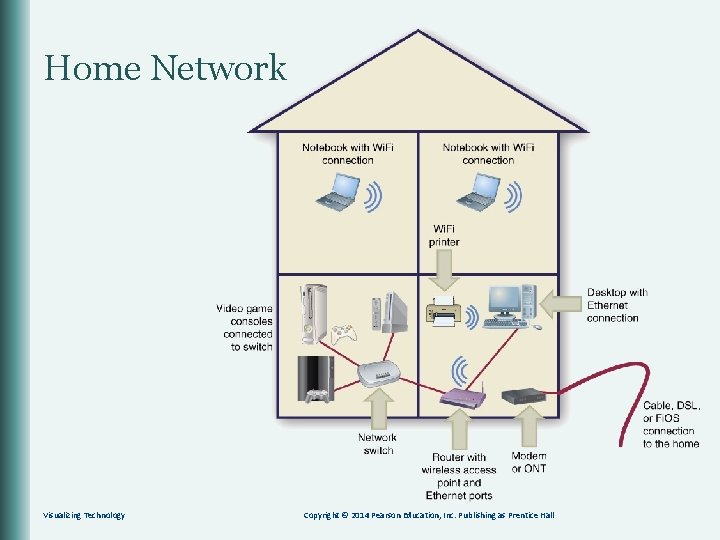
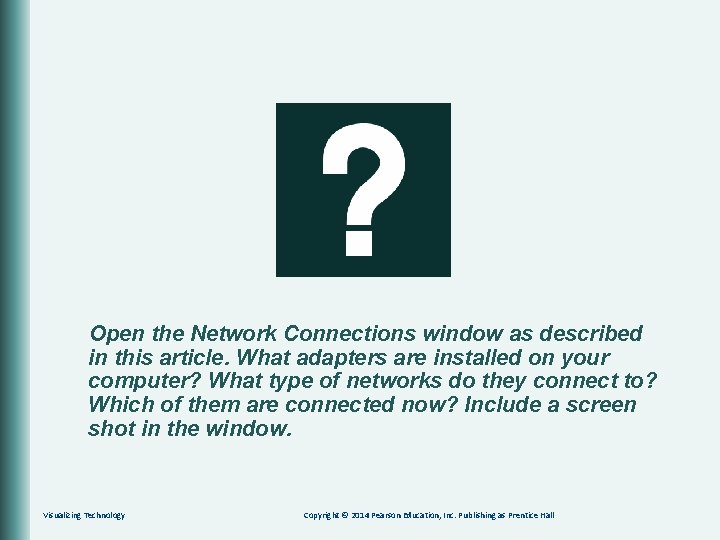
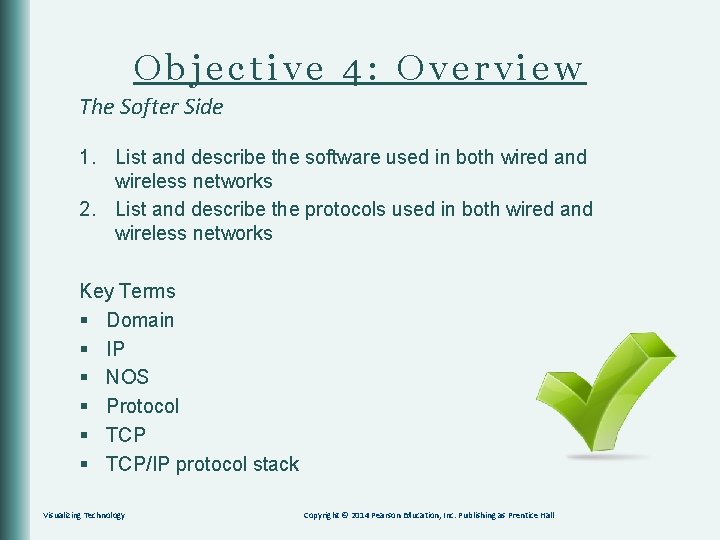
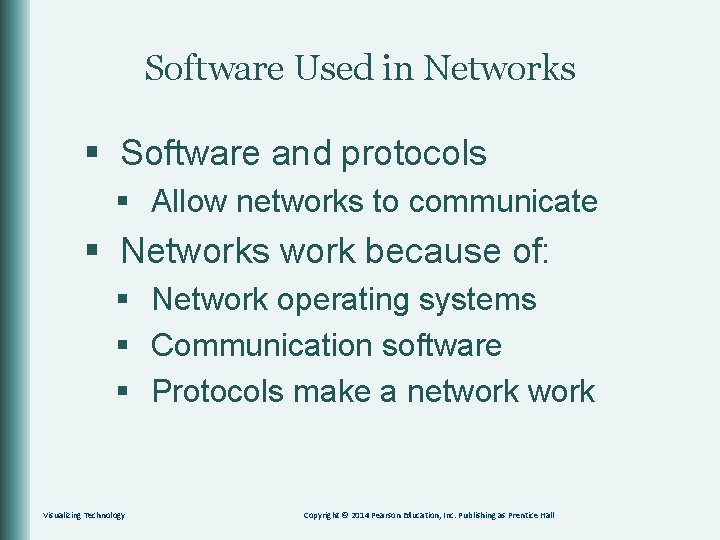
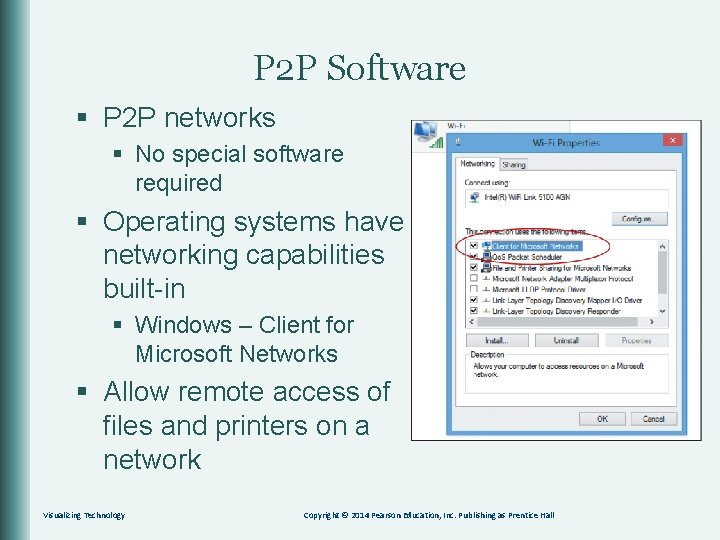
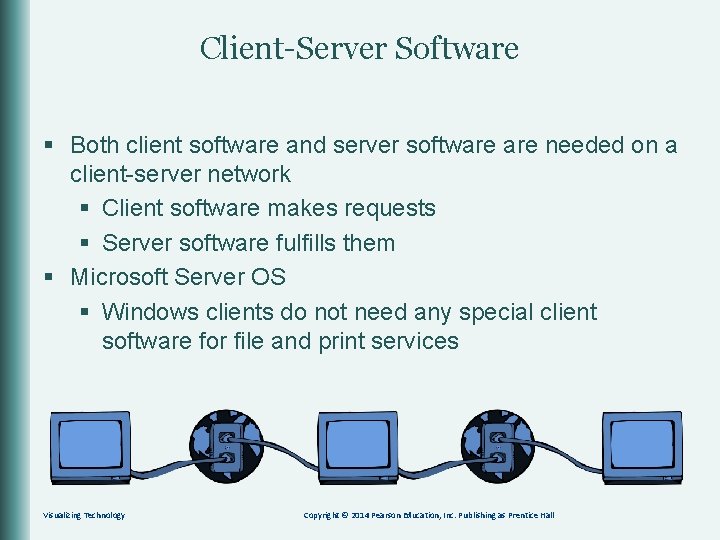
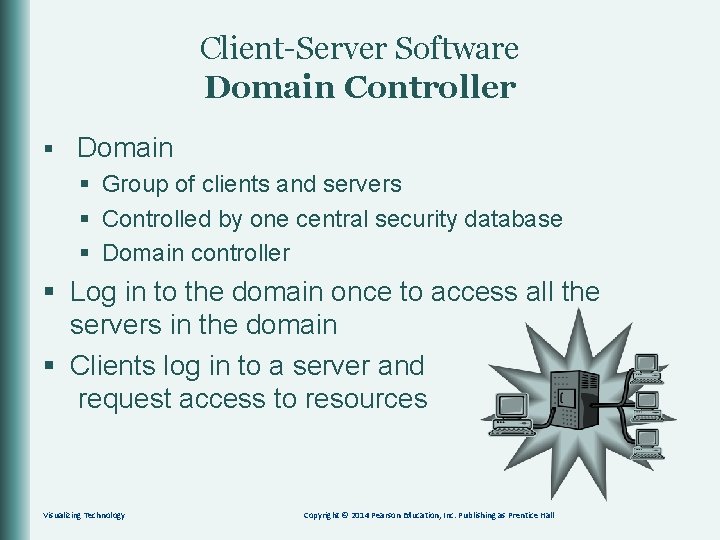

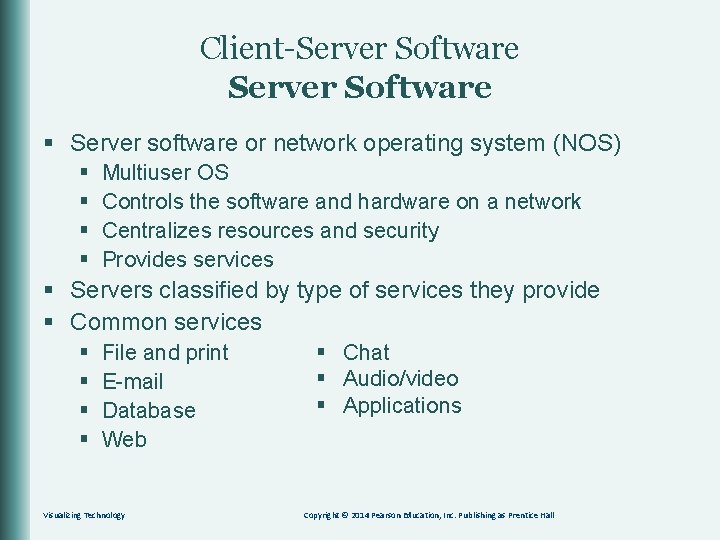
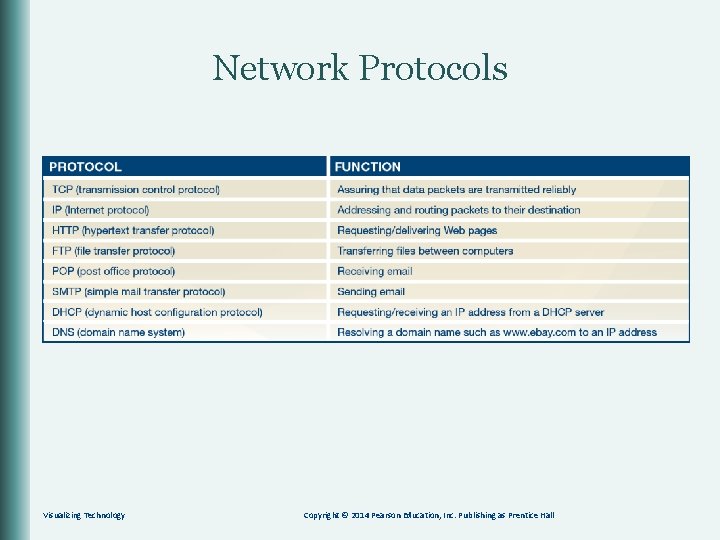
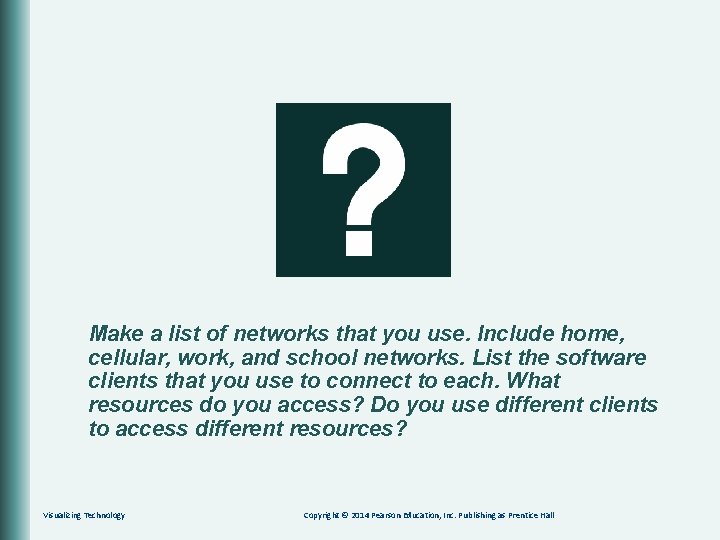
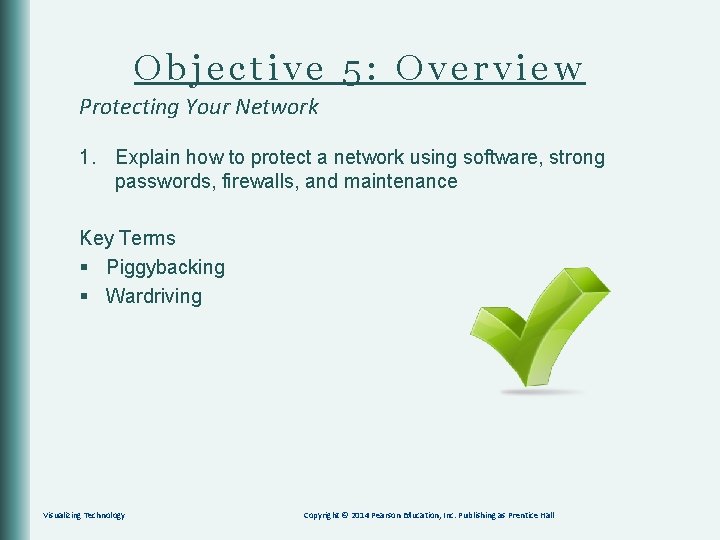
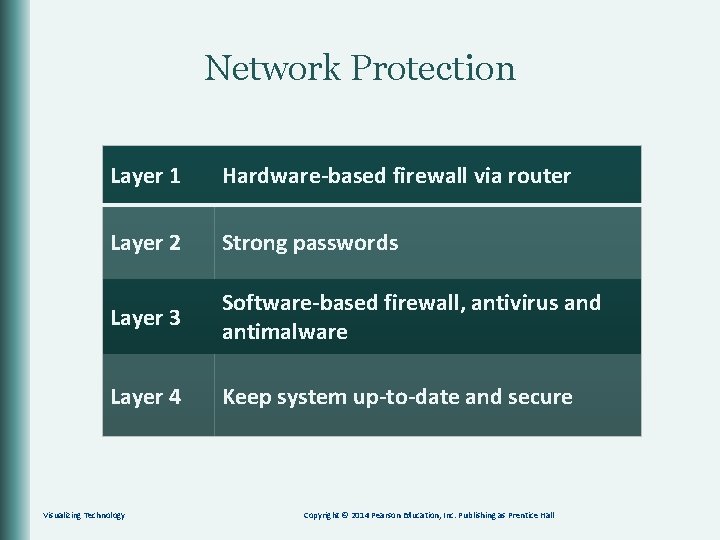
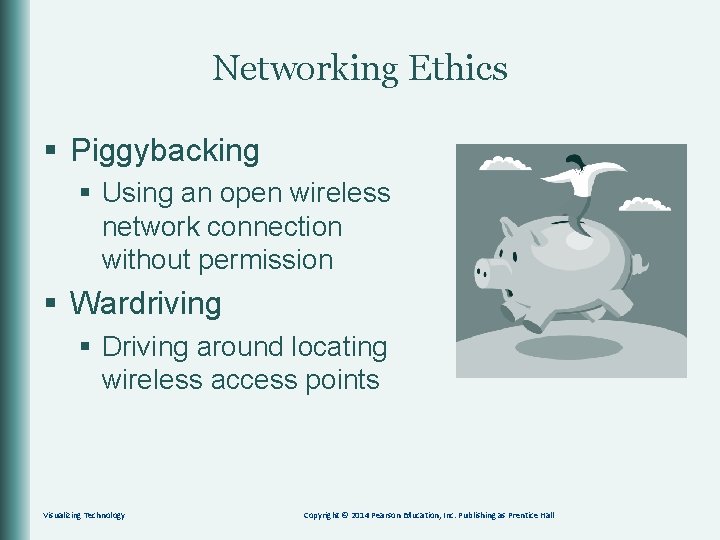
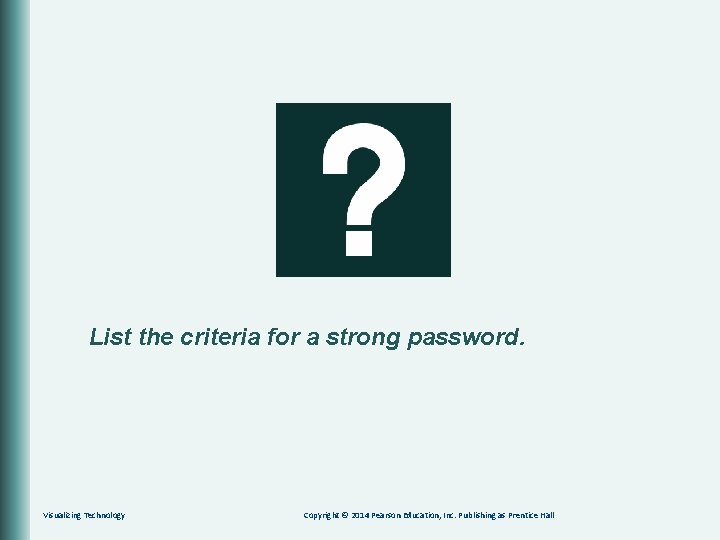
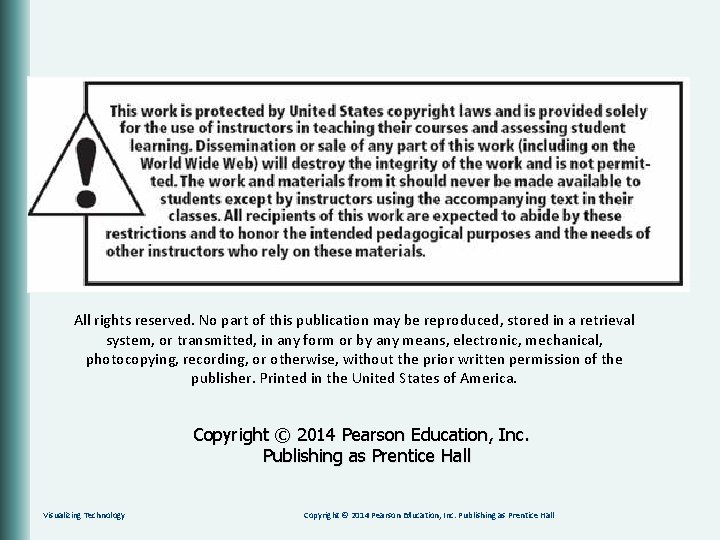
- Slides: 37
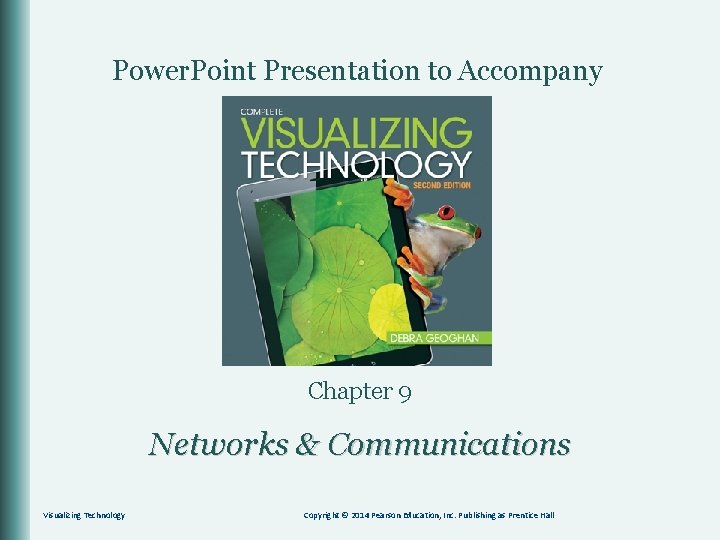
Power. Point Presentation to Accompany Chapter 9 Networks & Communications Visualizing Technology Copyright © 2014 Pearson Education, Inc. Publishing as Prentice Hall
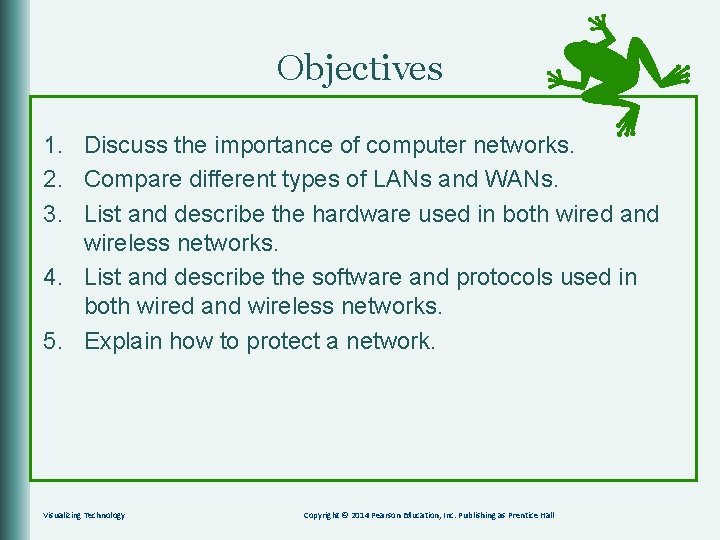
Objectives 1. Discuss the importance of computer networks. 2. Compare different types of LANs and WANs. 3. List and describe the hardware used in both wired and wireless networks. 4. List and describe the software and protocols used in both wired and wireless networks. 5. Explain how to protect a network. Visualizing Technology Copyright © 2014 Pearson Education, Inc. Publishing as Prentice Hall
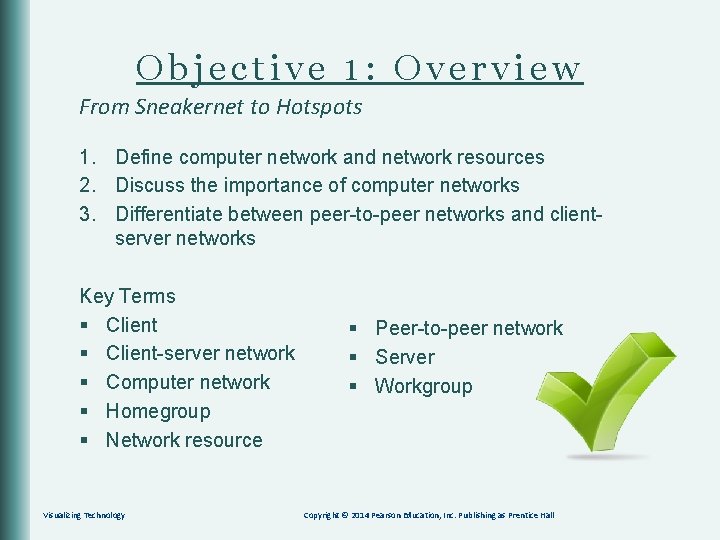
Objective 1: Overview From Sneakernet to Hotspots 1. Define computer network and network resources 2. Discuss the importance of computer networks 3. Differentiate between peer-to-peer networks and clientserver networks Key Terms § Client-server network § Computer network § Homegroup § Network resource Visualizing Technology § Peer-to-peer network § Server § Workgroup Copyright © 2014 Pearson Education, Inc. Publishing as Prentice Hall
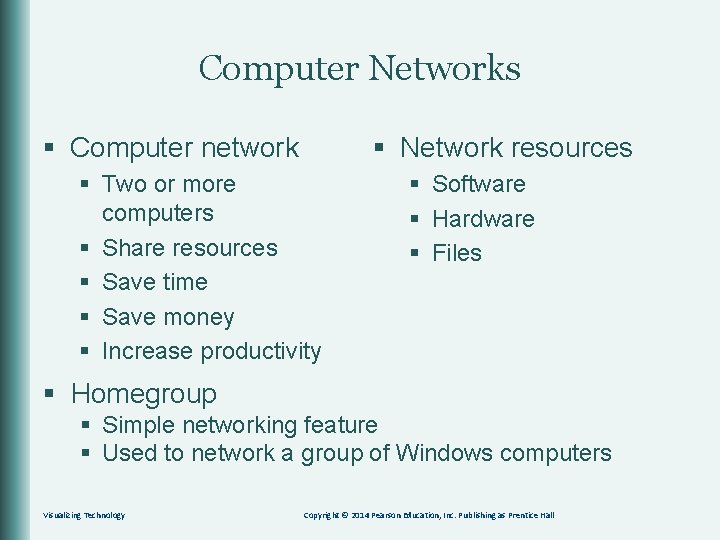
Computer Networks § Computer network § Network resources § Two or more computers § Share resources § Save time § Save money § Increase productivity § Software § Hardware § Files § Homegroup § Simple networking feature § Used to network a group of Windows computers Visualizing Technology Copyright © 2014 Pearson Education, Inc. Publishing as Prentice Hall
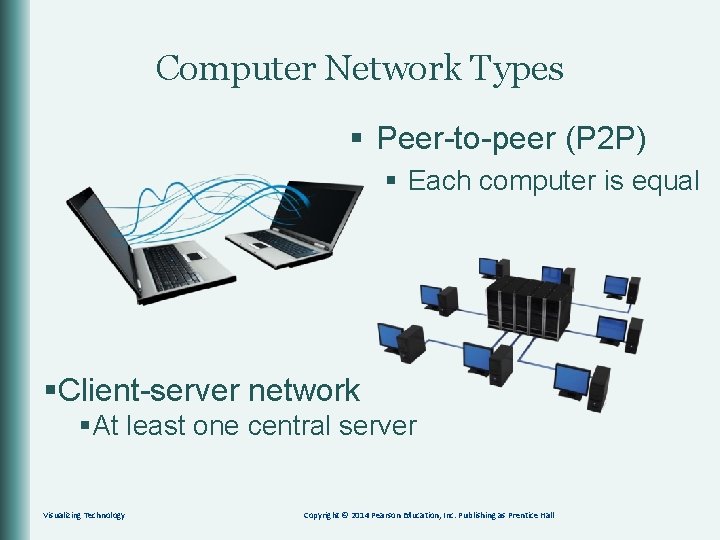
Computer Network Types § Peer-to-peer (P 2 P) § Each computer is equal §Client-server network §At least one central server Visualizing Technology Copyright © 2014 Pearson Education, Inc. Publishing as Prentice Hall
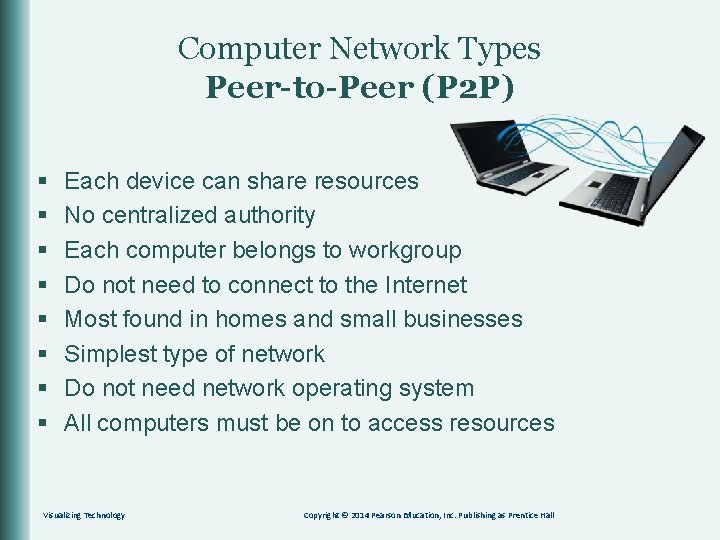
Computer Network Types Peer-to-Peer (P 2 P) § § § § Each device can share resources No centralized authority Each computer belongs to workgroup Do not need to connect to the Internet Most found in homes and small businesses Simplest type of network Do not need network operating system All computers must be on to access resources Visualizing Technology Copyright © 2014 Pearson Education, Inc. Publishing as Prentice Hall
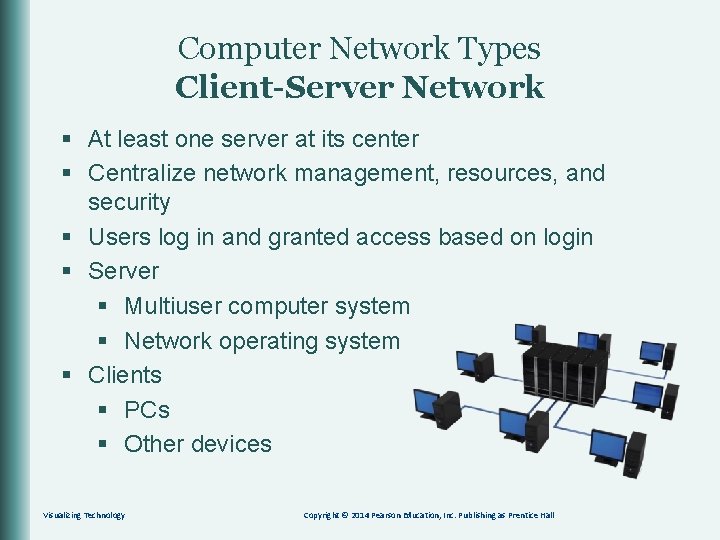
Computer Network Types Client-Server Network § At least one server at its center § Centralize network management, resources, and security § Users log in and granted access based on login § Server § Multiuser computer system § Network operating system § Clients § PCs § Other devices Visualizing Technology Copyright © 2014 Pearson Education, Inc. Publishing as Prentice Hall
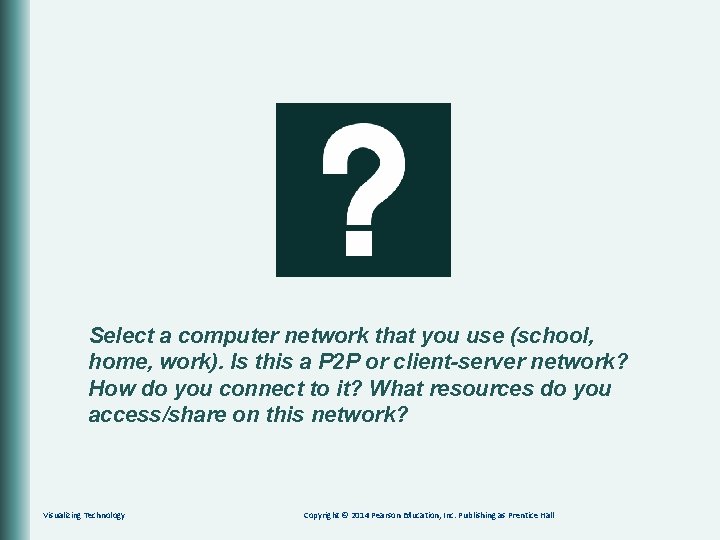
Select a computer network that you use (school, home, work). Is this a P 2 P or client-server network? How do you connect to it? What resources do you access/share on this network? Visualizing Technology Copyright © 2014 Pearson Education, Inc. Publishing as Prentice Hall
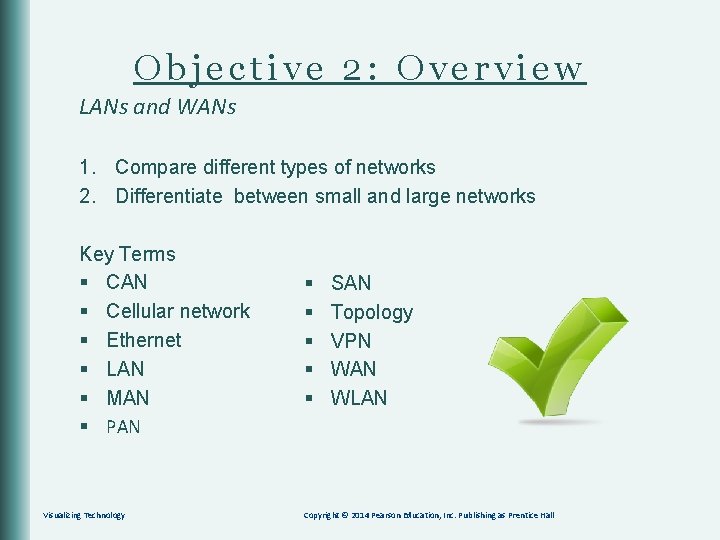
Objective 2: Overview LANs and WANs 1. Compare different types of networks 2. Differentiate between small and large networks Key Terms § CAN § Cellular network § Ethernet § LAN § MAN § PAN Visualizing Technology § § § SAN Topology VPN WAN WLAN Copyright © 2014 Pearson Education, Inc. Publishing as Prentice Hall
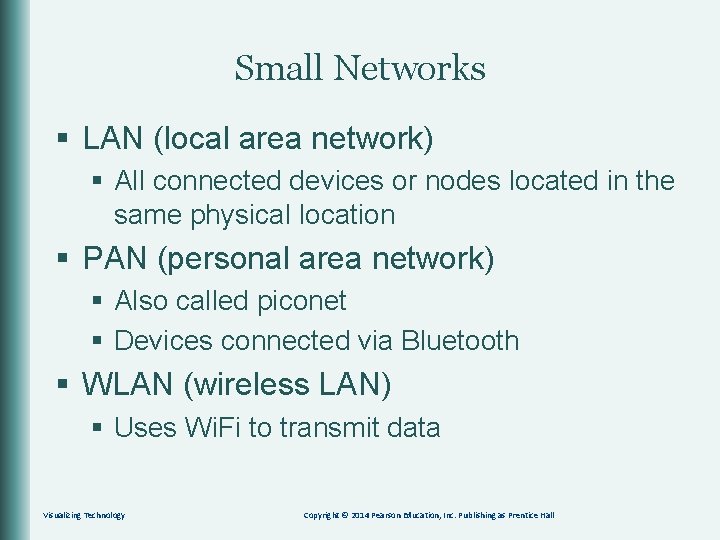
Small Networks § LAN (local area network) § All connected devices or nodes located in the same physical location § PAN (personal area network) § Also called piconet § Devices connected via Bluetooth § WLAN (wireless LAN) § Uses Wi. Fi to transmit data Visualizing Technology Copyright © 2014 Pearson Education, Inc. Publishing as Prentice Hall
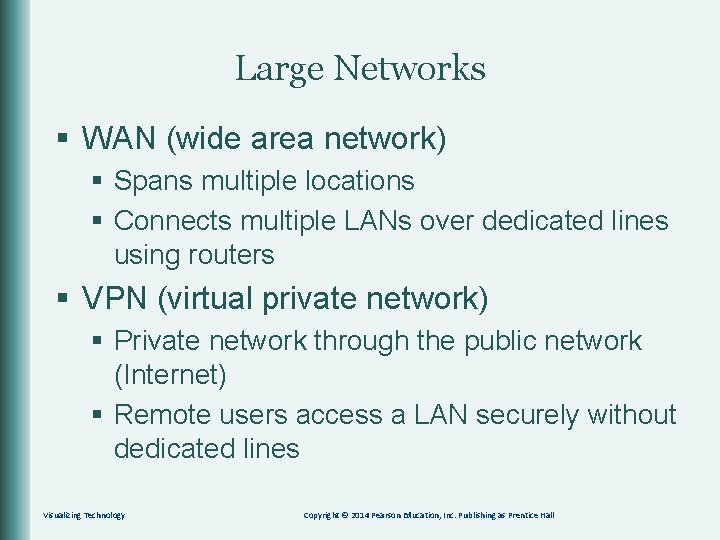
Large Networks § WAN (wide area network) § Spans multiple locations § Connects multiple LANs over dedicated lines using routers § VPN (virtual private network) § Private network through the public network (Internet) § Remote users access a LAN securely without dedicated lines Visualizing Technology Copyright © 2014 Pearson Education, Inc. Publishing as Prentice Hall
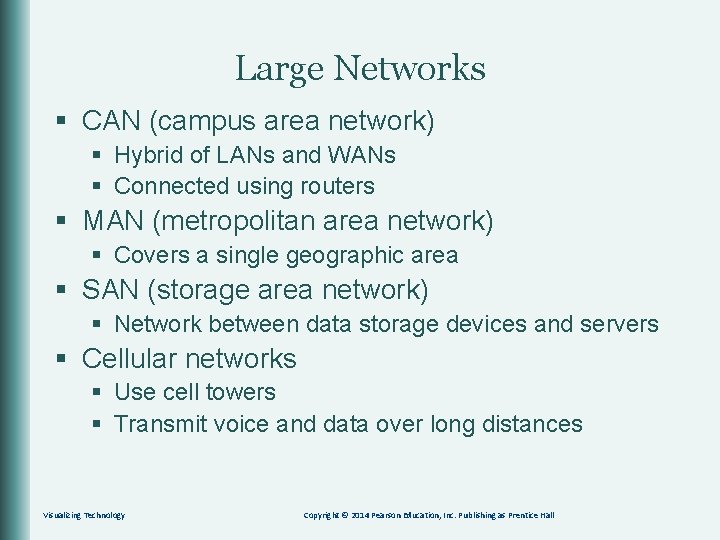
Large Networks § CAN (campus area network) § Hybrid of LANs and WANs § Connected using routers § MAN (metropolitan area network) § Covers a single geographic area § SAN (storage area network) § Network between data storage devices and servers § Cellular networks § Use cell towers § Transmit voice and data over long distances Visualizing Technology Copyright © 2014 Pearson Education, Inc. Publishing as Prentice Hall
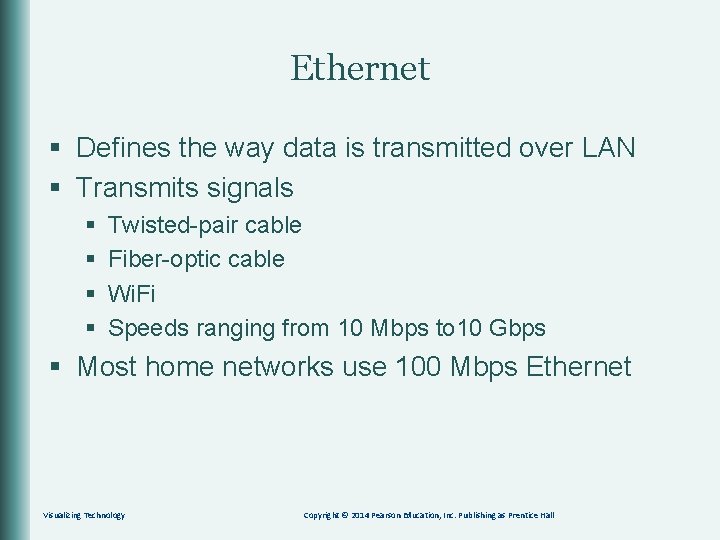
Ethernet § Defines the way data is transmitted over LAN § Transmits signals § § Twisted-pair cable Fiber-optic cable Wi. Fi Speeds ranging from 10 Mbps to 10 Gbps § Most home networks use 100 Mbps Ethernet Visualizing Technology Copyright © 2014 Pearson Education, Inc. Publishing as Prentice Hall
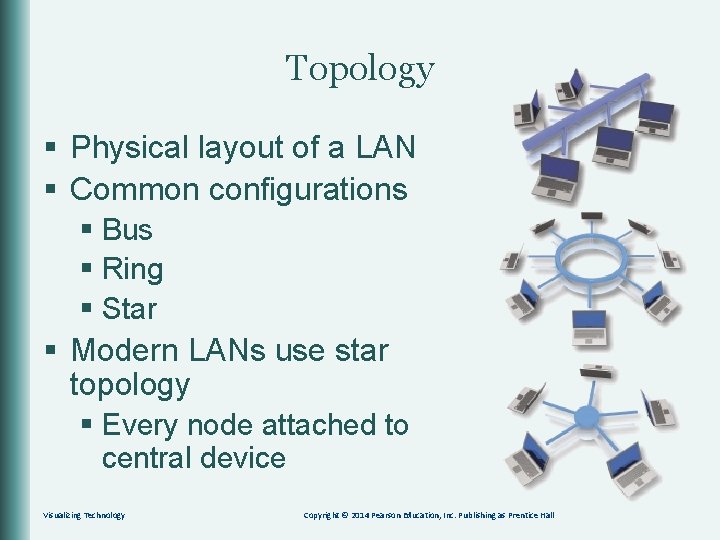
Topology § Physical layout of a LAN § Common configurations § Bus § Ring § Star § Modern LANs use star topology § Every node attached to central device Visualizing Technology Copyright © 2014 Pearson Education, Inc. Publishing as Prentice Hall
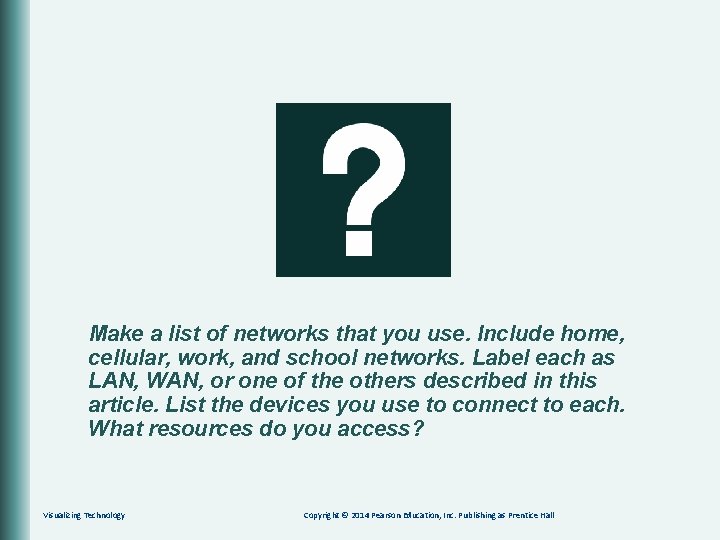
Make a list of networks that you use. Include home, cellular, work, and school networks. Label each as LAN, WAN, or one of the others described in this article. List the devices you use to connect to each. What resources do you access? Visualizing Technology Copyright © 2014 Pearson Education, Inc. Publishing as Prentice Hall
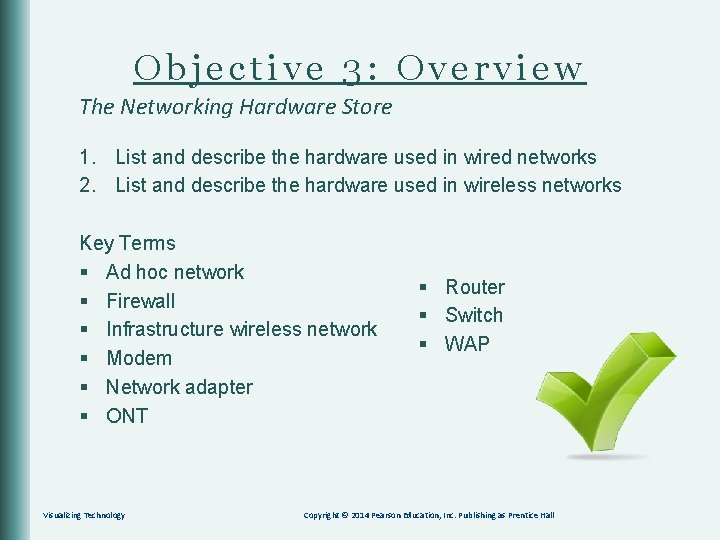
Objective 3: Overview The Networking Hardware Store 1. List and describe the hardware used in wired networks 2. List and describe the hardware used in wireless networks Key Terms § Ad hoc network § Firewall § Infrastructure wireless network § Modem § Network adapter § ONT Visualizing Technology § Router § Switch § WAP Copyright © 2014 Pearson Education, Inc. Publishing as Prentice Hall
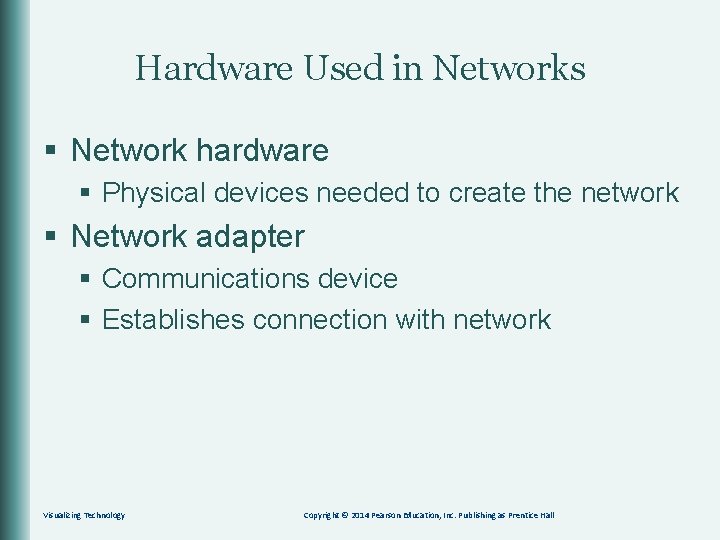
Hardware Used in Networks § Network hardware § Physical devices needed to create the network § Network adapter § Communications device § Establishes connection with network Visualizing Technology Copyright © 2014 Pearson Education, Inc. Publishing as Prentice Hall
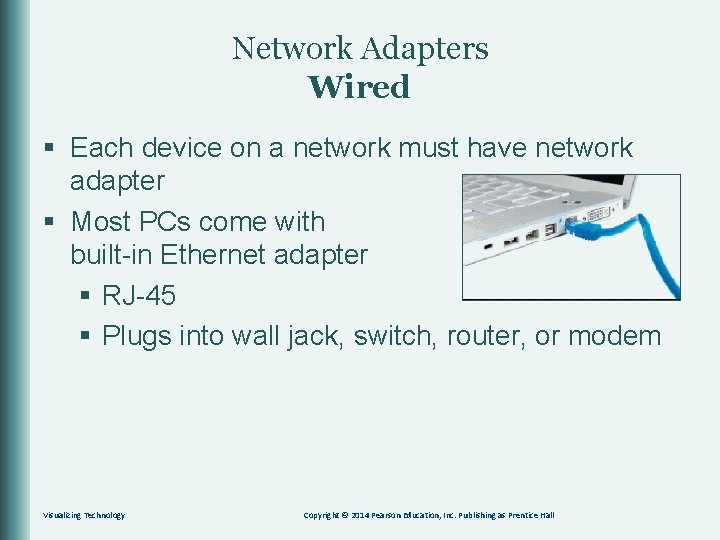
Network Adapters Wired § Each device on a network must have network adapter § Most PCs come with built-in Ethernet adapter § RJ-45 § Plugs into wall jack, switch, router, or modem Visualizing Technology Copyright © 2014 Pearson Education, Inc. Publishing as Prentice Hall
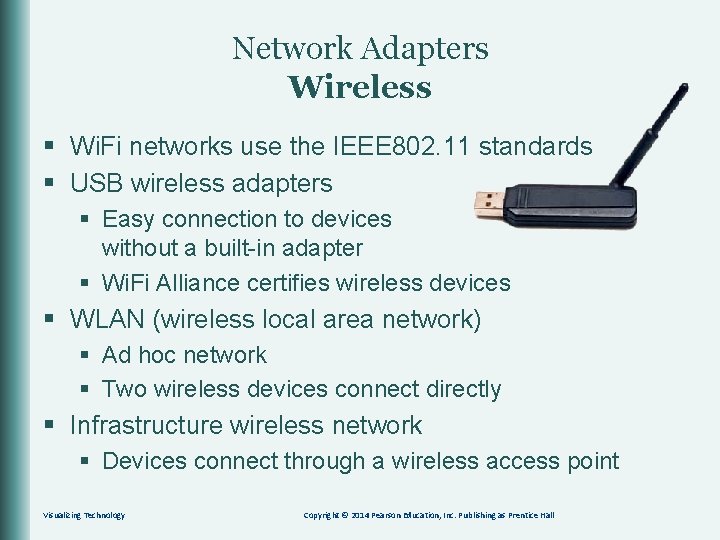
Network Adapters Wireless § Wi. Fi networks use the IEEE 802. 11 standards § USB wireless adapters § Easy connection to devices without a built-in adapter § Wi. Fi Alliance certifies wireless devices § WLAN (wireless local area network) § Ad hoc network § Two wireless devices connect directly § Infrastructure wireless network § Devices connect through a wireless access point Visualizing Technology Copyright © 2014 Pearson Education, Inc. Publishing as Prentice Hall
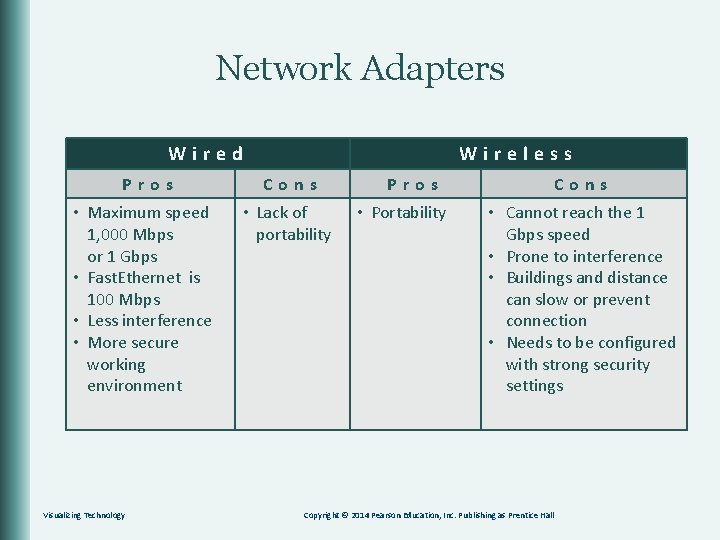
Network Adapters Wired Wireless Pros Cons • Maximum speed 1, 000 Mbps or 1 Gbps • Fast. Ethernet is 100 Mbps • Less interference • More secure working environment • Lack of portability Visualizing Technology Pros • Portability Cons • Cannot reach the 1 Gbps speed • Prone to interference • Buildings and distance can slow or prevent connection • Needs to be configured with strong security settings Copyright © 2014 Pearson Education, Inc. Publishing as Prentice Hall
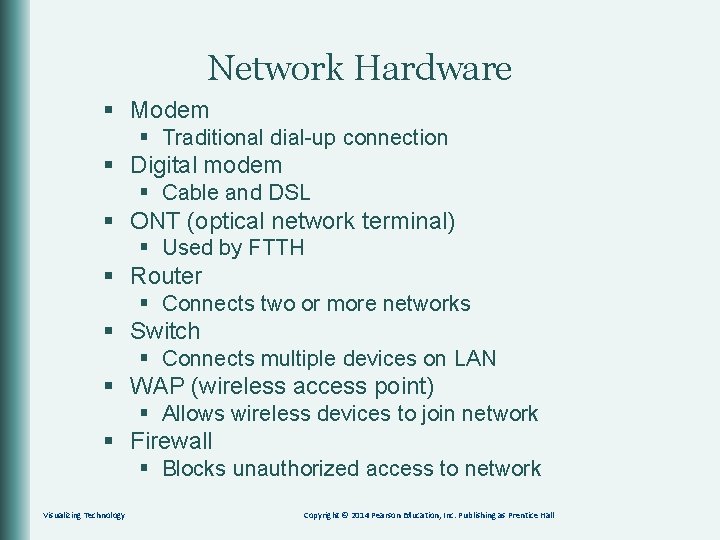
Network Hardware § Modem § Traditional dial-up connection § Digital modem § Cable and DSL § ONT (optical network terminal) § Used by FTTH § Router § Connects two or more networks § Switch § Connects multiple devices on LAN § WAP (wireless access point) § Allows wireless devices to join network § Firewall § Blocks unauthorized access to network Visualizing Technology Copyright © 2014 Pearson Education, Inc. Publishing as Prentice Hall
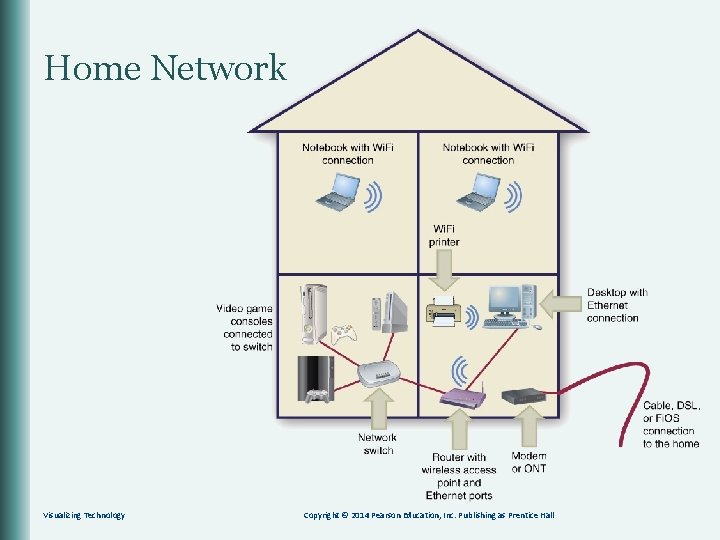
Home Network Visualizing Technology Copyright © 2014 Pearson Education, Inc. Publishing as Prentice Hall
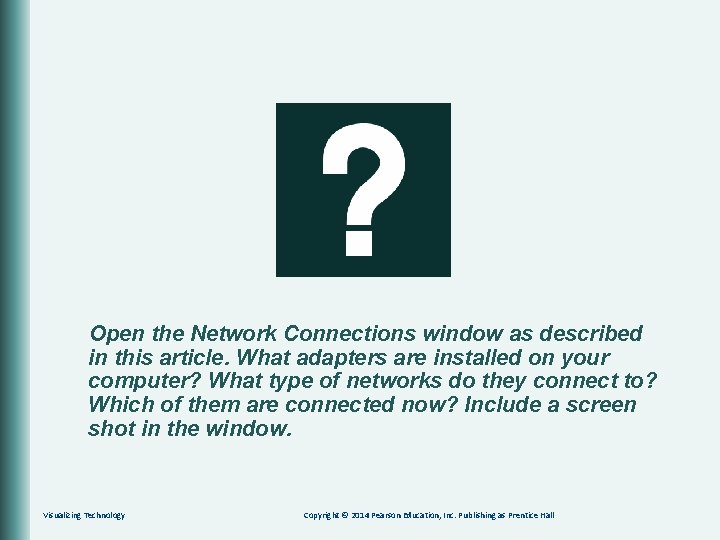
Open the Network Connections window as described in this article. What adapters are installed on your computer? What type of networks do they connect to? Which of them are connected now? Include a screen shot in the window. Visualizing Technology Copyright © 2014 Pearson Education, Inc. Publishing as Prentice Hall
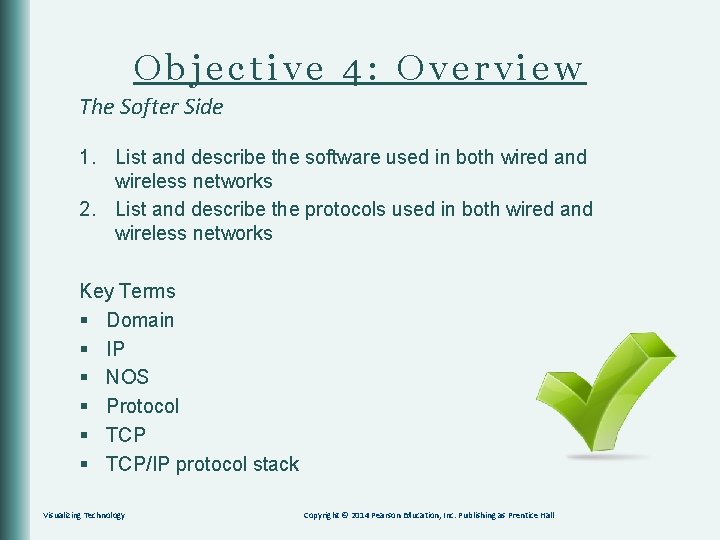
Objective 4: Overview The Softer Side 1. List and describe the software used in both wired and wireless networks 2. List and describe the protocols used in both wired and wireless networks Key Terms § Domain § IP § NOS § Protocol § TCP/IP protocol stack Visualizing Technology Copyright © 2014 Pearson Education, Inc. Publishing as Prentice Hall
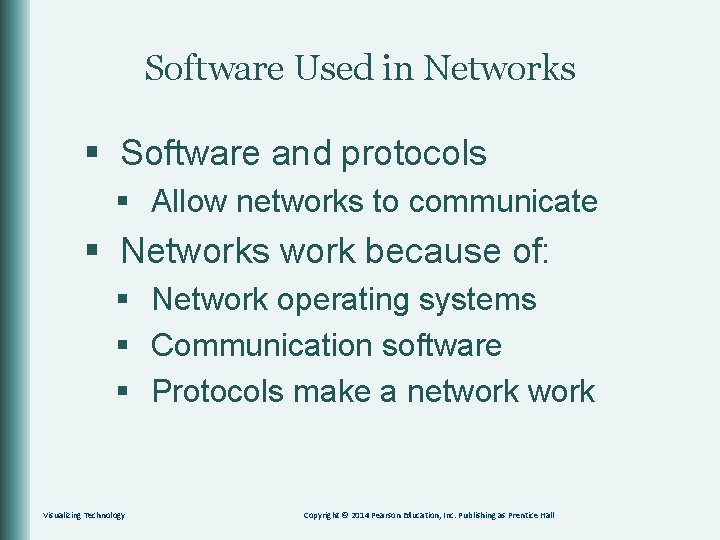
Software Used in Networks § Software and protocols § Allow networks to communicate § Networks work because of: § Network operating systems § Communication software § Protocols make a network Visualizing Technology Copyright © 2014 Pearson Education, Inc. Publishing as Prentice Hall
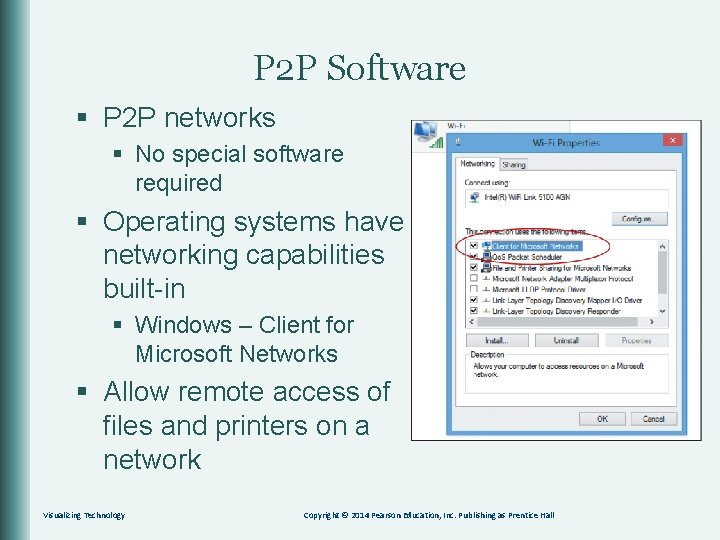
P 2 P Software § P 2 P networks § No special software required § Operating systems have networking capabilities built-in § Windows – Client for Microsoft Networks § Allow remote access of files and printers on a network Visualizing Technology Copyright © 2014 Pearson Education, Inc. Publishing as Prentice Hall
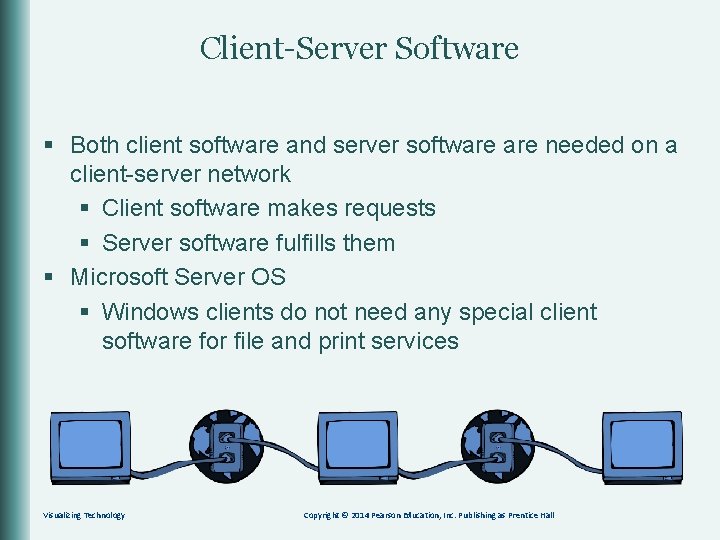
Client-Server Software § Both client software and server software needed on a client-server network § Client software makes requests § Server software fulfills them § Microsoft Server OS § Windows clients do not need any special client software for file and print services Visualizing Technology Copyright © 2014 Pearson Education, Inc. Publishing as Prentice Hall
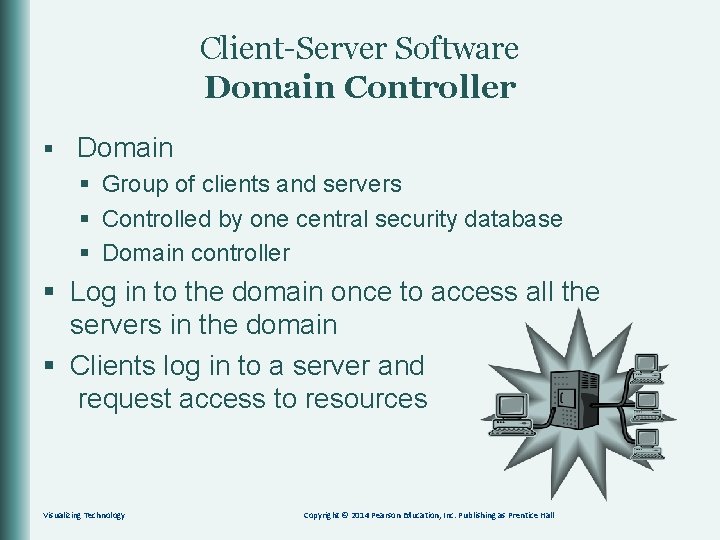
Client-Server Software Domain Controller § Domain § Group of clients and servers § Controlled by one central security database § Domain controller § Log in to the domain once to access all the servers in the domain § Clients log in to a server and request access to resources Visualizing Technology Copyright © 2014 Pearson Education, Inc. Publishing as Prentice Hall

Client-Server Software Client Software § Special client software needed by some servers § Example – Web browser § Email client § Access your e-mail § FTP client § Download files § Database client § Bank transaction § HTTP client § Web page Visualizing Technology Copyright © 2014 Pearson Education, Inc. Publishing as Prentice Hall
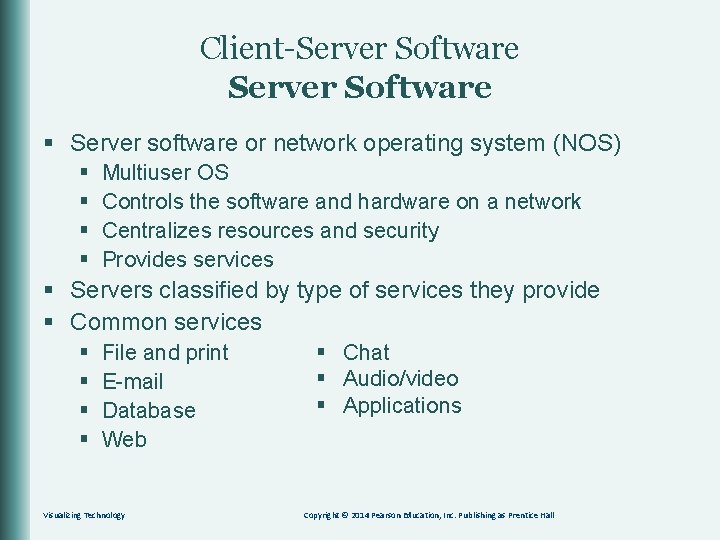
Client-Server Software § Server software or network operating system (NOS) § § Multiuser OS Controls the software and hardware on a network Centralizes resources and security Provides services § Servers classified by type of services they provide § Common services § § File and print E-mail Database Web Visualizing Technology § Chat § Audio/video § Applications Copyright © 2014 Pearson Education, Inc. Publishing as Prentice Hall
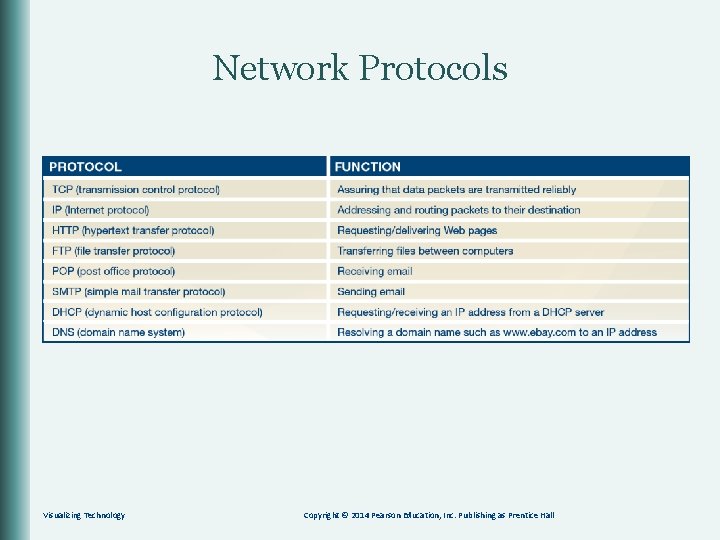
Network Protocols Visualizing Technology Copyright © 2014 Pearson Education, Inc. Publishing as Prentice Hall
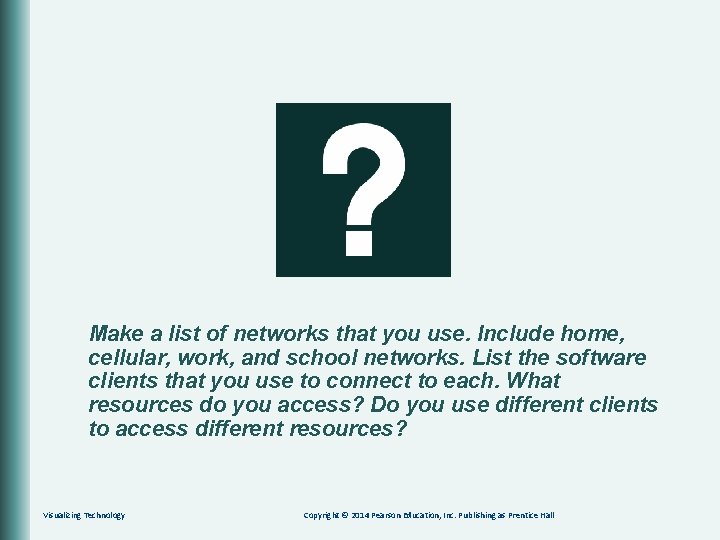
Make a list of networks that you use. Include home, cellular, work, and school networks. List the software clients that you use to connect to each. What resources do you access? Do you use different clients to access different resources? Visualizing Technology Copyright © 2014 Pearson Education, Inc. Publishing as Prentice Hall
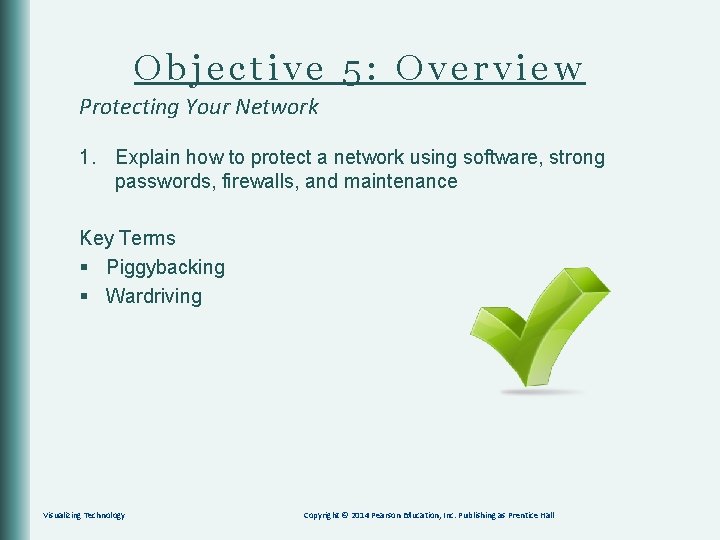
Objective 5: Overview Protecting Your Network 1. Explain how to protect a network using software, strong passwords, firewalls, and maintenance Key Terms § Piggybacking § Wardriving Visualizing Technology Copyright © 2014 Pearson Education, Inc. Publishing as Prentice Hall
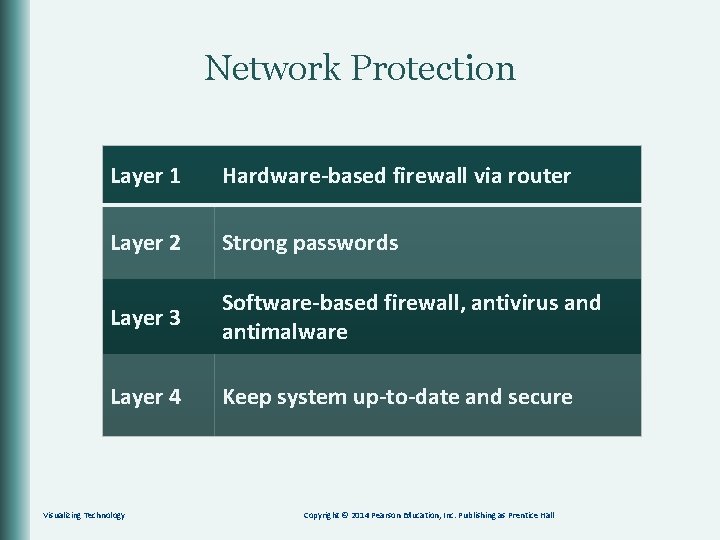
Network Protection Layer 1 Hardware-based firewall via router Layer 2 Strong passwords Layer 3 Software-based firewall, antivirus and antimalware Layer 4 Keep system up-to-date and secure Visualizing Technology Copyright © 2014 Pearson Education, Inc. Publishing as Prentice Hall
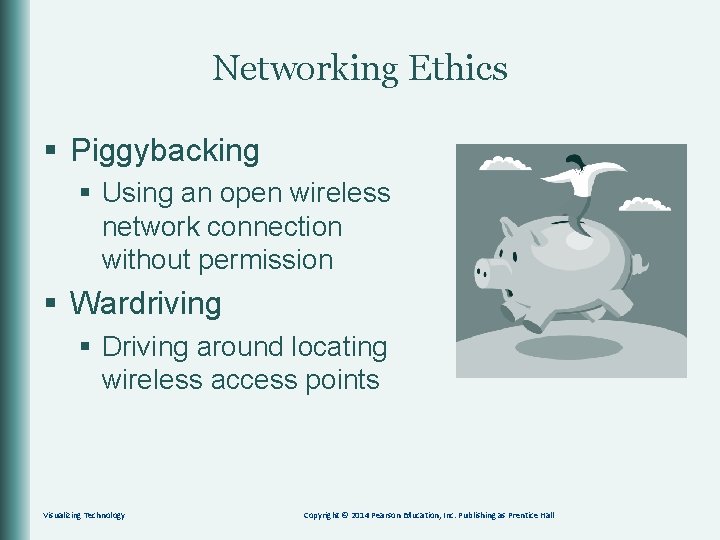
Networking Ethics § Piggybacking § Using an open wireless network connection without permission § Wardriving § Driving around locating wireless access points Visualizing Technology Copyright © 2014 Pearson Education, Inc. Publishing as Prentice Hall
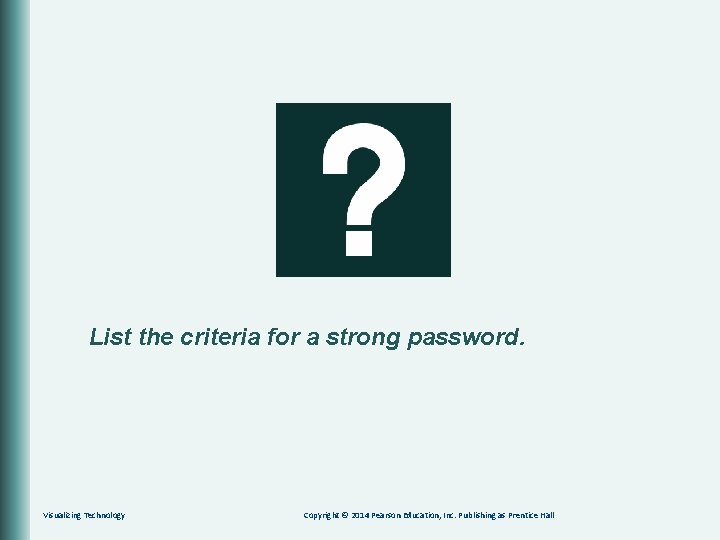
List the criteria for a strong password. Visualizing Technology Copyright © 2014 Pearson Education, Inc. Publishing as Prentice Hall
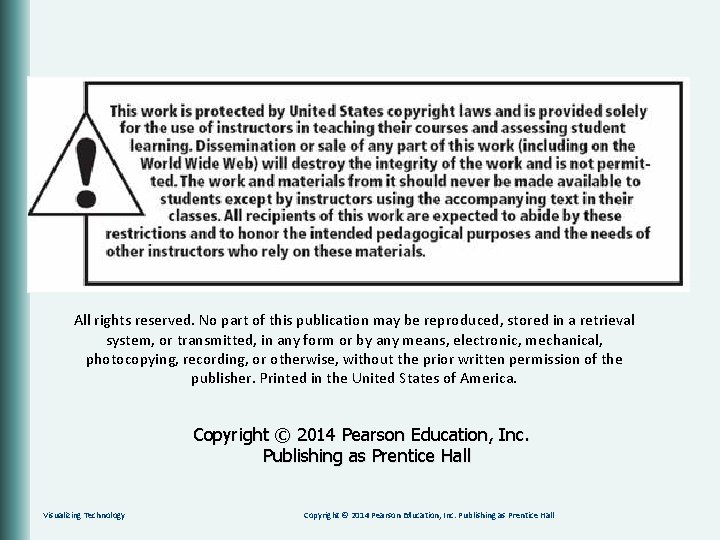
All rights reserved. No part of this publication may be reproduced, stored in a retrieval system, or transmitted, in any form or by any means, electronic, mechanical, photocopying, recording, or otherwise, without the prior written permission of the publisher. Printed in the United States of America. Copyright © 2014 Pearson Education, Inc. Publishing as Prentice Hall Visualizing Technology Copyright © 2014 Pearson Education, Inc. Publishing as Prentice Hall
 Accompany chapter 1
Accompany chapter 1 Things that accompany salvation
Things that accompany salvation Cephalic vein in hand
Cephalic vein in hand Inkjet printers are considered legacy technology
Inkjet printers are considered legacy technology Diff between virtual circuit and datagram network
Diff between virtual circuit and datagram network Basestore iptv
Basestore iptv Subject and topic in hindi
Subject and topic in hindi Power point presentation design west vancouver
Power point presentation design west vancouver Draw power triangle
Draw power triangle Power bi power point
Power bi power point Point point power
Point point power Osi model in computer network
Osi model in computer network What is telecommunication network
What is telecommunication network Service and installation rules
Service and installation rules 5cm labor
5cm labor 4 maneuvers of leopold
4 maneuvers of leopold Osha 10 powerpoint
Osha 10 powerpoint Point of view presentation
Point of view presentation The starting point in a presentation
The starting point in a presentation Solar power satellites and microwave power transmission
Solar power satellites and microwave power transmission Actual power
Actual power Flex power power supply
Flex power power supply Dispersive power of a grating is:
Dispersive power of a grating is: Power of a power property
Power of a power property Chain rule範例
Chain rule範例 Power angle curve in power system stability
Power angle curve in power system stability Power absorbed or delivered
Power absorbed or delivered Evangelio del domingo en power point
Evangelio del domingo en power point Como hacer una ova
Como hacer una ova La boutique del powerpoint rincones del mundo
La boutique del powerpoint rincones del mundo Storia del tennis tesina
Storia del tennis tesina Powerpoint turing machine
Powerpoint turing machine Powerpoint sul riciclo
Powerpoint sul riciclo Alat peraga blok dienes
Alat peraga blok dienes Latar belakang janda sarfat
Latar belakang janda sarfat La boutique del powerpoint x
La boutique del powerpoint x La boutique del power point
La boutique del power point La boutique del power point
La boutique del power point