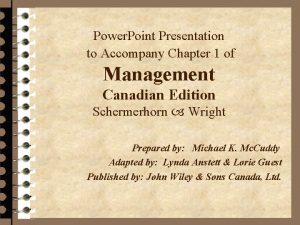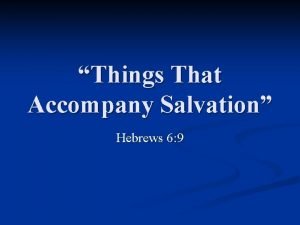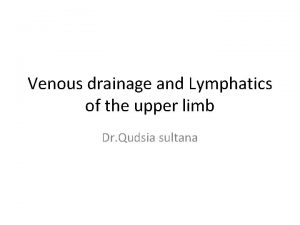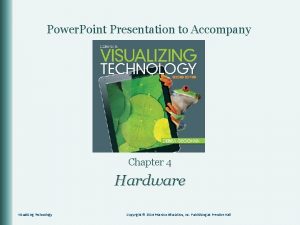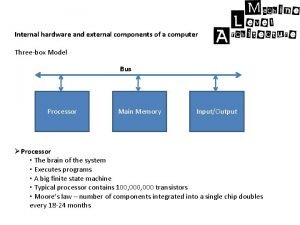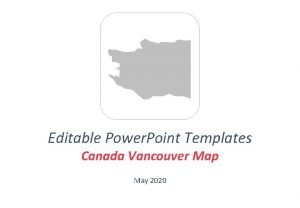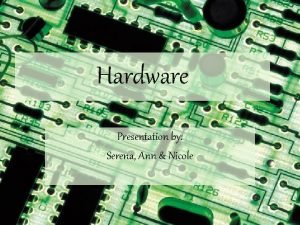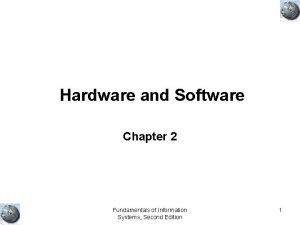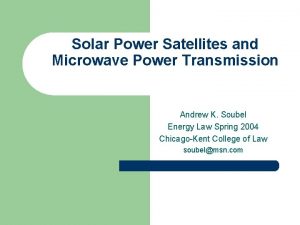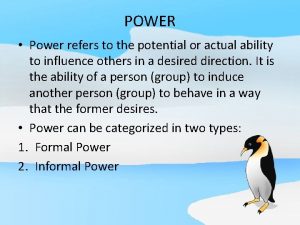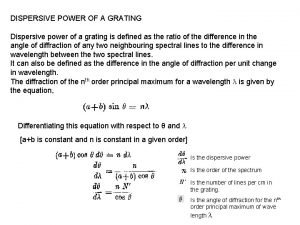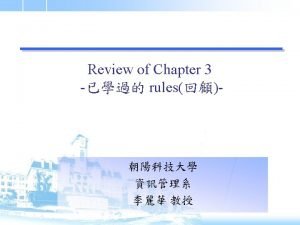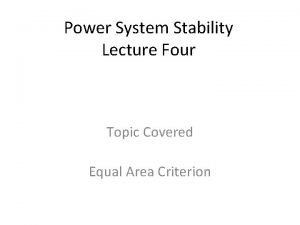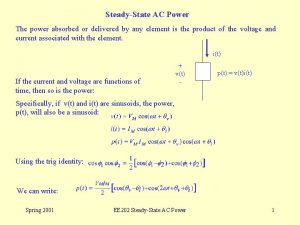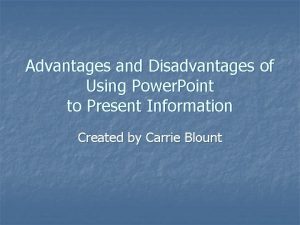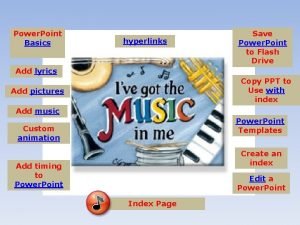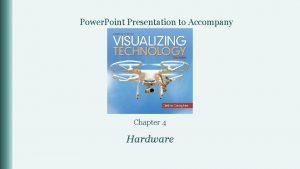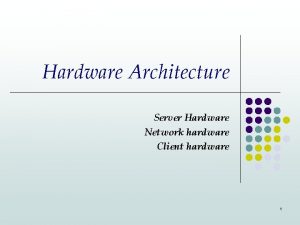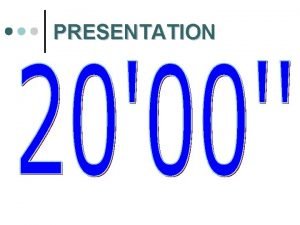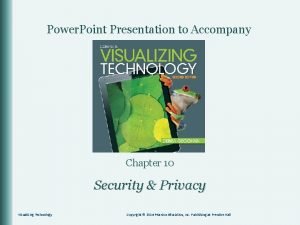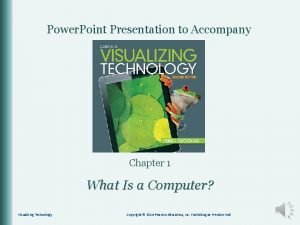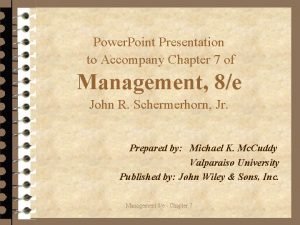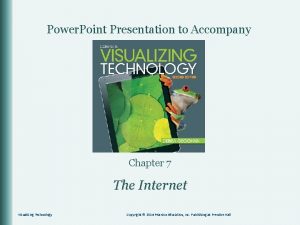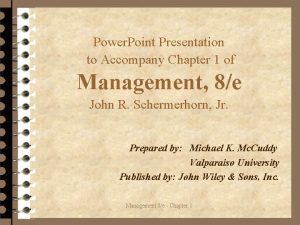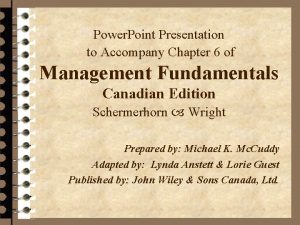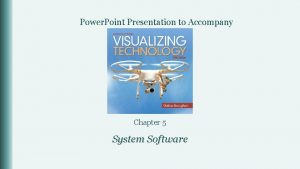Power Point Presentation to Accompany Chapter 4 Hardware
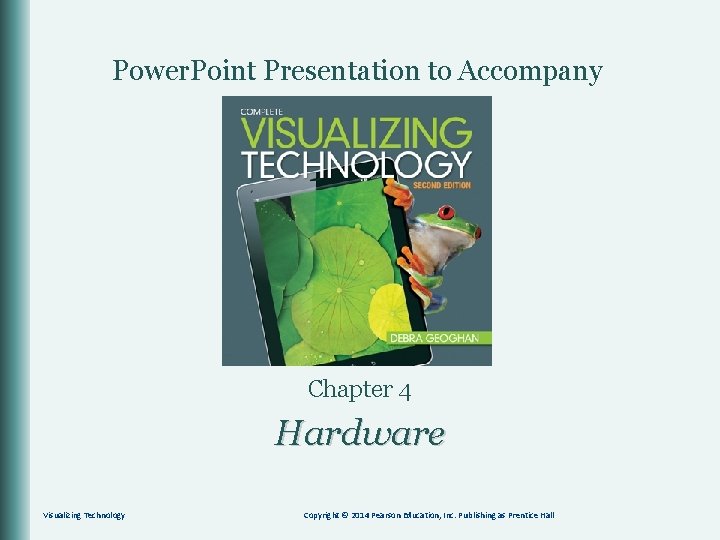
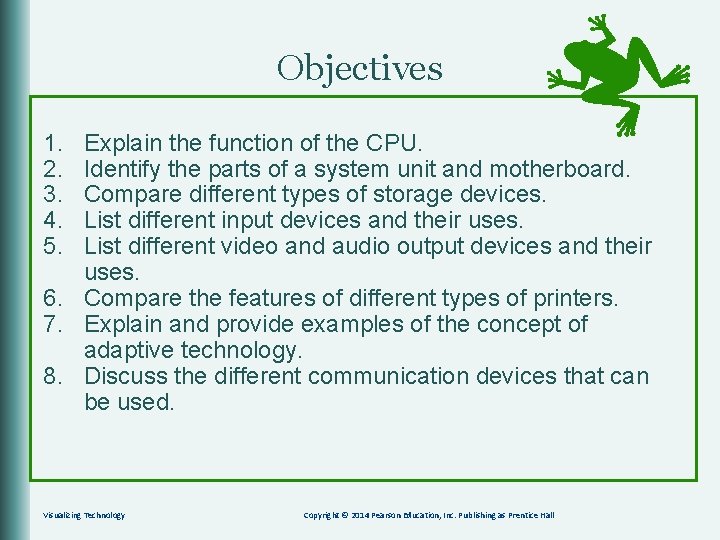
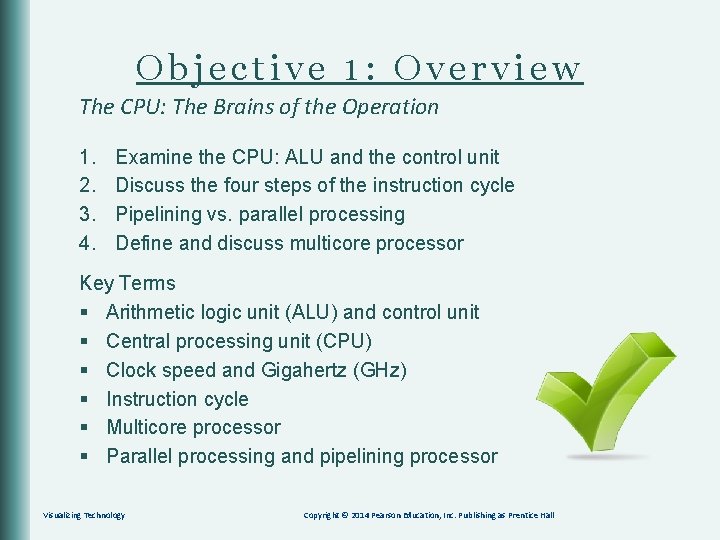
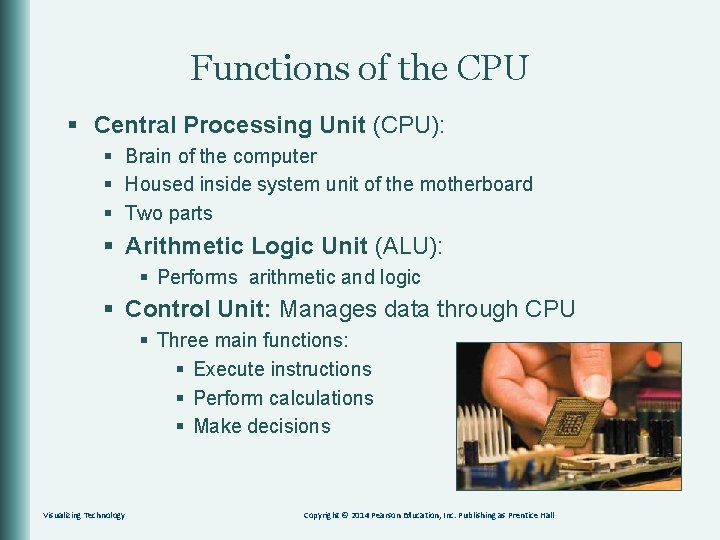
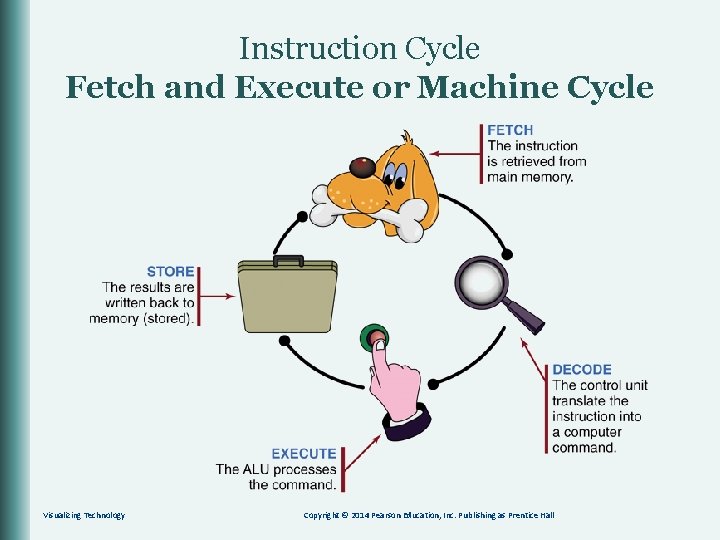
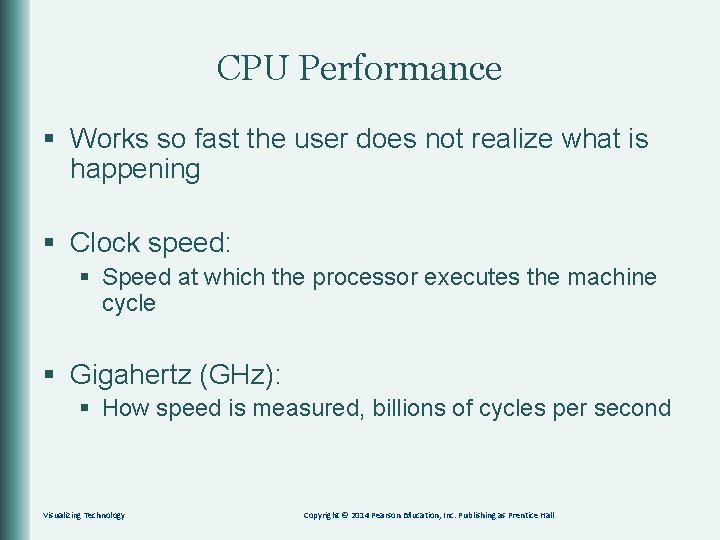


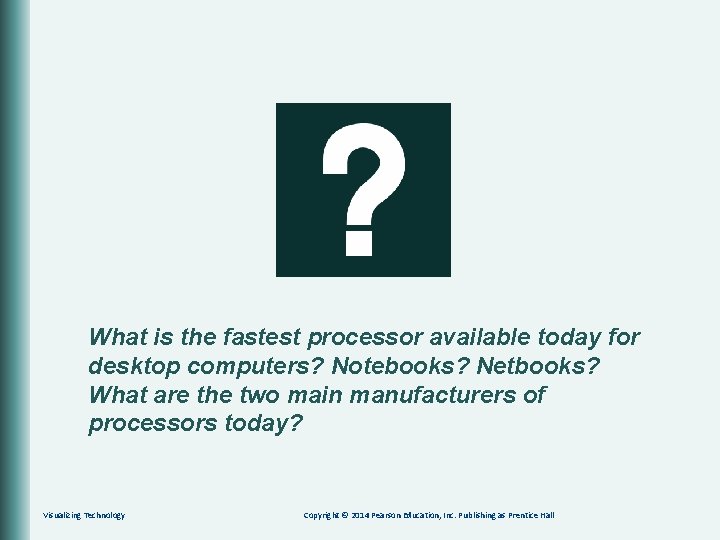
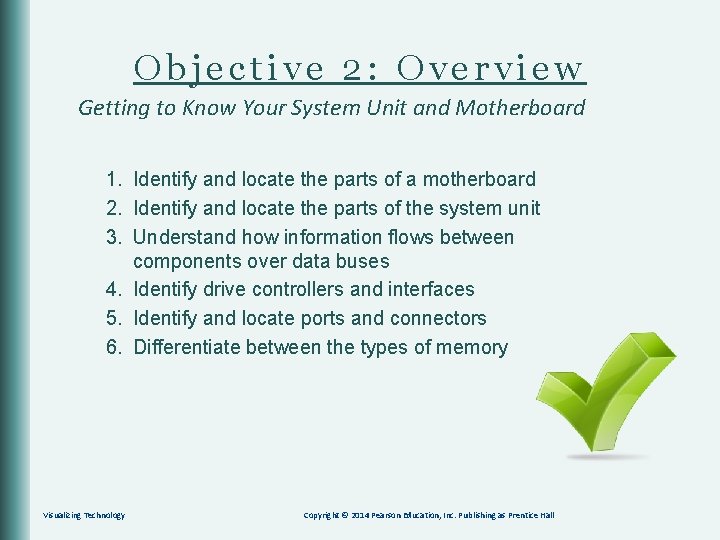
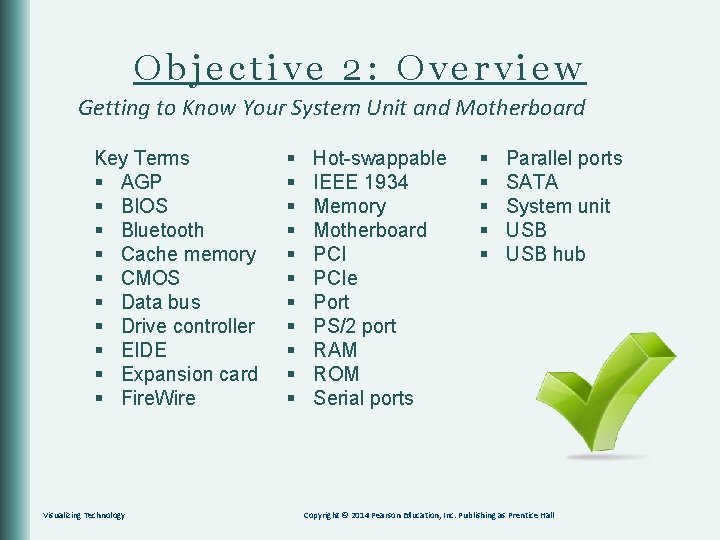


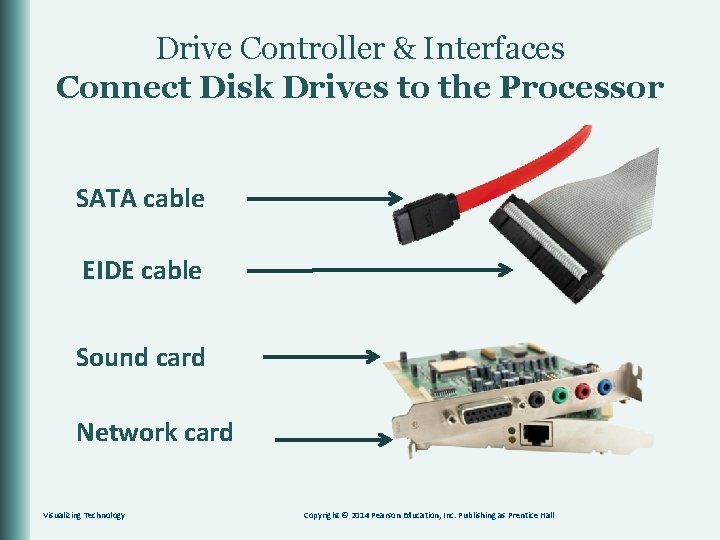
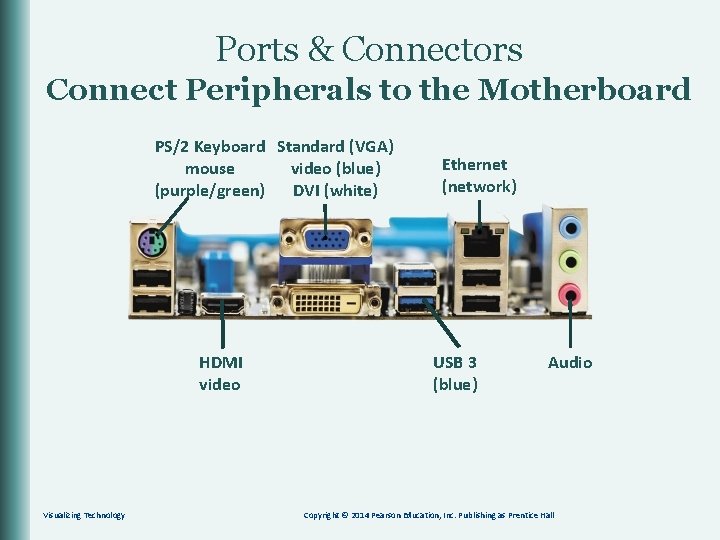

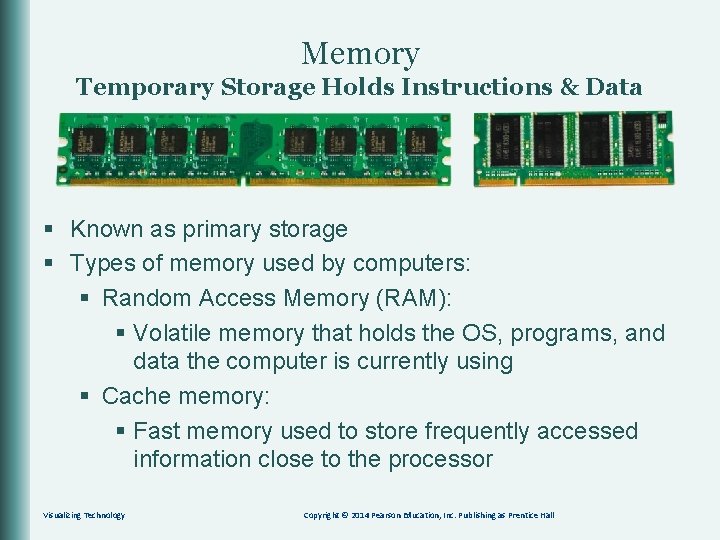
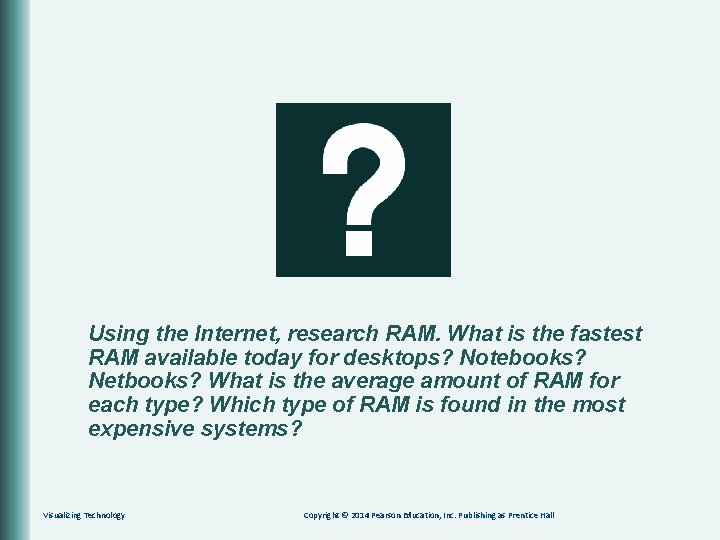
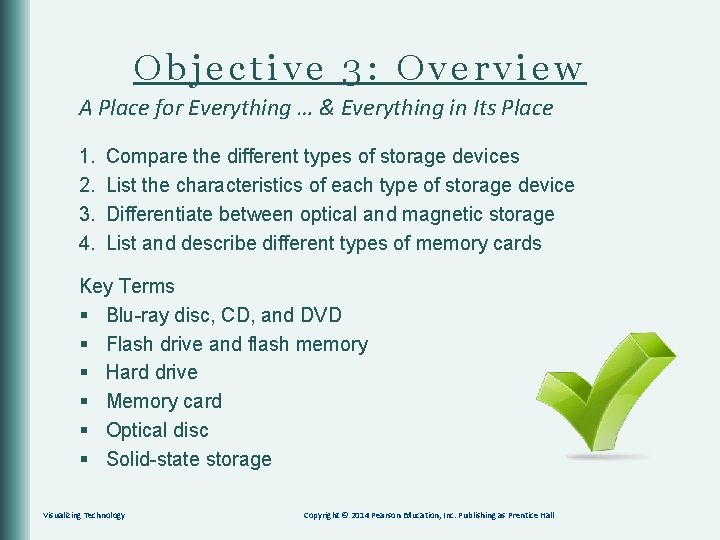

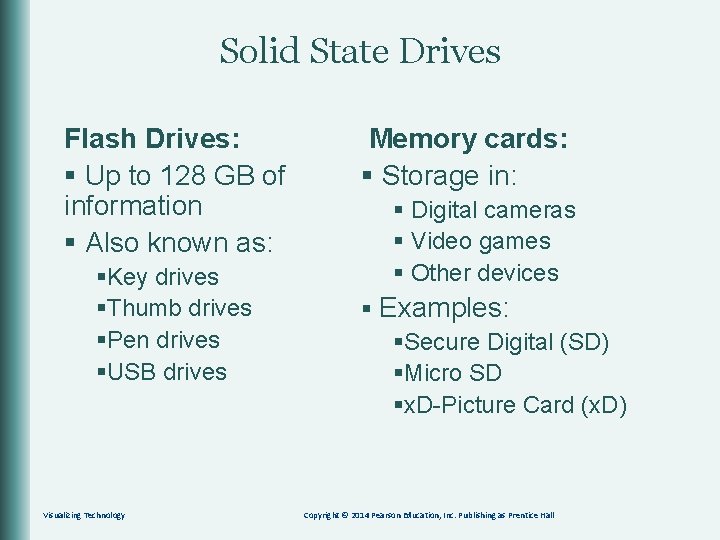
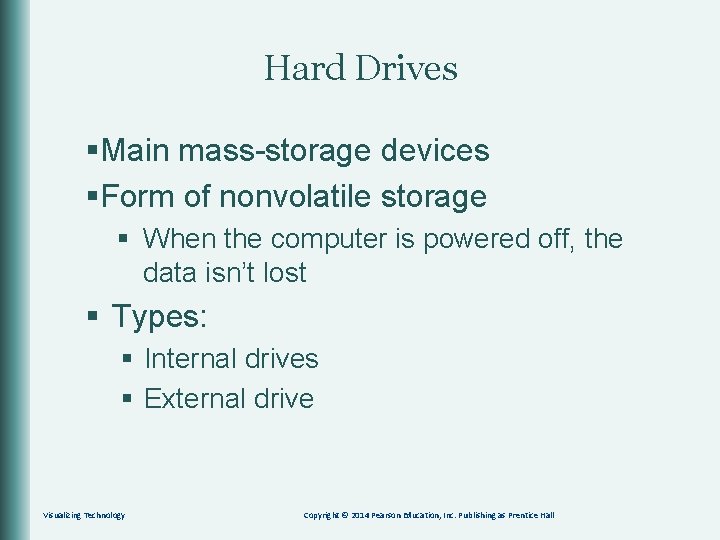
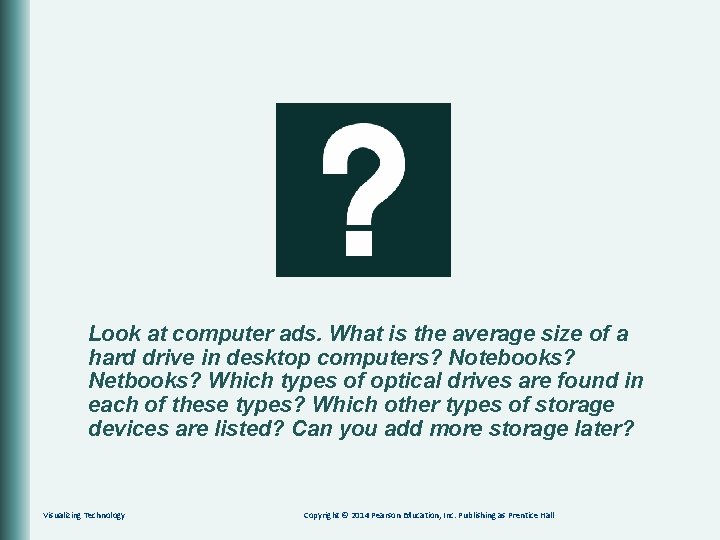
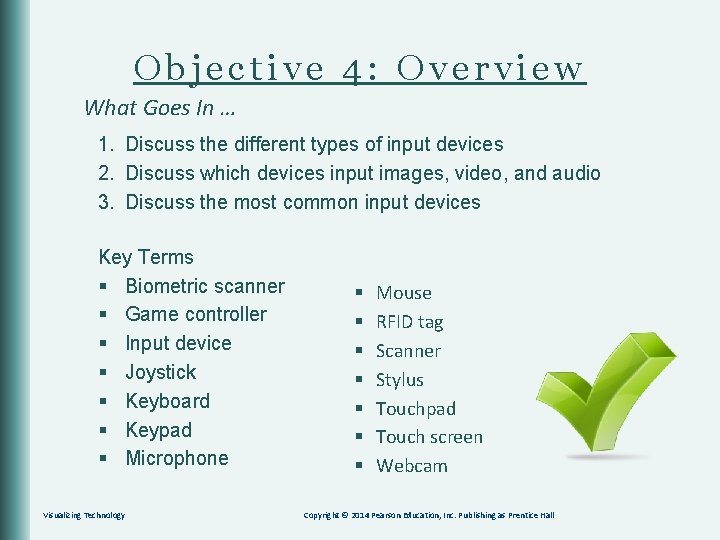

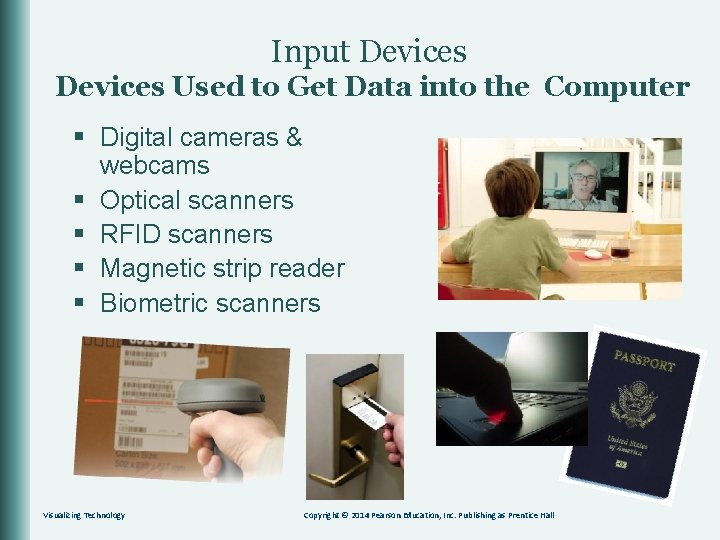
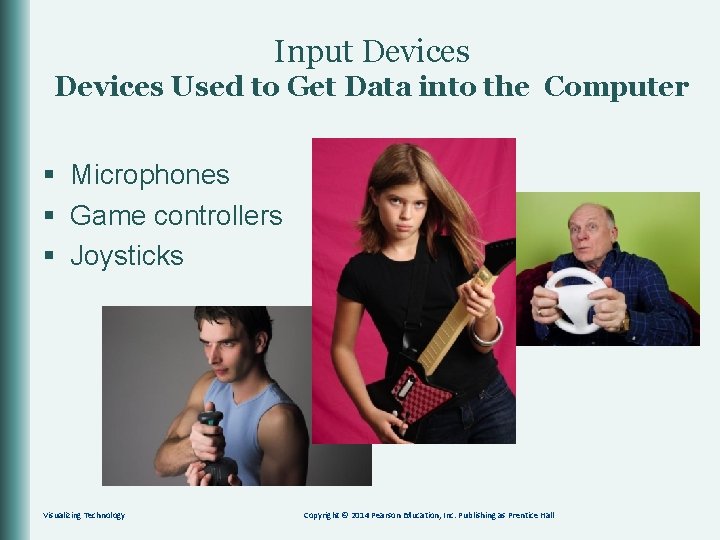
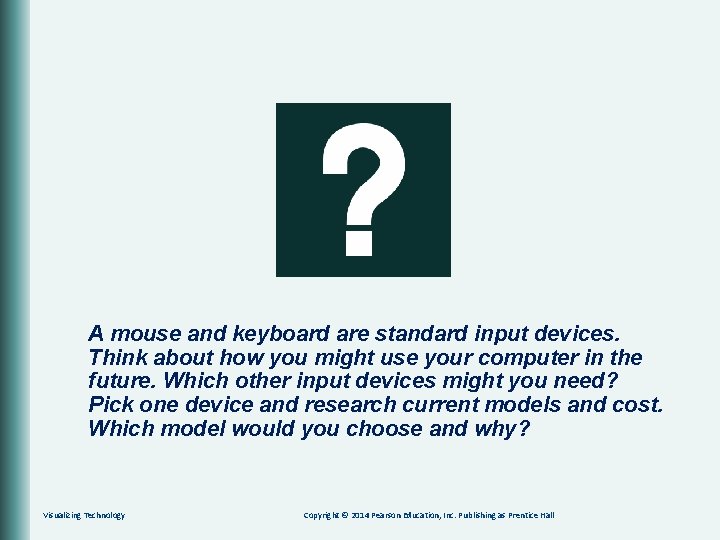
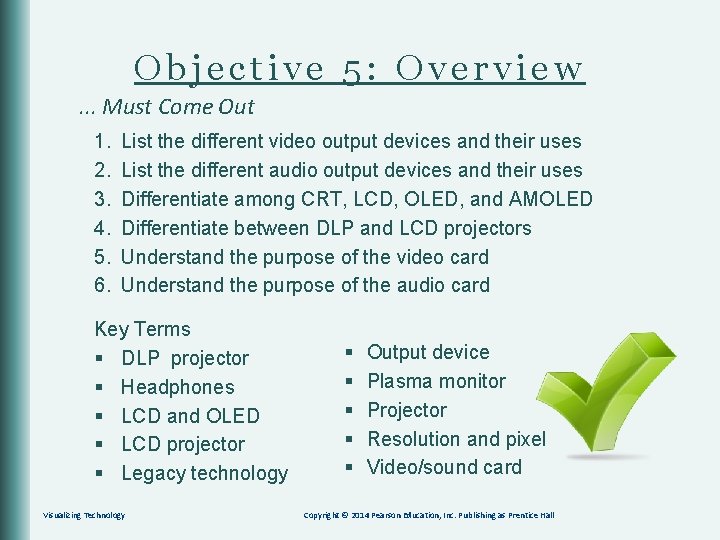
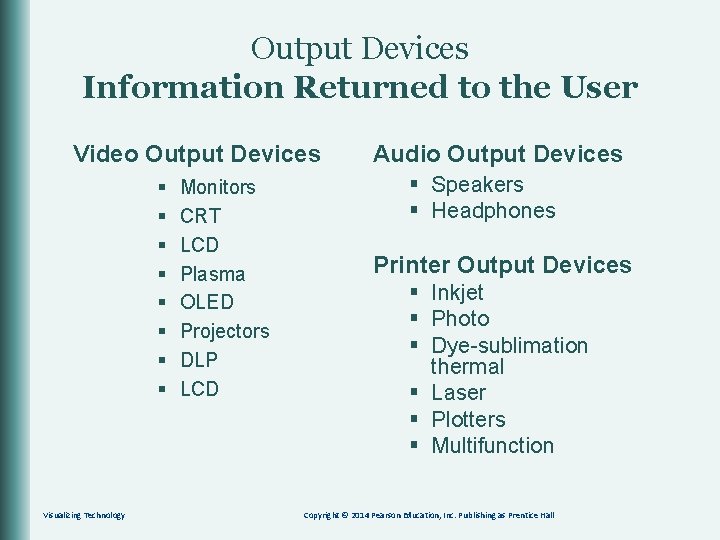
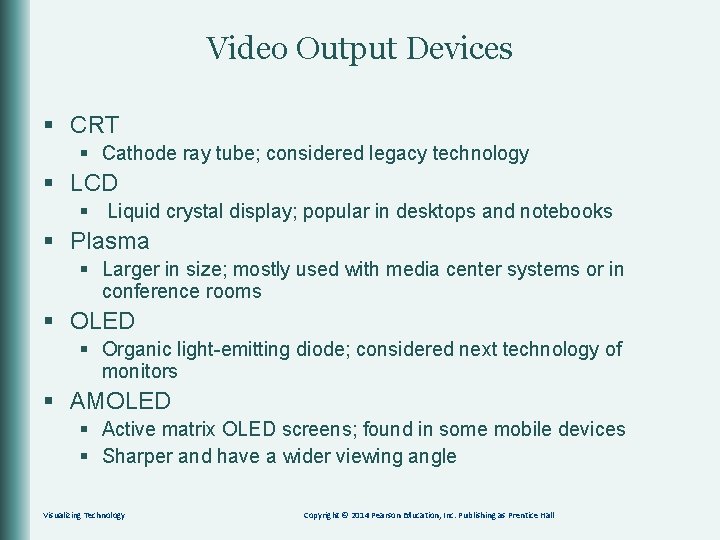

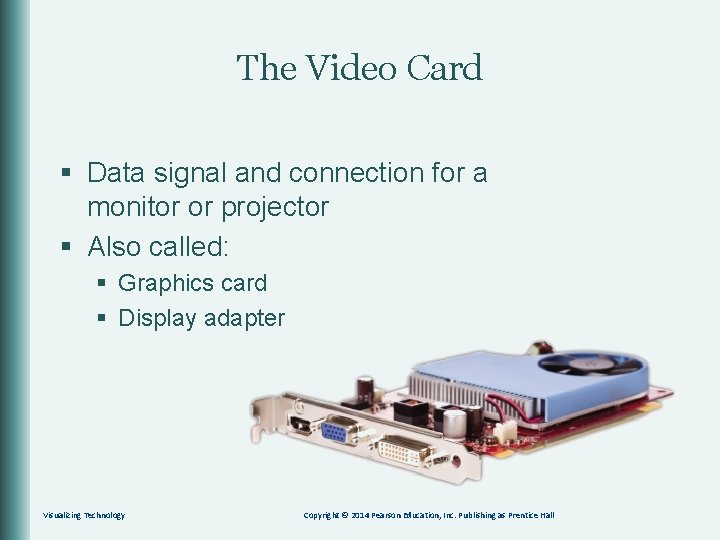
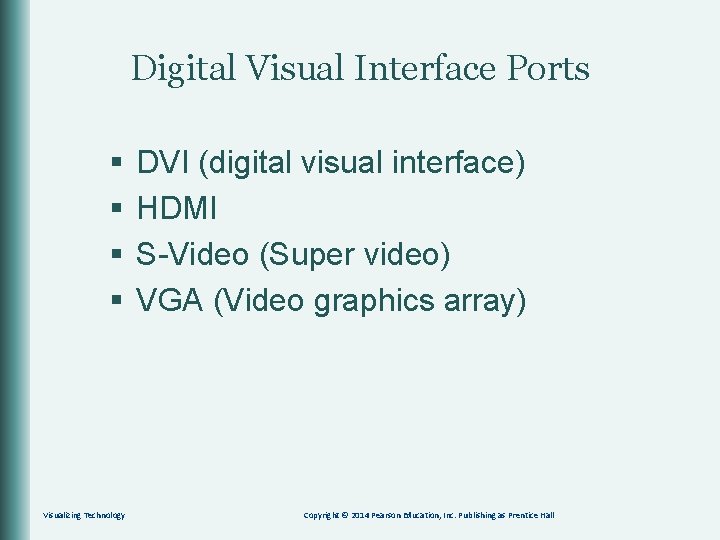
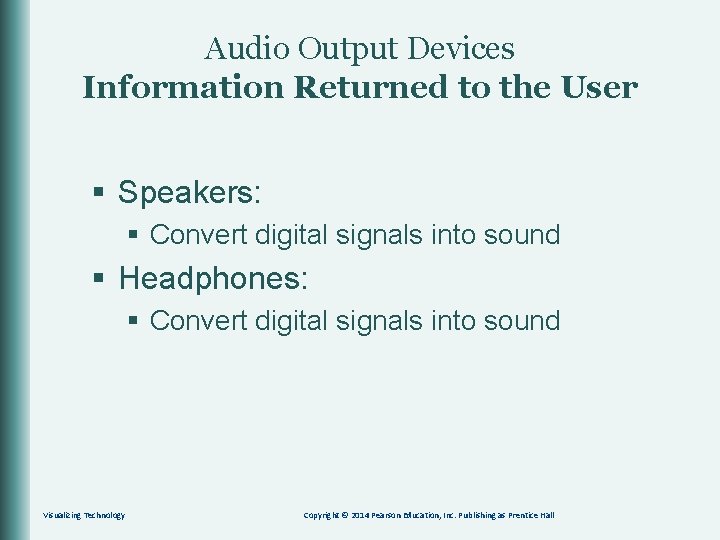
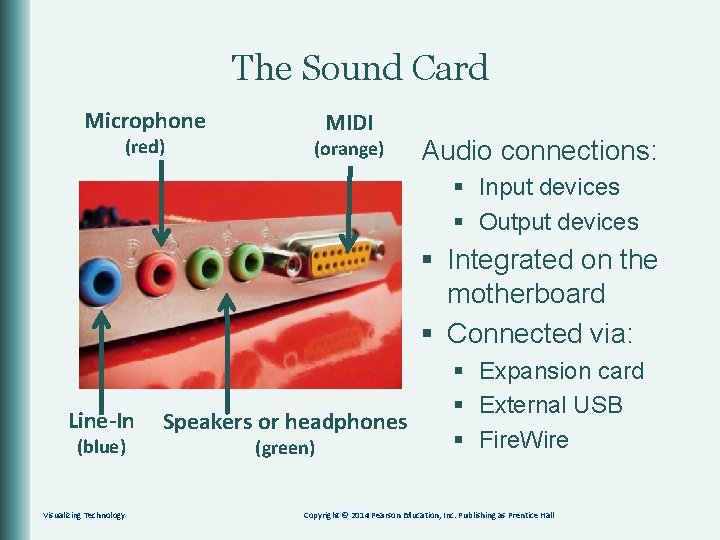
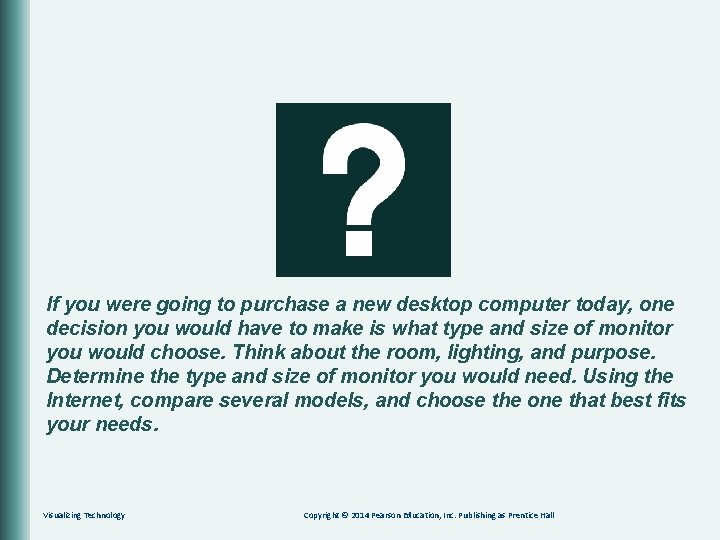
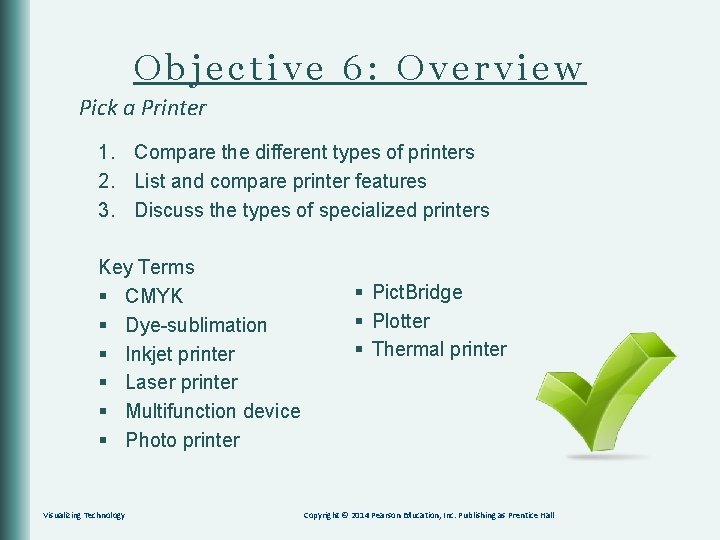
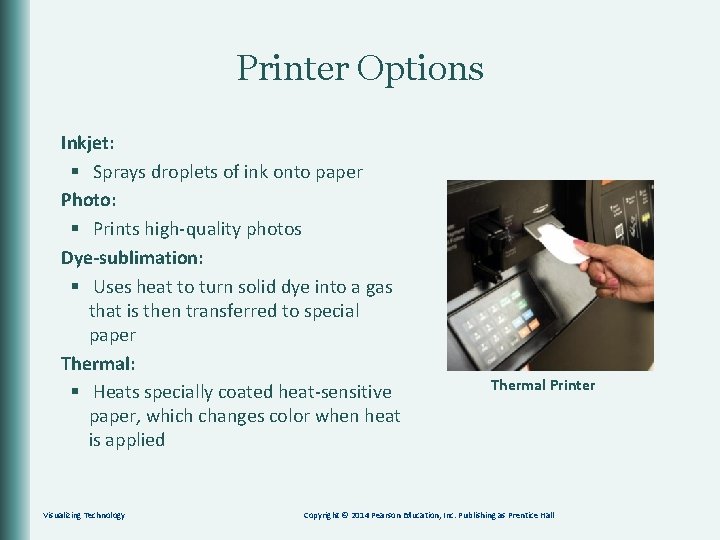
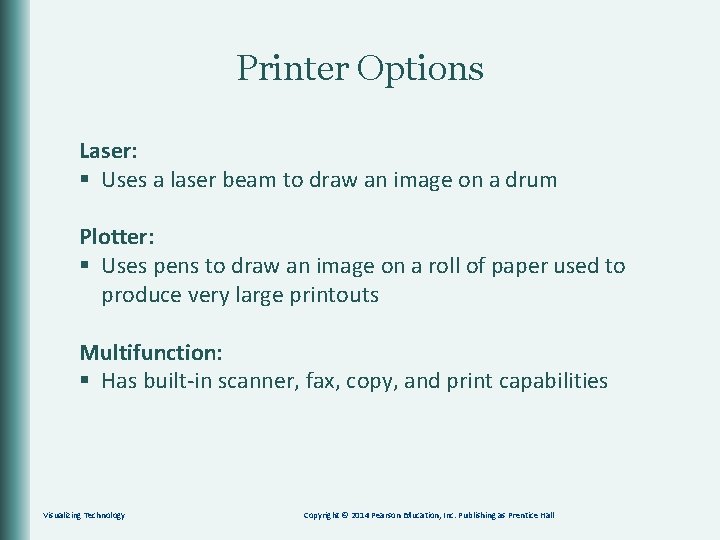
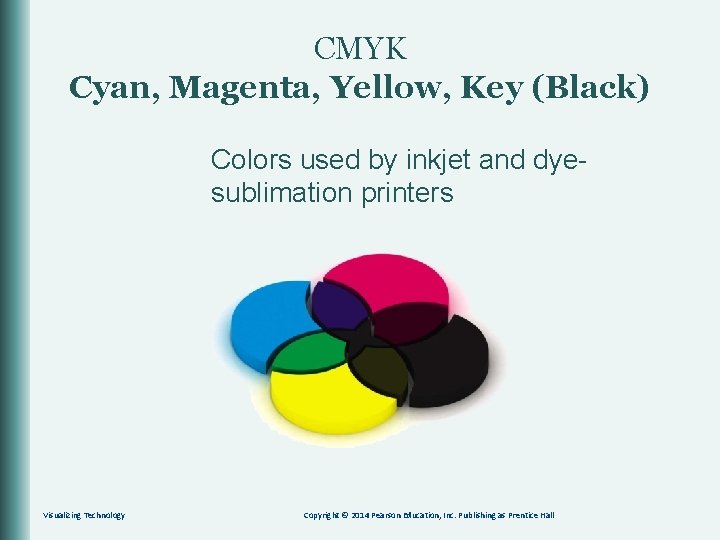
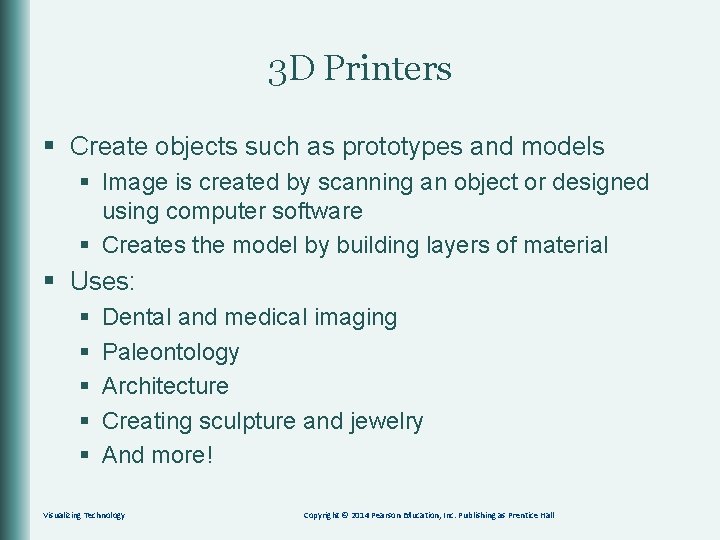
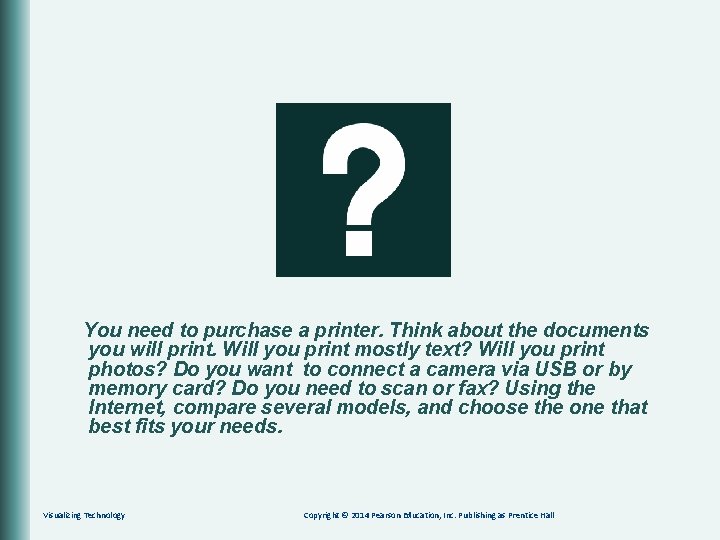
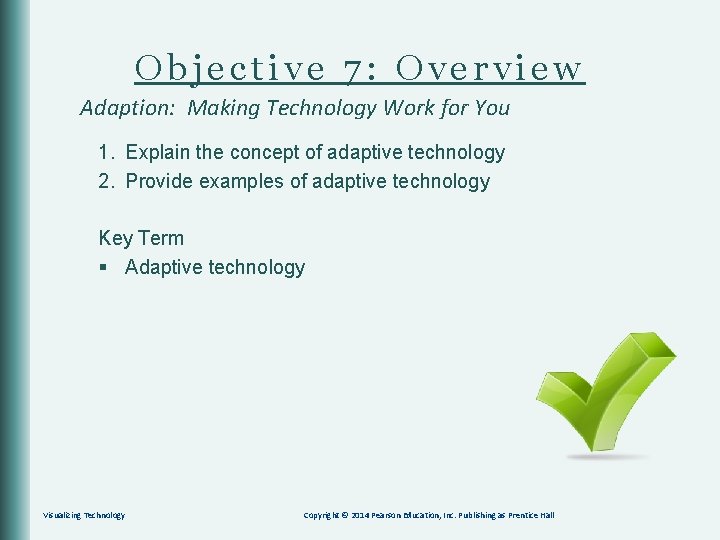
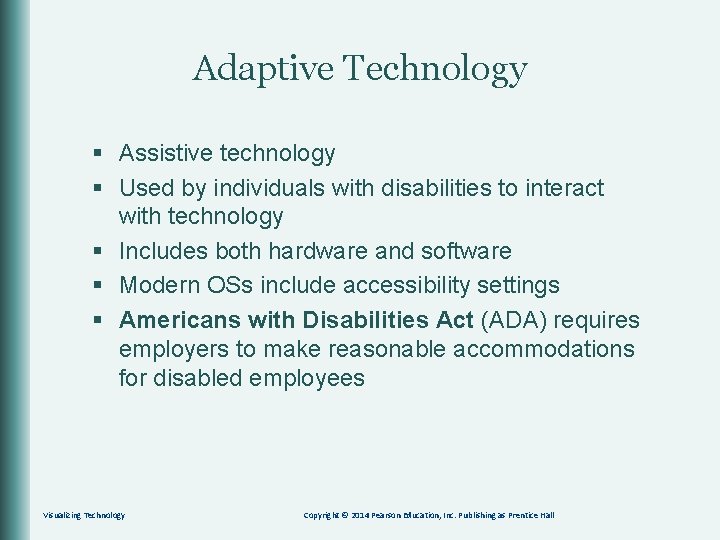
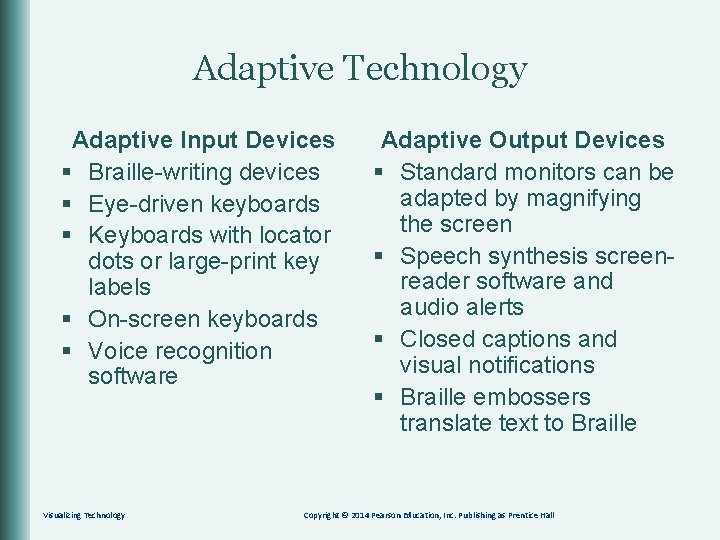
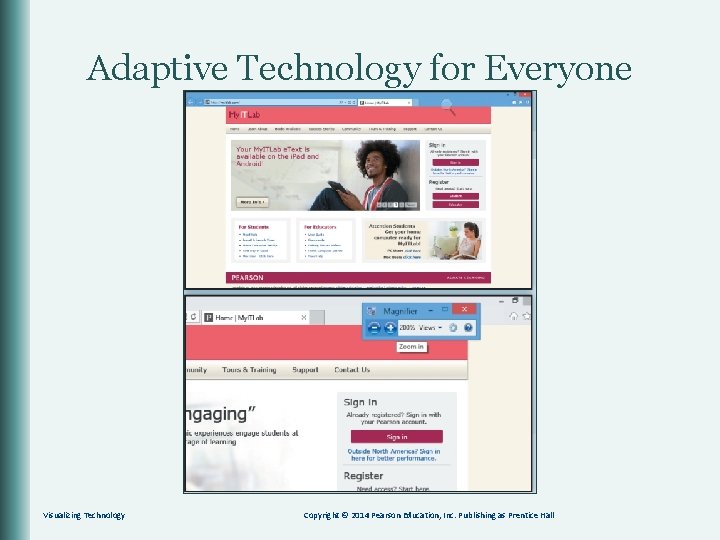
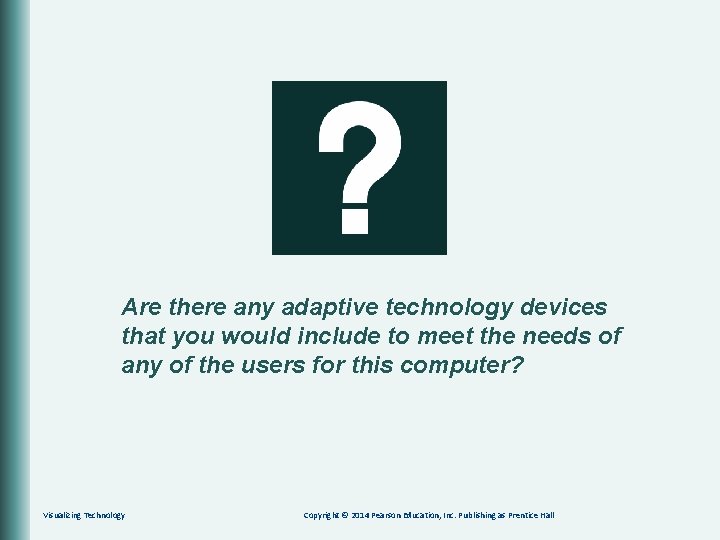
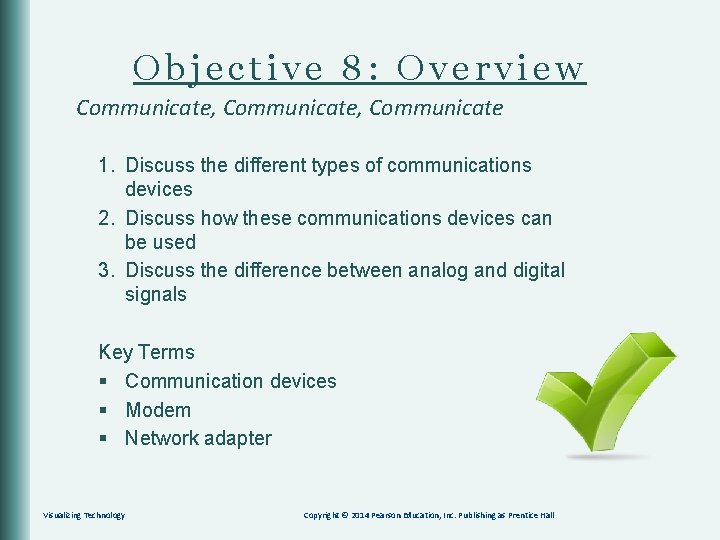
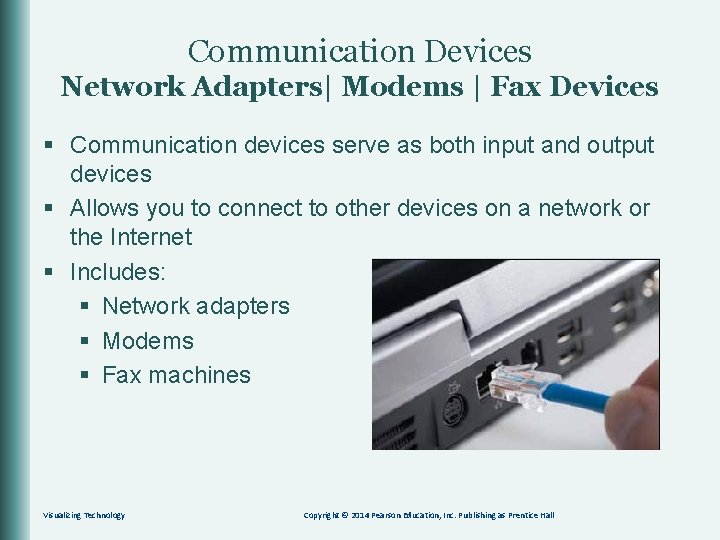

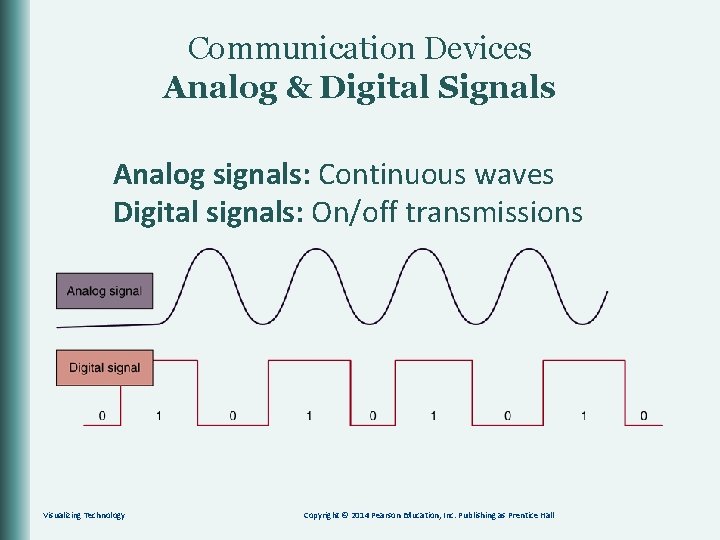

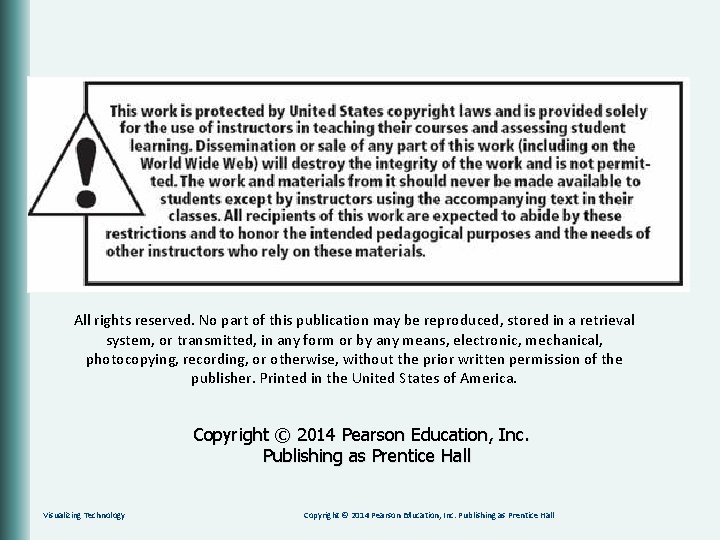
- Slides: 54
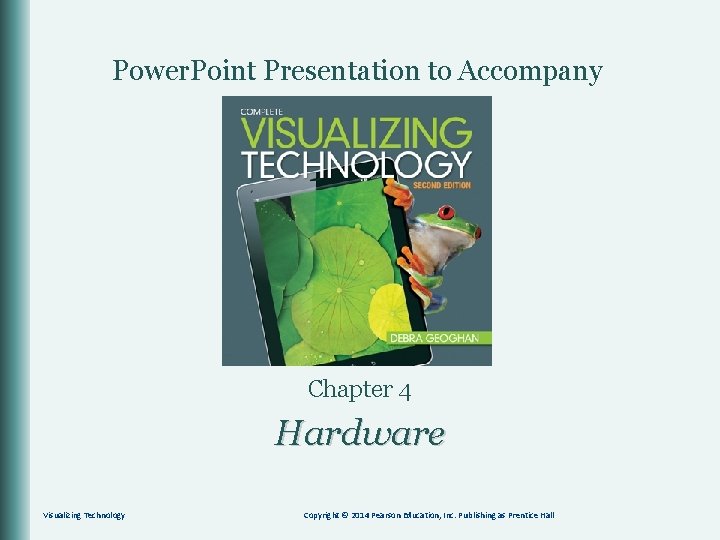
Power. Point Presentation to Accompany Chapter 4 Hardware Visualizing Technology Copyright © 2014 Pearson Education, Inc. Publishing as Prentice Hall
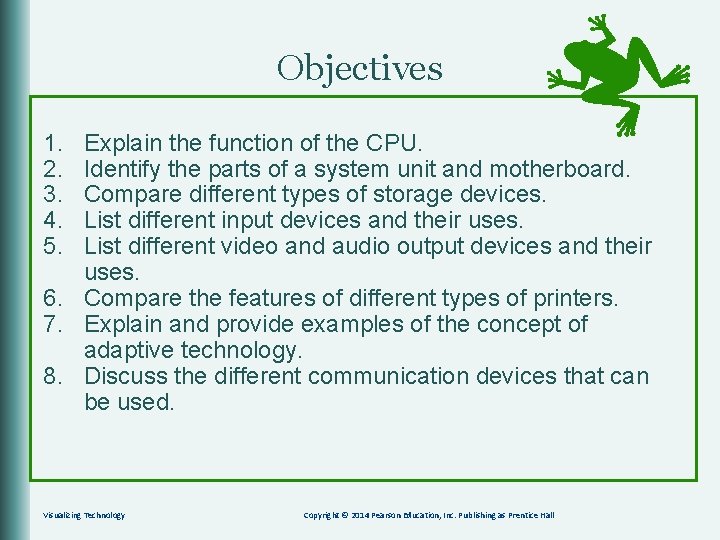
Objectives 1. 2. 3. 4. 5. Explain the function of the CPU. Identify the parts of a system unit and motherboard. Compare different types of storage devices. List different input devices and their uses. List different video and audio output devices and their uses. 6. Compare the features of different types of printers. 7. Explain and provide examples of the concept of adaptive technology. 8. Discuss the different communication devices that can be used. Visualizing Technology Copyright © 2014 Pearson Education, Inc. Publishing as Prentice Hall
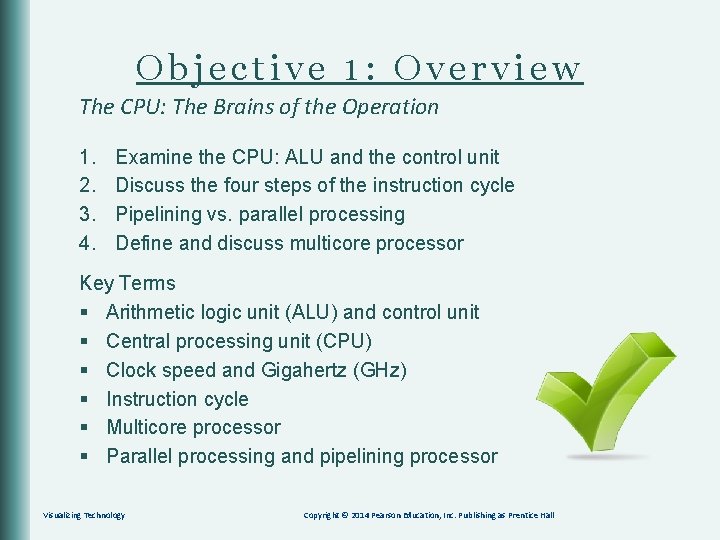
Objective 1: Overview The CPU: The Brains of the Operation 1. 2. 3. 4. Examine the CPU: ALU and the control unit Discuss the four steps of the instruction cycle Pipelining vs. parallel processing Define and discuss multicore processor Key Terms § Arithmetic logic unit (ALU) and control unit § Central processing unit (CPU) § Clock speed and Gigahertz (GHz) § Instruction cycle § Multicore processor § Parallel processing and pipelining processor Visualizing Technology Copyright © 2014 Pearson Education, Inc. Publishing as Prentice Hall
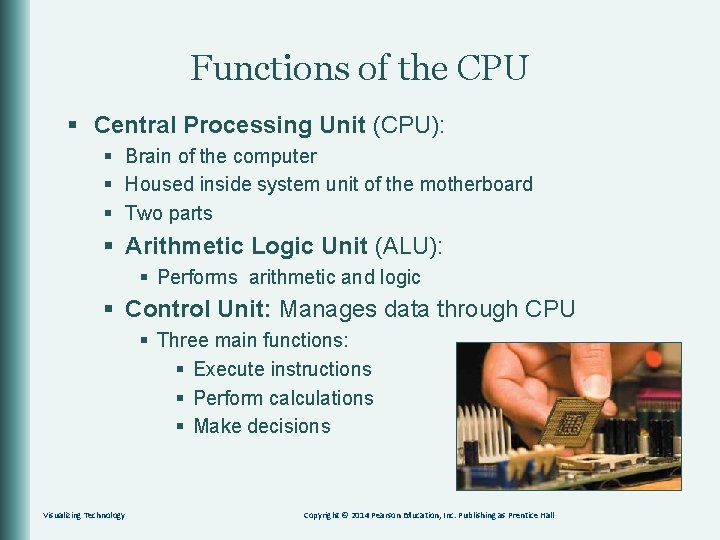
Functions of the CPU § Central Processing Unit (CPU): § Brain of the computer § Housed inside system unit of the motherboard § Two parts § Arithmetic Logic Unit (ALU): § Performs arithmetic and logic § Control Unit: Manages data through CPU § Three main functions: § Execute instructions § Perform calculations § Make decisions Visualizing Technology Copyright © 2014 Pearson Education, Inc. Publishing as Prentice Hall
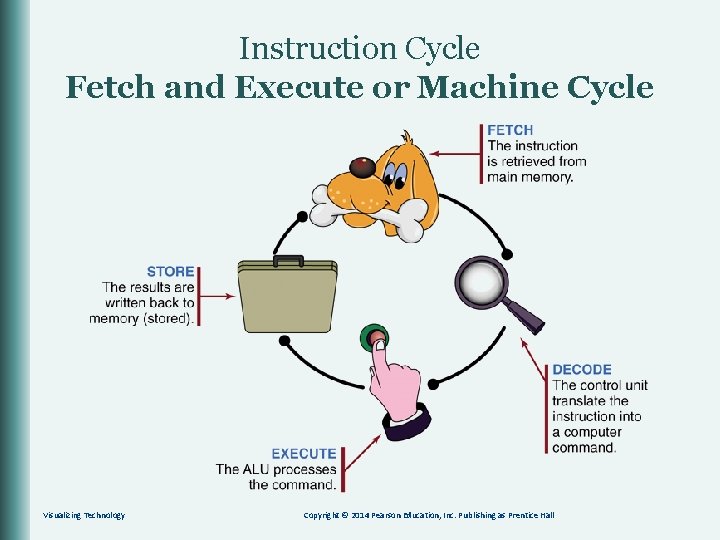
Instruction Cycle Fetch and Execute or Machine Cycle Visualizing Technology Copyright © 2014 Pearson Education, Inc. Publishing as Prentice Hall
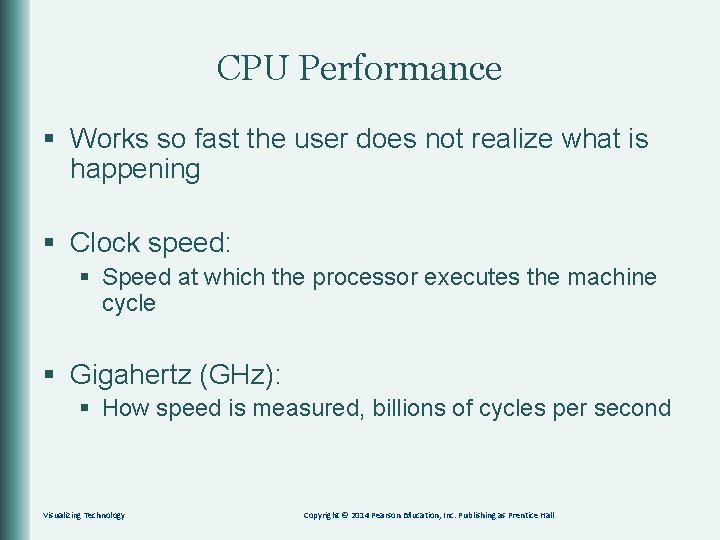
CPU Performance § Works so fast the user does not realize what is happening § Clock speed: § Speed at which the processor executes the machine cycle § Gigahertz (GHz): § How speed is measured, billions of cycles per second Visualizing Technology Copyright © 2014 Pearson Education, Inc. Publishing as Prentice Hall

CPU Performance Pipelining: § Used by a single processor § Process is like a factory assembly line Parallel processing: § Uses multiple processors or multicore processors to divide work § Each processor can use pipelining to further boost processing Multicore processor: § Two or more processors integrated on a single chip § Increases processing speed § Reduces energy consumption Visualizing Technology Copyright © 2014 Pearson Education, Inc. Publishing as Prentice Hall

CPU Performance § Processing generates heat § To keep CPU cool: § Heat sink § Cooling fan Visualizing Technology Copyright © 2014 Pearson Education, Inc. Publishing as Prentice Hall
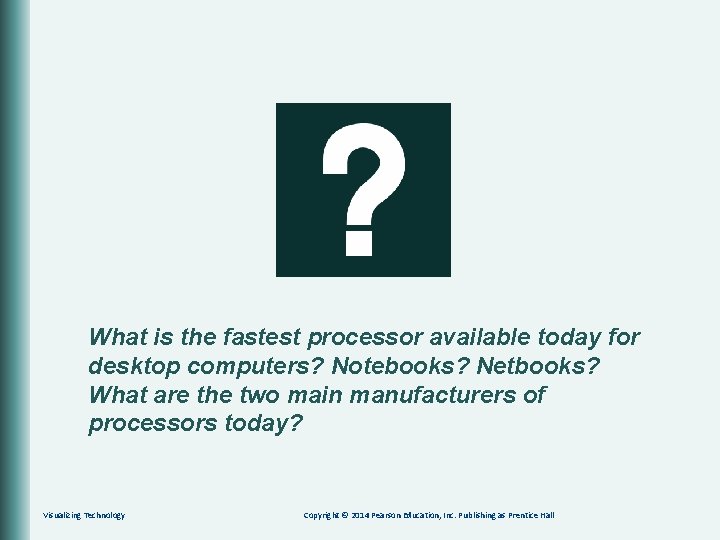
What is the fastest processor available today for desktop computers? Notebooks? Netbooks? What are the two main manufacturers of processors today? Visualizing Technology Copyright © 2014 Pearson Education, Inc. Publishing as Prentice Hall
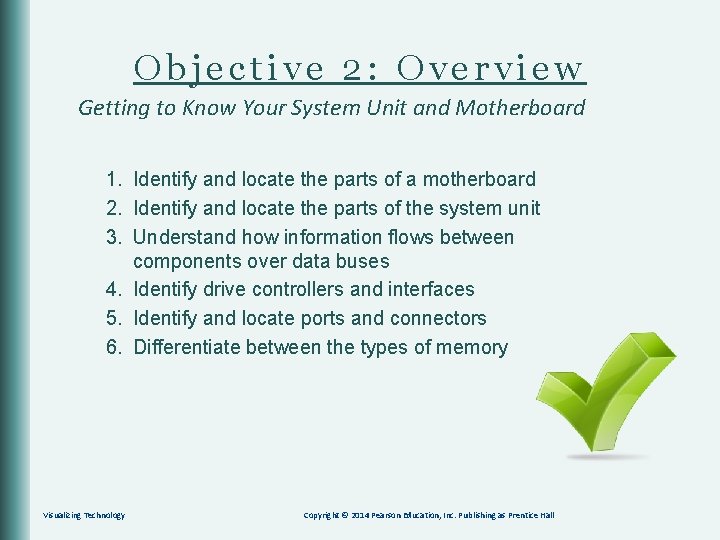
Objective 2: Overview Getting to Know Your System Unit and Motherboard 1. Identify and locate the parts of a motherboard 2. Identify and locate the parts of the system unit 3. Understand how information flows between components over data buses 4. Identify drive controllers and interfaces 5. Identify and locate ports and connectors 6. Differentiate between the types of memory Visualizing Technology Copyright © 2014 Pearson Education, Inc. Publishing as Prentice Hall
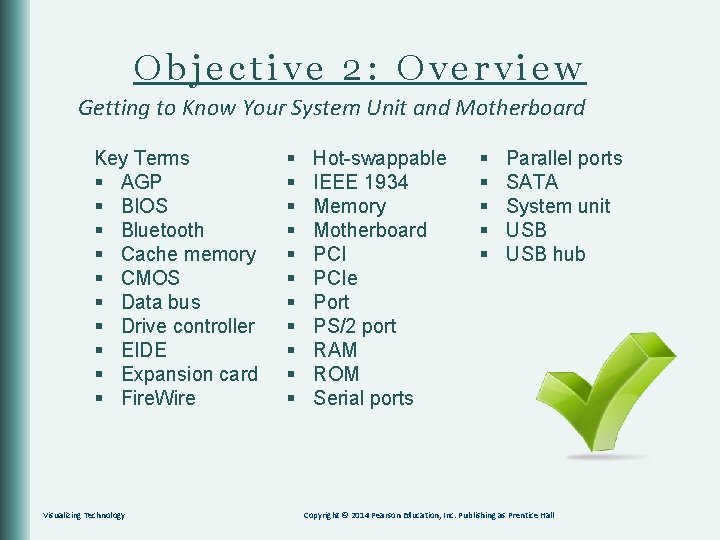
Objective 2: Overview Getting to Know Your System Unit and Motherboard Key Terms § AGP § BIOS § Bluetooth § Cache memory § CMOS § Data bus § Drive controller § EIDE § Expansion card § Fire. Wire Visualizing Technology § § § Hot-swappable IEEE 1934 Memory Motherboard PCIe Port PS/2 port RAM ROM Serial ports § § § Parallel ports SATA System unit USB hub Copyright © 2014 Pearson Education, Inc. Publishing as Prentice Hall

The Motherboard The Main Circuit Board of the Computer PCI slot (white) PCIe slot (blue) EIDE controller (green) Memory slots SATA controllers (orange) Visualizing Technology Copyright © 2014 Pearson Education, Inc. Publishing as Prentice Hall

The System Unit The Physical Case Power supply Processor and cooling fan Expansion cards Drive bays Visualizing Technology Copyright © 2014 Pearson Education, Inc. Publishing as Prentice Hall
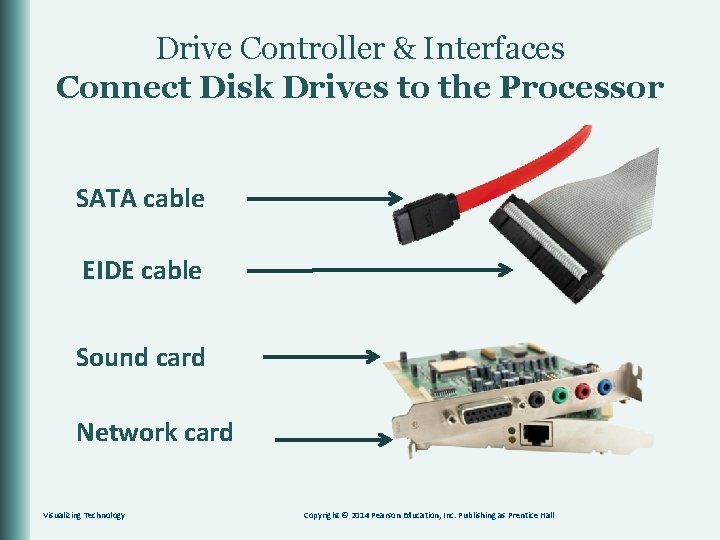
Drive Controller & Interfaces Connect Disk Drives to the Processor SATA cable EIDE cable Sound card Network card Visualizing Technology Copyright © 2014 Pearson Education, Inc. Publishing as Prentice Hall
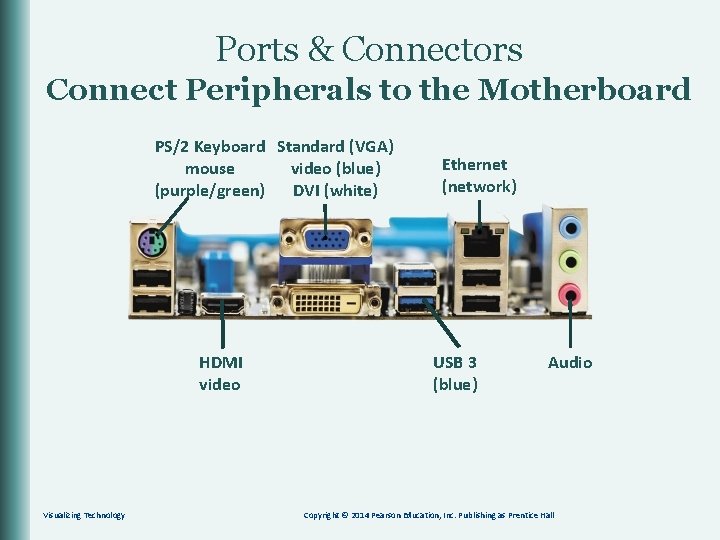
Ports & Connectors Connect Peripherals to the Motherboard PS/2 Keyboard Standard (VGA) mouse video (blue) (purple/green) DVI (white) HDMI video Visualizing Technology Ethernet (network) USB 3 (blue) Audio Copyright © 2014 Pearson Education, Inc. Publishing as Prentice Hall

Ports & Connectors Connect Peripherals to the Motherboard Fire. Wire USB Hub Visualizing Technology Copyright © 2014 Pearson Education, Inc. Publishing as Prentice Hall
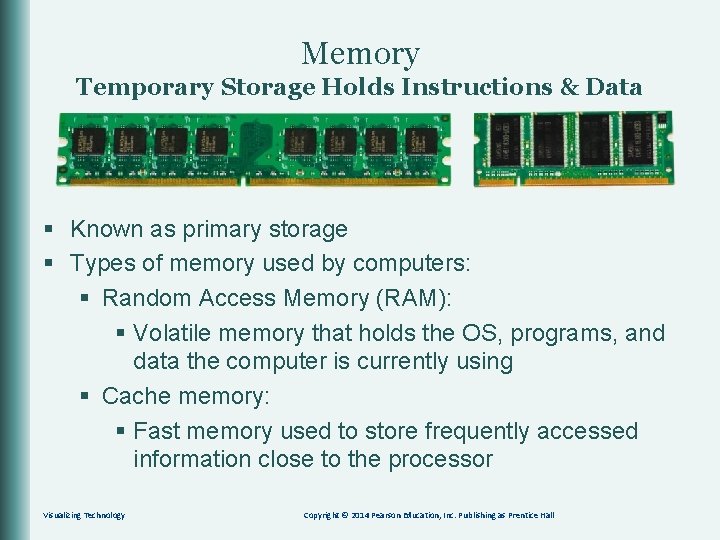
Memory Temporary Storage Holds Instructions & Data § Known as primary storage § Types of memory used by computers: § Random Access Memory (RAM): § Volatile memory that holds the OS, programs, and data the computer is currently using § Cache memory: § Fast memory used to store frequently accessed information close to the processor Visualizing Technology Copyright © 2014 Pearson Education, Inc. Publishing as Prentice Hall
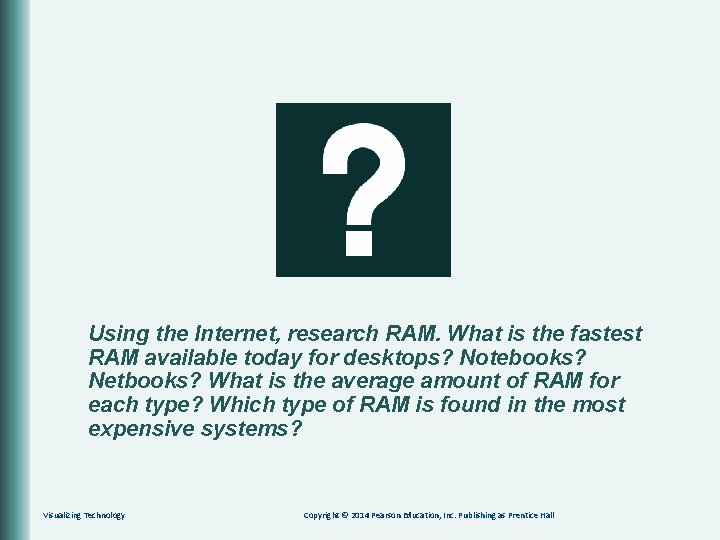
Using the Internet, research RAM. What is the fastest RAM available today for desktops? Notebooks? Netbooks? What is the average amount of RAM for each type? Which type of RAM is found in the most expensive systems? Visualizing Technology Copyright © 2014 Pearson Education, Inc. Publishing as Prentice Hall
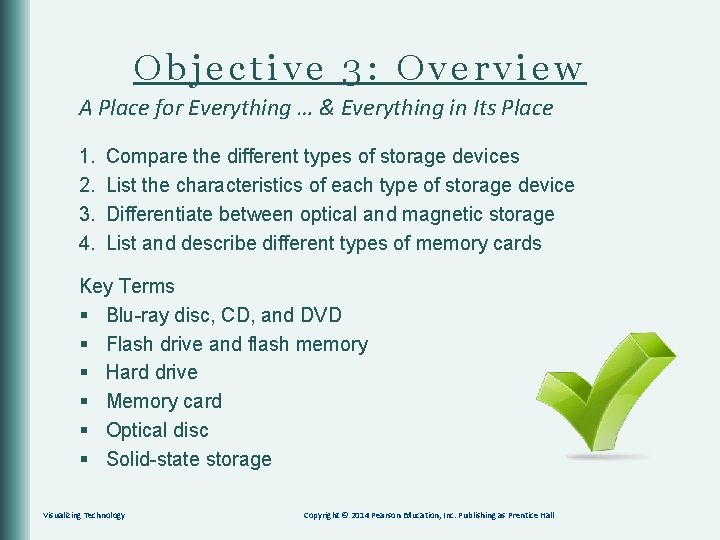
Objective 3: Overview A Place for Everything … & Everything in Its Place 1. 2. 3. 4. Compare the different types of storage devices List the characteristics of each type of storage device Differentiate between optical and magnetic storage List and describe different types of memory cards Key Terms § Blu-ray disc, CD, and DVD § Flash drive and flash memory § Hard drive § Memory card § Optical disc § Solid-state storage Visualizing Technology Copyright © 2014 Pearson Education, Inc. Publishing as Prentice Hall

Storage Devices § Optical discs § Solid-state storage § Magnetic storage Visualizing Technology Copyright © 2014 Pearson Education, Inc. Publishing as Prentice Hall
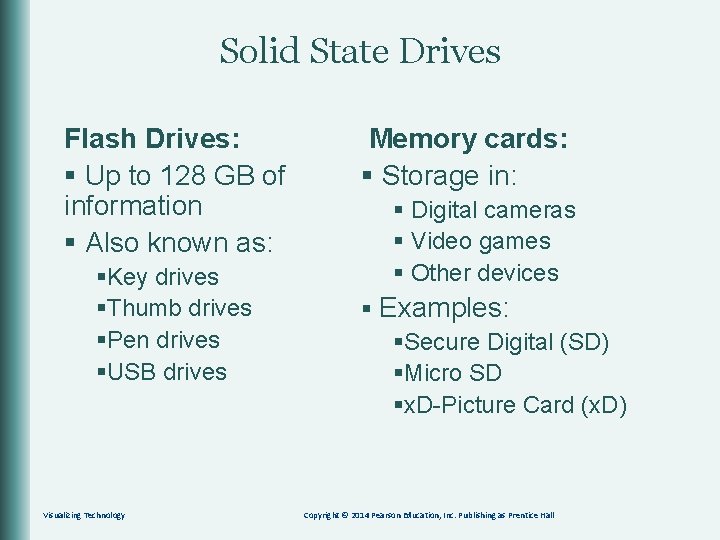
Solid State Drives Flash Drives: § Up to 128 GB of information § Also known as: §Key drives §Thumb drives §Pen drives §USB drives Visualizing Technology Memory cards: § Storage in: § Digital cameras § Video games § Other devices § Examples: §Secure Digital (SD) §Micro SD §x. D-Picture Card (x. D) Copyright © 2014 Pearson Education, Inc. Publishing as Prentice Hall
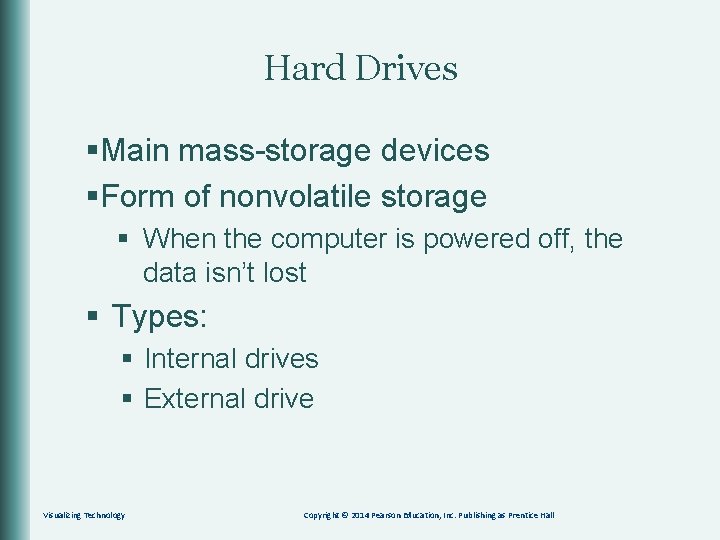
Hard Drives §Main mass-storage devices §Form of nonvolatile storage § When the computer is powered off, the data isn’t lost § Types: § Internal drives § External drive Visualizing Technology Copyright © 2014 Pearson Education, Inc. Publishing as Prentice Hall
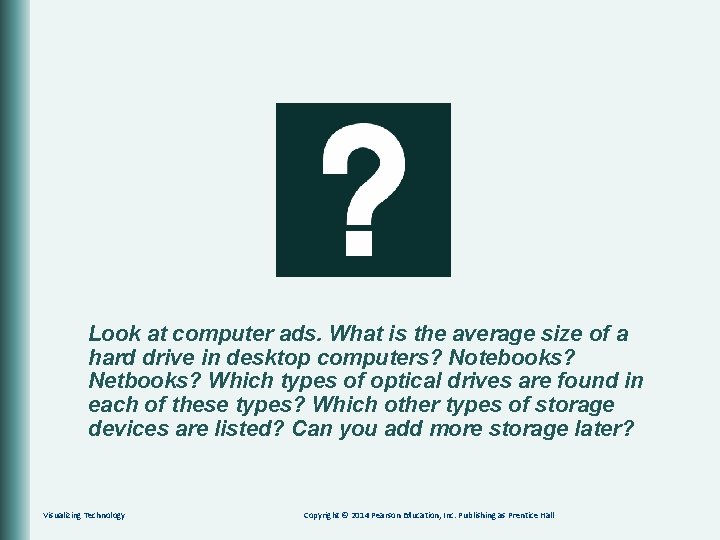
Look at computer ads. What is the average size of a hard drive in desktop computers? Notebooks? Netbooks? Which types of optical drives are found in each of these types? Which other types of storage devices are listed? Can you add more storage later? Visualizing Technology Copyright © 2014 Pearson Education, Inc. Publishing as Prentice Hall
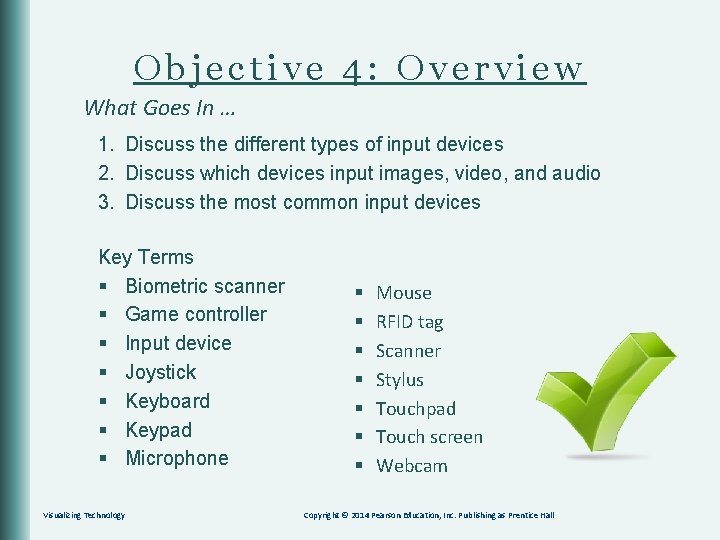
Objective 4: Overview What Goes In … 1. Discuss the different types of input devices 2. Discuss which devices input images, video, and audio 3. Discuss the most common input devices Key Terms § Biometric scanner § Game controller § Input device § Joystick § Keyboard § Keypad § Microphone Visualizing Technology § § § § Mouse RFID tag Scanner Stylus Touchpad Touch screen Webcam Copyright © 2014 Pearson Education, Inc. Publishing as Prentice Hall

Input Devices Used to Get Data into the Computer § Keyboard § Keypad § Mouse § Touchpad § Stylus Visualizing Technology Copyright © 2014 Pearson Education, Inc. Publishing as Prentice Hall
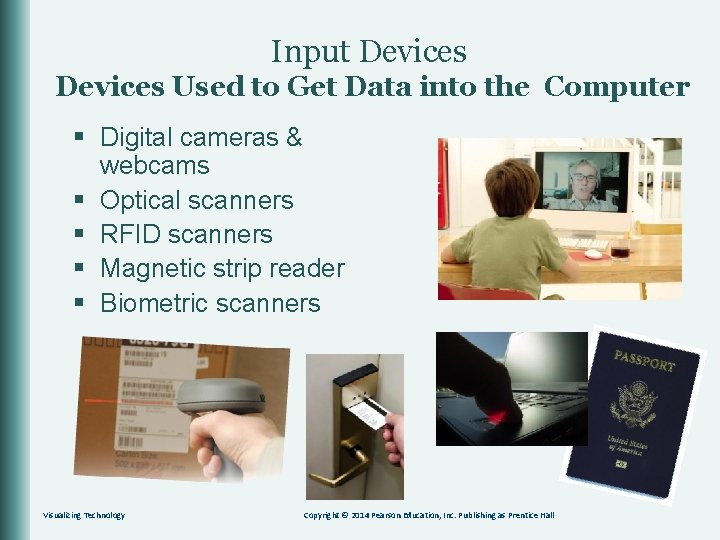
Input Devices Used to Get Data into the Computer § Digital cameras & webcams § Optical scanners § RFID scanners § Magnetic strip reader § Biometric scanners Visualizing Technology Copyright © 2014 Pearson Education, Inc. Publishing as Prentice Hall
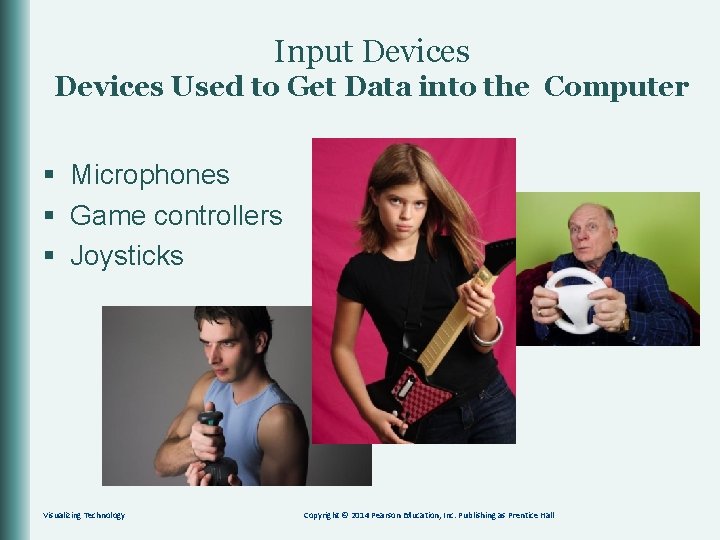
Input Devices Used to Get Data into the Computer § Microphones § Game controllers § Joysticks Visualizing Technology Copyright © 2014 Pearson Education, Inc. Publishing as Prentice Hall
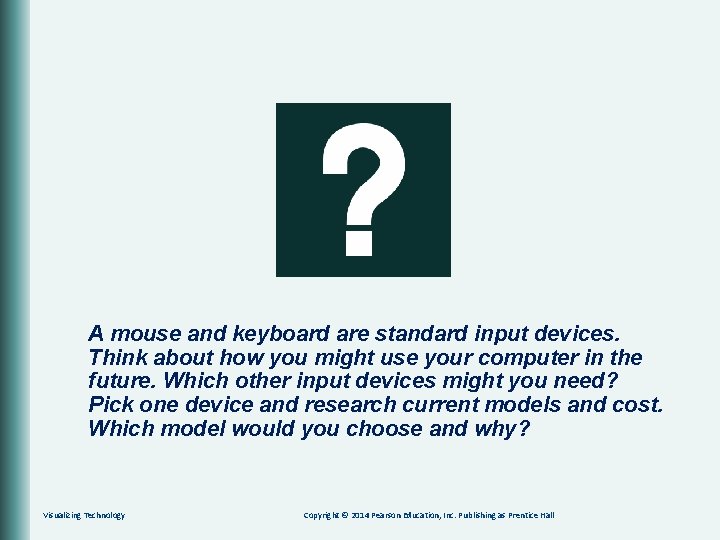
A mouse and keyboard are standard input devices. Think about how you might use your computer in the future. Which other input devices might you need? Pick one device and research current models and cost. Which model would you choose and why? Visualizing Technology Copyright © 2014 Pearson Education, Inc. Publishing as Prentice Hall
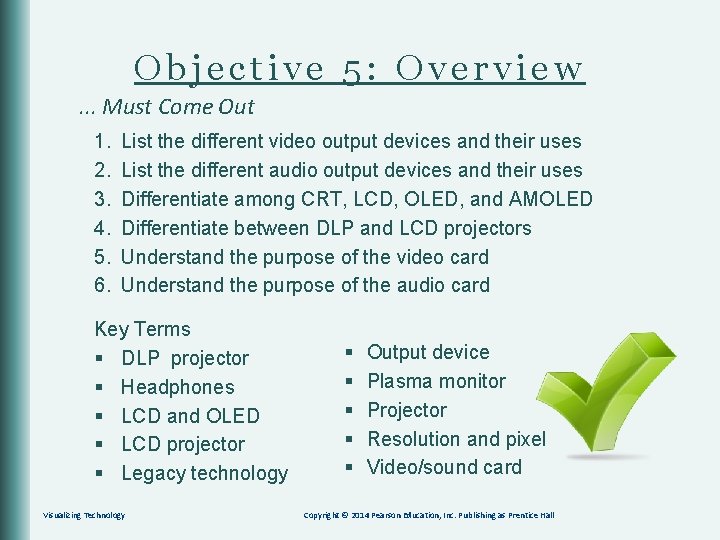
Objective 5: Overview. . . Must Come Out 1. 2. 3. 4. 5. 6. List the different video output devices and their uses List the different audio output devices and their uses Differentiate among CRT, LCD, OLED, and AMOLED Differentiate between DLP and LCD projectors Understand the purpose of the video card Understand the purpose of the audio card Key Terms § DLP projector § Headphones § LCD and OLED § LCD projector § Legacy technology Visualizing Technology § § § Output device Plasma monitor Projector Resolution and pixel Video/sound card Copyright © 2014 Pearson Education, Inc. Publishing as Prentice Hall
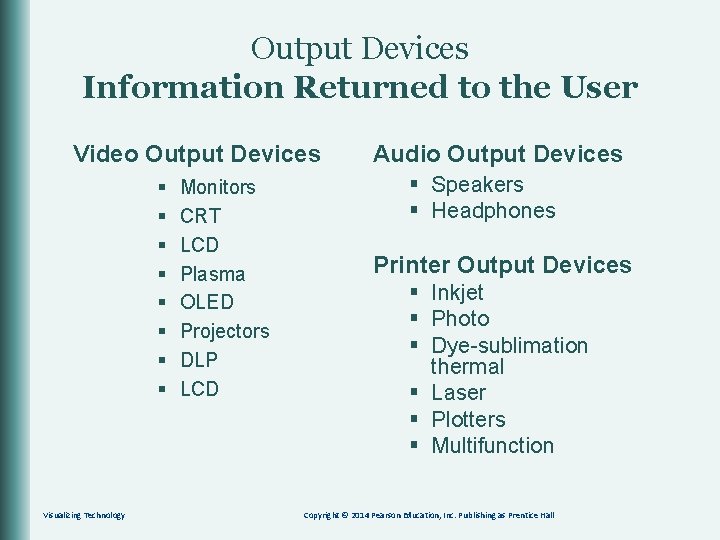
Output Devices Information Returned to the User Video Output Devices § § § § Visualizing Technology Monitors CRT LCD Plasma OLED Projectors DLP LCD Audio Output Devices § Speakers § Headphones Printer Output Devices § Inkjet § Photo § Dye-sublimation thermal § Laser § Plotters § Multifunction Copyright © 2014 Pearson Education, Inc. Publishing as Prentice Hall
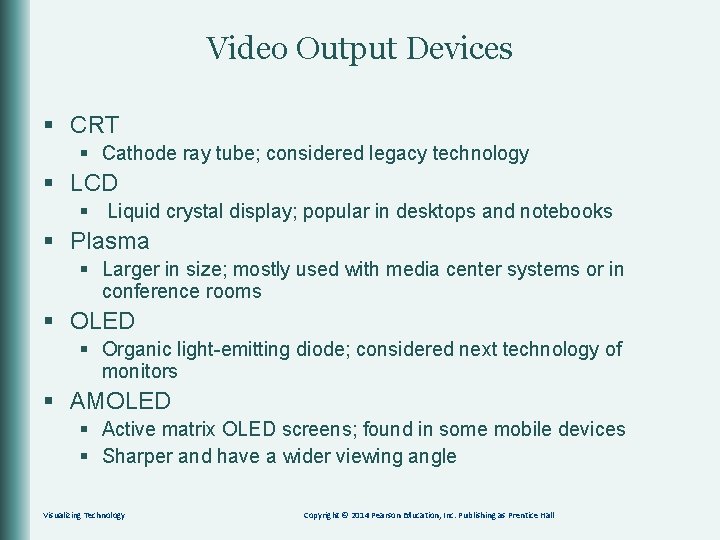
Video Output Devices § CRT § Cathode ray tube; considered legacy technology § LCD § Liquid crystal display; popular in desktops and notebooks § Plasma § Larger in size; mostly used with media center systems or in conference rooms § OLED § Organic light-emitting diode; considered next technology of monitors § AMOLED § Active matrix OLED screens; found in some mobile devices § Sharper and have a wider viewing angle Visualizing Technology Copyright © 2014 Pearson Education, Inc. Publishing as Prentice Hall

Video Output Devices Information Returned to the User § Digital light processing (DLP) § Liquid crystal display (LCD) Visualizing Technology Copyright © 2014 Pearson Education, Inc. Publishing as Prentice Hall
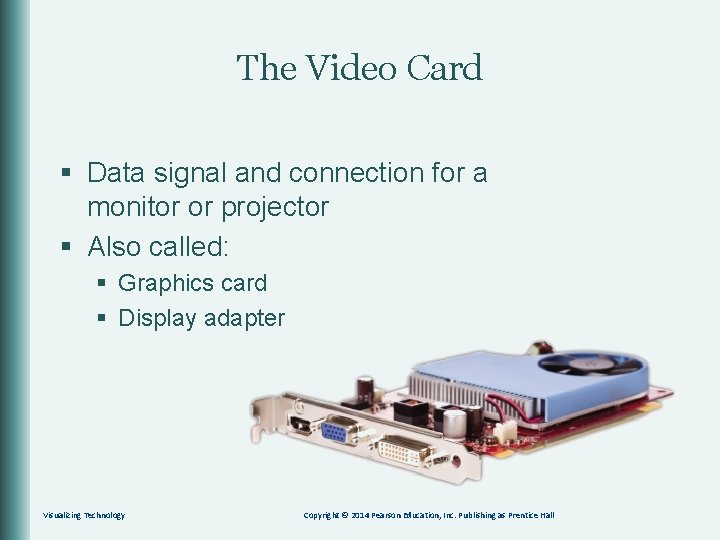
The Video Card § Data signal and connection for a monitor or projector § Also called: § Graphics card § Display adapter Visualizing Technology Copyright © 2014 Pearson Education, Inc. Publishing as Prentice Hall
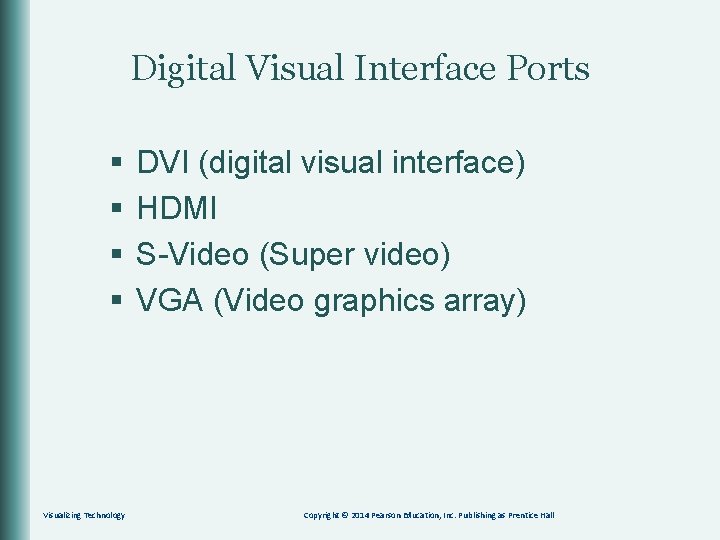
Digital Visual Interface Ports § § Visualizing Technology DVI (digital visual interface) HDMI S-Video (Super video) VGA (Video graphics array) Copyright © 2014 Pearson Education, Inc. Publishing as Prentice Hall
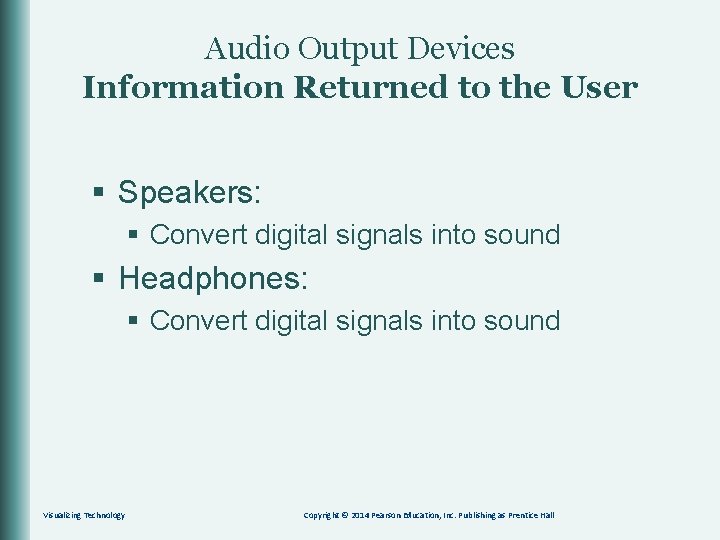
Audio Output Devices Information Returned to the User § Speakers: § Convert digital signals into sound § Headphones: § Convert digital signals into sound Visualizing Technology Copyright © 2014 Pearson Education, Inc. Publishing as Prentice Hall
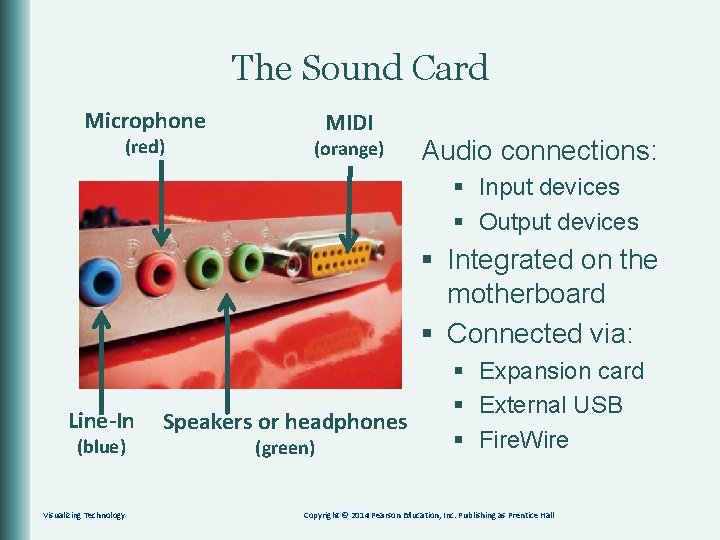
The Sound Card Microphone (red) MIDI (orange) Audio connections: § Input devices § Output devices § Integrated on the motherboard § Connected via: Line-In (blue) Visualizing Technology Speakers or headphones (green) § Expansion card § External USB § Fire. Wire Copyright © 2014 Pearson Education, Inc. Publishing as Prentice Hall
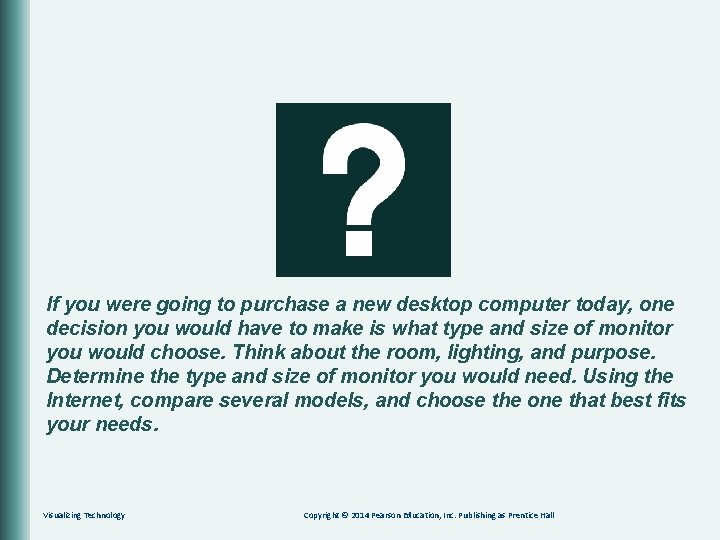
If you were going to purchase a new desktop computer today, one decision you would have to make is what type and size of monitor you would choose. Think about the room, lighting, and purpose. Determine the type and size of monitor you would need. Using the Internet, compare several models, and choose the one that best fits your needs. Visualizing Technology Copyright © 2014 Pearson Education, Inc. Publishing as Prentice Hall
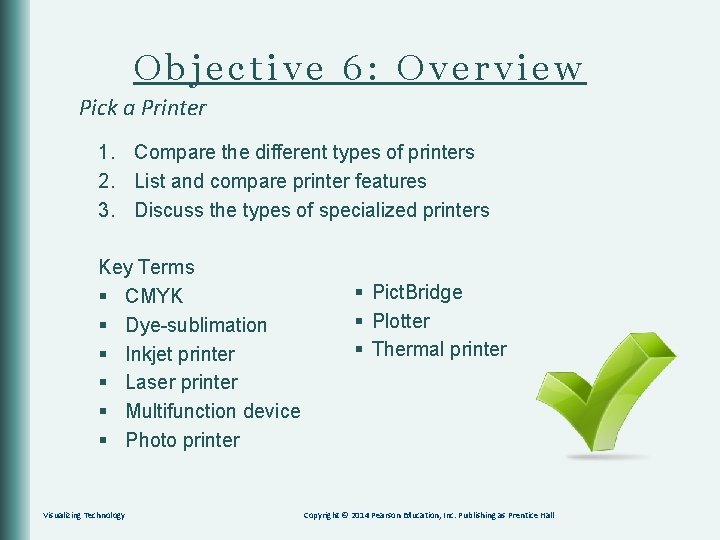
Objective 6: Overview Pick a Printer 1. Compare the different types of printers 2. List and compare printer features 3. Discuss the types of specialized printers Key Terms § CMYK § Dye-sublimation § Inkjet printer § Laser printer § Multifunction device § Photo printer Visualizing Technology § Pict. Bridge § Plotter § Thermal printer Copyright © 2014 Pearson Education, Inc. Publishing as Prentice Hall
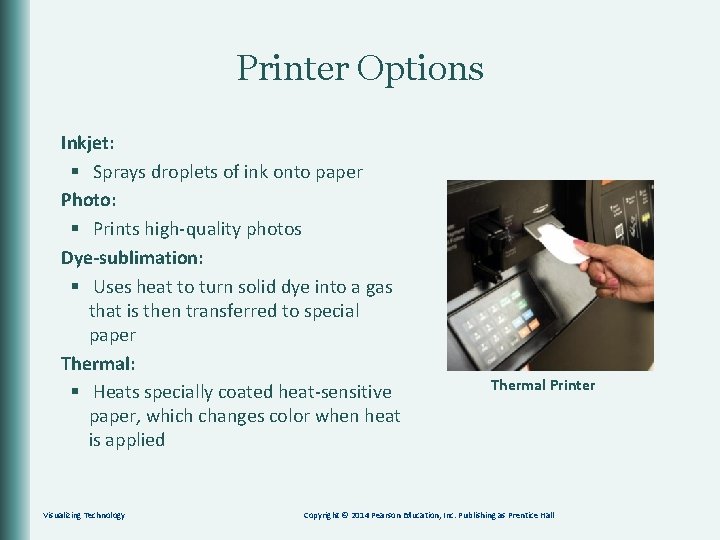
Printer Options Inkjet: § Sprays droplets of ink onto paper Photo: § Prints high-quality photos Dye-sublimation: § Uses heat to turn solid dye into a gas that is then transferred to special paper Thermal: § Heats specially coated heat-sensitive paper, which changes color when heat is applied Visualizing Technology Thermal Printer Copyright © 2014 Pearson Education, Inc. Publishing as Prentice Hall
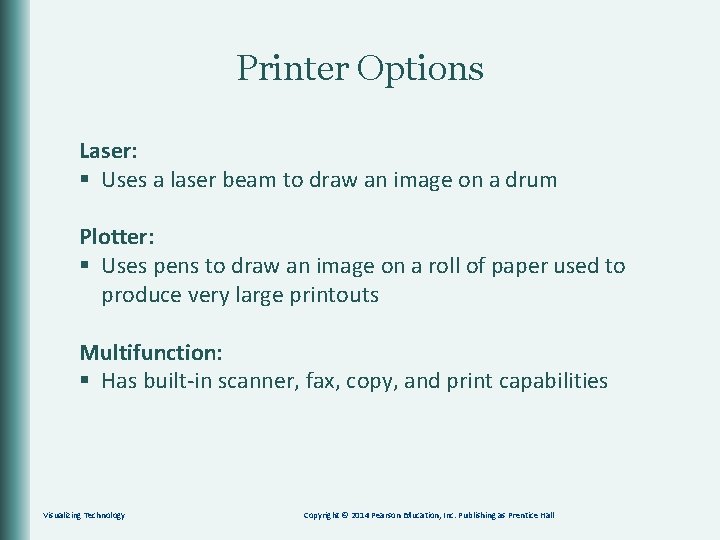
Printer Options Laser: § Uses a laser beam to draw an image on a drum Plotter: § Uses pens to draw an image on a roll of paper used to produce very large printouts Multifunction: § Has built-in scanner, fax, copy, and print capabilities Visualizing Technology Copyright © 2014 Pearson Education, Inc. Publishing as Prentice Hall
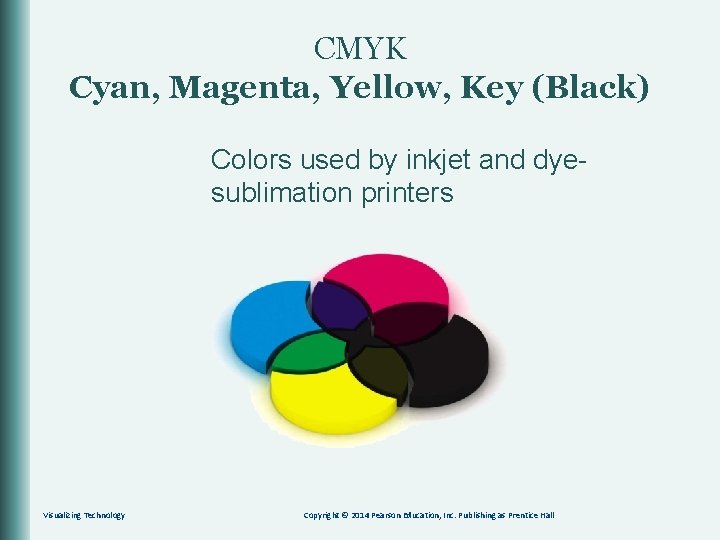
CMYK Cyan, Magenta, Yellow, Key (Black) Colors used by inkjet and dyesublimation printers Visualizing Technology Copyright © 2014 Pearson Education, Inc. Publishing as Prentice Hall
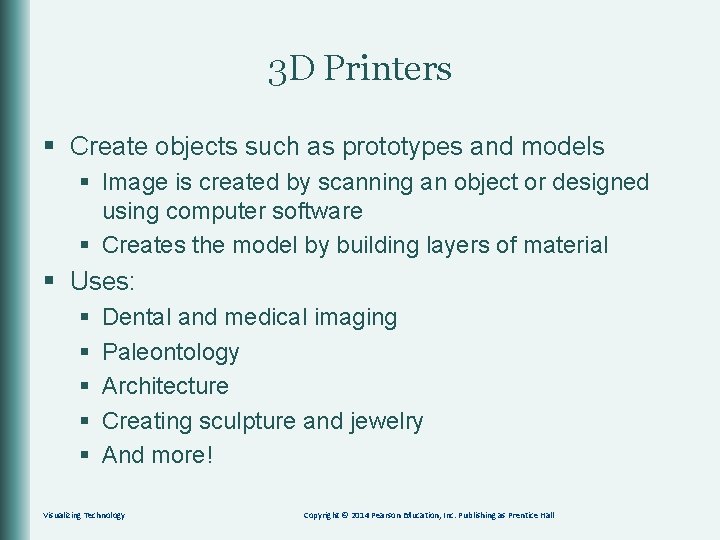
3 D Printers § Create objects such as prototypes and models § Image is created by scanning an object or designed using computer software § Creates the model by building layers of material § Uses: § § § Dental and medical imaging Paleontology Architecture Creating sculpture and jewelry And more! Visualizing Technology Copyright © 2014 Pearson Education, Inc. Publishing as Prentice Hall
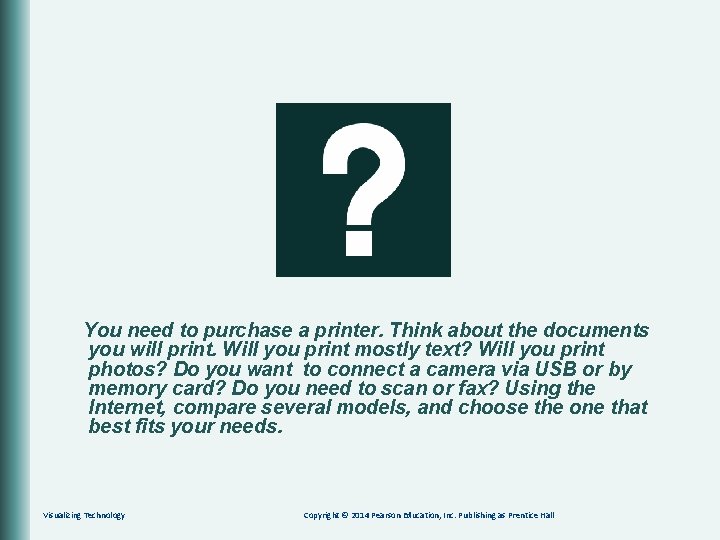
You need to purchase a printer. Think about the documents you will print. Will you print mostly text? Will you print photos? Do you want to connect a camera via USB or by memory card? Do you need to scan or fax? Using the Internet, compare several models, and choose the one that best fits your needs. Visualizing Technology Copyright © 2014 Pearson Education, Inc. Publishing as Prentice Hall
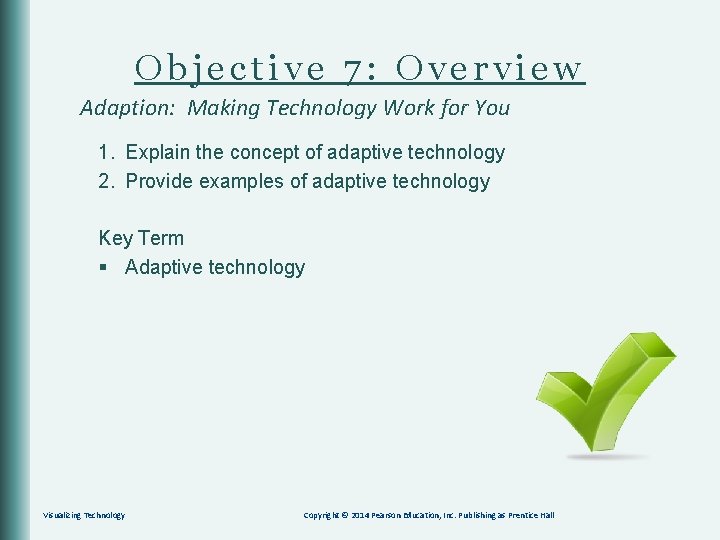
Objective 7: Overview Adaption: Making Technology Work for You 1. Explain the concept of adaptive technology 2. Provide examples of adaptive technology Key Term § Adaptive technology Visualizing Technology Copyright © 2014 Pearson Education, Inc. Publishing as Prentice Hall
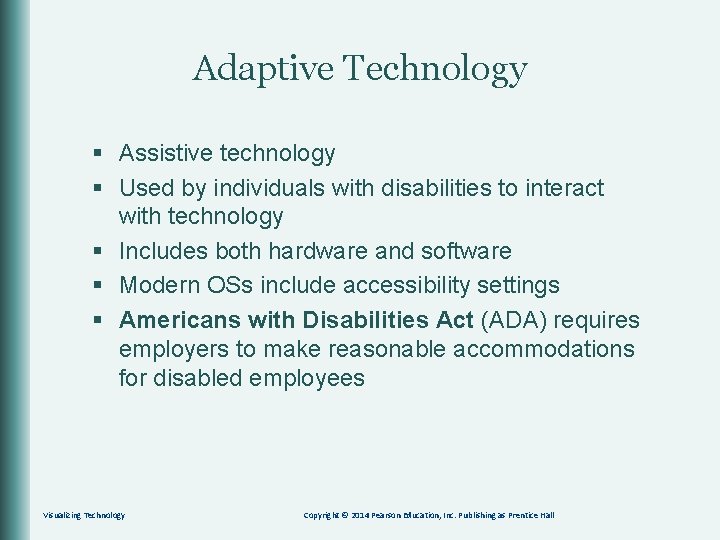
Adaptive Technology § Assistive technology § Used by individuals with disabilities to interact with technology § Includes both hardware and software § Modern OSs include accessibility settings § Americans with Disabilities Act (ADA) requires employers to make reasonable accommodations for disabled employees Visualizing Technology Copyright © 2014 Pearson Education, Inc. Publishing as Prentice Hall
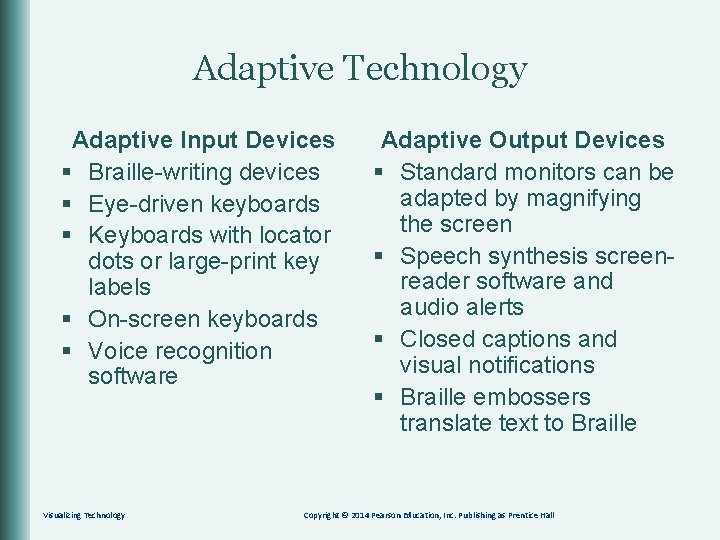
Adaptive Technology Adaptive Input Devices § Braille-writing devices § Eye-driven keyboards § Keyboards with locator dots or large-print key labels § On-screen keyboards § Voice recognition software Visualizing Technology Adaptive Output Devices § Standard monitors can be adapted by magnifying the screen § Speech synthesis screenreader software and audio alerts § Closed captions and visual notifications § Braille embossers translate text to Braille Copyright © 2014 Pearson Education, Inc. Publishing as Prentice Hall
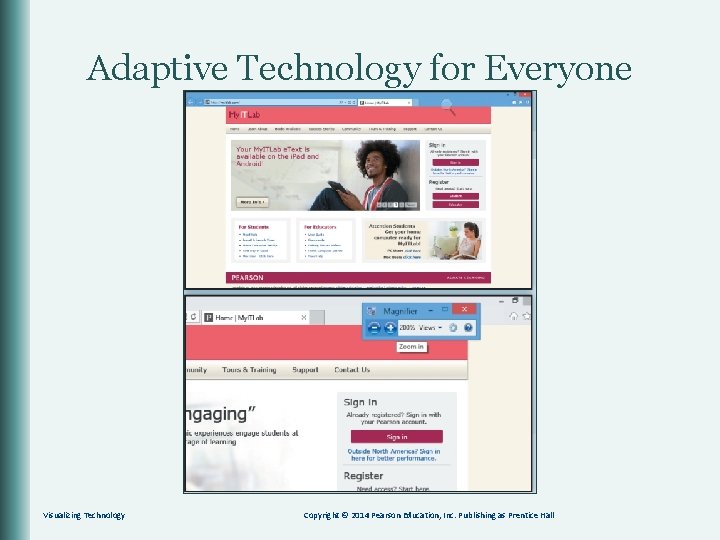
Adaptive Technology for Everyone Visualizing Technology Copyright © 2014 Pearson Education, Inc. Publishing as Prentice Hall
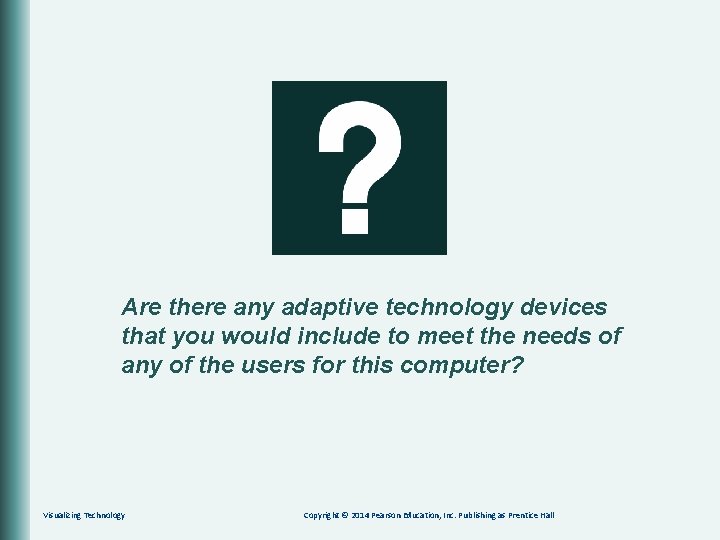
Are there any adaptive technology devices that you would include to meet the needs of any of the users for this computer? Visualizing Technology Copyright © 2014 Pearson Education, Inc. Publishing as Prentice Hall
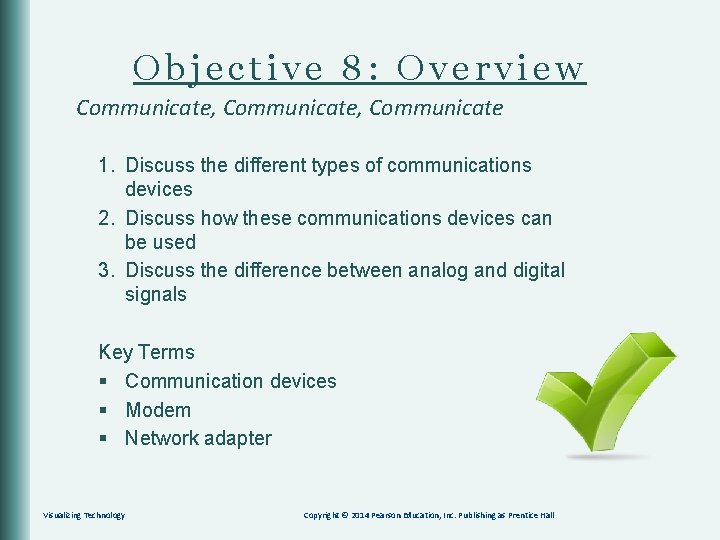
Objective 8: Overview Communicate, Communicate 1. Discuss the different types of communications devices 2. Discuss how these communications devices can be used 3. Discuss the difference between analog and digital signals Key Terms § Communication devices § Modem § Network adapter Visualizing Technology Copyright © 2014 Pearson Education, Inc. Publishing as Prentice Hall
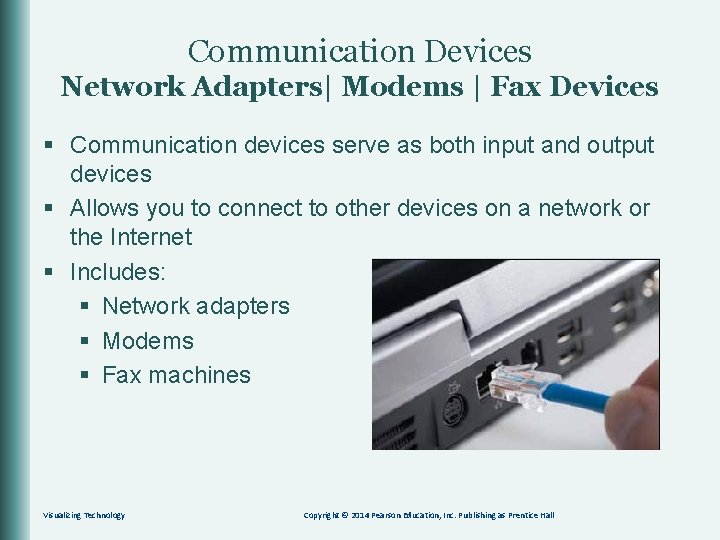
Communication Devices Network Adapters| Modems | Fax Devices § Communication devices serve as both input and output devices § Allows you to connect to other devices on a network or the Internet § Includes: § Network adapters § Modems § Fax machines Visualizing Technology Copyright © 2014 Pearson Education, Inc. Publishing as Prentice Hall

Communication Devices Network Adapters| Modems | Fax Devices § Network adapters: § Establish a connection with a network § Modems: § Connect a computer to a telephone line § Used for dial-up Internet access § Fax devices: § Stand-alone § Part of a multifunction device § Built into a modem Visualizing Technology Copyright © 2014 Pearson Education, Inc. Publishing as Prentice Hall
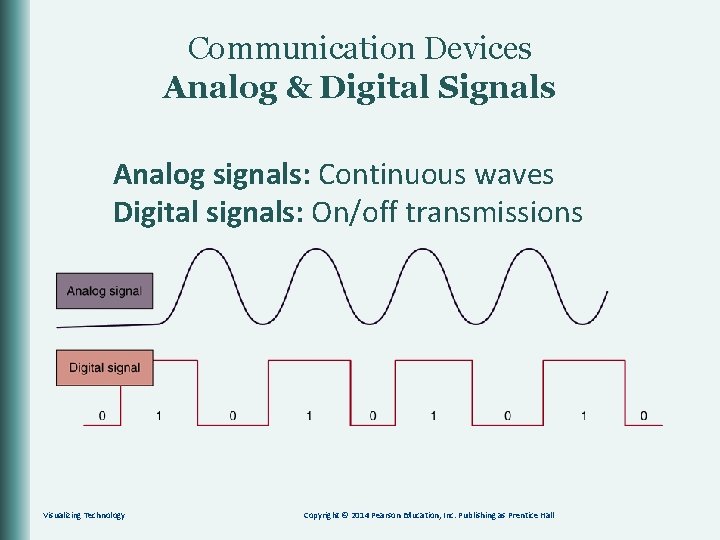
Communication Devices Analog & Digital Signals Analog signals: Continuous waves Digital signals: On/off transmissions Visualizing Technology Copyright © 2014 Pearson Education, Inc. Publishing as Prentice Hall

Think about the location for this computer. What type of communication devices do you need to connect to the Internet? Will it connect to a network? Is it wired or wireless? Do you need fax capabilities? Visualizing Technology Copyright © 2014 Pearson Education, Inc. Publishing as Prentice Hall
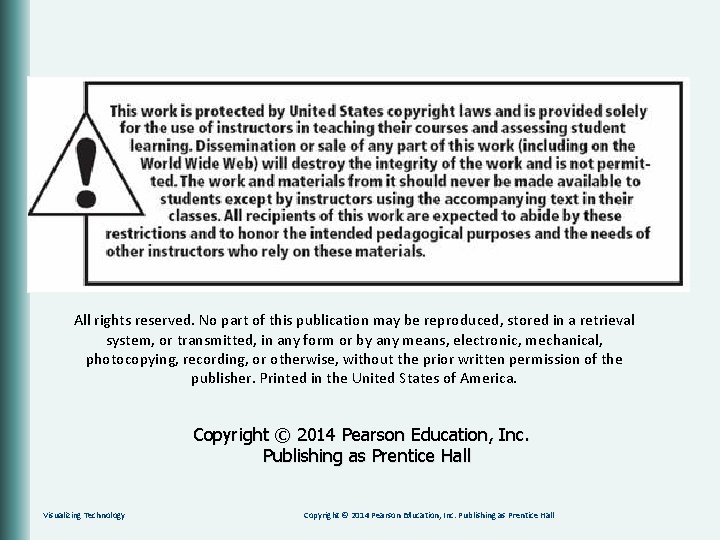
All rights reserved. No part of this publication may be reproduced, stored in a retrieval system, or transmitted, in any form or by any means, electronic, mechanical, photocopying, recording, or otherwise, without the prior written permission of the publisher. Printed in the United States of America. Copyright © 2014 Pearson Education, Inc. Publishing as Prentice Hall Visualizing Technology Copyright © 2014 Pearson Education, Inc. Publishing as Prentice Hall
 Accompany chapter 1
Accompany chapter 1 Things that belong to salvation
Things that belong to salvation Venous supply of upper limb
Venous supply of upper limb Inkjet printers are considered legacy technology
Inkjet printers are considered legacy technology Internal hardware components of a computer
Internal hardware components of a computer Ppt on hindi topics
Ppt on hindi topics Power point presentation design west vancouver
Power point presentation design west vancouver Draw power triangle
Draw power triangle Informsu
Informsu Point point power
Point point power Hardware presentation
Hardware presentation Fetal lie
Fetal lie Fundal height transverse lie
Fundal height transverse lie Hardware and software fundamentals
Hardware and software fundamentals Hand tools ppt
Hand tools ppt Point of view presentation
Point of view presentation The starting point in a presentation
The starting point in a presentation Solar power satellites and microwave power transmission
Solar power satellites and microwave power transmission Actual power
Actual power Flex28024a
Flex28024a The dispersive power of a grating is defined as the :
The dispersive power of a grating is defined as the : Power of a power property
Power of a power property General power rule
General power rule Power angle curve in power system stability
Power angle curve in power system stability Power absorbed or delivered
Power absorbed or delivered Evangelio del domingo en power point
Evangelio del domingo en power point Como hacer un ova
Como hacer un ova Powerpoint boutique
Powerpoint boutique Mario ančić
Mario ančić Power point turing complete
Power point turing complete Power point sul riciclo in inglese
Power point sul riciclo in inglese Animasi terima kasih power point bergerak
Animasi terima kasih power point bergerak Sabbath school lesson summary ppt
Sabbath school lesson summary ppt La boutique del power point x
La boutique del power point x La boutique del power point
La boutique del power point La boutique del power point
La boutique del power point La boutique del powerpoints
La boutique del powerpoints Pengertian gizi kuliner
Pengertian gizi kuliner Decreto 1330 de 2019 power point
Decreto 1330 de 2019 power point Conclusão apresentação power point
Conclusão apresentação power point Contenido del portafolio
Contenido del portafolio Cara mengoperasikan ppt
Cara mengoperasikan ppt Formula corriente
Formula corriente Advantages of using powerpoint presentation
Advantages of using powerpoint presentation Ventajas de power point
Ventajas de power point Come creare un power point per tesina
Come creare un power point per tesina La boutique del powerpoint
La boutique del powerpoint Rambu rambu penyusunan materi ajar
Rambu rambu penyusunan materi ajar Power point fisica
Power point fisica Power point
Power point Concentrese en power point
Concentrese en power point Bosquejo de lectura
Bosquejo de lectura Power point egizi
Power point egizi La boutique del power point
La boutique del power point La boutique del powerpoint
La boutique del powerpoint