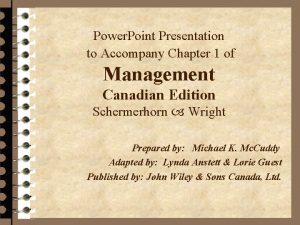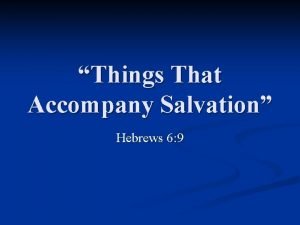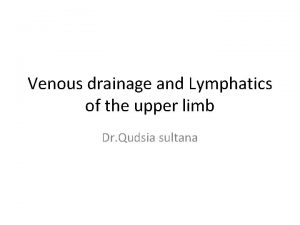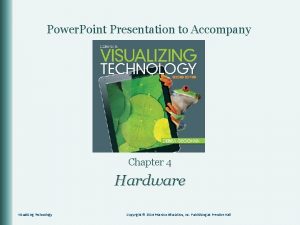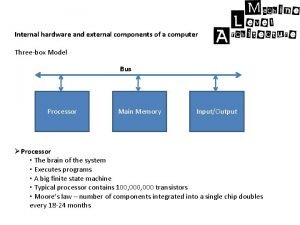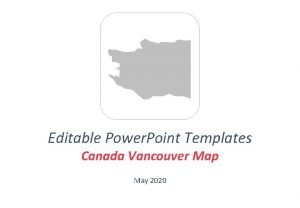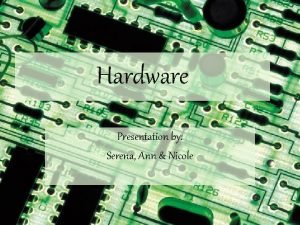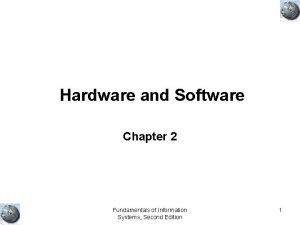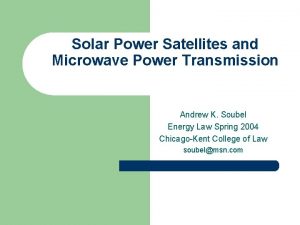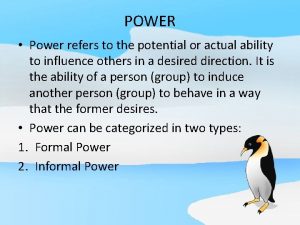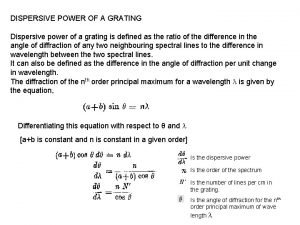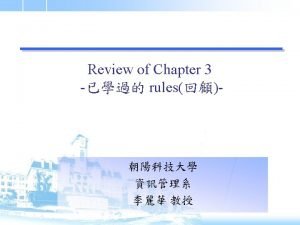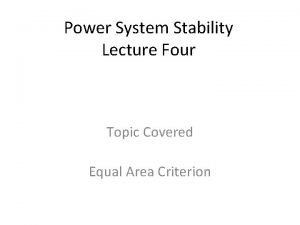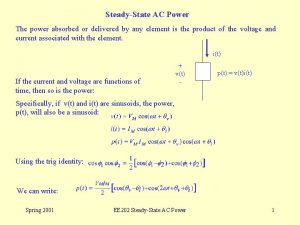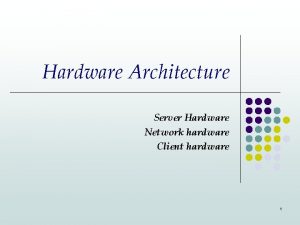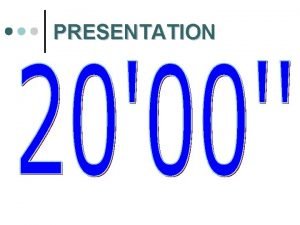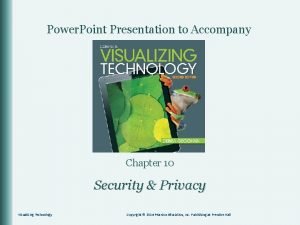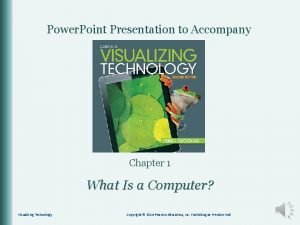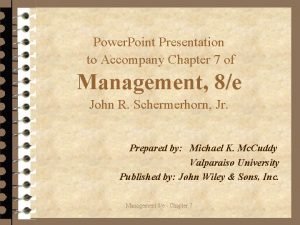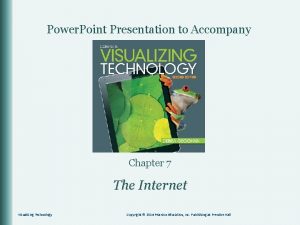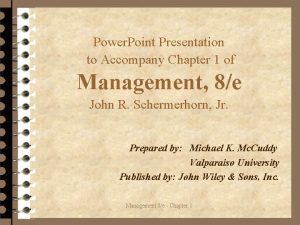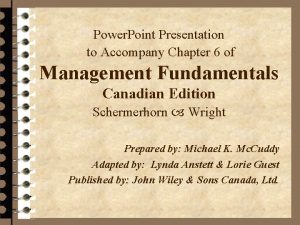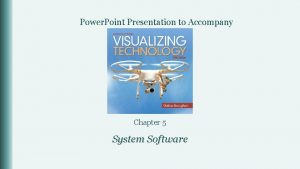Power Point Presentation to Accompany Chapter 4 Hardware
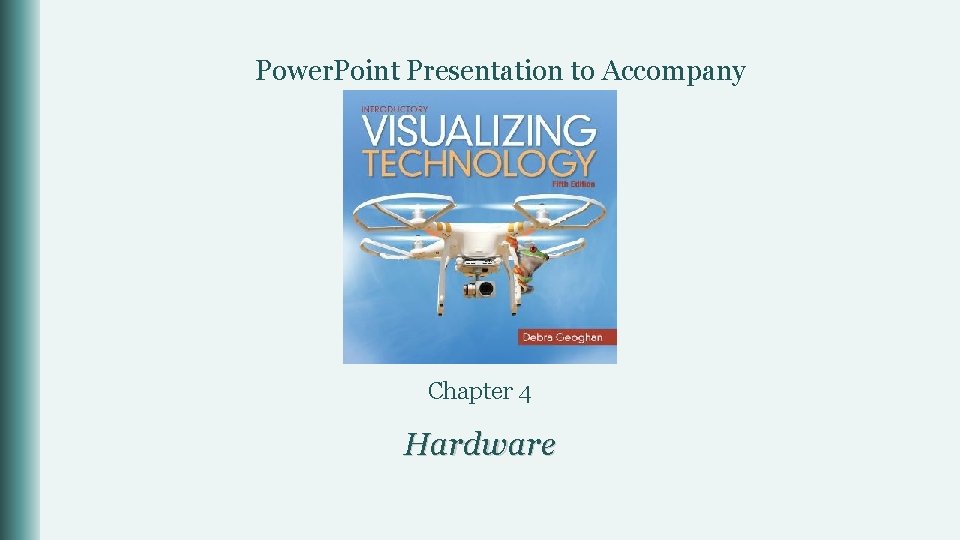
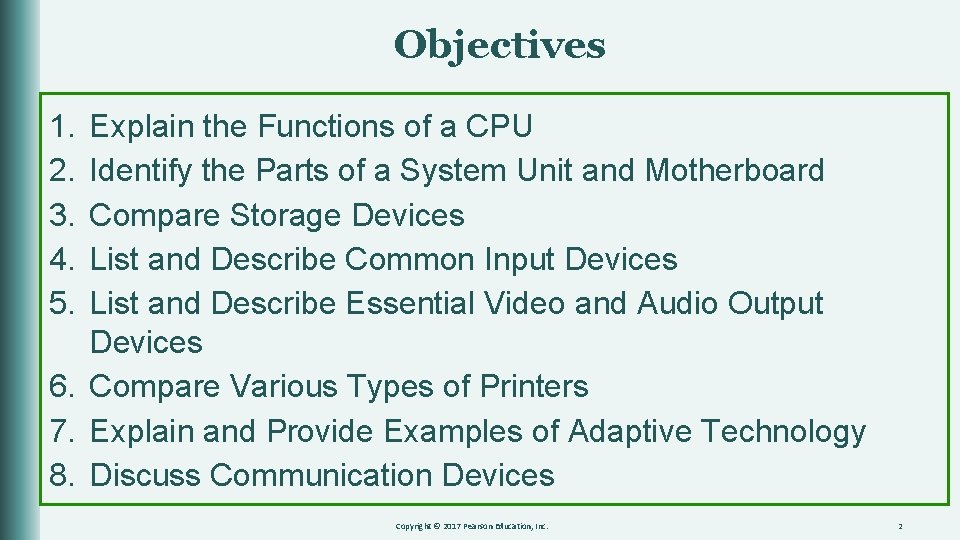
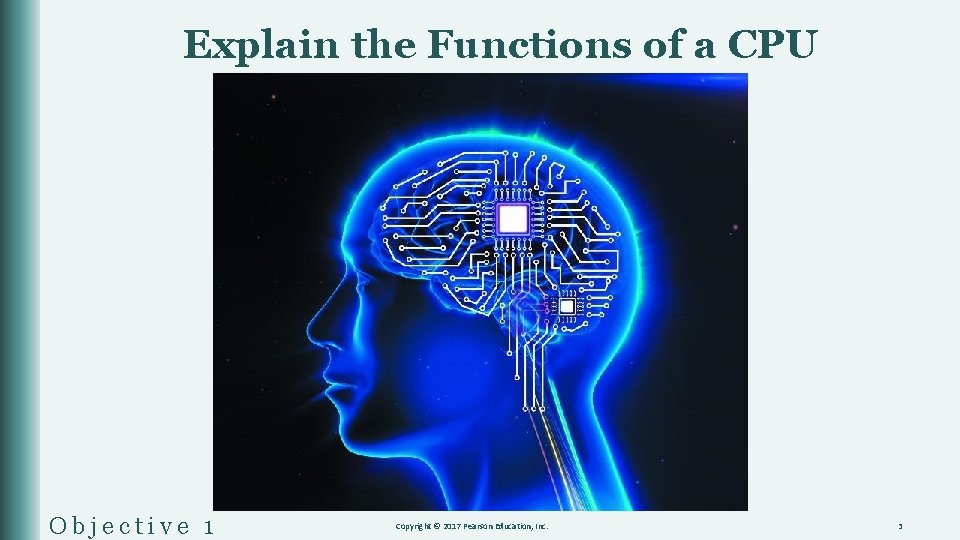
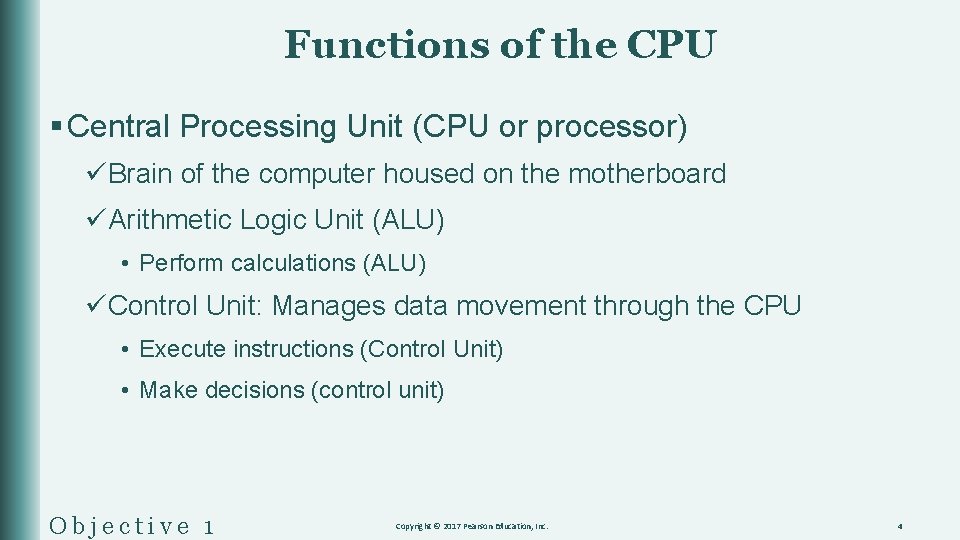
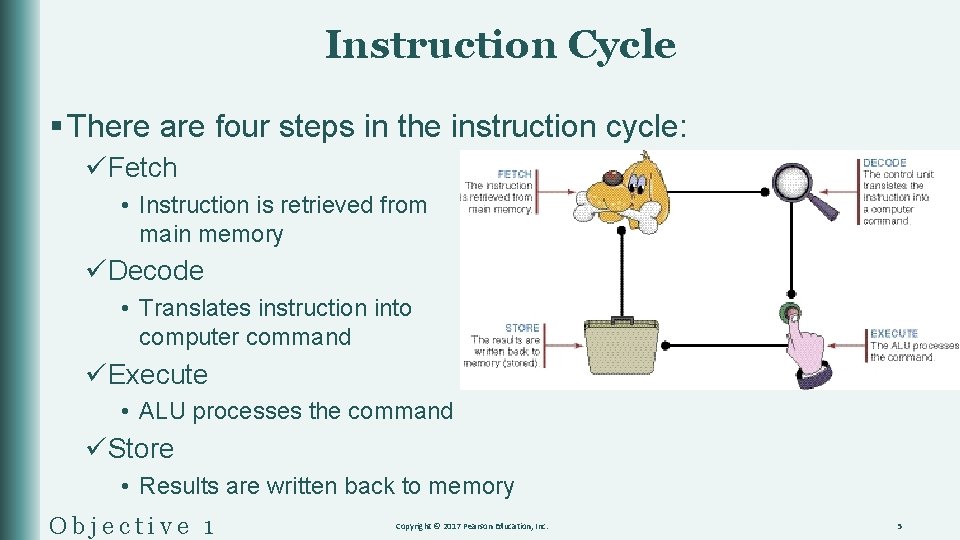
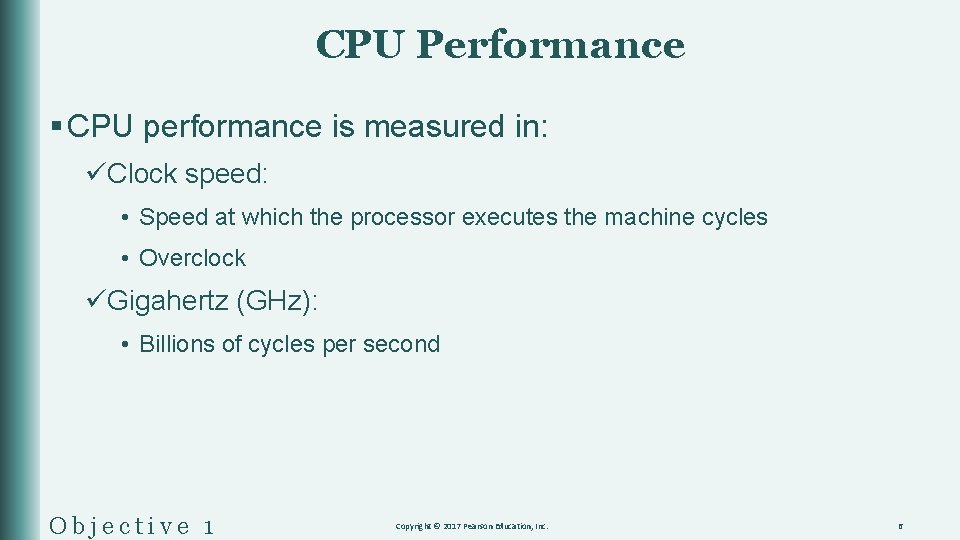

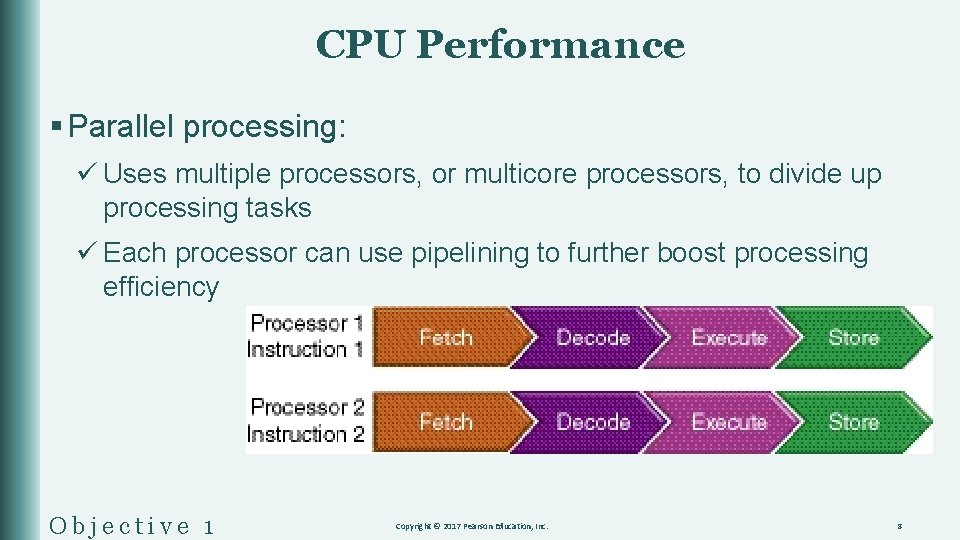
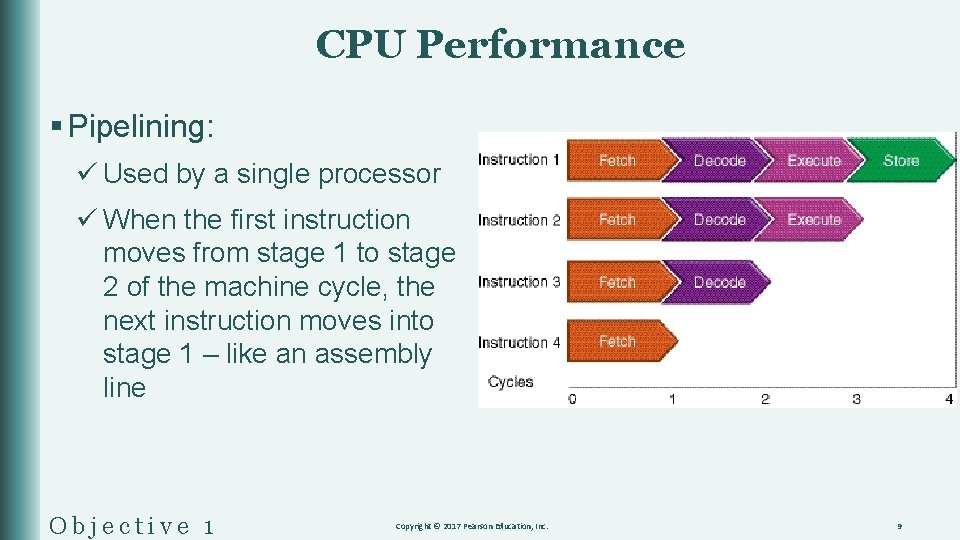
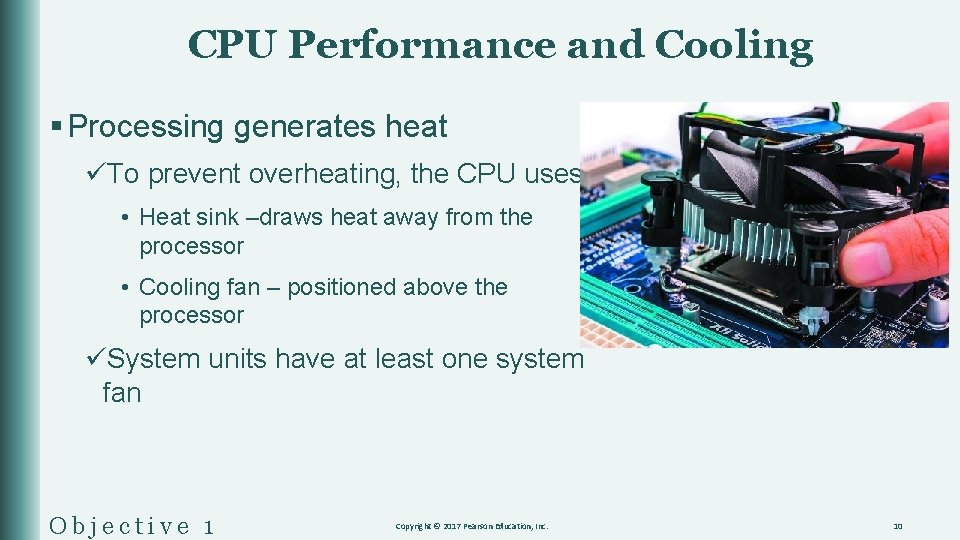
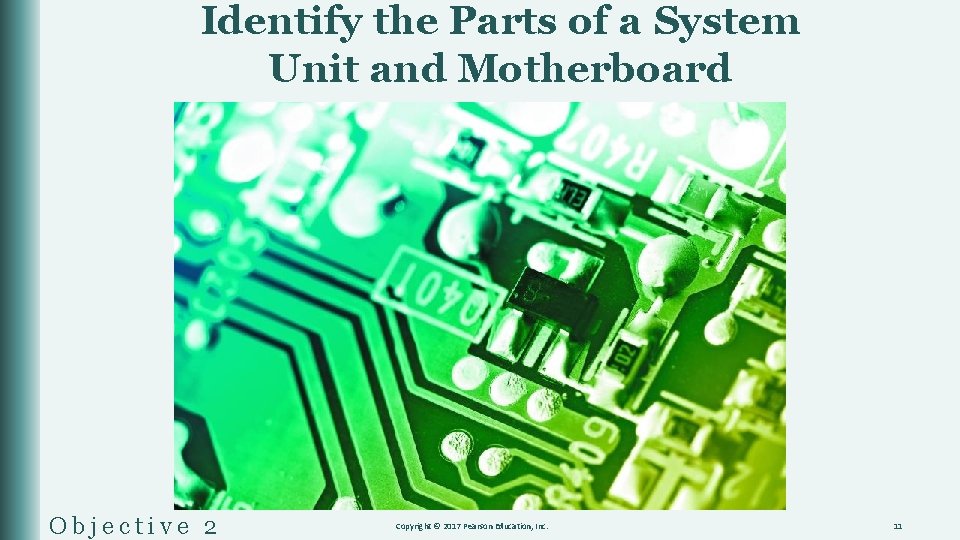
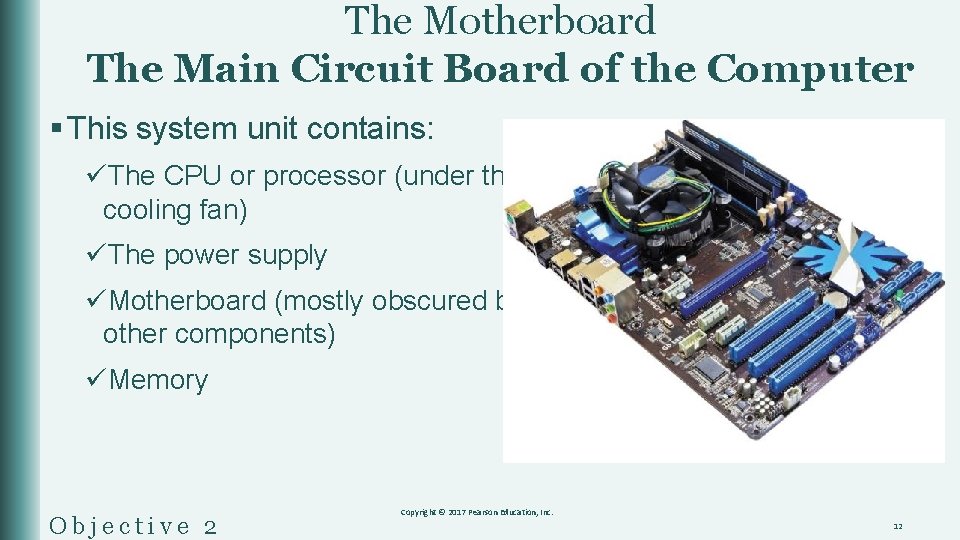

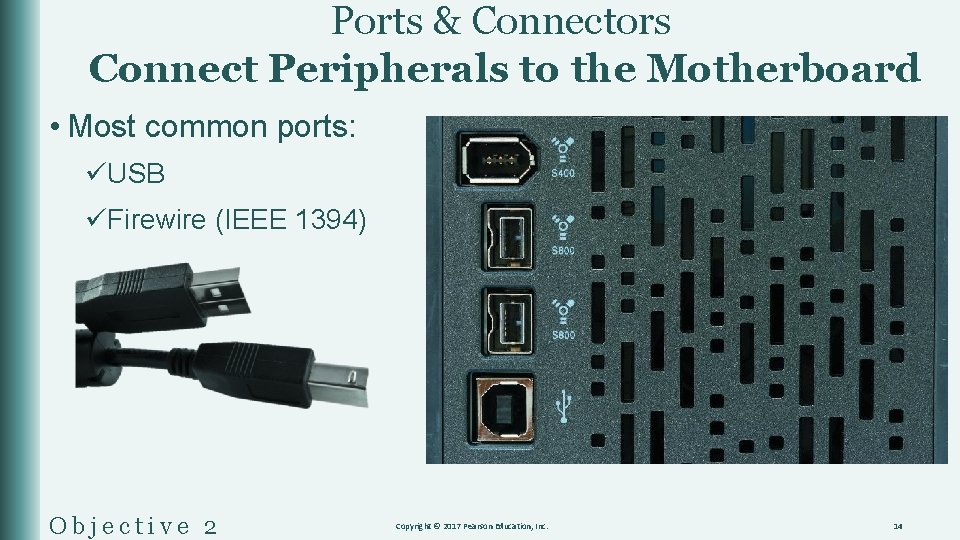
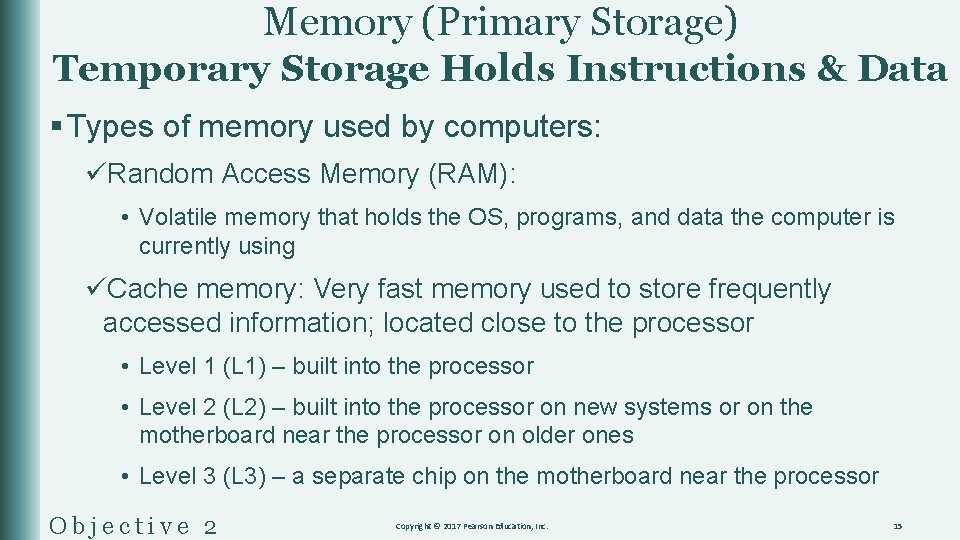


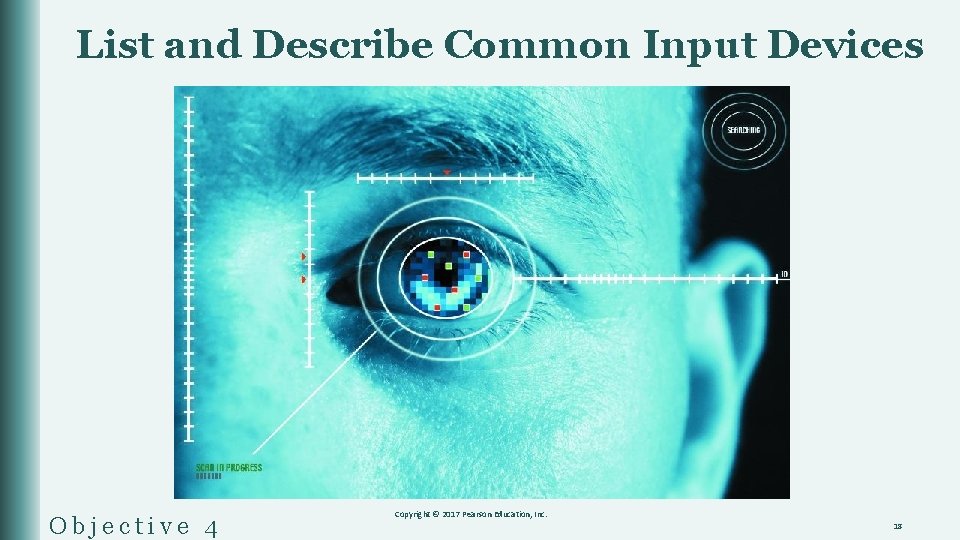

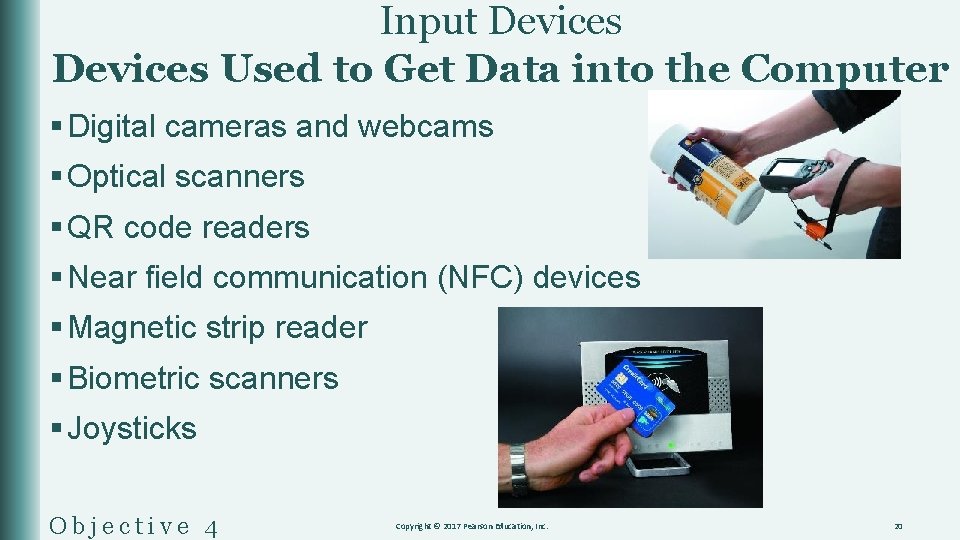
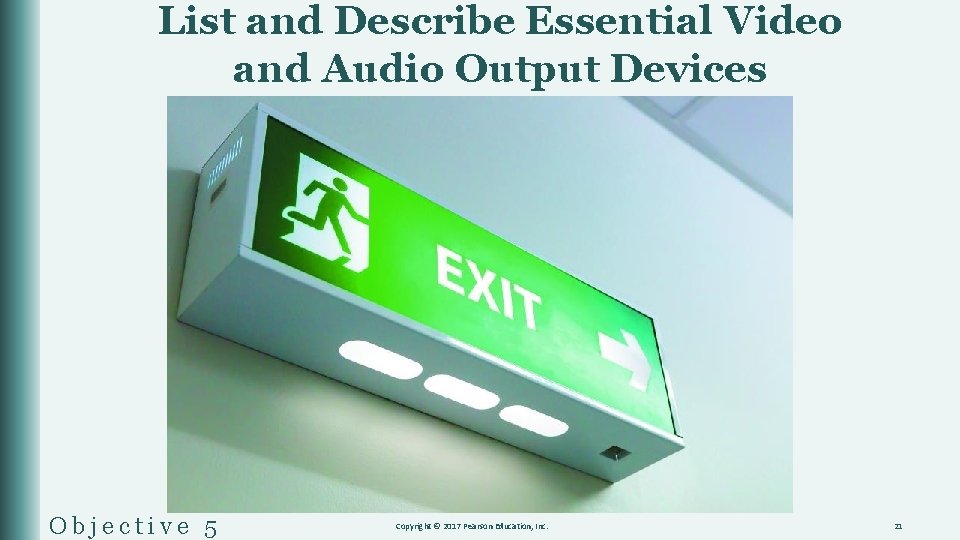
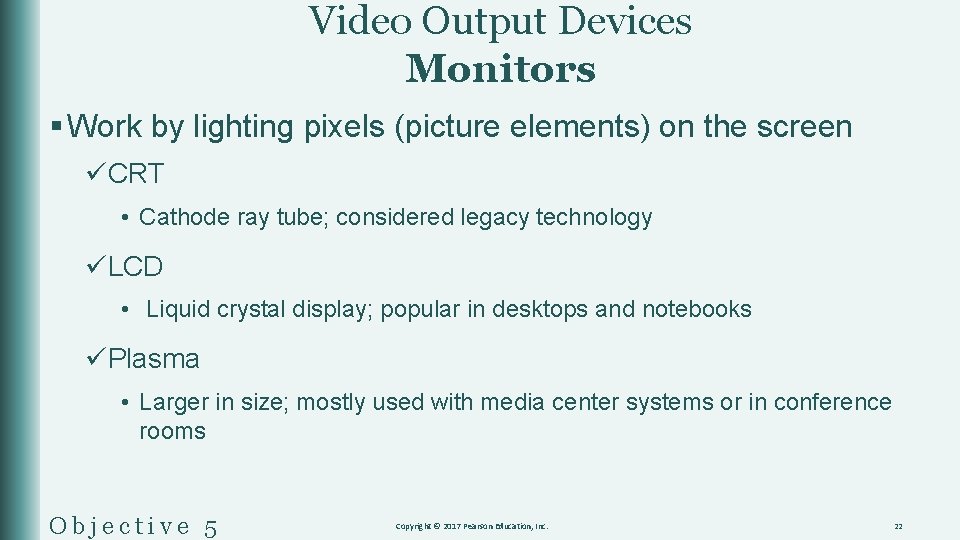
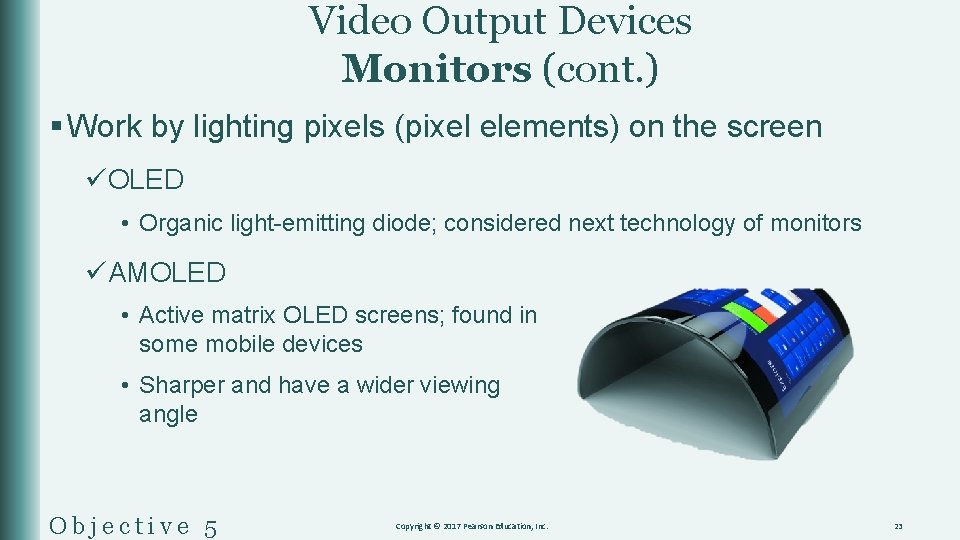
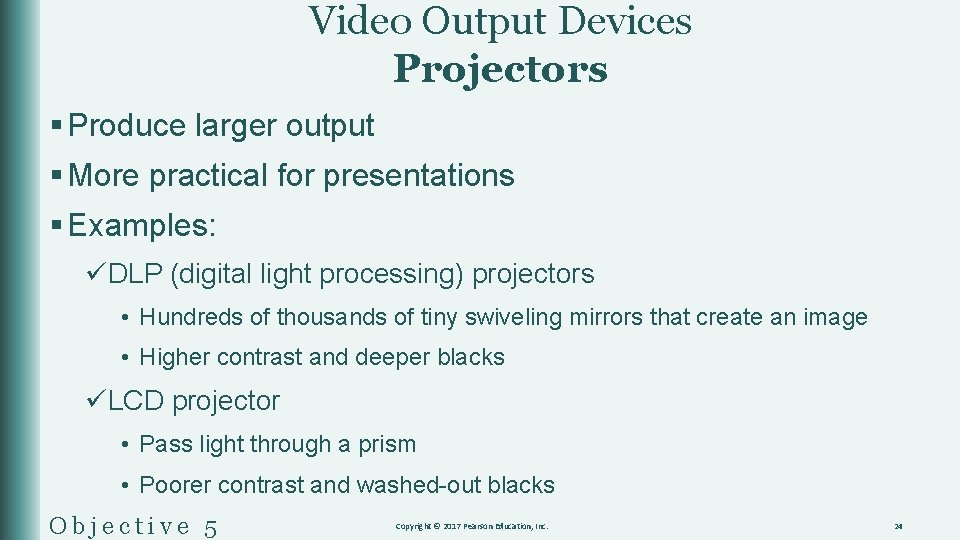

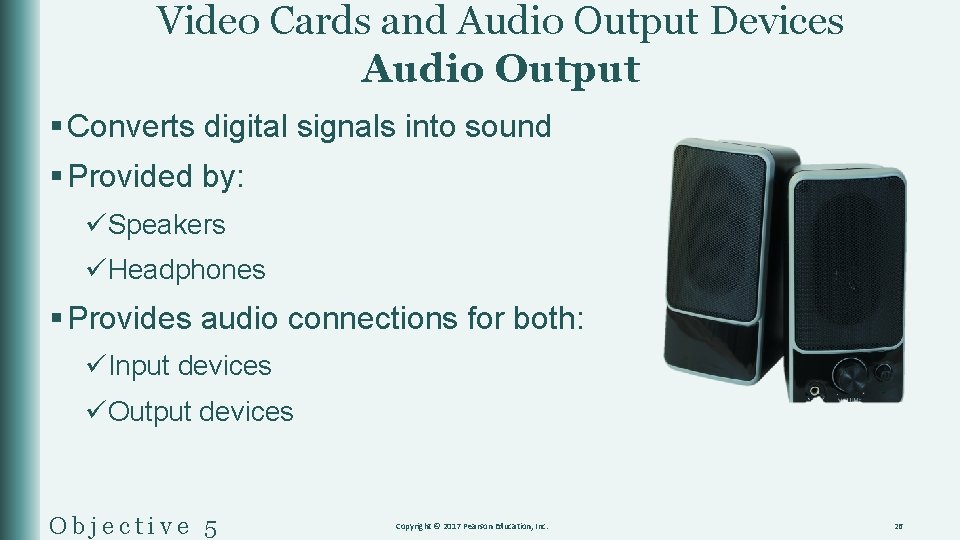
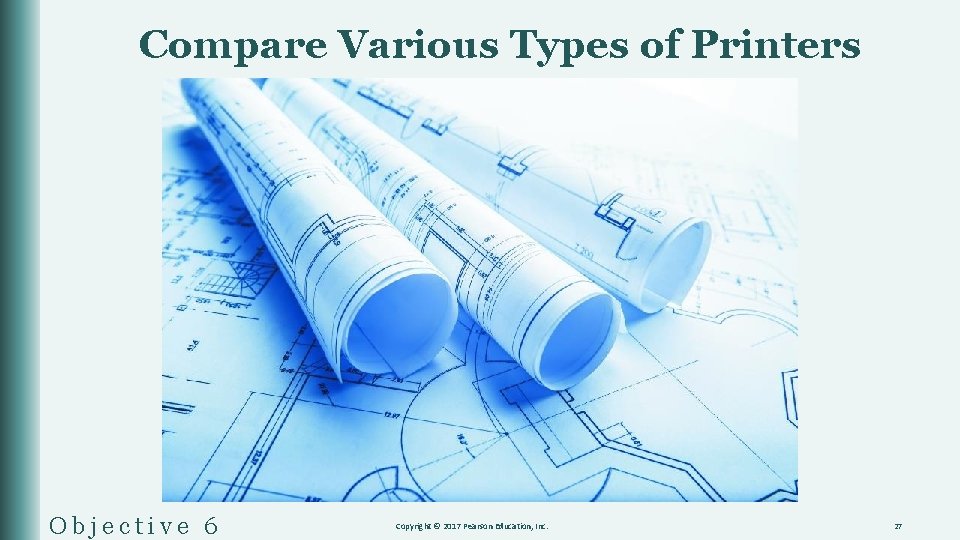
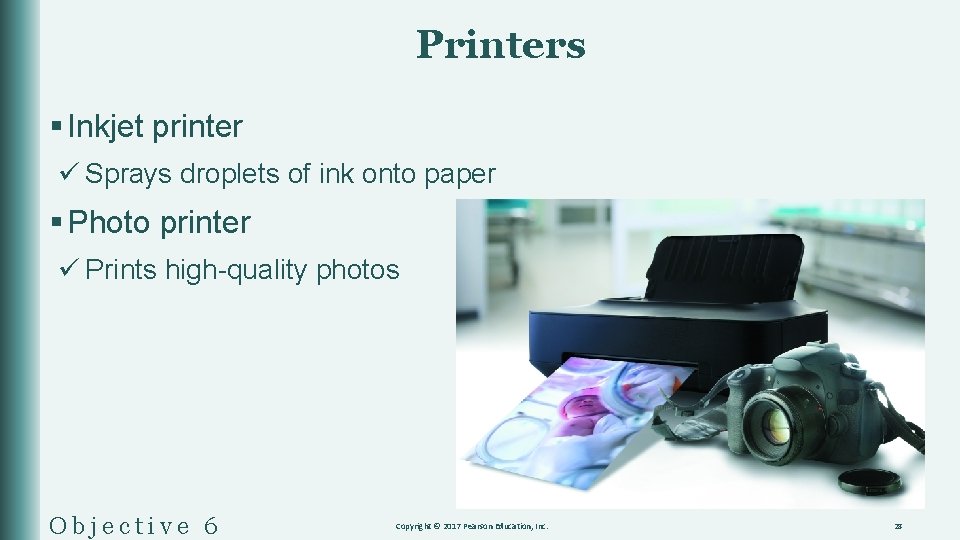
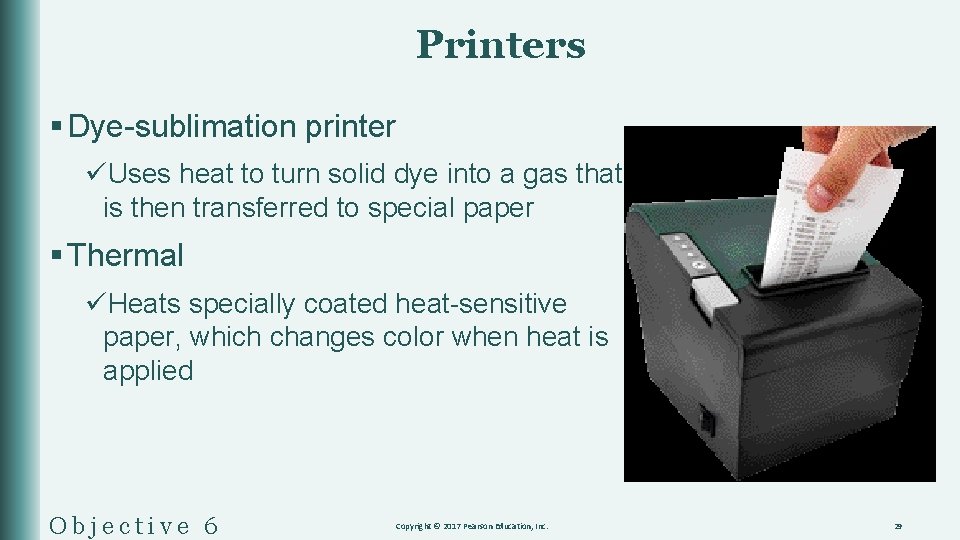
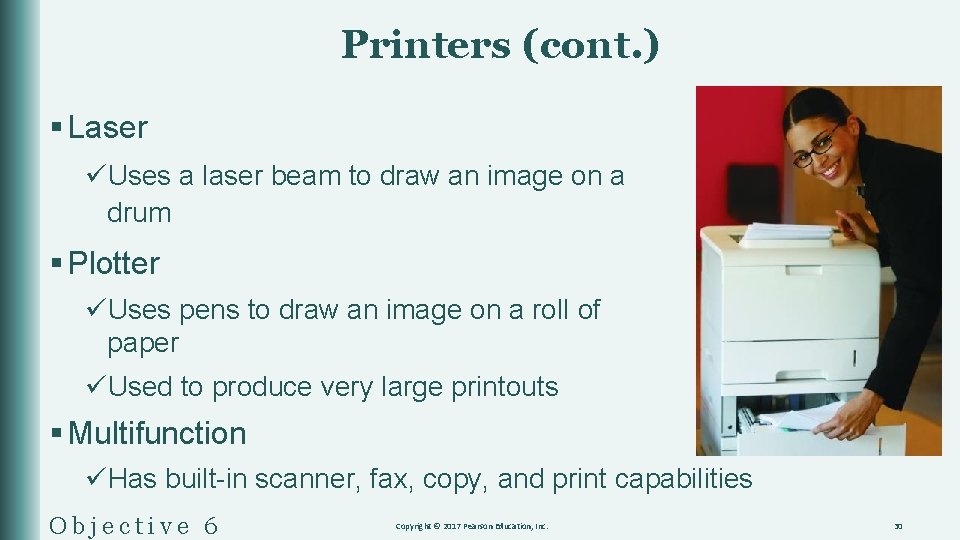
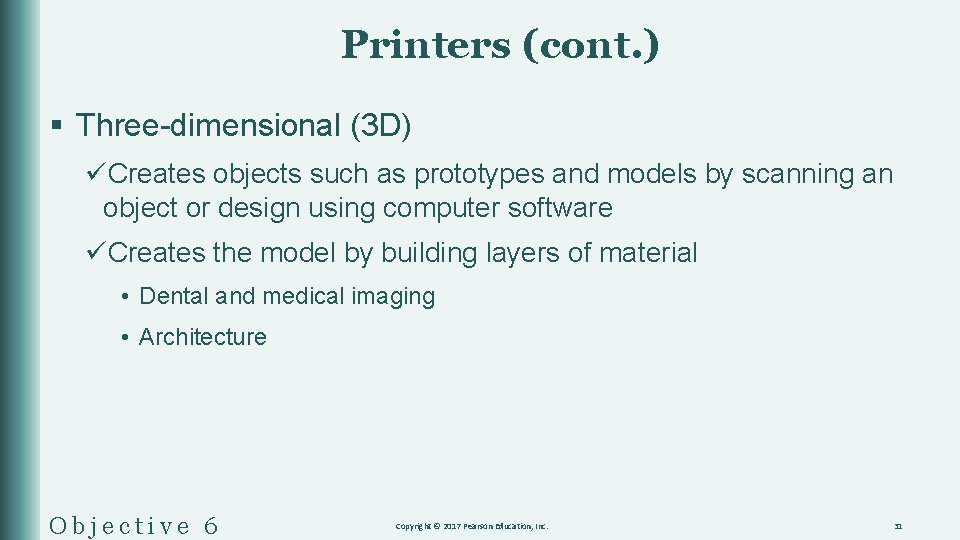
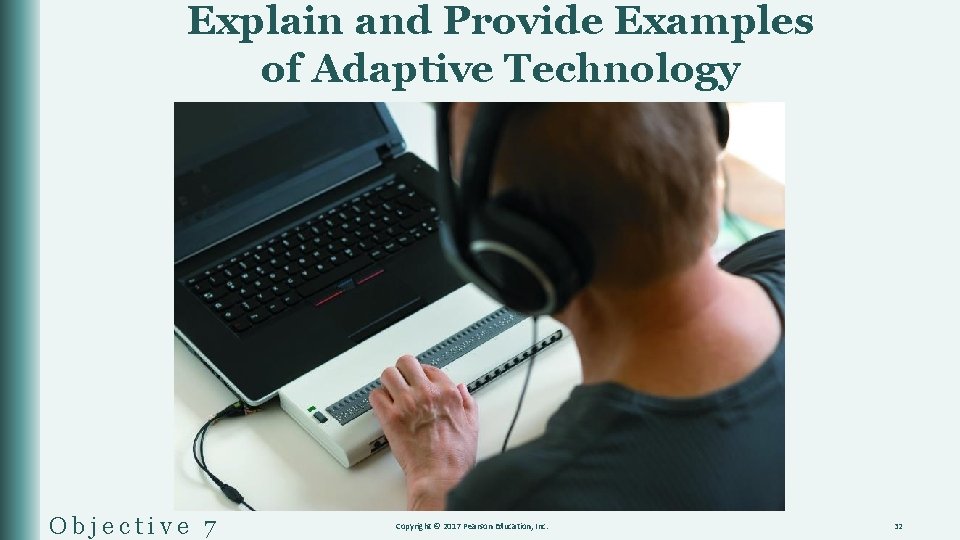
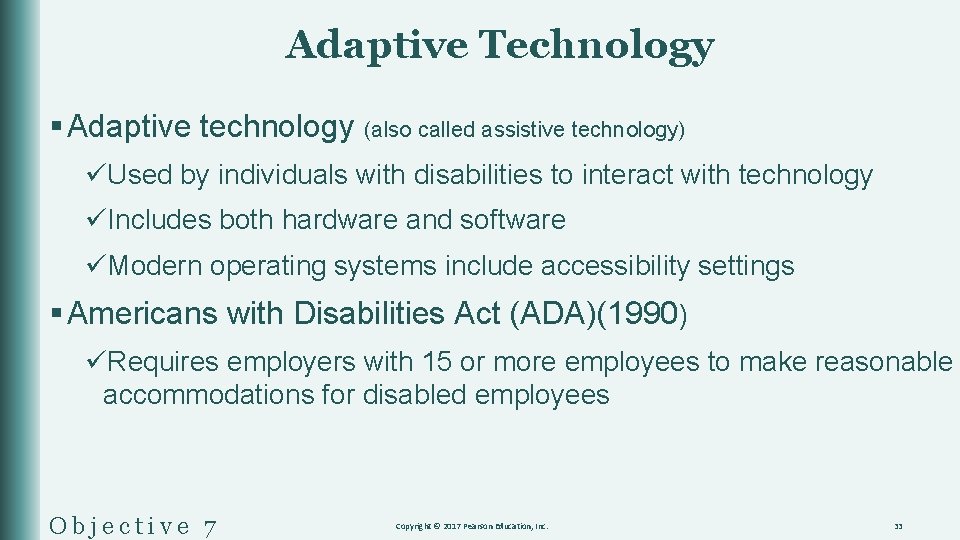
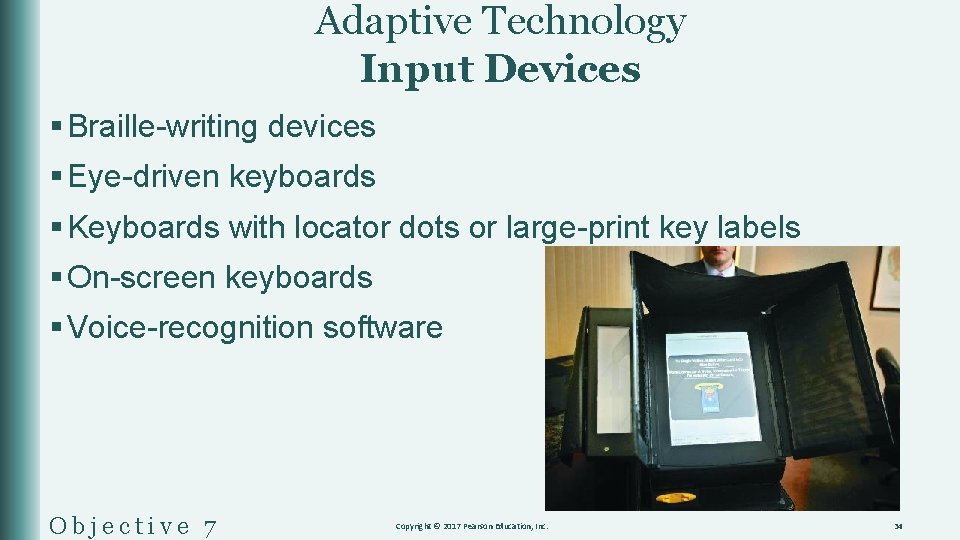
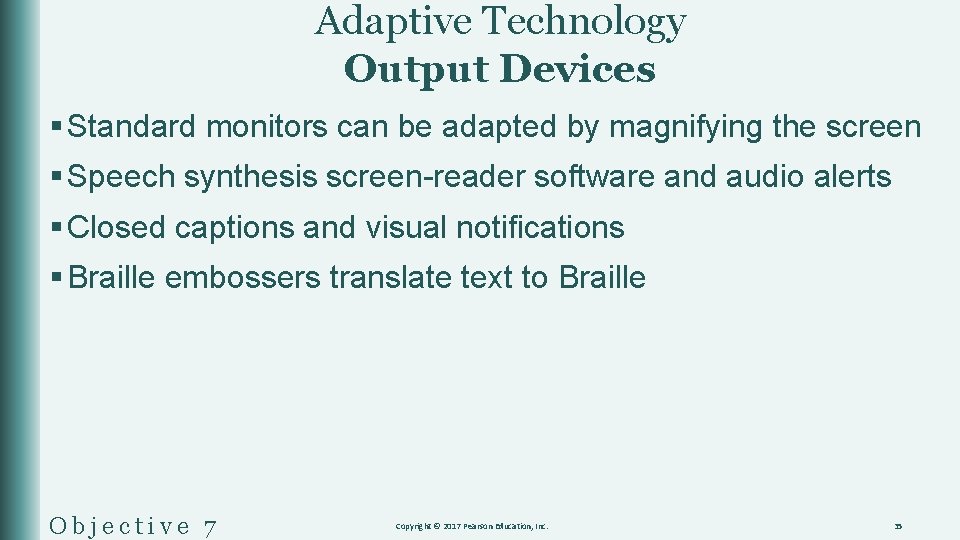
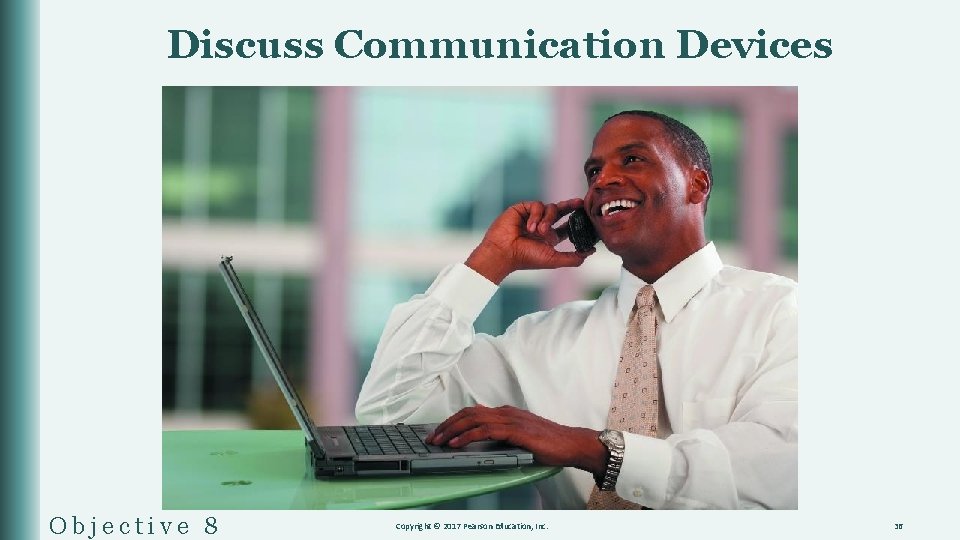
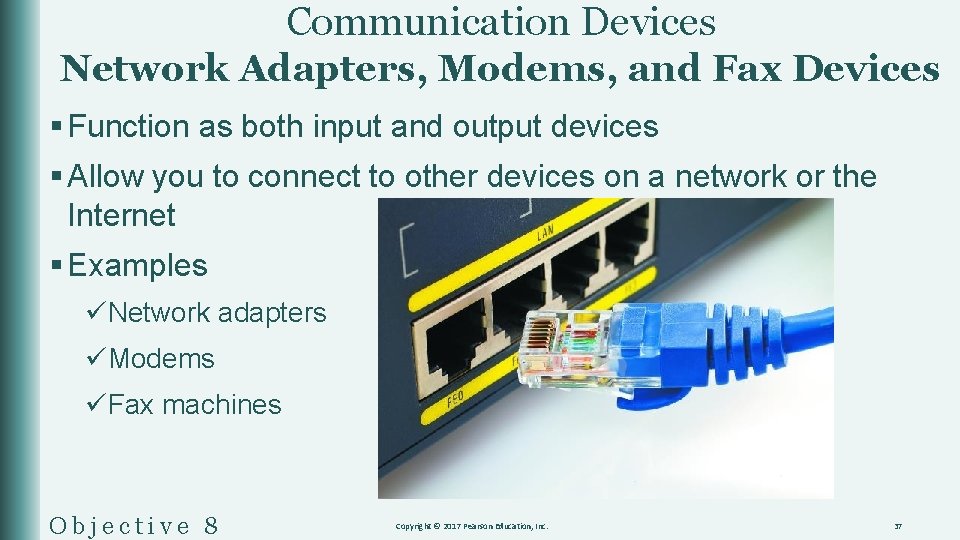
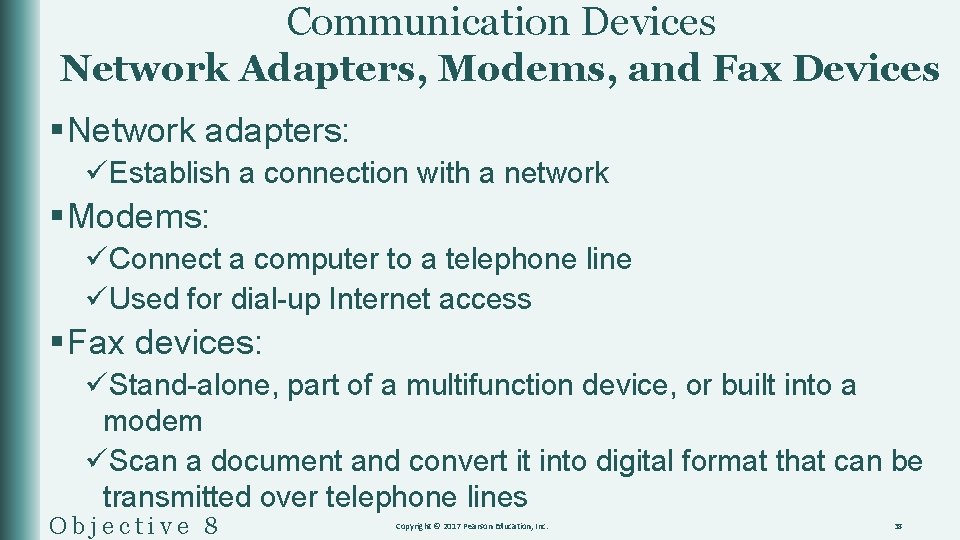
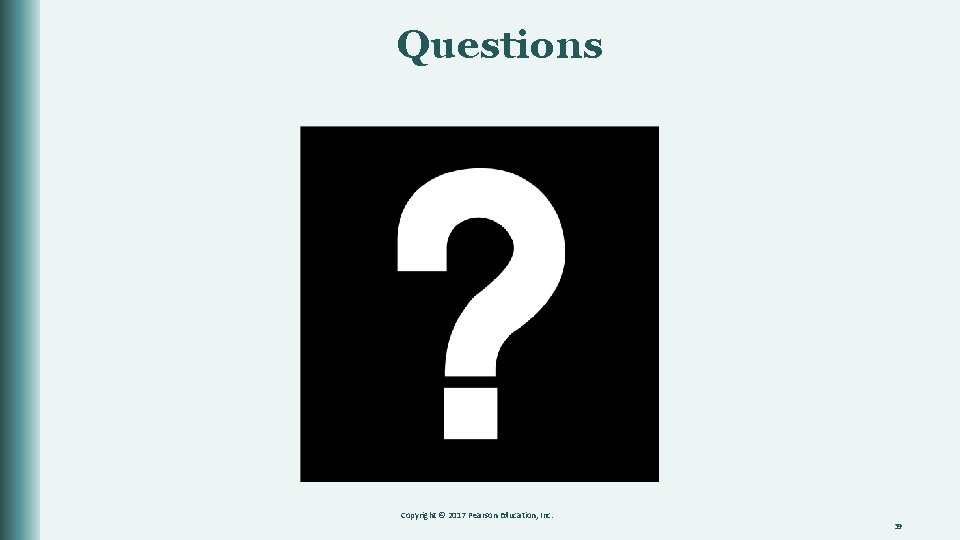
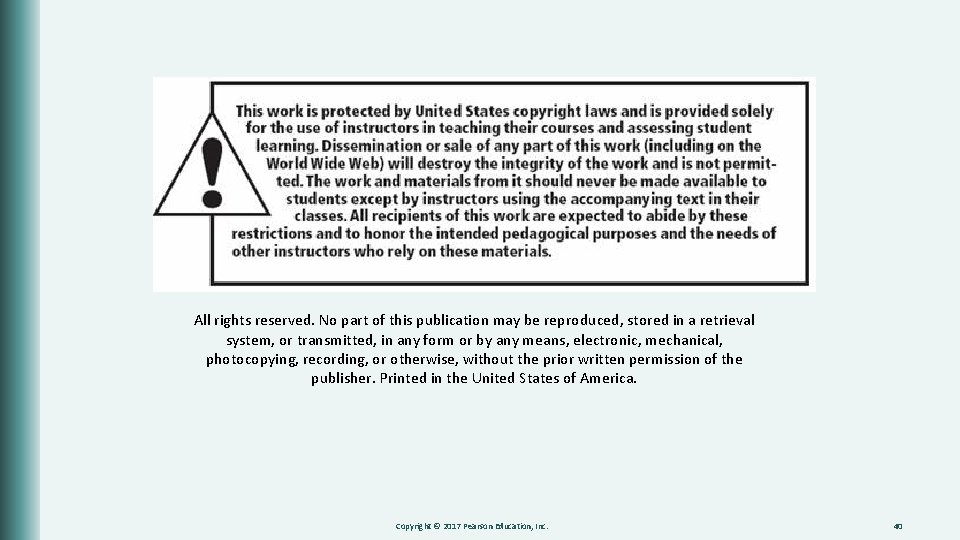
- Slides: 40
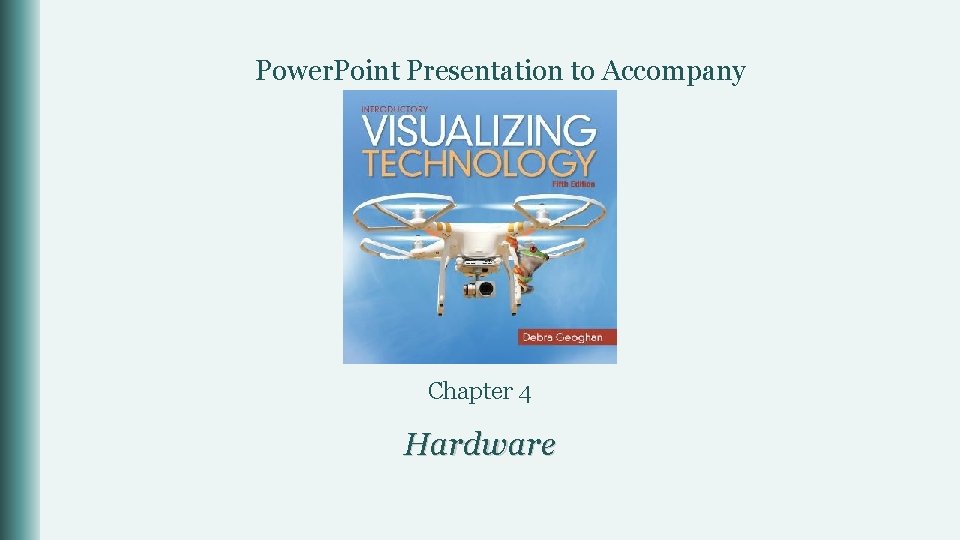
Power. Point Presentation to Accompany Chapter 4 Hardware
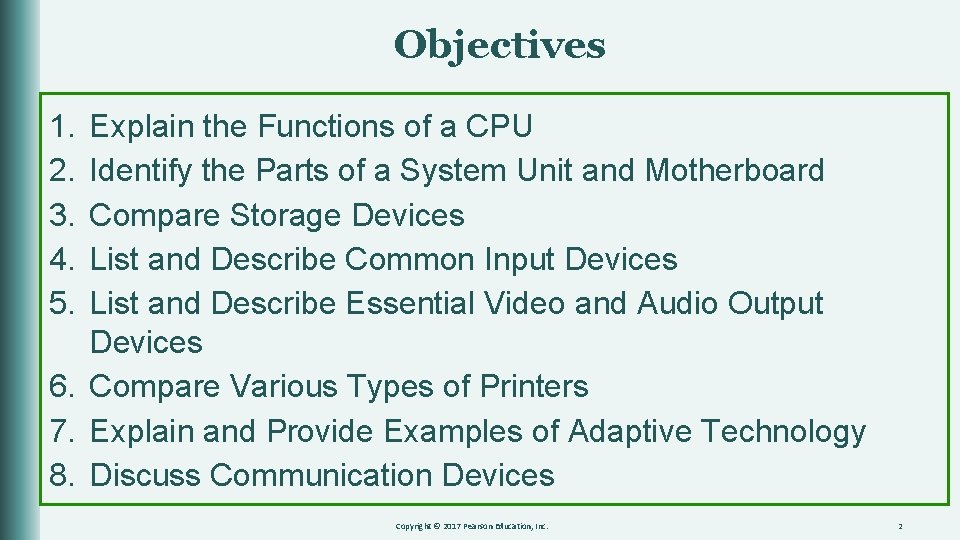
Objectives 1. 2. 3. 4. 5. Explain the Functions of a CPU Identify the Parts of a System Unit and Motherboard Compare Storage Devices List and Describe Common Input Devices List and Describe Essential Video and Audio Output Devices 6. Compare Various Types of Printers 7. Explain and Provide Examples of Adaptive Technology 8. Discuss Communication Devices Copyright © 2017 Pearson Education, Inc. 2
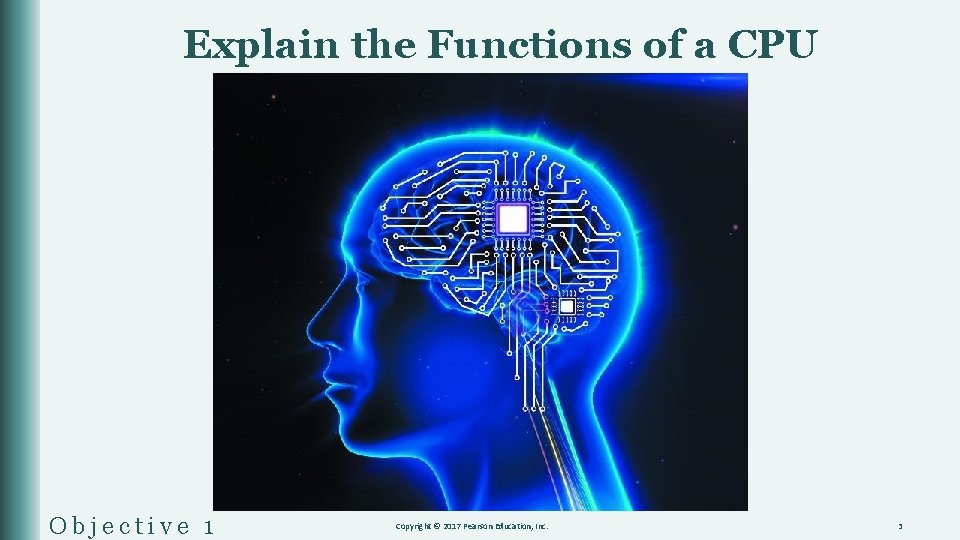
Explain the Functions of a CPU Objective 1 Copyright © 2017 Pearson Education, Inc. 3
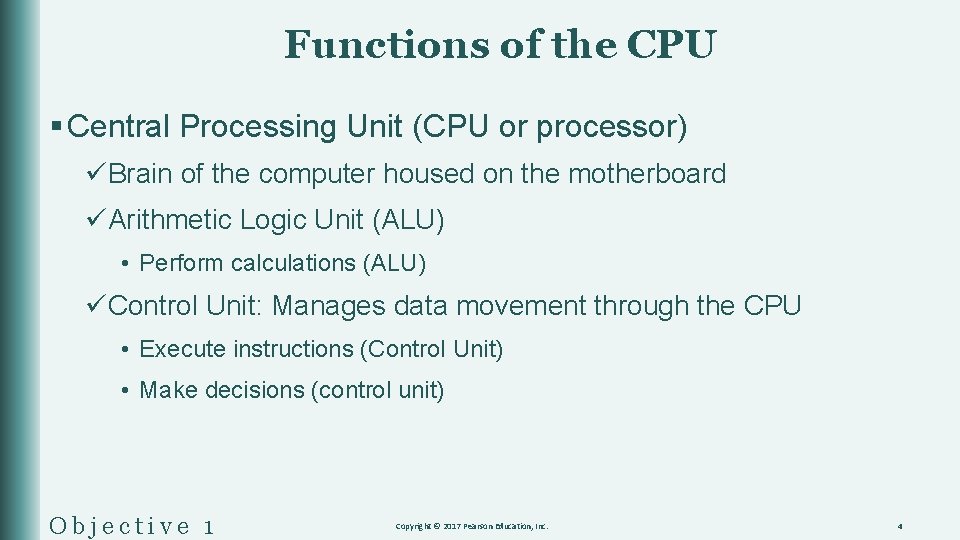
Functions of the CPU § Central Processing Unit (CPU or processor) üBrain of the computer housed on the motherboard üArithmetic Logic Unit (ALU) • Perform calculations (ALU) üControl Unit: Manages data movement through the CPU • Execute instructions (Control Unit) • Make decisions (control unit) Objective 1 Copyright © 2017 Pearson Education, Inc. 4
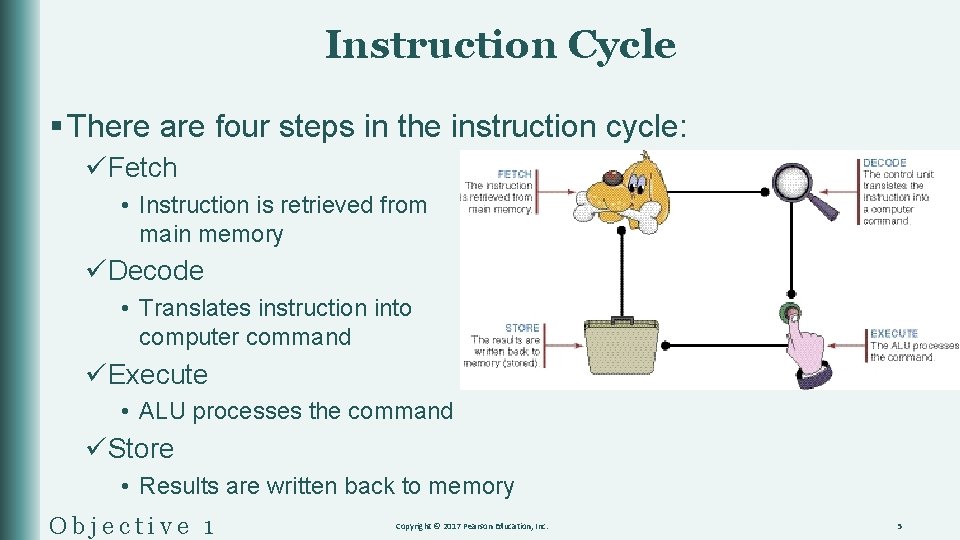
Instruction Cycle § There are four steps in the instruction cycle: üFetch • Instruction is retrieved from main memory üDecode • Translates instruction into computer command üExecute • ALU processes the command üStore • Results are written back to memory Objective 1 Copyright © 2017 Pearson Education, Inc. 5
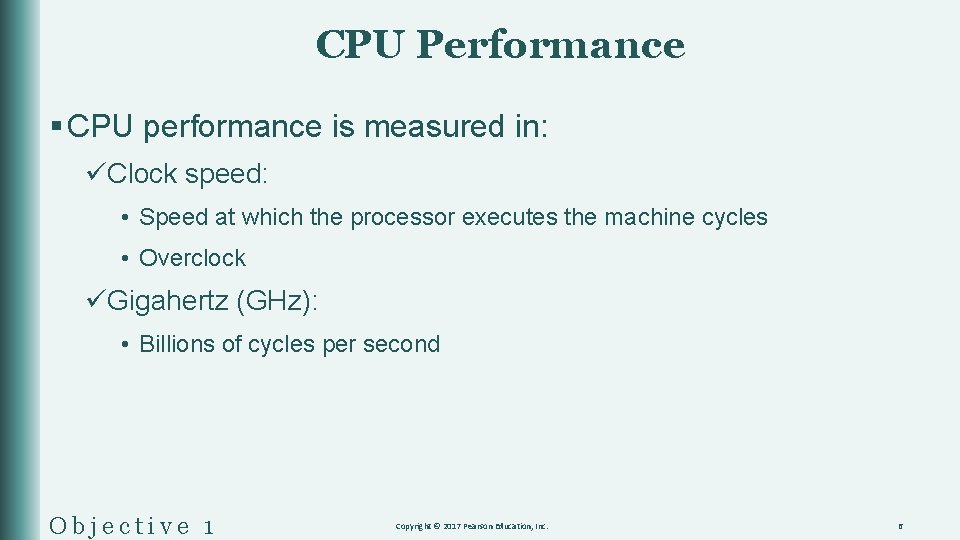
CPU Performance § CPU performance is measured in: üClock speed: • Speed at which the processor executes the machine cycles • Overclock üGigahertz (GHz): • Billions of cycles per second Objective 1 Copyright © 2017 Pearson Education, Inc. 6

CPU Performance § Multi-core processor: üTwo or more processors integrated on a single chip • Increases processing speed • Reduces energy consumption üGPU (graphics processing unit) • A video card that has its own processor Objective 1 Copyright © 2017 Pearson Education, Inc. 7
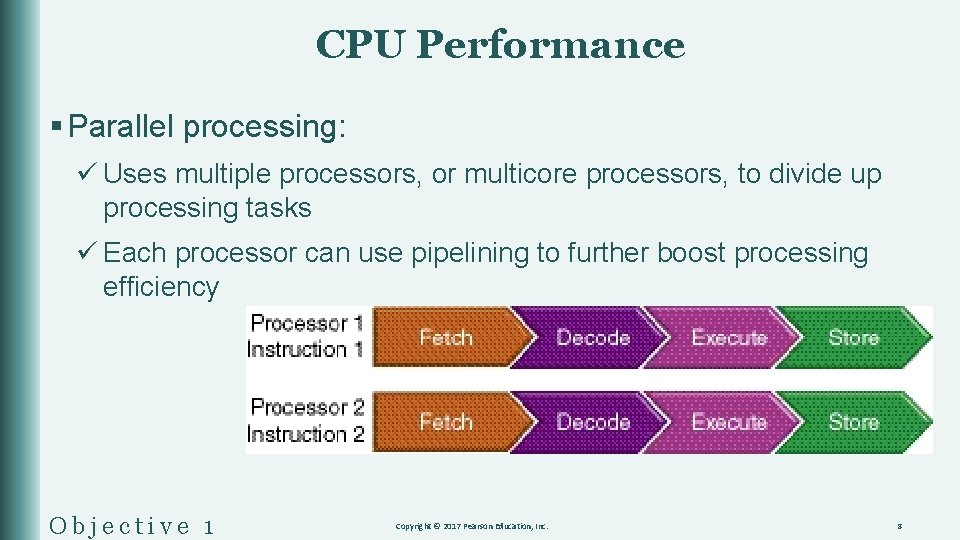
CPU Performance § Parallel processing: ü Uses multiple processors, or multicore processors, to divide up processing tasks ü Each processor can use pipelining to further boost processing efficiency Objective 1 Copyright © 2017 Pearson Education, Inc. 8
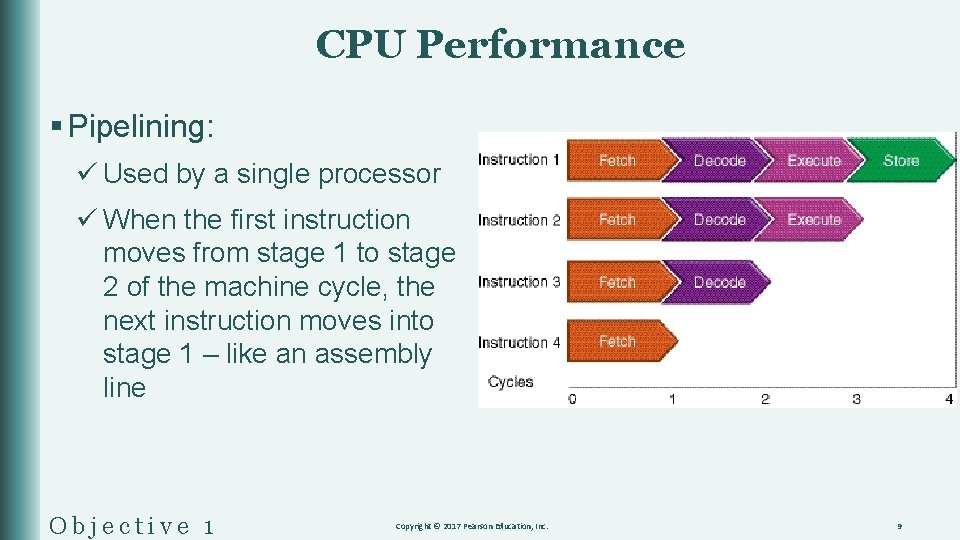
CPU Performance § Pipelining: ü Used by a single processor ü When the first instruction moves from stage 1 to stage 2 of the machine cycle, the next instruction moves into stage 1 – like an assembly line Objective 1 Copyright © 2017 Pearson Education, Inc. 9
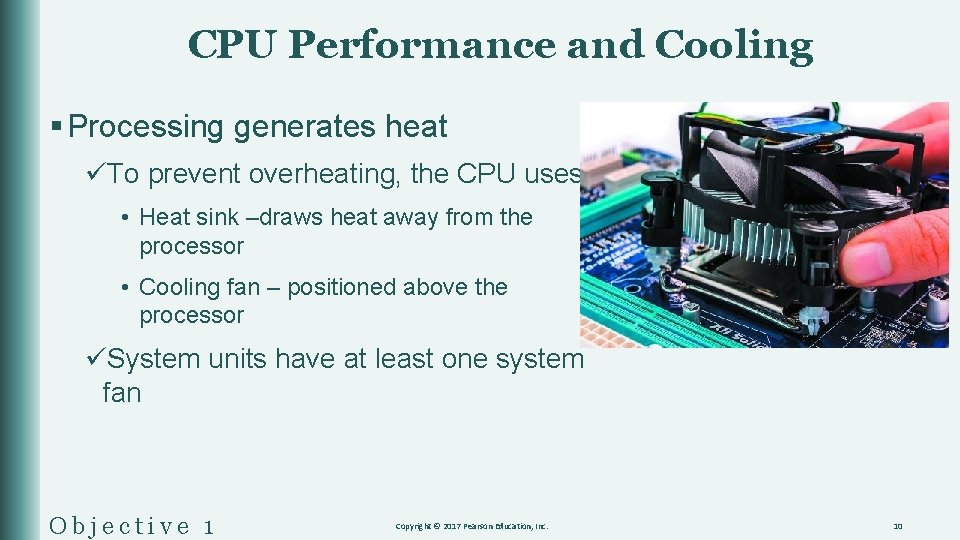
CPU Performance and Cooling § Processing generates heat üTo prevent overheating, the CPU uses: • Heat sink –draws heat away from the processor • Cooling fan – positioned above the processor üSystem units have at least one system fan Objective 1 Copyright © 2017 Pearson Education, Inc. 10
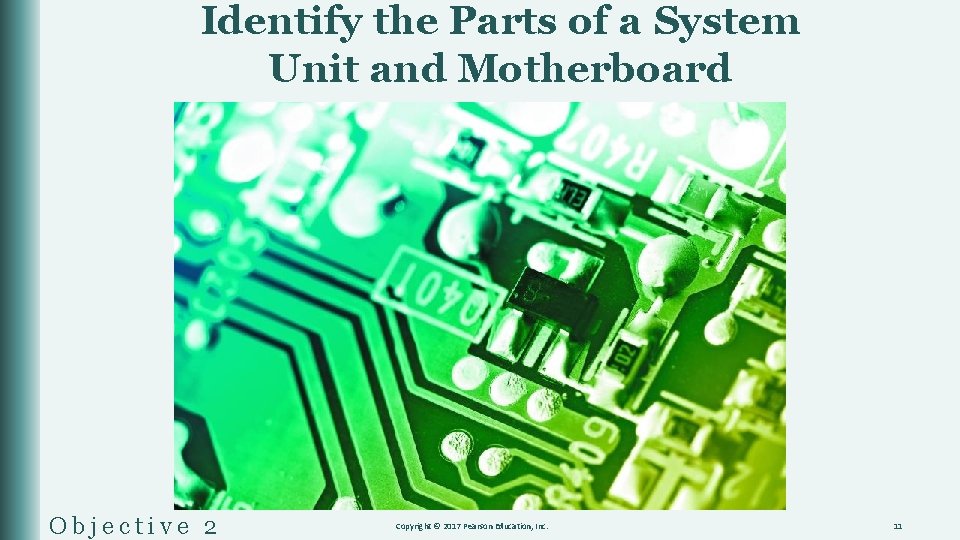
Identify the Parts of a System Unit and Motherboard Objective 2 Copyright © 2017 Pearson Education, Inc. 11
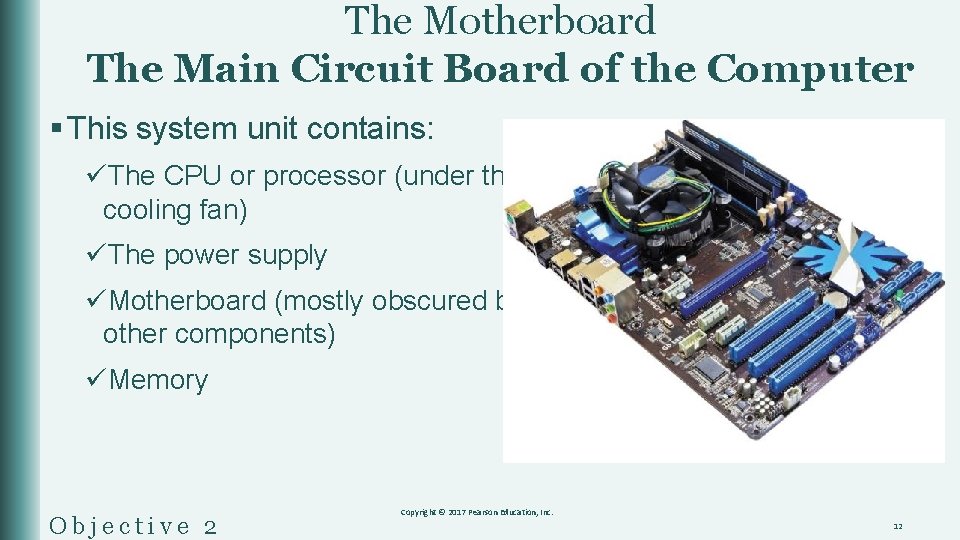
The Motherboard The Main Circuit Board of the Computer § This system unit contains: üThe CPU or processor (under the cooling fan) üThe power supply üMotherboard (mostly obscured by other components) üMemory Objective 2 Copyright © 2017 Pearson Education, Inc. 12

Ports and Connectors Objective 2 Copyright © 2017 Pearson Education, Inc. 13
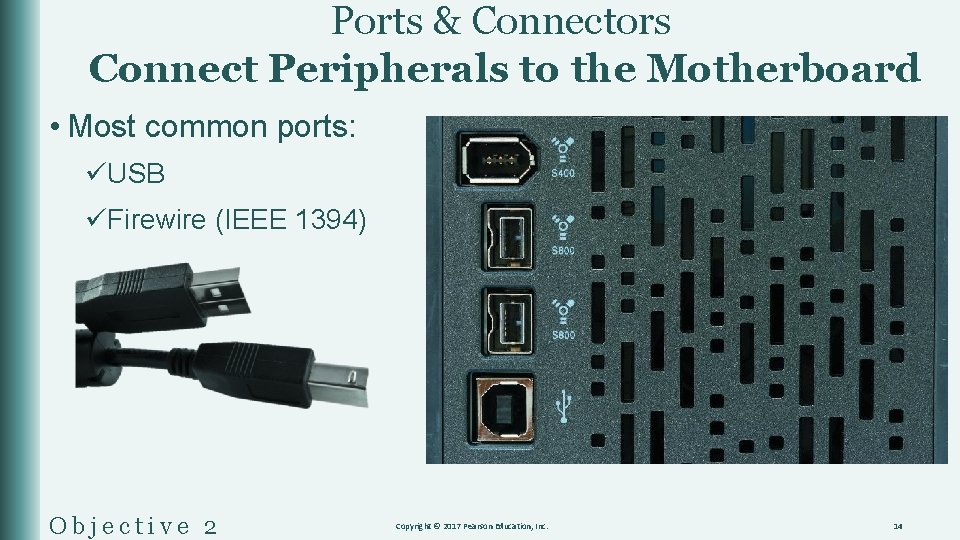
Ports & Connectors Connect Peripherals to the Motherboard • Most common ports: üUSB üFirewire (IEEE 1394) Objective 2 Copyright © 2017 Pearson Education, Inc. 14
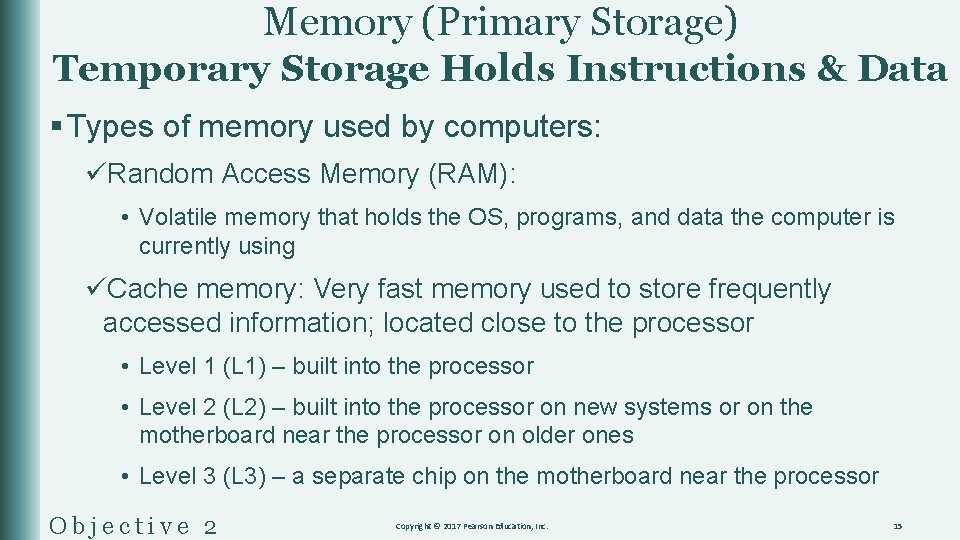
Memory (Primary Storage) Temporary Storage Holds Instructions & Data § Types of memory used by computers: üRandom Access Memory (RAM): • Volatile memory that holds the OS, programs, and data the computer is currently using üCache memory: Very fast memory used to store frequently accessed information; located close to the processor • Level 1 (L 1) – built into the processor • Level 2 (L 2) – built into the processor on new systems or on the motherboard near the processor on older ones • Level 3 (L 3) – a separate chip on the motherboard near the processor Objective 2 Copyright © 2017 Pearson Education, Inc. 15

Compare Storage Devices Objective 3 Copyright © 2017 Pearson Education, Inc. 16

Storage Devices § Optical discs üCDs üDVDs üBlu-ray § Solid-state storage üFlash drives üMemory cards üMobile devices § Magnetic storage üHard drive Objective 3 Copyright © 2017 Pearson Education, Inc. 17
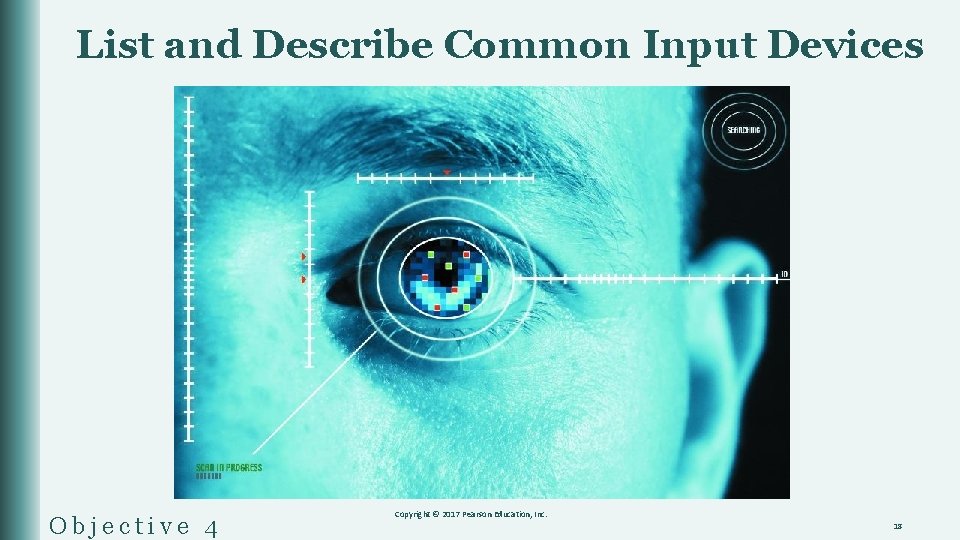
List and Describe Common Input Devices Objective 4 Copyright © 2017 Pearson Education, Inc. 18

Input Devices Used to Get Data into the Computer § Keyboard § Keypad § Mouse § Touchpad § Stylus Objective 4 Copyright © 2017 Pearson Education, Inc. 19
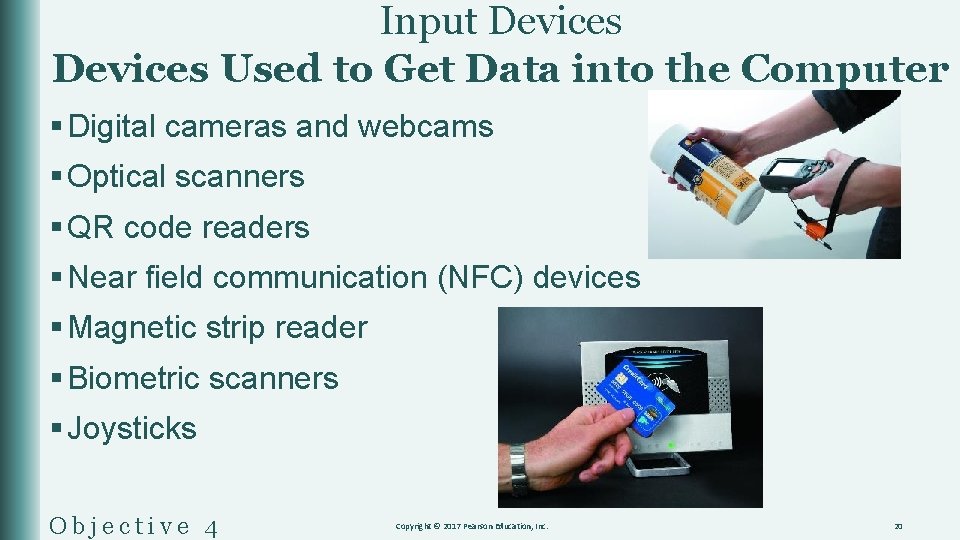
Input Devices Used to Get Data into the Computer § Digital cameras and webcams § Optical scanners § QR code readers § Near field communication (NFC) devices § Magnetic strip reader § Biometric scanners § Joysticks Objective 4 Copyright © 2017 Pearson Education, Inc. 20
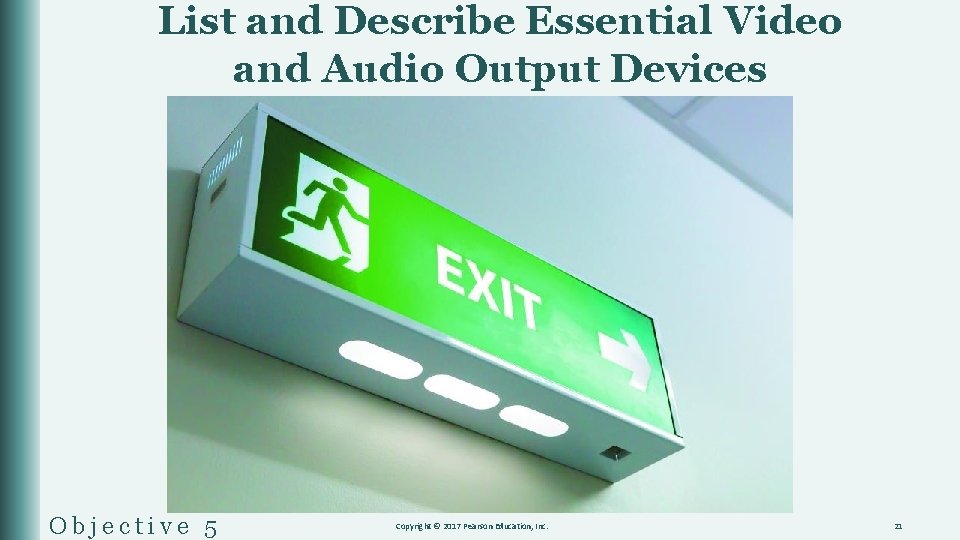
List and Describe Essential Video and Audio Output Devices Objective 5 Copyright © 2017 Pearson Education, Inc. 21
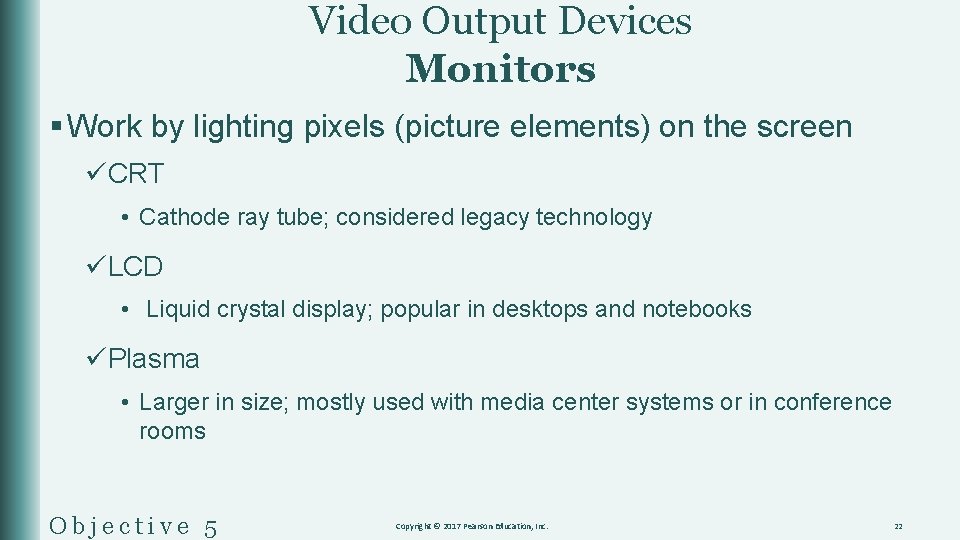
Video Output Devices Monitors § Work by lighting pixels (picture elements) on the screen üCRT • Cathode ray tube; considered legacy technology üLCD • Liquid crystal display; popular in desktops and notebooks üPlasma • Larger in size; mostly used with media center systems or in conference rooms Objective 5 Copyright © 2017 Pearson Education, Inc. 22
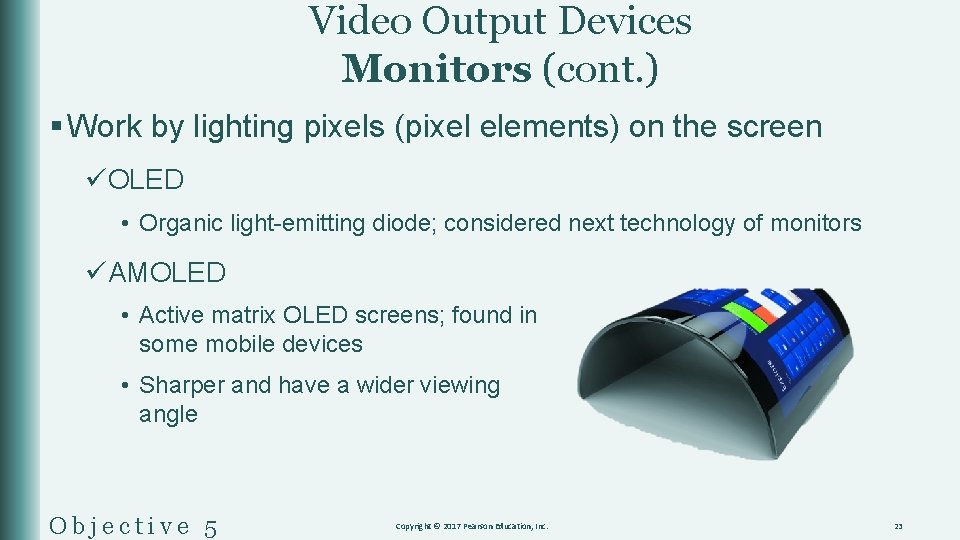
Video Output Devices Monitors (cont. ) § Work by lighting pixels (pixel elements) on the screen üOLED • Organic light-emitting diode; considered next technology of monitors üAMOLED • Active matrix OLED screens; found in some mobile devices • Sharper and have a wider viewing angle Objective 5 Copyright © 2017 Pearson Education, Inc. 23
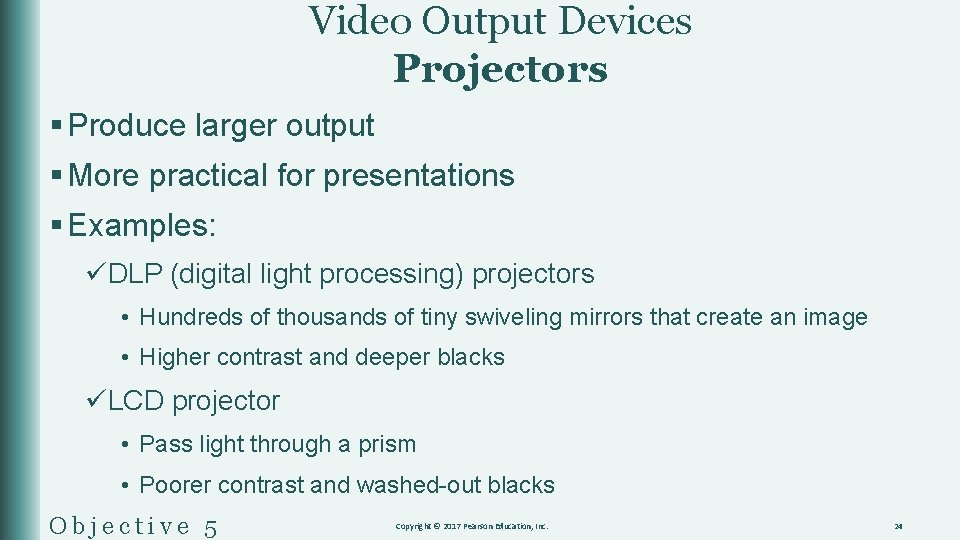
Video Output Devices Projectors § Produce larger output § More practical for presentations § Examples: üDLP (digital light processing) projectors • Hundreds of thousands of tiny swiveling mirrors that create an image • Higher contrast and deeper blacks üLCD projector • Pass light through a prism • Poorer contrast and washed-out blacks Objective 5 Copyright © 2017 Pearson Education, Inc. 24

Video Cards and Audio Output Devices Video Cards § Expansion cards that provide the data signal and connector for a monitor or projector § The card can be integrated on the mother board or connected via: üExpansion card üExternal USB üFire. Wire Objective 5 Copyright © 2017 Pearson Education, Inc. 25
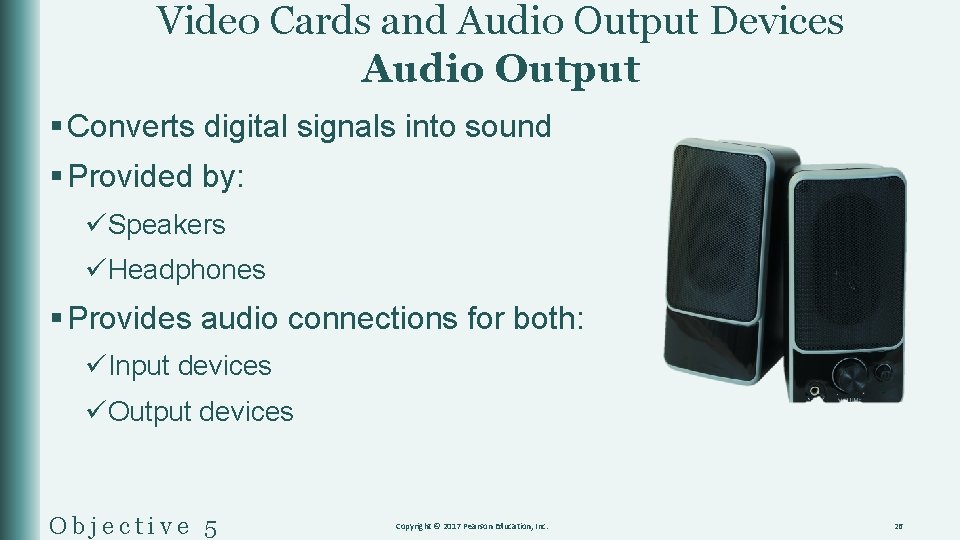
Video Cards and Audio Output Devices Audio Output § Converts digital signals into sound § Provided by: üSpeakers üHeadphones § Provides audio connections for both: üInput devices üOutput devices Objective 5 Copyright © 2017 Pearson Education, Inc. 26
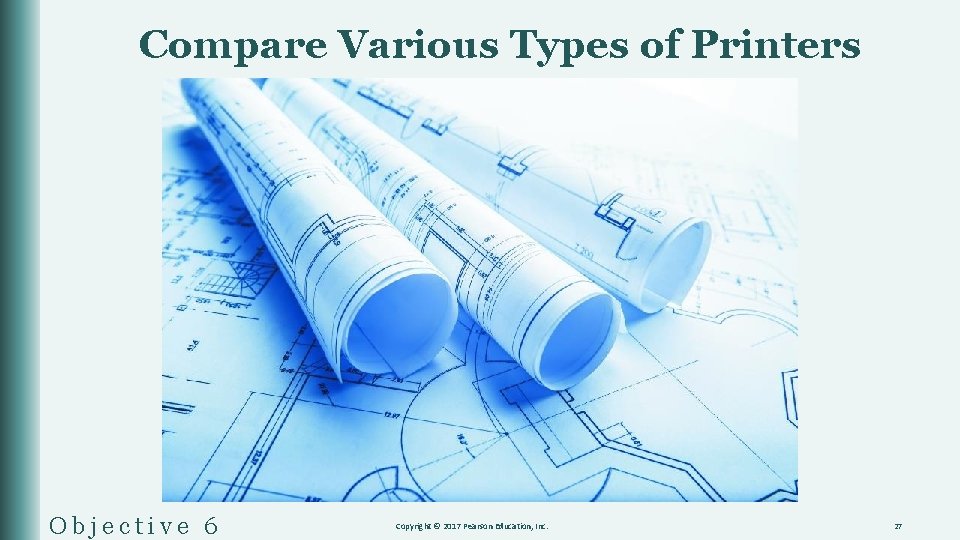
Compare Various Types of Printers Objective 6 Copyright © 2017 Pearson Education, Inc. 27
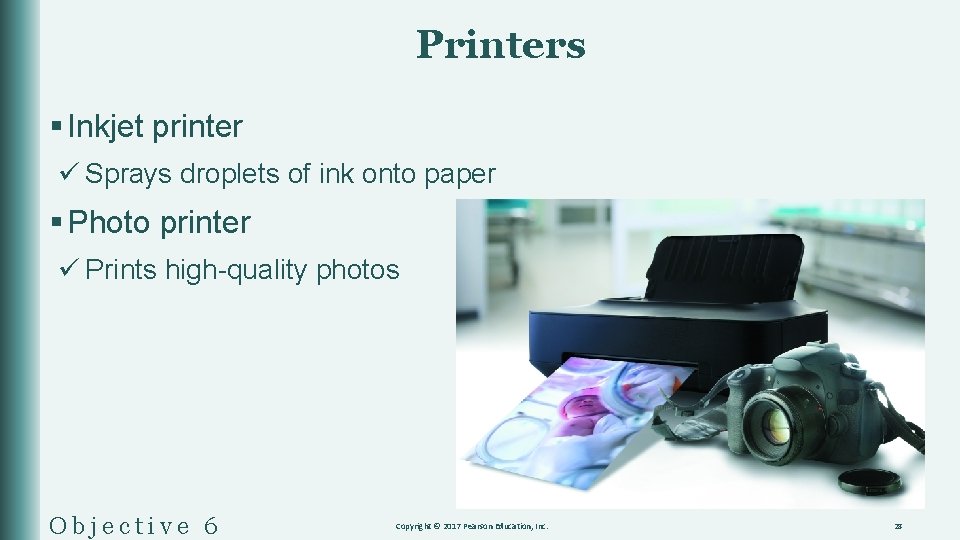
Printers § Inkjet printer ü Sprays droplets of ink onto paper § Photo printer ü Prints high-quality photos Objective 6 Copyright © 2017 Pearson Education, Inc. 28
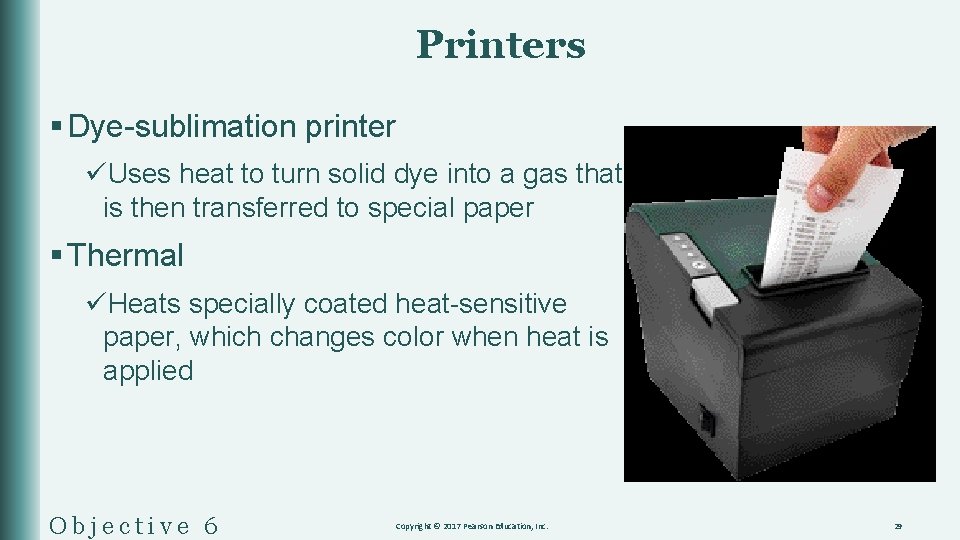
Printers § Dye-sublimation printer üUses heat to turn solid dye into a gas that is then transferred to special paper § Thermal üHeats specially coated heat-sensitive paper, which changes color when heat is applied Objective 6 Copyright © 2017 Pearson Education, Inc. 29
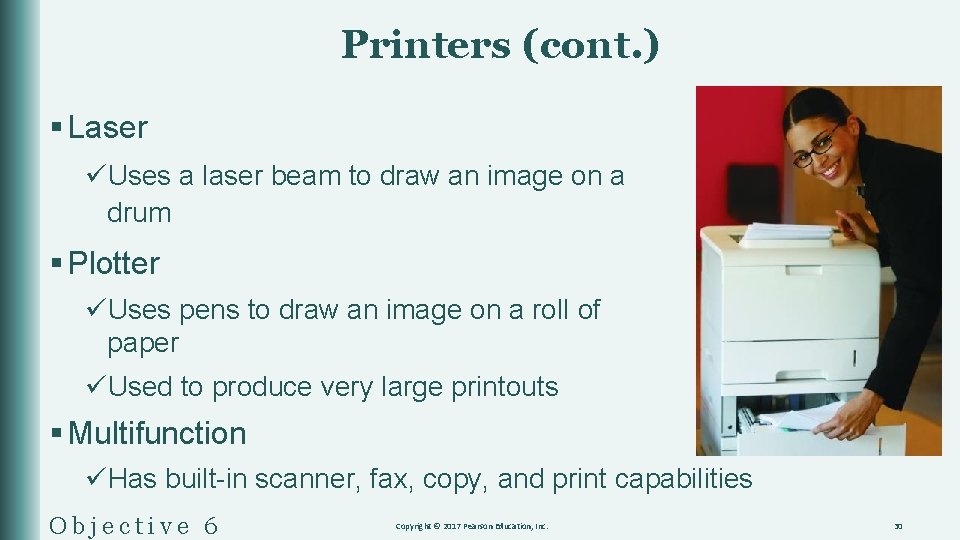
Printers (cont. ) § Laser üUses a laser beam to draw an image on a drum § Plotter üUses pens to draw an image on a roll of paper üUsed to produce very large printouts § Multifunction üHas built-in scanner, fax, copy, and print capabilities Objective 6 Copyright © 2017 Pearson Education, Inc. 30
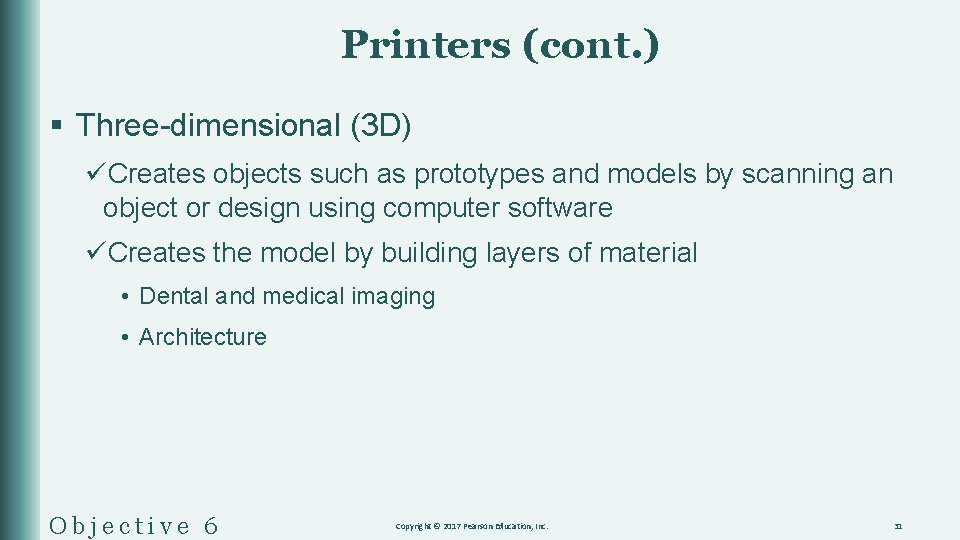
Printers (cont. ) § Three-dimensional (3 D) üCreates objects such as prototypes and models by scanning an object or design using computer software üCreates the model by building layers of material • Dental and medical imaging • Architecture Objective 6 Copyright © 2017 Pearson Education, Inc. 31
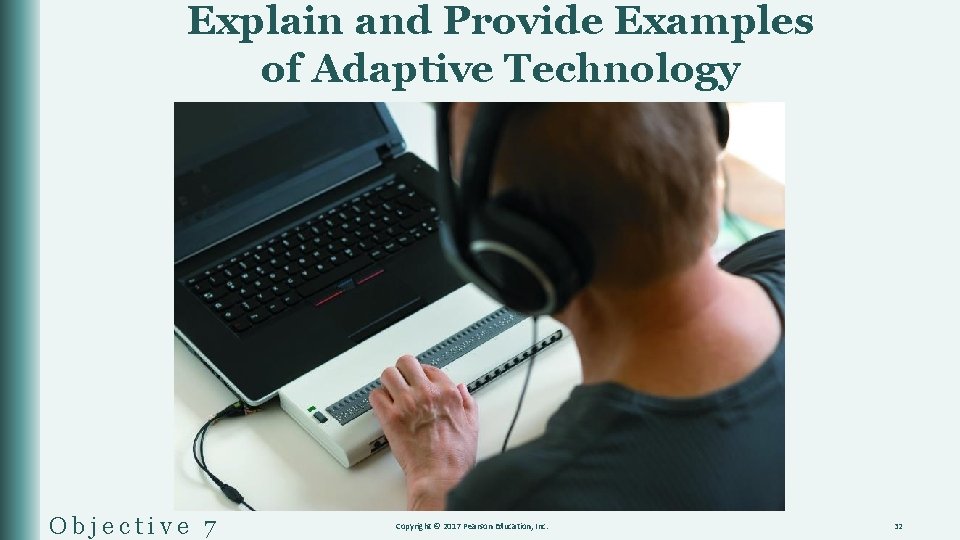
Explain and Provide Examples of Adaptive Technology Objective 7 Copyright © 2017 Pearson Education, Inc. 32
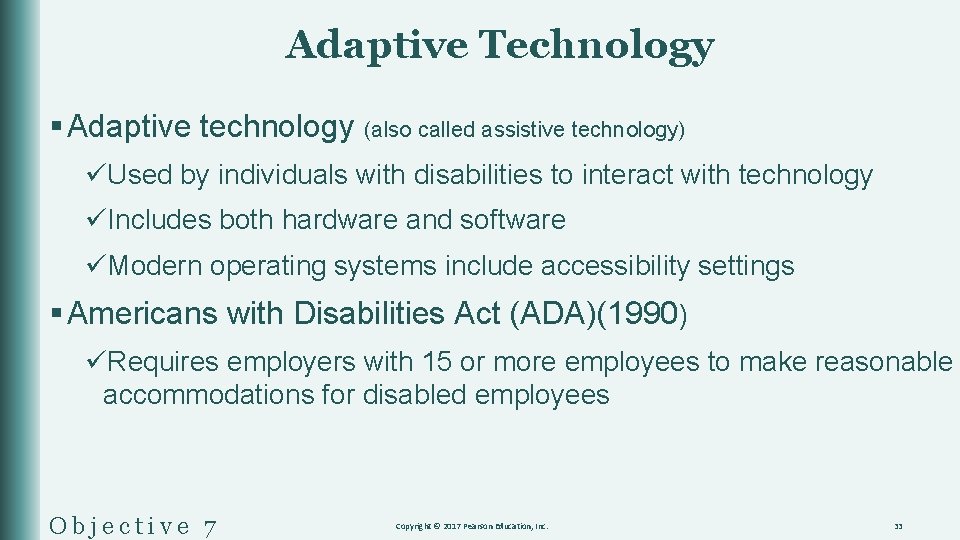
Adaptive Technology § Adaptive technology (also called assistive technology) üUsed by individuals with disabilities to interact with technology üIncludes both hardware and software üModern operating systems include accessibility settings § Americans with Disabilities Act (ADA)(1990) üRequires employers with 15 or more employees to make reasonable accommodations for disabled employees Objective 7 Copyright © 2017 Pearson Education, Inc. 33
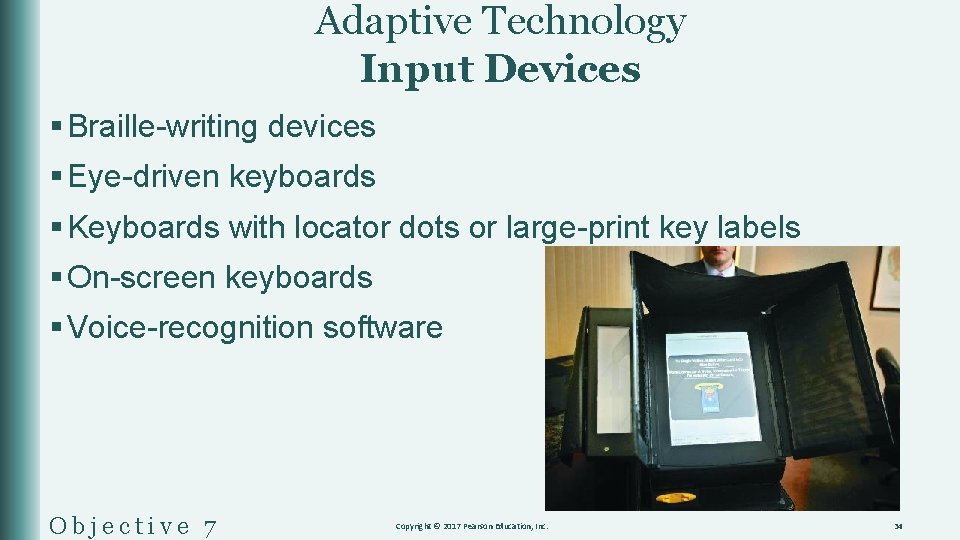
Adaptive Technology Input Devices § Braille-writing devices § Eye-driven keyboards § Keyboards with locator dots or large-print key labels § On-screen keyboards § Voice-recognition software Objective 7 Copyright © 2017 Pearson Education, Inc. 34
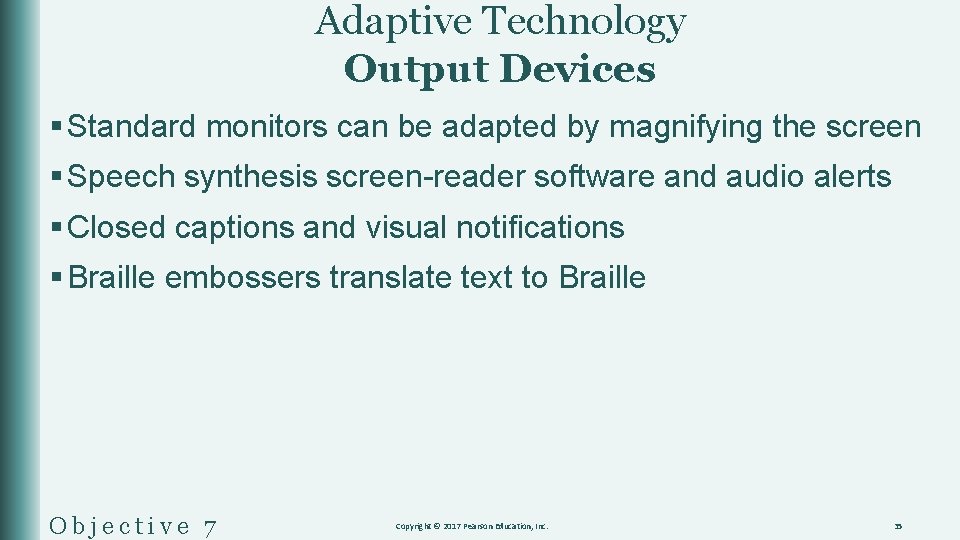
Adaptive Technology Output Devices § Standard monitors can be adapted by magnifying the screen § Speech synthesis screen-reader software and audio alerts § Closed captions and visual notifications § Braille embossers translate text to Braille Objective 7 Copyright © 2017 Pearson Education, Inc. 35
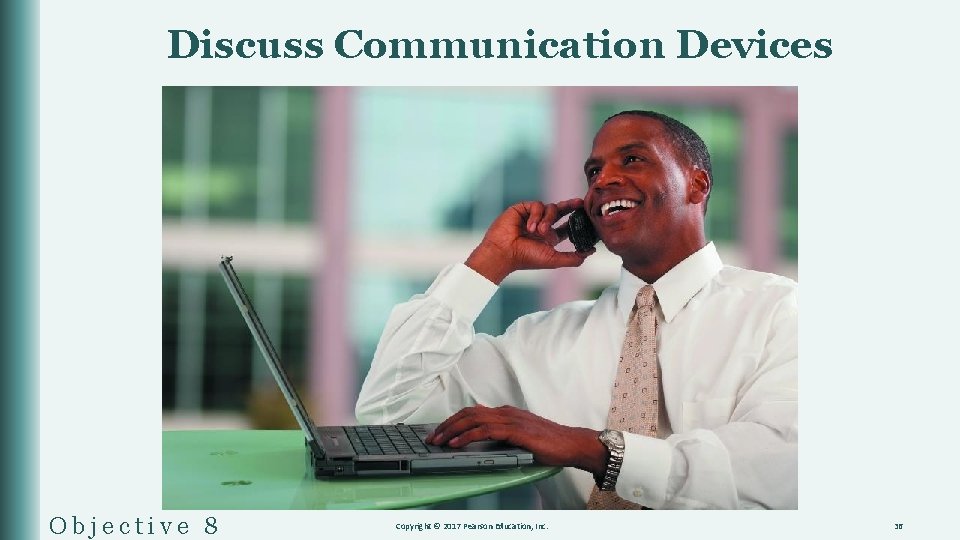
Discuss Communication Devices Objective 8 Copyright © 2017 Pearson Education, Inc. 36
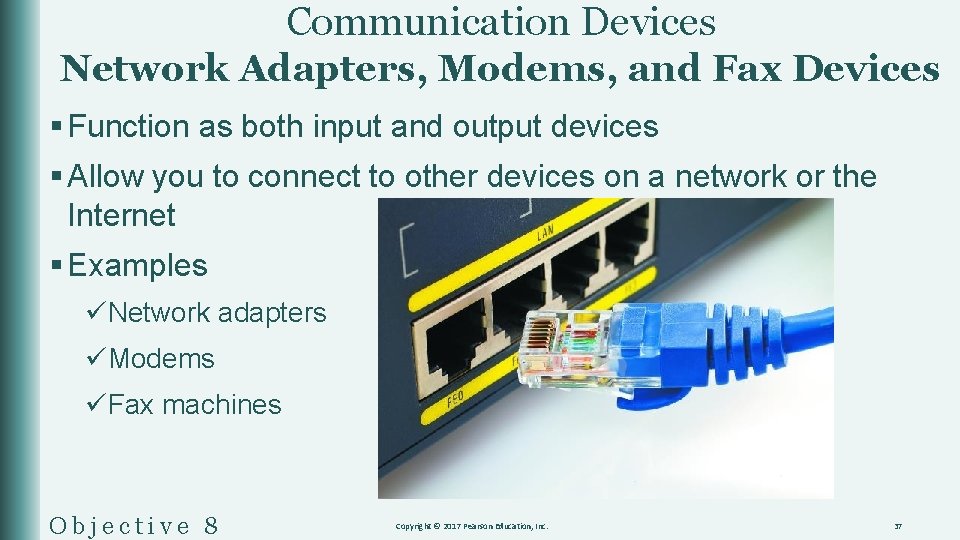
Communication Devices Network Adapters, Modems, and Fax Devices § Function as both input and output devices § Allow you to connect to other devices on a network or the Internet § Examples üNetwork adapters üModems üFax machines Objective 8 Copyright © 2017 Pearson Education, Inc. 37
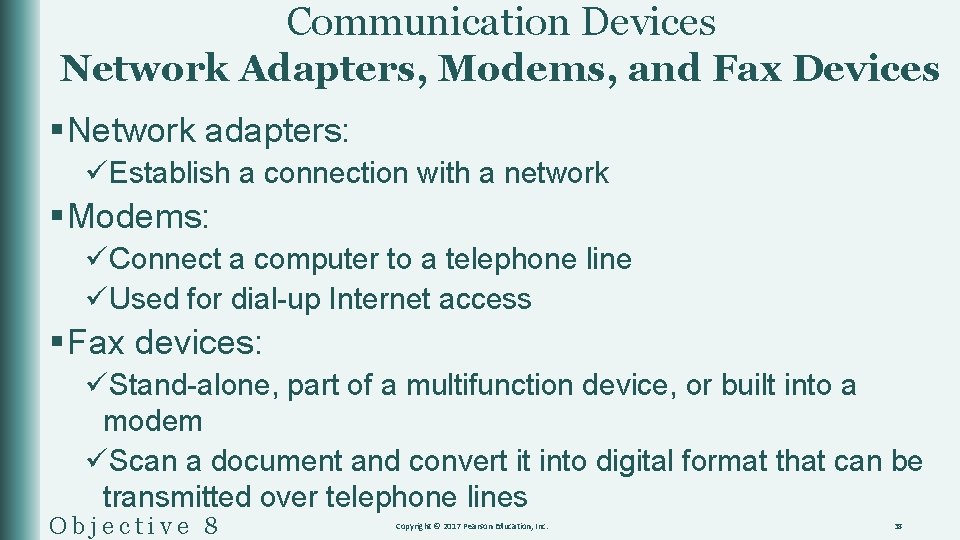
Communication Devices Network Adapters, Modems, and Fax Devices § Network adapters: üEstablish a connection with a network § Modems: üConnect a computer to a telephone line üUsed for dial-up Internet access § Fax devices: üStand-alone, part of a multifunction device, or built into a modem üScan a document and convert it into digital format that can be transmitted over telephone lines Objective 8 Copyright © 2017 Pearson Education, Inc. 38
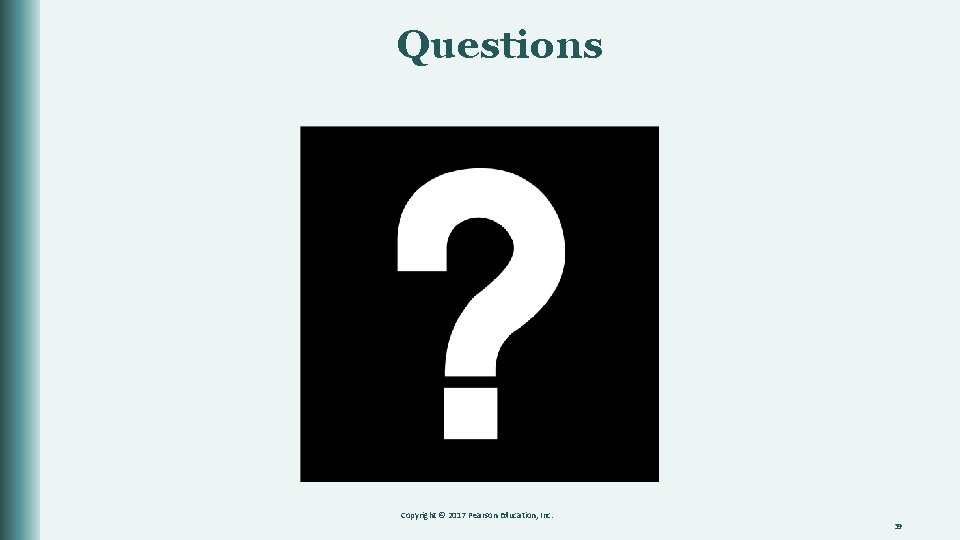
Questions Copyright © 2017 Pearson Education, Inc. 39
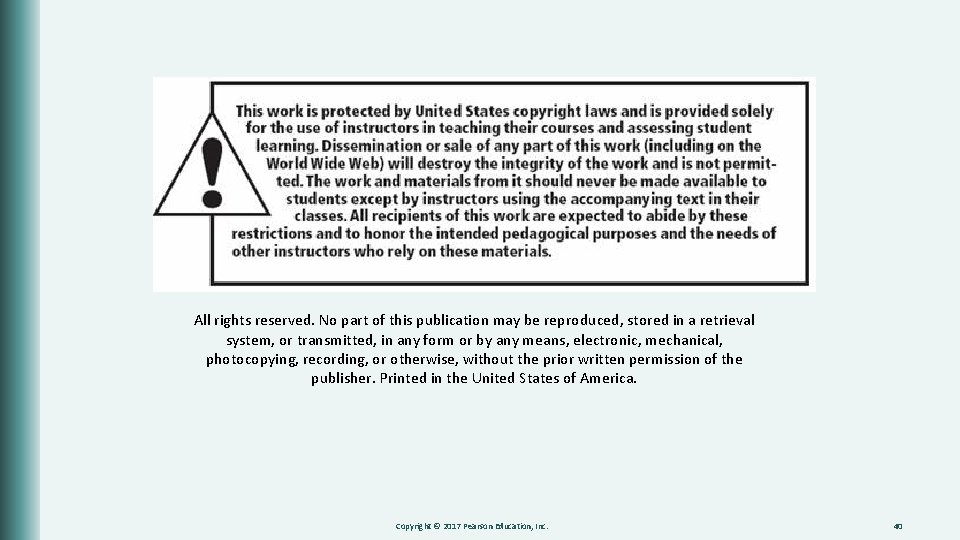
All rights reserved. No part of this publication may be reproduced, stored in a retrieval system, or transmitted, in any form or by any means, electronic, mechanical, photocopying, recording, or otherwise, without the prior written permission of the publisher. Printed in the United States of America. Copyright © 2017 Pearson Education, Inc. 40
 Accompany chapter 1
Accompany chapter 1 Hebrews 6:9-12 sermon
Hebrews 6:9-12 sermon Venous drainage of upper limb
Venous drainage of upper limb Accompany
Accompany Internal and external hardware
Internal and external hardware Subject and topic in hindi
Subject and topic in hindi Power point presentation design west vancouver
Power point presentation design west vancouver Power triangle
Power triangle Powerbi in powerpoint
Powerbi in powerpoint Point point power
Point point power Computer hardware slides
Computer hardware slides Sinciput presentation
Sinciput presentation Cephalic presentation
Cephalic presentation Chapter 2 hardware and software
Chapter 2 hardware and software Hand tool
Hand tool Point of view presentation
Point of view presentation The starting point in a presentation
The starting point in a presentation Solar power satellites and microwave power transmission
Solar power satellites and microwave power transmission Actual power and potential power
Actual power and potential power Flex28024a
Flex28024a The dispersive power of grating increases with increasing
The dispersive power of grating increases with increasing Power of a power property
Power of a power property Chain rule範例
Chain rule範例 Power angle curve in power system stability
Power angle curve in power system stability Power absorbed or supplied
Power absorbed or supplied Evangelio del domingo en power point
Evangelio del domingo en power point Aplausos sonido
Aplausos sonido La boutique de powerpoint
La boutique de powerpoint Tennis powerpoint
Tennis powerpoint Tm pp
Tm pp Power point sul riciclo in inglese
Power point sul riciclo in inglese Alat peraga matematika sd
Alat peraga matematika sd Slide sekolah sabat
Slide sekolah sabat La boutique del powerpoint x
La boutique del powerpoint x La boutique del power point
La boutique del power point La boutique del power point
La boutique del power point La boutique del power point
La boutique del power point Animasi terima kasih power point bergerak
Animasi terima kasih power point bergerak Decreto 1330 de 2019 power point
Decreto 1330 de 2019 power point Conclusão apresentação power point
Conclusão apresentação power point Presentación de un portafolio estudiantil ejemplo
Presentación de un portafolio estudiantil ejemplo