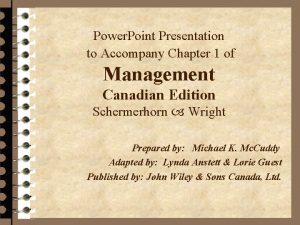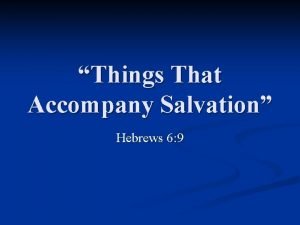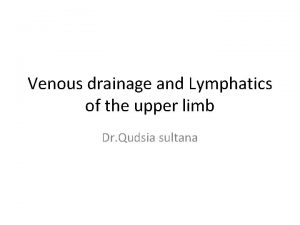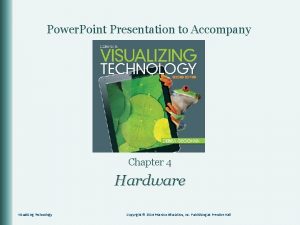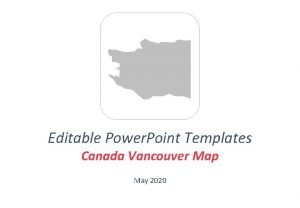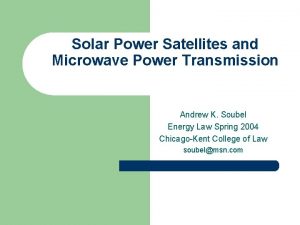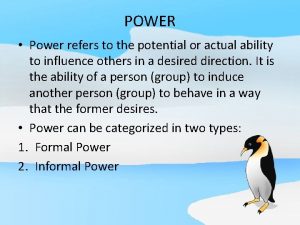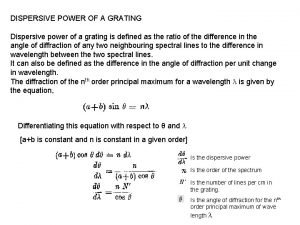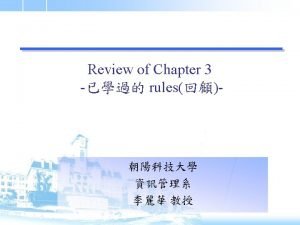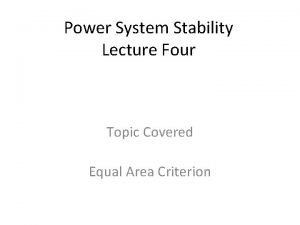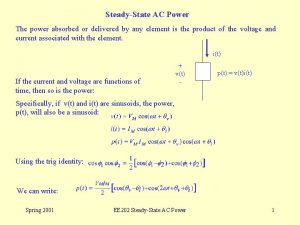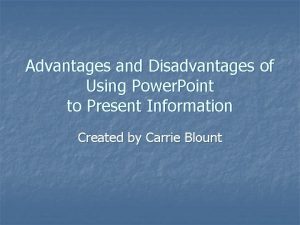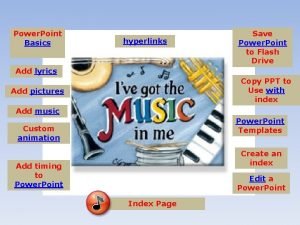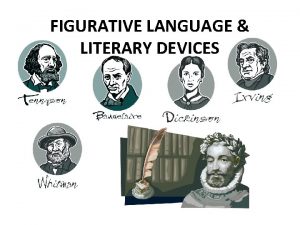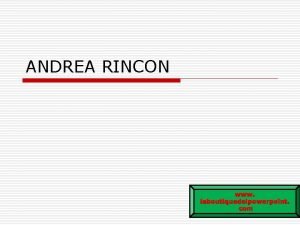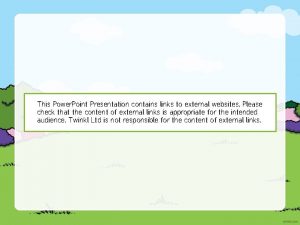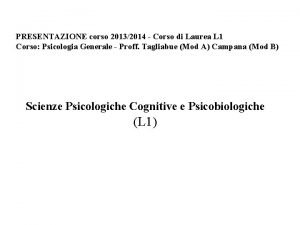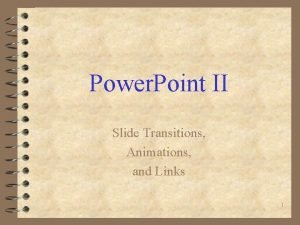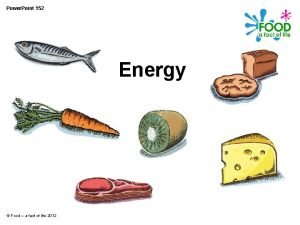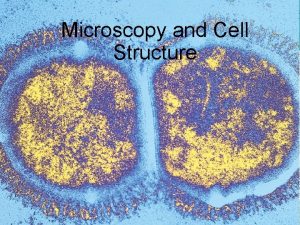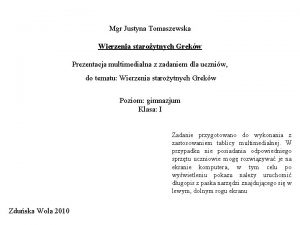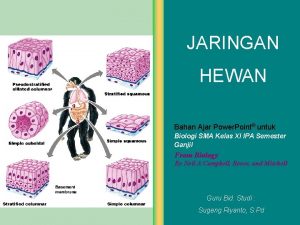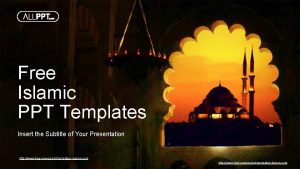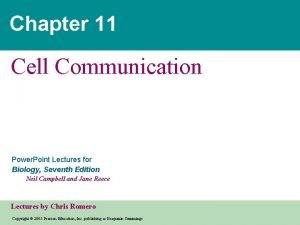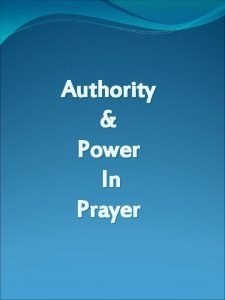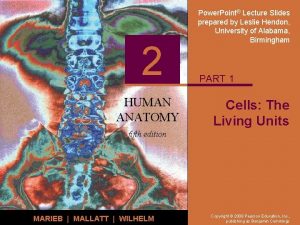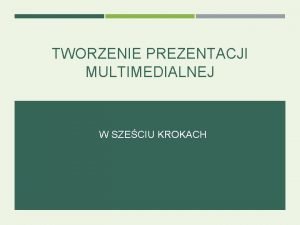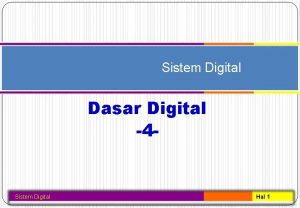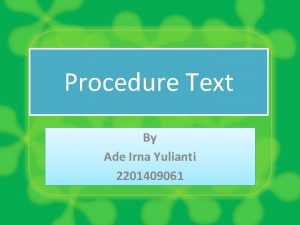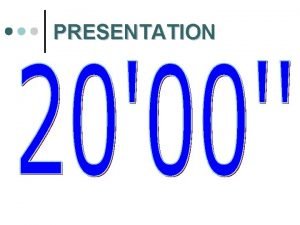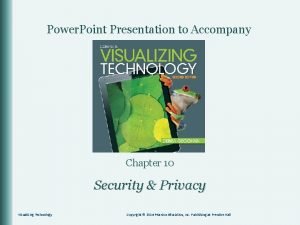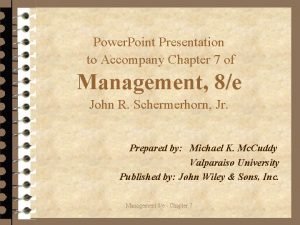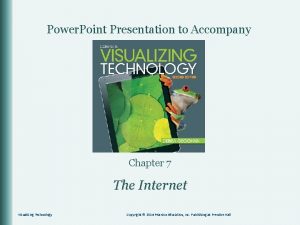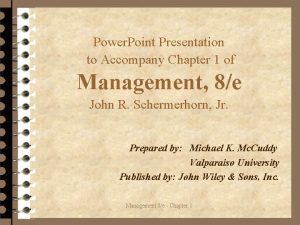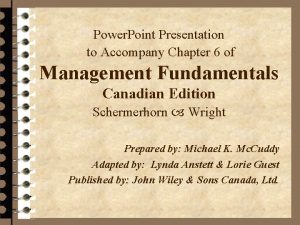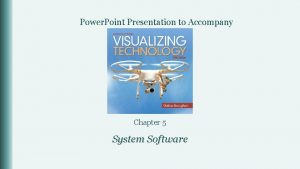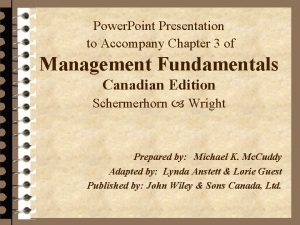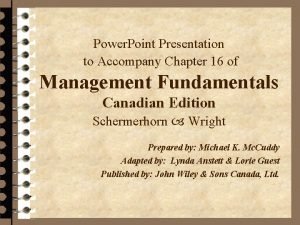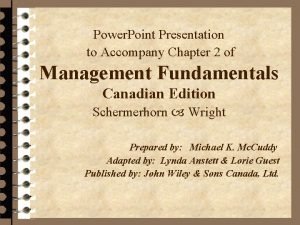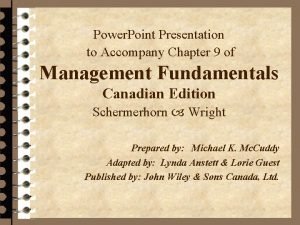Power Point Presentation to Accompany Chapter 1 What
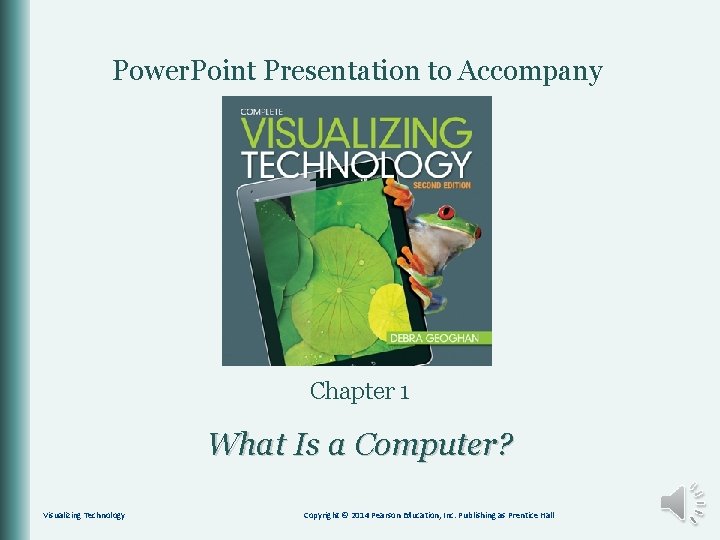

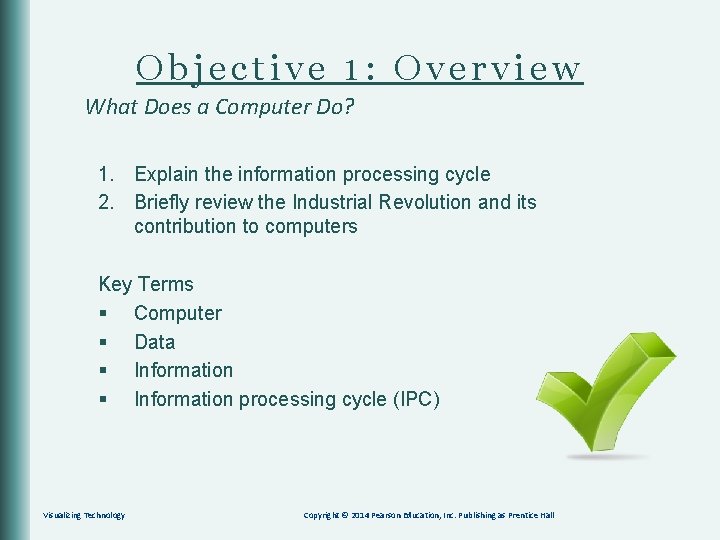
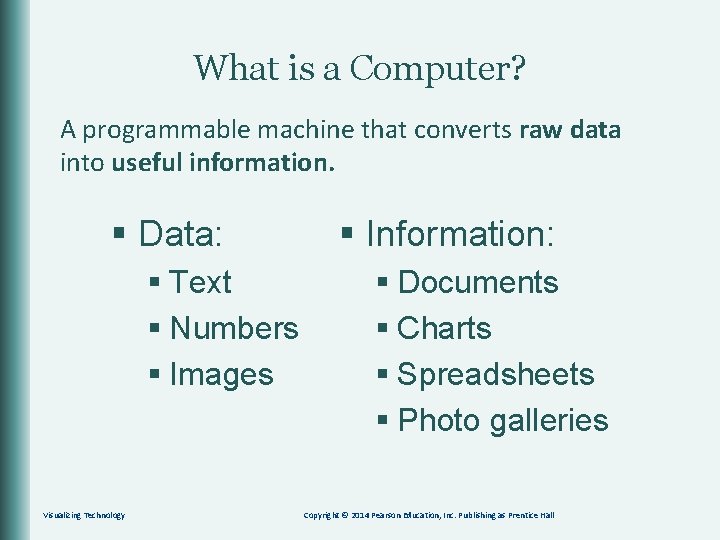
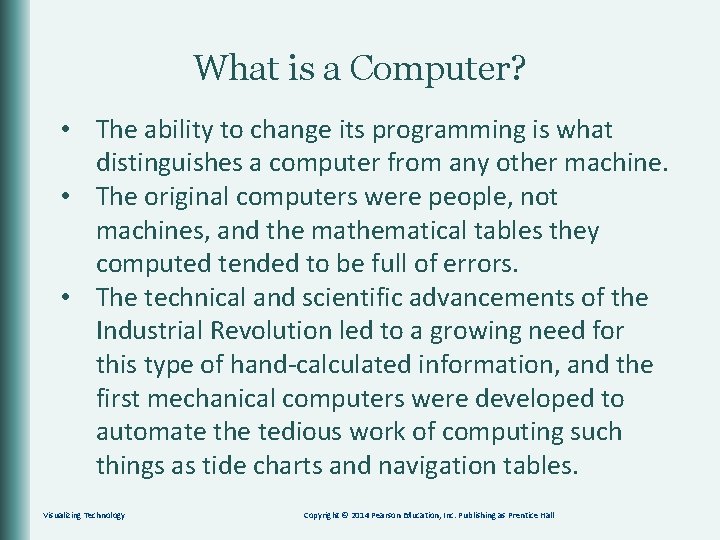
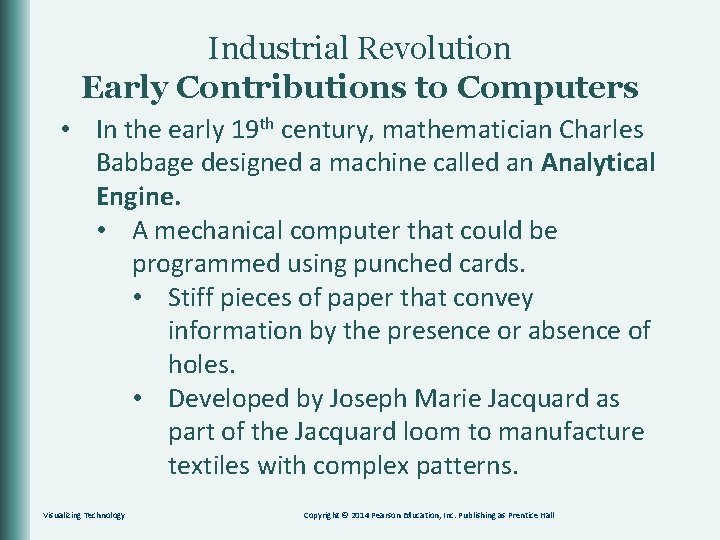
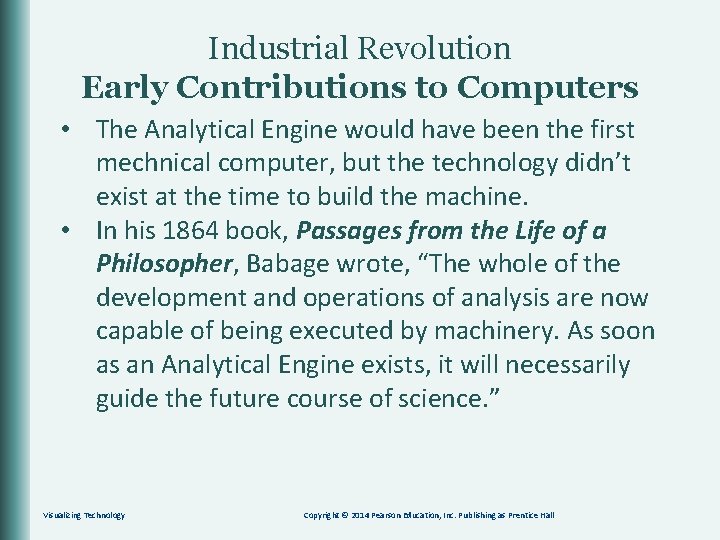
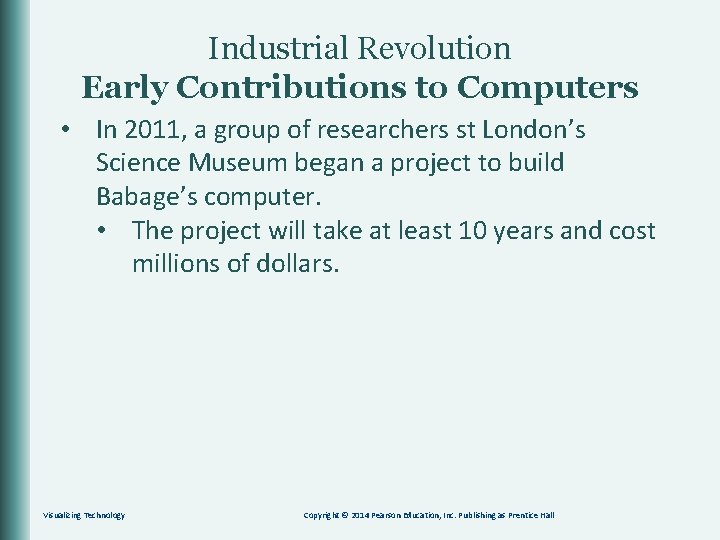
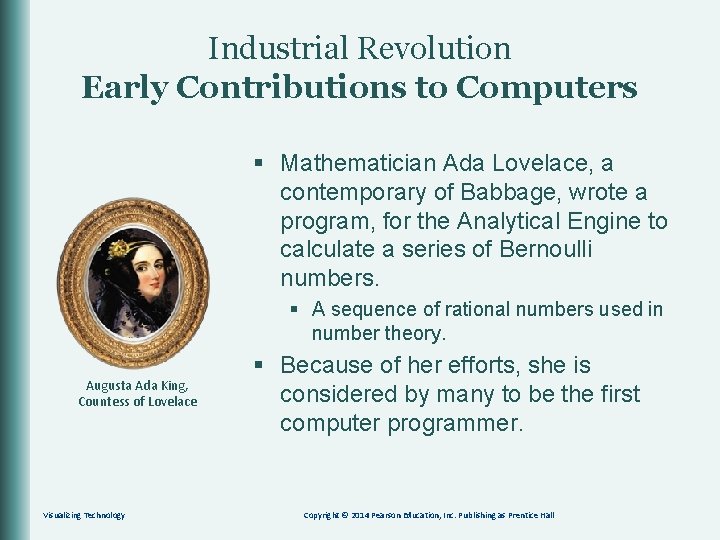

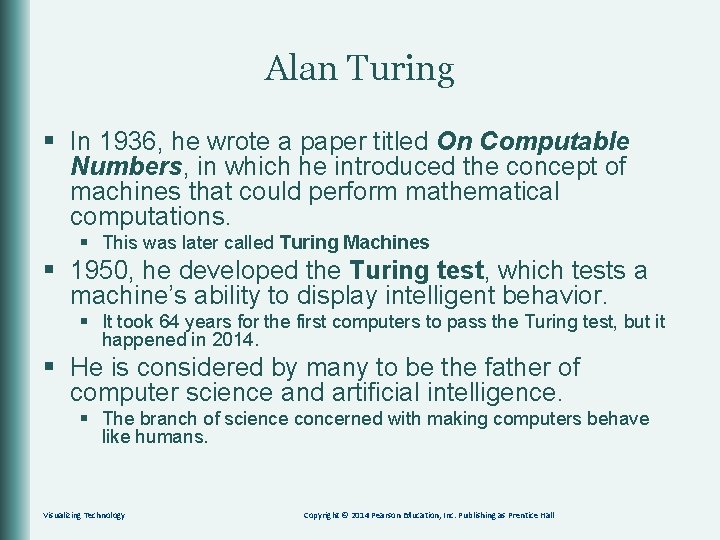
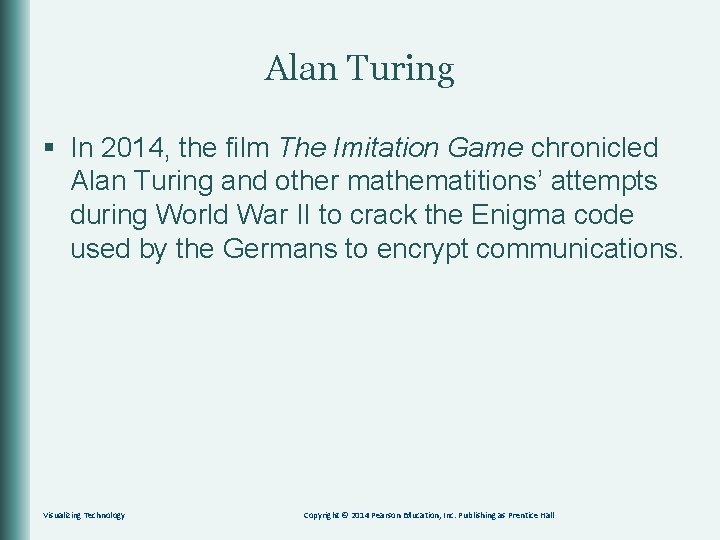
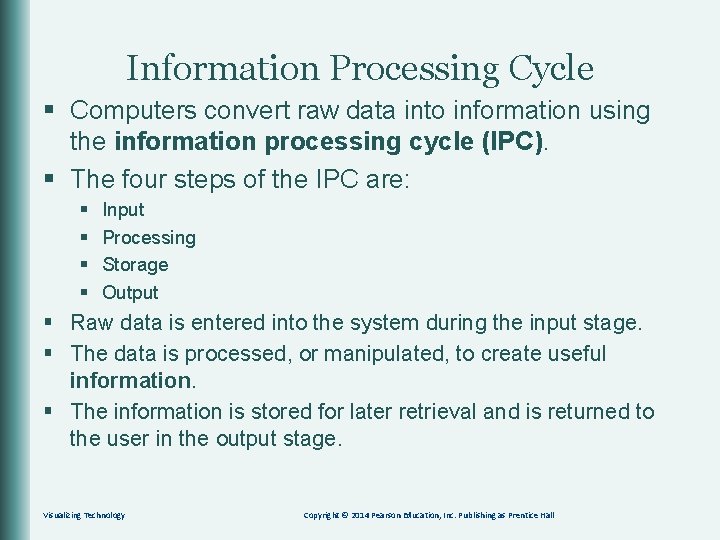

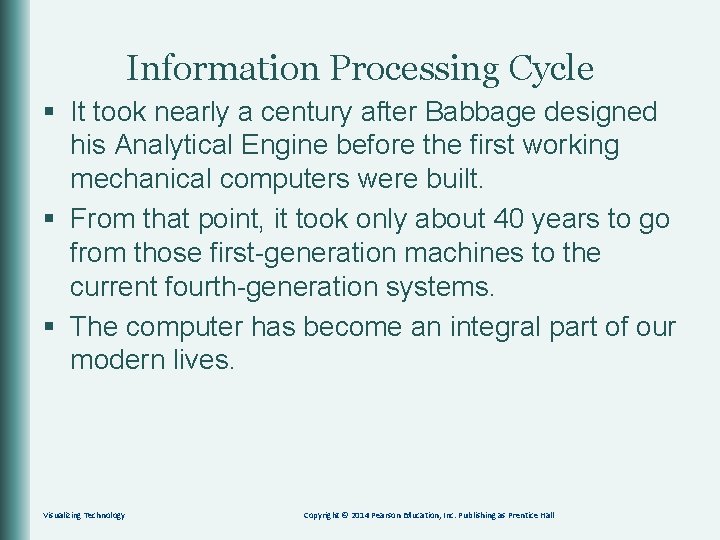
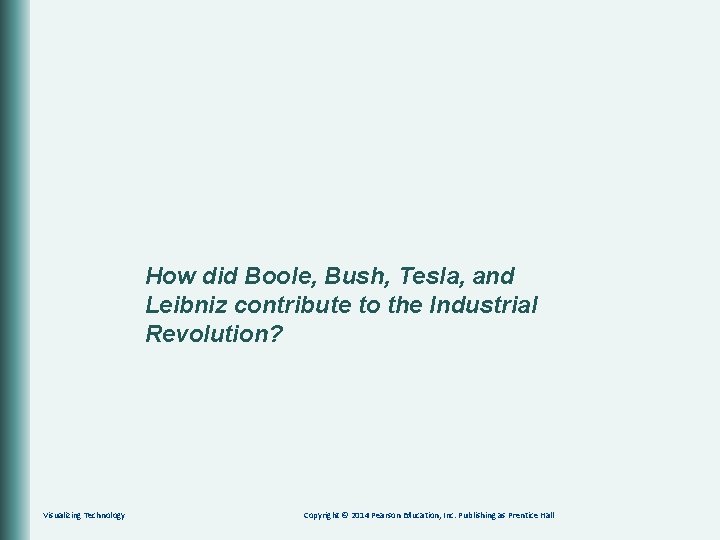
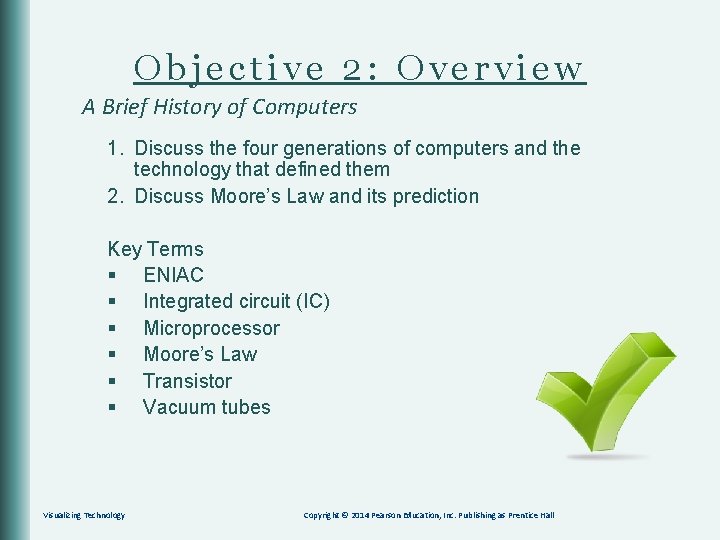
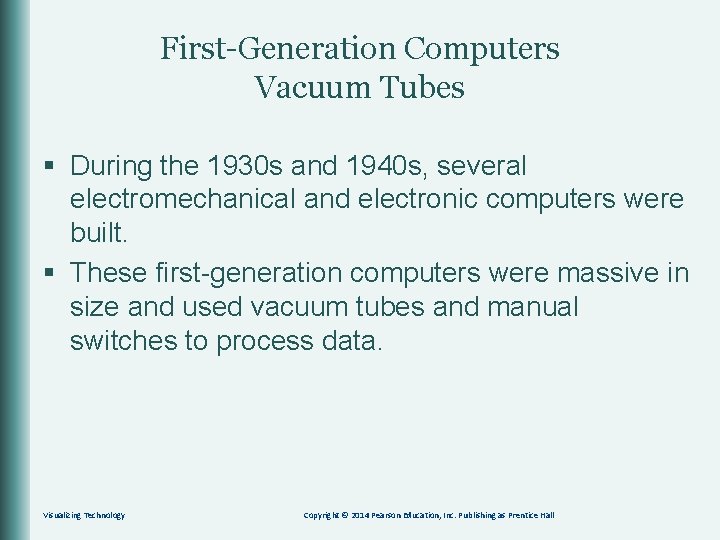

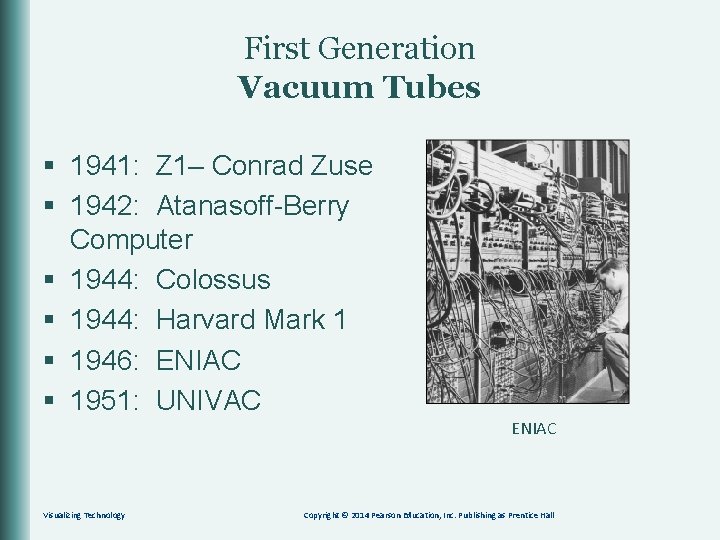

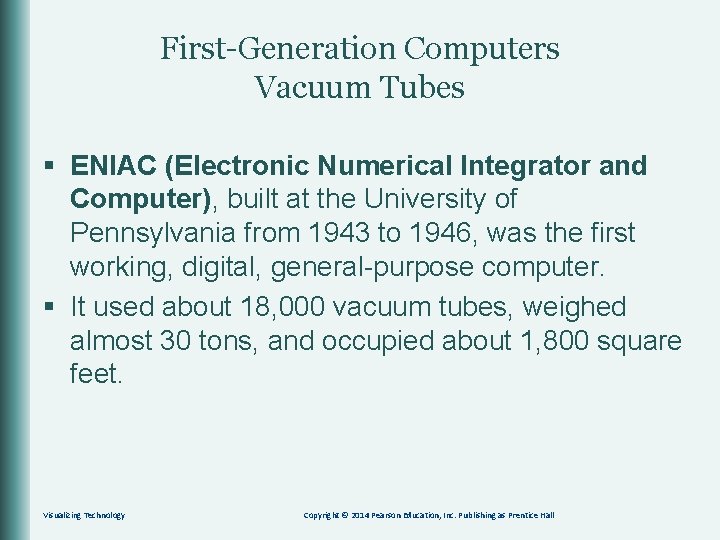
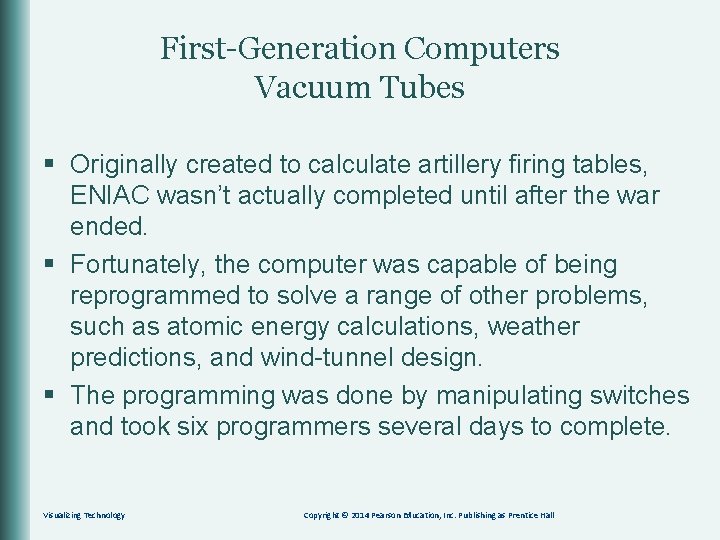

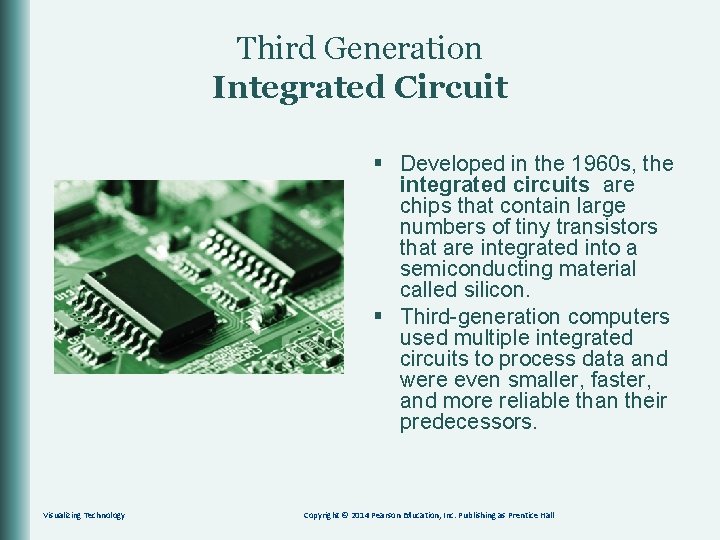
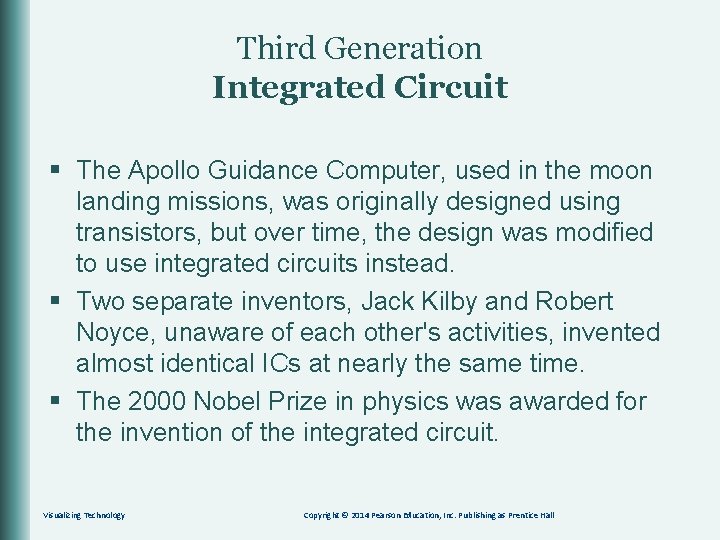
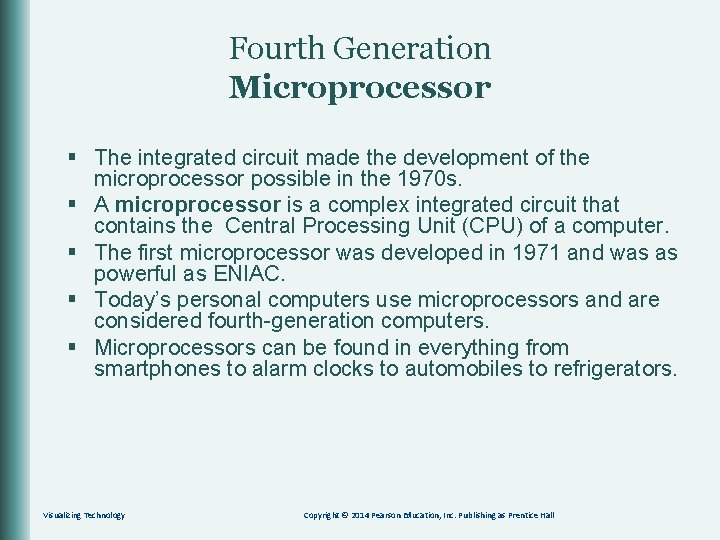
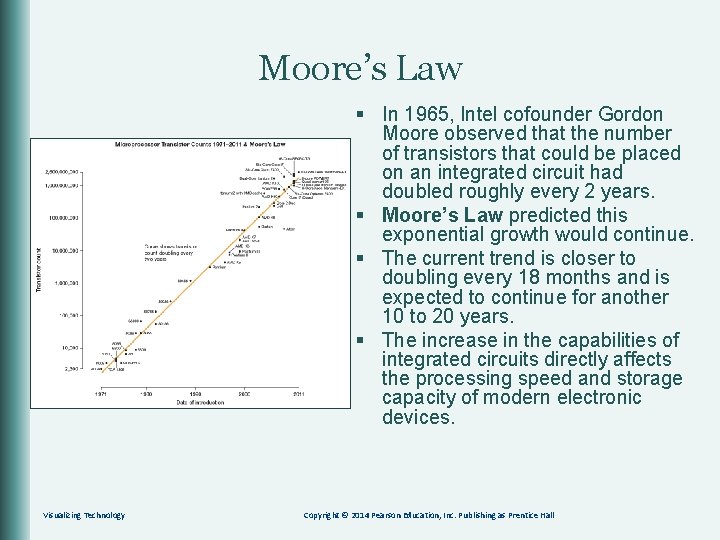

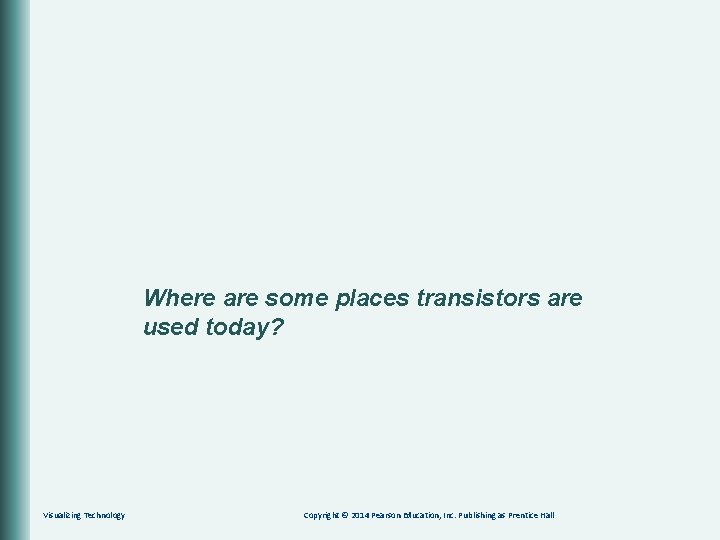
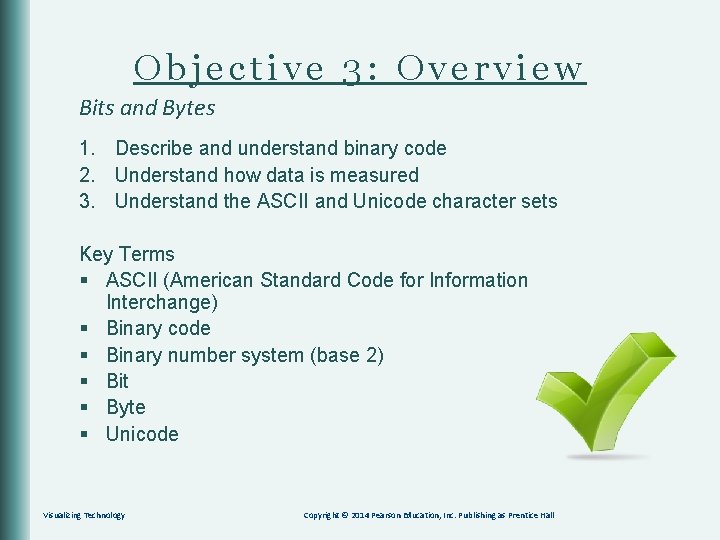
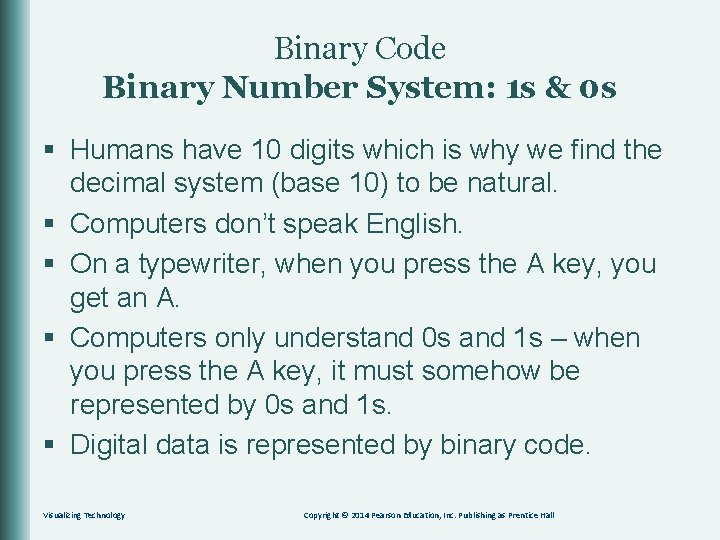
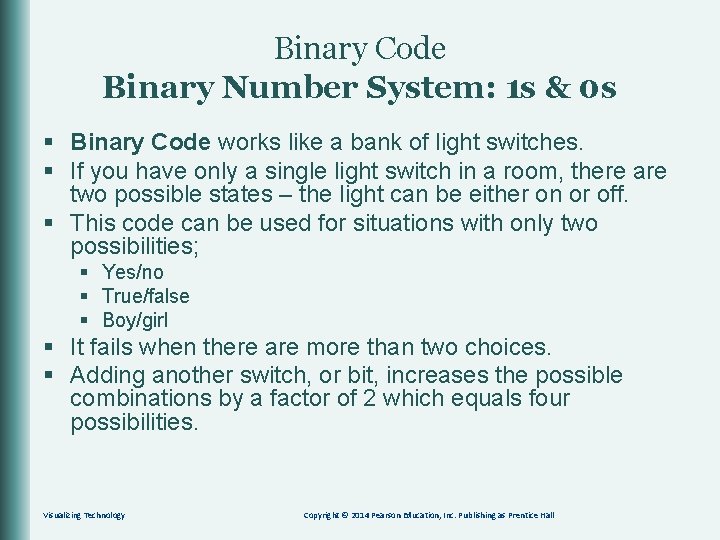
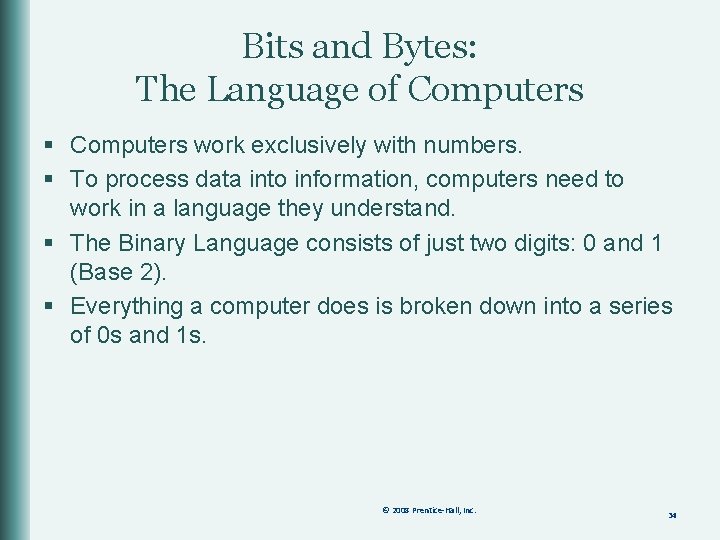
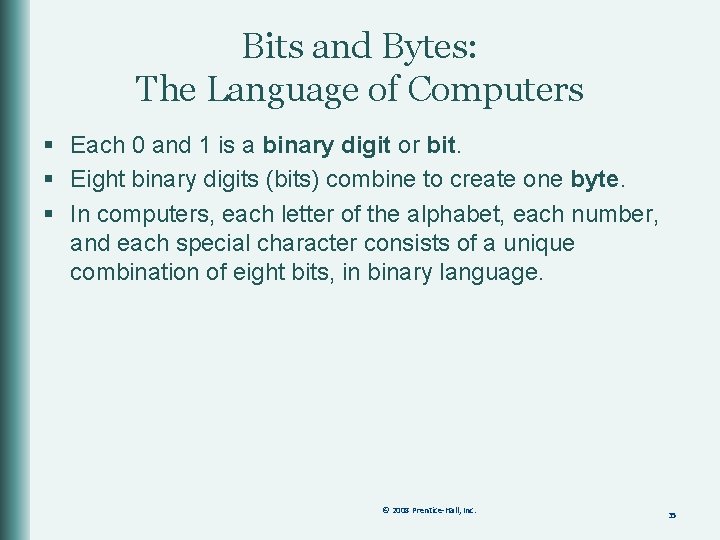
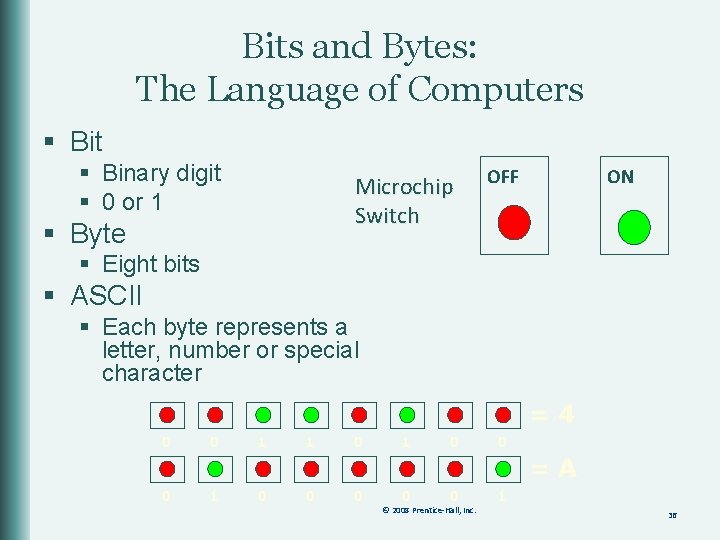
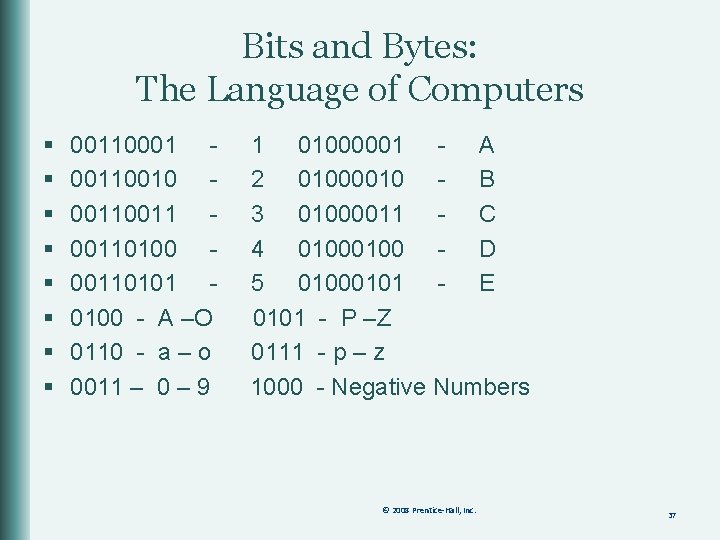
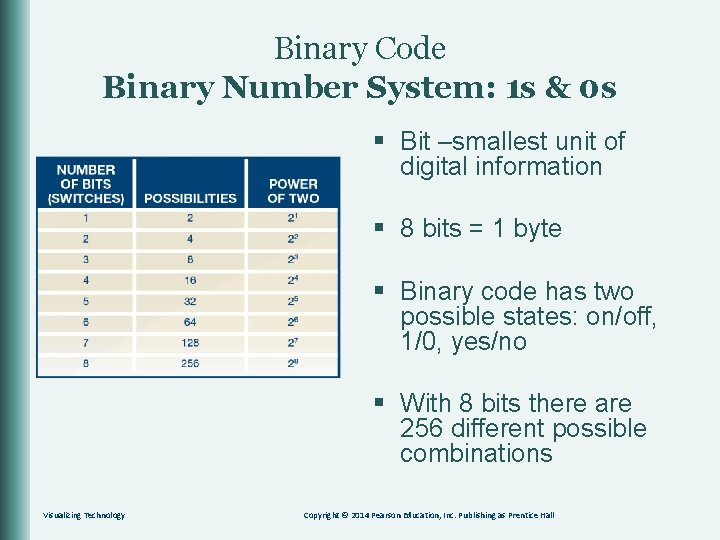
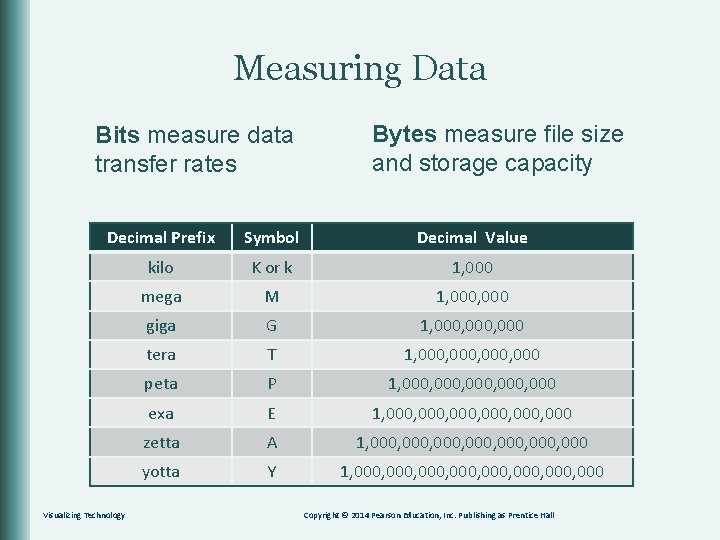
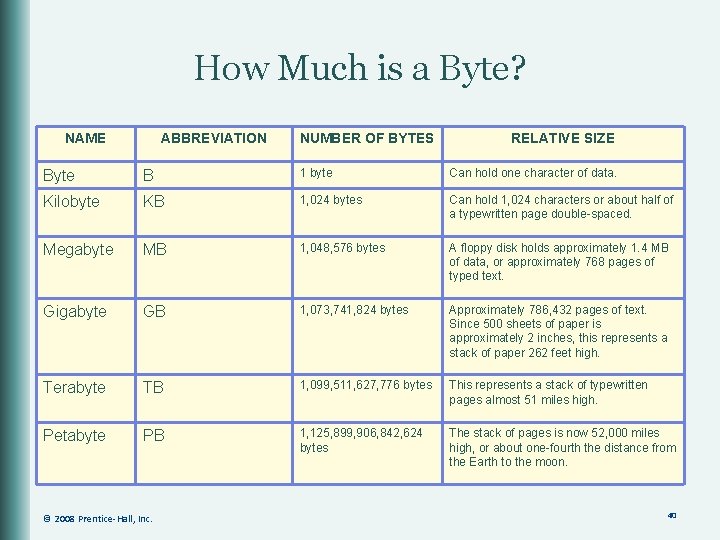
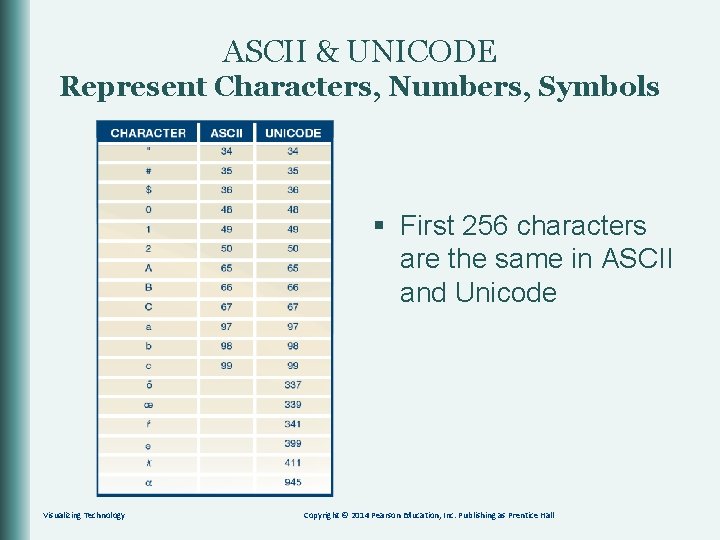

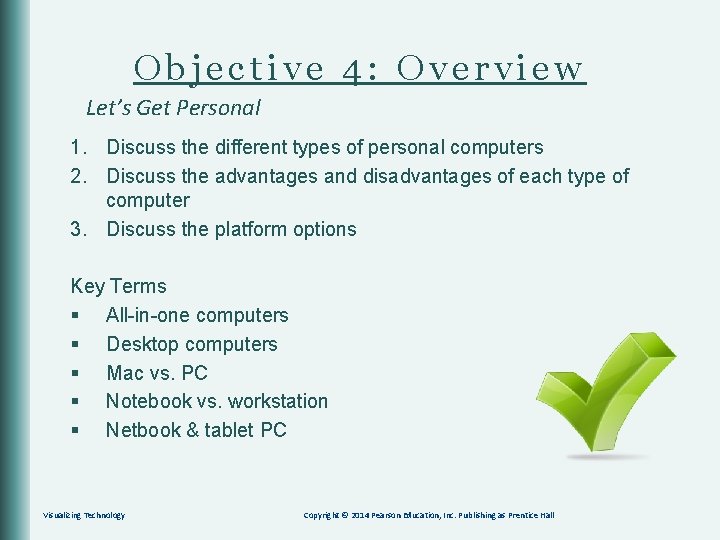


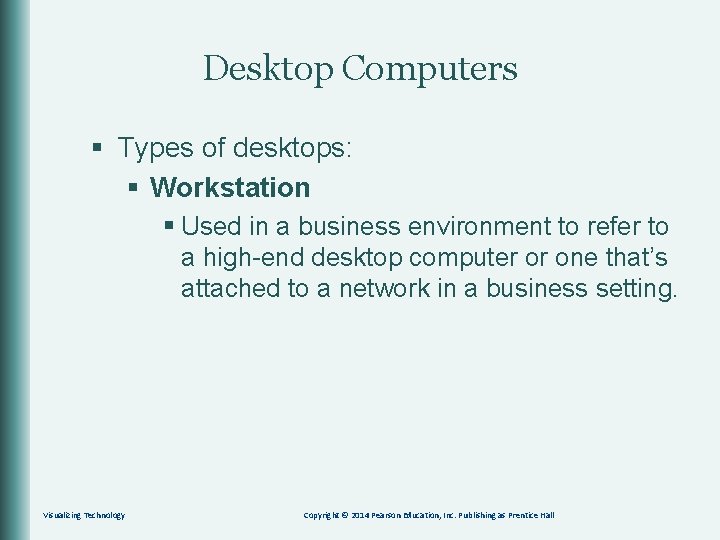
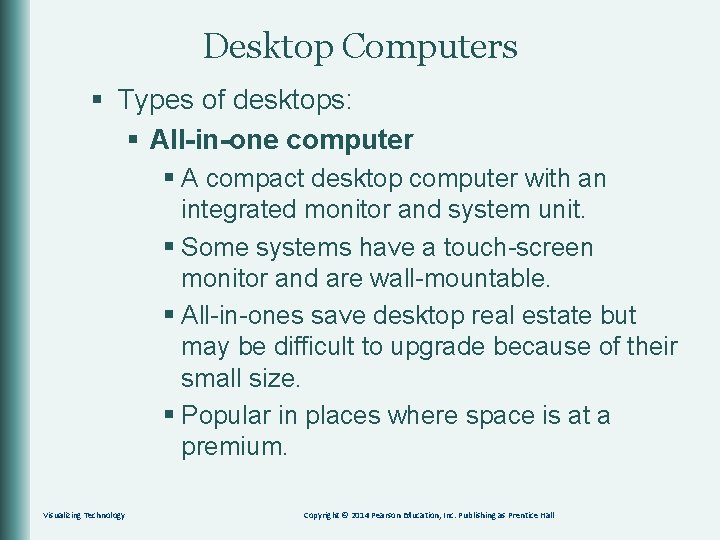
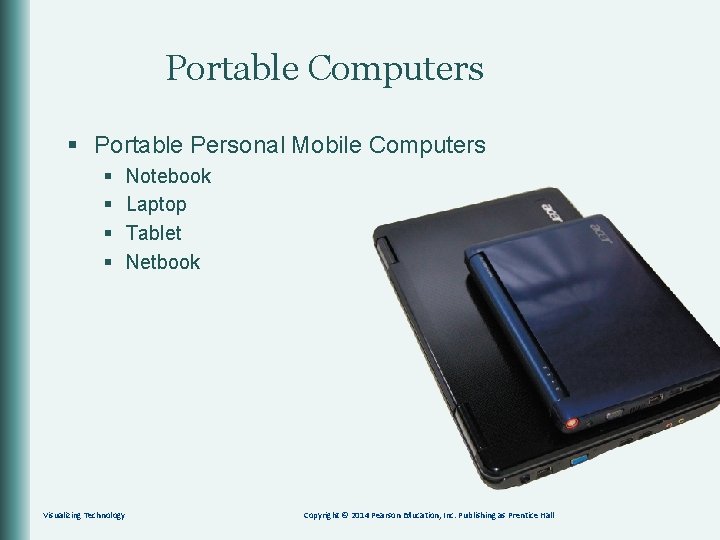
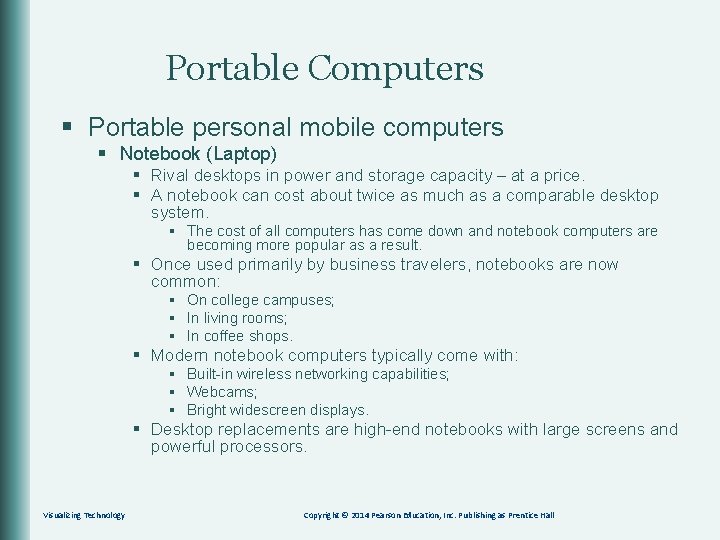
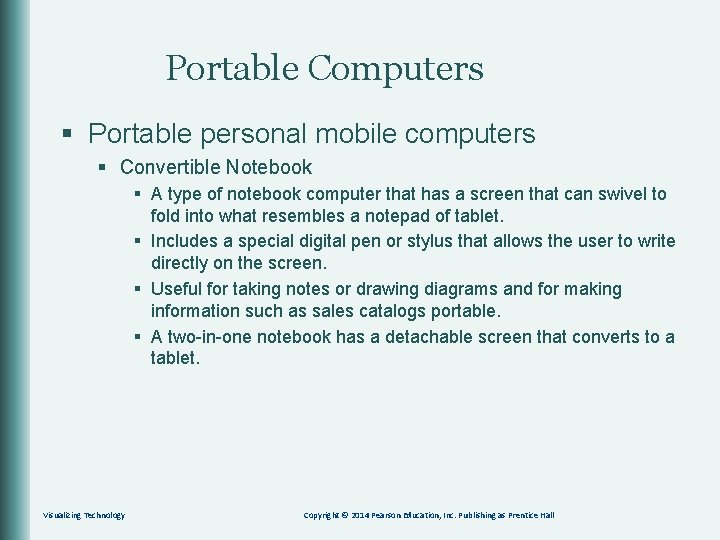
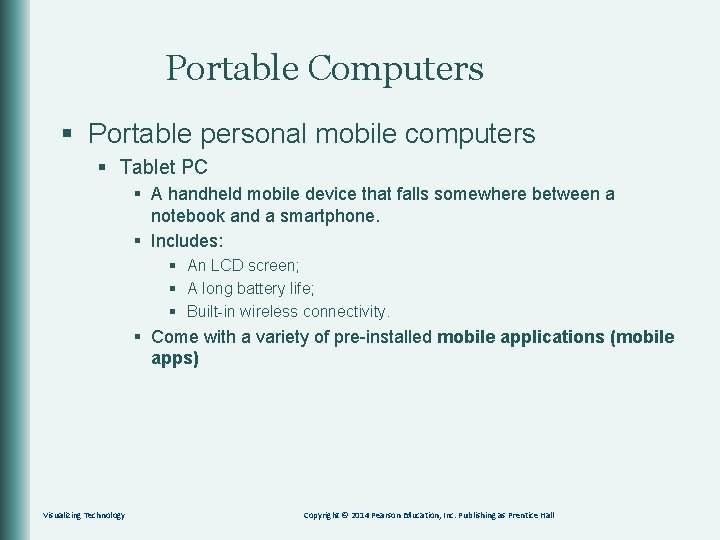
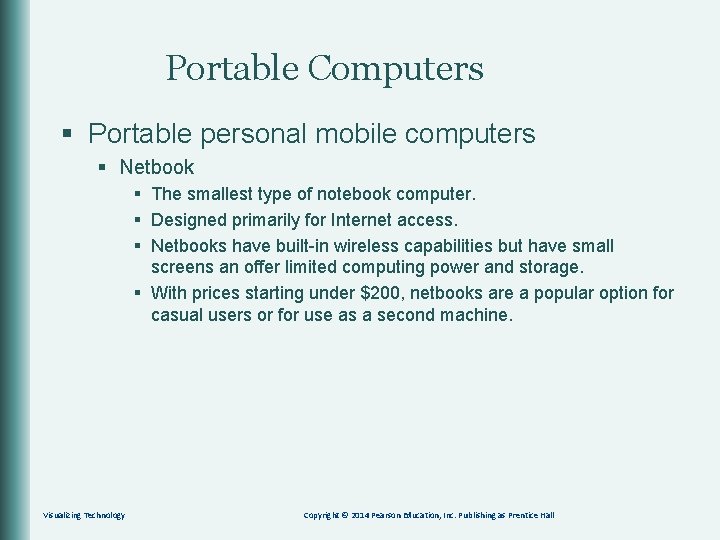
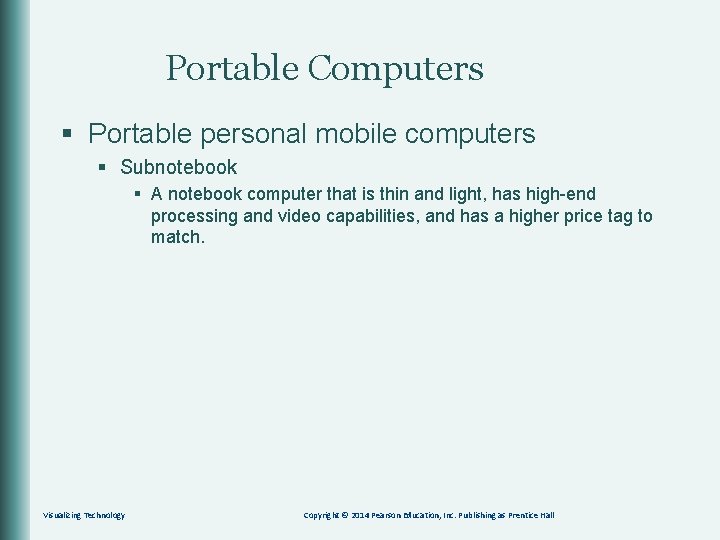
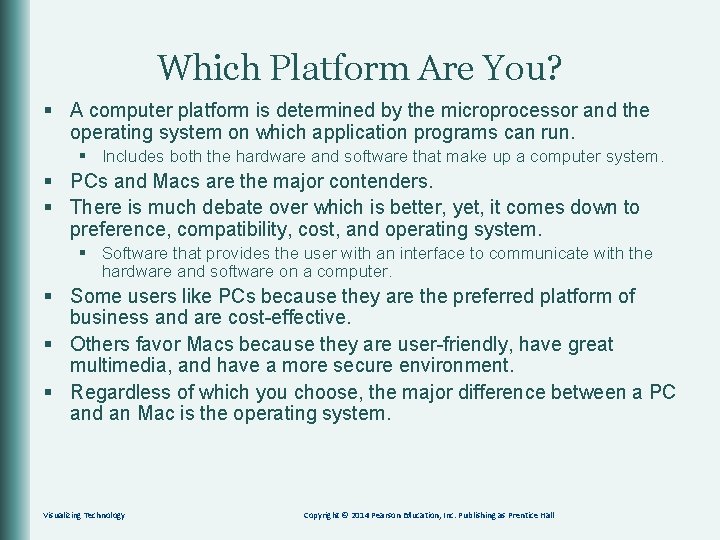
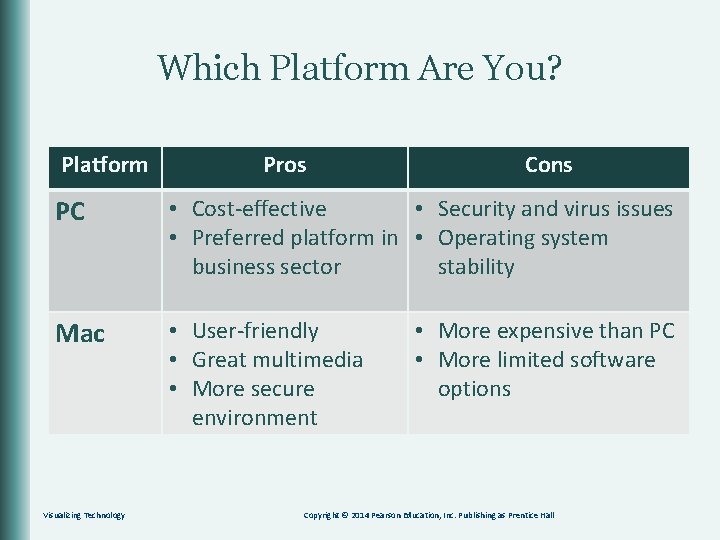
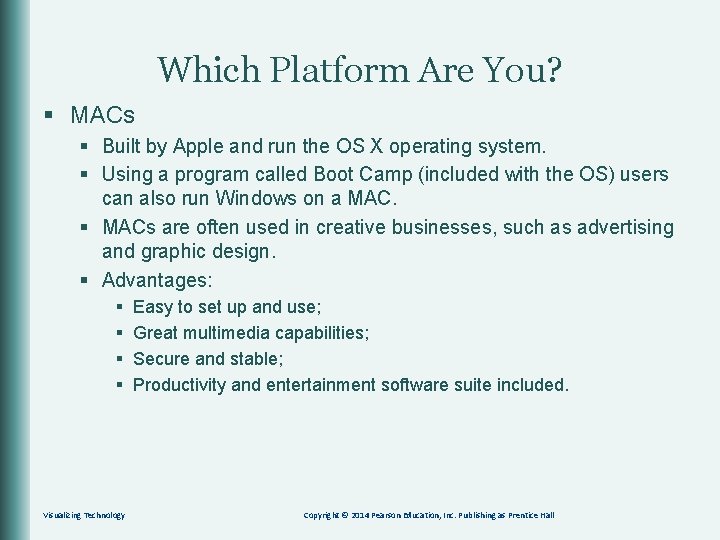
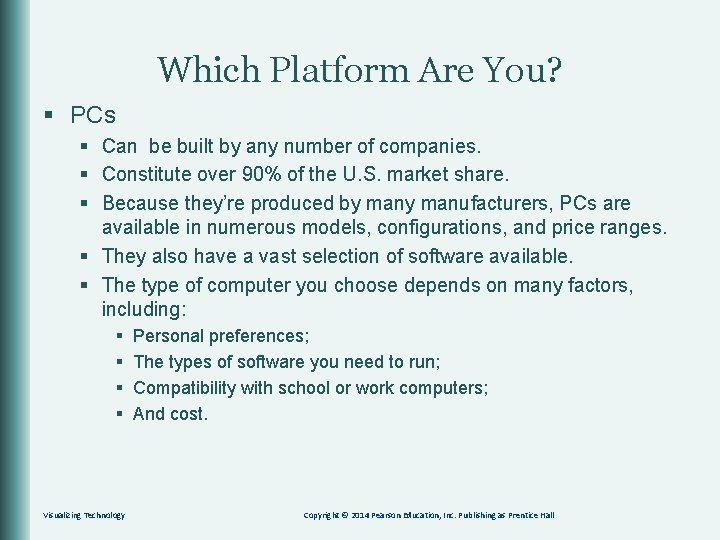
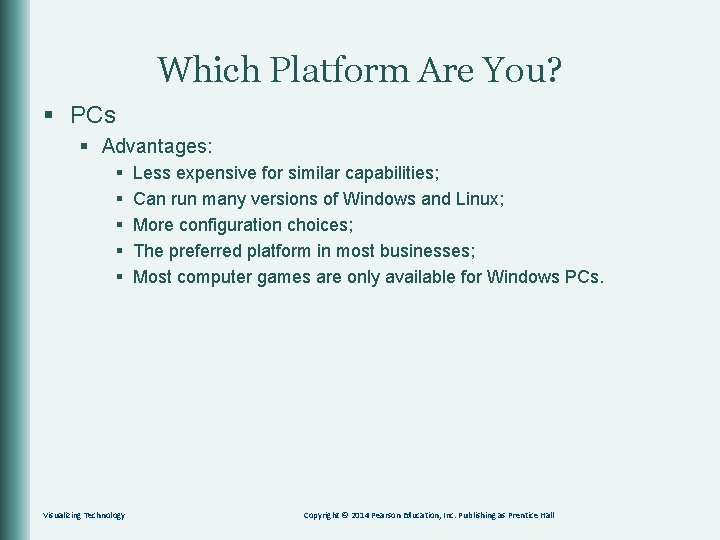

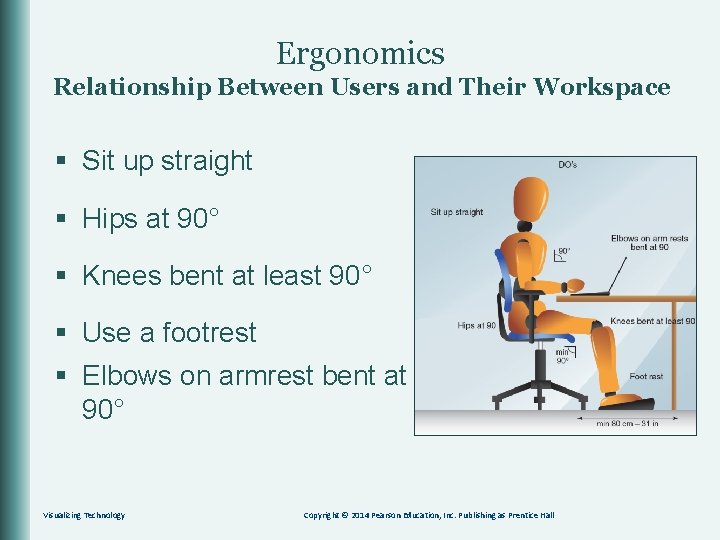
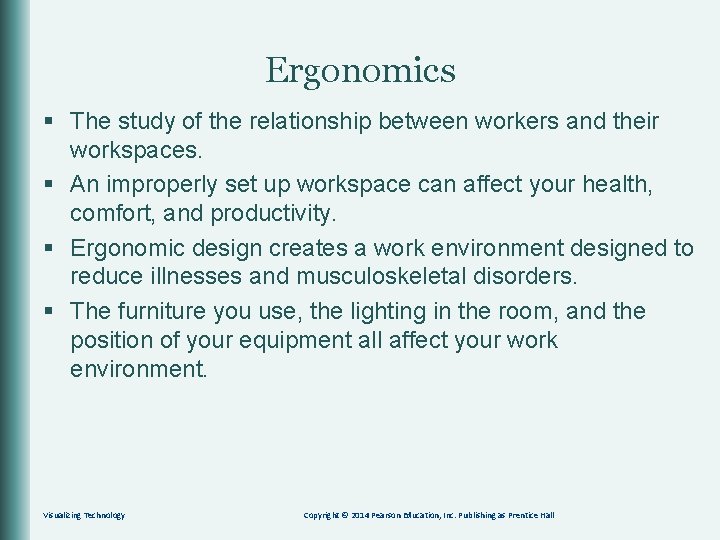
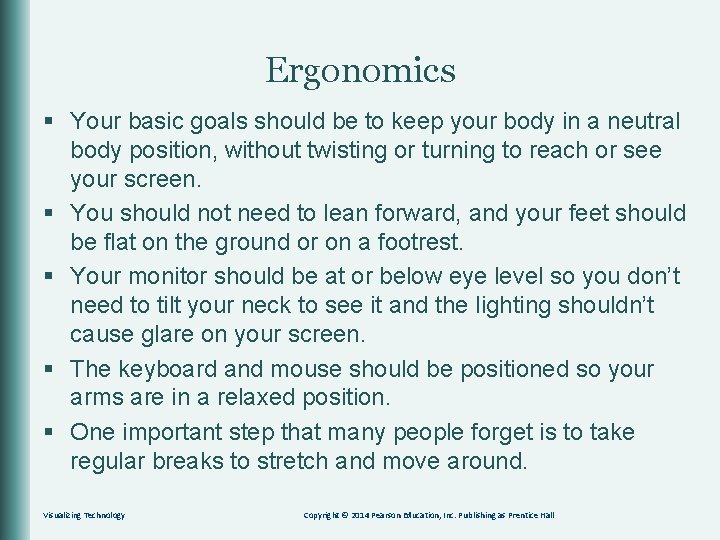

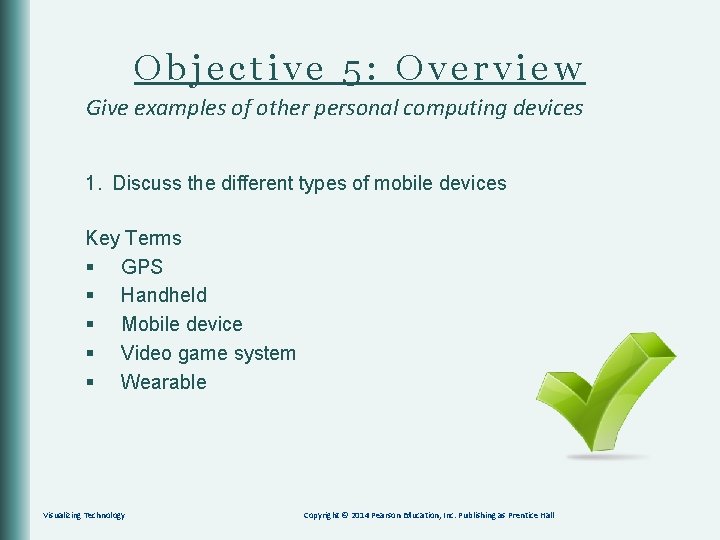


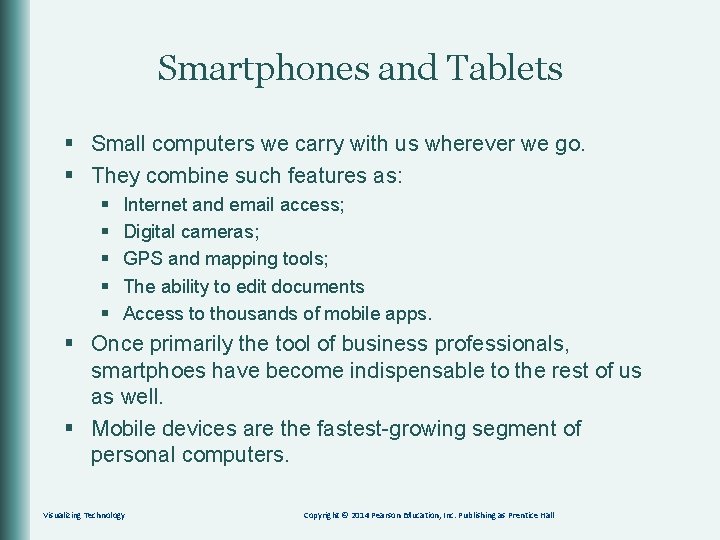

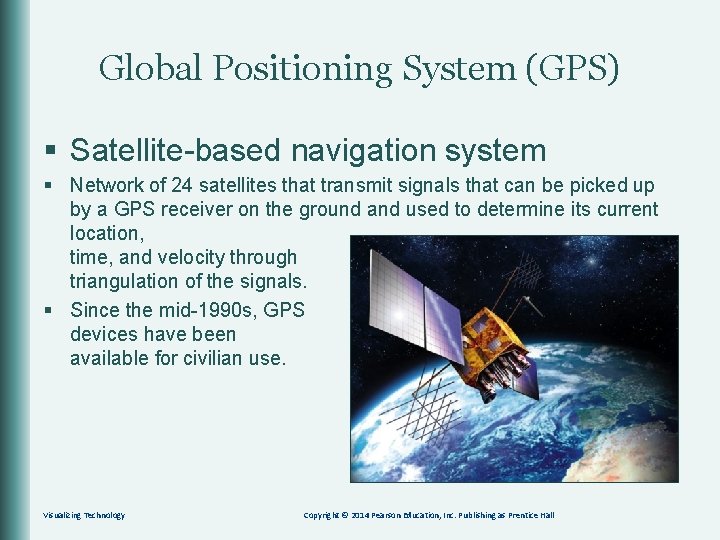
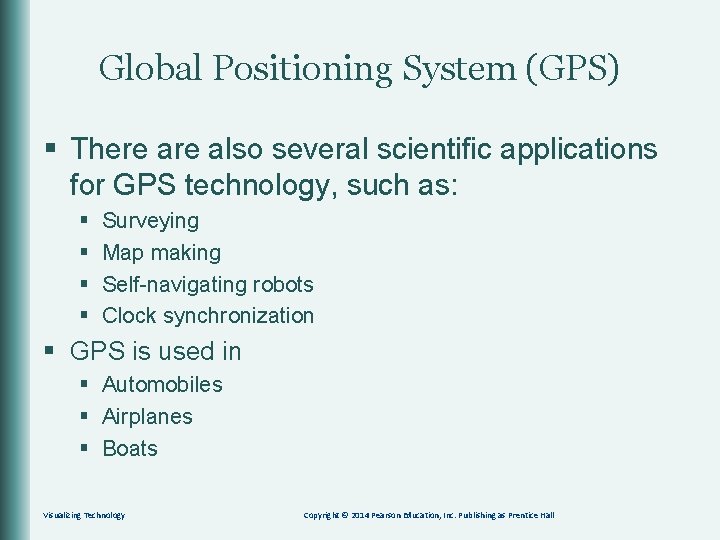

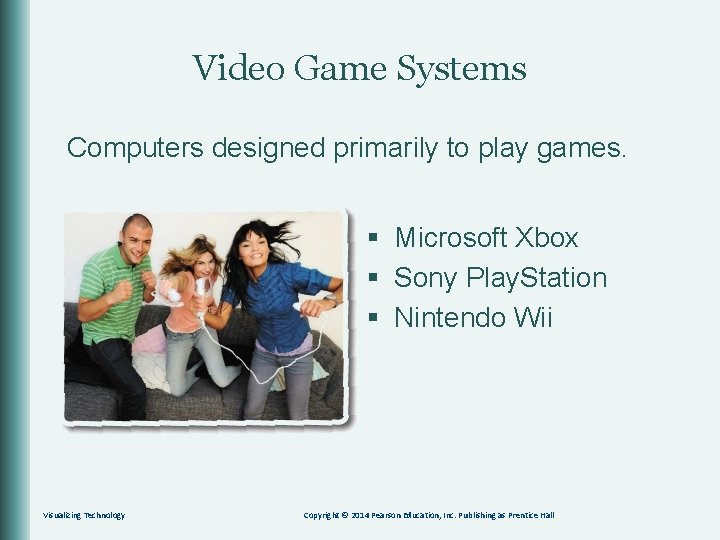
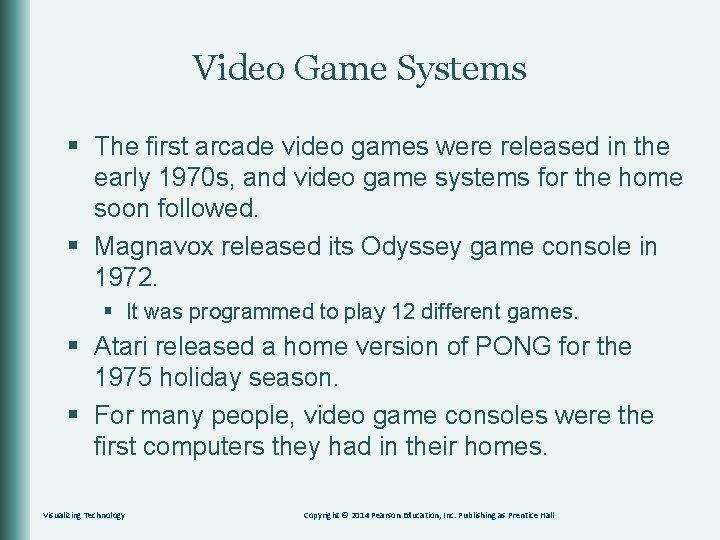
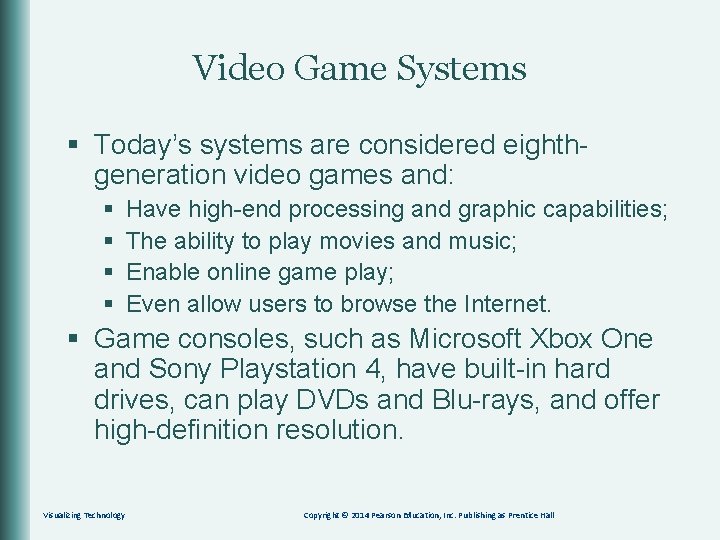
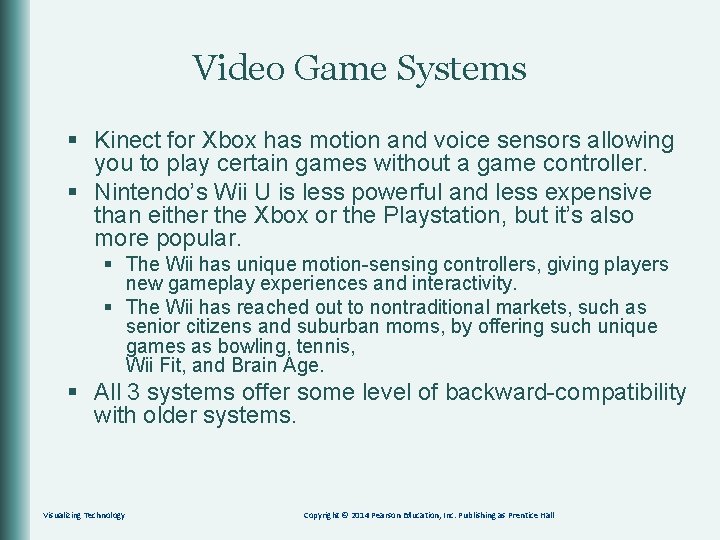


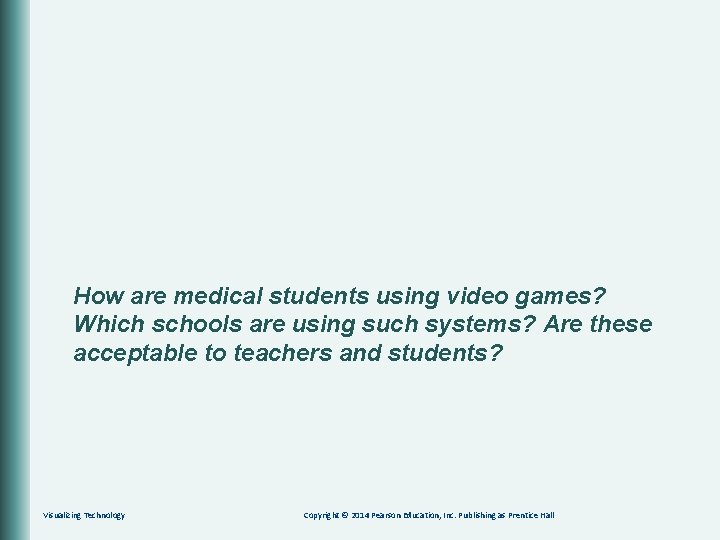

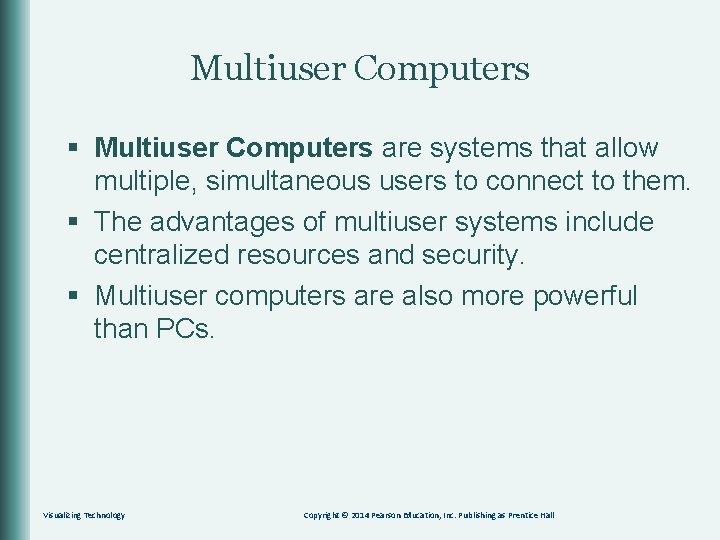

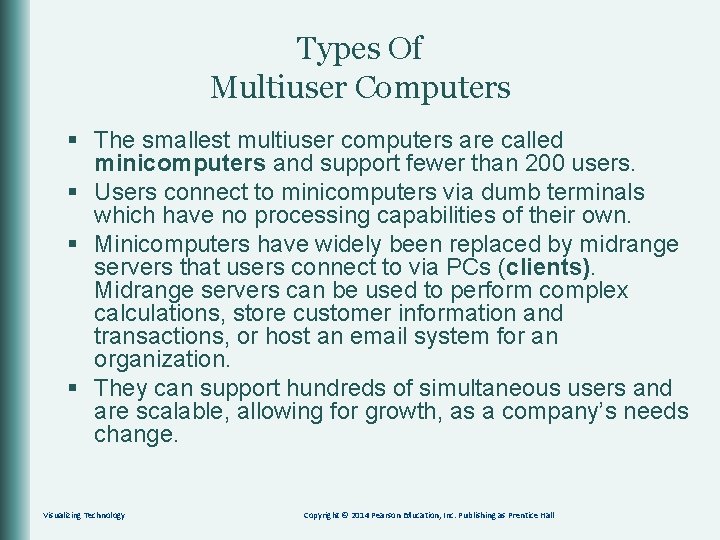
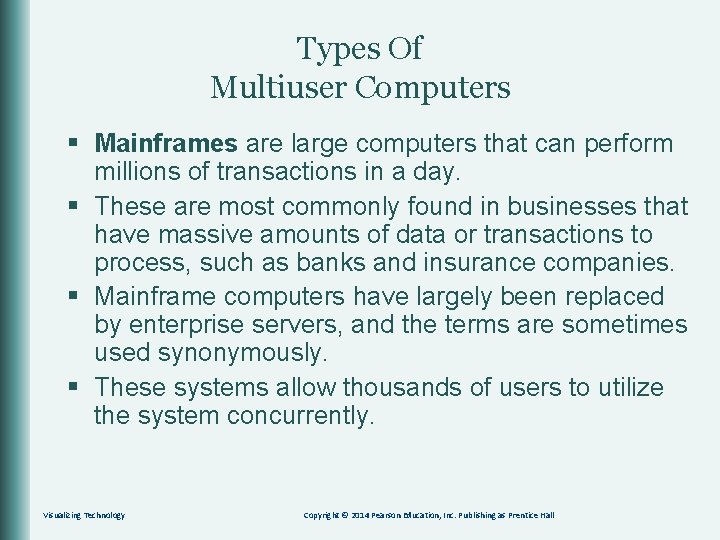



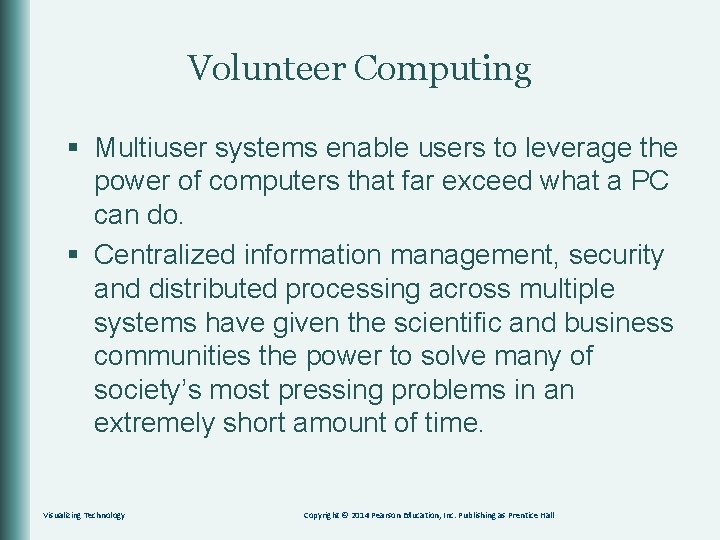
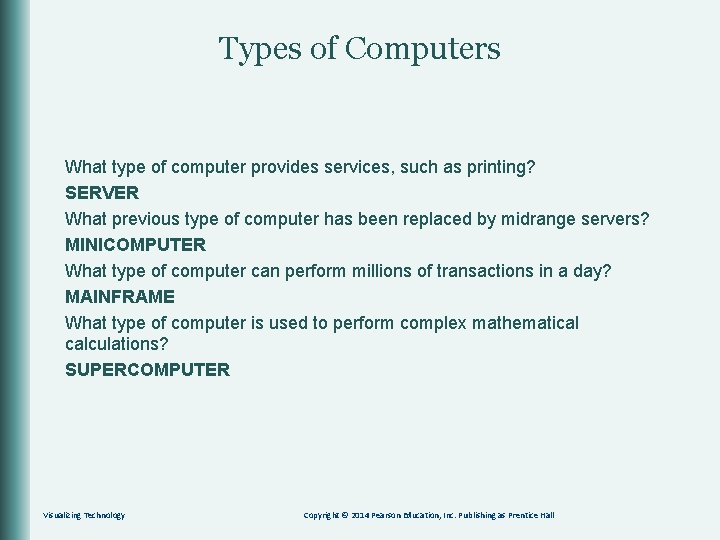
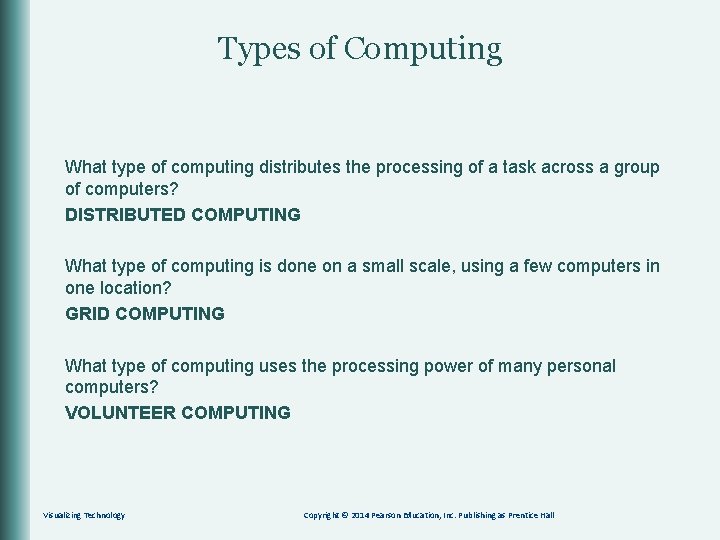
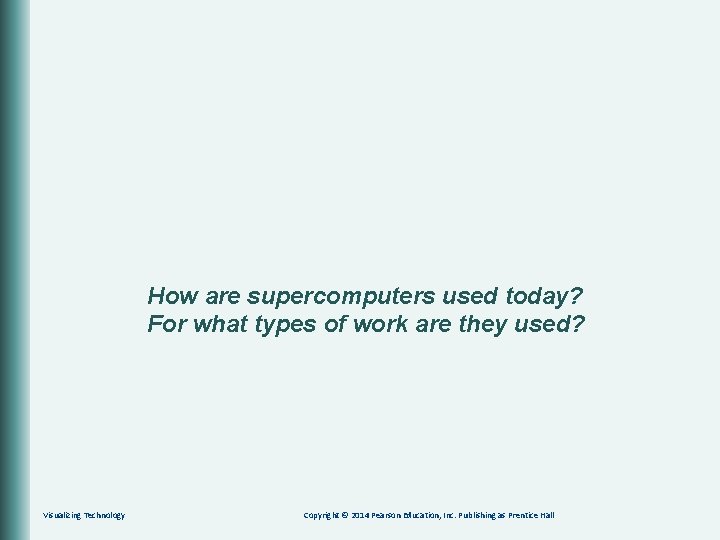
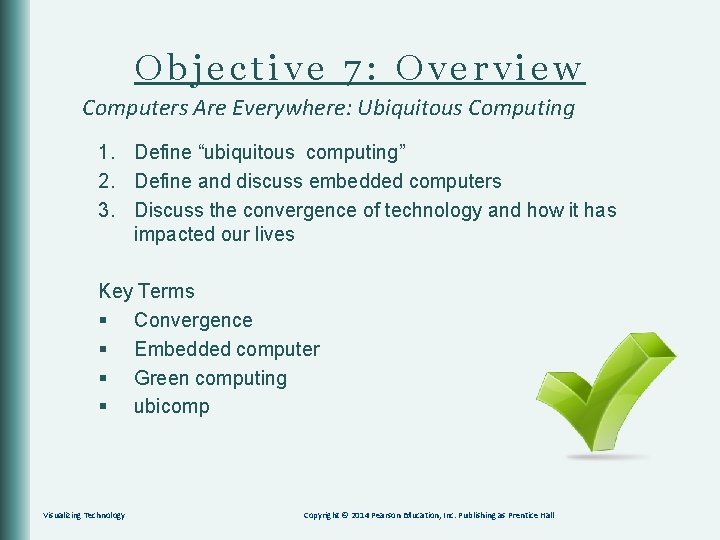
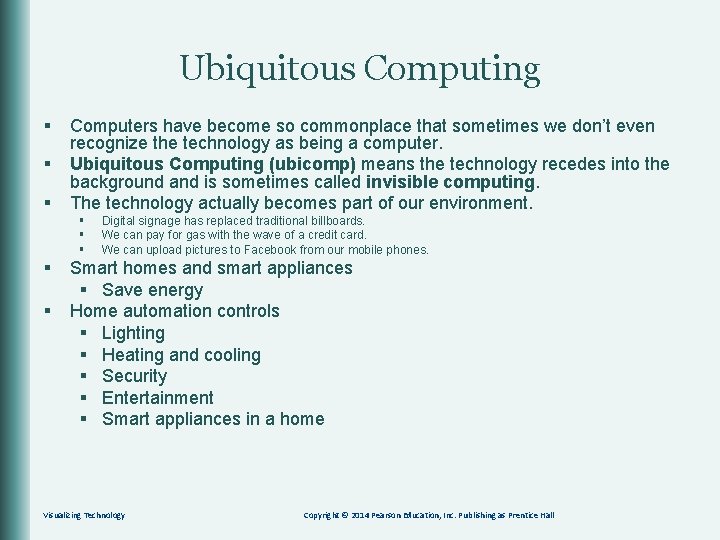
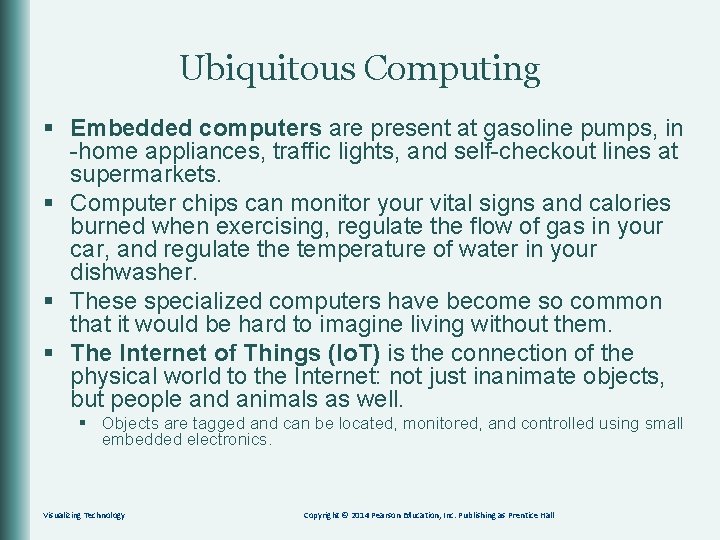
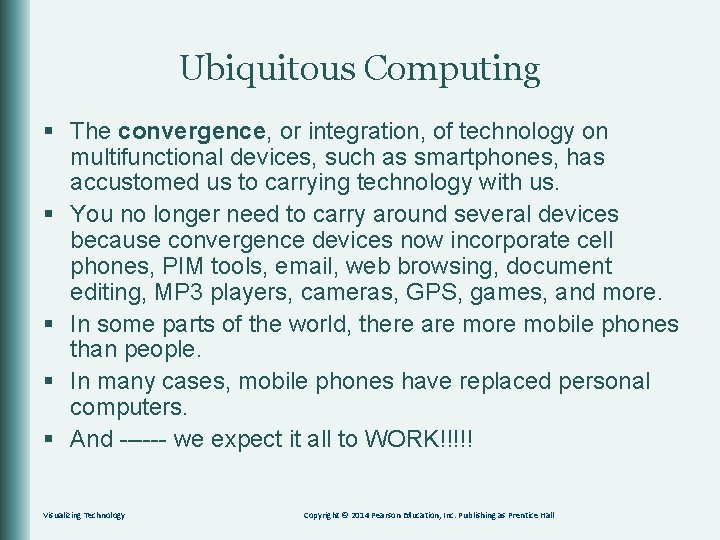
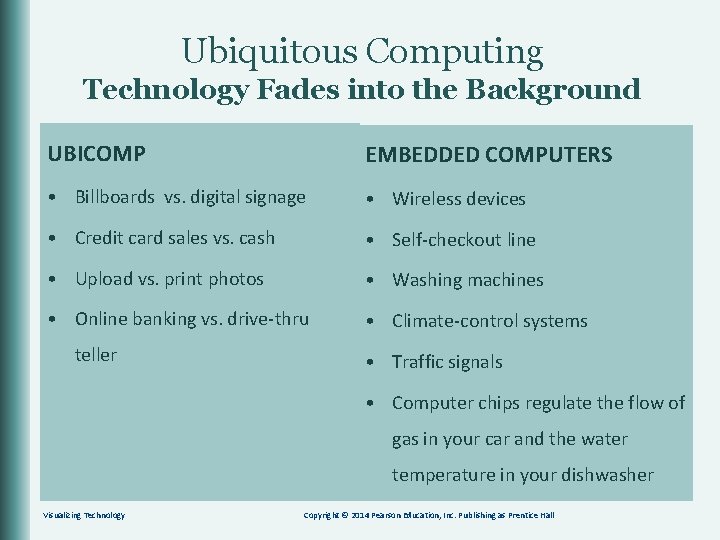
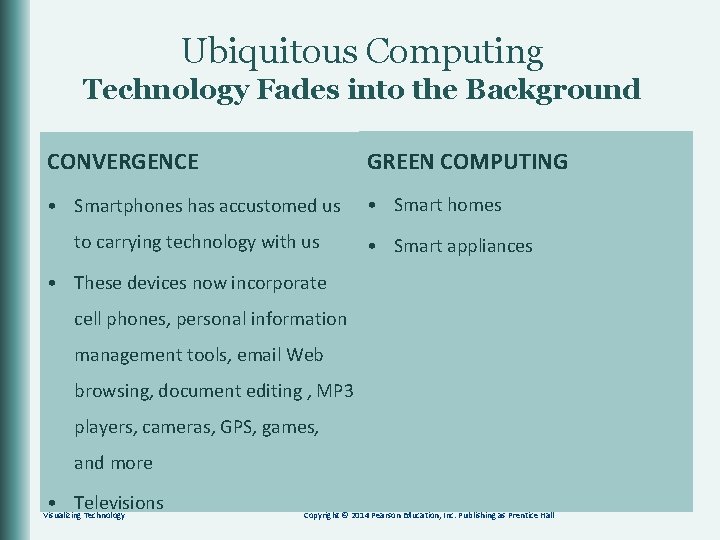
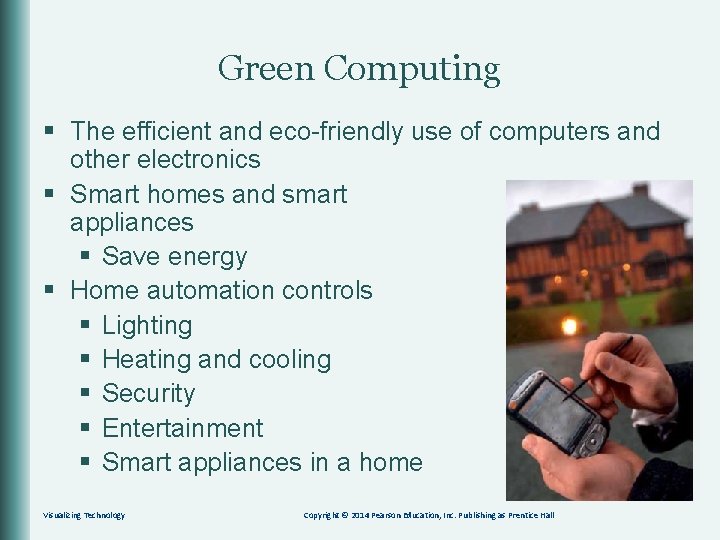

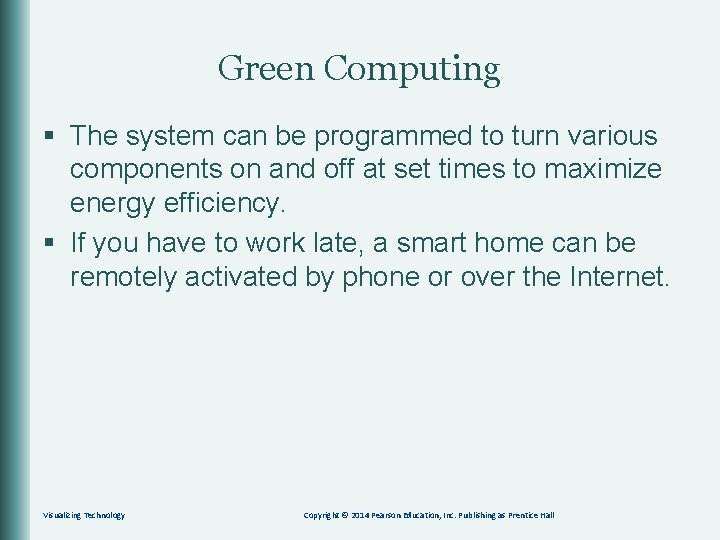
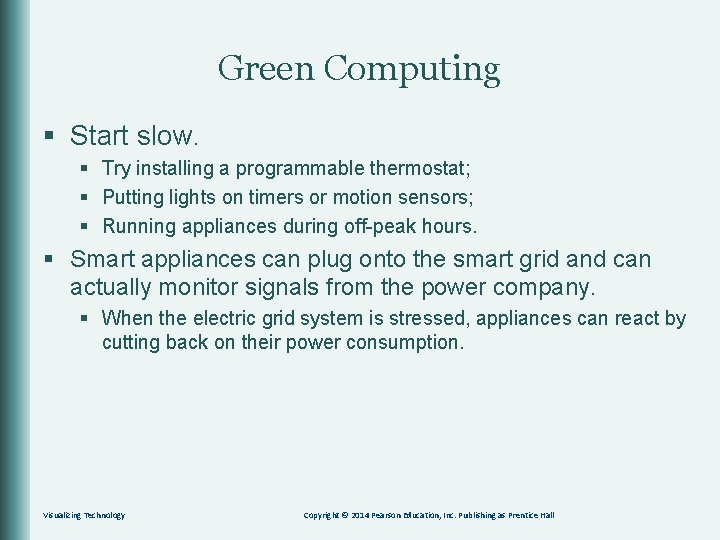
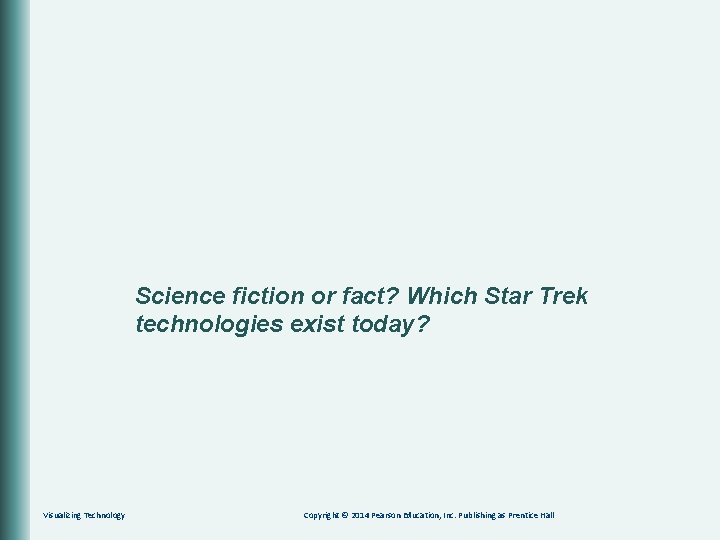
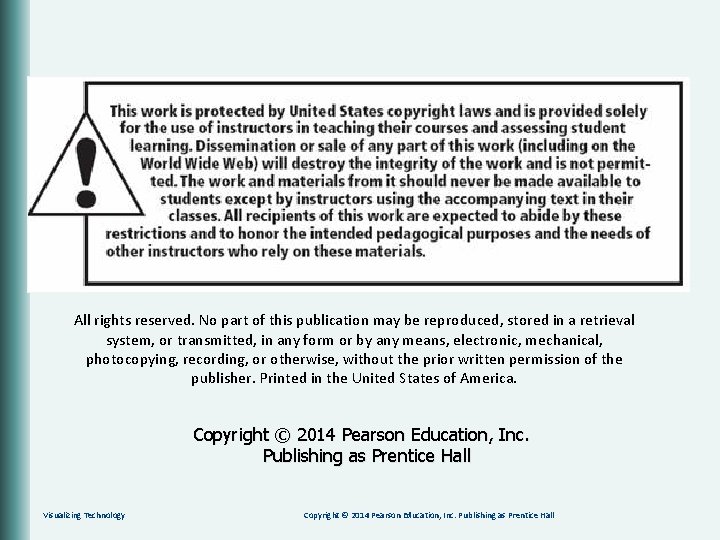
- Slides: 102
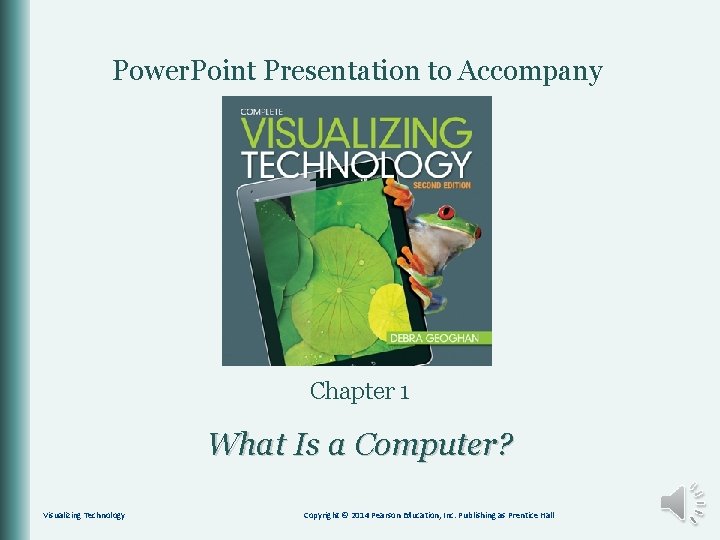
Power. Point Presentation to Accompany Chapter 1 What Is a Computer? Visualizing Technology Copyright © 2014 Pearson Education, Inc. Publishing as Prentice Hall

Objectives 1. 2. 3. 4. 5. 6. 7. Explain the functions of a computer. Describe the evolution of computer hardware, and explain the importance of Moore’s Law. Describe how computers represent data using binary codes. List the various types and characteristics of personal computers. Give examples of other computing devices. List the various types and characteristics of multiuser computers. Explain the terms “ubiquitous computing” and “convergence. ” Visualizing Technology Copyright © 2014 Pearson Education, Inc. Publishing as Prentice Hall
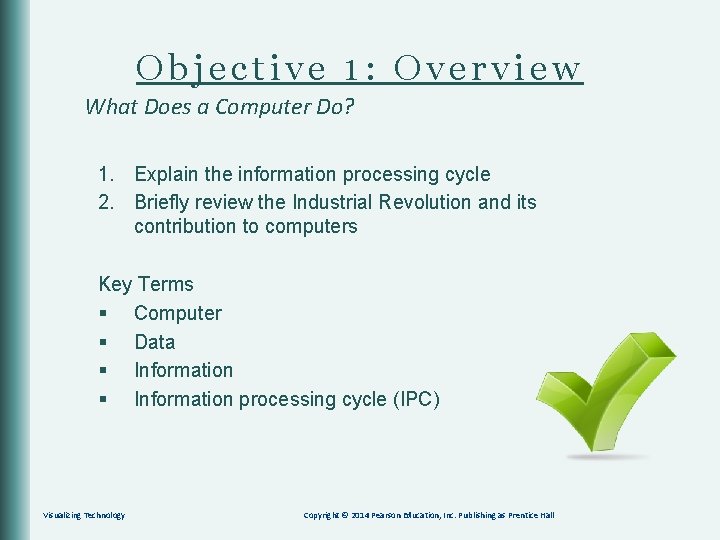
Objective 1: Overview What Does a Computer Do? 1. Explain the information processing cycle 2. Briefly review the Industrial Revolution and its contribution to computers Key Terms § Computer § Data § Information processing cycle (IPC) Visualizing Technology Copyright © 2014 Pearson Education, Inc. Publishing as Prentice Hall
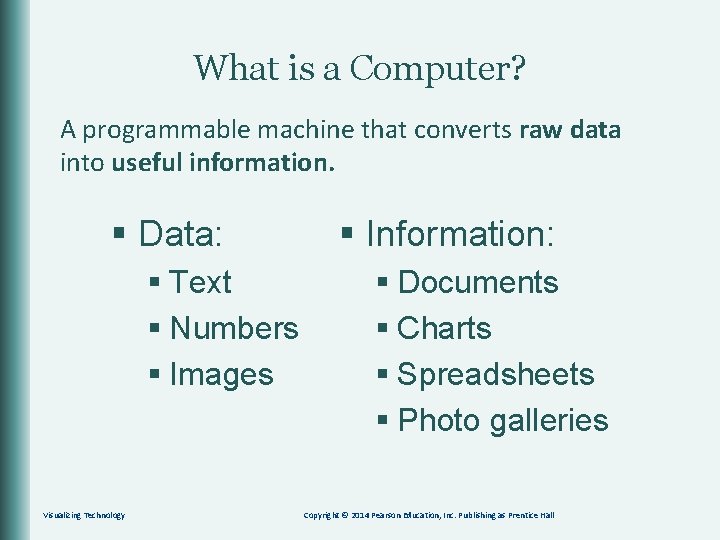
What is a Computer? A programmable machine that converts raw data into useful information. § Data: § Text § Numbers § Images Visualizing Technology § Information: § Documents § Charts § Spreadsheets § Photo galleries Copyright © 2014 Pearson Education, Inc. Publishing as Prentice Hall
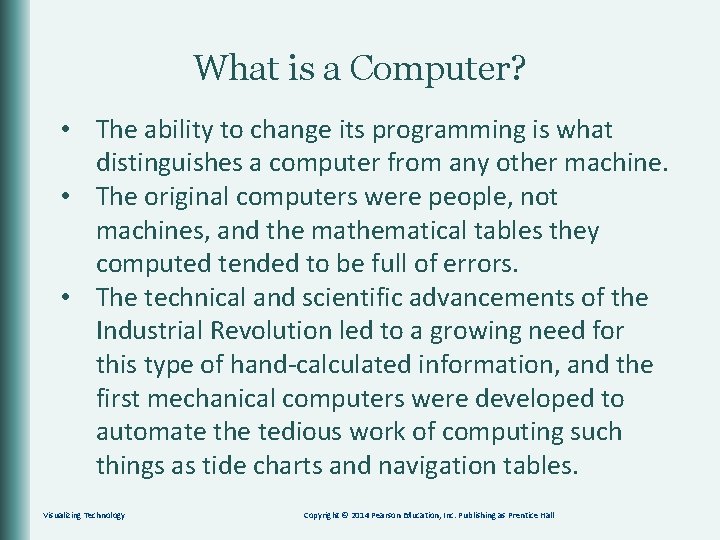
What is a Computer? • The ability to change its programming is what distinguishes a computer from any other machine. • The original computers were people, not machines, and the mathematical tables they computed tended to be full of errors. • The technical and scientific advancements of the Industrial Revolution led to a growing need for this type of hand-calculated information, and the first mechanical computers were developed to automate the tedious work of computing such things as tide charts and navigation tables. Visualizing Technology Copyright © 2014 Pearson Education, Inc. Publishing as Prentice Hall
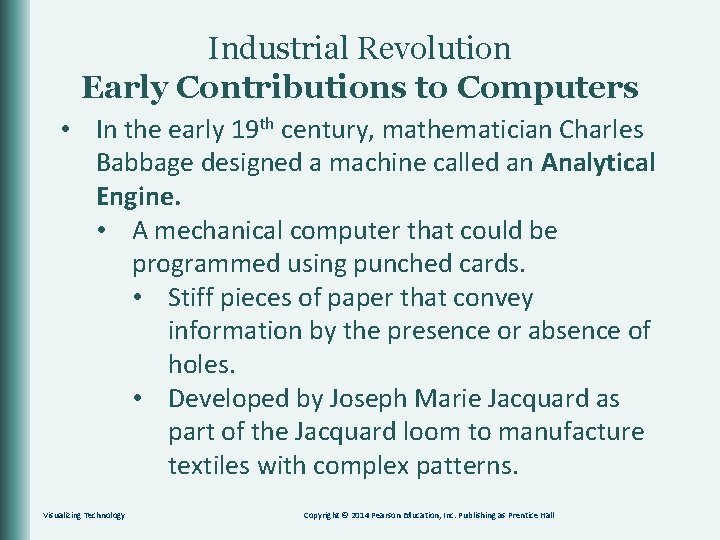
Industrial Revolution Early Contributions to Computers • In the early 19 th century, mathematician Charles Babbage designed a machine called an Analytical Engine. • A mechanical computer that could be programmed using punched cards. • Stiff pieces of paper that convey information by the presence or absence of holes. • Developed by Joseph Marie Jacquard as part of the Jacquard loom to manufacture textiles with complex patterns. Visualizing Technology Copyright © 2014 Pearson Education, Inc. Publishing as Prentice Hall
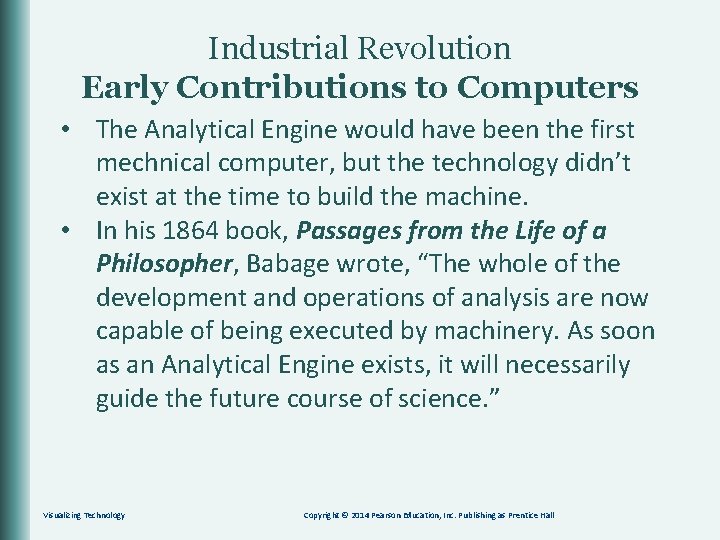
Industrial Revolution Early Contributions to Computers • The Analytical Engine would have been the first mechnical computer, but the technology didn’t exist at the time to build the machine. • In his 1864 book, Passages from the Life of a Philosopher, Babage wrote, “The whole of the development and operations of analysis are now capable of being executed by machinery. As soon as an Analytical Engine exists, it will necessarily guide the future course of science. ” Visualizing Technology Copyright © 2014 Pearson Education, Inc. Publishing as Prentice Hall
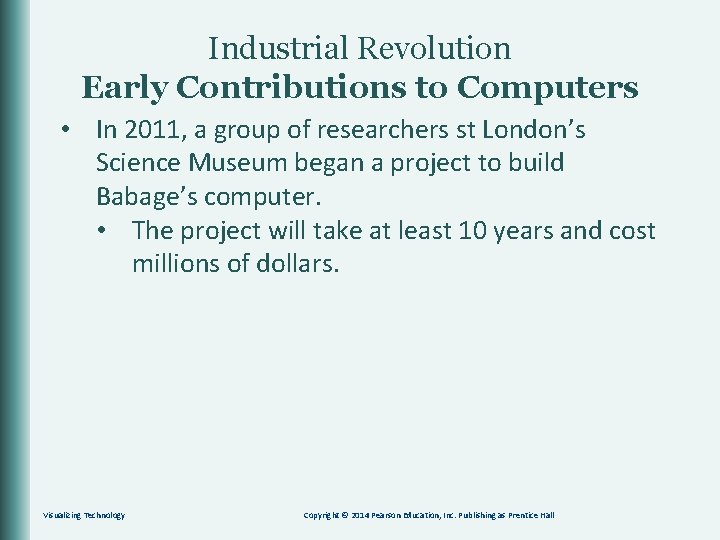
Industrial Revolution Early Contributions to Computers • In 2011, a group of researchers st London’s Science Museum began a project to build Babage’s computer. • The project will take at least 10 years and cost millions of dollars. Visualizing Technology Copyright © 2014 Pearson Education, Inc. Publishing as Prentice Hall
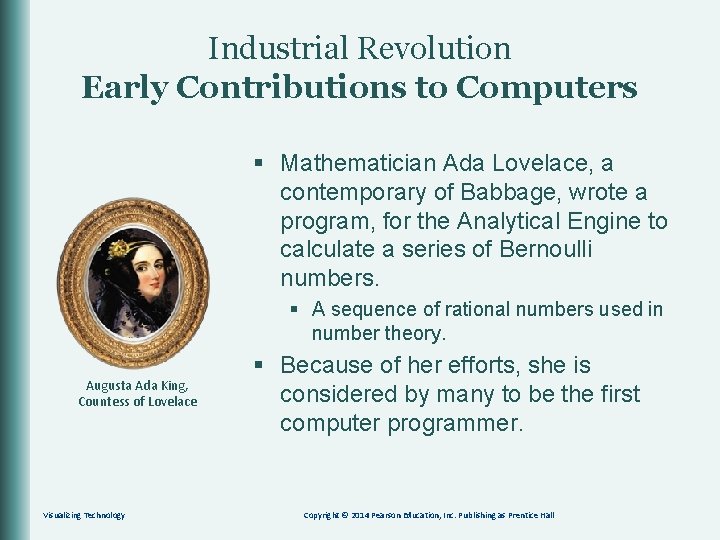
Industrial Revolution Early Contributions to Computers § Mathematician Ada Lovelace, a contemporary of Babbage, wrote a program, for the Analytical Engine to calculate a series of Bernoulli numbers. § A sequence of rational numbers used in number theory. Augusta Ada King, Countess of Lovelace Visualizing Technology § Because of her efforts, she is considered by many to be the first computer programmer. Copyright © 2014 Pearson Education, Inc. Publishing as Prentice Hall

Industrial Revolution Early Contributions to Computers Augusta Ada King, Countess of Lovelace Visualizing Technology § Lovelace never tested the program because there were no machines capable of running it. § When run on a computer today, the program yields the correct mathematical results. § In 1979, the Ada computer language was named in her honor. Copyright © 2014 Pearson Education, Inc. Publishing as Prentice Hall
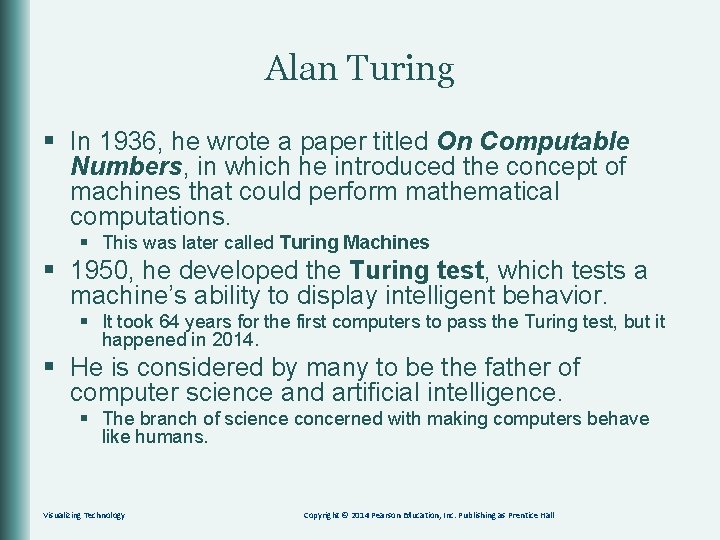
Alan Turing § In 1936, he wrote a paper titled On Computable Numbers, in which he introduced the concept of machines that could perform mathematical computations. § This was later called Turing Machines § 1950, he developed the Turing test, which tests a machine’s ability to display intelligent behavior. § It took 64 years for the first computers to pass the Turing test, but it happened in 2014. § He is considered by many to be the father of computer science and artificial intelligence. § The branch of science concerned with making computers behave like humans. Visualizing Technology Copyright © 2014 Pearson Education, Inc. Publishing as Prentice Hall
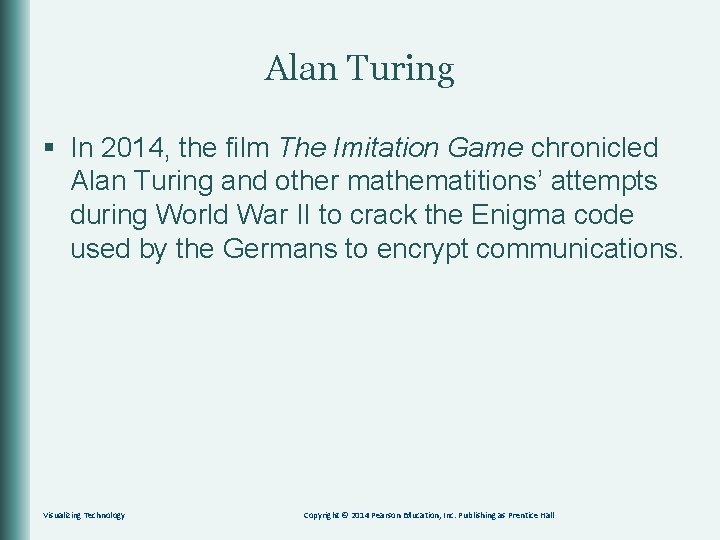
Alan Turing § In 2014, the film The Imitation Game chronicled Alan Turing and other mathematitions’ attempts during World War II to crack the Enigma code used by the Germans to encrypt communications. Visualizing Technology Copyright © 2014 Pearson Education, Inc. Publishing as Prentice Hall
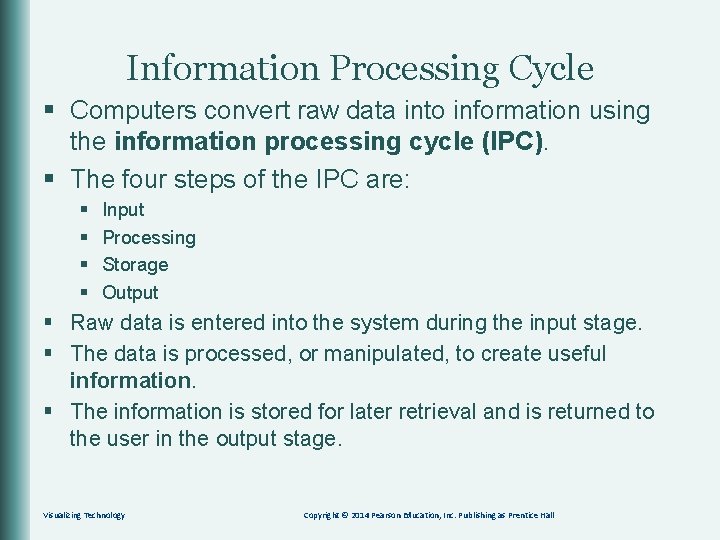
Information Processing Cycle § Computers convert raw data into information using the information processing cycle (IPC). § The four steps of the IPC are: § § Input Processing Storage Output § Raw data is entered into the system during the input stage. § The data is processed, or manipulated, to create useful information. § The information is stored for later retrieval and is returned to the user in the output stage. Visualizing Technology Copyright © 2014 Pearson Education, Inc. Publishing as Prentice Hall

Information Processing Cycle Input • Data collected from customers who submit a form on a website • The data is manipulated, or processed, so it can be used to Process evaluate the customer’s needs • The raw data is stored temporarily until it can be processed Storage • The processed information is stored for later retrieval • The processed raw data – now information – is output as reports and charts that managers can use to help make decisions Output Visualizing Technology Copyright © 2014 Pearson Education, Inc. Publishing as Prentice Hall
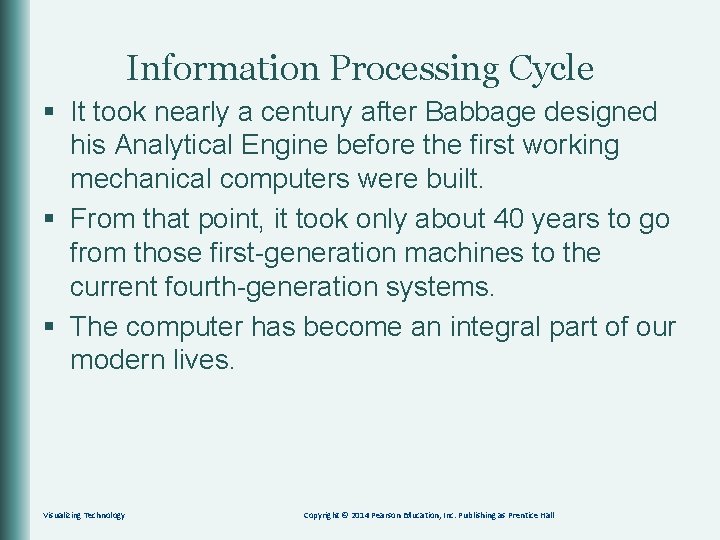
Information Processing Cycle § It took nearly a century after Babbage designed his Analytical Engine before the first working mechanical computers were built. § From that point, it took only about 40 years to go from those first-generation machines to the current fourth-generation systems. § The computer has become an integral part of our modern lives. Visualizing Technology Copyright © 2014 Pearson Education, Inc. Publishing as Prentice Hall
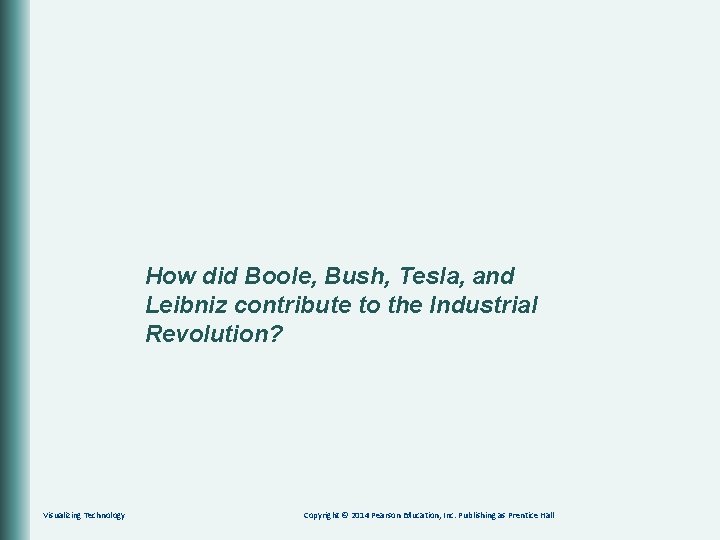
How did Boole, Bush, Tesla, and Leibniz contribute to the Industrial Revolution? Visualizing Technology Copyright © 2014 Pearson Education, Inc. Publishing as Prentice Hall
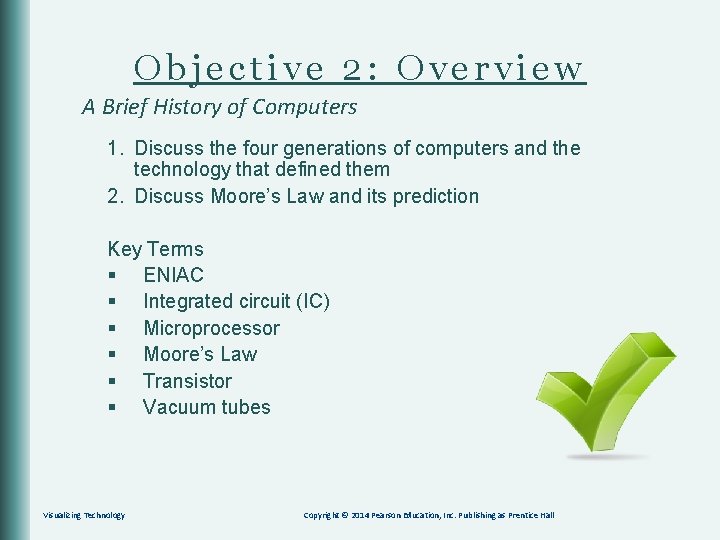
Objective 2: Overview A Brief History of Computers 1. Discuss the four generations of computers and the technology that defined them 2. Discuss Moore’s Law and its prediction Key Terms § ENIAC § Integrated circuit (IC) § Microprocessor § Moore’s Law § Transistor § Vacuum tubes Visualizing Technology Copyright © 2014 Pearson Education, Inc. Publishing as Prentice Hall
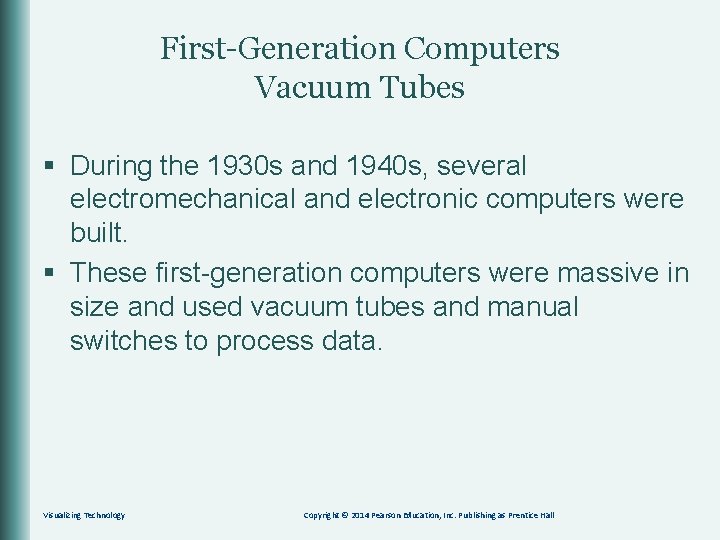
First-Generation Computers Vacuum Tubes § During the 1930 s and 1940 s, several electromechanical and electronic computers were built. § These first-generation computers were massive in size and used vacuum tubes and manual switches to process data. Visualizing Technology Copyright © 2014 Pearson Education, Inc. Publishing as Prentice Hall

First Generation Vacuum Tubes § Resemble incandescent light bulbs. § Gave off a lot of heat and were unreliable. Visualizing Technology Copyright © 2014 Pearson Education, Inc. Publishing as Prentice Hall
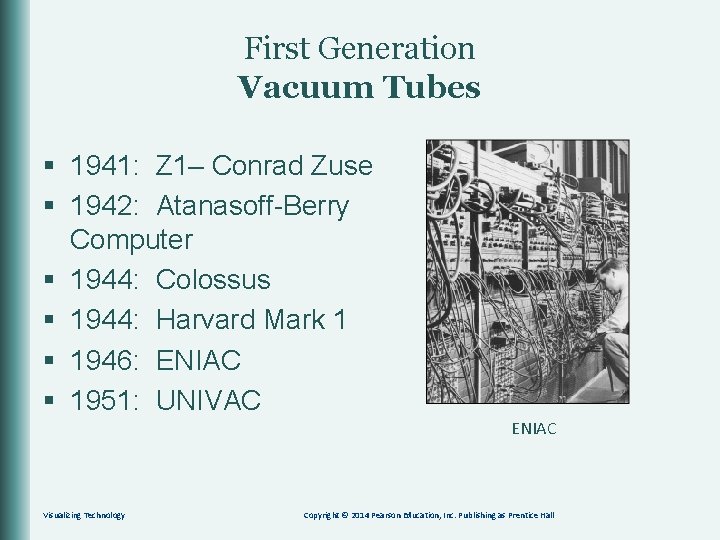
First Generation Vacuum Tubes § 1941: Z 1– Conrad Zuse § 1942: Atanasoff-Berry Computer § 1944: Colossus § 1944: Harvard Mark 1 § 1946: ENIAC § 1951: UNIVAC ENIAC Visualizing Technology Copyright © 2014 Pearson Education, Inc. Publishing as Prentice Hall

First Generation Vacuum Tubes Date Computer Origin Creator 1936 -41 Z 1–Z 3 Germany Konrad Zuse 1942 ABC (Atanasoff. Berry Computer) USA Iowa State Professor John Atanasoff and graduate student Clifford Berry 1944 Colossus UK Tommy Flowers 1944 Harvard Mark 1 USA Designed by Howard Aiken, programmed by Grace Hopper 1946 ENIAC USA Presper Eckert and John Mauchly at University of Pennsylvania 1951 UNIVAC USA Eckert and Mauchly Visualizing Technology Copyright © 2014 Pearson Education, Inc. Publishing as Prentice Hall
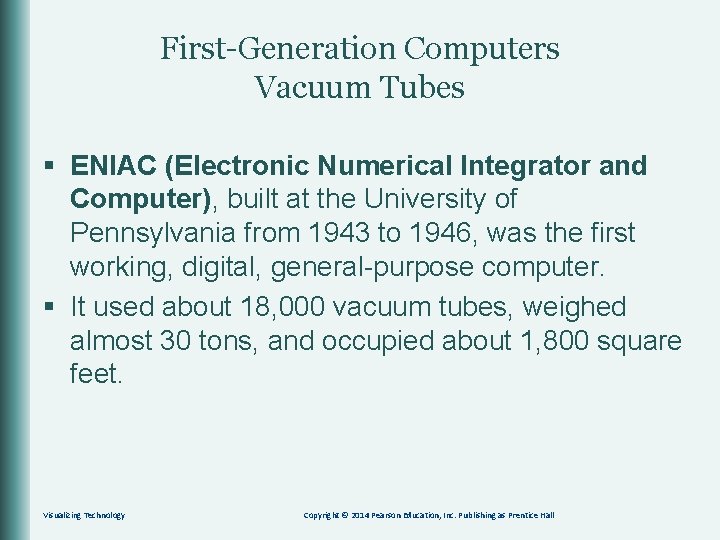
First-Generation Computers Vacuum Tubes § ENIAC (Electronic Numerical Integrator and Computer), built at the University of Pennsylvania from 1943 to 1946, was the first working, digital, general-purpose computer. § It used about 18, 000 vacuum tubes, weighed almost 30 tons, and occupied about 1, 800 square feet. Visualizing Technology Copyright © 2014 Pearson Education, Inc. Publishing as Prentice Hall
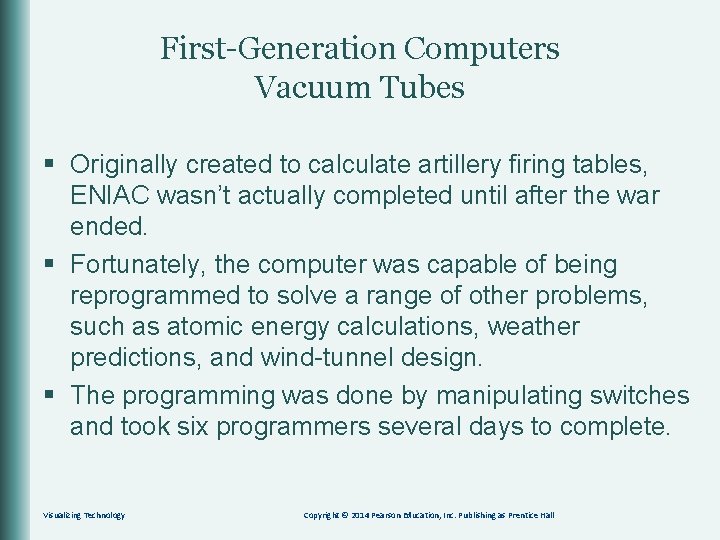
First-Generation Computers Vacuum Tubes § Originally created to calculate artillery firing tables, ENIAC wasn’t actually completed until after the war ended. § Fortunately, the computer was capable of being reprogrammed to solve a range of other problems, such as atomic energy calculations, weather predictions, and wind-tunnel design. § The programming was done by manipulating switches and took six programmers several days to complete. Visualizing Technology Copyright © 2014 Pearson Education, Inc. Publishing as Prentice Hall

Second Generation Transistors § Transistors, tiny electronic switches, were invented in 1947 and led to second-generation computers in the 1950 s and 1960 s. § The use of transistors in place of vacuum tubes allowed these newer computers to be more powerful, smaller, and more reliable. § They could also be reprogrammed in far less time. § Revolutionized the electronics industry Visualizing Technology Copyright © 2014 Pearson Education, Inc. Publishing as Prentice Hall
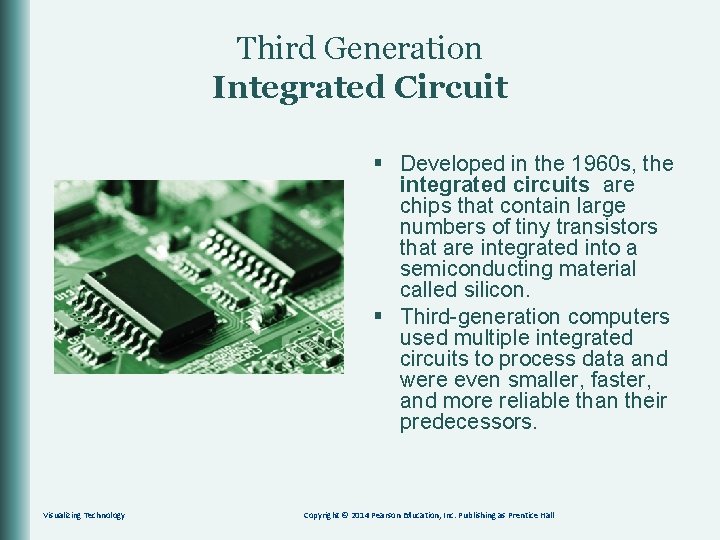
Third Generation Integrated Circuit § Developed in the 1960 s, the integrated circuits are chips that contain large numbers of tiny transistors that are integrated into a semiconducting material called silicon. § Third-generation computers used multiple integrated circuits to process data and were even smaller, faster, and more reliable than their predecessors. Visualizing Technology Copyright © 2014 Pearson Education, Inc. Publishing as Prentice Hall
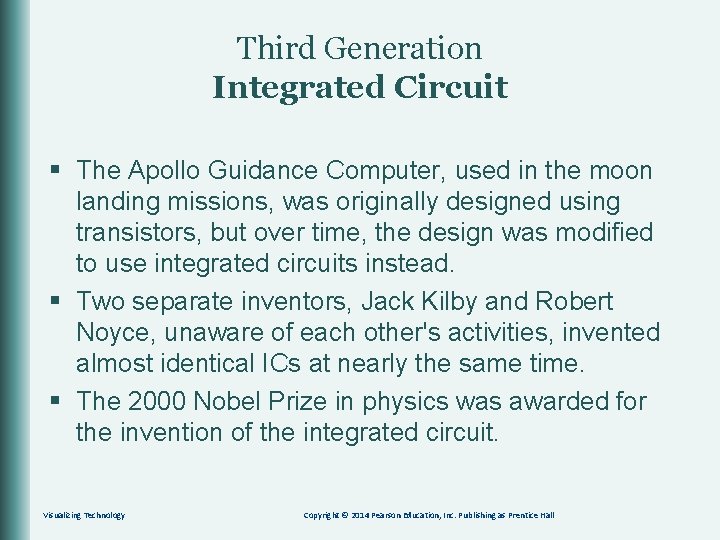
Third Generation Integrated Circuit § The Apollo Guidance Computer, used in the moon landing missions, was originally designed using transistors, but over time, the design was modified to use integrated circuits instead. § Two separate inventors, Jack Kilby and Robert Noyce, unaware of each other's activities, invented almost identical ICs at nearly the same time. § The 2000 Nobel Prize in physics was awarded for the invention of the integrated circuit. Visualizing Technology Copyright © 2014 Pearson Education, Inc. Publishing as Prentice Hall
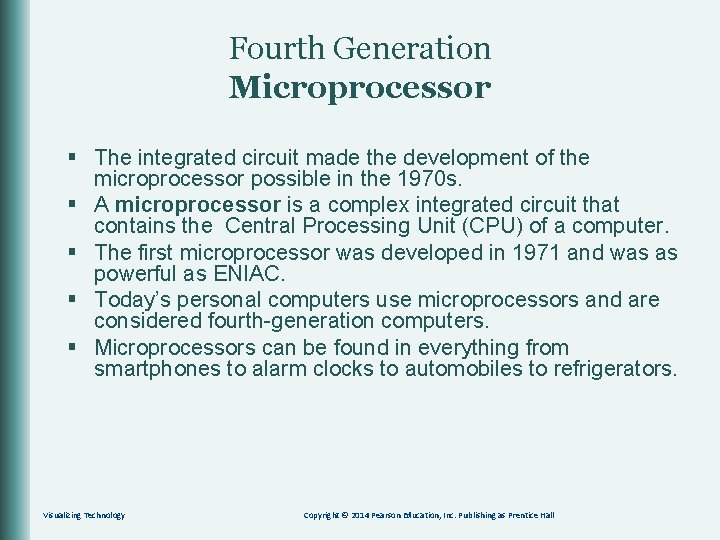
Fourth Generation Microprocessor § The integrated circuit made the development of the microprocessor possible in the 1970 s. § A microprocessor is a complex integrated circuit that contains the Central Processing Unit (CPU) of a computer. § The first microprocessor was developed in 1971 and was as powerful as ENIAC. § Today’s personal computers use microprocessors and are considered fourth-generation computers. § Microprocessors can be found in everything from smartphones to alarm clocks to automobiles to refrigerators. Visualizing Technology Copyright © 2014 Pearson Education, Inc. Publishing as Prentice Hall
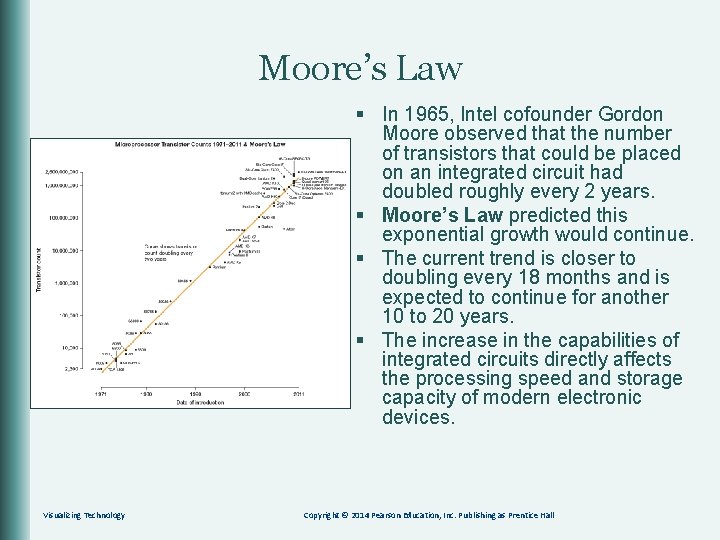
Moore’s Law § In 1965, Intel cofounder Gordon Moore observed that the number of transistors that could be placed on an integrated circuit had doubled roughly every 2 years. § Moore’s Law predicted this exponential growth would continue. § The current trend is closer to doubling every 18 months and is expected to continue for another 10 to 20 years. § The increase in the capabilities of integrated circuits directly affects the processing speed and storage capacity of modern electronic devices. Visualizing Technology Copyright © 2014 Pearson Education, Inc. Publishing as Prentice Hall

Moore’s Law § Over the last several decades, the end of Moore’s Law has been predicted. § Each time, new technological advances have kept it going. Moore himself admits that exponential growth can’t continue forever, but there’s no denying the impact his law has had on the pace of technology in the last 45 years. § In less than a century, computers have gone from massive, unreliable, and costly machines to being an integral part of almost every thing we do. As technology has improved, the size and costs have dropped as the speed, power, and reliability have grown. § Today, the chip inside your cell phone has more processing power than that first microprocessor developed in 1971. § Technology that was science fiction just a few decades ago is now commonplace. Visualizing Technology Copyright © 2014 Pearson Education, Inc. Publishing as Prentice Hall
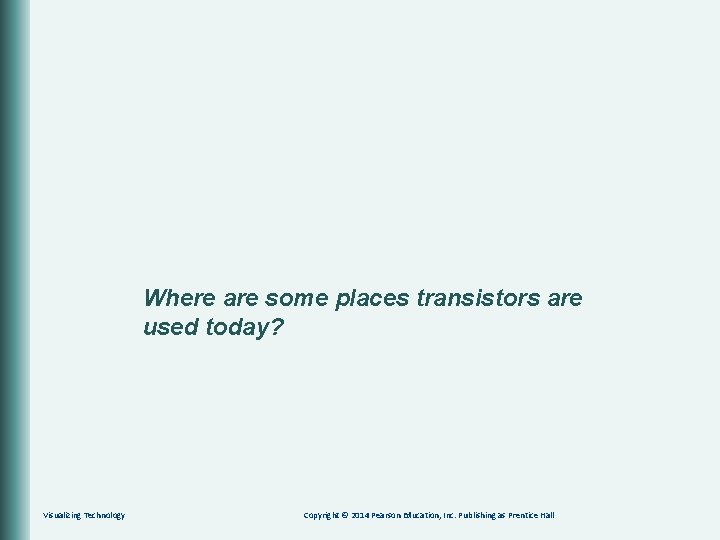
Where are some places transistors are used today? Visualizing Technology Copyright © 2014 Pearson Education, Inc. Publishing as Prentice Hall
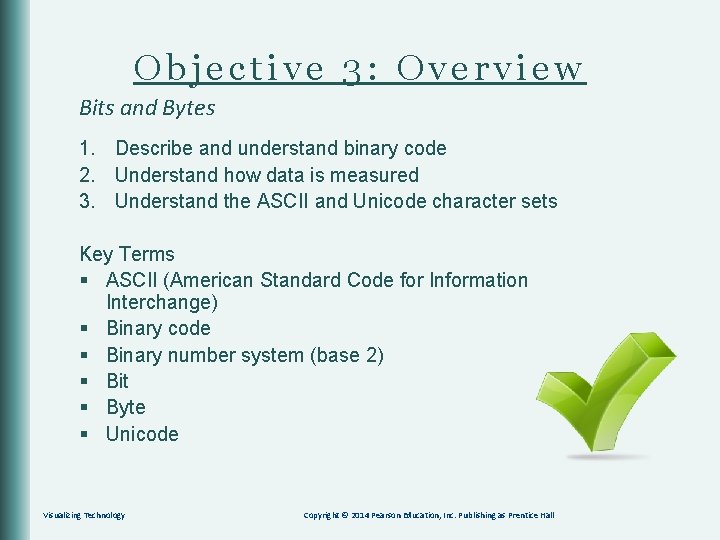
Objective 3: Overview Bits and Bytes 1. Describe and understand binary code 2. Understand how data is measured 3. Understand the ASCII and Unicode character sets Key Terms § ASCII (American Standard Code for Information Interchange) § Binary code § Binary number system (base 2) § Bit § Byte § Unicode Visualizing Technology Copyright © 2014 Pearson Education, Inc. Publishing as Prentice Hall
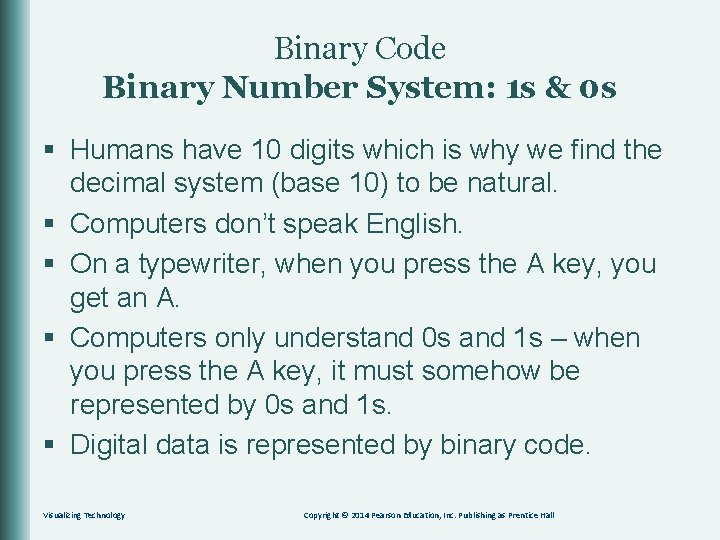
Binary Code Binary Number System: 1 s & 0 s § Humans have 10 digits which is why we find the decimal system (base 10) to be natural. § Computers don’t speak English. § On a typewriter, when you press the A key, you get an A. § Computers only understand 0 s and 1 s – when you press the A key, it must somehow be represented by 0 s and 1 s. § Digital data is represented by binary code. Visualizing Technology Copyright © 2014 Pearson Education, Inc. Publishing as Prentice Hall
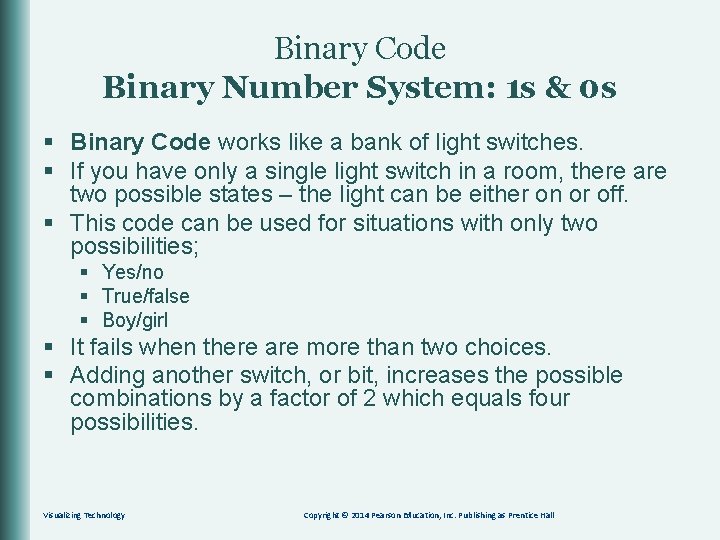
Binary Code Binary Number System: 1 s & 0 s § Binary Code works like a bank of light switches. § If you have only a single light switch in a room, there are two possible states – the light can be either on or off. § This code can be used for situations with only two possibilities; § Yes/no § True/false § Boy/girl § It fails when there are more than two choices. § Adding another switch, or bit, increases the possible combinations by a factor of 2 which equals four possibilities. Visualizing Technology Copyright © 2014 Pearson Education, Inc. Publishing as Prentice Hall
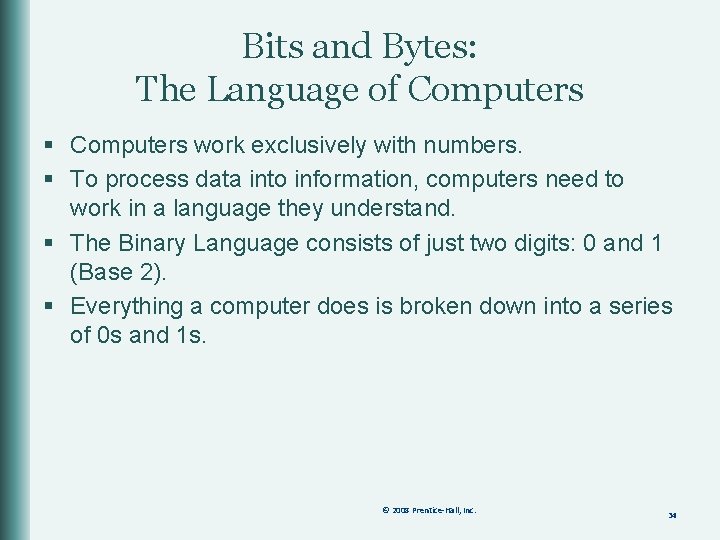
Bits and Bytes: The Language of Computers § Computers work exclusively with numbers. § To process data into information, computers need to work in a language they understand. § The Binary Language consists of just two digits: 0 and 1 (Base 2). § Everything a computer does is broken down into a series of 0 s and 1 s. © 2008 Prentice-Hall, Inc. 34
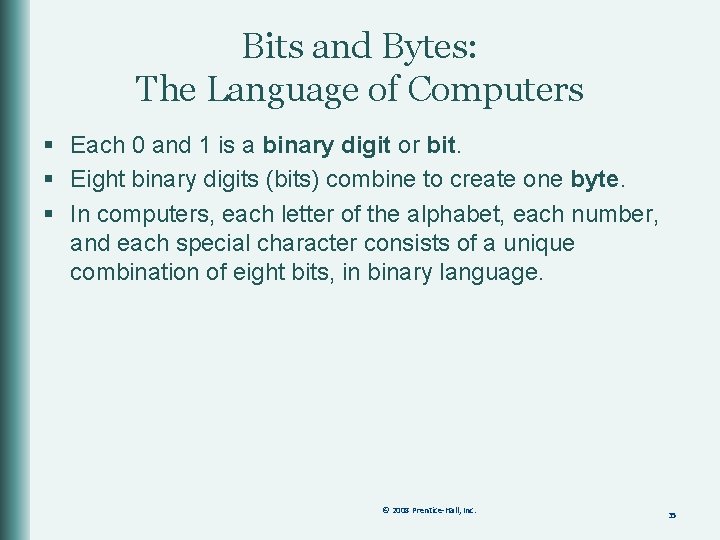
Bits and Bytes: The Language of Computers § Each 0 and 1 is a binary digit or bit. § Eight binary digits (bits) combine to create one byte. § In computers, each letter of the alphabet, each number, and each special character consists of a unique combination of eight bits, in binary language. © 2008 Prentice-Hall, Inc. 35
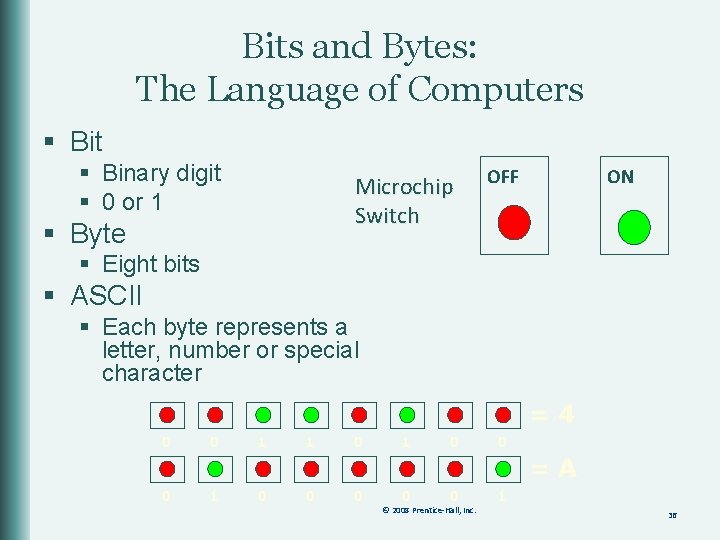
Bits and Bytes: The Language of Computers § Bit § Binary digit § 0 or 1 Microchip Switch § Byte OFF ON 0 1 § Eight bits § ASCII § Each byte represents a letter, number or special character =4 0 0 1 1 0 0 =A 0 1 0 0 0 © 2008 Prentice-Hall, Inc. 1 36
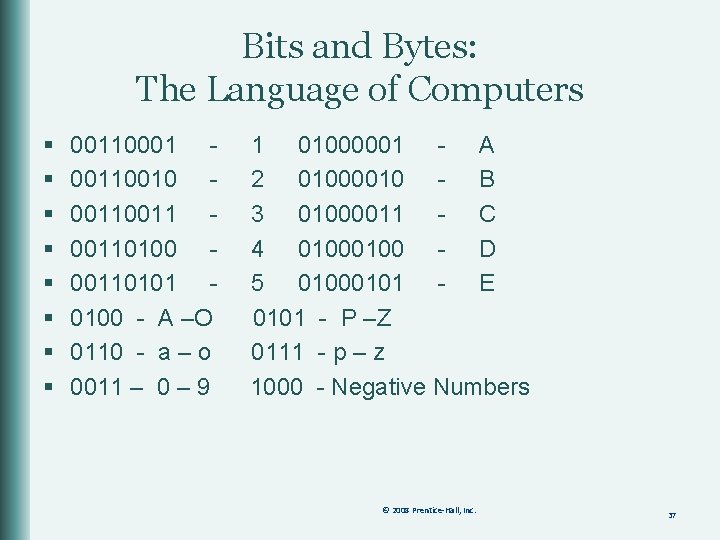
Bits and Bytes: The Language of Computers § § § § 00110001 00110010 00110100 00110101 0100 - A –O 0110 - a – o 0011 – 0 – 9 1 01000001 - A 2 01000010 - B 3 01000011 - C 4 0100 - D 5 01000101 - E 0101 - P –Z 0111 - p – z 1000 - Negative Numbers © 2008 Prentice-Hall, Inc. 37
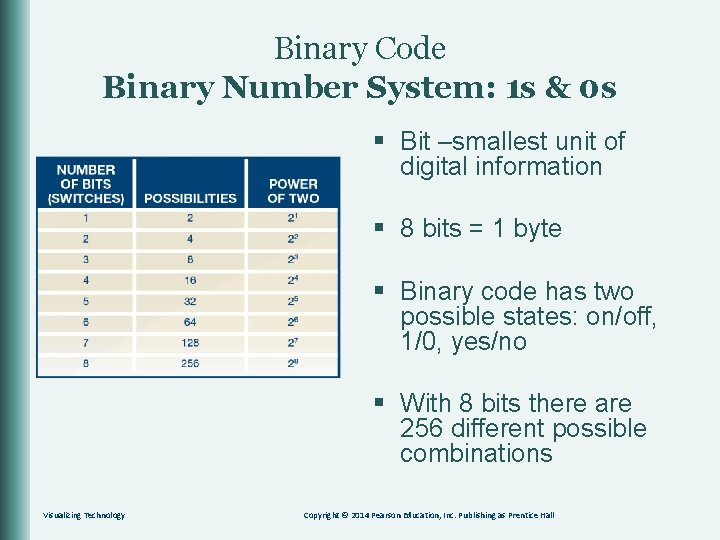
Binary Code Binary Number System: 1 s & 0 s § Bit –smallest unit of digital information § 8 bits = 1 byte § Binary code has two possible states: on/off, 1/0, yes/no § With 8 bits there are 256 different possible combinations Visualizing Technology Copyright © 2014 Pearson Education, Inc. Publishing as Prentice Hall
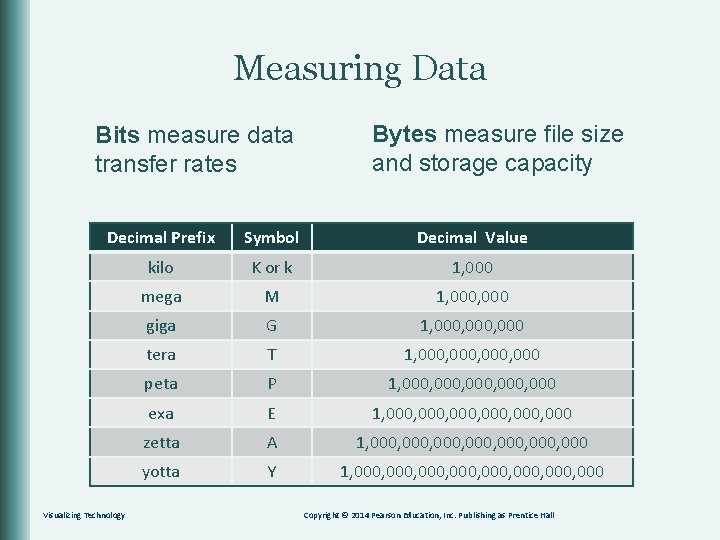
Measuring Data Bits measure data transfer rates Bytes measure file size and storage capacity Decimal Prefix Symbol Decimal Value kilo K or k 1, 000 mega M 1, 000 giga G 1, 000, 000 tera T 1, 000, 000 peta P 1, 000, 000 exa E 1, 000, 000 zetta A 1, 000, 000, 000 yotta Y 1, 000, 000, 000 Visualizing Technology Copyright © 2014 Pearson Education, Inc. Publishing as Prentice Hall
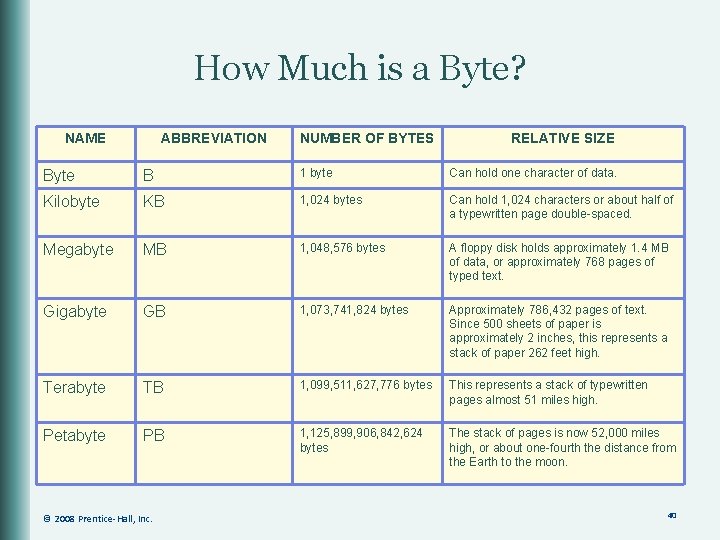
How Much is a Byte? NAME ABBREVIATION NUMBER OF BYTES RELATIVE SIZE Byte B 1 byte Can hold one character of data. Kilobyte KB 1, 024 bytes Can hold 1, 024 characters or about half of a typewritten page double-spaced. Megabyte MB 1, 048, 576 bytes A floppy disk holds approximately 1. 4 MB of data, or approximately 768 pages of typed text. Gigabyte GB 1, 073, 741, 824 bytes Approximately 786, 432 pages of text. Since 500 sheets of paper is approximately 2 inches, this represents a stack of paper 262 feet high. Terabyte TB 1, 099, 511, 627, 776 bytes This represents a stack of typewritten pages almost 51 miles high. Petabyte PB 1, 125, 899, 906, 842, 624 bytes The stack of pages is now 52, 000 miles high, or about one-fourth the distance from the Earth to the moon. © 2008 Prentice-Hall, Inc. 40
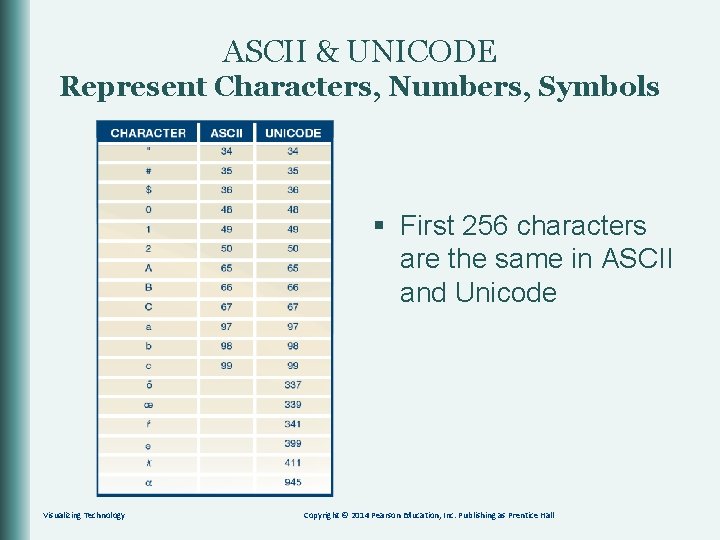
ASCII & UNICODE Represent Characters, Numbers, Symbols § First 256 characters are the same in ASCII and Unicode Visualizing Technology Copyright © 2014 Pearson Education, Inc. Publishing as Prentice Hall

What is the smallest unit of digital information? Visualizing Technology Copyright © 2014 Pearson Education, Inc. Publishing as Prentice Hall
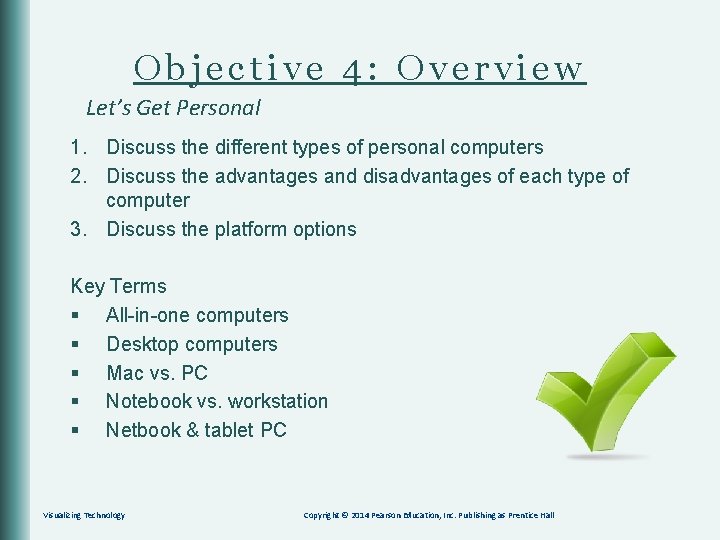
Objective 4: Overview Let’s Get Personal 1. Discuss the different types of personal computers 2. Discuss the advantages and disadvantages of each type of computer 3. Discuss the platform options Key Terms § All-in-one computers § Desktop computers § Mac vs. PC § Notebook vs. workstation § Netbook & tablet PC Visualizing Technology Copyright © 2014 Pearson Education, Inc. Publishing as Prentice Hall

Types of Computers § § § Desktop All-in-one Notebook Tablet Netbook Visualizing Technology Copyright © 2014 Pearson Education, Inc. Publishing as Prentice Hall

Desktop Computers § Designed to sit on a user’s workspace. § Offer the most speed, power, and upgradability for the lowest cost. Visualizing Technology Copyright © 2014 Pearson Education, Inc. Publishing as Prentice Hall
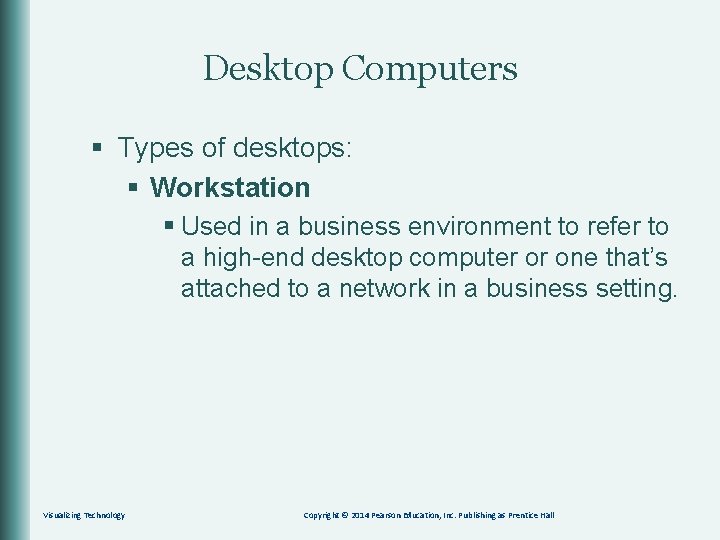
Desktop Computers § Types of desktops: § Workstation § Used in a business environment to refer to a high-end desktop computer or one that’s attached to a network in a business setting. Visualizing Technology Copyright © 2014 Pearson Education, Inc. Publishing as Prentice Hall
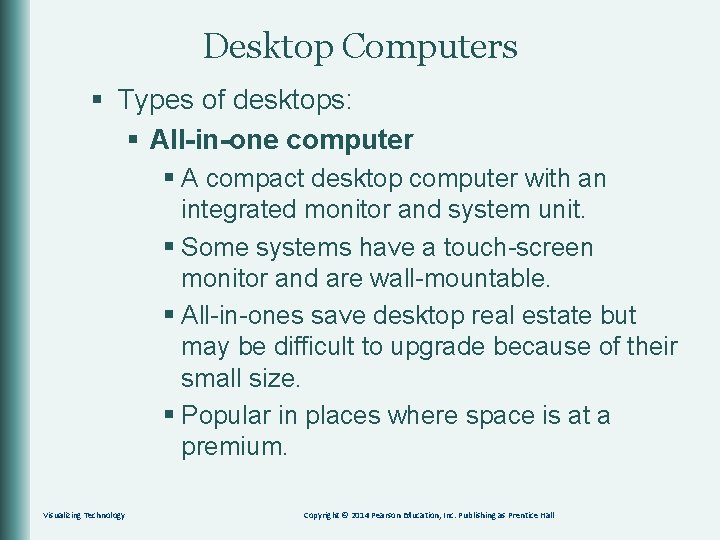
Desktop Computers § Types of desktops: § All-in-one computer § A compact desktop computer with an integrated monitor and system unit. § Some systems have a touch-screen monitor and are wall-mountable. § All-in-ones save desktop real estate but may be difficult to upgrade because of their small size. § Popular in places where space is at a premium. Visualizing Technology Copyright © 2014 Pearson Education, Inc. Publishing as Prentice Hall
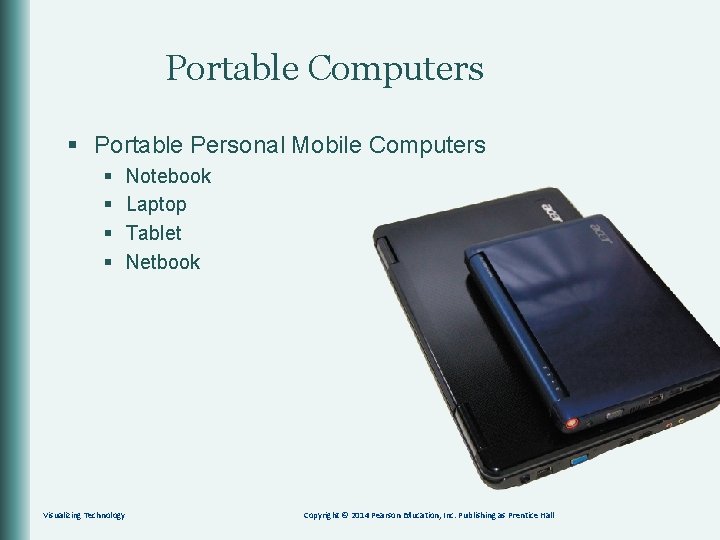
Portable Computers § Portable Personal Mobile Computers § § Visualizing Technology Notebook Laptop Tablet Netbook Copyright © 2014 Pearson Education, Inc. Publishing as Prentice Hall
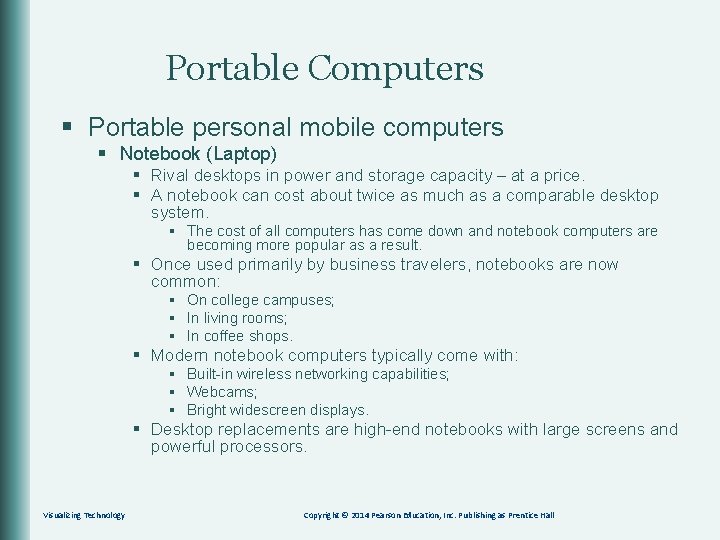
Portable Computers § Portable personal mobile computers § Notebook (Laptop) § Rival desktops in power and storage capacity – at a price. § A notebook can cost about twice as much as a comparable desktop system. § The cost of all computers has come down and notebook computers are becoming more popular as a result. § Once used primarily by business travelers, notebooks are now common: § On college campuses; § In living rooms; § In coffee shops. § Modern notebook computers typically come with: § Built-in wireless networking capabilities; § Webcams; § Bright widescreen displays. § Desktop replacements are high-end notebooks with large screens and powerful processors. Visualizing Technology Copyright © 2014 Pearson Education, Inc. Publishing as Prentice Hall
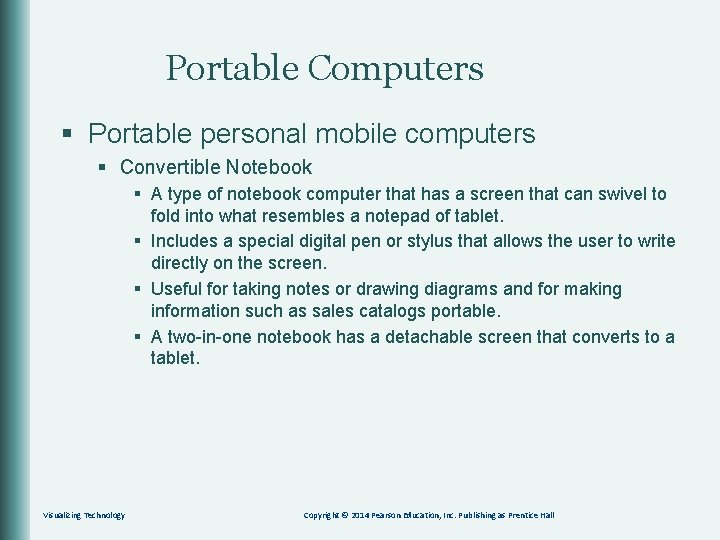
Portable Computers § Portable personal mobile computers § Convertible Notebook § A type of notebook computer that has a screen that can swivel to fold into what resembles a notepad of tablet. § Includes a special digital pen or stylus that allows the user to write directly on the screen. § Useful for taking notes or drawing diagrams and for making information such as sales catalogs portable. § A two-in-one notebook has a detachable screen that converts to a tablet. Visualizing Technology Copyright © 2014 Pearson Education, Inc. Publishing as Prentice Hall
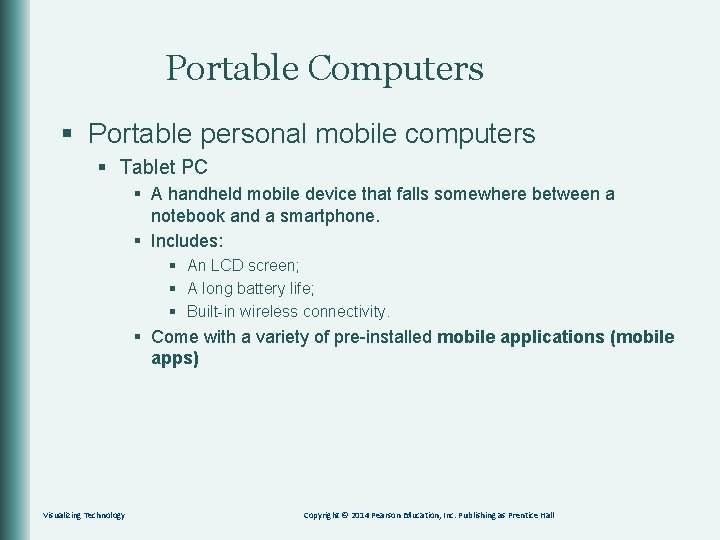
Portable Computers § Portable personal mobile computers § Tablet PC § A handheld mobile device that falls somewhere between a notebook and a smartphone. § Includes: § An LCD screen; § A long battery life; § Built-in wireless connectivity. § Come with a variety of pre-installed mobile applications (mobile apps) Visualizing Technology Copyright © 2014 Pearson Education, Inc. Publishing as Prentice Hall
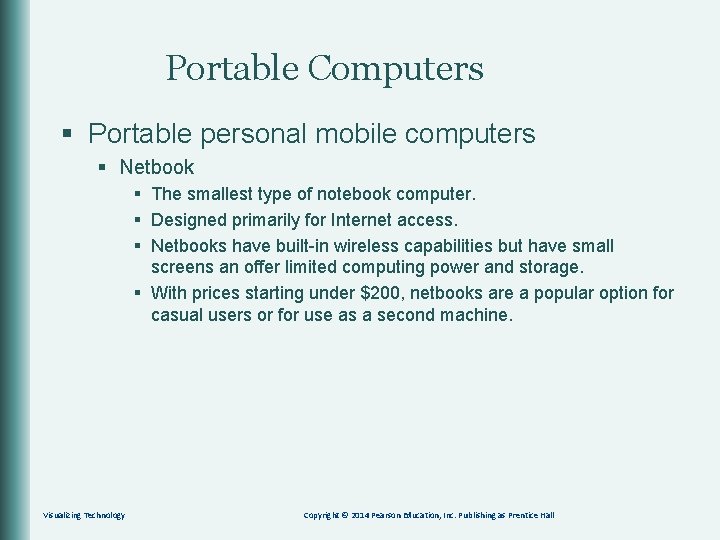
Portable Computers § Portable personal mobile computers § Netbook § The smallest type of notebook computer. § Designed primarily for Internet access. § Netbooks have built-in wireless capabilities but have small screens an offer limited computing power and storage. § With prices starting under $200, netbooks are a popular option for casual users or for use as a second machine. Visualizing Technology Copyright © 2014 Pearson Education, Inc. Publishing as Prentice Hall
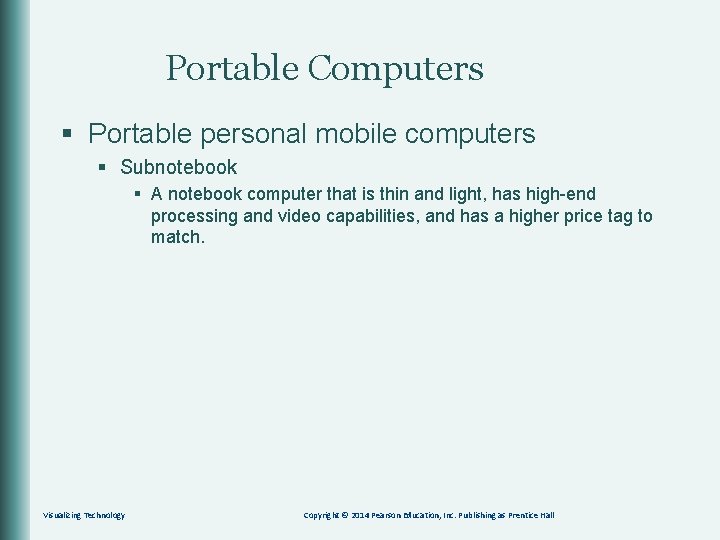
Portable Computers § Portable personal mobile computers § Subnotebook § A notebook computer that is thin and light, has high-end processing and video capabilities, and has a higher price tag to match. Visualizing Technology Copyright © 2014 Pearson Education, Inc. Publishing as Prentice Hall
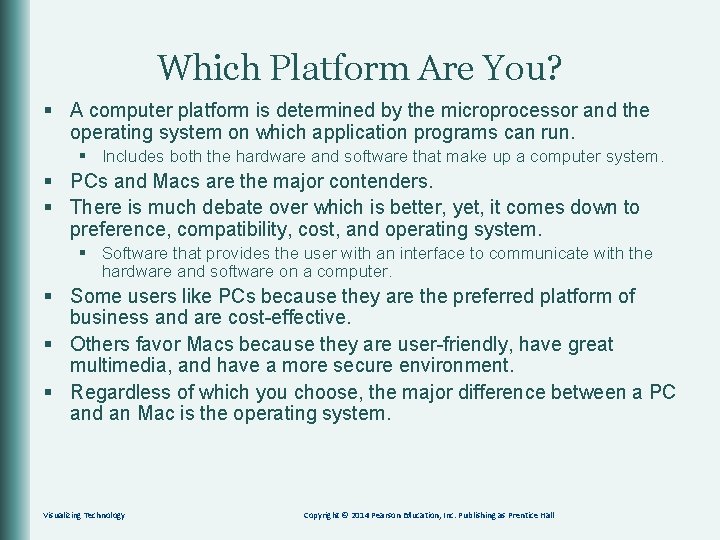
Which Platform Are You? § A computer platform is determined by the microprocessor and the operating system on which application programs can run. § Includes both the hardware and software that make up a computer system. § PCs and Macs are the major contenders. § There is much debate over which is better, yet, it comes down to preference, compatibility, cost, and operating system. § Software that provides the user with an interface to communicate with the hardware and software on a computer. § Some users like PCs because they are the preferred platform of business and are cost-effective. § Others favor Macs because they are user-friendly, have great multimedia, and have a more secure environment. § Regardless of which you choose, the major difference between a PC and an Mac is the operating system. Visualizing Technology Copyright © 2014 Pearson Education, Inc. Publishing as Prentice Hall
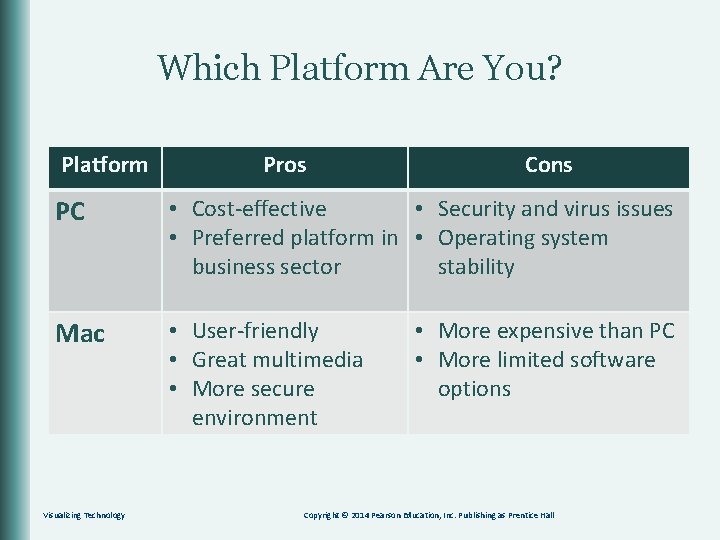
Which Platform Are You? Platform Pros Cons PC • Cost-effective • Security and virus issues • Preferred platform in • Operating system business sector stability Mac • User-friendly • Great multimedia • More secure environment Visualizing Technology • More expensive than PC • More limited software options Copyright © 2014 Pearson Education, Inc. Publishing as Prentice Hall
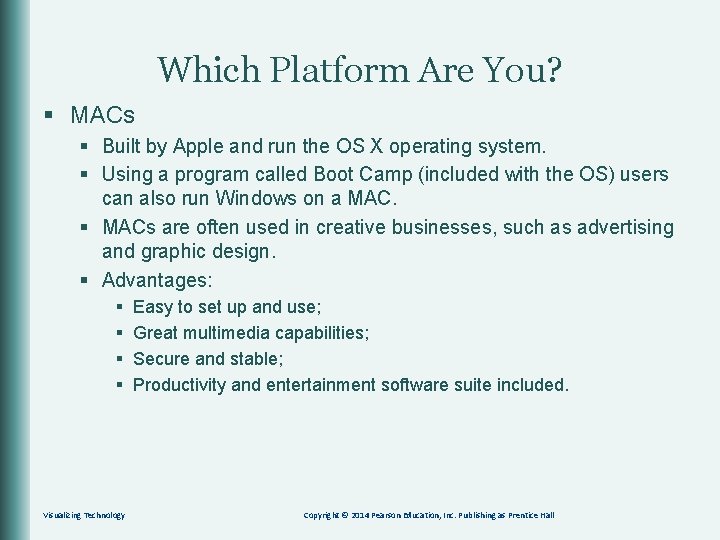
Which Platform Are You? § MACs § Built by Apple and run the OS X operating system. § Using a program called Boot Camp (included with the OS) users can also run Windows on a MAC. § MACs are often used in creative businesses, such as advertising and graphic design. § Advantages: § § Visualizing Technology Easy to set up and use; Great multimedia capabilities; Secure and stable; Productivity and entertainment software suite included. Copyright © 2014 Pearson Education, Inc. Publishing as Prentice Hall
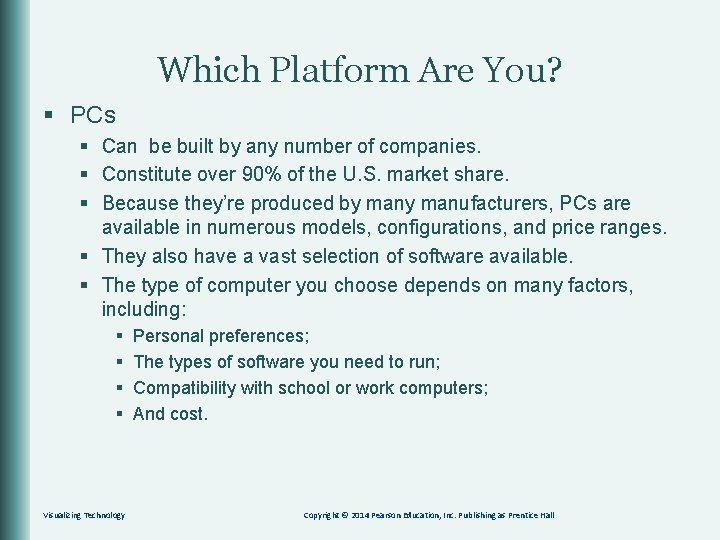
Which Platform Are You? § PCs § Can be built by any number of companies. § Constitute over 90% of the U. S. market share. § Because they’re produced by manufacturers, PCs are available in numerous models, configurations, and price ranges. § They also have a vast selection of software available. § The type of computer you choose depends on many factors, including: § § Visualizing Technology Personal preferences; The types of software you need to run; Compatibility with school or work computers; And cost. Copyright © 2014 Pearson Education, Inc. Publishing as Prentice Hall
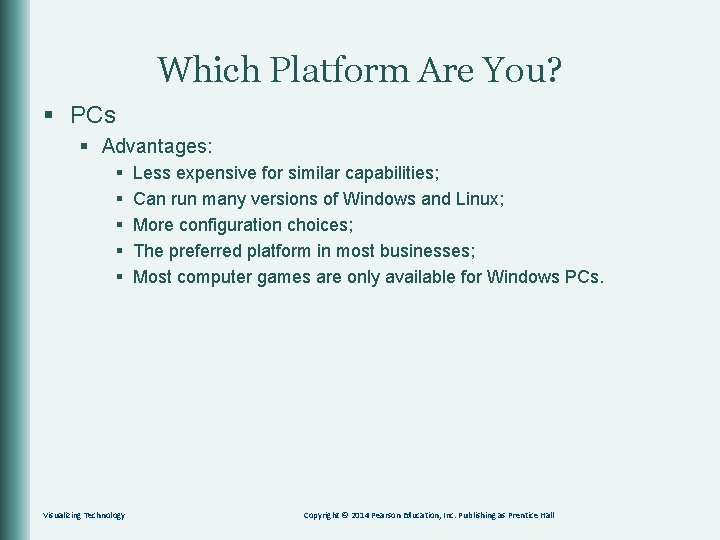
Which Platform Are You? § PCs § Advantages: § § § Visualizing Technology Less expensive for similar capabilities; Can run many versions of Windows and Linux; More configuration choices; The preferred platform in most businesses; Most computer games are only available for Windows PCs. Copyright © 2014 Pearson Education, Inc. Publishing as Prentice Hall

Which Platform Are You? § Personal computers, designed to be used by one person at a time, have become so commonplace that even in the tough economy of 2011, it was estimated that U. S. sales topped 370 million units, and roughly 80% of U. S. households had at least one PC. Visualizing Technology Copyright © 2014 Pearson Education, Inc. Publishing as Prentice Hall
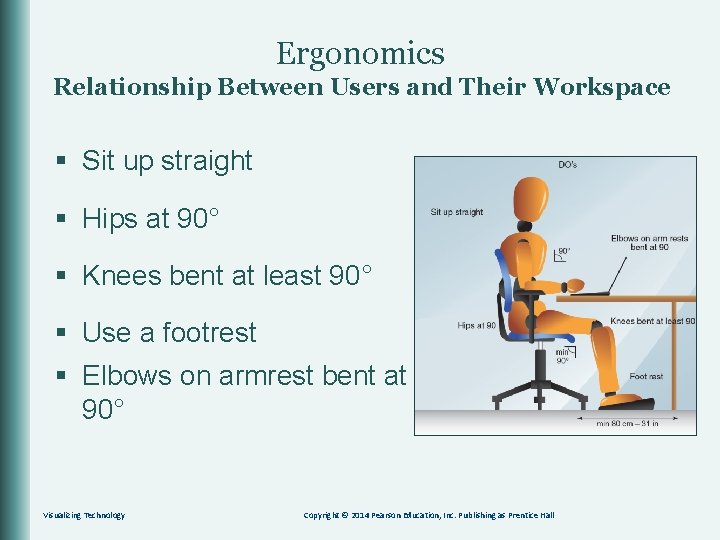
Ergonomics Relationship Between Users and Their Workspace § Sit up straight § Hips at 90° § Knees bent at least 90° § Use a footrest § Elbows on armrest bent at 90° Visualizing Technology Copyright © 2014 Pearson Education, Inc. Publishing as Prentice Hall
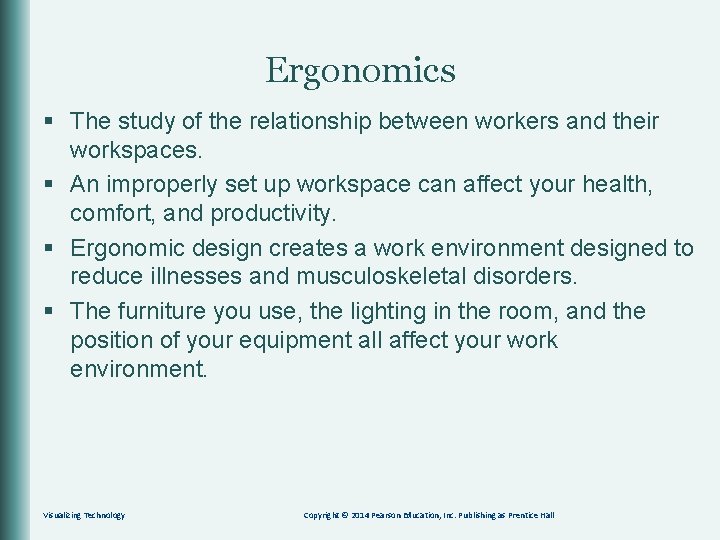
Ergonomics § The study of the relationship between workers and their workspaces. § An improperly set up workspace can affect your health, comfort, and productivity. § Ergonomic design creates a work environment designed to reduce illnesses and musculoskeletal disorders. § The furniture you use, the lighting in the room, and the position of your equipment all affect your work environment. Visualizing Technology Copyright © 2014 Pearson Education, Inc. Publishing as Prentice Hall
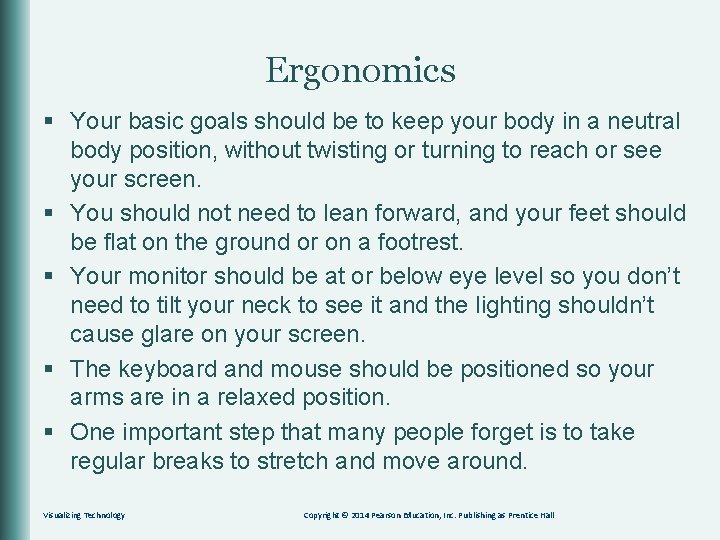
Ergonomics § Your basic goals should be to keep your body in a neutral body position, without twisting or turning to reach or see your screen. § You should not need to lean forward, and your feet should be flat on the ground or on a footrest. § Your monitor should be at or below eye level so you don’t need to tilt your neck to see it and the lighting shouldn’t cause glare on your screen. § The keyboard and mouse should be positioned so your arms are in a relaxed position. § One important step that many people forget is to take regular breaks to stretch and move around. Visualizing Technology Copyright © 2014 Pearson Education, Inc. Publishing as Prentice Hall

What are the common features of ergonomically designed furniture? What is the cost vs. benefit? Visualizing Technology Copyright © 2014 Pearson Education, Inc. Publishing as Prentice Hall
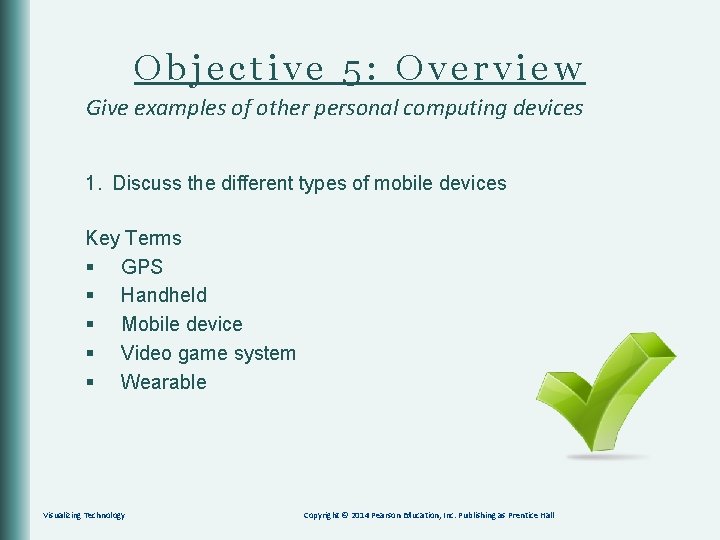
Objective 5: Overview Give examples of other personal computing devices 1. Discuss the different types of mobile devices Key Terms § GPS § Handheld § Mobile device § Video game system § Wearable Visualizing Technology Copyright © 2014 Pearson Education, Inc. Publishing as Prentice Hall

Mobile Devices § 60% of worldwide PC sales § Fastest-growing segment of personal computers § Feature: § Internet access § Email access § Digital cameras § GPS § Mapping tools § Document editing § Mobile apps Visualizing Technology Copyright © 2014 Pearson Education, Inc. Publishing as Prentice Hall

Mobile Devices § Handheld and mobile devices are portable computers used for business and entertainment and come in many different shapes and sizes – from smartphones to heart-rate monitors that you wear on your wrist. § Some of these devices serve specialized functions, such as GPS navigation, while others, such as tablets, are more general-purpose devices. § These devices have more features and capabilities with every new model introduced, and prices continue to drop. Visualizing Technology Copyright © 2014 Pearson Education, Inc. Publishing as Prentice Hall
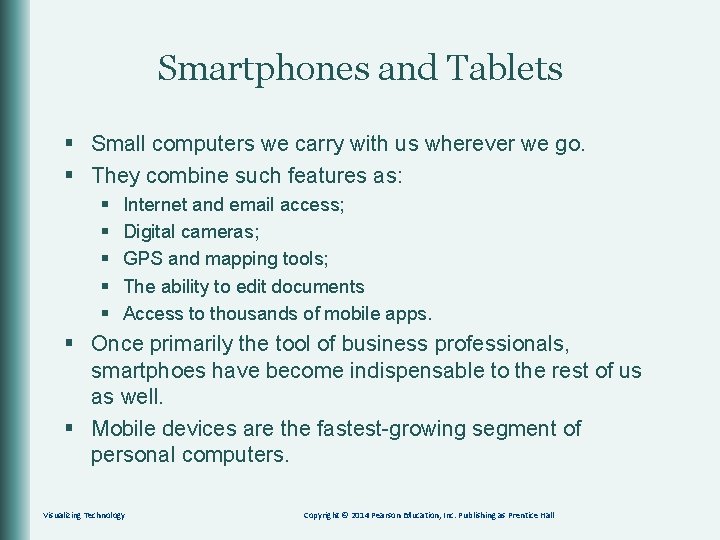
Smartphones and Tablets § Small computers we carry with us wherever we go. § They combine such features as: § § § Internet and email access; Digital cameras; GPS and mapping tools; The ability to edit documents Access to thousands of mobile apps. § Once primarily the tool of business professionals, smartphoes have become indispensable to the rest of us as well. § Mobile devices are the fastest-growing segment of personal computers. Visualizing Technology Copyright © 2014 Pearson Education, Inc. Publishing as Prentice Hall

Smartphones and Tablets § Also referred to as handhelds, these devices are useful when carrying a regular notebook computer isn’t practical. Visualizing Technology Copyright © 2014 Pearson Education, Inc. Publishing as Prentice Hall
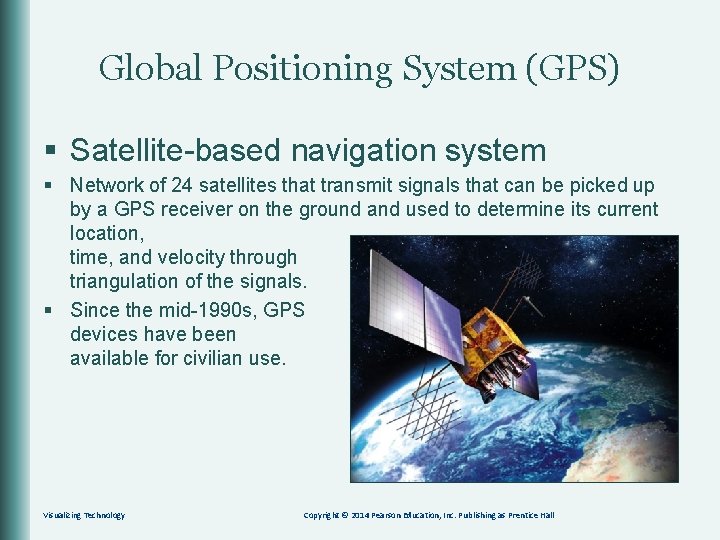
Global Positioning System (GPS) § Satellite-based navigation system § Network of 24 satellites that transmit signals that can be picked up by a GPS receiver on the ground and used to determine its current location, time, and velocity through triangulation of the signals. § Since the mid-1990 s, GPS devices have been available for civilian use. Visualizing Technology Copyright © 2014 Pearson Education, Inc. Publishing as Prentice Hall
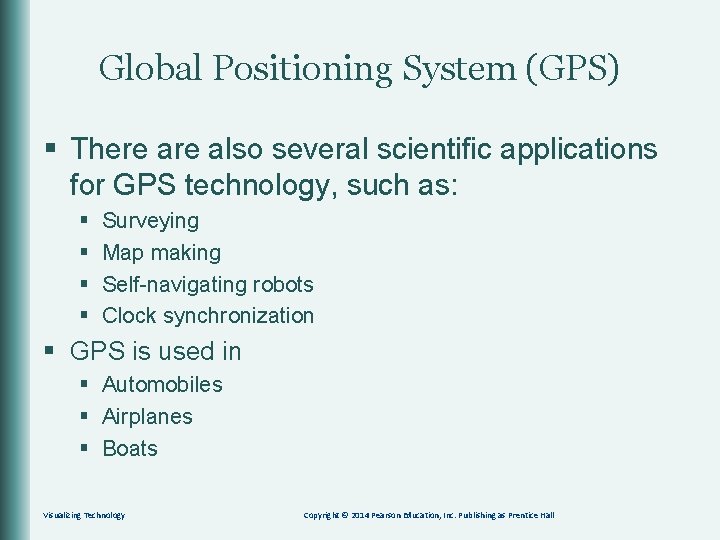
Global Positioning System (GPS) § There also several scientific applications for GPS technology, such as: § § Surveying Map making Self-navigating robots Clock synchronization § GPS is used in § Automobiles § Airplanes § Boats Visualizing Technology Copyright © 2014 Pearson Education, Inc. Publishing as Prentice Hall

Wearable and Hands-free Computers § Wearable: § Worn on the body § Hands-free: § § Health monitoring Communications Military operations Entertainment § The Apple Watch is a general-purpose wearable computer. Visualizing Technology Copyright © 2014 Pearson Education, Inc. Publishing as Prentice Hall
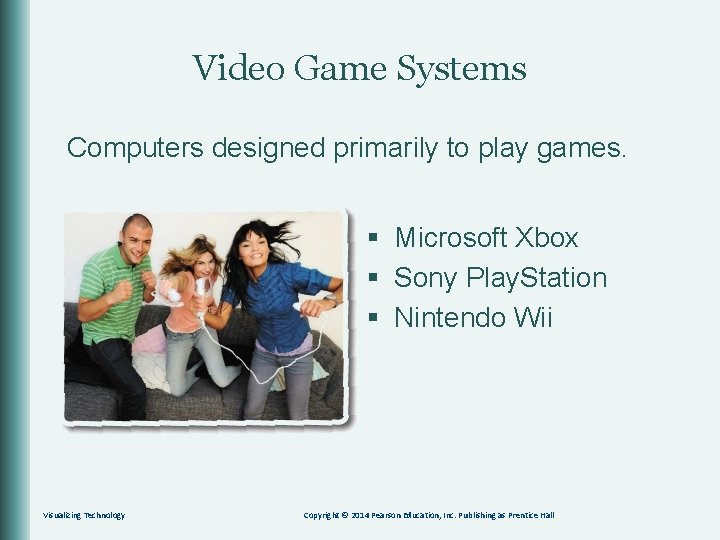
Video Game Systems Computers designed primarily to play games. § Microsoft Xbox § Sony Play. Station § Nintendo Wii Visualizing Technology Copyright © 2014 Pearson Education, Inc. Publishing as Prentice Hall
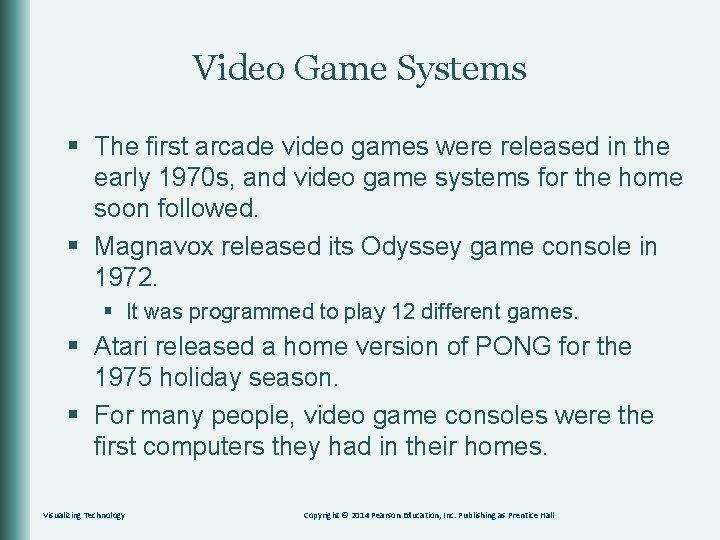
Video Game Systems § The first arcade video games were released in the early 1970 s, and video game systems for the home soon followed. § Magnavox released its Odyssey game console in 1972. § It was programmed to play 12 different games. § Atari released a home version of PONG for the 1975 holiday season. § For many people, video game consoles were the first computers they had in their homes. Visualizing Technology Copyright © 2014 Pearson Education, Inc. Publishing as Prentice Hall
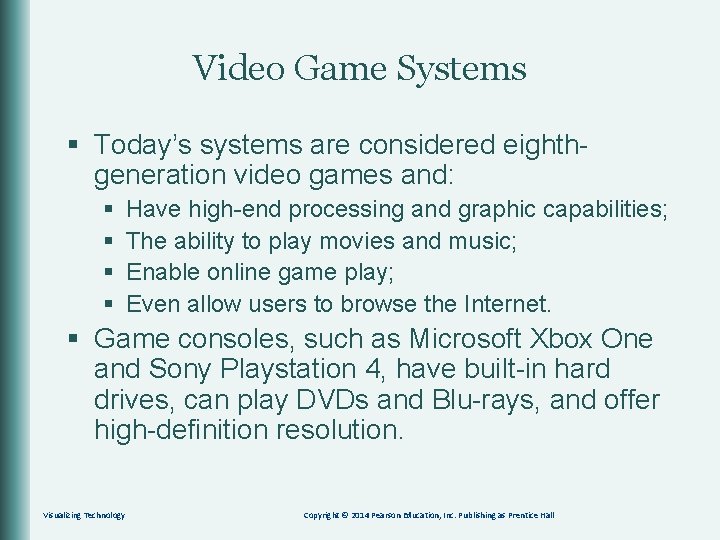
Video Game Systems § Today’s systems are considered eighthgeneration video games and: § § Have high-end processing and graphic capabilities; The ability to play movies and music; Enable online game play; Even allow users to browse the Internet. § Game consoles, such as Microsoft Xbox One and Sony Playstation 4, have built-in hard drives, can play DVDs and Blu-rays, and offer high-definition resolution. Visualizing Technology Copyright © 2014 Pearson Education, Inc. Publishing as Prentice Hall
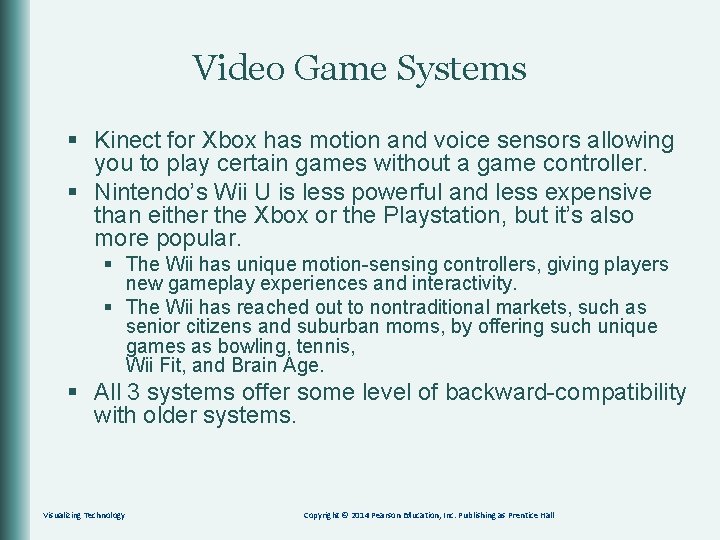
Video Game Systems § Kinect for Xbox has motion and voice sensors allowing you to play certain games without a game controller. § Nintendo’s Wii U is less powerful and less expensive than either the Xbox or the Playstation, but it’s also more popular. § The Wii has unique motion-sensing controllers, giving players new gameplay experiences and interactivity. § The Wii has reached out to nontraditional markets, such as senior citizens and suburban moms, by offering such unique games as bowling, tennis, Wii Fit, and Brain Age. § All 3 systems offer some level of backward-compatibility with older systems. Visualizing Technology Copyright © 2014 Pearson Education, Inc. Publishing as Prentice Hall

Video Game Systems § Handheld video games, such as Nintendo 3 DS XL and 2 DS and NVIDIA SHIELD Portable enable you to take your games wherever you go. § Newer versions even allow you to view photos and listen to music. § You can download and watch movies on the PSP Vita and chat with friends over 3 G or Wi. Fi. § The 3 DS has two built-in cameras for taking pictures as well as built-in photo-editing software. § Both systems include Internet capabilities, 3 D graphics, and a multicamera system that lets you take 3 D photos. § These devices even allow you to view photos, listen to music, and browse the Web. Visualizing Technology Copyright © 2014 Pearson Education, Inc. Publishing as Prentice Hall

Other Computing Devices Match the Terms: PDAs/smartphones GPS Wearables Video game systems Visualizing Technology § A computer that is designed primarily to play games § Xbox, Wii, PS 3 § Used in cars, boats, and cell phones § Acronym for Global Positioning System § Computers designed to be worn on the body § Pocket-sized computers with many built-in features including email, cameras, and Internet Copyright © 2014 Pearson Education, Inc. Publishing as Prentice Hall
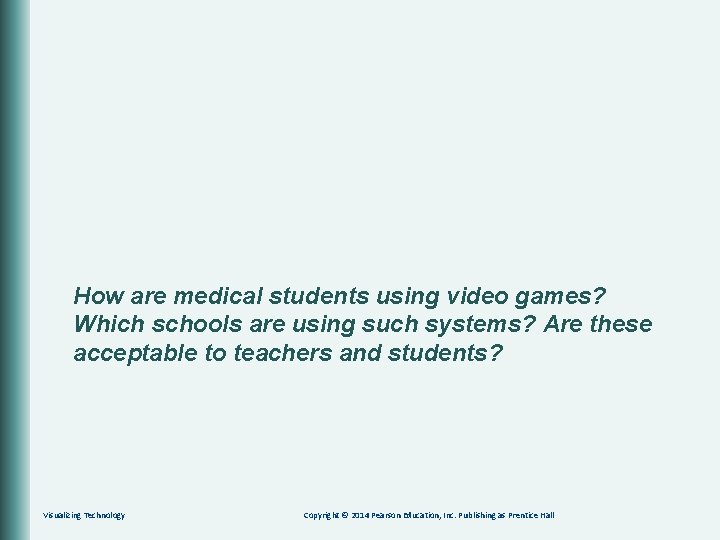
How are medical students using video games? Which schools are using such systems? Are these acceptable to teachers and students? Visualizing Technology Copyright © 2014 Pearson Education, Inc. Publishing as Prentice Hall

Objective 6: Overview Multiuser Computers: More Power to You 1. Discuss the different types of multiuser computers (servers, minicomputer, mainframe, supercomputers) 2. Define the characteristics of each type of multiuser computer 3. Differentiate among distributed, grid, and volunteer computing Key Terms § Client and server § Distributed computing § Minicomputer § Grid computing § Multiuser computer § Mainframe and supercomputer § Volunteer computing Visualizing Technology Copyright © 2014 Pearson Education, Inc. Publishing as Prentice Hall
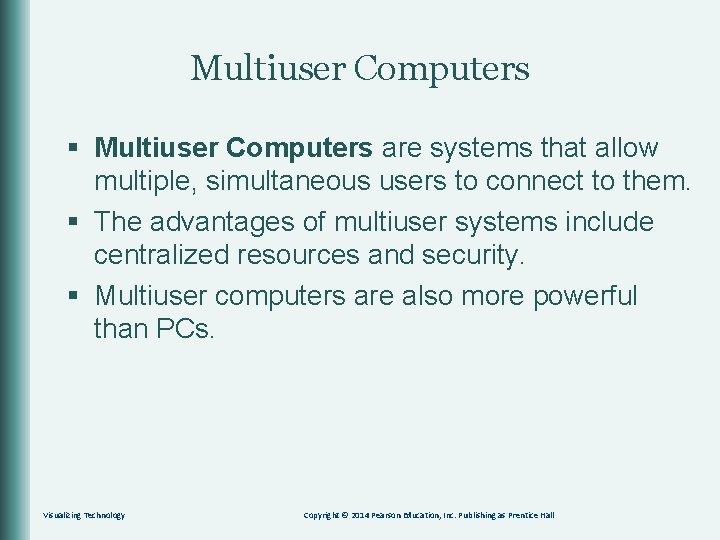
Multiuser Computers § Multiuser Computers are systems that allow multiple, simultaneous users to connect to them. § The advantages of multiuser systems include centralized resources and security. § Multiuser computers are also more powerful than PCs. Visualizing Technology Copyright © 2014 Pearson Education, Inc. Publishing as Prentice Hall

Types of Multiuser Computers § Servers are computers that provide services, such as Internet access, email, or file and print services, to client systems such as your home or office computer. § A client is a computer that connects to ior requests services from a server. § Servers range in size and cost from very small servers costing a few hundred dollars to massive enterprise servers costing hundreds of thousands of dollars. Visualizing Technology Copyright © 2014 Pearson Education, Inc. Publishing as Prentice Hall
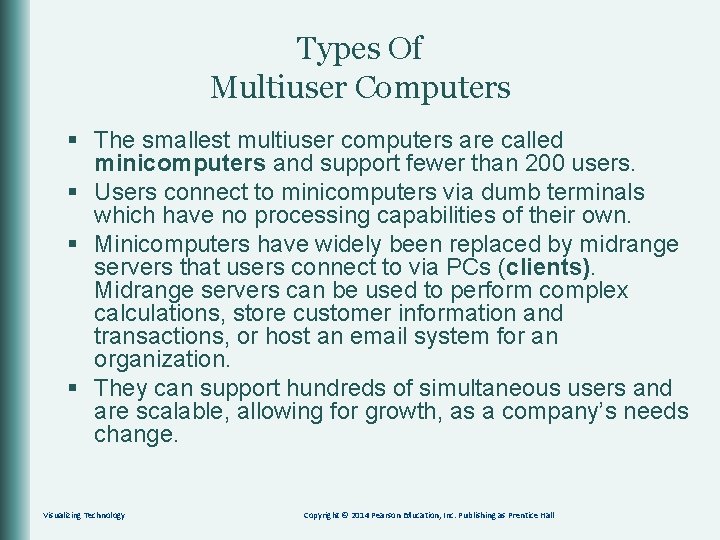
Types Of Multiuser Computers § The smallest multiuser computers are called minicomputers and support fewer than 200 users. § Users connect to minicomputers via dumb terminals which have no processing capabilities of their own. § Minicomputers have widely been replaced by midrange servers that users connect to via PCs (clients). Midrange servers can be used to perform complex calculations, store customer information and transactions, or host an email system for an organization. § They can support hundreds of simultaneous users and are scalable, allowing for growth, as a company’s needs change. Visualizing Technology Copyright © 2014 Pearson Education, Inc. Publishing as Prentice Hall
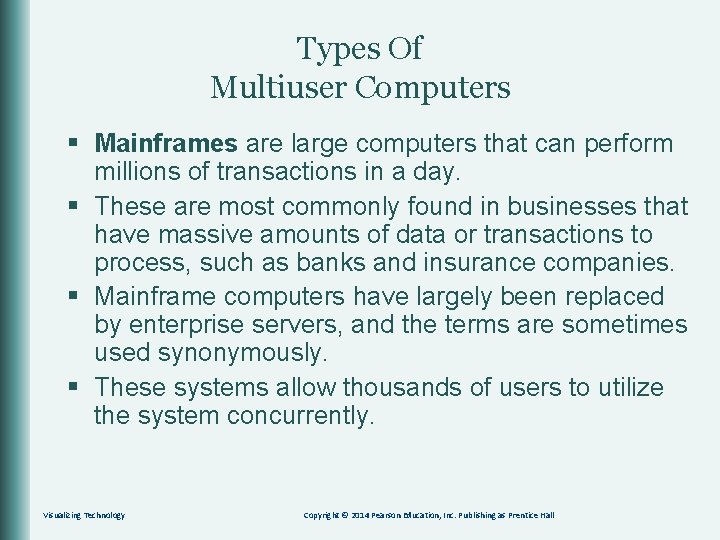
Types Of Multiuser Computers § Mainframes are large computers that can perform millions of transactions in a day. § These are most commonly found in businesses that have massive amounts of data or transactions to process, such as banks and insurance companies. § Mainframe computers have largely been replaced by enterprise servers, and the terms are sometimes used synonymously. § These systems allow thousands of users to utilize the system concurrently. Visualizing Technology Copyright © 2014 Pearson Education, Inc. Publishing as Prentice Hall

Types Of Multiuser Computers § Supercomputers are very expensive computer systems designed to perform a limited number of tasks as quickly as possible. They perform complex mathematical calculations, such as those used in weather forecasting and medical research. § Designed to perform a limited number of tasks as quickly as possible. § Can consist of a single computer with multiple processors or can be a group of computers that work together. § The world’s top supercomputers can be found at major universities and research institutes around the world. Visualizing Technology Copyright © 2014 Pearson Education, Inc. Publishing as Prentice Hall

Distributed and Grid Computing § Distributed computing distributes the processing of a task across a group of computers. § This can be done on a fairly small scale, using a few computers in one location (grid computing). § On a much larger scale, volunteer computing projects harness the idle processing power of hundred or thousands of PCs. Visualizing Technology Copyright © 2014 Pearson Education, Inc. Publishing as Prentice Hall

Volunteer Computing § At boinc. Berkeley. edu, a volunteer can choose from a variety of projects to join. § A volunteer interested in astronomy might join SETI@home. § Has more than 6 million participants since it was launched in 1999. § A volunteer downloads and installs a program that runs as a screensaver when the computer is idle. § This allows SETI (Search for Extraterrestrial Intelligence) to utilize the processing abilities of your computer when it is idle, without having to pay for processing time and without compromising your ability to complete your own projects. § The SETI screensaver is actually a complex piece of software that downloads and analyzes radio telescope data to SETI. § Folding@home is another volunteer computing project that works to fight diseases by studying protein folding. § Volunteer computing project websites have active communities where volunteers can talk to the scientists and to each other. Visualizing Technology Copyright © 2014 Pearson Education, Inc. Publishing as Prentice Hall
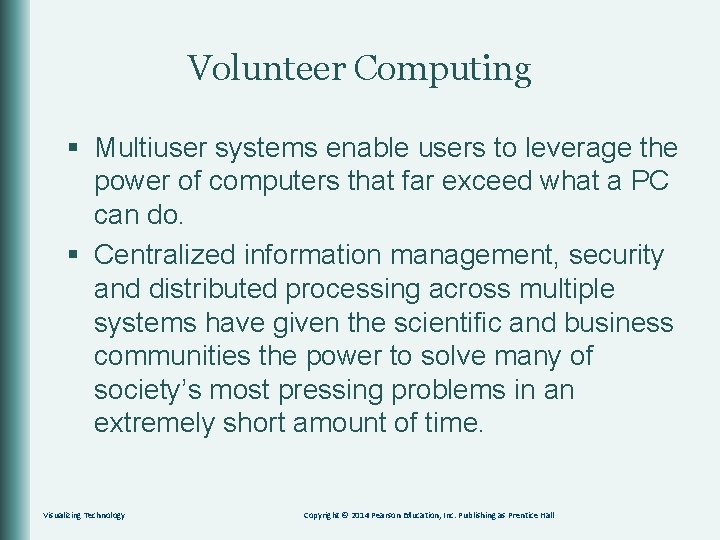
Volunteer Computing § Multiuser systems enable users to leverage the power of computers that far exceed what a PC can do. § Centralized information management, security and distributed processing across multiple systems have given the scientific and business communities the power to solve many of society’s most pressing problems in an extremely short amount of time. Visualizing Technology Copyright © 2014 Pearson Education, Inc. Publishing as Prentice Hall
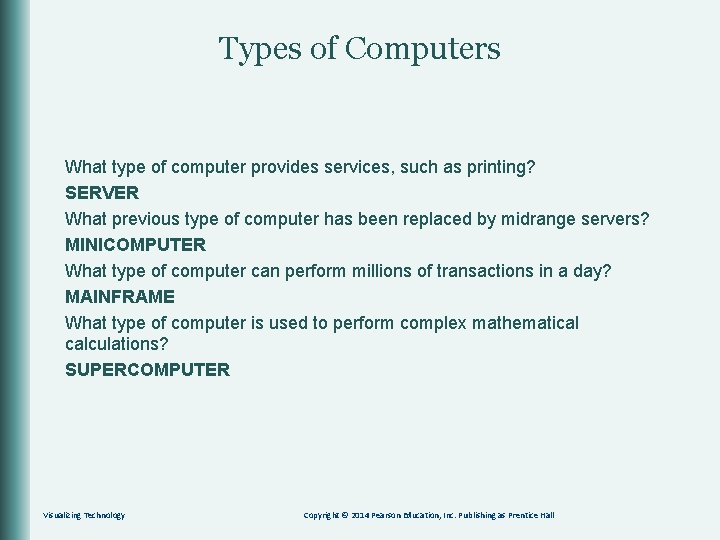
Types of Computers What type of computer provides services, such as printing? SERVER What previous type of computer has been replaced by midrange servers? MINICOMPUTER What type of computer can perform millions of transactions in a day? MAINFRAME What type of computer is used to perform complex mathematical calculations? SUPERCOMPUTER Visualizing Technology Copyright © 2014 Pearson Education, Inc. Publishing as Prentice Hall
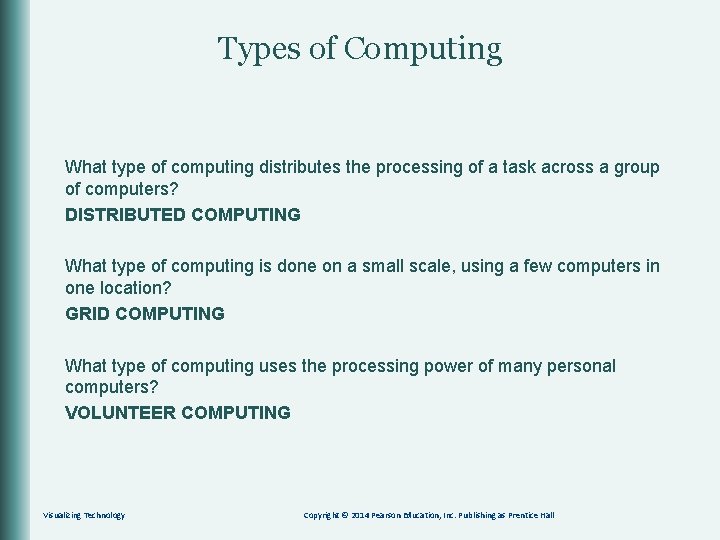
Types of Computing What type of computing distributes the processing of a task across a group of computers? DISTRIBUTED COMPUTING What type of computing is done on a small scale, using a few computers in one location? GRID COMPUTING What type of computing uses the processing power of many personal computers? VOLUNTEER COMPUTING Visualizing Technology Copyright © 2014 Pearson Education, Inc. Publishing as Prentice Hall
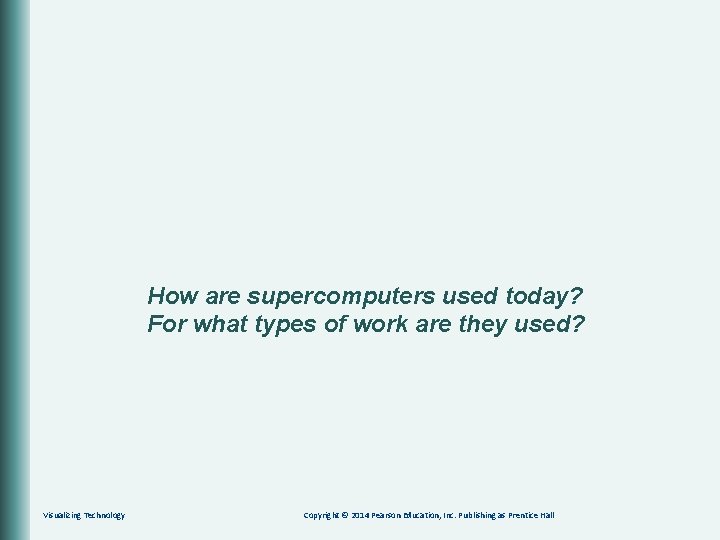
How are supercomputers used today? For what types of work are they used? Visualizing Technology Copyright © 2014 Pearson Education, Inc. Publishing as Prentice Hall
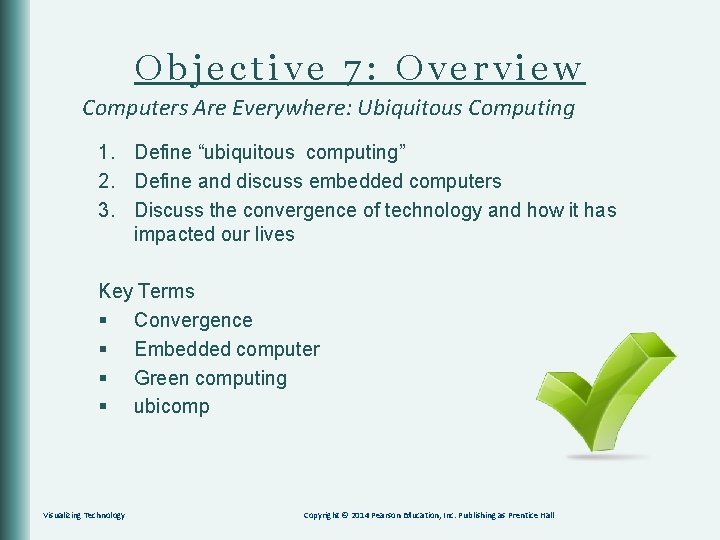
Objective 7: Overview Computers Are Everywhere: Ubiquitous Computing 1. Define “ubiquitous computing” 2. Define and discuss embedded computers 3. Discuss the convergence of technology and how it has impacted our lives Key Terms § Convergence § Embedded computer § Green computing § ubicomp Visualizing Technology Copyright © 2014 Pearson Education, Inc. Publishing as Prentice Hall
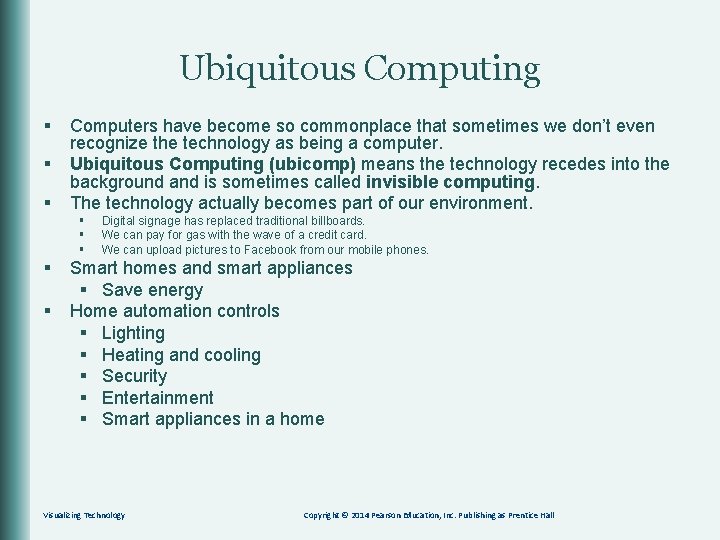
Ubiquitous Computing § § § Computers have become so commonplace that sometimes we don’t even recognize the technology as being a computer. Ubiquitous Computing (ubicomp) means the technology recedes into the background and is sometimes called invisible computing. The technology actually becomes part of our environment. § § § Digital signage has replaced traditional billboards. We can pay for gas with the wave of a credit card. We can upload pictures to Facebook from our mobile phones. Smart homes and smart appliances § Save energy Home automation controls § Lighting § Heating and cooling § Security § Entertainment § Smart appliances in a home Visualizing Technology Copyright © 2014 Pearson Education, Inc. Publishing as Prentice Hall
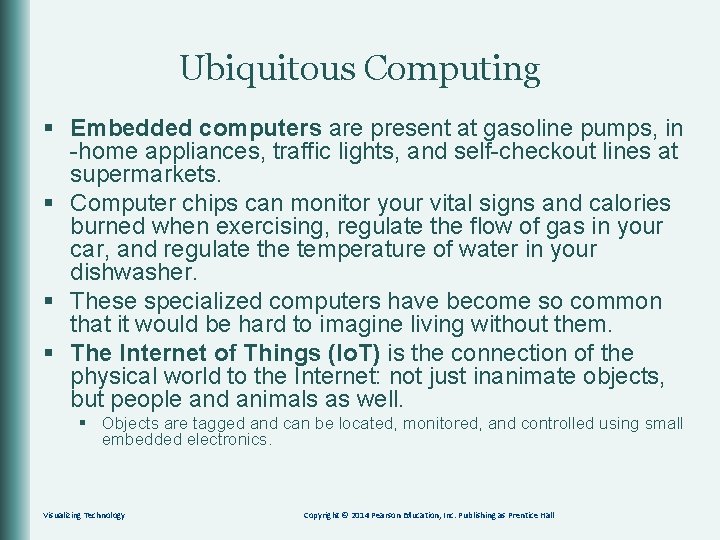
Ubiquitous Computing § Embedded computers are present at gasoline pumps, in -home appliances, traffic lights, and self-checkout lines at supermarkets. § Computer chips can monitor your vital signs and calories burned when exercising, regulate the flow of gas in your car, and regulate the temperature of water in your dishwasher. § These specialized computers have become so common that it would be hard to imagine living without them. § The Internet of Things (Io. T) is the connection of the physical world to the Internet: not just inanimate objects, but people and animals as well. § Objects are tagged and can be located, monitored, and controlled using small embedded electronics. Visualizing Technology Copyright © 2014 Pearson Education, Inc. Publishing as Prentice Hall
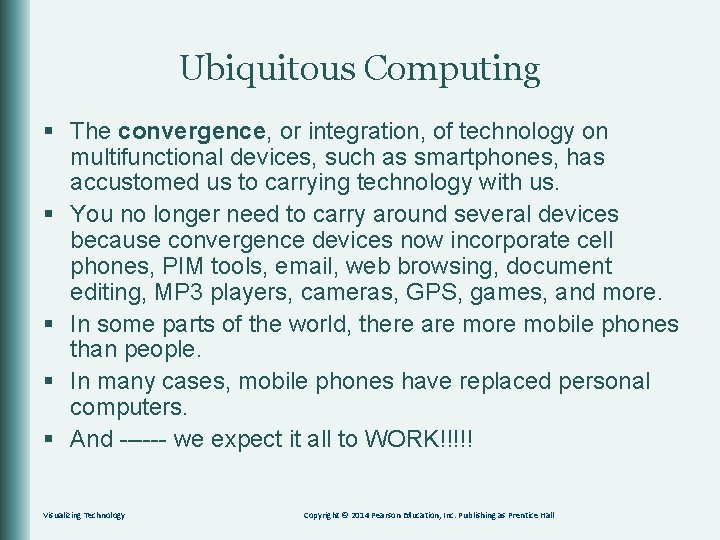
Ubiquitous Computing § The convergence, or integration, of technology on multifunctional devices, such as smartphones, has accustomed us to carrying technology with us. § You no longer need to carry around several devices because convergence devices now incorporate cell phones, PIM tools, email, web browsing, document editing, MP 3 players, cameras, GPS, games, and more. § In some parts of the world, there are mobile phones than people. § In many cases, mobile phones have replaced personal computers. § And ------ we expect it all to WORK!!!!! Visualizing Technology Copyright © 2014 Pearson Education, Inc. Publishing as Prentice Hall
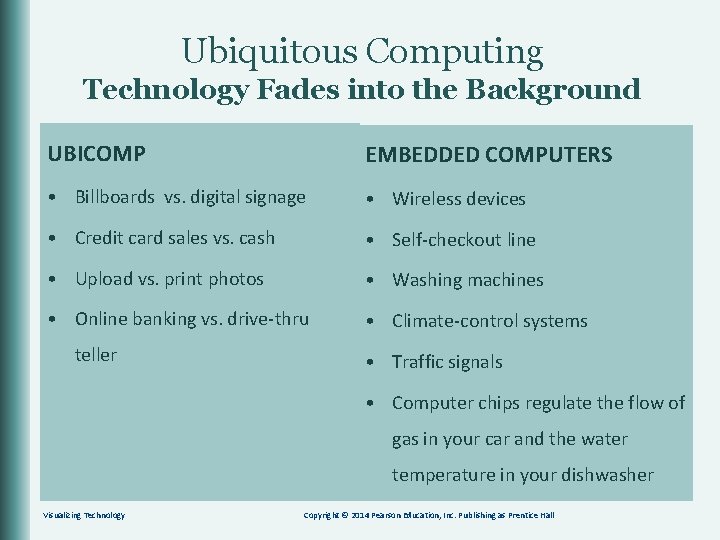
Ubiquitous Computing Technology Fades into the Background UBICOMP – EMBEDDED COMPUTERS – the computers become so • when Billboards vs. digital signage behind many everyday • “brains” Wireless devices we don’t recognize mechanisms. • commonplace Credit card sales vs. cash • Self-checkout line the technology as being a • Upload vs. print photos • Washing machines computer. • Online banking vs. drive-thru • Climate-control systems teller • GREEN Traffic. COMPUTING signals – • Computer chips regulate the flow of the efficient and eco-friendly use of gas in your car and the water computers and other electronics. temperature in your dishwasher Visualizing Technology Copyright © 2014 Pearson Education, Inc. Publishing as Prentice Hall
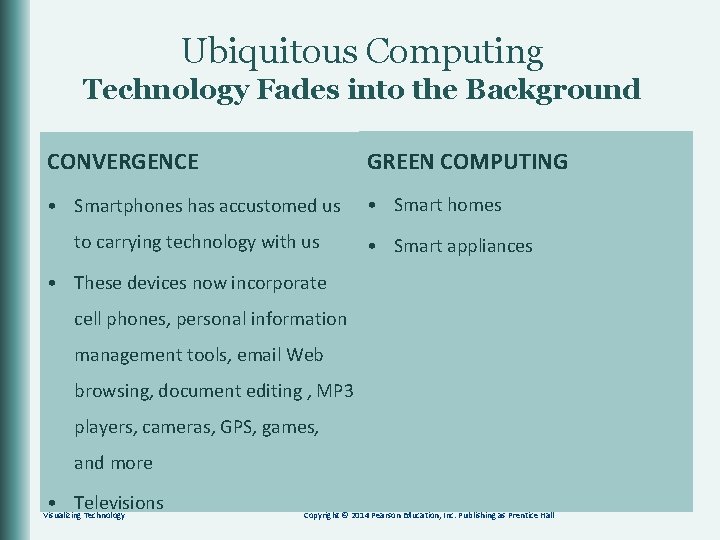
Ubiquitous Computing Technology Fades into the Background UBICOMP – CONVERGENCE EMBEDDED COMPUTERS – the GREEN COMPUTING computers become so • when Smartphones has accustomed us commonplace we don’t recognize to carrying technology with us the technology as being a • These devices now incorporate computer. cell phones, personal information “brains” behind many everyday • Smart homes mechanisms. • Smart appliances management tools, email Web browsing, document CONVERGENCE – editing , MP 3 cameras, GPS, games, theplayers, integration of technology on and more devices. multifunction • Televisions Visualizing Technology GREEN COMPUTING – the efficient and eco-friendly use of computers and other electronics. Copyright © 2014 Pearson Education, Inc. Publishing as Prentice Hall
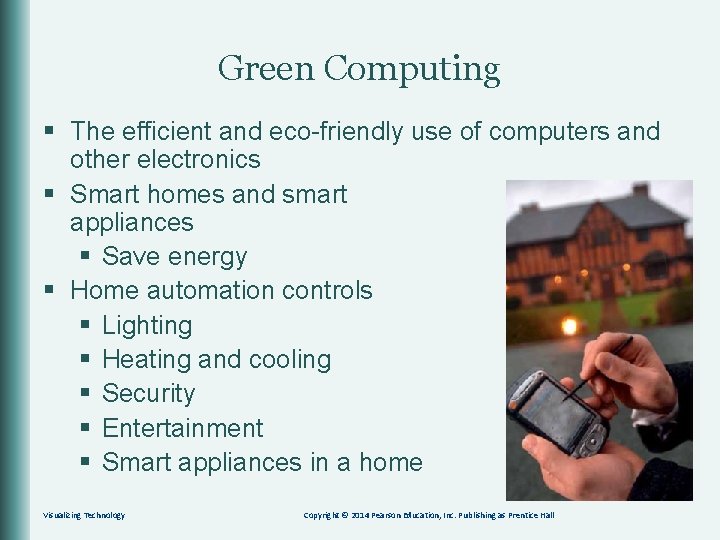
Green Computing § The efficient and eco-friendly use of computers and other electronics § Smart homes and smart appliances § Save energy § Home automation controls § Lighting § Heating and cooling § Security § Entertainment § Smart appliances in a home Visualizing Technology Copyright © 2014 Pearson Education, Inc. Publishing as Prentice Hall

Green Computing § Smart homes and smart appliances help save energy and are good for the environment and your pocketbook. § Smart homes use home automation to control: § § § Lighting Heating and cooling Security Entertainment Appliances Visualizing Technology Copyright © 2014 Pearson Education, Inc. Publishing as Prentice Hall
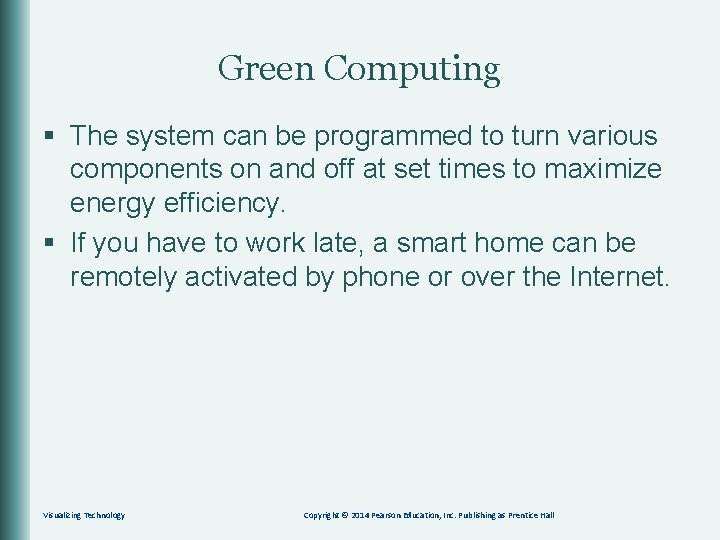
Green Computing § The system can be programmed to turn various components on and off at set times to maximize energy efficiency. § If you have to work late, a smart home can be remotely activated by phone or over the Internet. Visualizing Technology Copyright © 2014 Pearson Education, Inc. Publishing as Prentice Hall
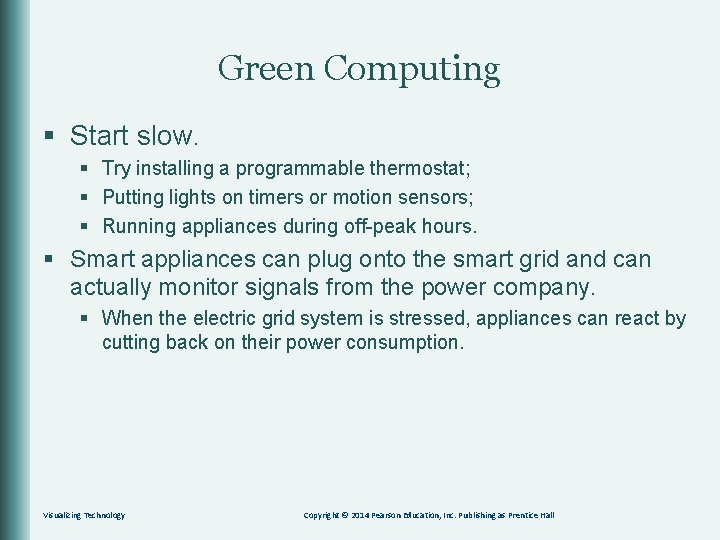
Green Computing § Start slow. § Try installing a programmable thermostat; § Putting lights on timers or motion sensors; § Running appliances during off-peak hours. § Smart appliances can plug onto the smart grid and can actually monitor signals from the power company. § When the electric grid system is stressed, appliances can react by cutting back on their power consumption. Visualizing Technology Copyright © 2014 Pearson Education, Inc. Publishing as Prentice Hall
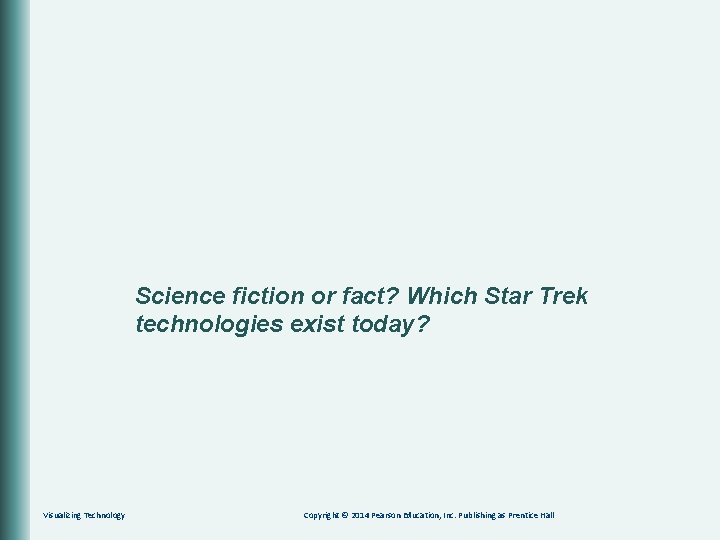
Science fiction or fact? Which Star Trek technologies exist today? Visualizing Technology Copyright © 2014 Pearson Education, Inc. Publishing as Prentice Hall
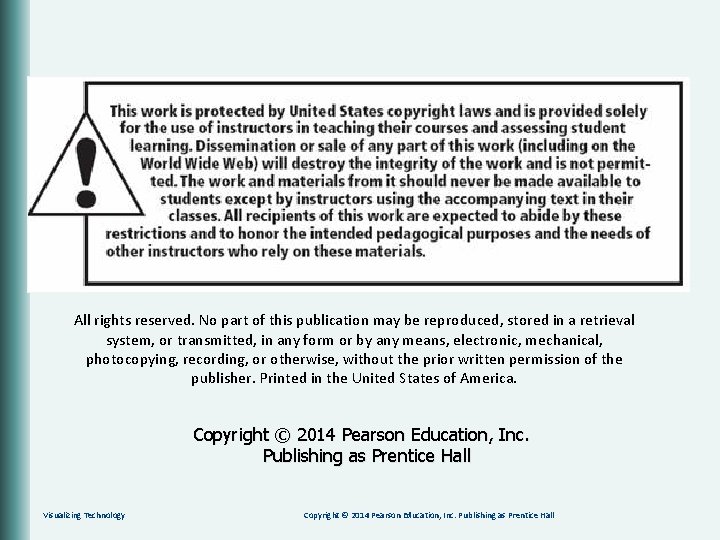
All rights reserved. No part of this publication may be reproduced, stored in a retrieval system, or transmitted, in any form or by any means, electronic, mechanical, photocopying, recording, or otherwise, without the prior written permission of the publisher. Printed in the United States of America. Copyright © 2014 Pearson Education, Inc. Publishing as Prentice Hall Visualizing Technology Copyright © 2014 Pearson Education, Inc. Publishing as Prentice Hall
 Accompany chapter 1
Accompany chapter 1 Things that accompany salvation
Things that accompany salvation Dorsal arch vein
Dorsal arch vein Printers create objects such as prototypes and models.
Printers create objects such as prototypes and models. Presentation in hindi topic
Presentation in hindi topic Power point presentation design west vancouver
Power point presentation design west vancouver Triangle of power
Triangle of power Power bi training powerpoint
Power bi training powerpoint Point point power
Point point power Fetal brow
Fetal brow Cephalic presentation
Cephalic presentation Hand tool
Hand tool Point of view presentation
Point of view presentation The starting point in a presentation
The starting point in a presentation Solar power satellites and microwave power transmission
Solar power satellites and microwave power transmission Actual power
Actual power Flex power power supply
Flex power power supply Plane transmission grating is
Plane transmission grating is Power of a power property
Power of a power property General power rule vs power rule
General power rule vs power rule Power angle curve in power system stability
Power angle curve in power system stability Power absorbed or delivered
Power absorbed or delivered Evangelio del domingo en power point
Evangelio del domingo en power point Ejemplos de ova en power point
Ejemplos de ova en power point La boutique del powerpointx
La boutique del powerpointx Presentazione sul tennis
Presentazione sul tennis Power point turing complete
Power point turing complete Powerpoint sul riciclo scuola media
Powerpoint sul riciclo scuola media Cara menghitung luas trapesium
Cara menghitung luas trapesium Pelajaran sekolah sabat dewasa
Pelajaran sekolah sabat dewasa Laboutiquedelpowerpoint x
Laboutiquedelpowerpoint x La boutique del power point
La boutique del power point La boutique del power point
La boutique del power point La boutique del powerpoint
La boutique del powerpoint Gizi kuliner adalah
Gizi kuliner adalah Decreto 1330 del 25 de julio de 2019
Decreto 1330 del 25 de julio de 2019 Powerpoint
Powerpoint Contenido de un portafolio
Contenido de un portafolio Bagaimana cara mengoperasikan microsoft powerpoint
Bagaimana cara mengoperasikan microsoft powerpoint Formula resistividad
Formula resistividad Advantages and disadvantages of overhead transparencies
Advantages and disadvantages of overhead transparencies Plantillas de prezi
Plantillas de prezi Tesina power point
Tesina power point La boutique del power point
La boutique del power point Rambu-rambu penyusunan materi ajar adalah
Rambu-rambu penyusunan materi ajar adalah Power point fisica
Power point fisica Power point
Power point Concentrese en power point
Concentrese en power point Bosquejo de una lectura
Bosquejo de una lectura Powerpoint sugli egizi
Powerpoint sugli egizi Laboutiquedelpowerpointx
Laboutiquedelpowerpointx La boutique del power point
La boutique del power point La boutique del powerpoint x
La boutique del powerpoint x La boutique del powerpoints
La boutique del powerpoints La boutique del power point
La boutique del power point 13 666
13 666 Poster konferencyjny
Poster konferencyjny Language
Language Evangelismo practico
Evangelismo practico Ventajas de power point
Ventajas de power point Power point
Power point Laboutiquedelpowerpoint x
Laboutiquedelpowerpoint x Power point 2002
Power point 2002 Komunikacja interpersonalna prezentacja power point
Komunikacja interpersonalna prezentacja power point Plantillas para power point
Plantillas para power point Grundvandspejling
Grundvandspejling Fast ethernet ppt
Fast ethernet ppt Power point links
Power point links Excel ventajas y desventajas
Excel ventajas y desventajas Presentazione power point tesi unipd psicologia
Presentazione power point tesi unipd psicologia Intervalos automáticos o manuales de powerpoint
Intervalos automáticos o manuales de powerpoint Intervalos automáticos o manuales
Intervalos automáticos o manuales Header powerpoint template
Header powerpoint template Power point links
Power point links Power point
Power point Power point tesis doctoral medicina
Power point tesis doctoral medicina Power point rembuk stunting
Power point rembuk stunting Ppt modul 3 strategi pembelajaran di sd
Ppt modul 3 strategi pembelajaran di sd Hezarfen ahmet çelebi sunum
Hezarfen ahmet çelebi sunum Organel sel hewan
Organel sel hewan Mitologia grecka prezentacja
Mitologia grecka prezentacja Listrik dinamis ppt
Listrik dinamis ppt Laboutiquedelpowerpointx
Laboutiquedelpowerpointx La boutique del power point
La boutique del power point Ppt materi jaringan hewan kelas xi
Ppt materi jaringan hewan kelas xi Presentación de inventarios en power point
Presentación de inventarios en power point Ppt islamic templates free download
Ppt islamic templates free download Diferencias entre las 7 iglesias del apocalipsis
Diferencias entre las 7 iglesias del apocalipsis Caso degollado power point
Caso degollado power point Power point
Power point Power point teks eksposisi
Power point teks eksposisi Prayer points for power and authority
Prayer points for power and authority Power point
Power point Ms power point
Ms power point Power point openoffice
Power point openoffice Konspekt prezentacji multimedialnej wzór
Konspekt prezentacji multimedialnej wzór Rangkaian elektronika
Rangkaian elektronika Materi ragam hias kelas 7 ppt
Materi ragam hias kelas 7 ppt Horizontal powerpoint
Horizontal powerpoint Ppt procedure text
Ppt procedure text Las barras de herramientas de power point
Las barras de herramientas de power point Jeopardy past simple and continuous
Jeopardy past simple and continuous Power point presantation
Power point presantation