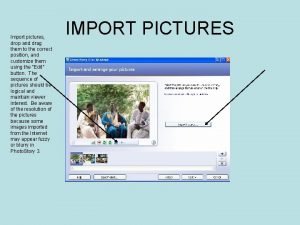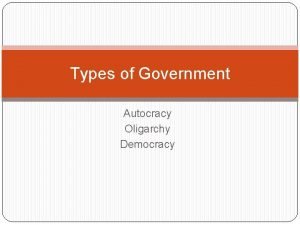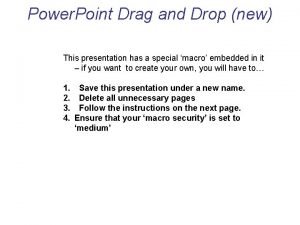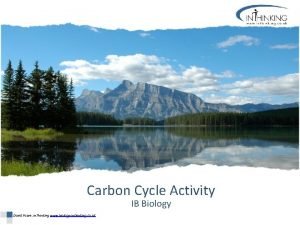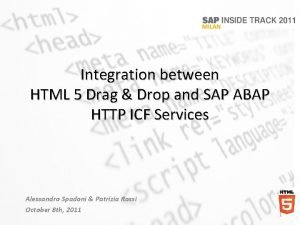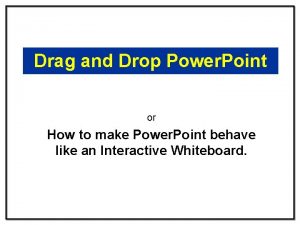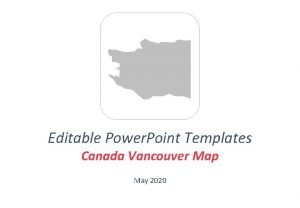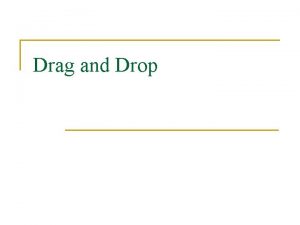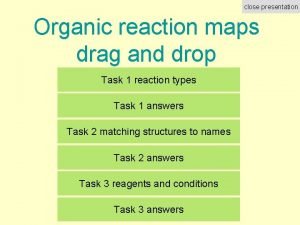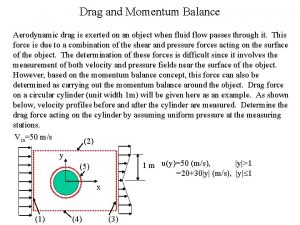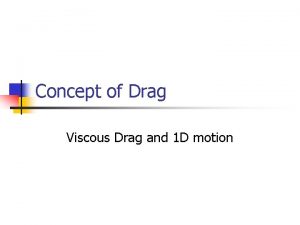Power Point Drag and Drop new This presentation
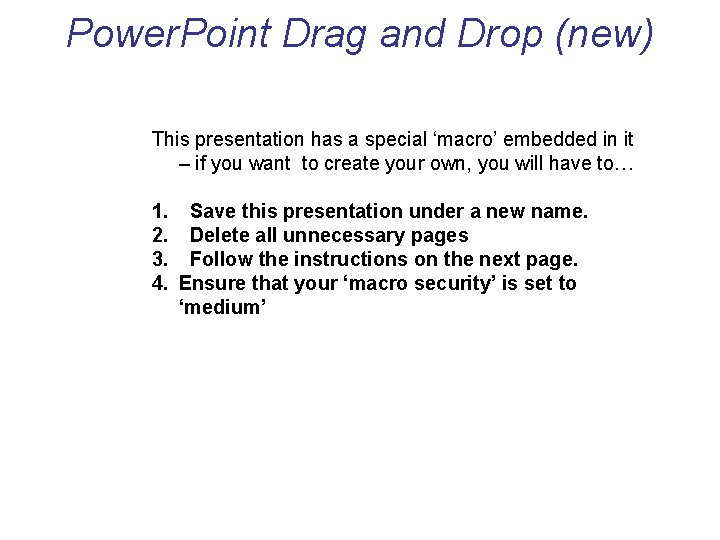
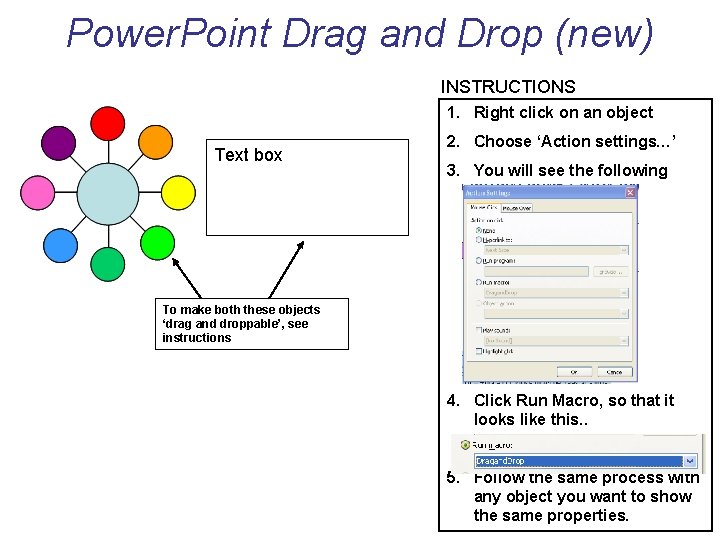
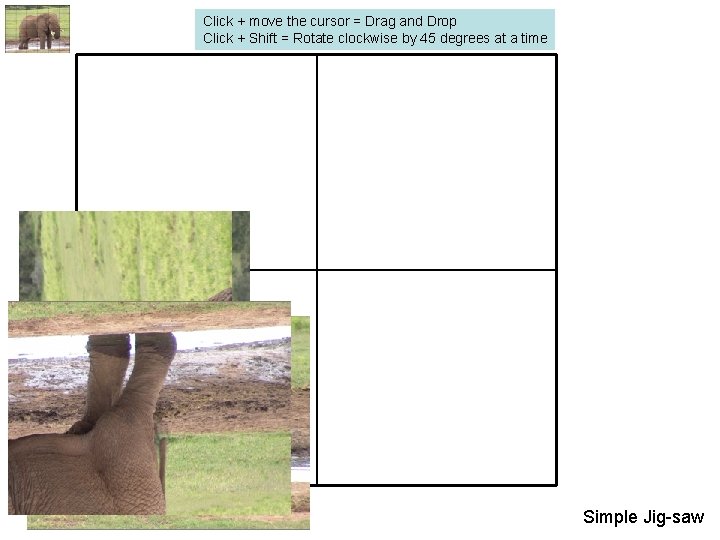

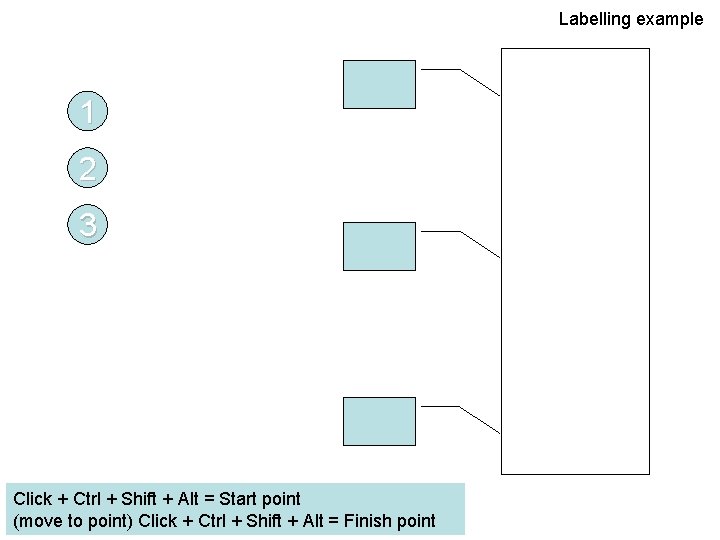
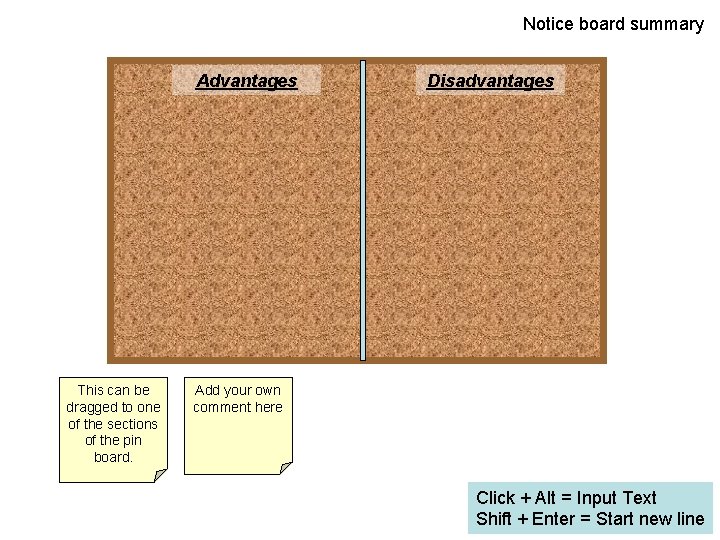
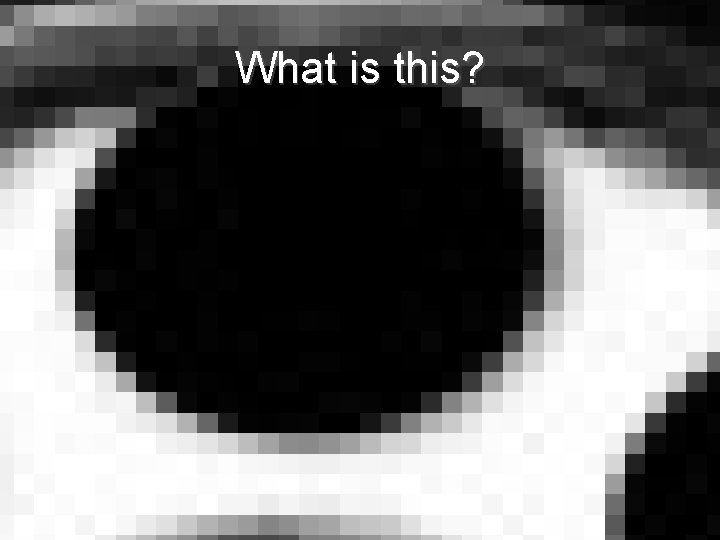
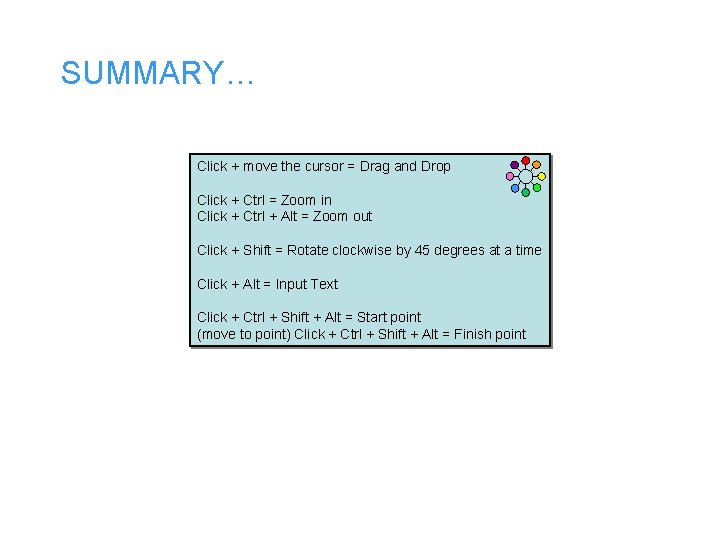
- Slides: 8
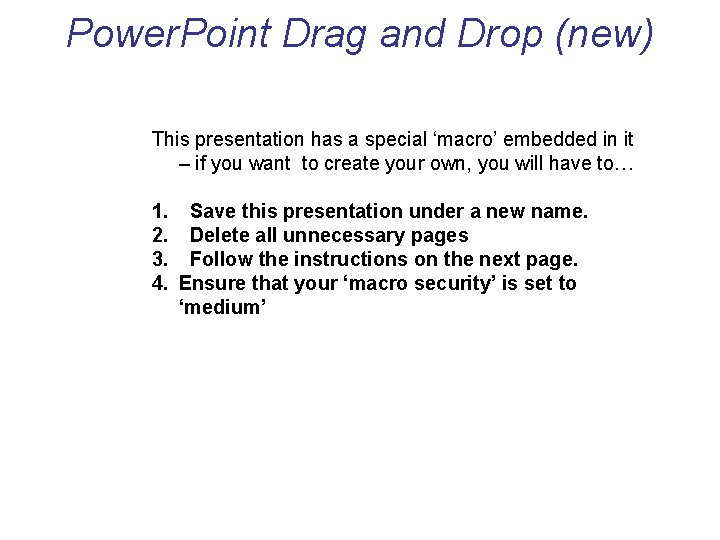
Power. Point Drag and Drop (new) This presentation has a special ‘macro’ embedded in it – if you want to create your own, you will have to… 1. Save this presentation under a new name. 2. Delete all unnecessary pages 3. Follow the instructions on the next page. 4. Ensure that your ‘macro security’ is set to ‘medium’
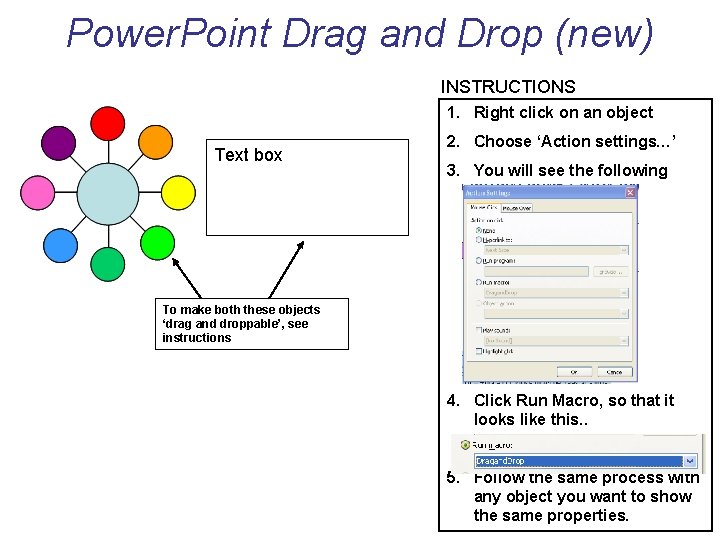
Power. Point Drag and Drop (new) INSTRUCTIONS 1. Right click on an object Text box 2. Choose ‘Action settings…’ 3. You will see the following To make both these objects ‘drag and droppable’, see instructions 4. Click Run Macro, so that it looks like this. . 5. Follow the same process with any object you want to show the same properties.
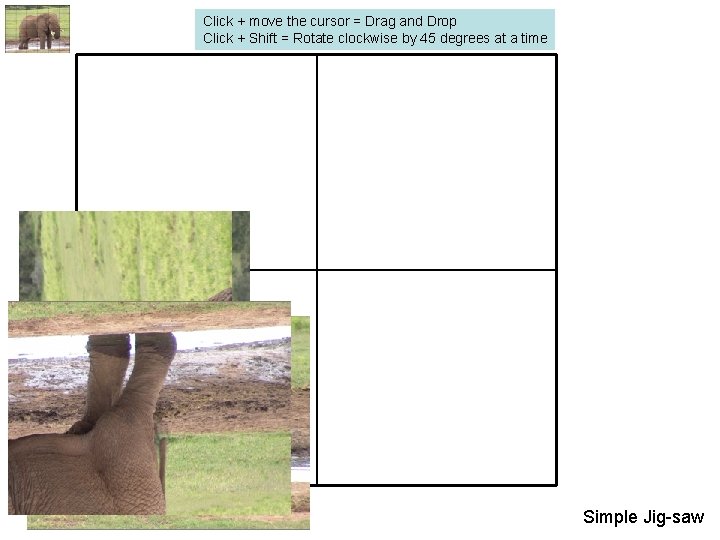
Click + move the cursor = Drag and Drop Click + Shift = Rotate clockwise by 45 degrees at a time Simple Jig-saw

Possible pattern puzzle – could be extended to a QA format or cause and effect. Click + Shift = Rotate clockwise by 45 degrees at a time
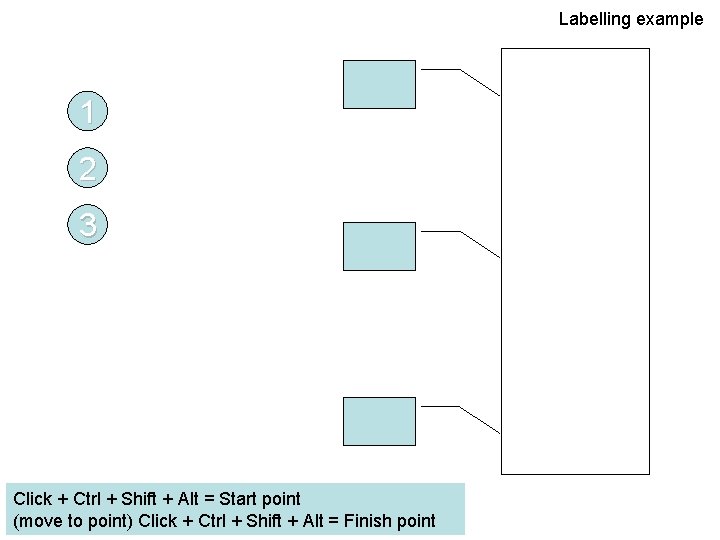
Labelling example 1 2 3 Click + Ctrl + Shift + Alt = Start point (move to point) Click + Ctrl + Shift + Alt = Finish point
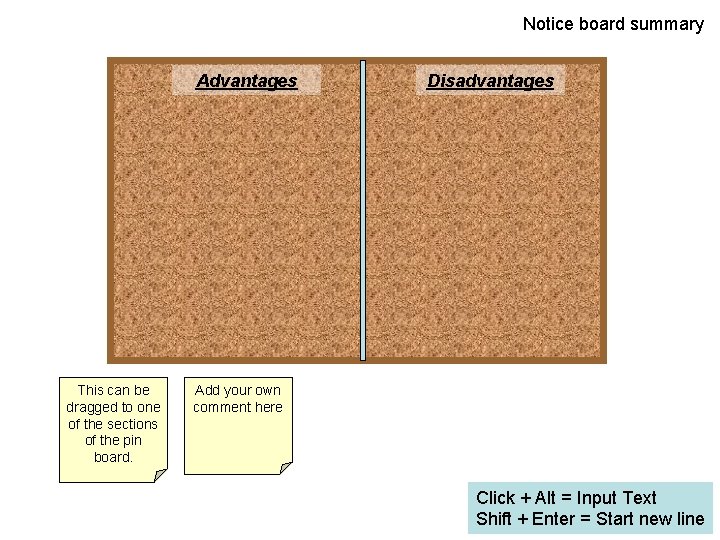
Notice board summary Advantages This can be dragged to one of the sections of the pin board. Disadvantages Add your own comment here Click + Alt = Input Text Shift + Enter = Start new line
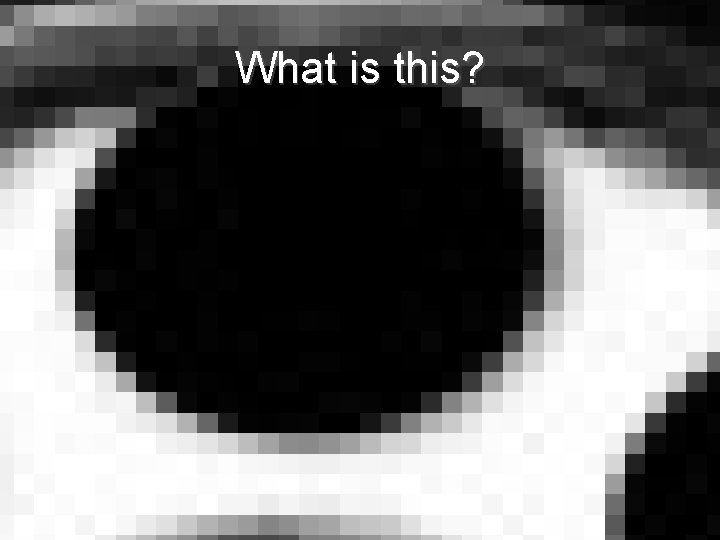
What is this?
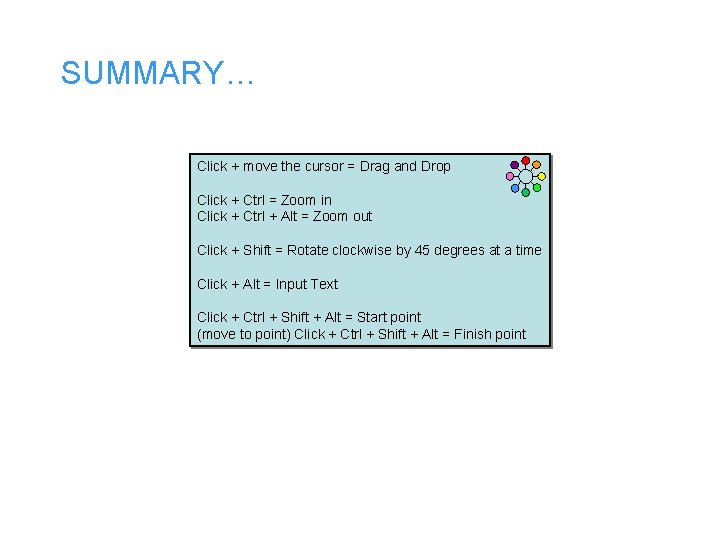
SUMMARY… Click + move the cursor = Drag and Drop Click + Ctrl = Zoom in Click + Ctrl + Alt = Zoom out Click + Shift = Rotate clockwise by 45 degrees at a time Click + Alt = Input Text Click + Ctrl + Shift + Alt = Start point (move to point) Click + Ctrl + Shift + Alt = Finish point
 Drag and drop picture and signature at the correct position
Drag and drop picture and signature at the correct position Autocracy and oligarchy drag and drop
Autocracy and oligarchy drag and drop Powerpoint drag and drop macro
Powerpoint drag and drop macro Carbon cycle diagram ib biology
Carbon cycle diagram ib biology Sap drag and drop
Sap drag and drop Drag and drop ppt
Drag and drop ppt Power point presentation topic in hindi
Power point presentation topic in hindi Power point presentation design west vancouver
Power point presentation design west vancouver Active power reactive power apparent power
Active power reactive power apparent power