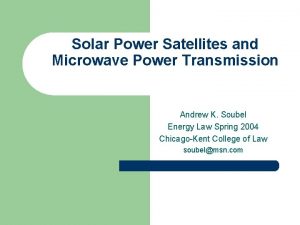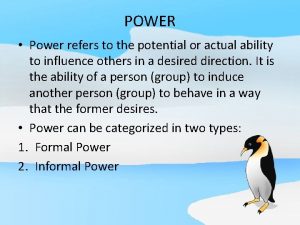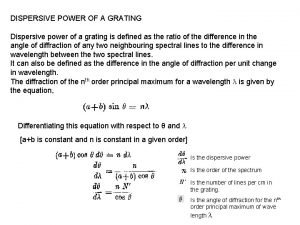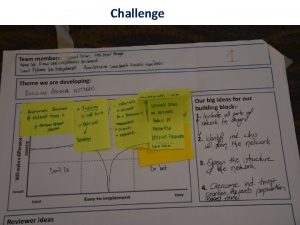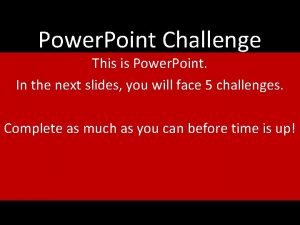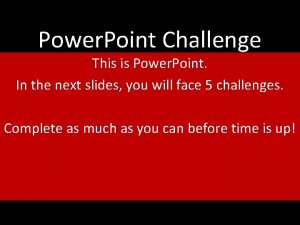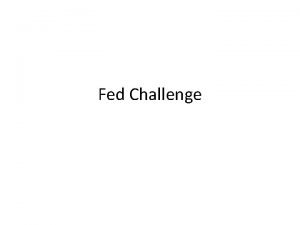Power Point Challenge This is Power Point In
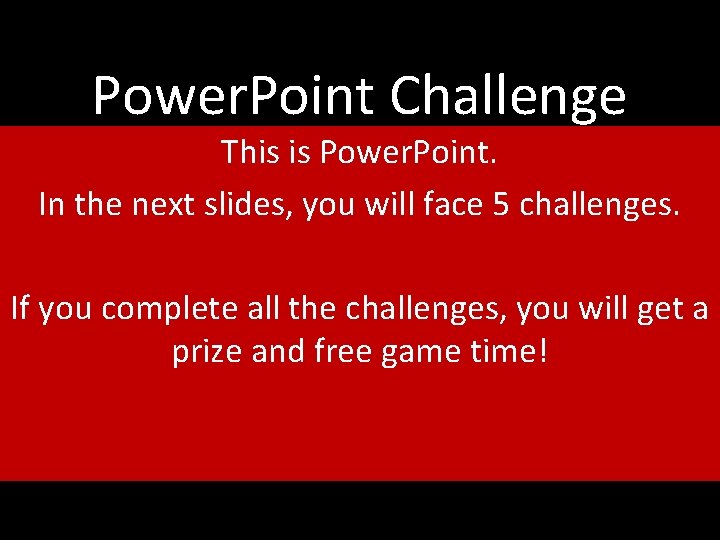
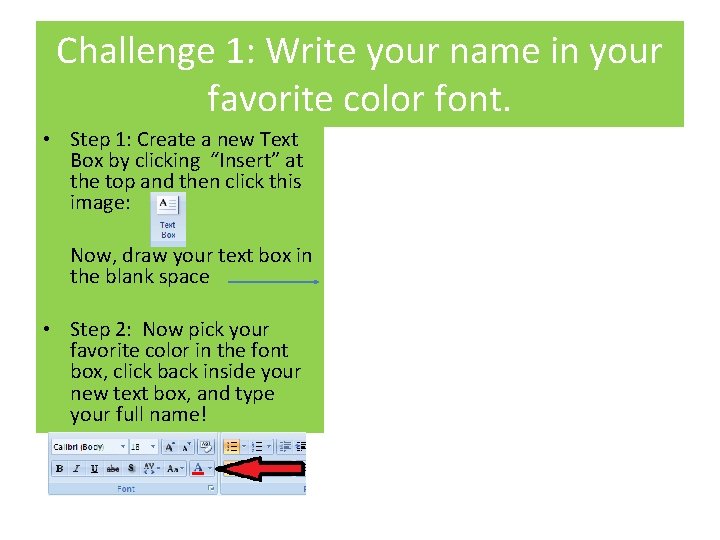
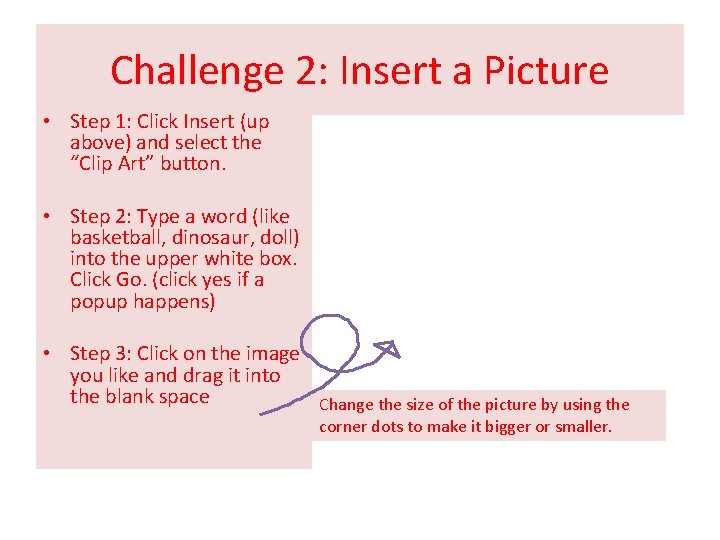
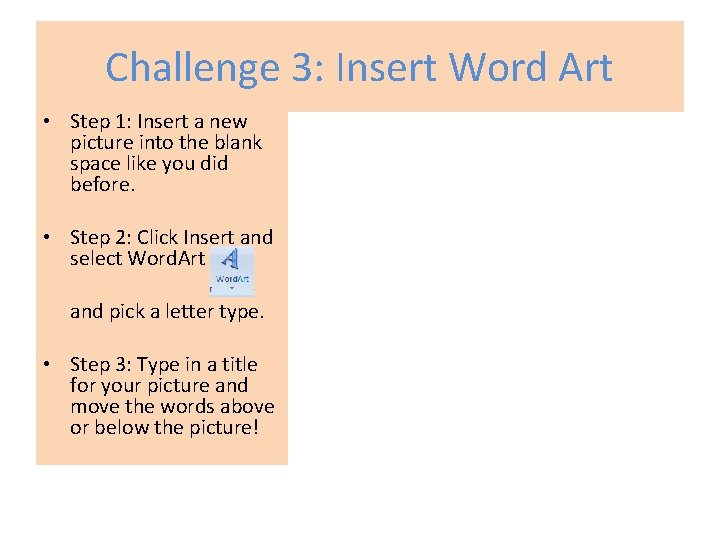
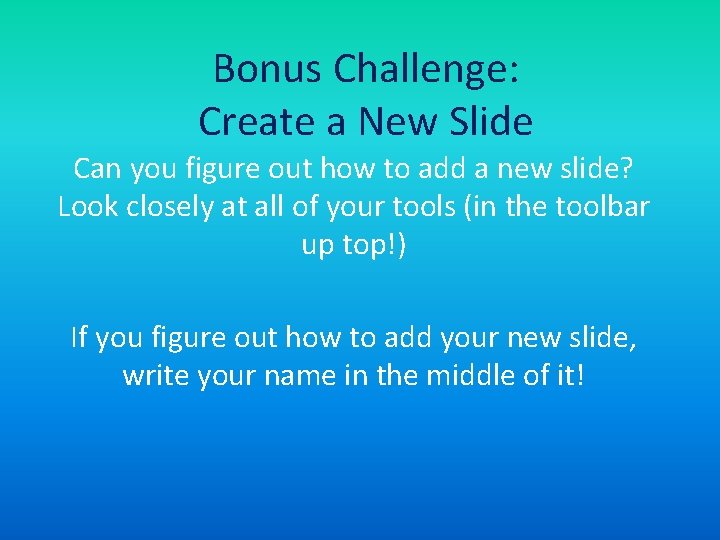
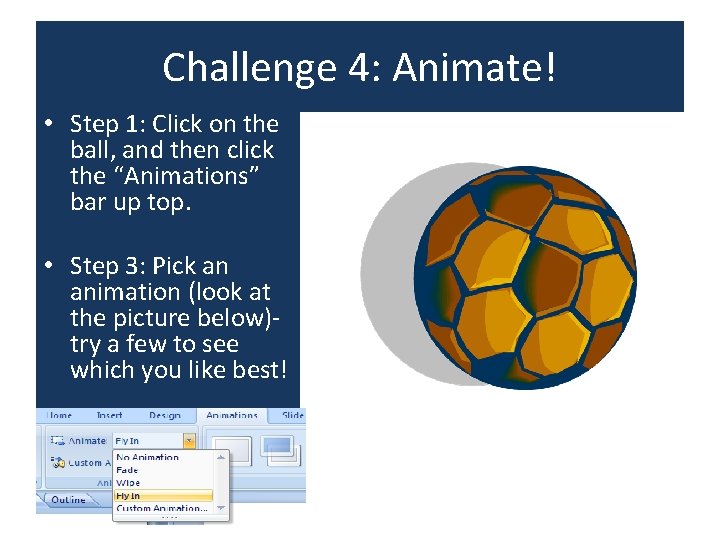
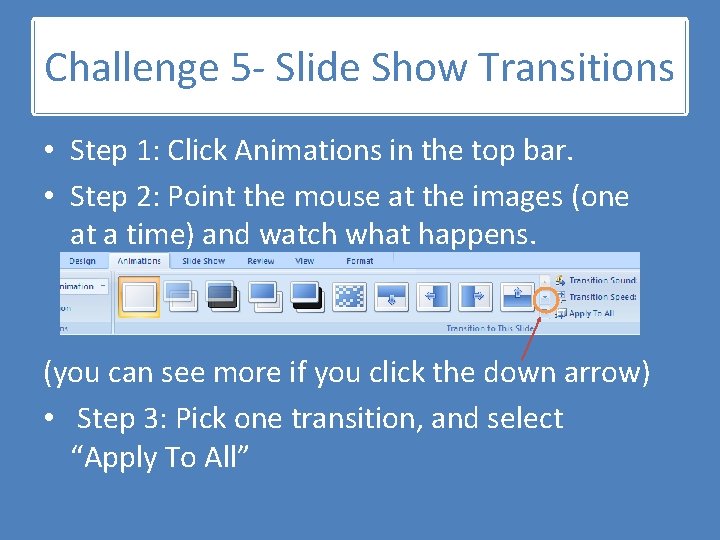
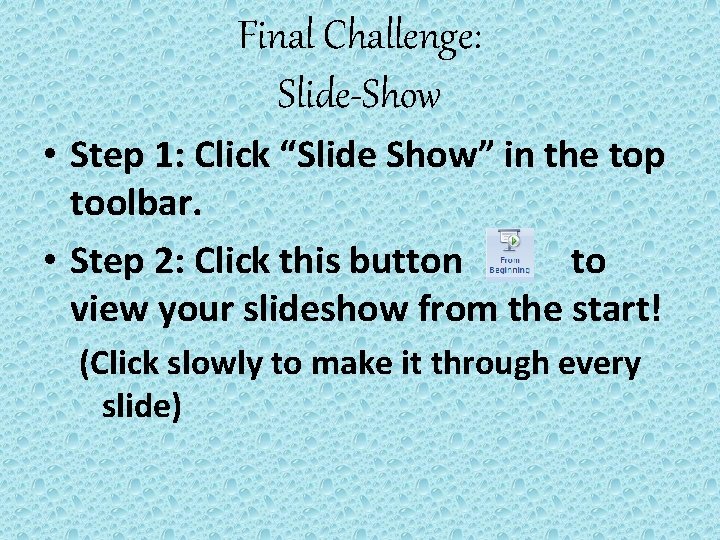
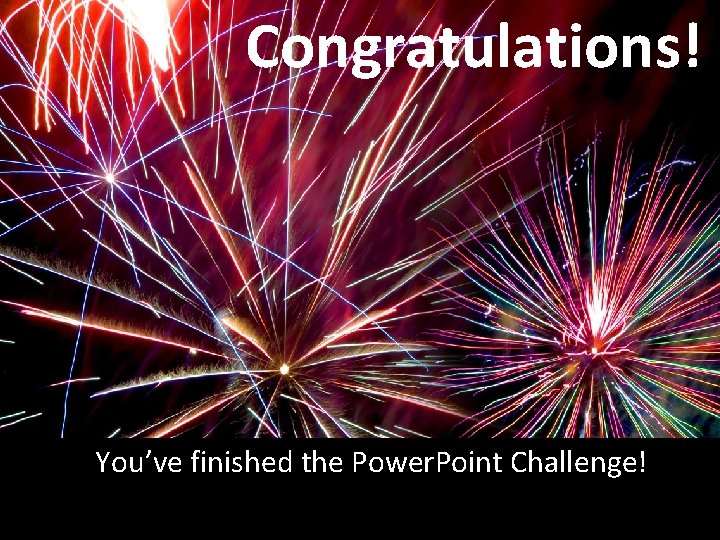
- Slides: 9
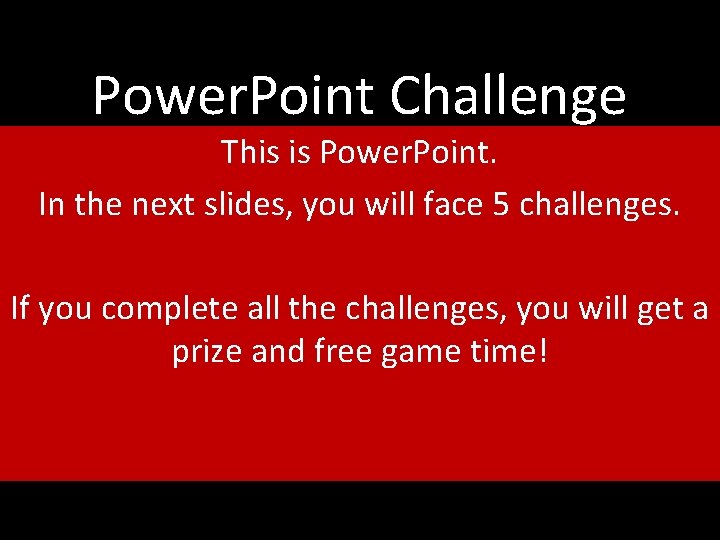
Power. Point Challenge This is Power. Point. In the next slides, you will face 5 challenges. If you complete all the challenges, you will get a prize and free game time!
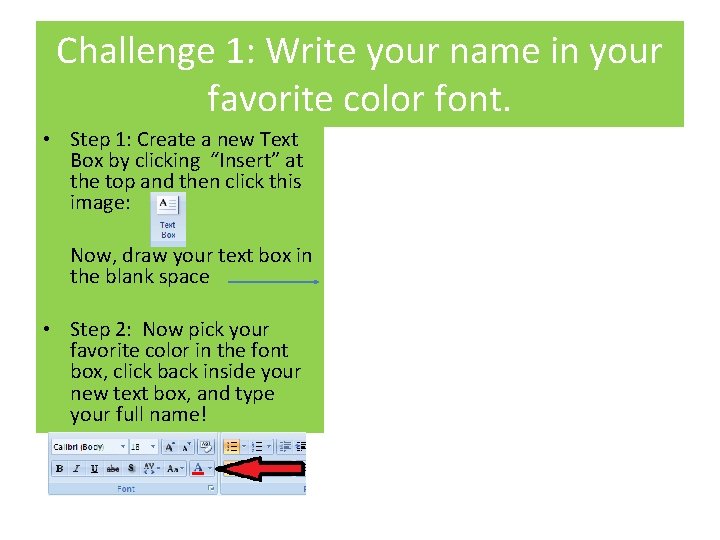
Challenge 1: Write your name in your favorite color font. • Step 1: Create a new Text Box by clicking “Insert” at the top and then click this image: Now, draw your text box in the blank space • Step 2: Now pick your favorite color in the font box, click back inside your new text box, and type your full name!
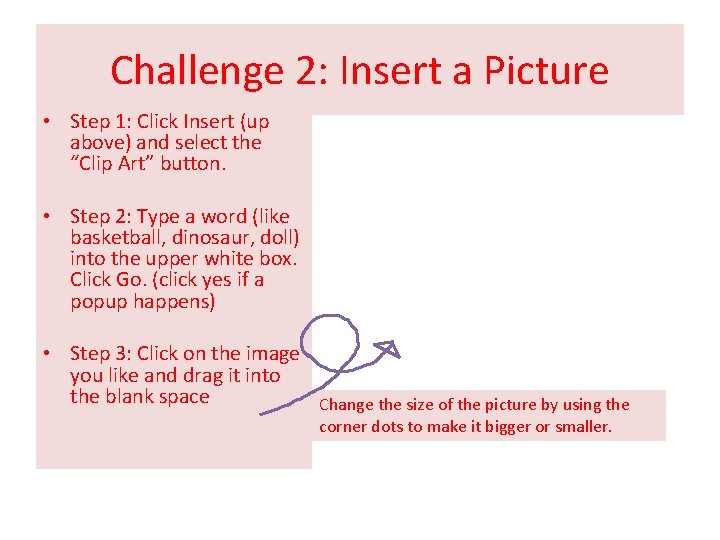
Challenge 2: Insert a Picture • Step 1: Click Insert (up above) and select the “Clip Art” button. • Step 2: Type a word (like basketball, dinosaur, doll) into the upper white box. Click Go. (click yes if a popup happens) • Step 3: Click on the image you like and drag it into the blank space Change the size of the picture by using the corner dots to make it bigger or smaller.
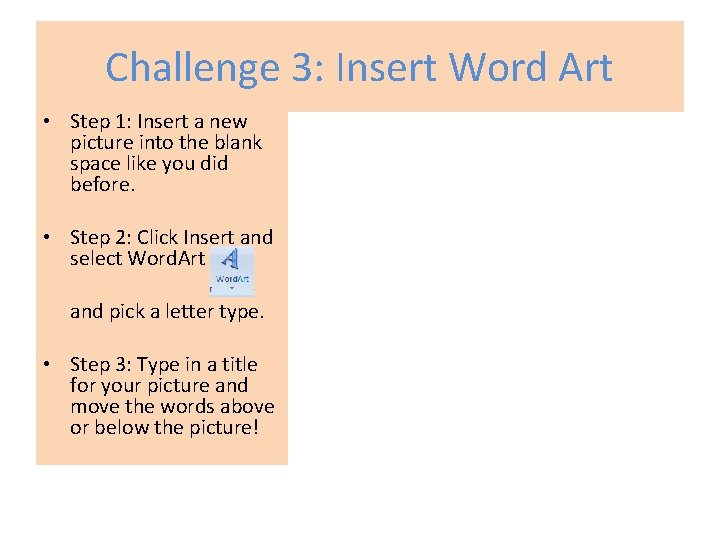
Challenge 3: Insert Word Art • Step 1: Insert a new picture into the blank space like you did before. • Step 2: Click Insert and select Word. Art and pick a letter type. • Step 3: Type in a title for your picture and move the words above or below the picture!
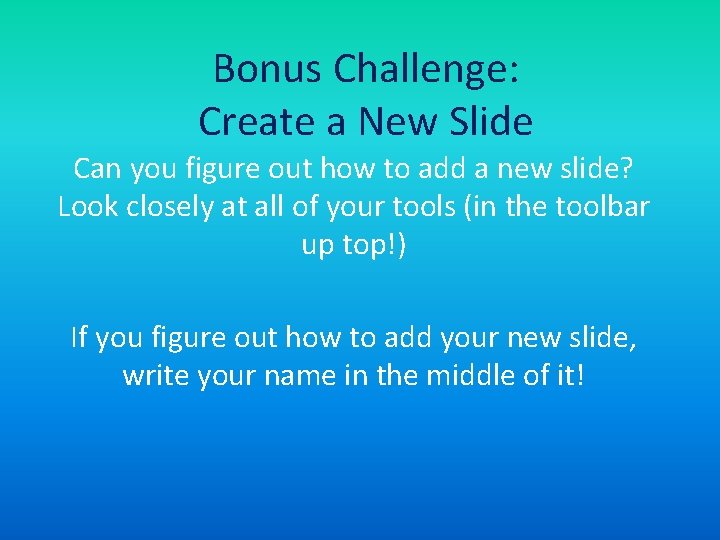
Bonus Challenge: Create a New Slide Can you figure out how to add a new slide? Look closely at all of your tools (in the toolbar up top!) If you figure out how to add your new slide, write your name in the middle of it!
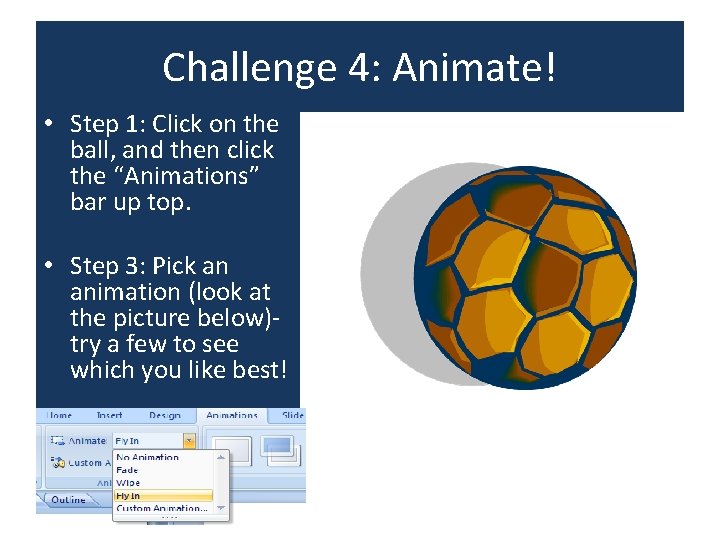
Challenge 4: Animate! • Step 1: Click on the ball, and then click the “Animations” bar up top. • Step 3: Pick an animation (look at the picture below)try a few to see which you like best!
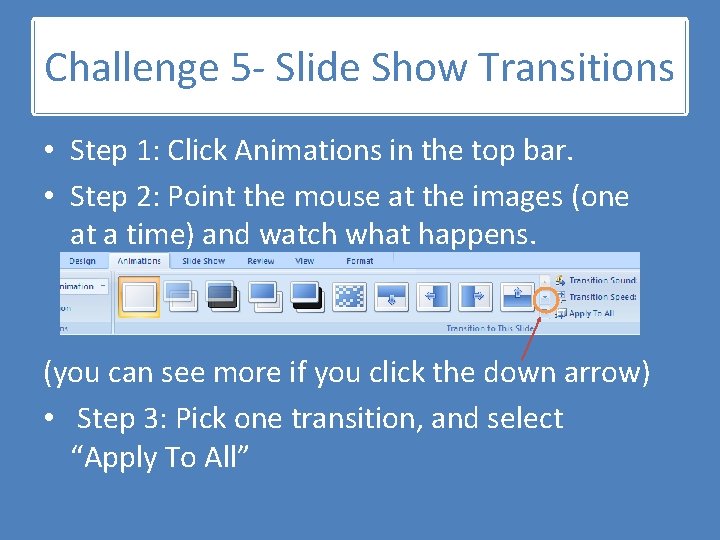
Challenge 5 - Slide Show Transitions • Step 1: Click Animations in the top bar. • Step 2: Point the mouse at the images (one at a time) and watch what happens. (you can see more if you click the down arrow) • Step 3: Pick one transition, and select “Apply To All”
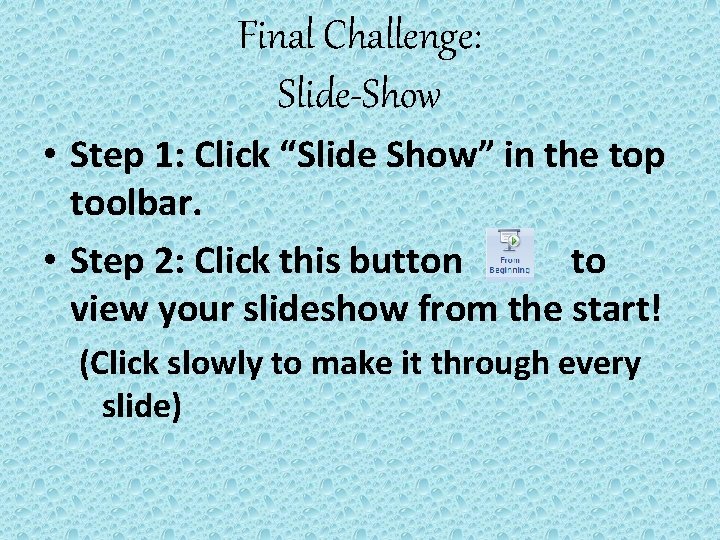
Final Challenge: Slide-Show • Step 1: Click “Slide Show” in the top toolbar. • Step 2: Click this button to view your slideshow from the start! (Click slowly to make it through every slide)
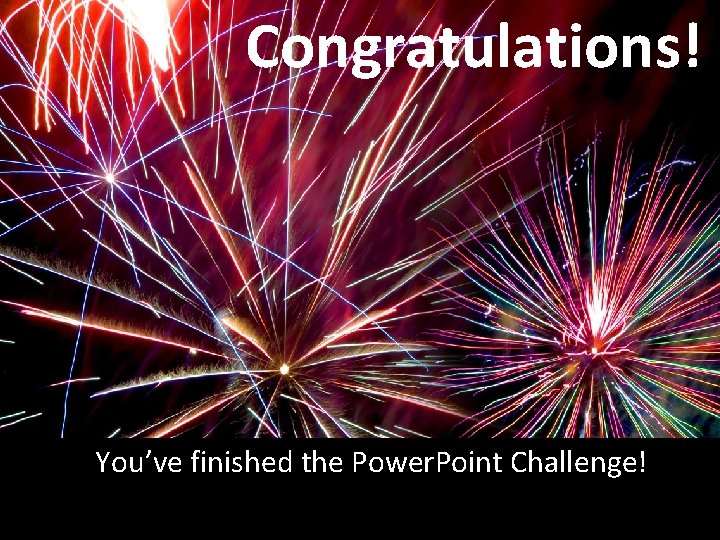
Congratulations! You’ve finished the Power. Point Challenge!