Power Point 101 By Stephenie Schroth Examples from
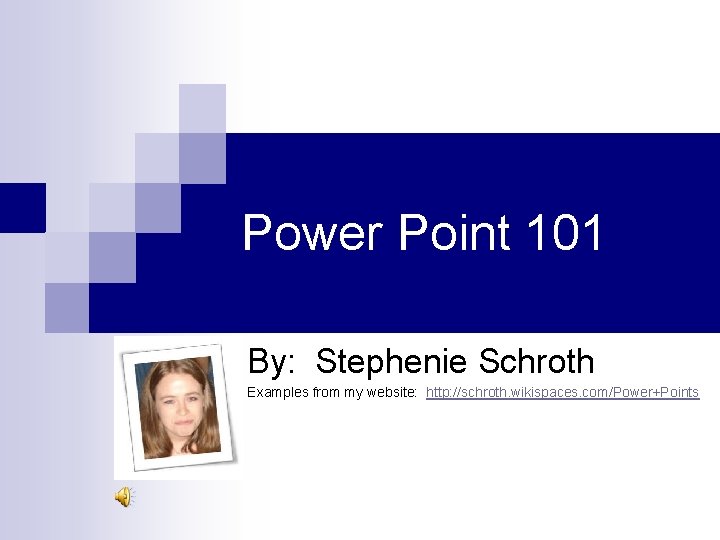
Power Point 101 By: Stephenie Schroth Examples from my website: http: //schroth. wikispaces. com/Power+Points
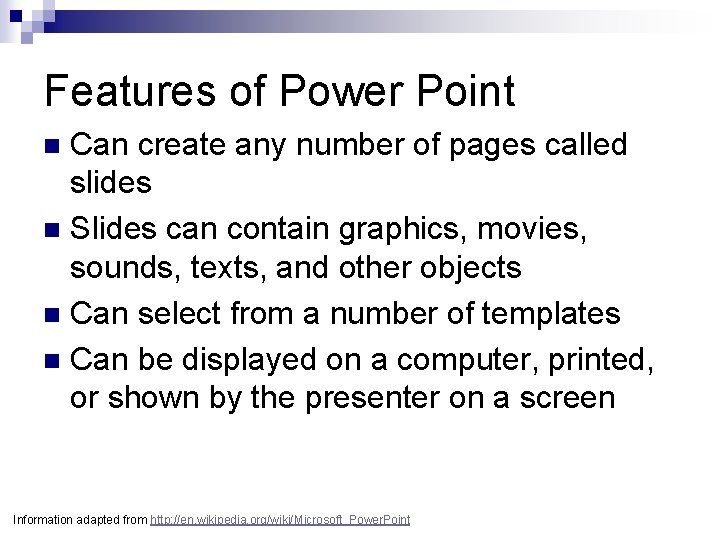
Features of Power Point Can create any number of pages called slides n Slides can contain graphics, movies, sounds, texts, and other objects n Can select from a number of templates n Can be displayed on a computer, printed, or shown by the presenter on a screen n Information adapted from http: //en. wikipedia. org/wiki/Microsoft_Power. Point
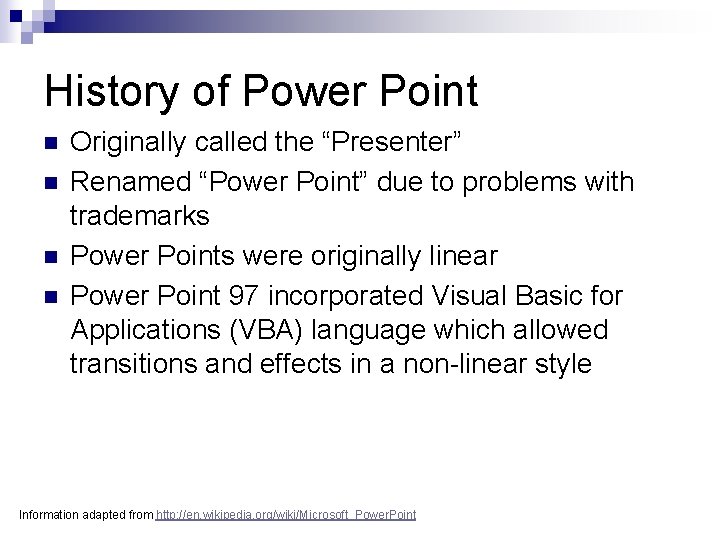
History of Power Point n n Originally called the “Presenter” Renamed “Power Point” due to problems with trademarks Power Points were originally linear Power Point 97 incorporated Visual Basic for Applications (VBA) language which allowed transitions and effects in a non-linear style Information adapted from http: //en. wikipedia. org/wiki/Microsoft_Power. Point
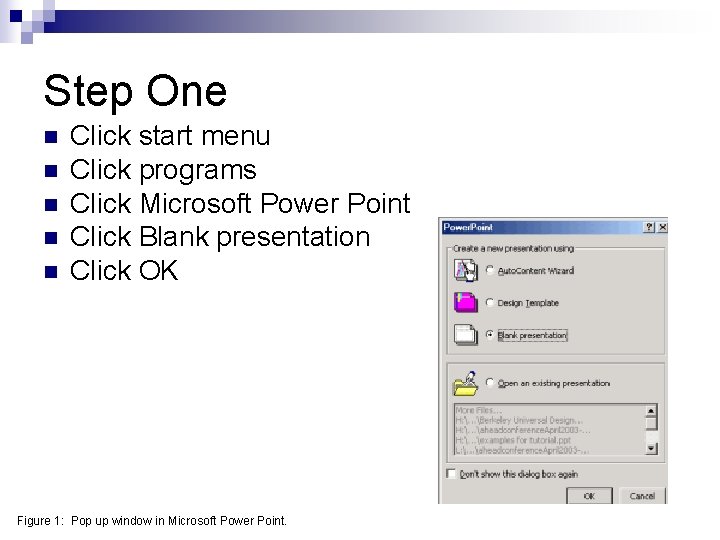
Step One n n n Click start menu Click programs Click Microsoft Power Point Click Blank presentation Click OK Figure 1: Pop up window in Microsoft Power Point.
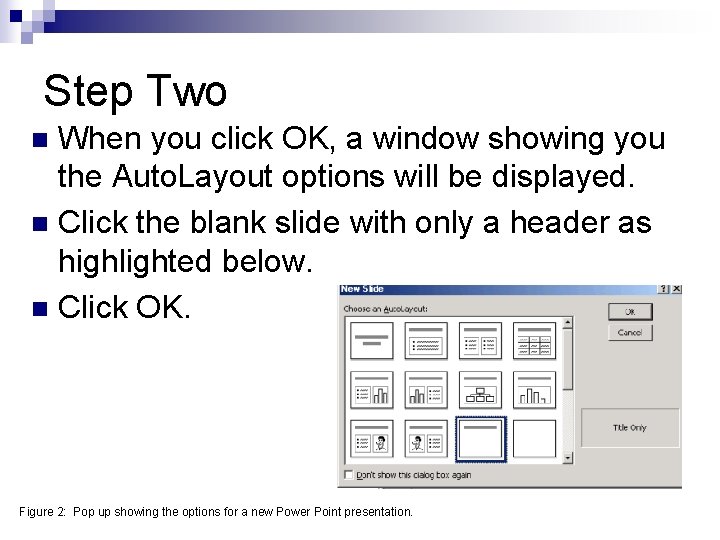
Step Two When you click OK, a window showing you the Auto. Layout options will be displayed. n Click the blank slide with only a header as highlighted below. n Click OK. n Figure 2: Pop up showing the options for a new Power Point presentation.
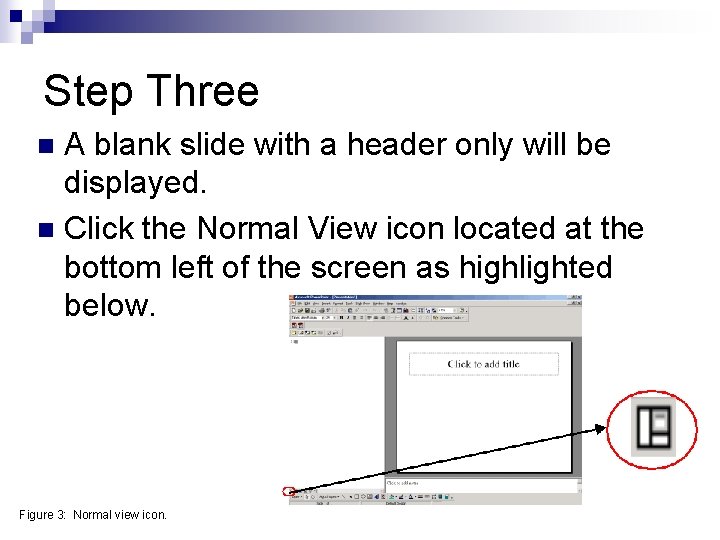
Step Three A blank slide with a header only will be displayed. n Click the Normal View icon located at the bottom left of the screen as highlighted below. n Figure 3: Normal view icon.
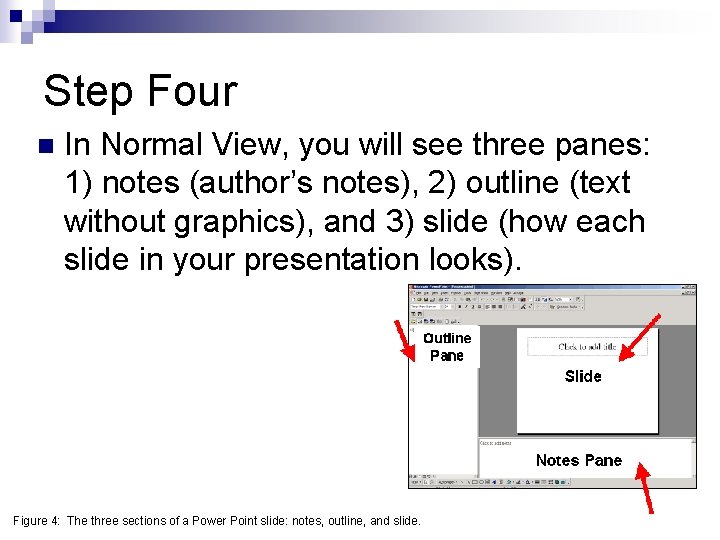
Step Four n In Normal View, you will see three panes: 1) notes (author’s notes), 2) outline (text without graphics), and 3) slide (how each slide in your presentation looks). Figure 4: The three sections of a Power Point slide: notes, outline, and slide.
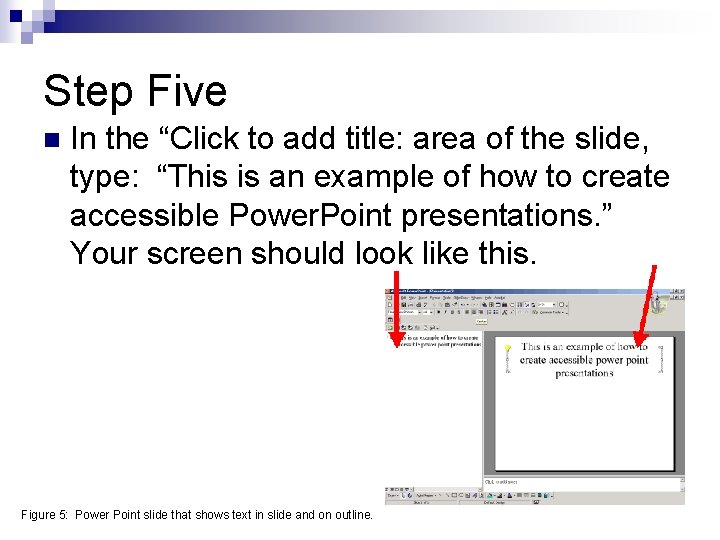
Step Five n In the “Click to add title: area of the slide, type: “This is an example of how to create accessible Power. Point presentations. ” Your screen should look like this. Figure 5: Power Point slide that shows text in slide and on outline.
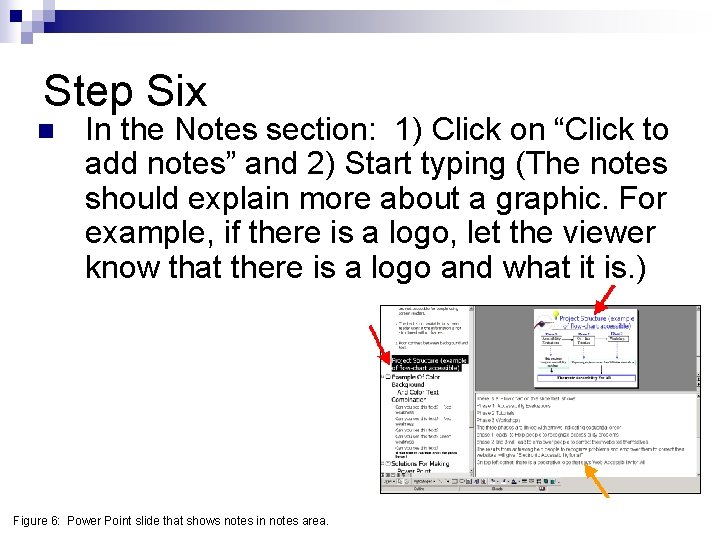
Step Six n In the Notes section: 1) Click on “Click to add notes” and 2) Start typing (The notes should explain more about a graphic. For example, if there is a logo, let the viewer know that there is a logo and what it is. ) Figure 6: Power Point slide that shows notes in notes area.
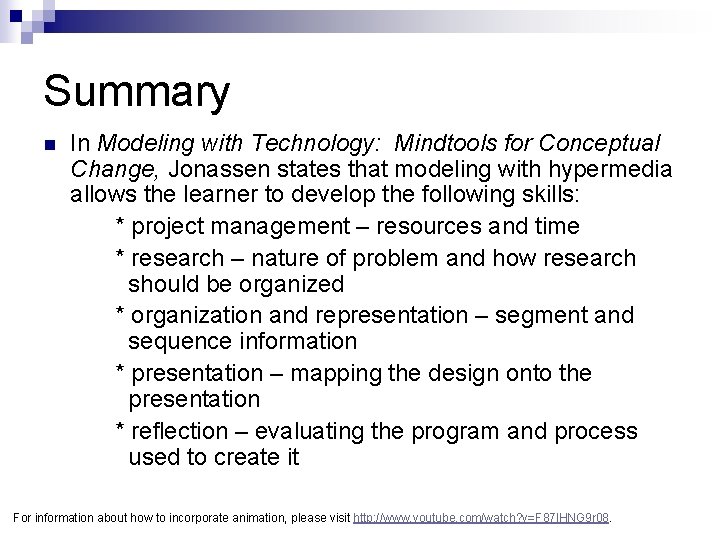
Summary n In Modeling with Technology: Mindtools for Conceptual Change, Jonassen states that modeling with hypermedia allows the learner to develop the following skills: * project management – resources and time * research – nature of problem and how research should be organized * organization and representation – segment and sequence information * presentation – mapping the design onto the presentation * reflection – evaluating the program and process used to create it For information about how to incorporate animation, please visit http: //www. youtube. com/watch? v=F 87 l. HNG 9 r 08.
- Slides: 10