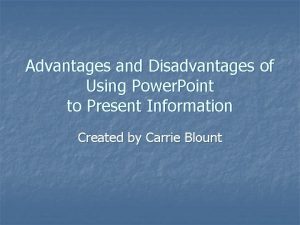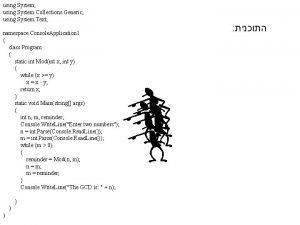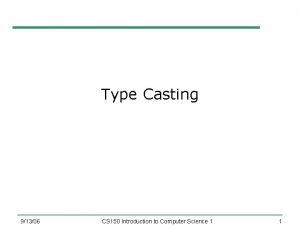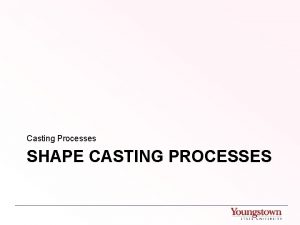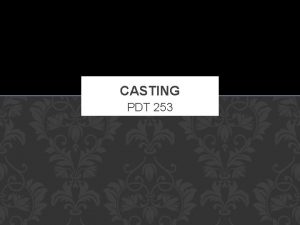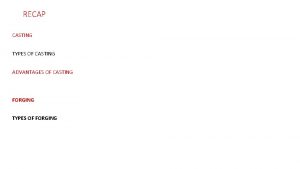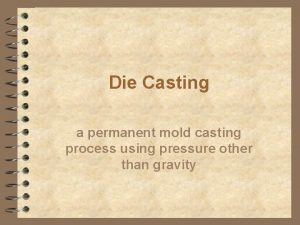Power Casting Using Power Point as a Podcasting
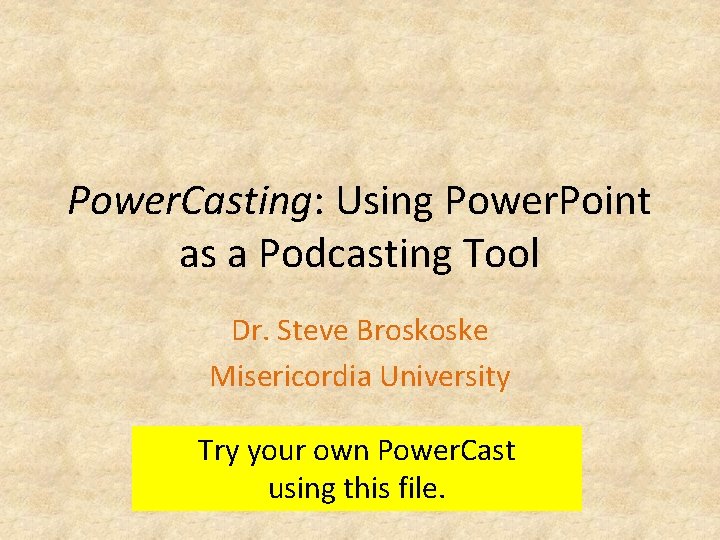
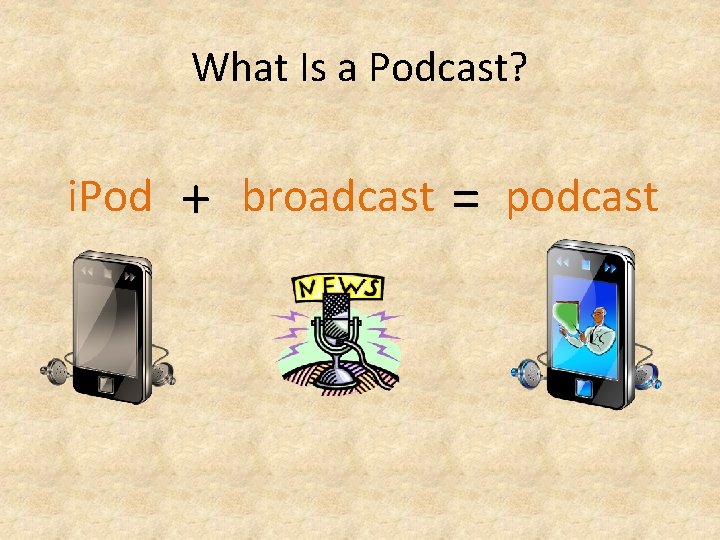
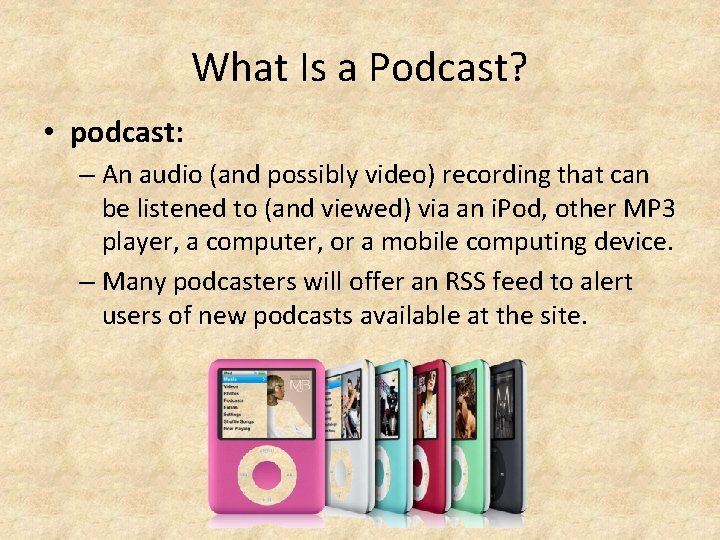
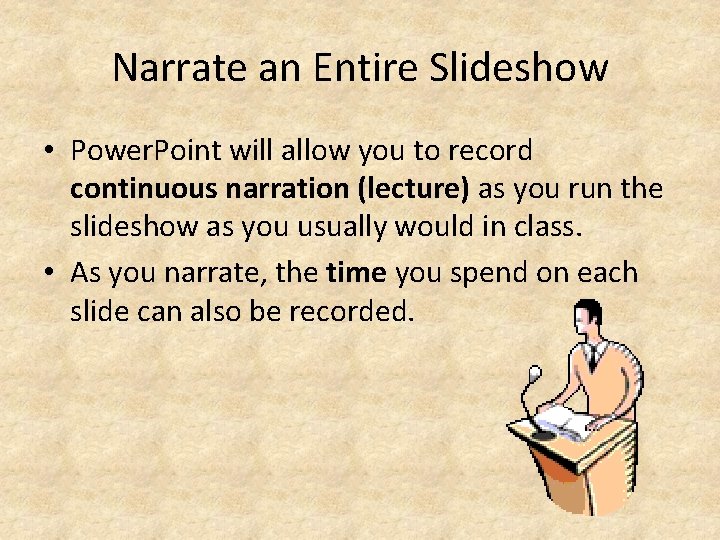
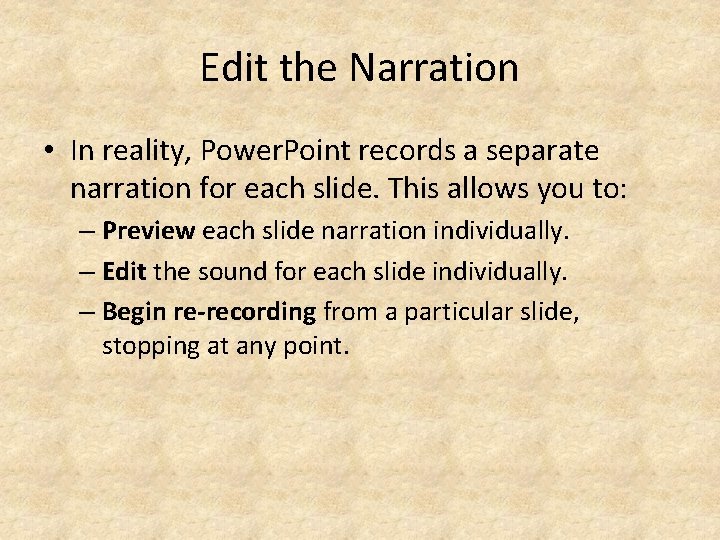
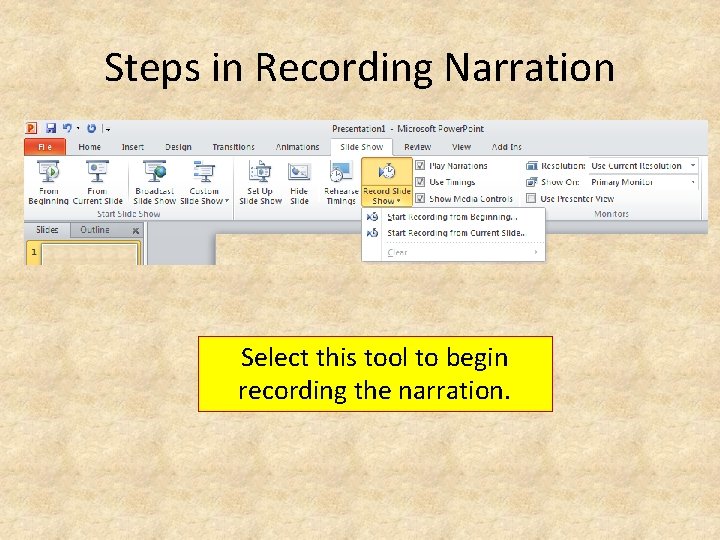
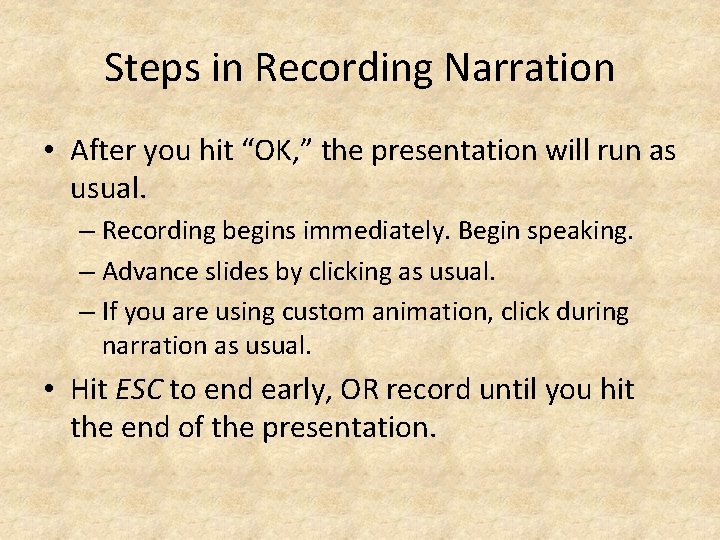
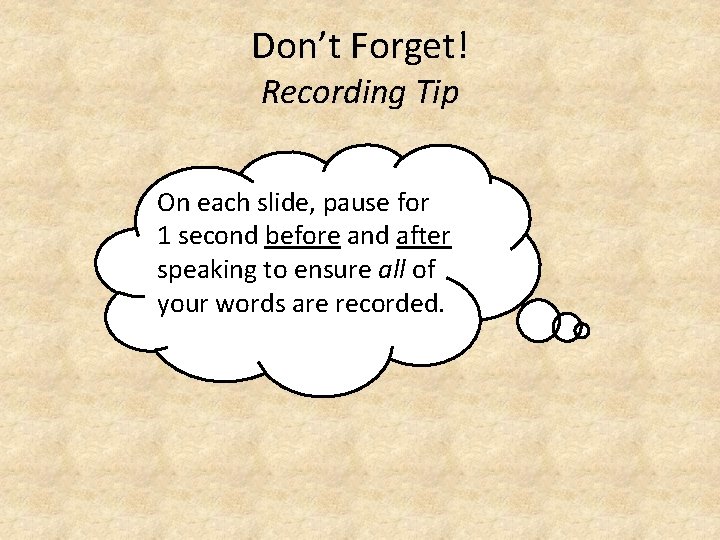
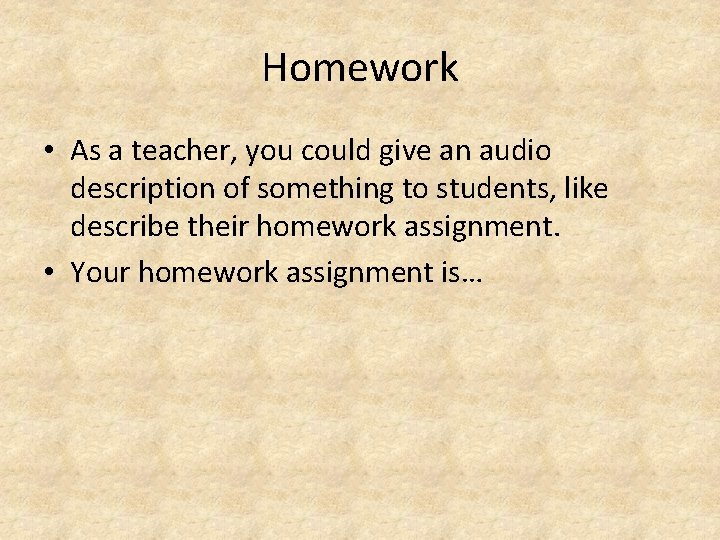
- Slides: 9
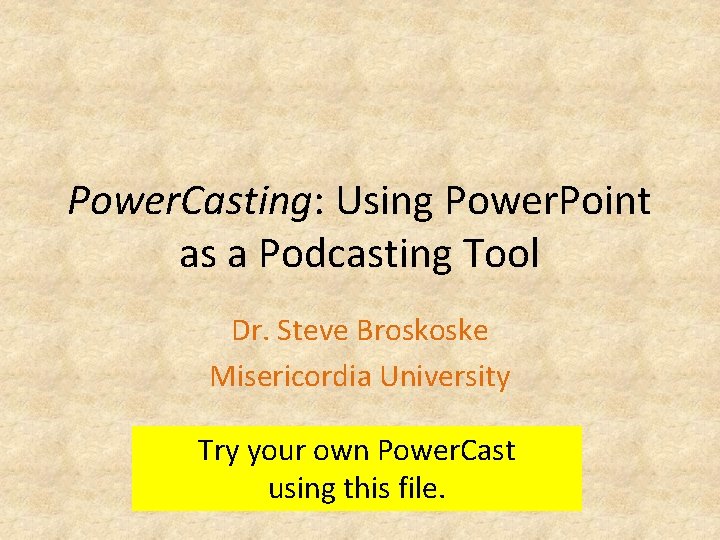
Power. Casting: Using Power. Point as a Podcasting Tool Dr. Steve Broskoske Misericordia University Try your own Power. Cast using this file.
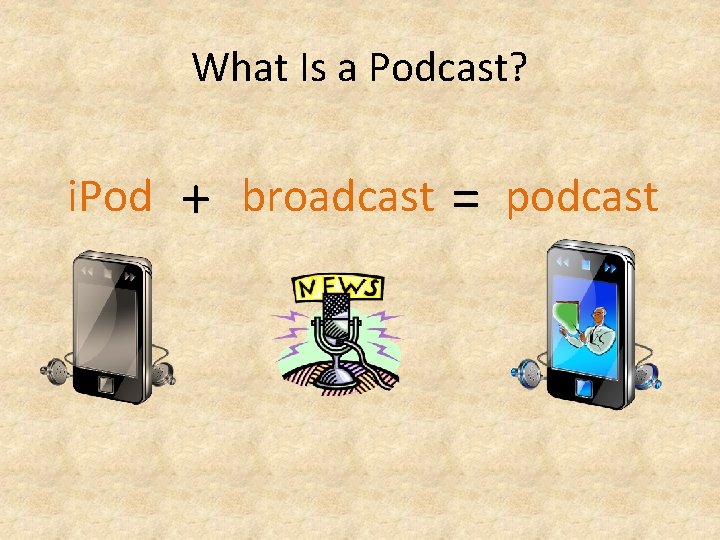
What Is a Podcast? i. Pod + broadcast = podcast
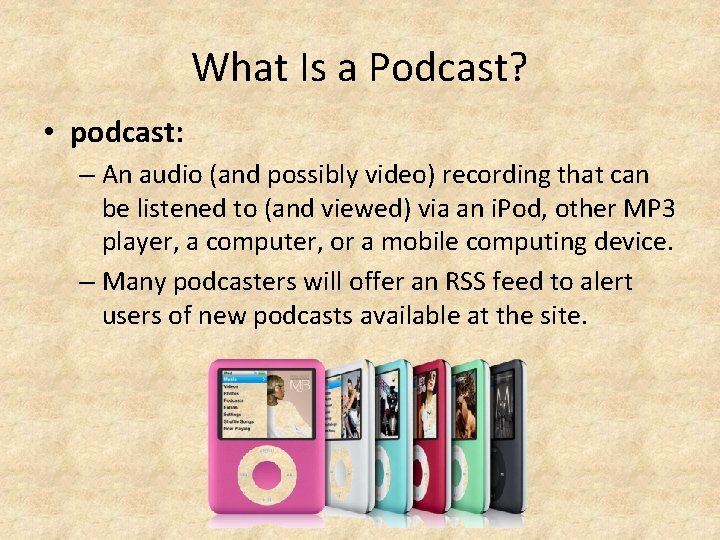
What Is a Podcast? • podcast: – An audio (and possibly video) recording that can be listened to (and viewed) via an i. Pod, other MP 3 player, a computer, or a mobile computing device. – Many podcasters will offer an RSS feed to alert users of new podcasts available at the site.
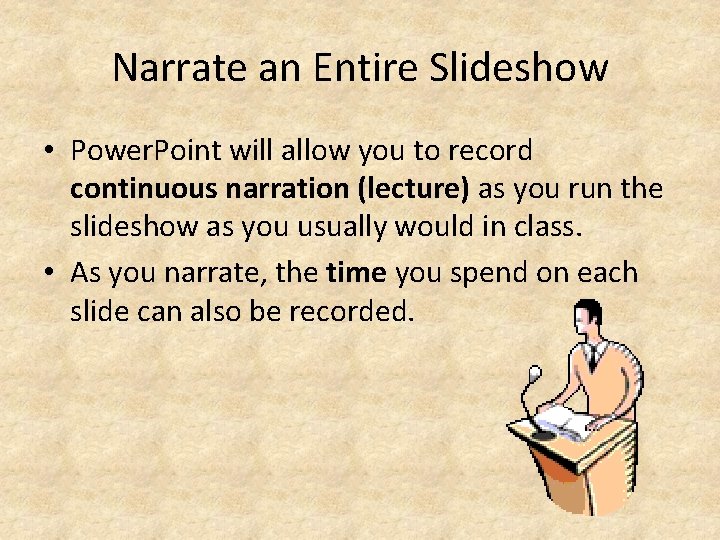
Narrate an Entire Slideshow • Power. Point will allow you to record continuous narration (lecture) as you run the slideshow as you usually would in class. • As you narrate, the time you spend on each slide can also be recorded.
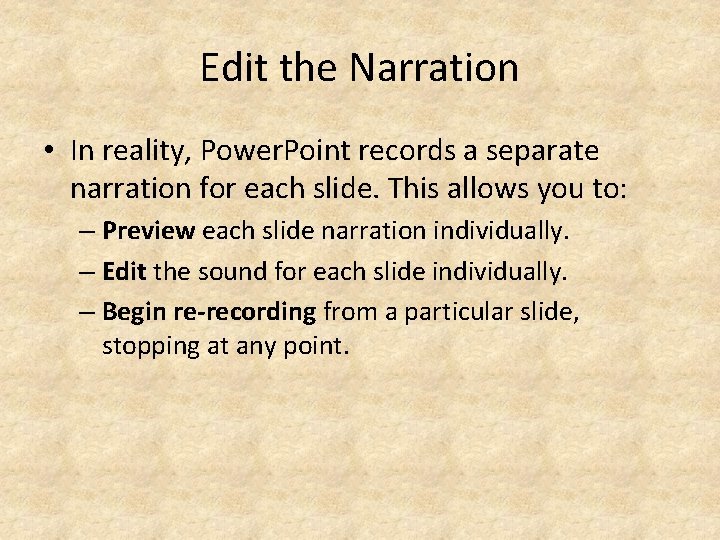
Edit the Narration • In reality, Power. Point records a separate narration for each slide. This allows you to: – Preview each slide narration individually. – Edit the sound for each slide individually. – Begin re-recording from a particular slide, stopping at any point.
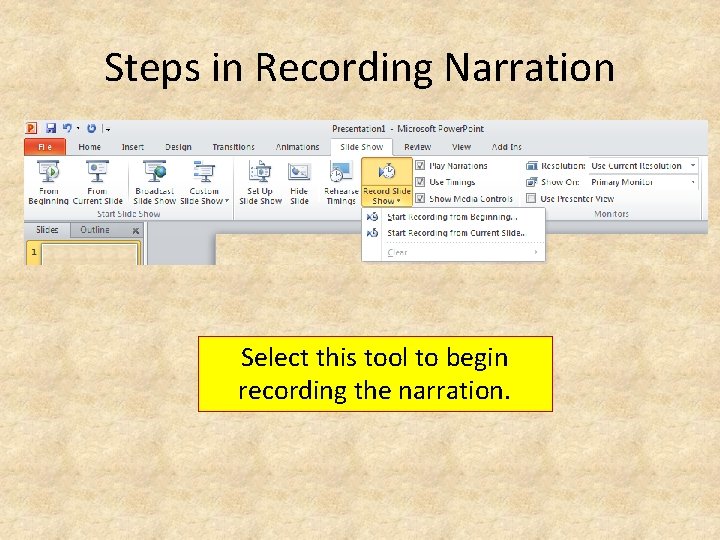
Steps in Recording Narration Select this tool to begin recording the narration.
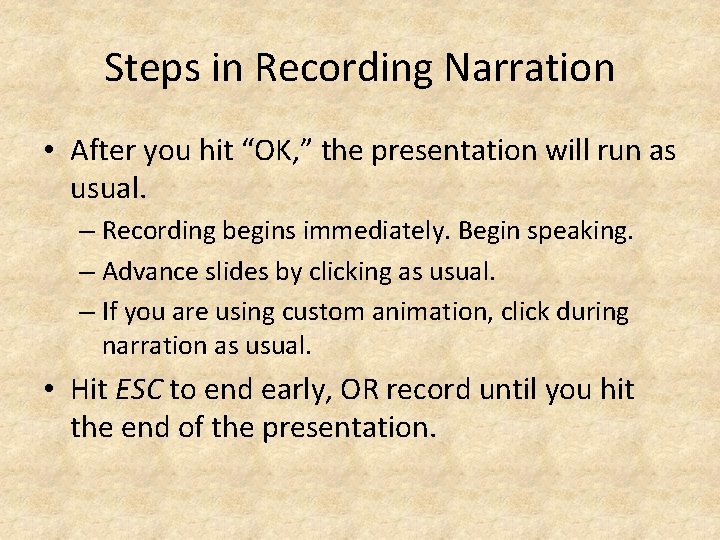
Steps in Recording Narration • After you hit “OK, ” the presentation will run as usual. – Recording begins immediately. Begin speaking. – Advance slides by clicking as usual. – If you are using custom animation, click during narration as usual. • Hit ESC to end early, OR record until you hit the end of the presentation.
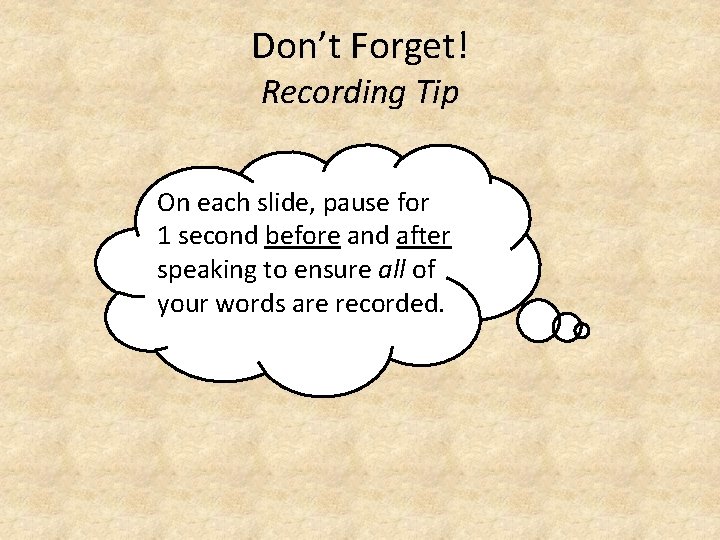
Don’t Forget! Recording Tip On each slide, pause for 1 second before and after speaking to ensure all of your words are recorded.
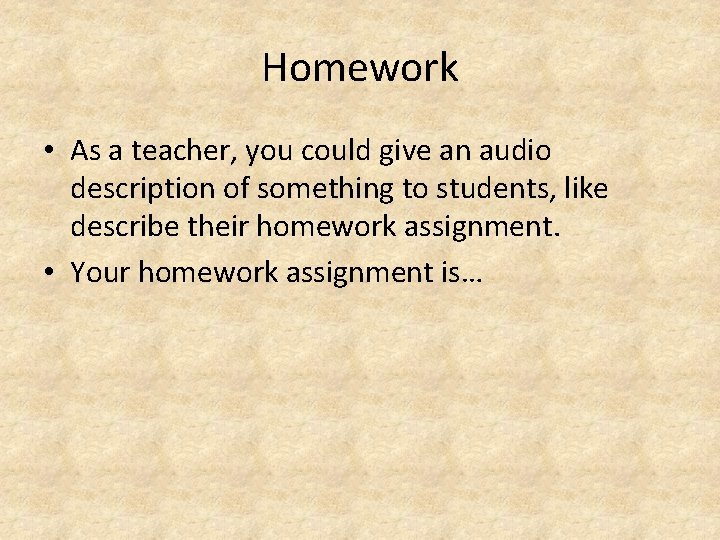
Homework • As a teacher, you could give an audio description of something to students, like describe their homework assignment. • Your homework assignment is…