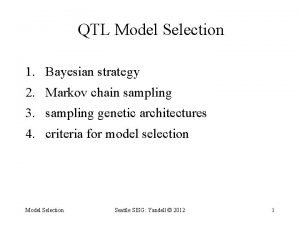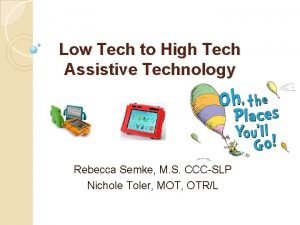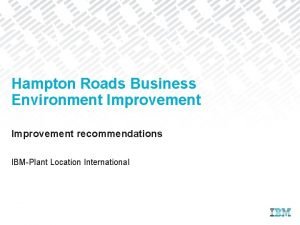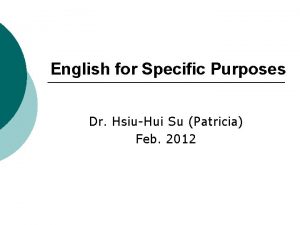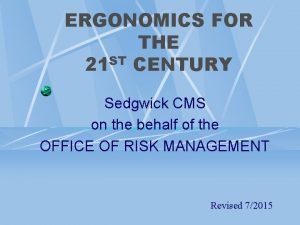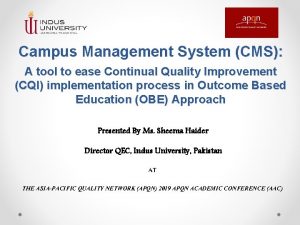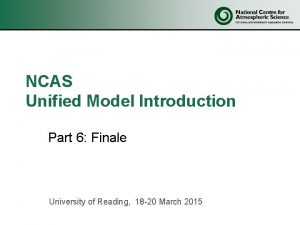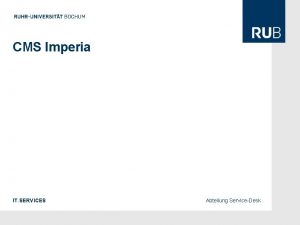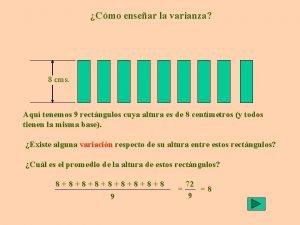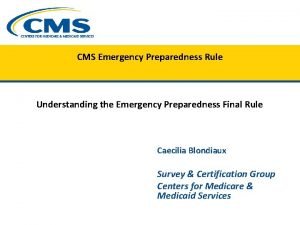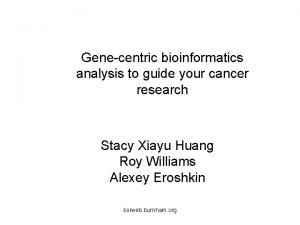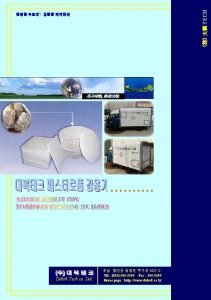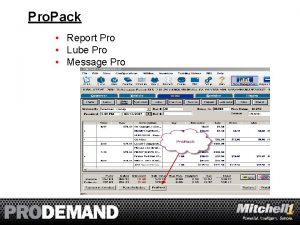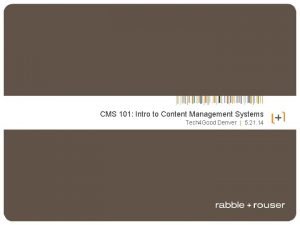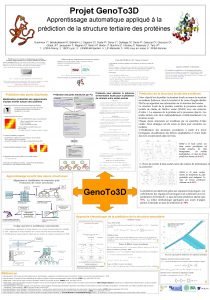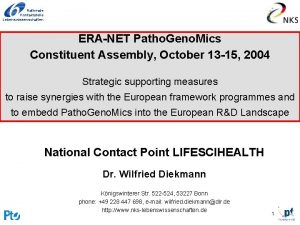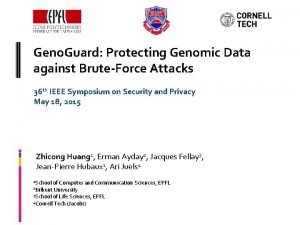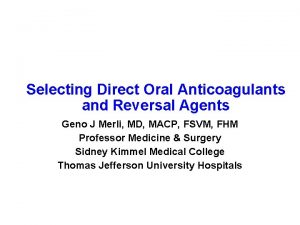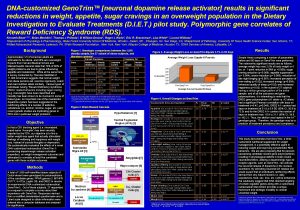Postgen Tech Pro Content Geno CMS Genecentric Content
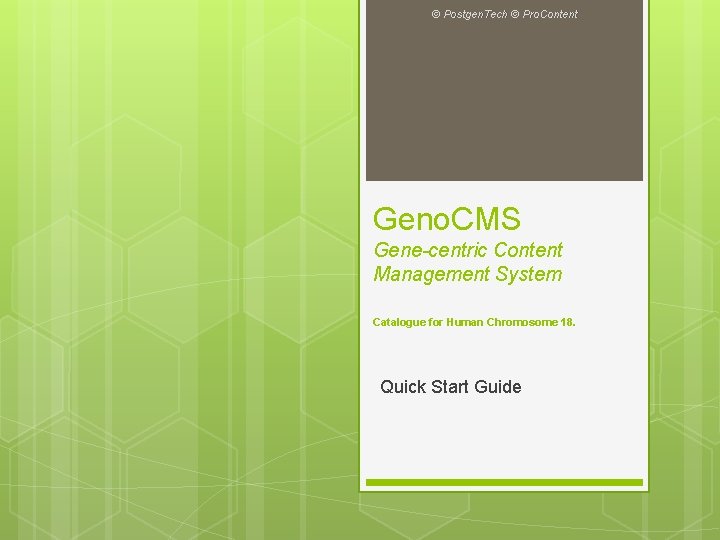
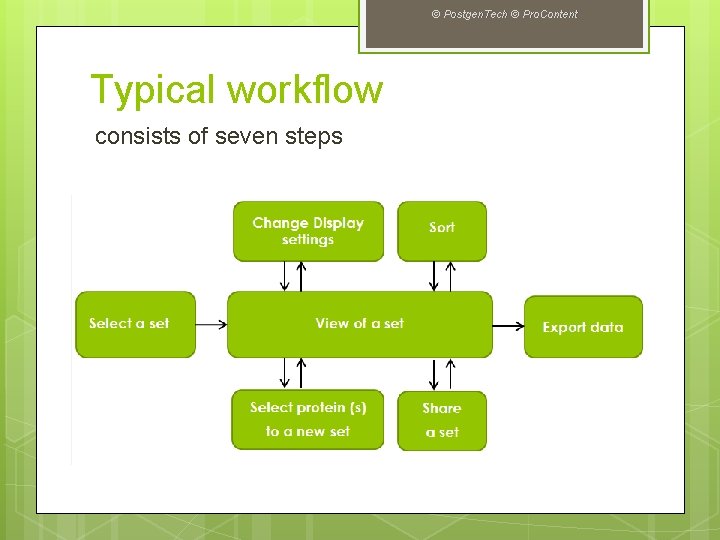
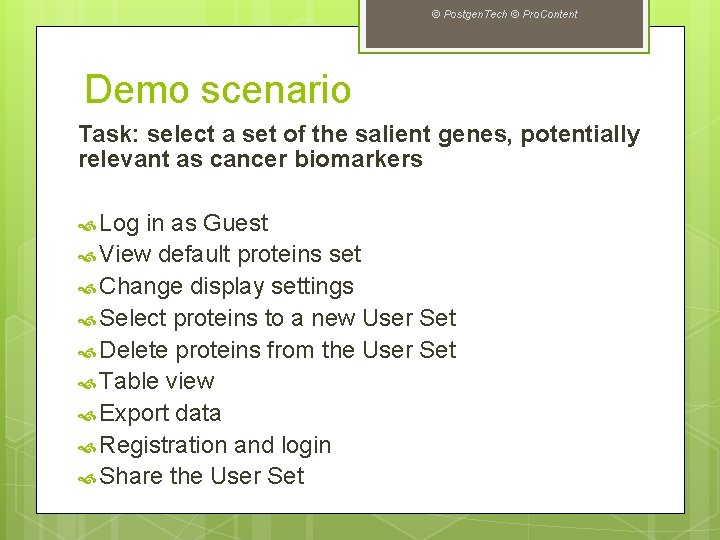
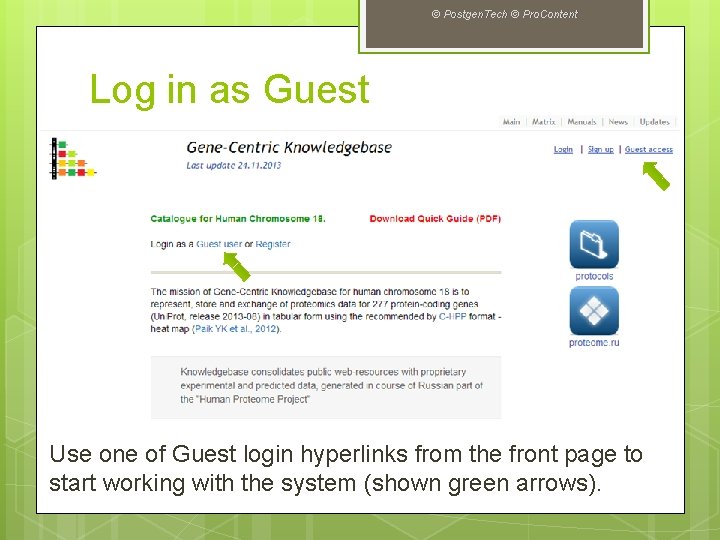
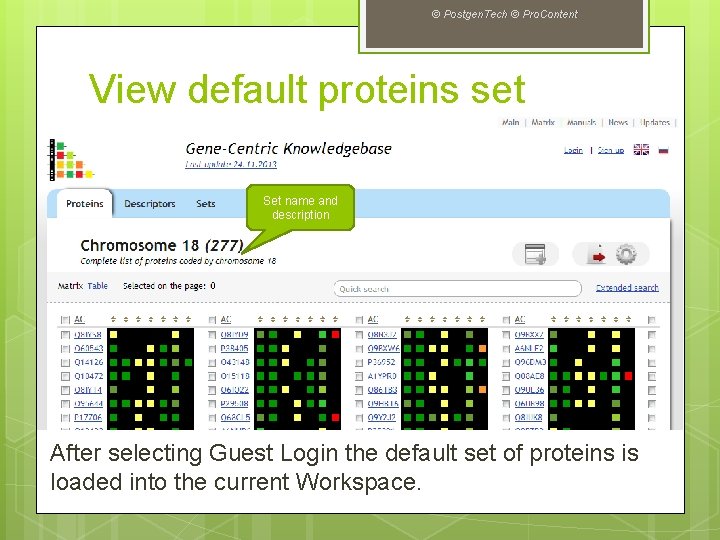
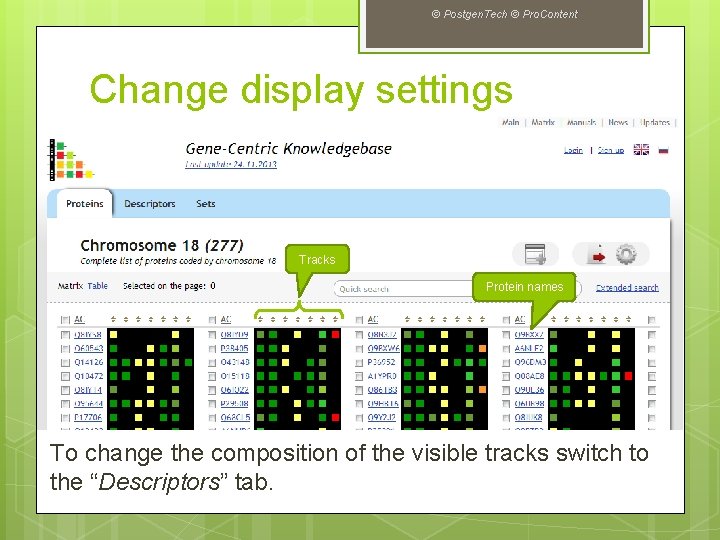
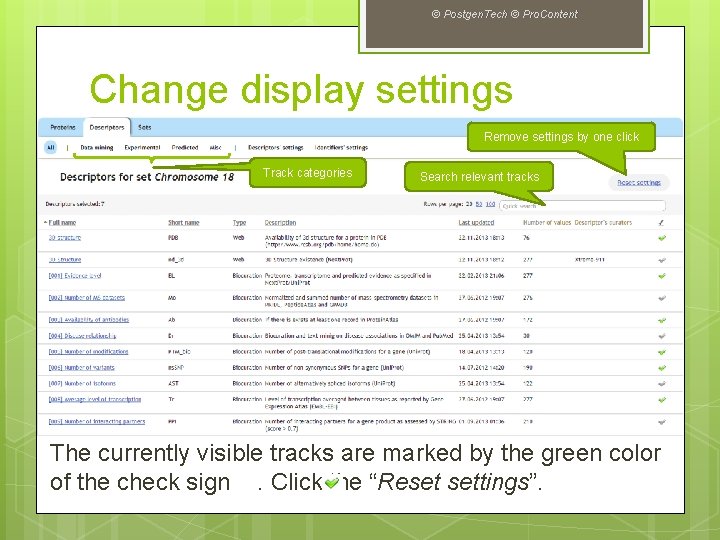
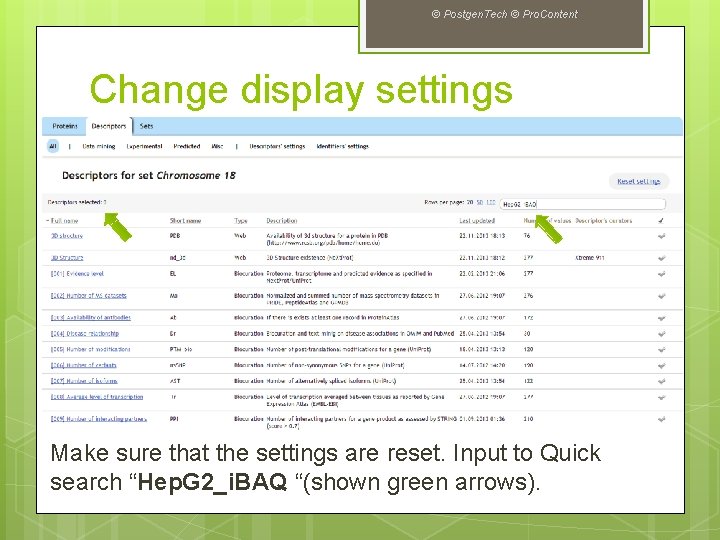
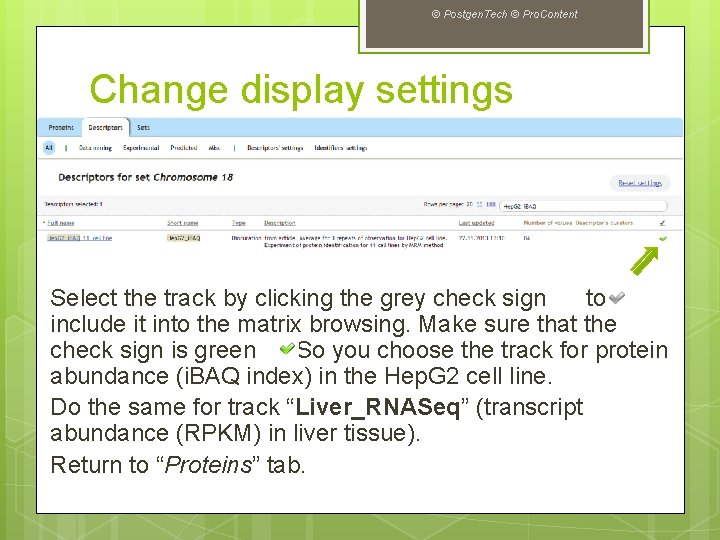
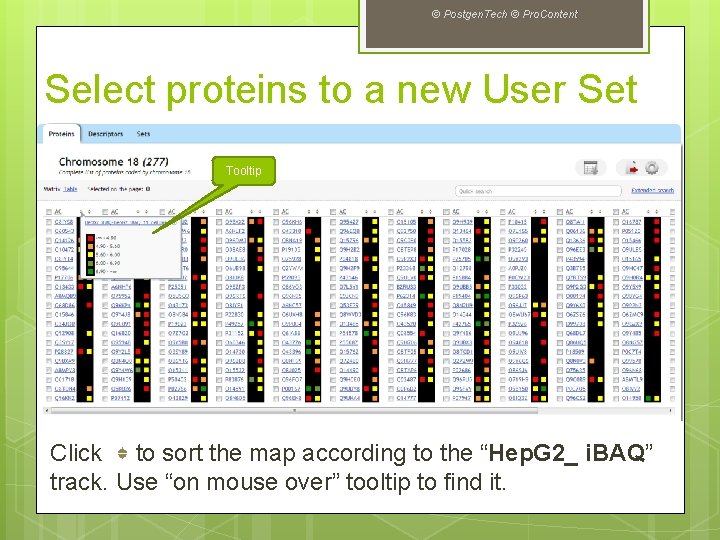
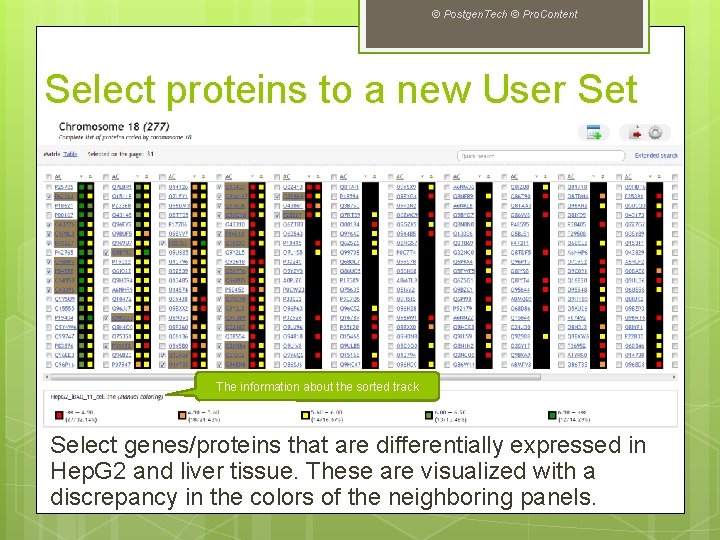
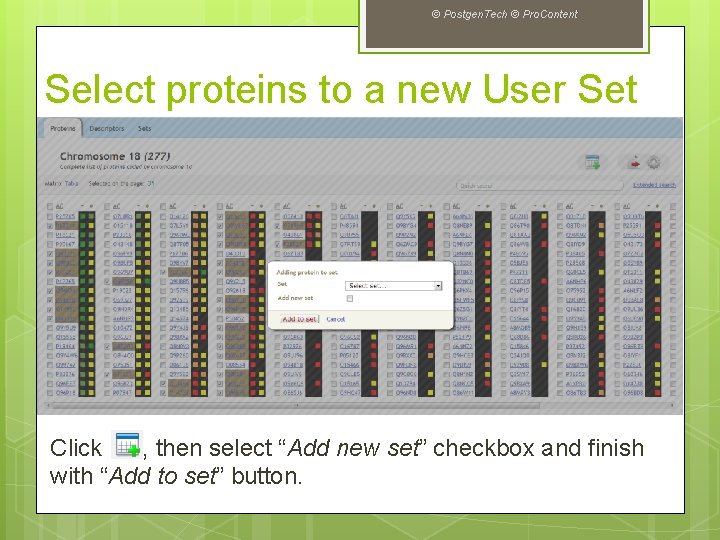
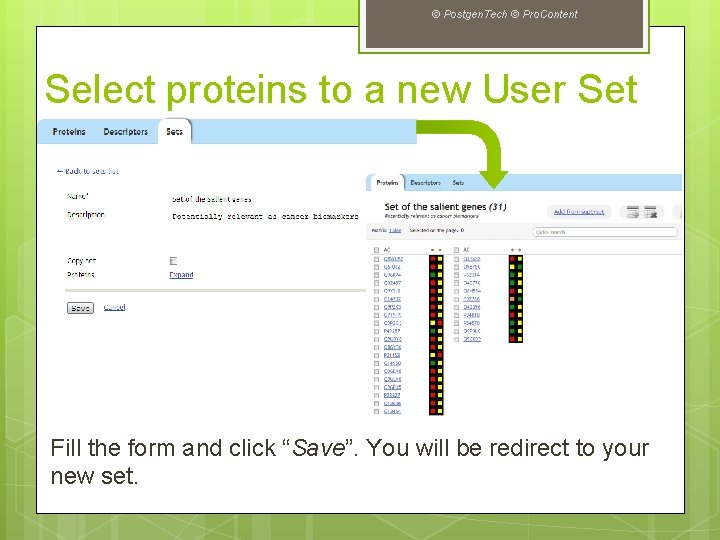
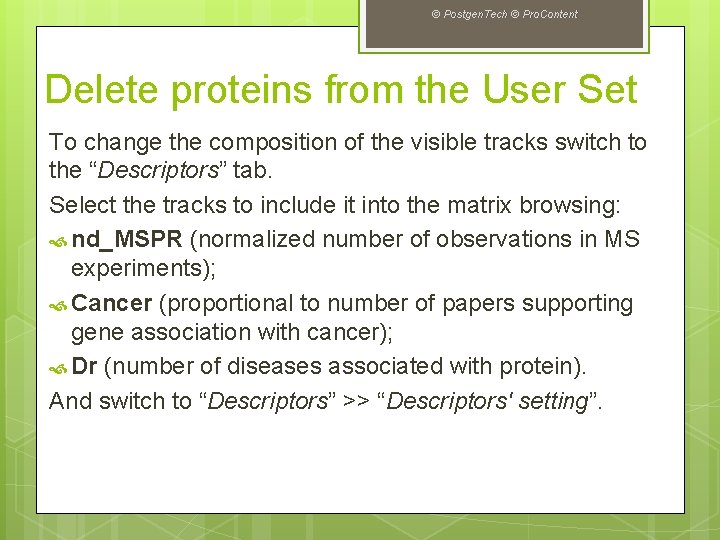
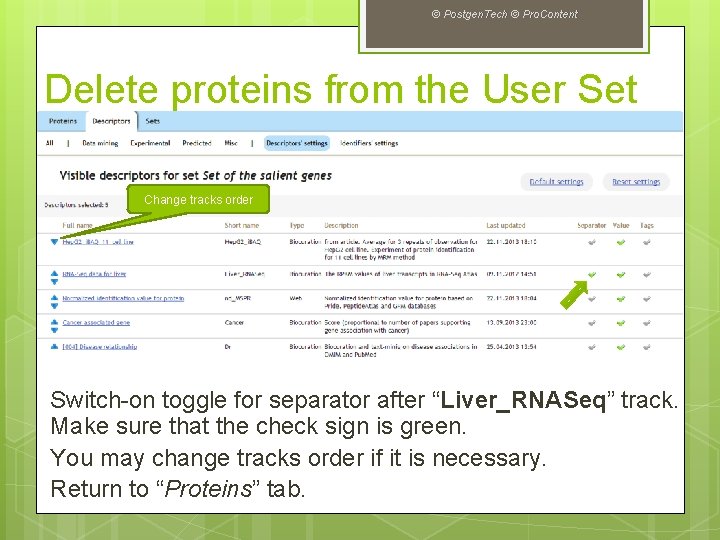
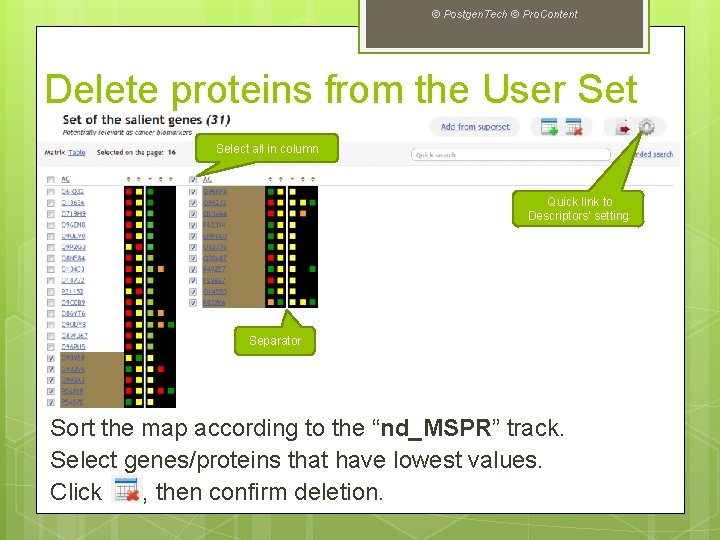
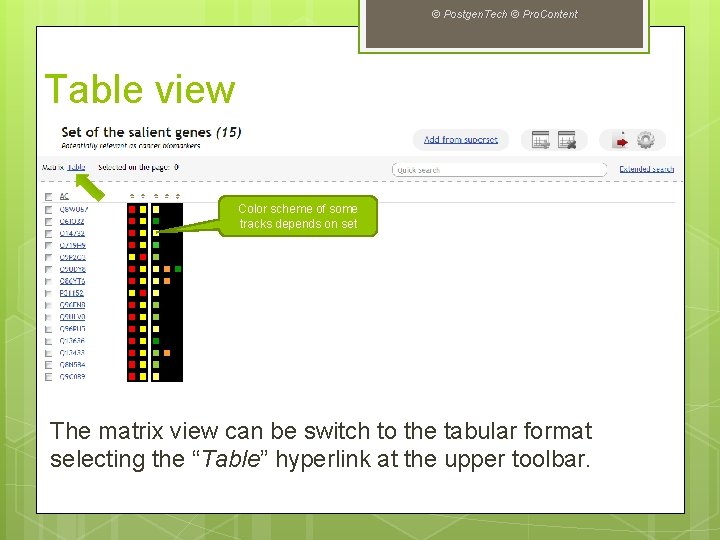
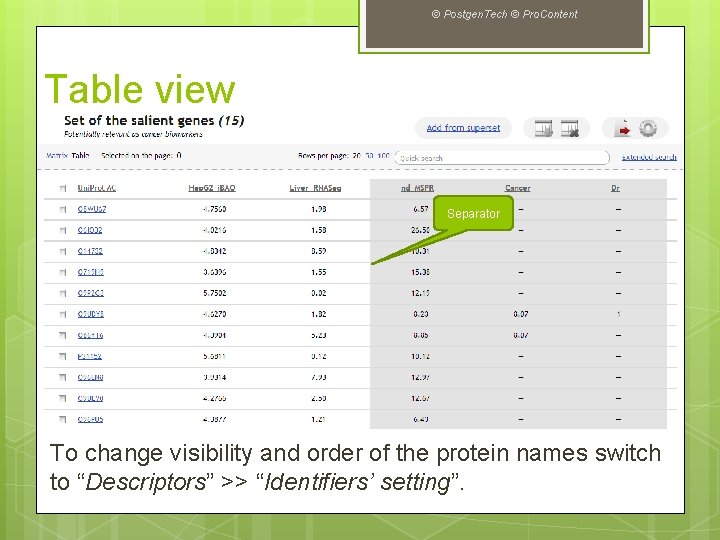
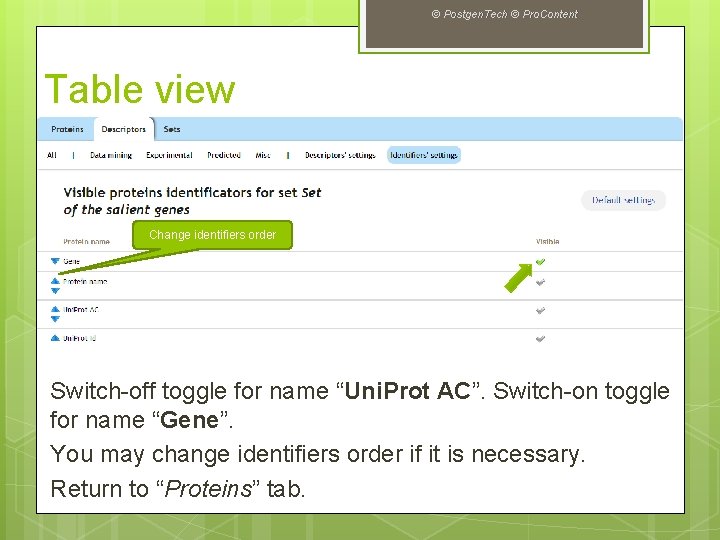
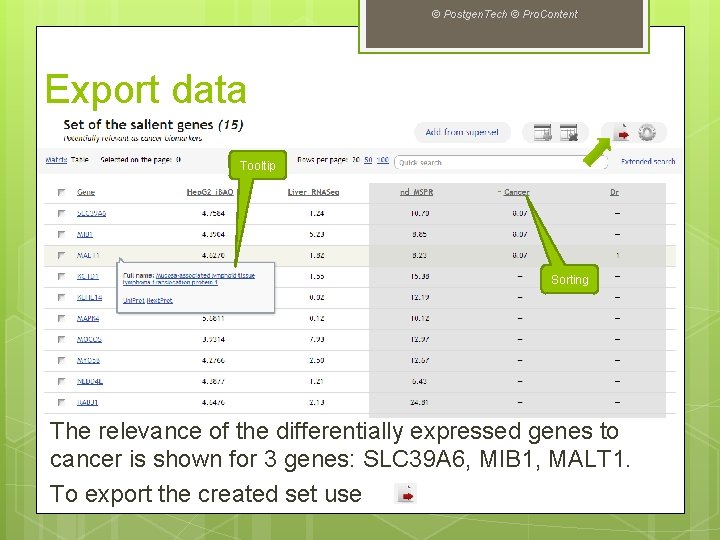
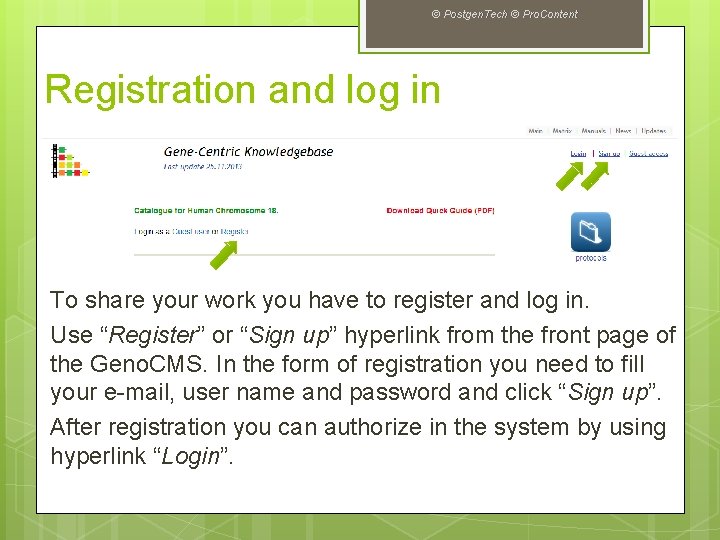
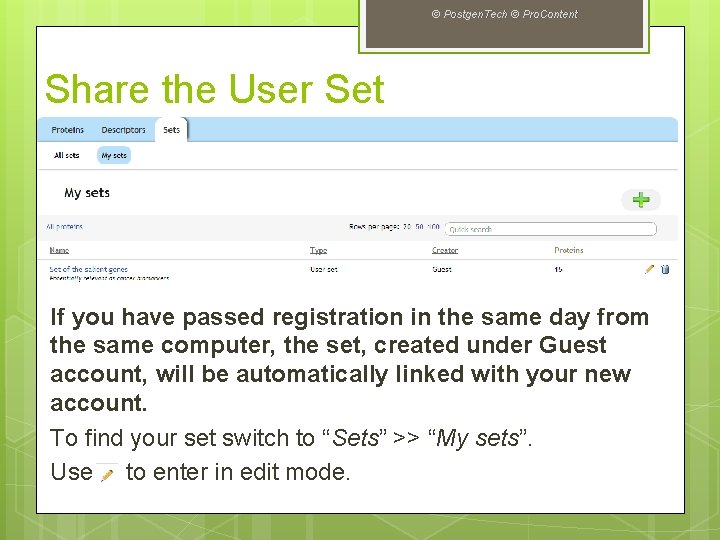
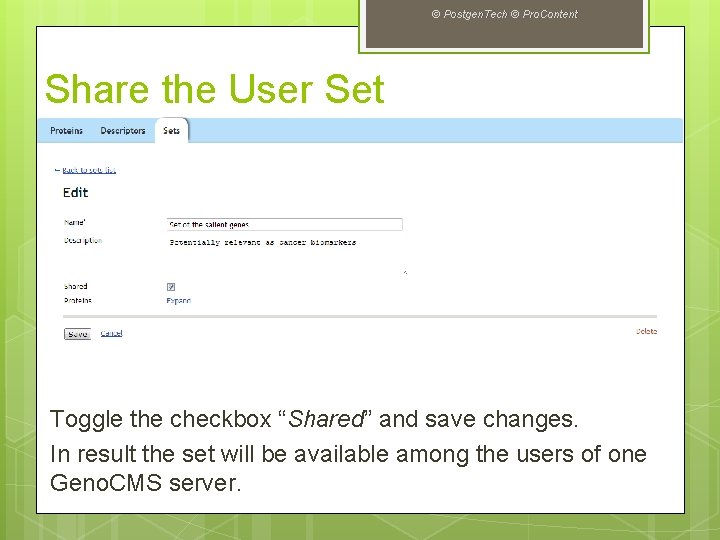
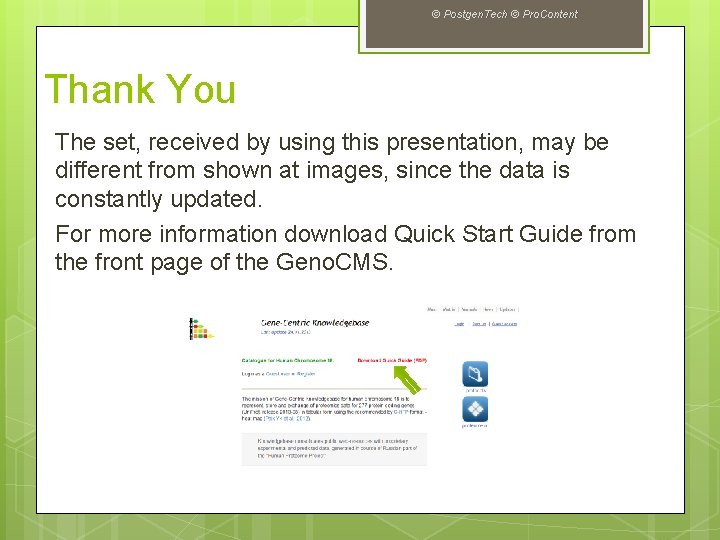
- Slides: 24
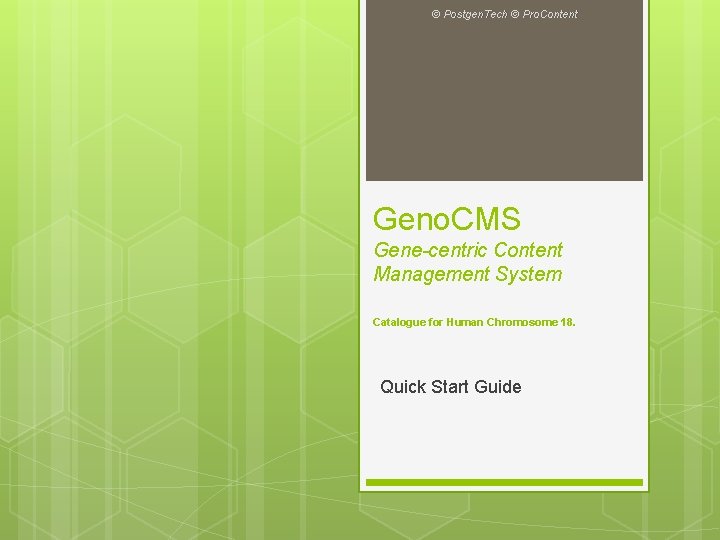
© Postgen. Tech © Pro. Content Geno. CMS Gene-centric Content Management System Catalogue for Human Chromosome 18. Quick Start Guide
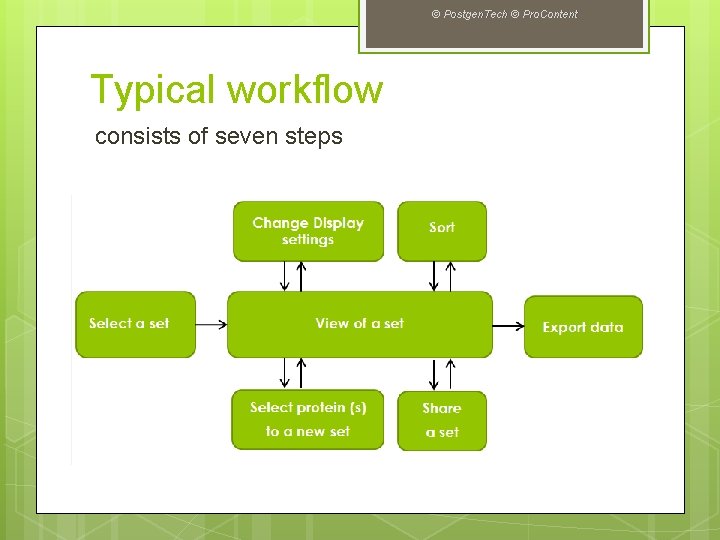
© Postgen. Tech © Pro. Content Typical workflow consists of seven steps
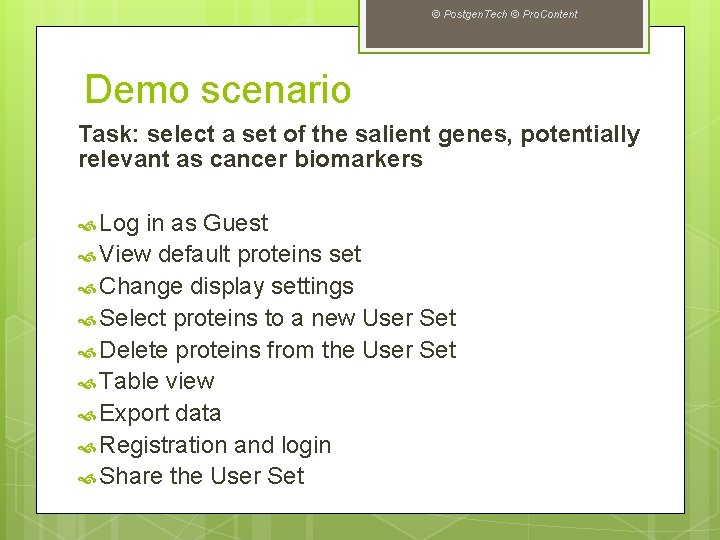
© Postgen. Tech © Pro. Content Demo scenario Task: select a set of the salient genes, potentially relevant as cancer biomarkers Log in as Guest View default proteins set Change display settings Select proteins to a new User Set Delete proteins from the User Set Table view Export data Registration and login Share the User Set
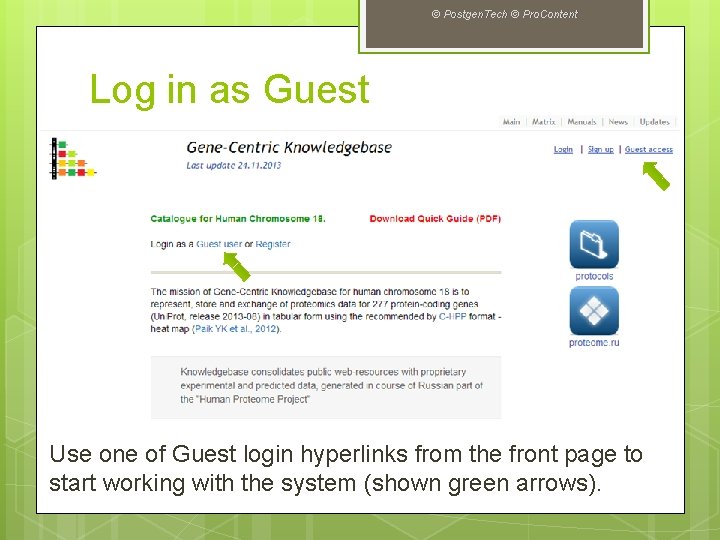
© Postgen. Tech © Pro. Content Log in as Guest Use one of Guest login hyperlinks from the front page to start working with the system (shown green arrows).
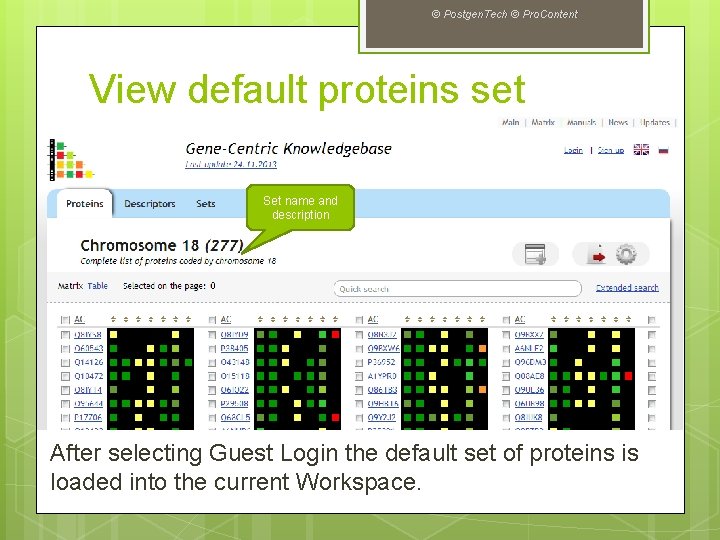
© Postgen. Tech © Pro. Content View default proteins set Set name and description After selecting Guest Login the default set of proteins is loaded into the current Workspace.
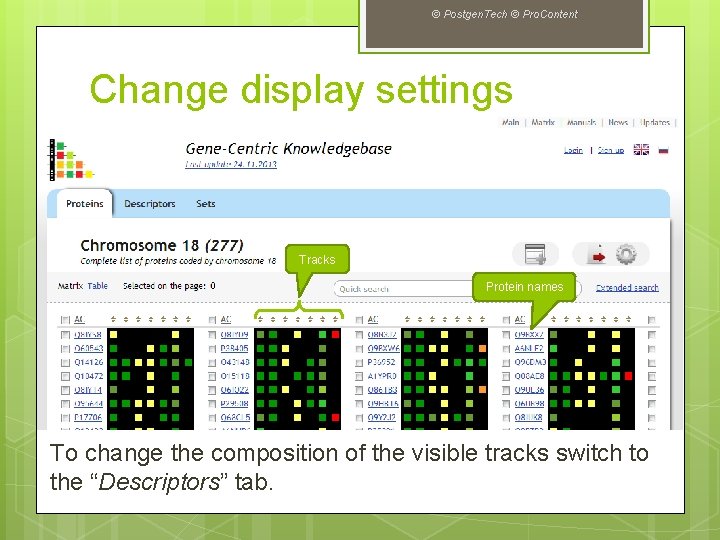
© Postgen. Tech © Pro. Content Change display settings Tracks Protein names To change the composition of the visible tracks switch to the “Descriptors” tab.
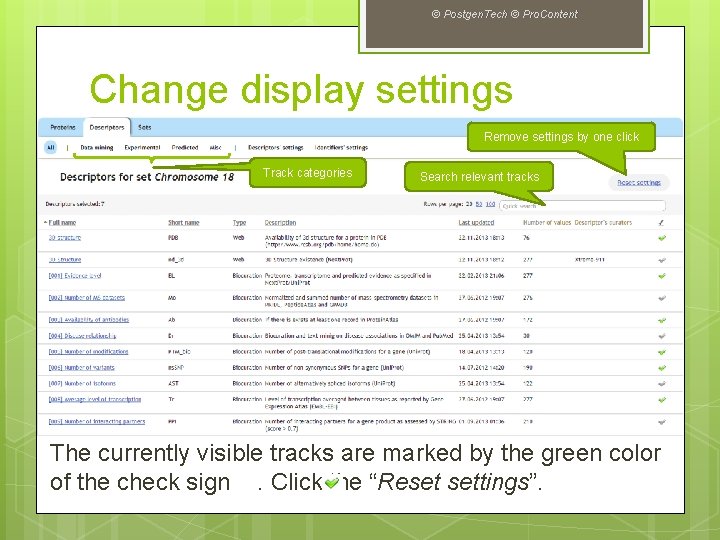
© Postgen. Tech © Pro. Content Change display settings Remove settings by one click Track categories Search relevant tracks The currently visible tracks are marked by the green color of the check sign. Click the “Reset settings”.
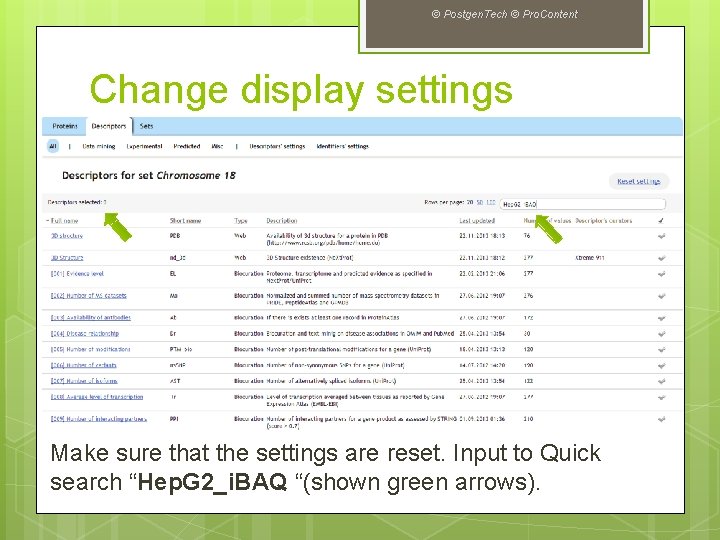
© Postgen. Tech © Pro. Content Change display settings Make sure that the settings are reset. Input to Quick search “Hep. G 2_i. BAQ “(shown green arrows).
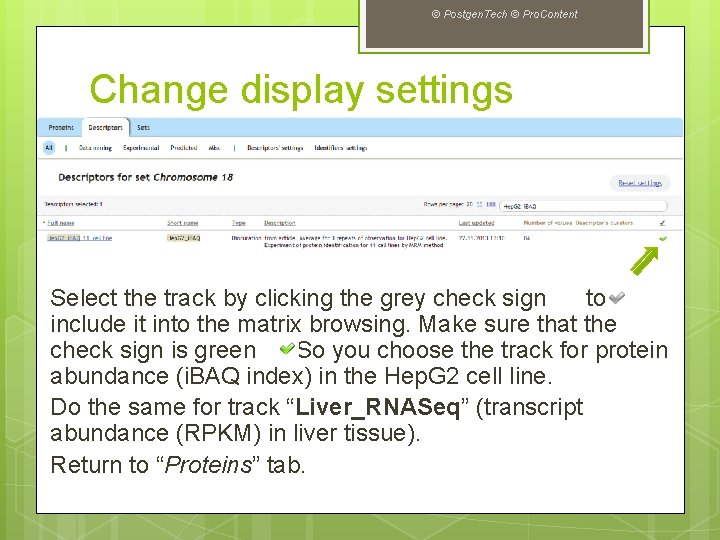
© Postgen. Tech © Pro. Content Change display settings Select the track by clicking the grey check sign to include it into the matrix browsing. Make sure that the check sign is green. So you choose the track for protein abundance (i. BAQ index) in the Hep. G 2 cell line. Do the same for track “Liver_RNASeq” (transcript abundance (RPKM) in liver tissue). Return to “Proteins” tab.
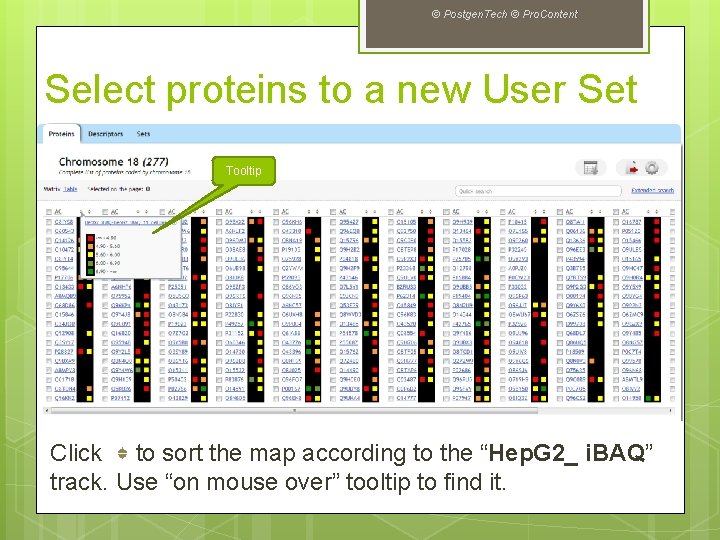
© Postgen. Tech © Pro. Content Select proteins to a new User Set Tooltip Click to sort the map according to the “Hep. G 2_ i. BAQ” track. Use “on mouse over” tooltip to find it.
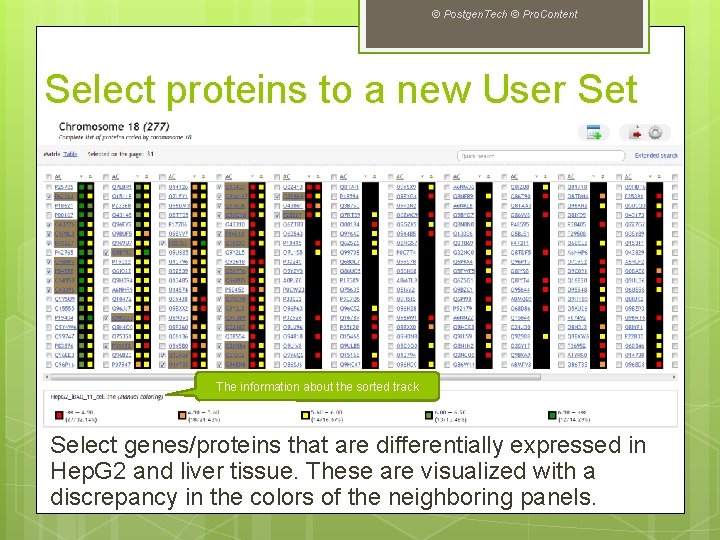
© Postgen. Tech © Pro. Content Select proteins to a new User Set The information about the sorted track Select genes/proteins that are differentially expressed in Hep. G 2 and liver tissue. These are visualized with a discrepancy in the colors of the neighboring panels.
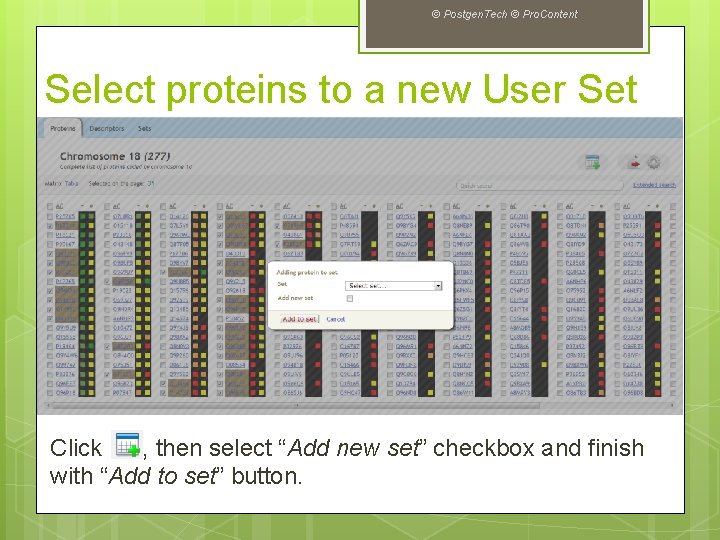
© Postgen. Tech © Pro. Content Select proteins to a new User Set Click , then select “Add new set” checkbox and finish with “Add to set” button.
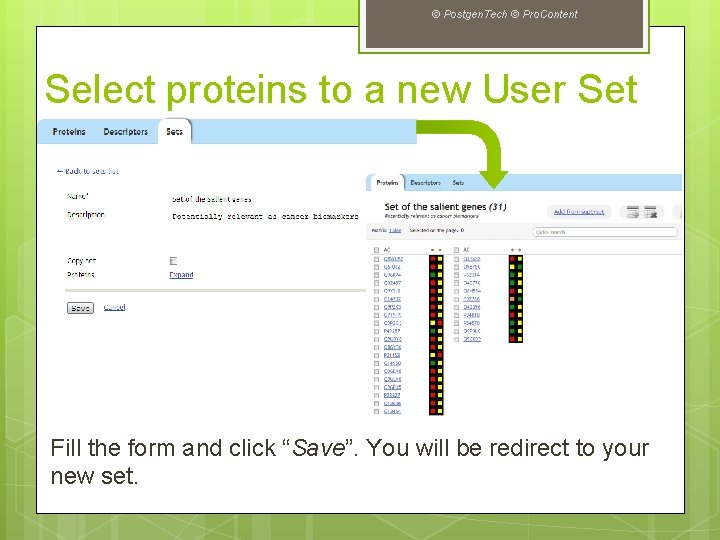
© Postgen. Tech © Pro. Content Select proteins to a new User Set Fill the form and click “Save”. You will be redirect to your new set.
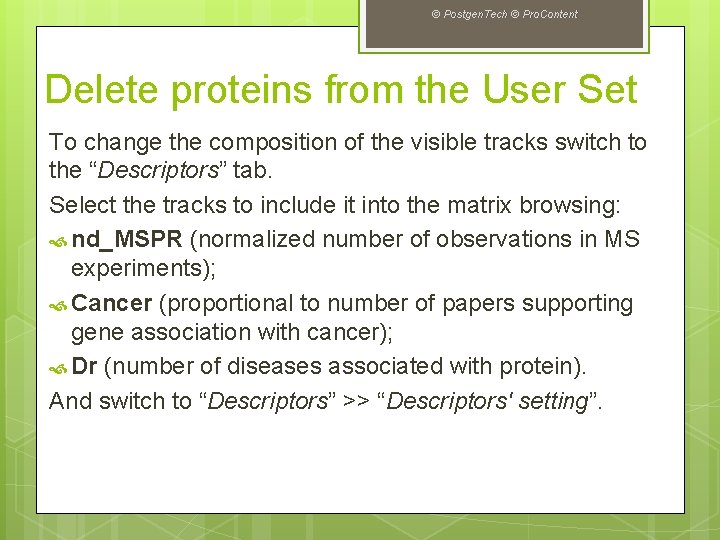
© Postgen. Tech © Pro. Content Delete proteins from the User Set To change the composition of the visible tracks switch to the “Descriptors” tab. Select the tracks to include it into the matrix browsing: nd_MSPR (normalized number of observations in MS experiments); Cancer (proportional to number of papers supporting gene association with cancer); Dr (number of diseases associated with protein). And switch to “Descriptors” >> “Descriptors' setting”.
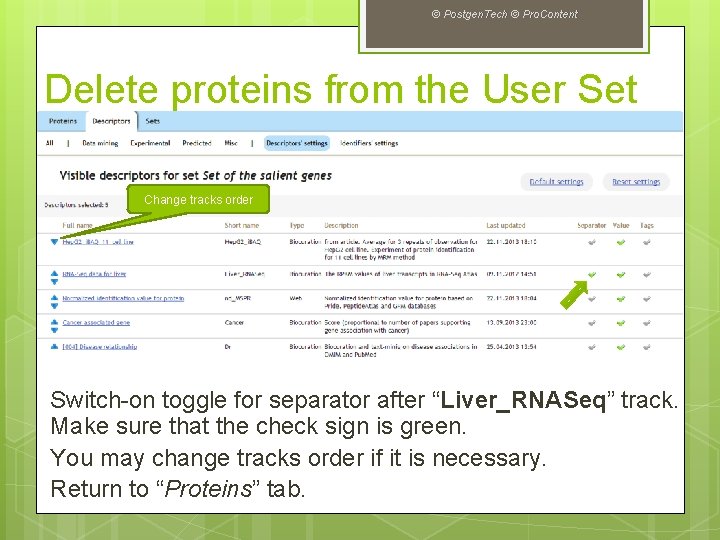
© Postgen. Tech © Pro. Content Delete proteins from the User Set Change tracks order Switch-on toggle for separator after “Liver_RNASeq” track. Make sure that the check sign is green. You may change tracks order if it is necessary. Return to “Proteins” tab.
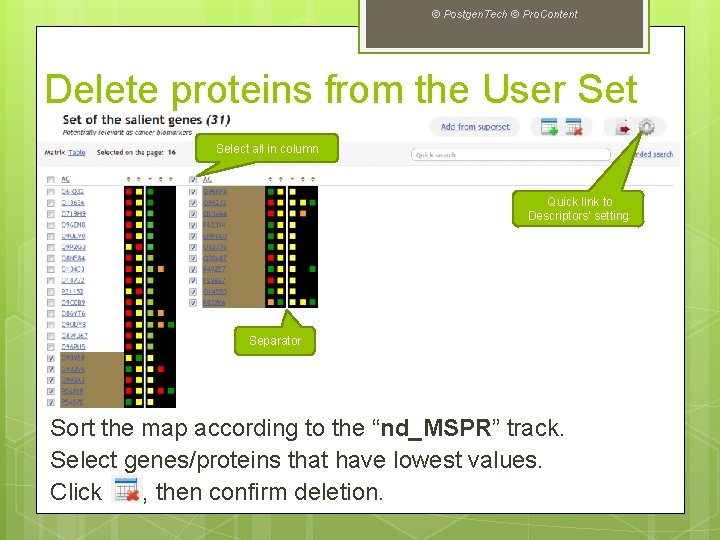
© Postgen. Tech © Pro. Content Delete proteins from the User Set Select all in column Quick link to Descriptors' setting Separator Sort the map according to the “nd_MSPR” track. Select genes/proteins that have lowest values. Click , then confirm deletion.
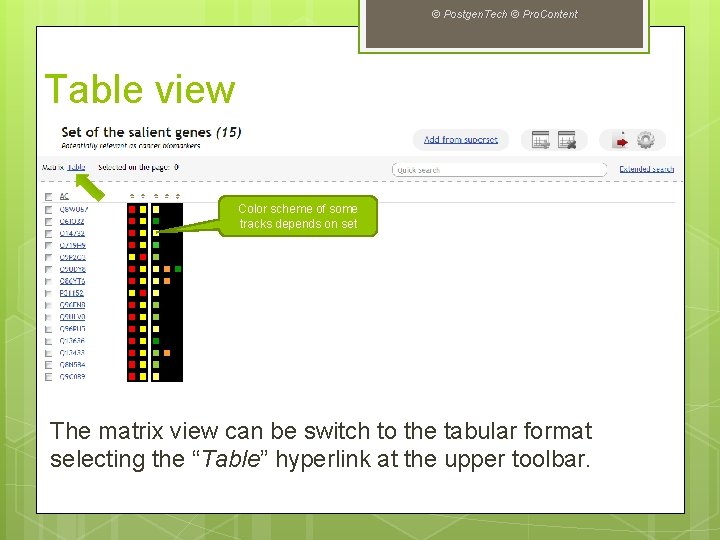
© Postgen. Tech © Pro. Content Table view Color scheme of some tracks depends on set The matrix view can be switch to the tabular format selecting the “Table” hyperlink at the upper toolbar.
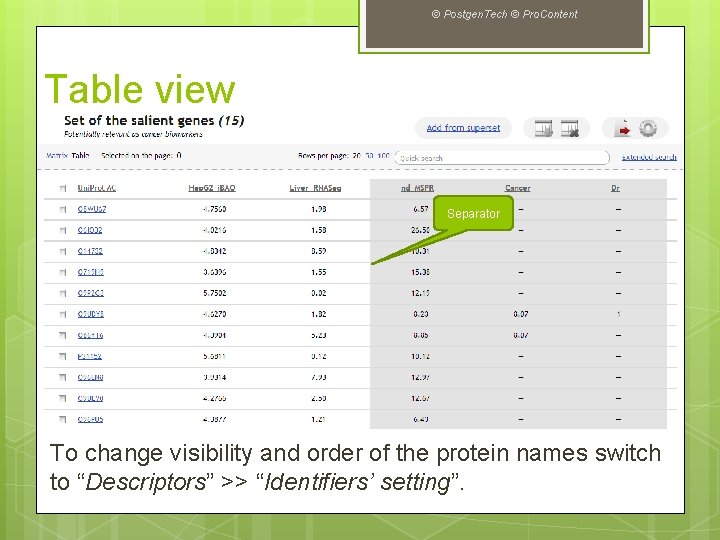
© Postgen. Tech © Pro. Content Table view Separator To change visibility and order of the protein names switch to “Descriptors” >> “Identifiers’ setting”.
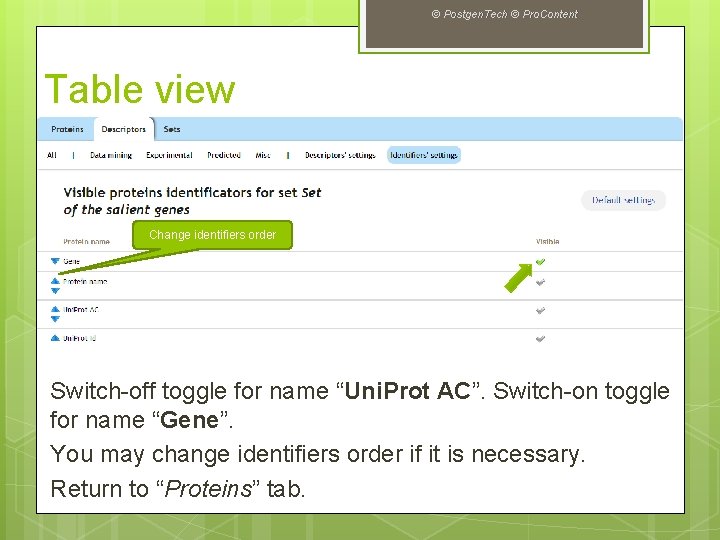
© Postgen. Tech © Pro. Content Table view Change identifiers order Switch-off toggle for name “Uni. Prot AC”. Switch-on toggle for name “Gene”. You may change identifiers order if it is necessary. Return to “Proteins” tab.
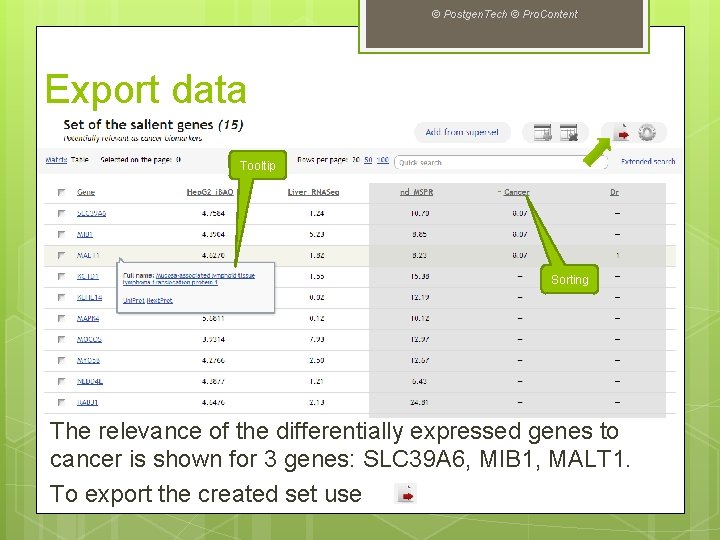
© Postgen. Tech © Pro. Content Export data Tooltip Sorting The relevance of the differentially expressed genes to cancer is shown for 3 genes: SLC 39 A 6, MIB 1, MALT 1. To export the created set use.
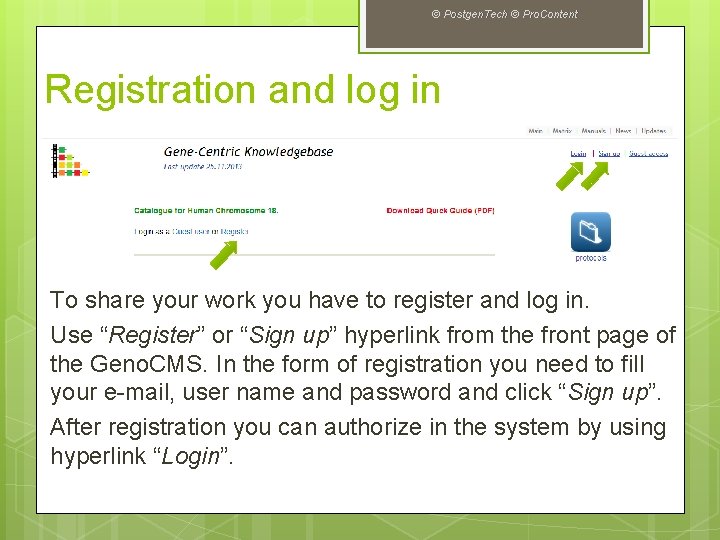
© Postgen. Tech © Pro. Content Registration and log in To share your work you have to register and log in. Use “Register” or “Sign up” hyperlink from the front page of the Geno. CMS. In the form of registration you need to fill your e-mail, user name and password and click “Sign up”. After registration you can authorize in the system by using hyperlink “Login”.
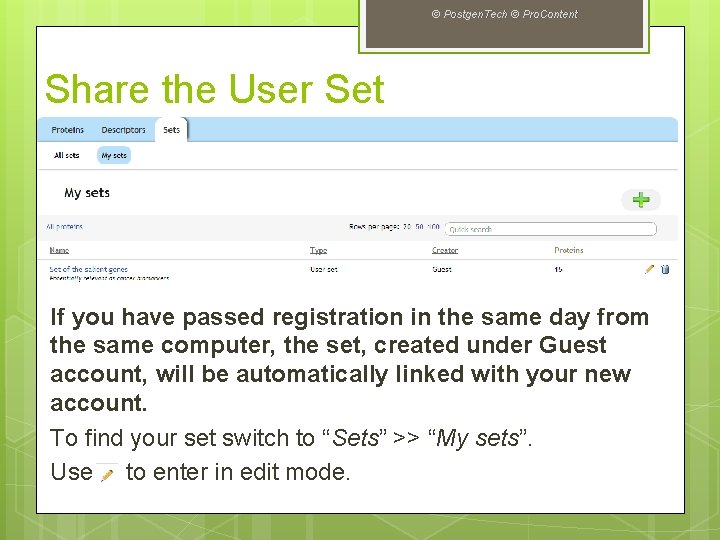
© Postgen. Tech © Pro. Content Share the User Set If you have passed registration in the same day from the same computer, the set, created under Guest account, will be automatically linked with your new account. To find your set switch to “Sets” >> “My sets”. Use to enter in edit mode.
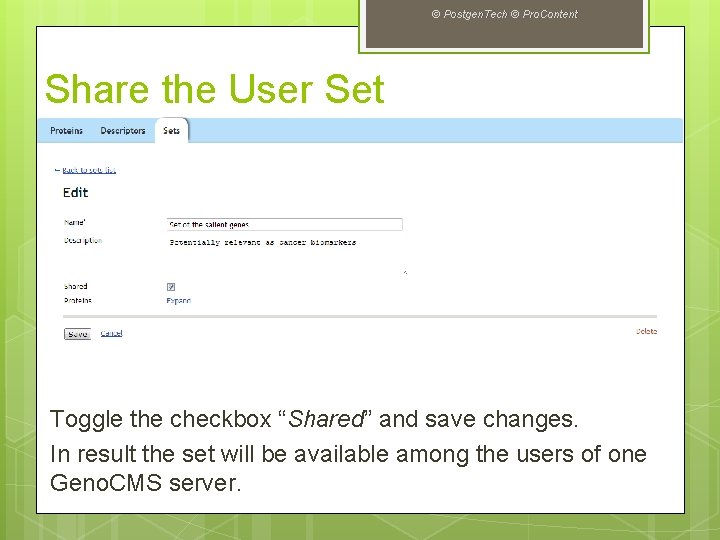
© Postgen. Tech © Pro. Content Share the User Set Toggle the checkbox “Shared” and save changes. In result the set will be available among the users of one Geno. CMS server.
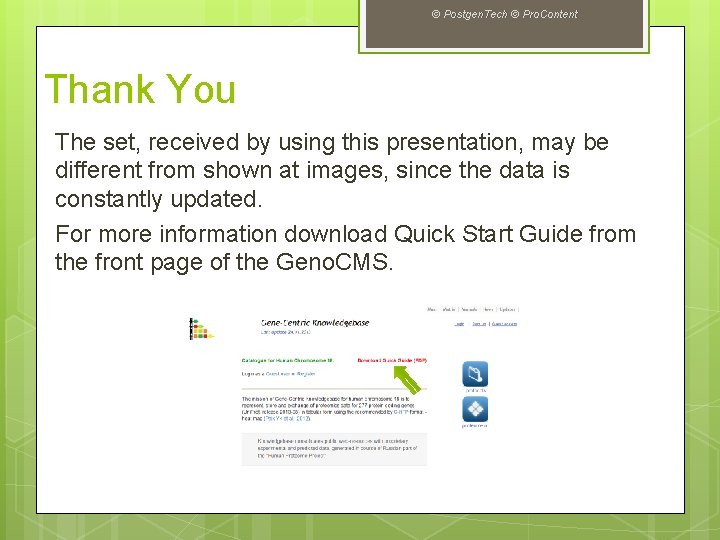
© Postgen. Tech © Pro. Content Thank You The set, received by using this presentation, may be different from shown at images, since the data is constantly updated. For more information download Quick Start Guide from the front page of the Geno. CMS.
 Genogram pro
Genogram pro Geno pro
Geno pro Vista 20p alpha descriptor
Vista 20p alpha descriptor Génogramme symboles
Génogramme symboles Geno
Geno Geno latin
Geno latin Geno recurvato -- exercícios corretivos
Geno recurvato -- exercícios corretivos High tech assistive technology
High tech assistive technology Pro tech monitoring
Pro tech monitoring Tech pro research
Tech pro research Macro pro
Macro pro Real content and carrier content in esp
Real content and carrier content in esp Static content vs dynamic content
Static content vs dynamic content Cms limburg an der lahn
Cms limburg an der lahn Sedgwick.com
Sedgwick.com Cms peo
Cms peo Forsten’s tortoise for sale
Forsten’s tortoise for sale Ncas cms
Ncas cms Csc cms ap
Csc cms ap Epr cms
Epr cms Imperia cms
Imperia cms Cmmi security maturity model
Cmmi security maturity model Cms
Cms Cms emergency preparedness rule
Cms emergency preparedness rule Tune cms integration
Tune cms integration