Poster Template for a 841 mm x 594
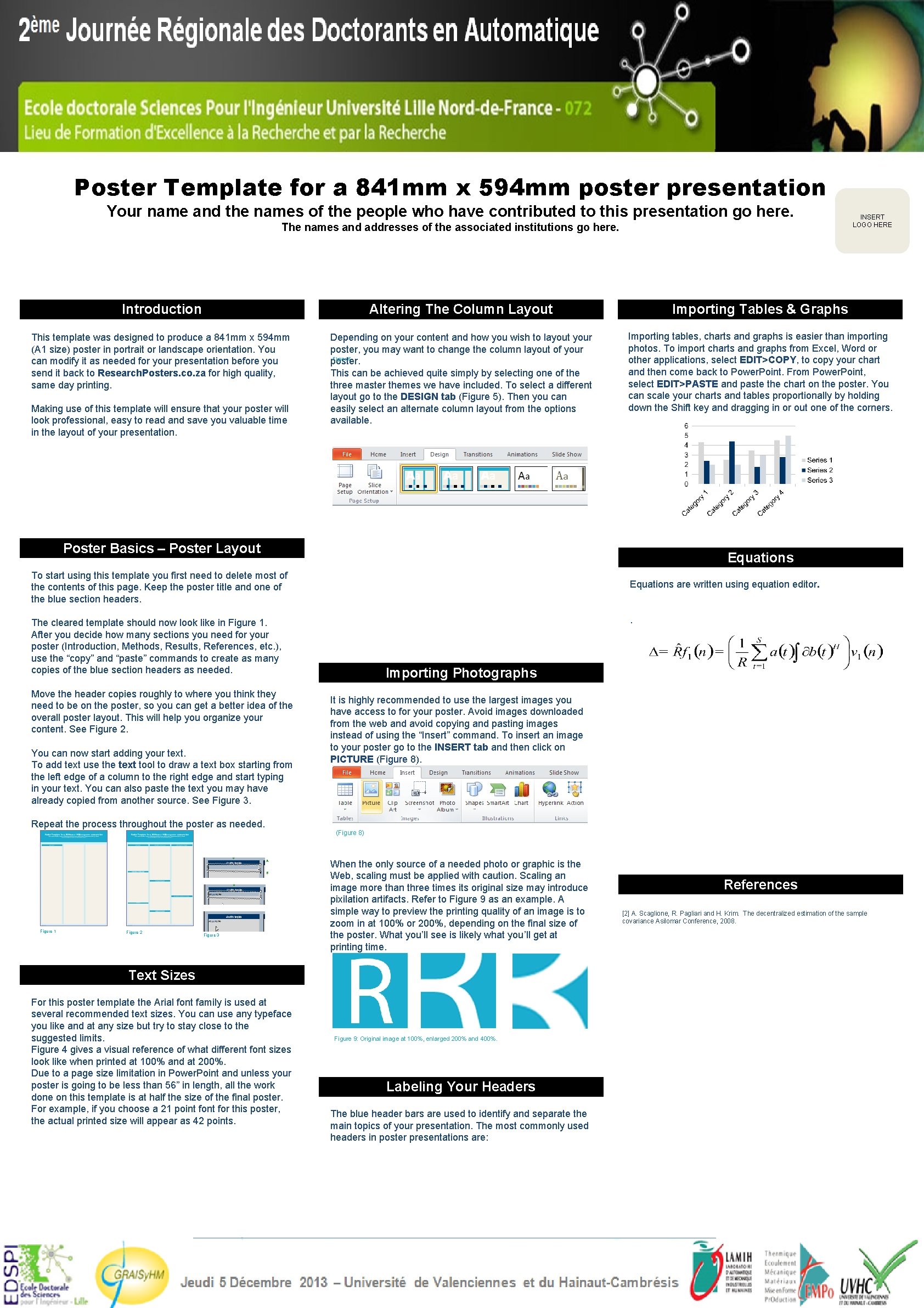
- Slides: 1
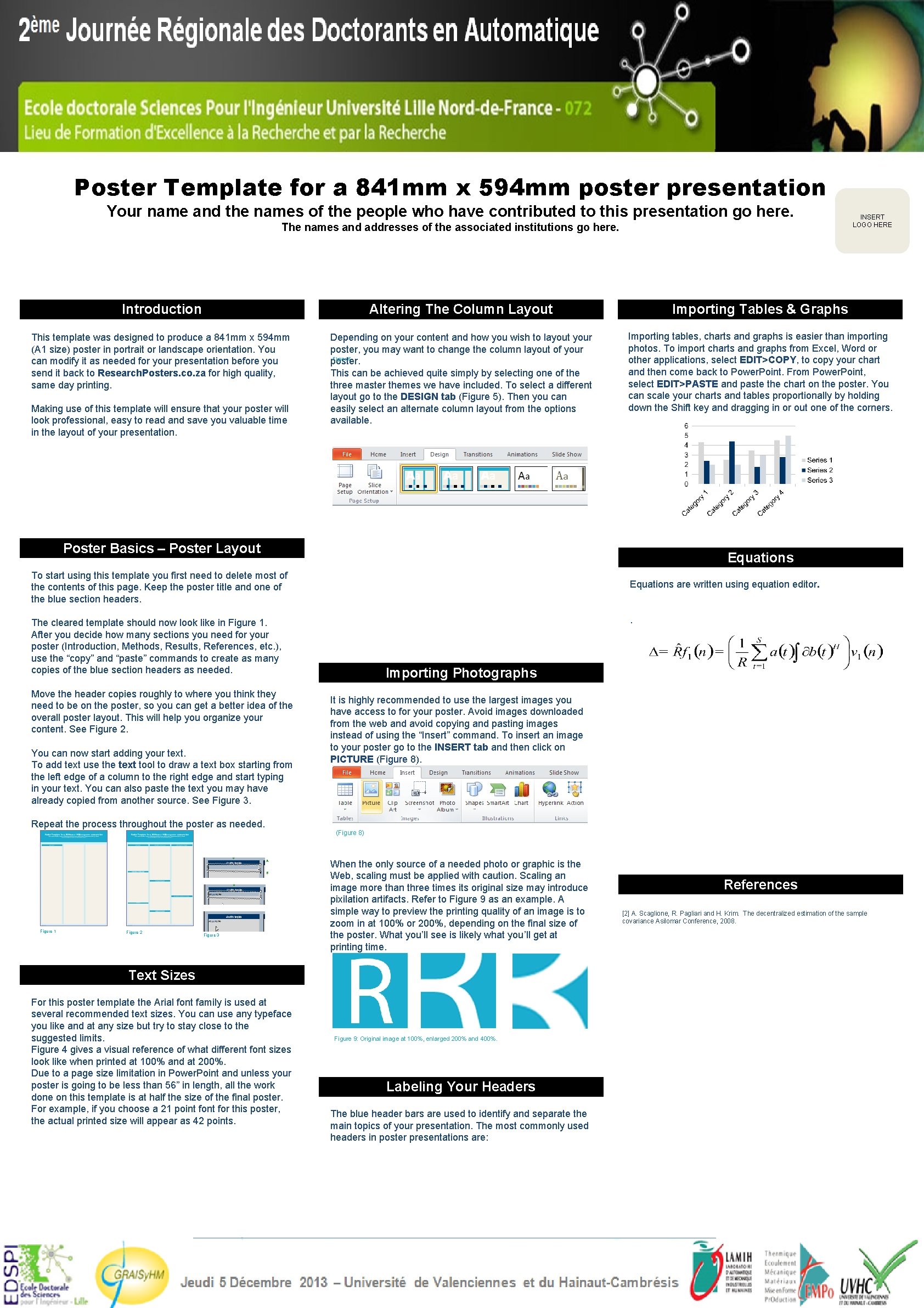
Poster Template for a 841 mm x 594 mm poster presentation Your name and the names of the people who have contributed to this presentation go here. The names and addresses of the associated institutions go here. INSERT LOGO HERE Introduction Altering The Column Layout Importing Tables & Graphs This template was designed to produce a 841 mm x 594 mm (A 1 size) poster in portrait or landscape orientation. You can modify it as needed for your presentation before you send it back to Research. Posters. co. za for high quality, same day printing. Depending on your content and how you wish to layout your poster, you may want to change the column layout of your Figure 5 poster. This can be achieved quite simply by selecting one of the three master themes we have included. To select a different layout go to the DESIGN tab (Figure 5). Then you can easily select an alternate column layout from the options available. Importing tables, charts and graphs is easier than importing photos. To import charts and graphs from Excel, Word or other applications, select EDIT>COPY, to copy your chart and then come back to Power. Point. From Power. Point, select EDIT>PASTE and paste the chart on the poster. You can scale your charts and tables proportionally by holding down the Shift key and dragging in or out one of the corners. Making use of this template will ensure that your poster will look professional, easy to read and save you valuable time in the layout of your presentation. Poster Basics – Poster Layout Equations To start using this template you first need to delete most of the contents of this page. Keep the poster title and one of the blue section headers. Equations are written using equation editor. . The cleared template should now look like in Figure 1. After you decide how many sections you need for your poster (Introduction, Methods, Results, References, etc. ), use the “copy” and “paste” commands to create as many copies of the blue section headers as needed. Move the header copies roughly to where you think they need to be on the poster, so you can get a better idea of the overall poster layout. This will help you organize your content. See Figure 2. You can now start adding your text. To add text use the text tool to draw a text box starting from the left edge of a column to the right edge and start typing in your text. You can also paste the text you may have already copied from another source. See Figure 3. Repeat the process throughout the poster as needed. B Figure 2 It is highly recommended to use the largest images you have access to for your poster. Avoid images downloaded from the web and avoid copying and pasting images instead of using the “Insert” command. To insert an image to your poster go to the INSERT tab and then click on PICTURE (Figure 8) A Figure 1 Importing Photographs Figure 3 When the only source of a needed photo or graphic is the Web, scaling must be applied with caution. Scaling an image more than three times its original size may introduce pixilation artifacts. Refer to Figure 9 as an example. A simple way to preview the printing quality of an image is to zoom in at 100% or 200%, depending on the final size of the poster. What you’ll see is likely what you’ll get at printing time. Text Sizes For this poster template the Arial font family is used at several recommended text sizes. You can use any typeface you like and at any size but try to stay close to the suggested limits. Figure 4 gives a visual reference of what different font sizes look like when printed at 100% and at 200%. Due to a page size limitation in Power. Point and unless your poster is going to be less than 56” in length, all the work done on this template is at half the size of the final poster. For example, if you choose a 21 point for this poster, the actual printed size will appear as 42 points. Figure 9: Original image at 100%, enlarged 200% and 400%. Labeling Your Headers The blue header bars are used to identify and separate the main topics of your presentation. The most commonly used headers in poster presentations are: References [2] A. Scaglione, R. Pagliari and H. Krim. The decentralized estimation of the sample covariance Asilomar Conference, 2008.