Position Control Planning and Analysis Office Position Control
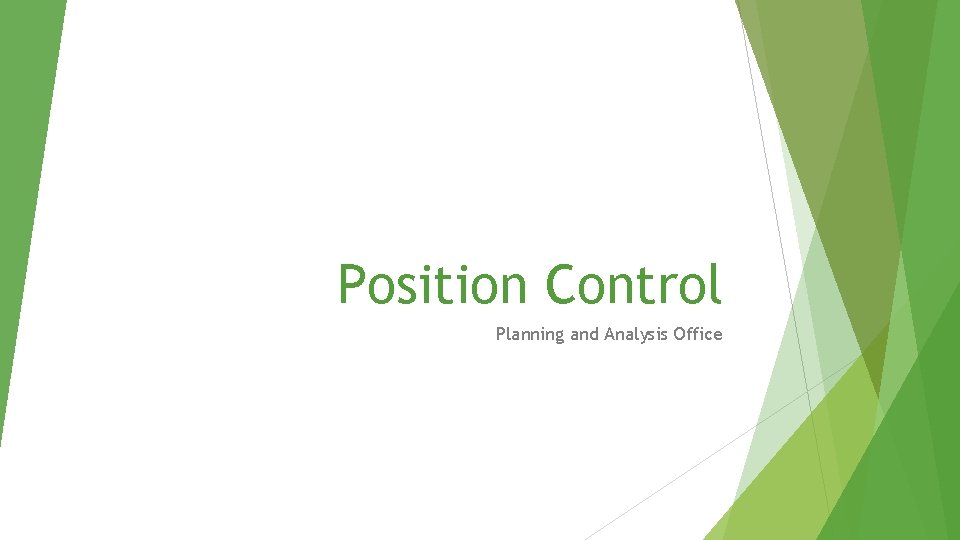
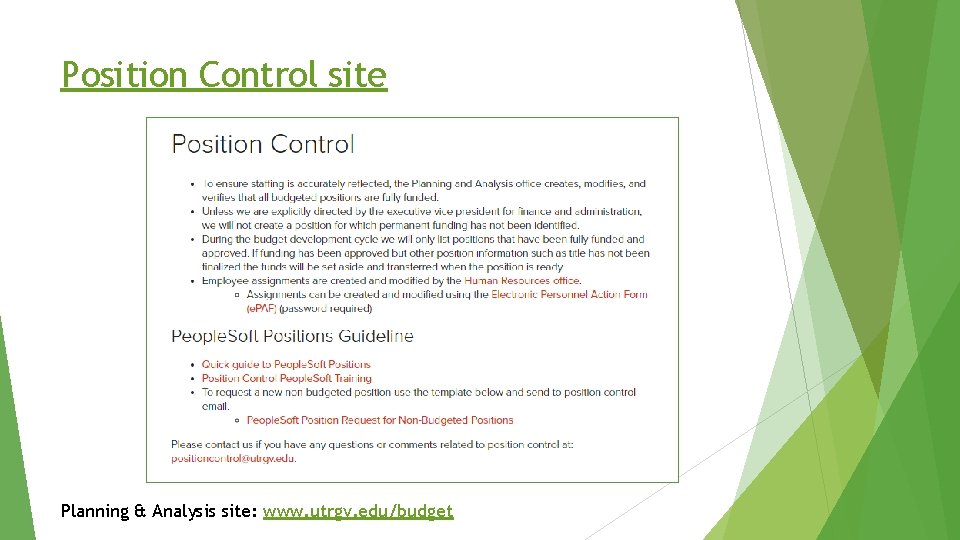
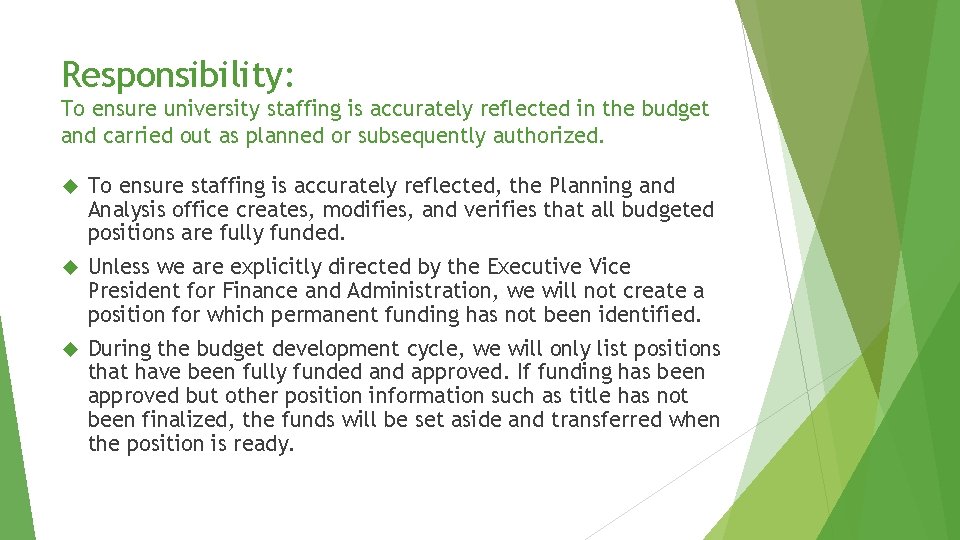
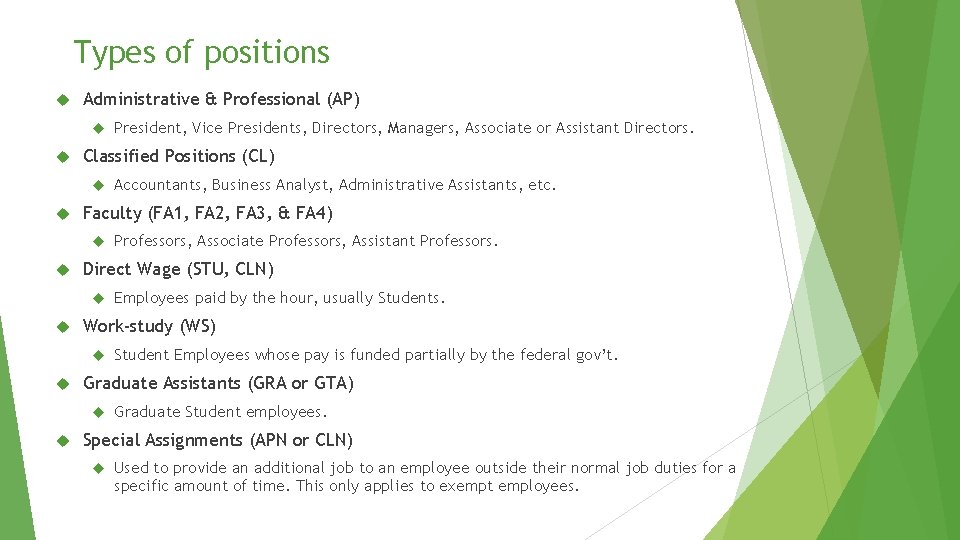
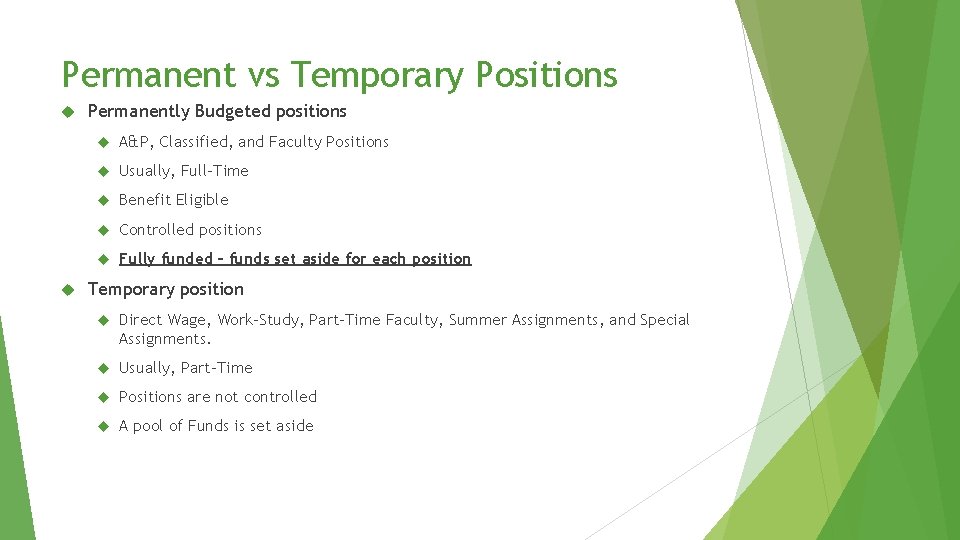
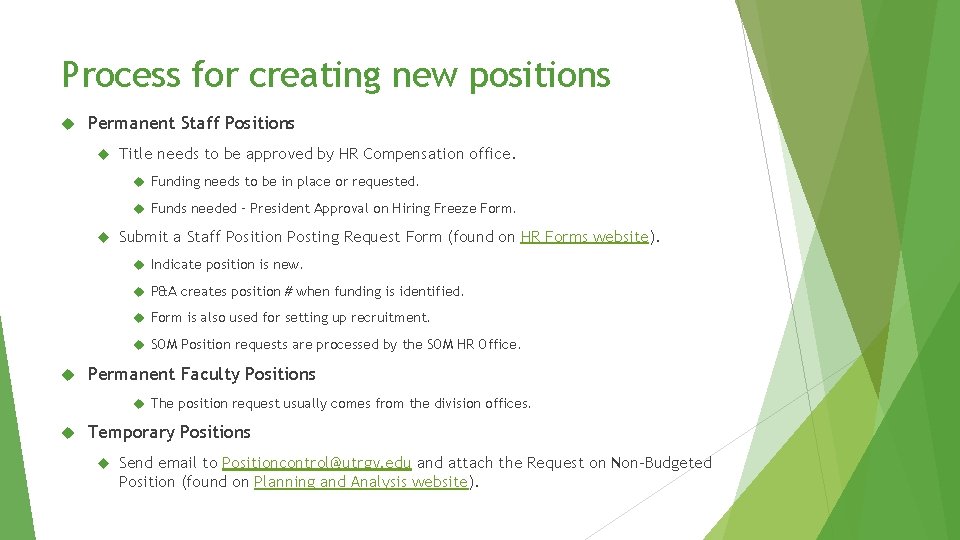
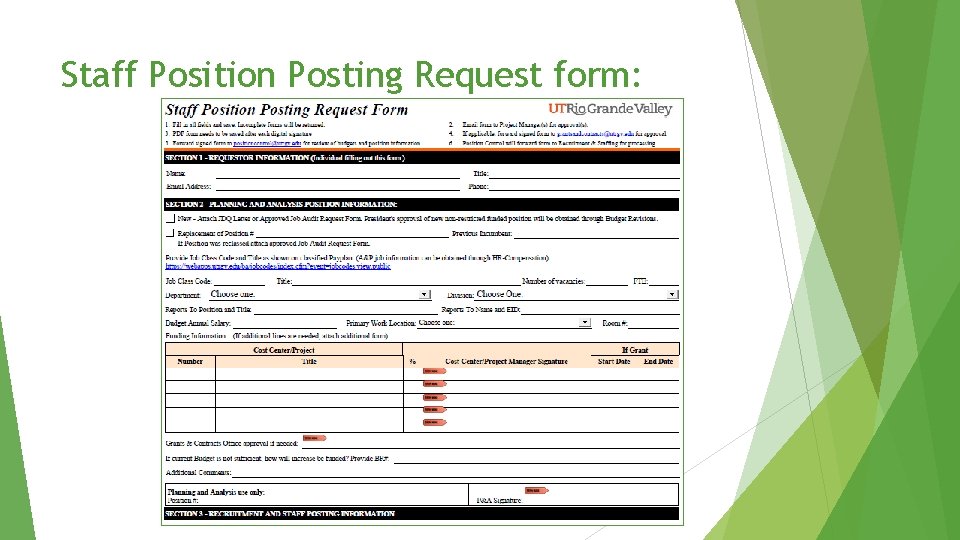
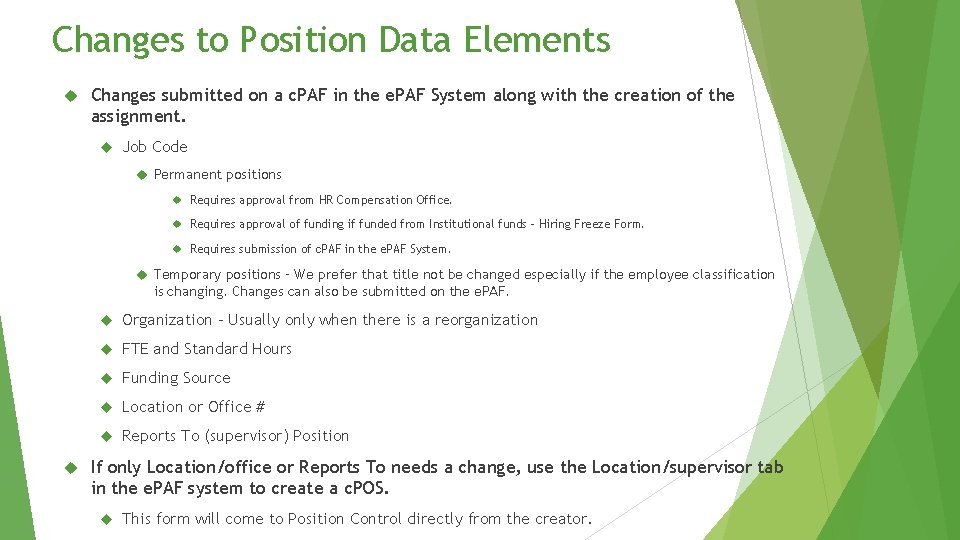
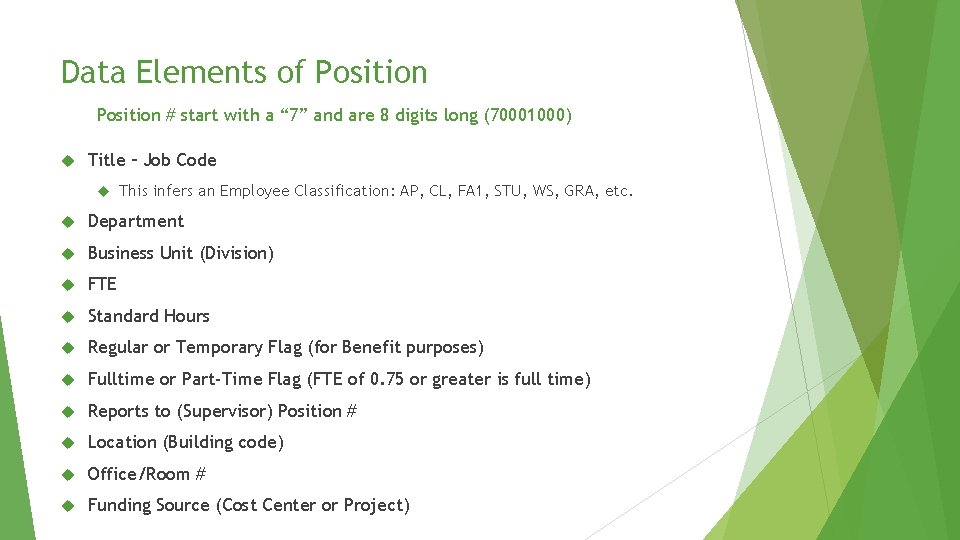
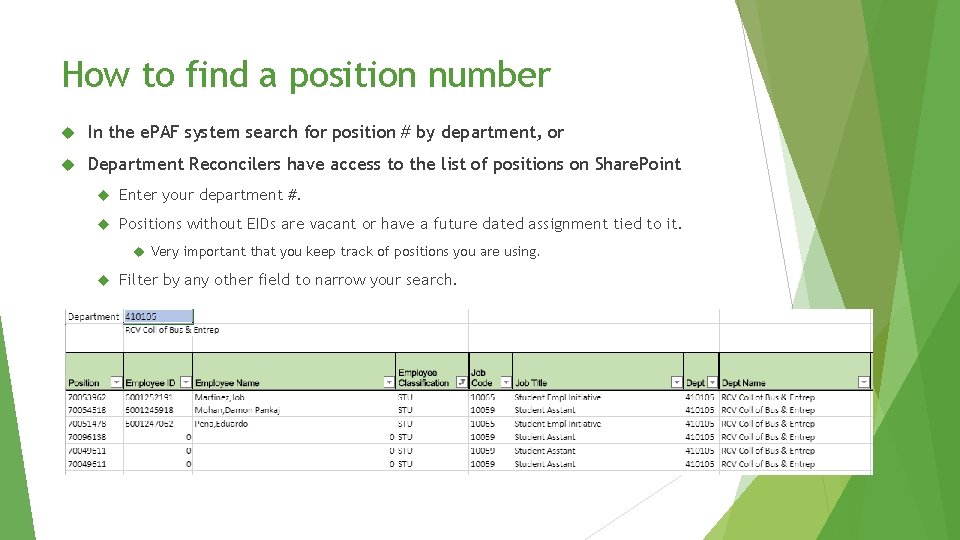
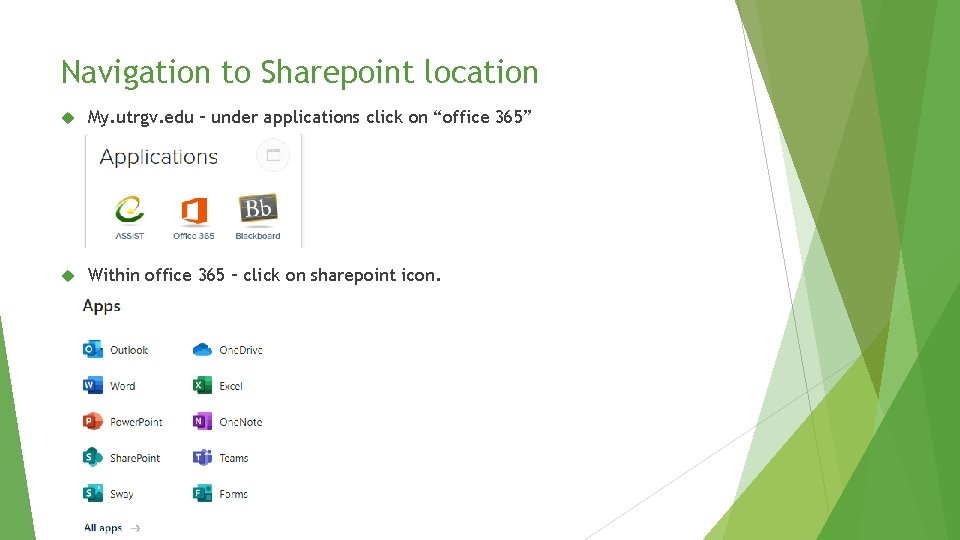
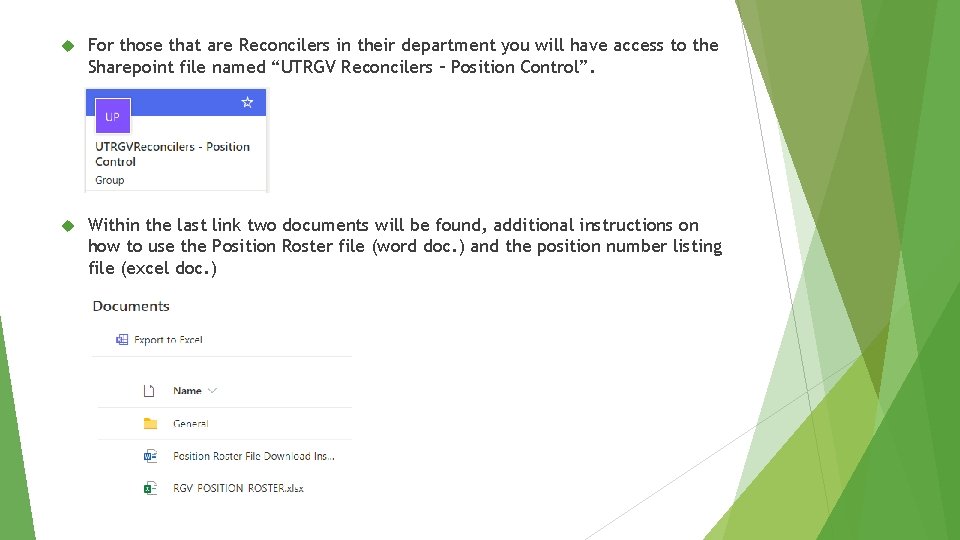
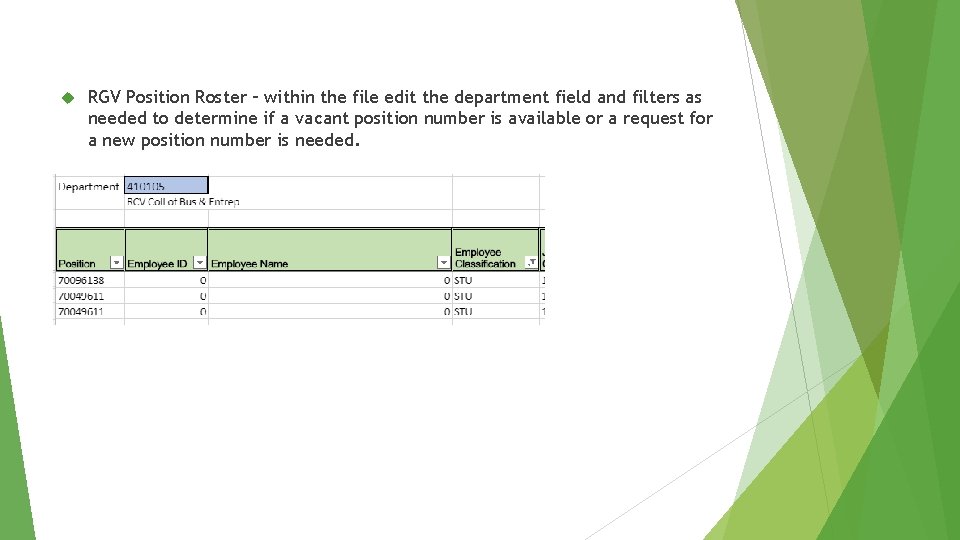
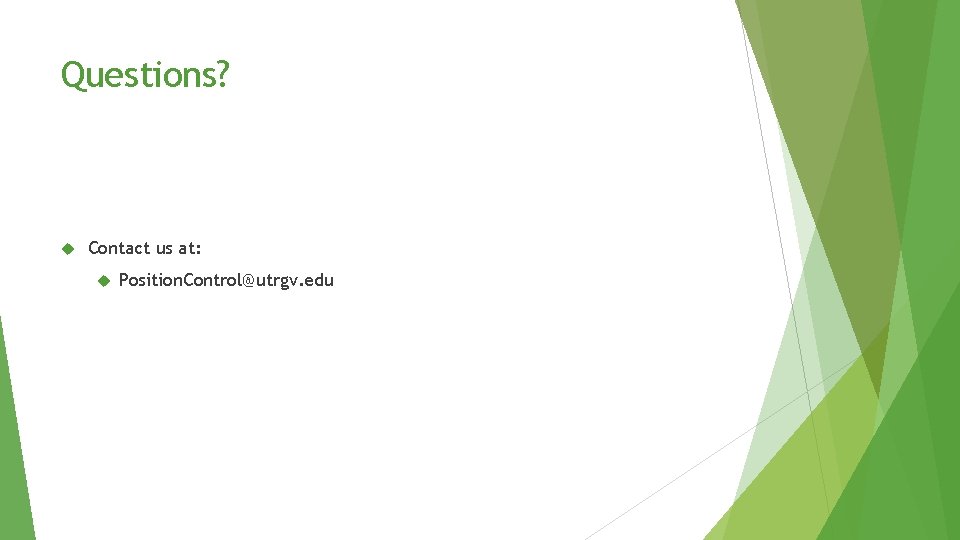
- Slides: 14
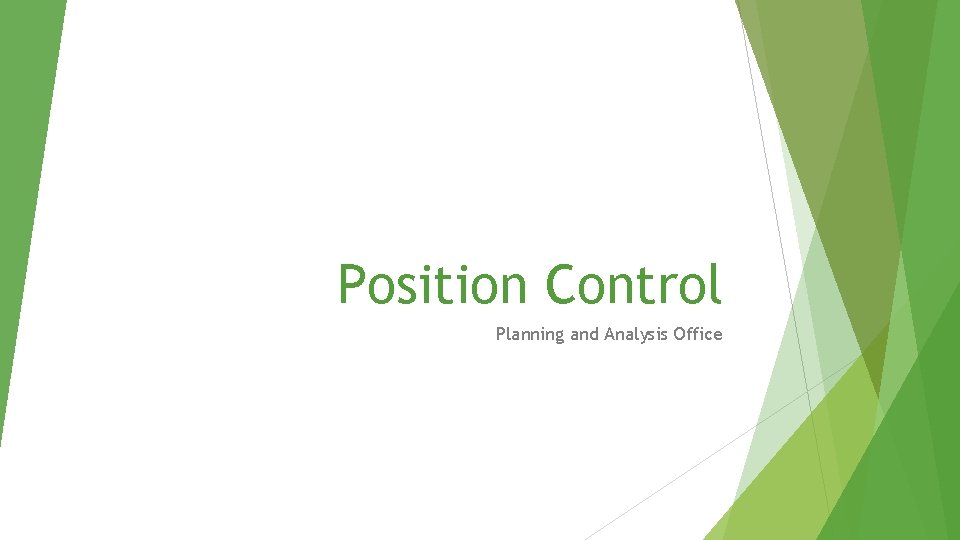
Position Control Planning and Analysis Office
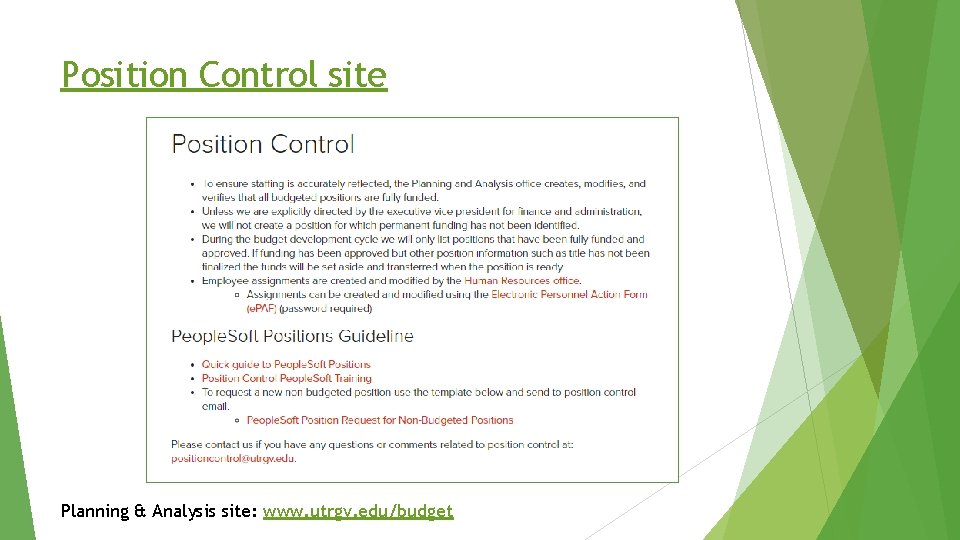
Position Control site Planning & Analysis site: www. utrgv. edu/budget
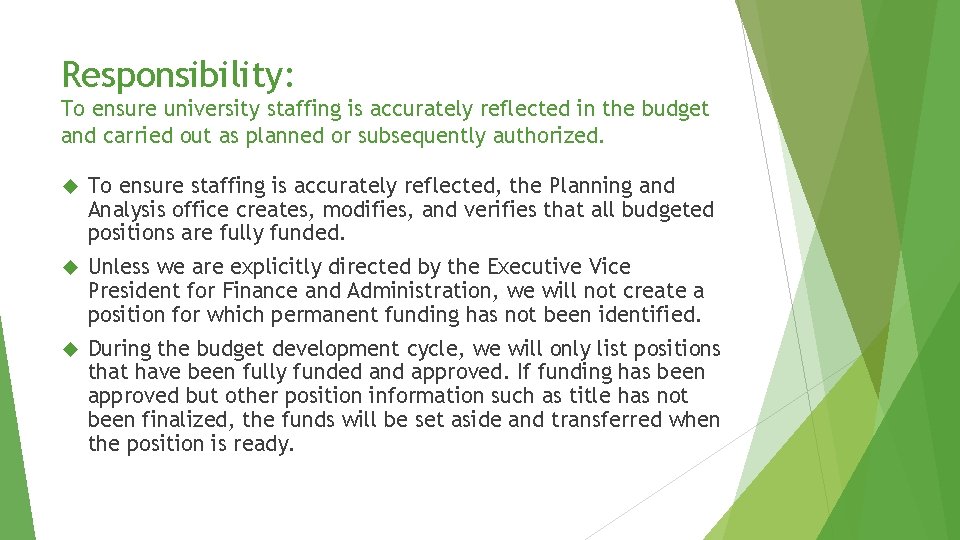
Responsibility: To ensure university staffing is accurately reflected in the budget and carried out as planned or subsequently authorized. To ensure staffing is accurately reflected, the Planning and Analysis office creates, modifies, and verifies that all budgeted positions are fully funded. Unless we are explicitly directed by the Executive Vice President for Finance and Administration, we will not create a position for which permanent funding has not been identified. During the budget development cycle, we will only list positions that have been fully funded and approved. If funding has been approved but other position information such as title has not been finalized, the funds will be set aside and transferred when the position is ready.
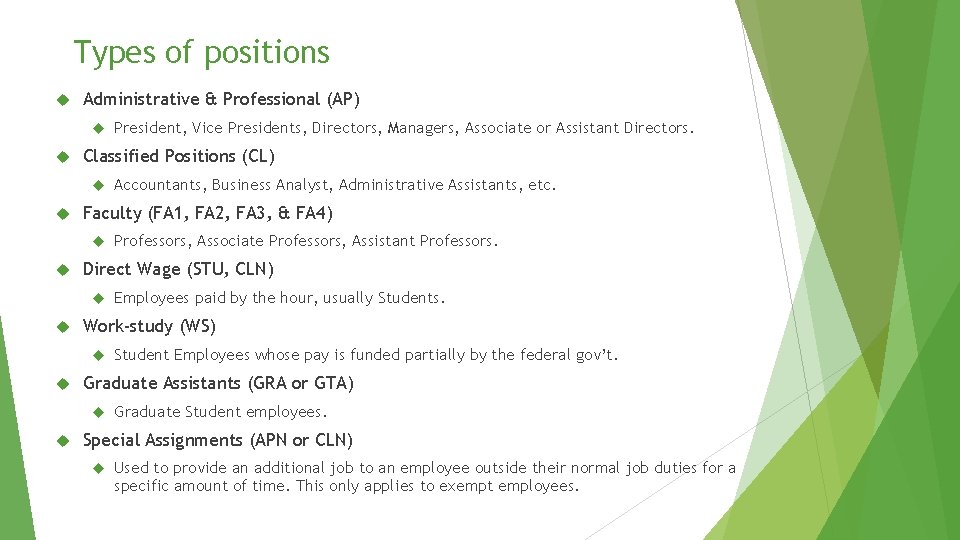
Types of positions Administrative & Professional (AP) Classified Positions (CL) Student Employees whose pay is funded partially by the federal gov’t. Graduate Assistants (GRA or GTA) Employees paid by the hour, usually Students. Work-study (WS) Professors, Associate Professors, Assistant Professors. Direct Wage (STU, CLN) Accountants, Business Analyst, Administrative Assistants, etc. Faculty (FA 1, FA 2, FA 3, & FA 4) President, Vice Presidents, Directors, Managers, Associate or Assistant Directors. Graduate Student employees. Special Assignments (APN or CLN) Used to provide an additional job to an employee outside their normal job duties for a specific amount of time. This only applies to exempt employees.
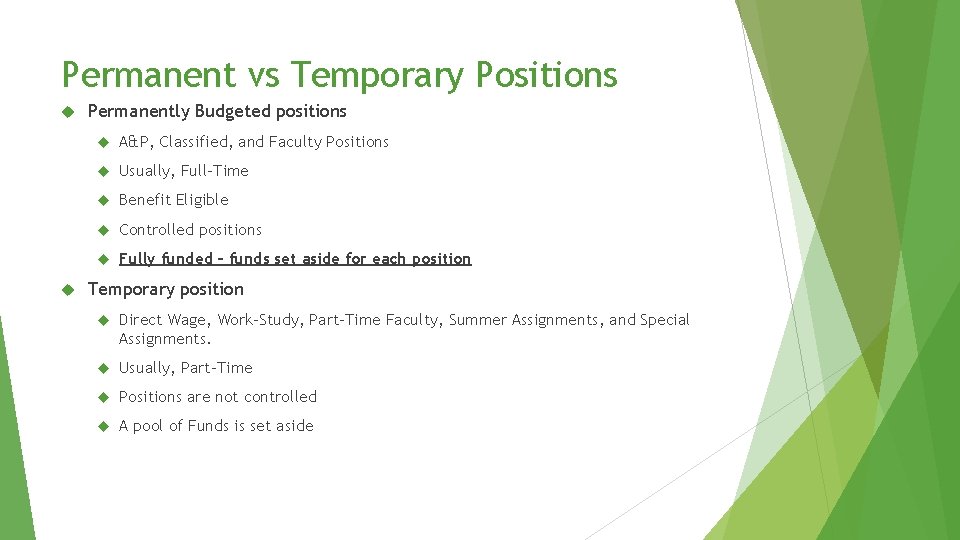
Permanent vs Temporary Positions Permanently Budgeted positions A&P, Classified, and Faculty Positions Usually, Full-Time Benefit Eligible Controlled positions Fully funded – funds set aside for each position Temporary position Direct Wage, Work-Study, Part-Time Faculty, Summer Assignments, and Special Assignments. Usually, Part-Time Positions are not controlled A pool of Funds is set aside
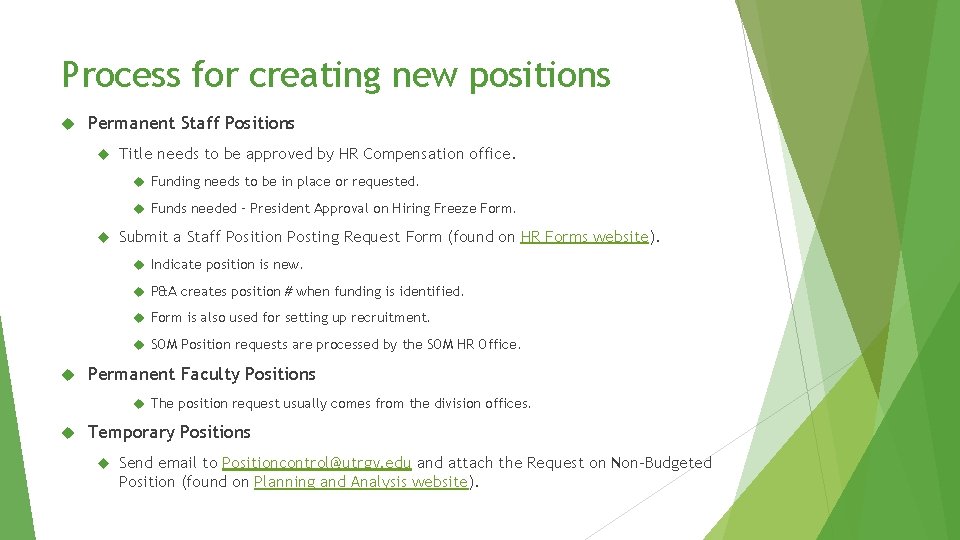
Process for creating new positions Permanent Staff Positions Title needs to be approved by HR Compensation office. Funding needs to be in place or requested. Funds needed – President Approval on Hiring Freeze Form. Submit a Staff Position Posting Request Form (found on HR Forms website). Indicate position is new. P&A creates position # when funding is identified. Form is also used for setting up recruitment. SOM Position requests are processed by the SOM HR Office. Permanent Faculty Positions The position request usually comes from the division offices. Temporary Positions Send email to Positioncontrol@utrgv. edu and attach the Request on Non-Budgeted Position (found on Planning and Analysis website).
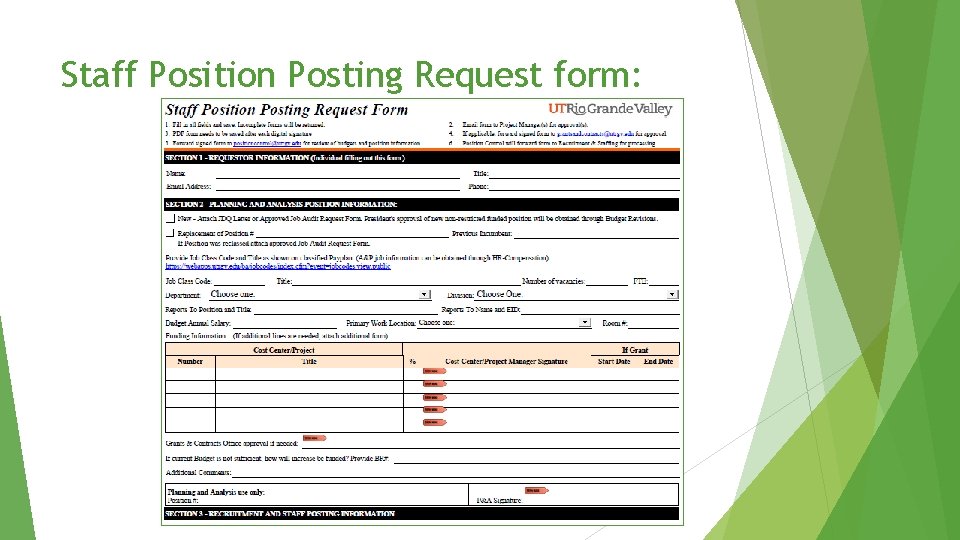
Staff Position Posting Request form:
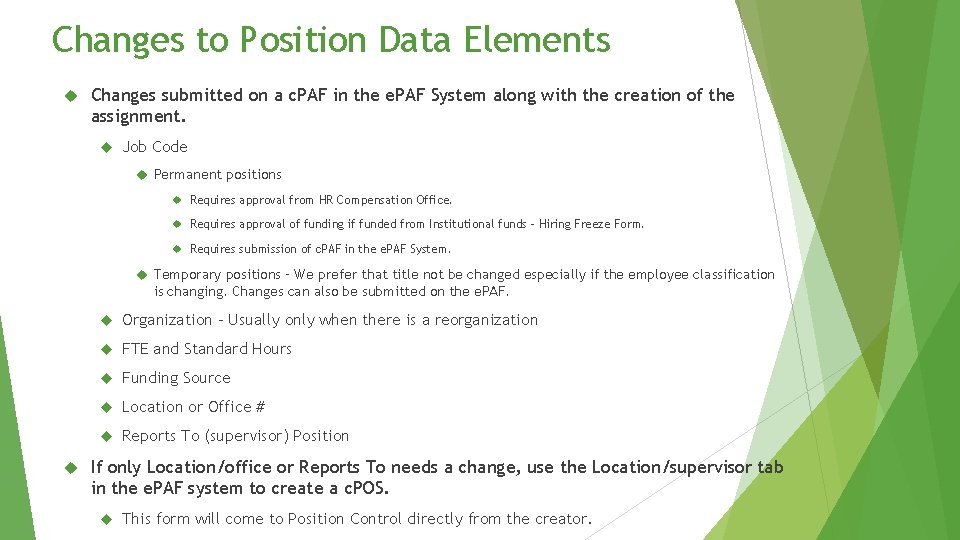
Changes to Position Data Elements Changes submitted on a c. PAF in the e. PAF System along with the creation of the assignment. Job Code Permanent positions Requires approval from HR Compensation Office. Requires approval of funding if funded from Institutional funds – Hiring Freeze Form. Requires submission of c. PAF in the e. PAF System. Temporary positions – We prefer that title not be changed especially if the employee classification is changing. Changes can also be submitted on the e. PAF. Organization – Usually only when there is a reorganization FTE and Standard Hours Funding Source Location or Office # Reports To (supervisor) Position If only Location/office or Reports To needs a change, use the Location/supervisor tab in the e. PAF system to create a c. POS. This form will come to Position Control directly from the creator.
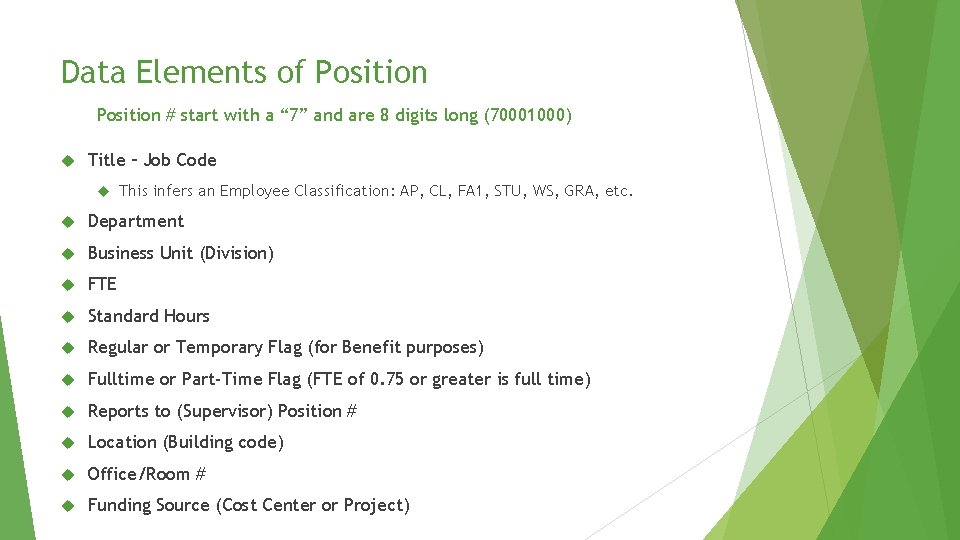
Data Elements of Position # start with a “ 7” and are 8 digits long (70001000) Title – Job Code This infers an Employee Classification: AP, CL, FA 1, STU, WS, GRA, etc. Department Business Unit (Division) FTE Standard Hours Regular or Temporary Flag (for Benefit purposes) Fulltime or Part-Time Flag (FTE of 0. 75 or greater is full time) Reports to (Supervisor) Position # Location (Building code) Office/Room # Funding Source (Cost Center or Project)
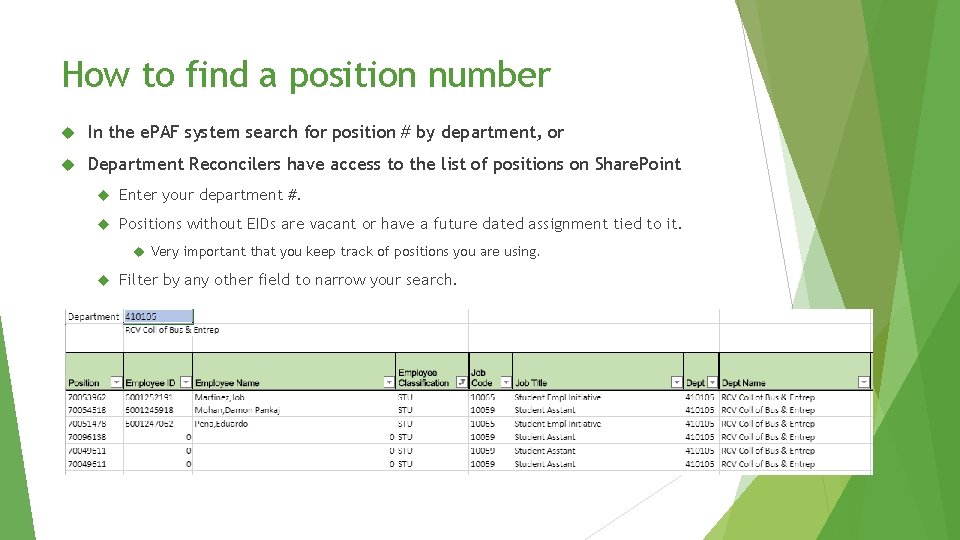
How to find a position number In the e. PAF system search for position # by department, or Department Reconcilers have access to the list of positions on Share. Point Enter your department #. Positions without EIDs are vacant or have a future dated assignment tied to it. Very important that you keep track of positions you are using. Filter by any other field to narrow your search.
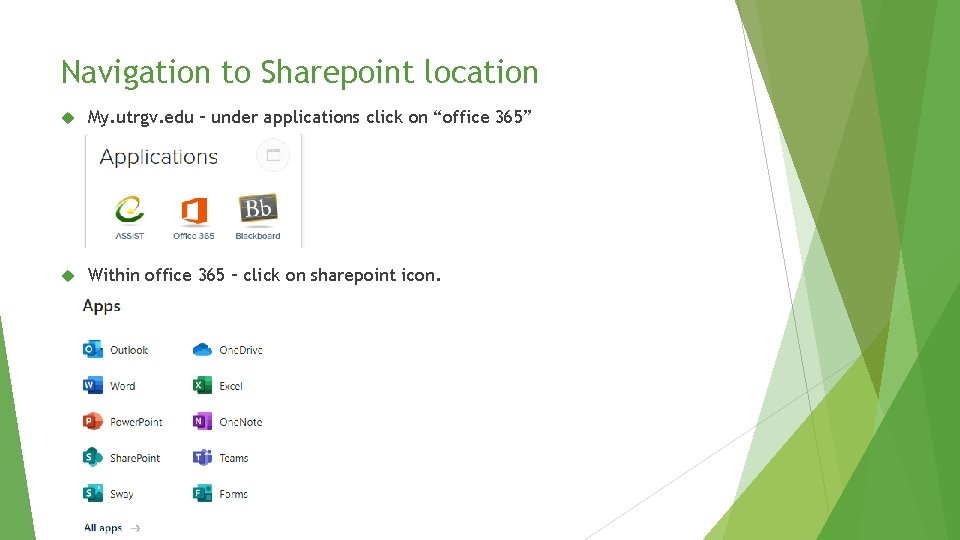
Navigation to Sharepoint location My. utrgv. edu – under applications click on “office 365” Within office 365 – click on sharepoint icon.
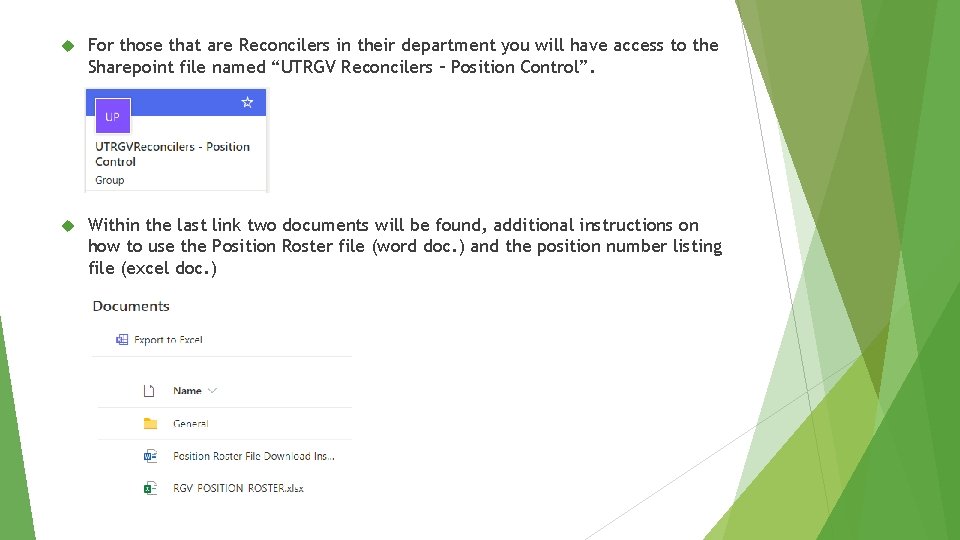
For those that are Reconcilers in their department you will have access to the Sharepoint file named “UTRGV Reconcilers – Position Control”. Within the last link two documents will be found, additional instructions on how to use the Position Roster file (word doc. ) and the position number listing file (excel doc. )
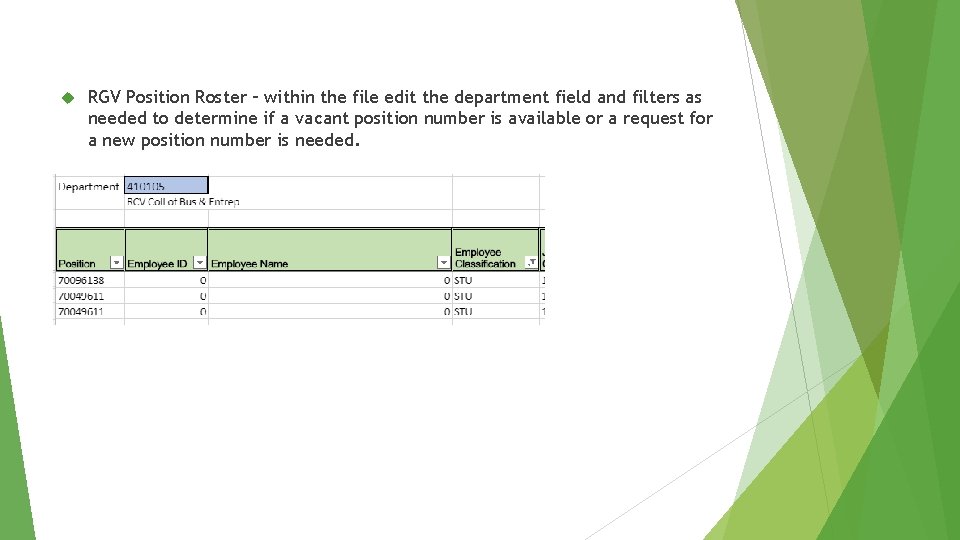
RGV Position Roster – within the file edit the department field and filters as needed to determine if a vacant position number is available or a request for a new position number is needed.
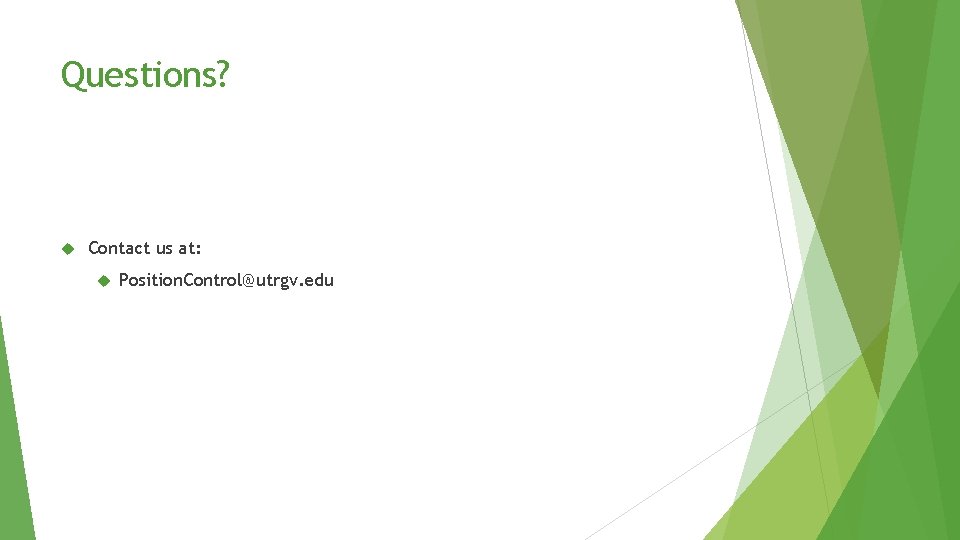
Questions? Contact us at: Position. Control@utrgv. edu