POLL PAD ELECTION JUDGE TRAINING INTRODUCING THE POLL
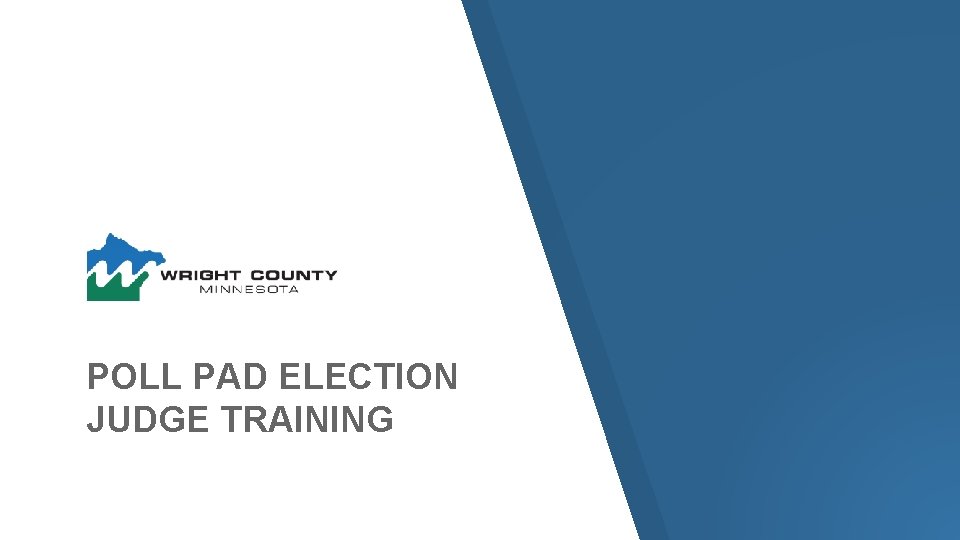
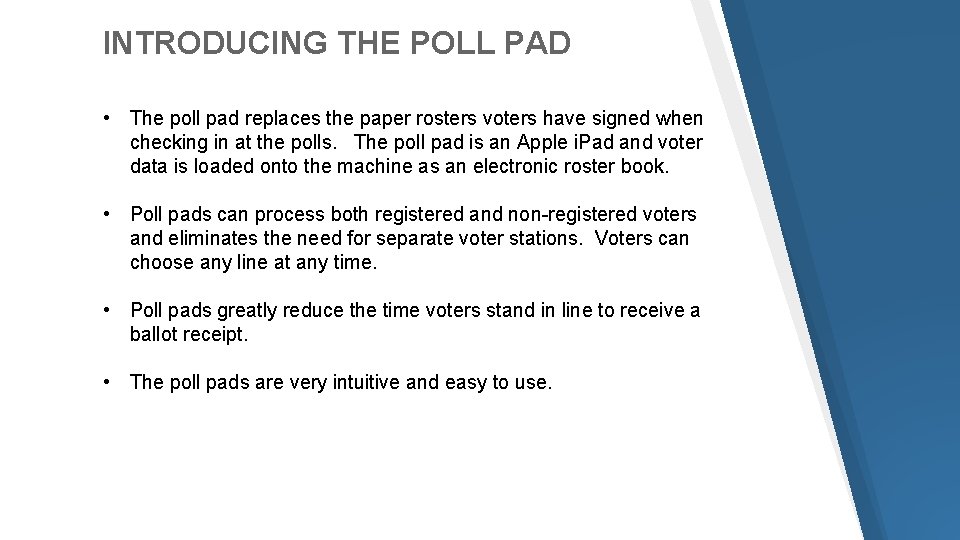
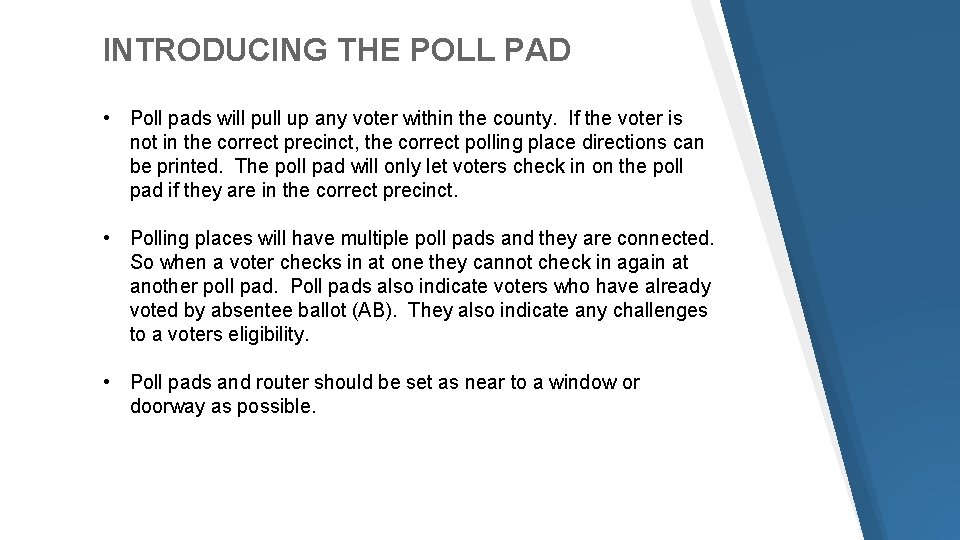
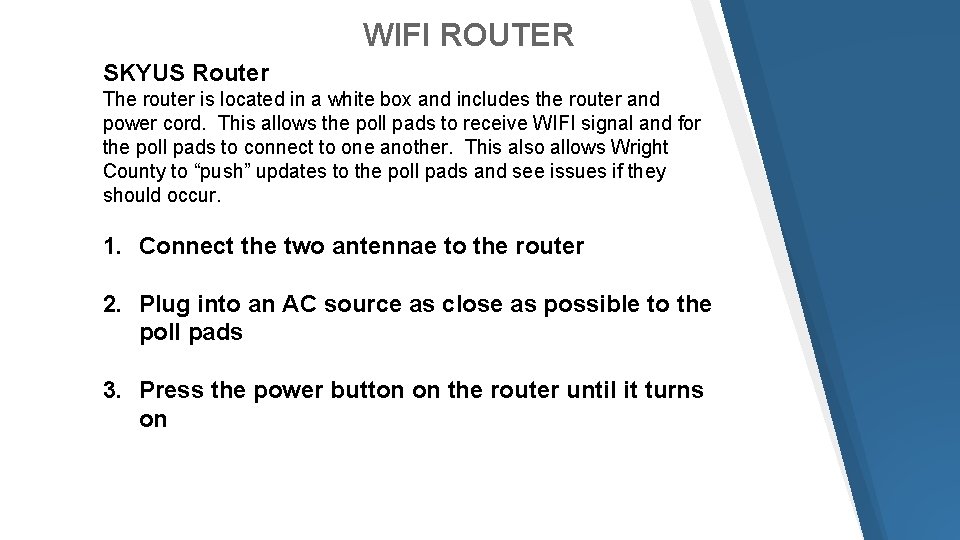

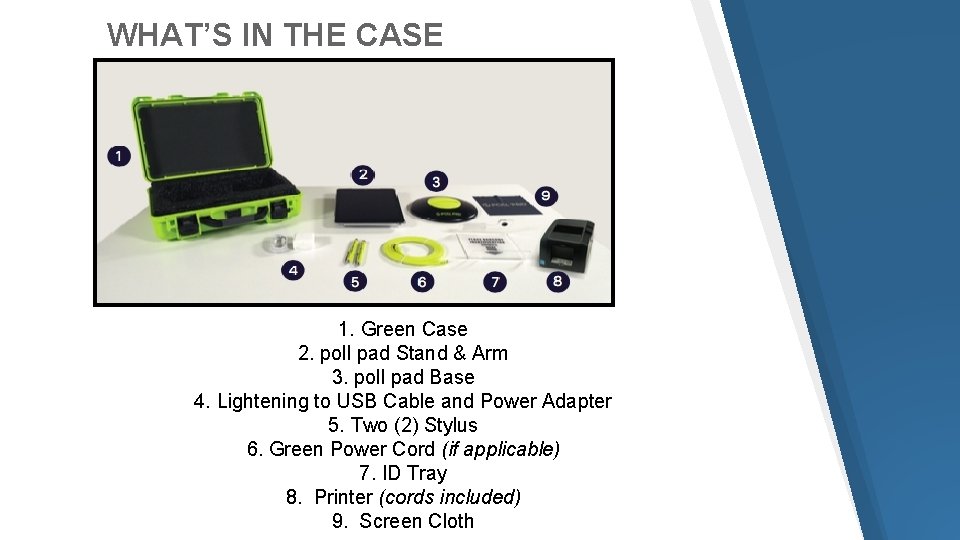
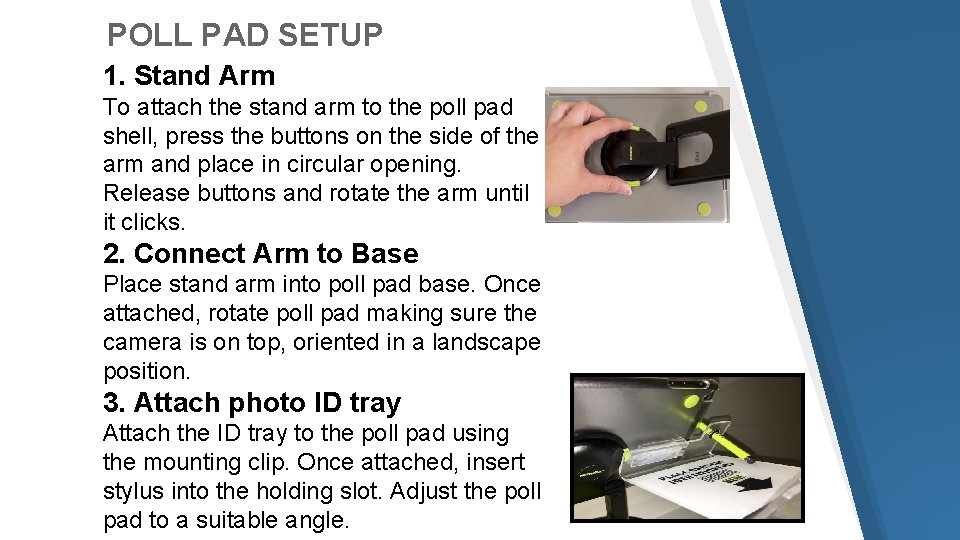
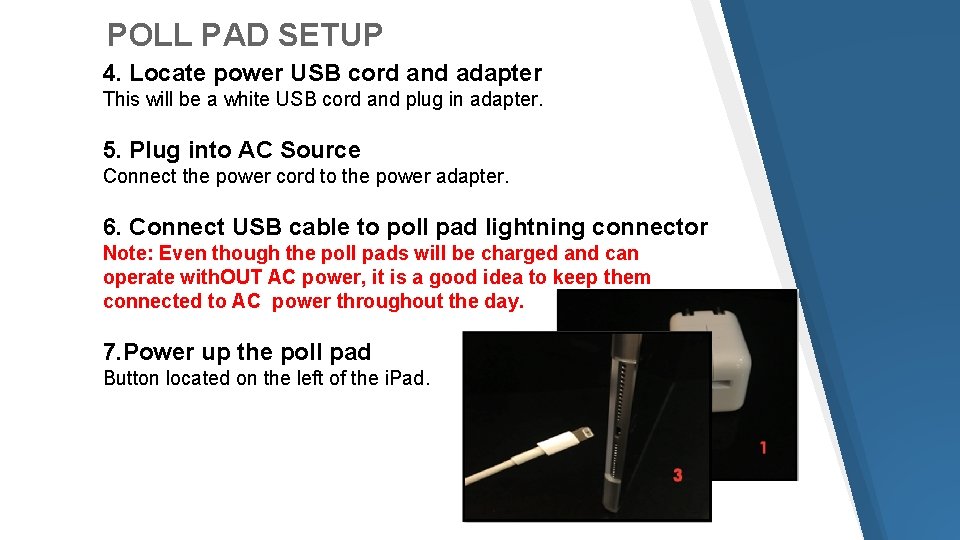
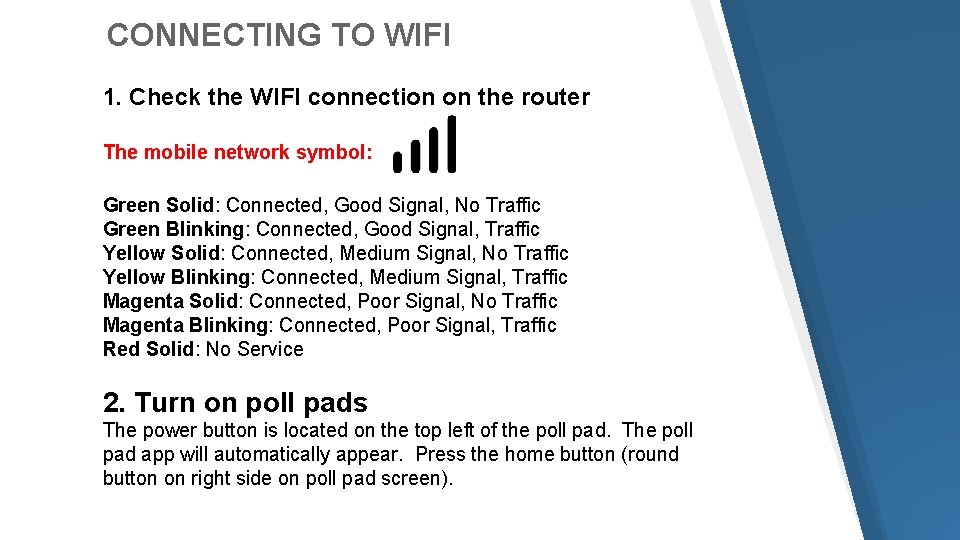
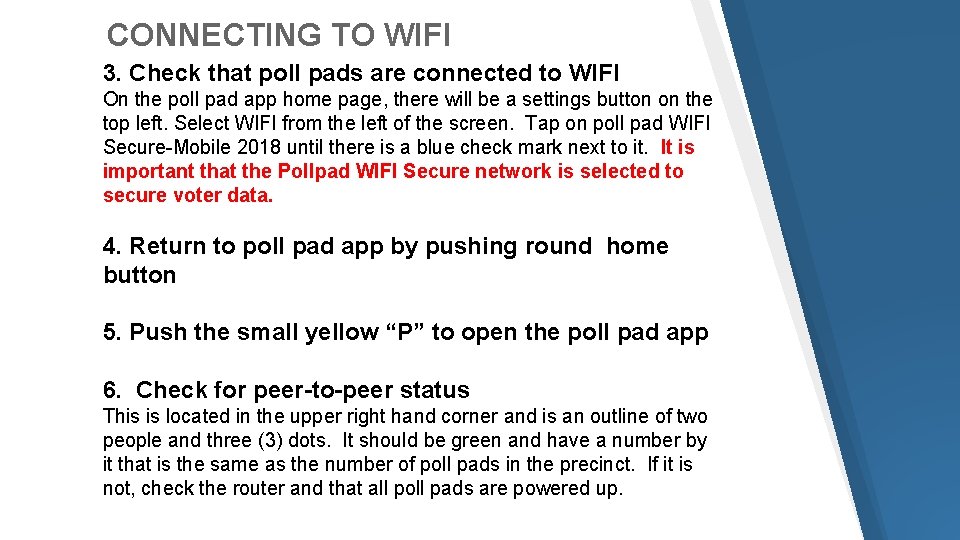
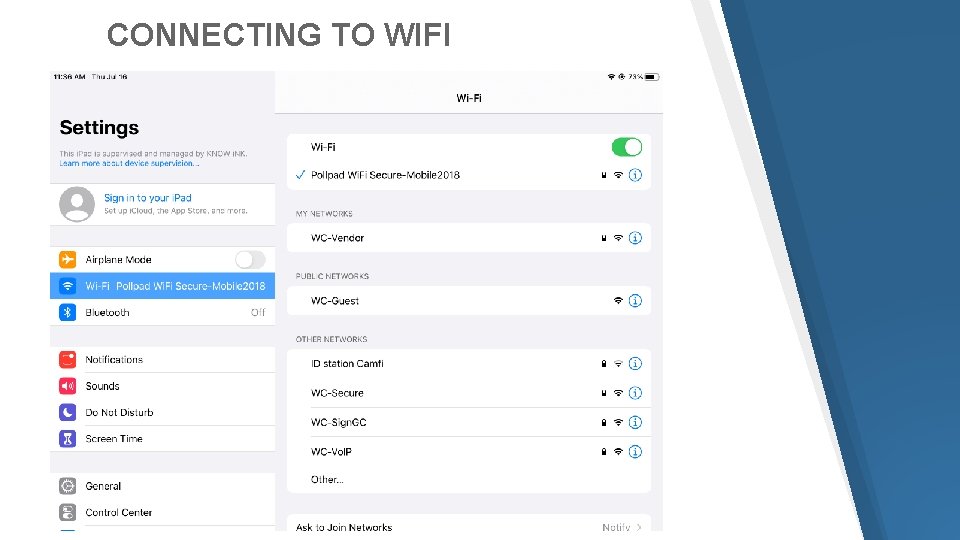
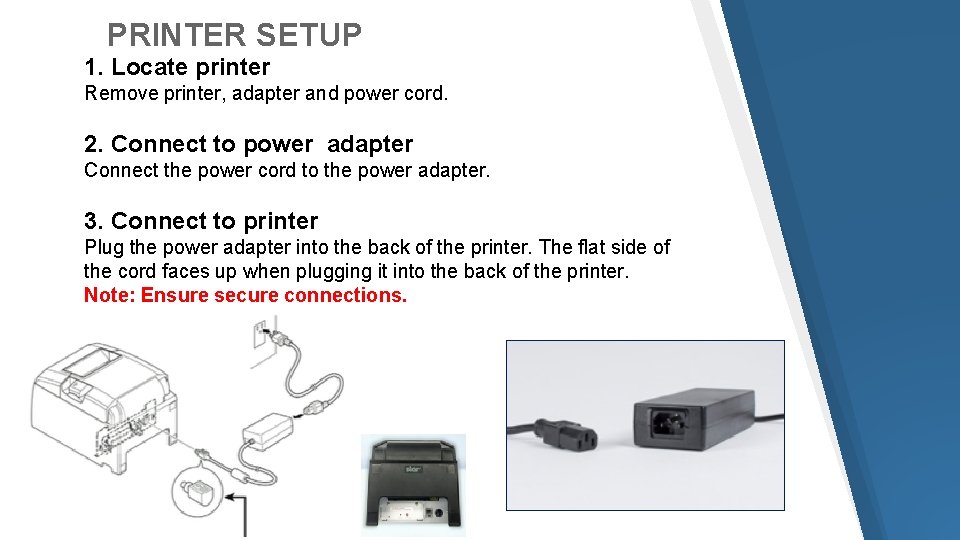
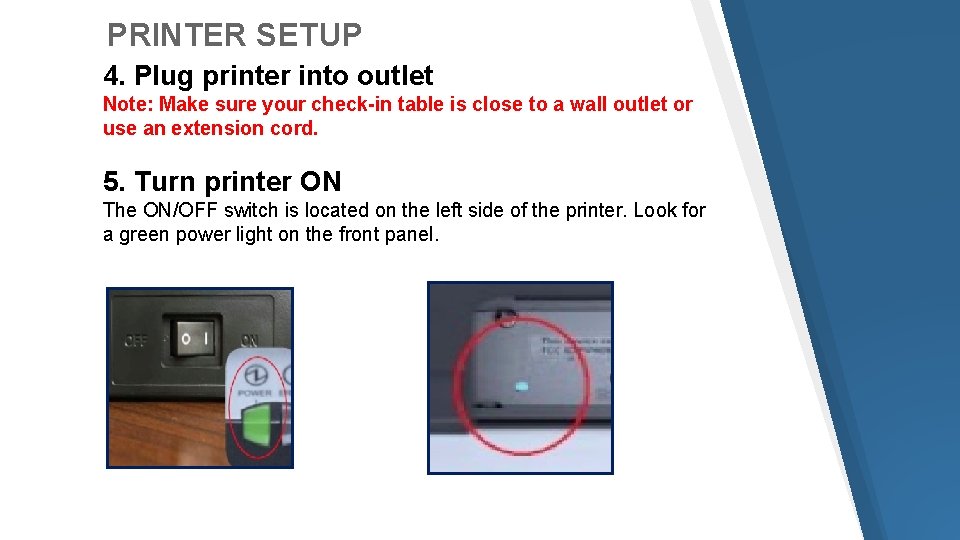
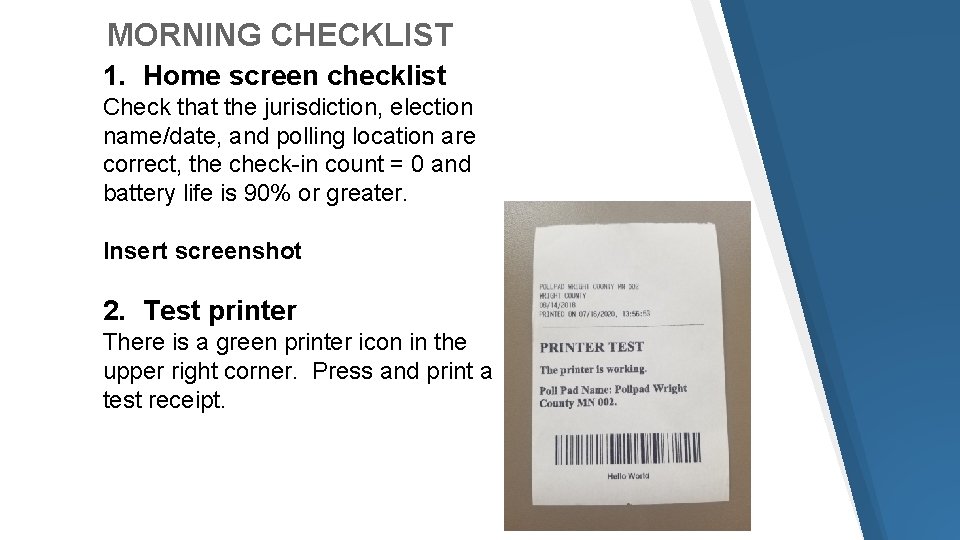

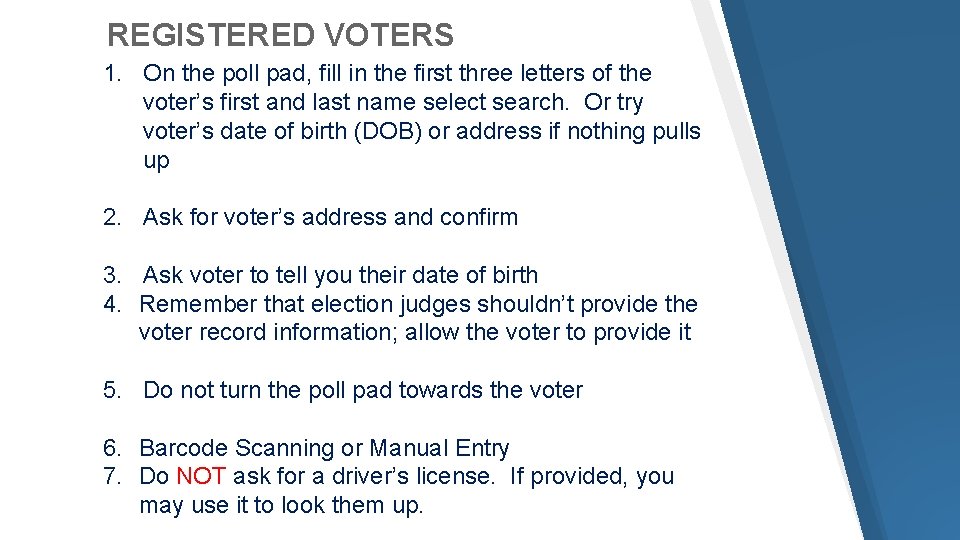
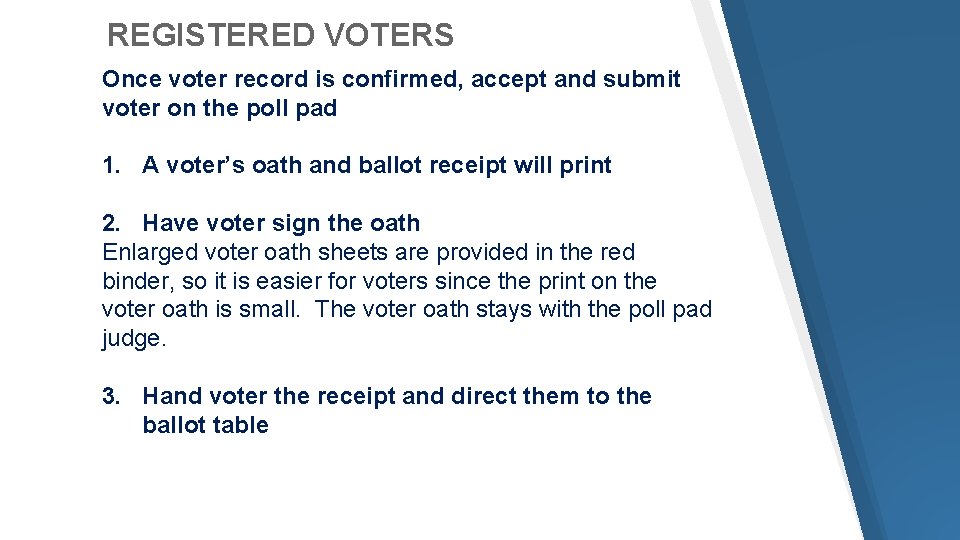
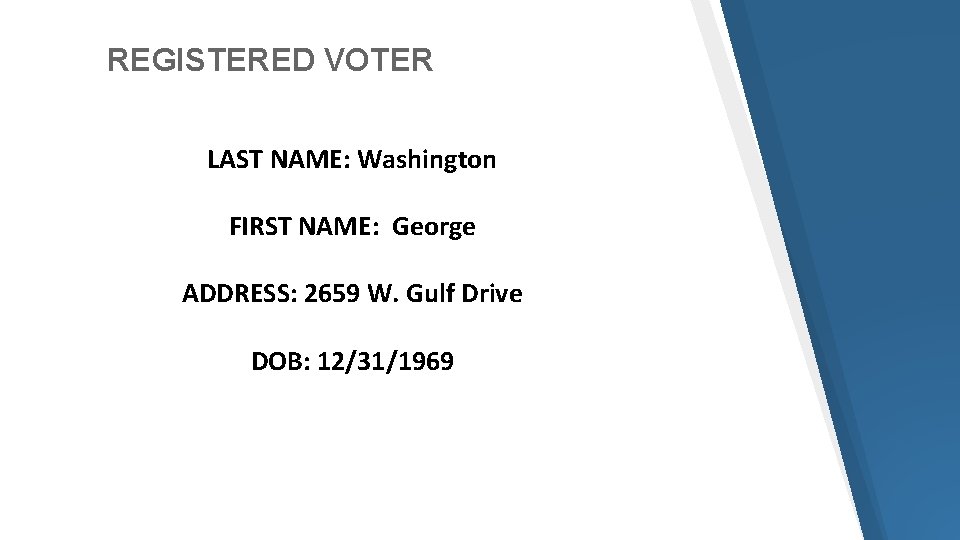
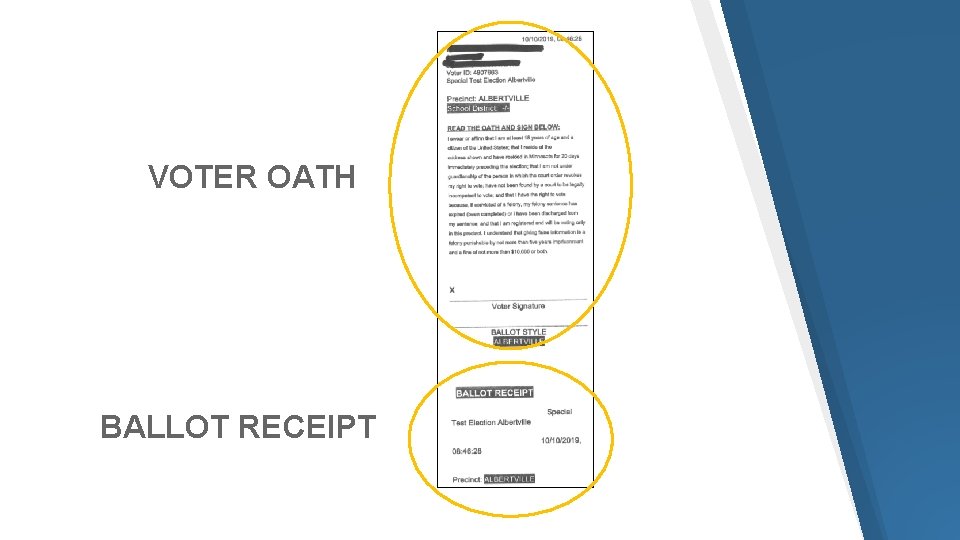
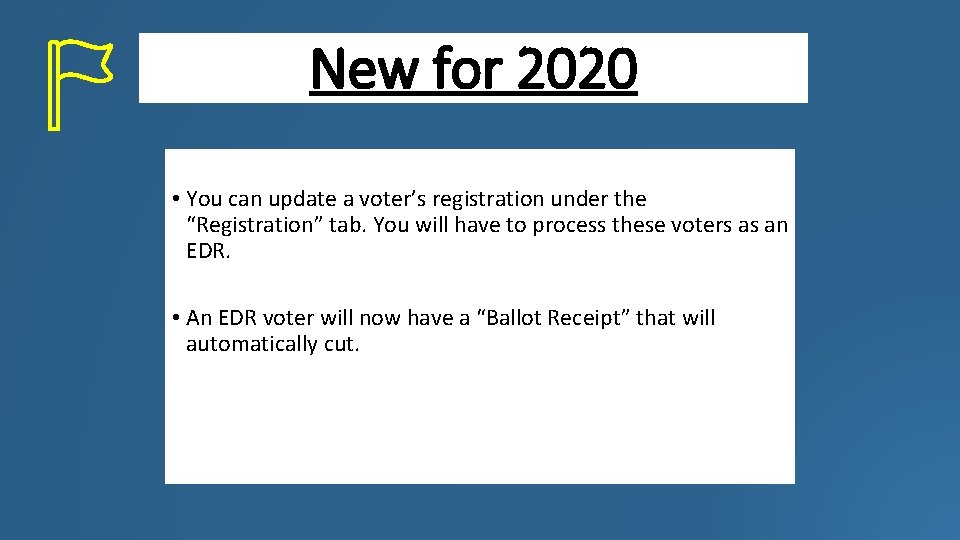
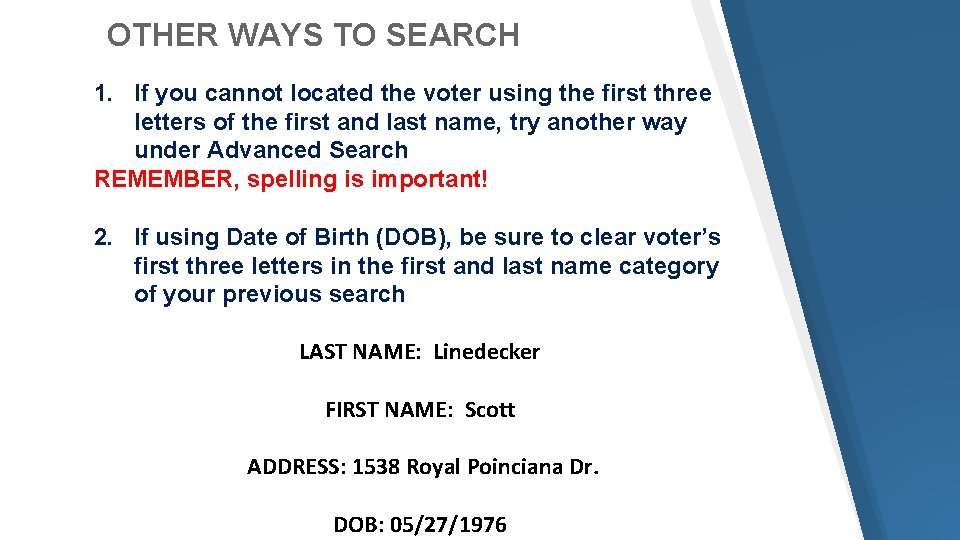
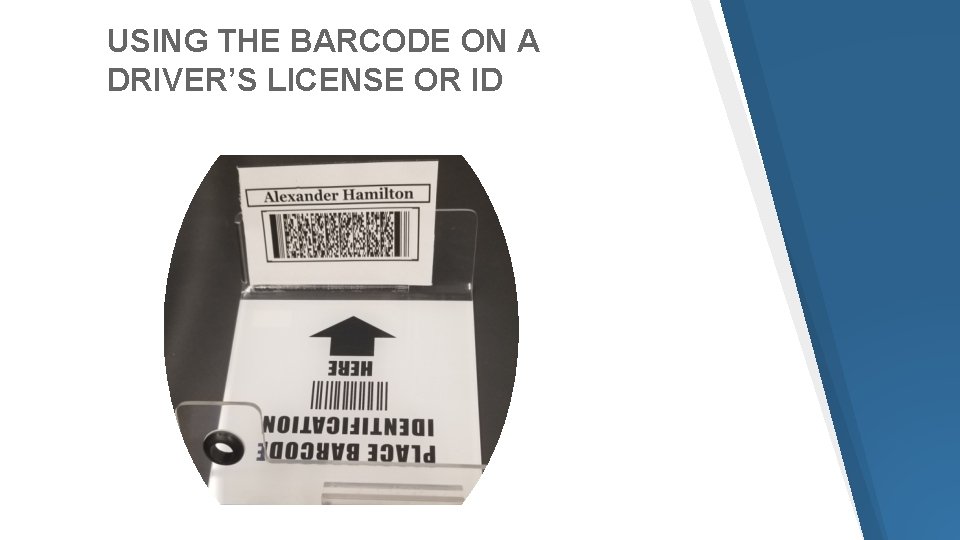
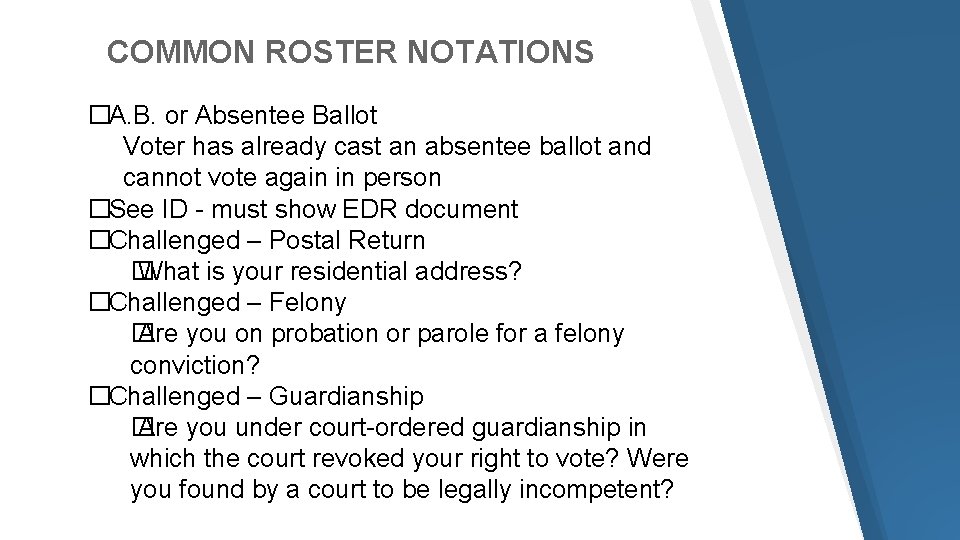
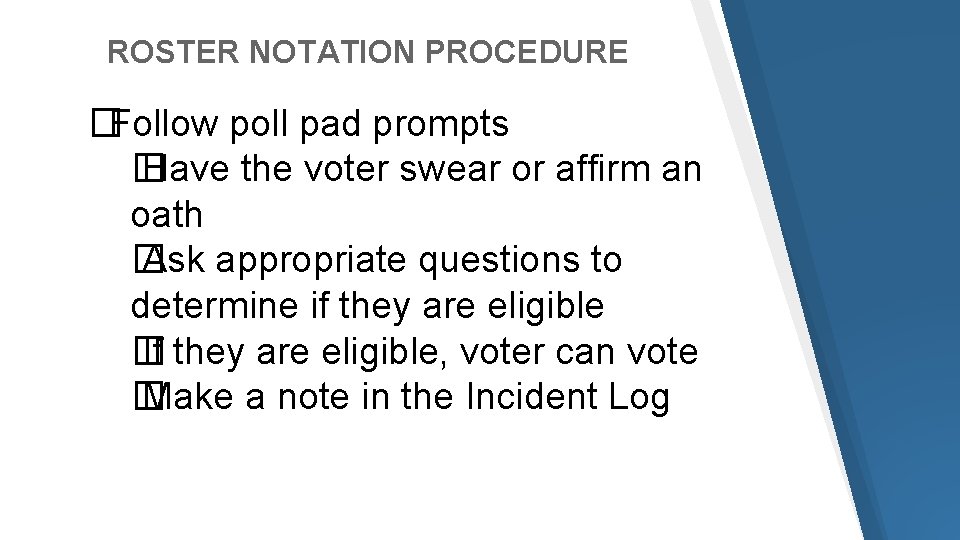
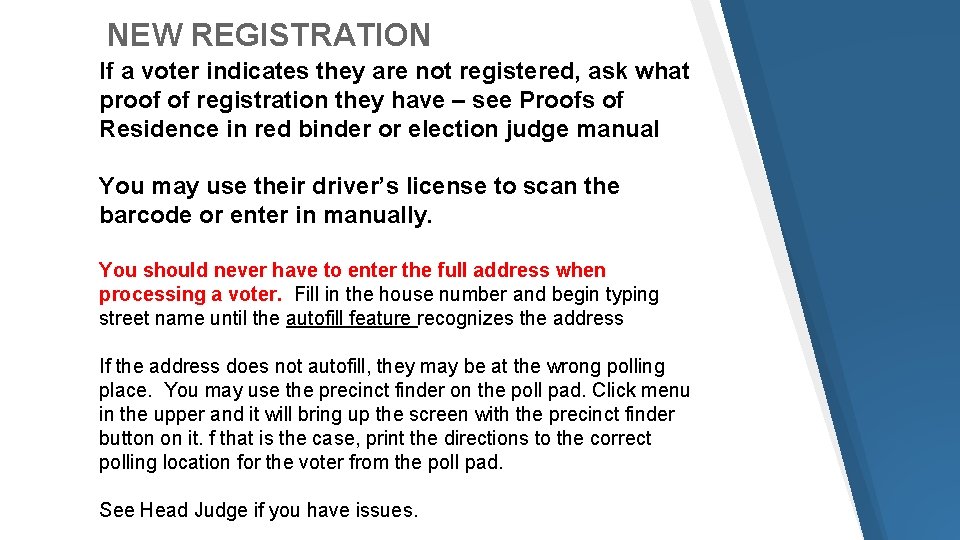
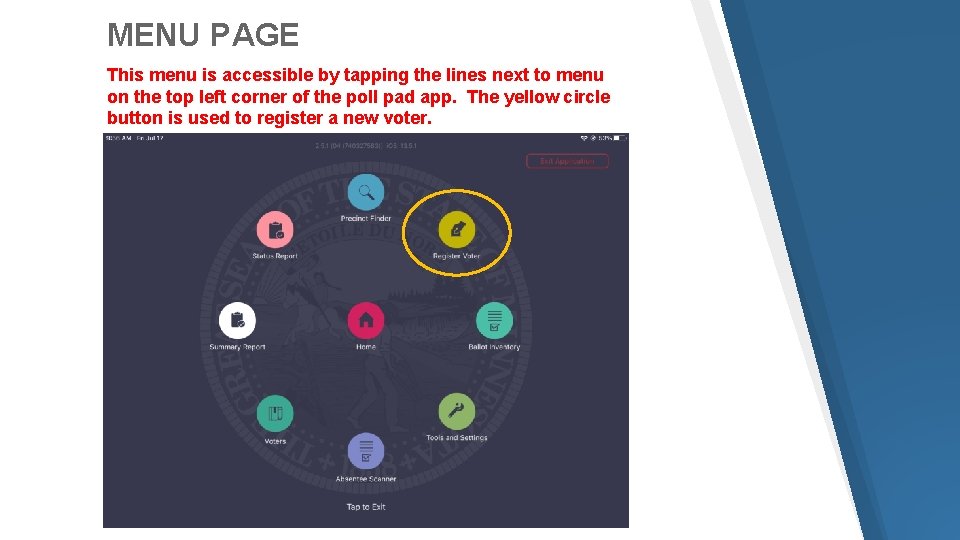
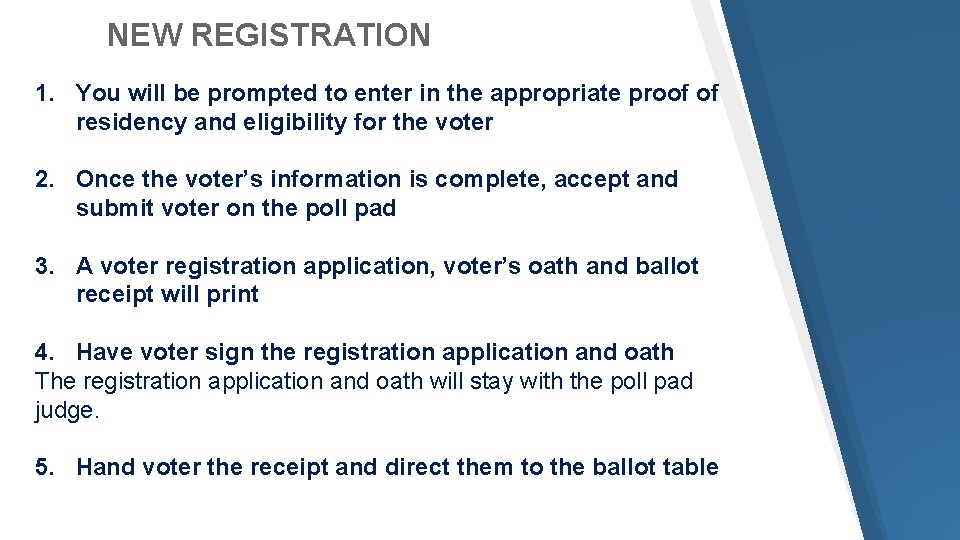
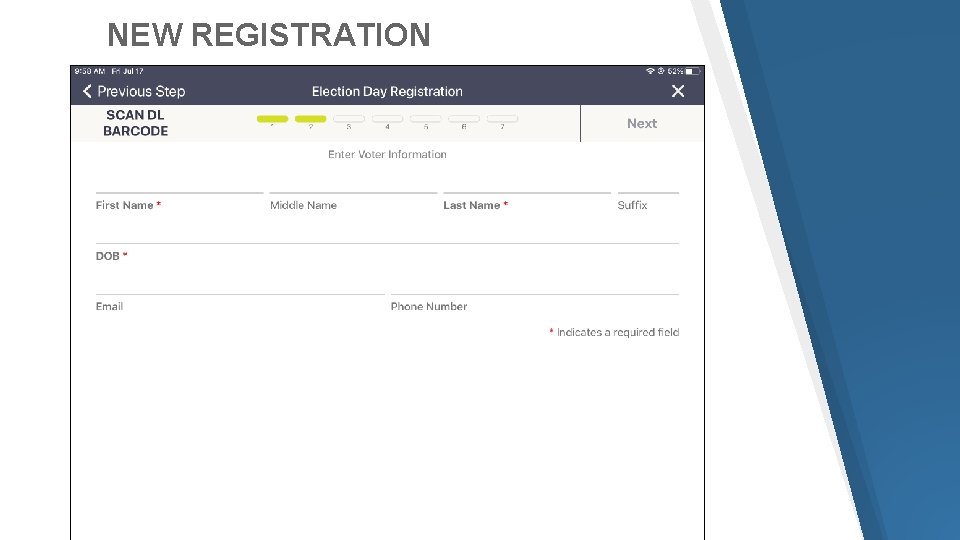

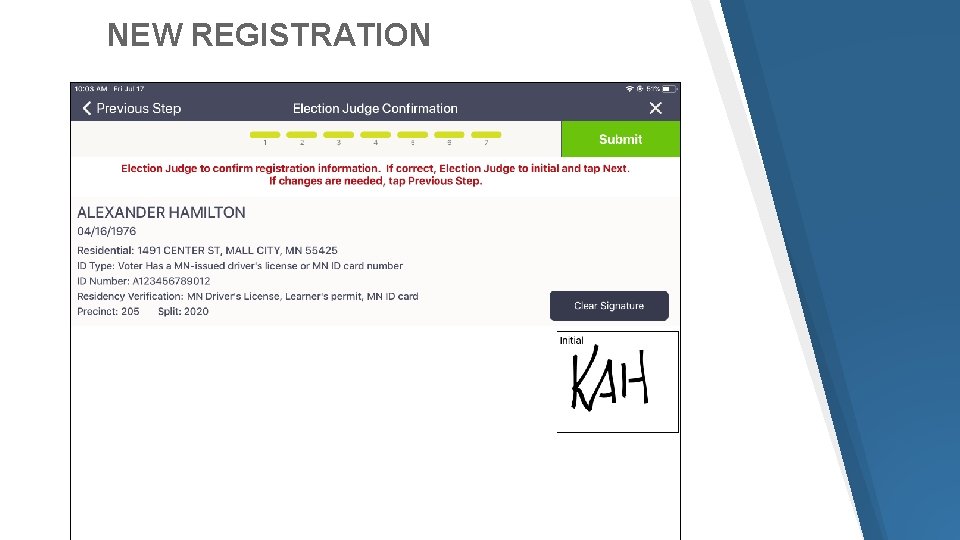



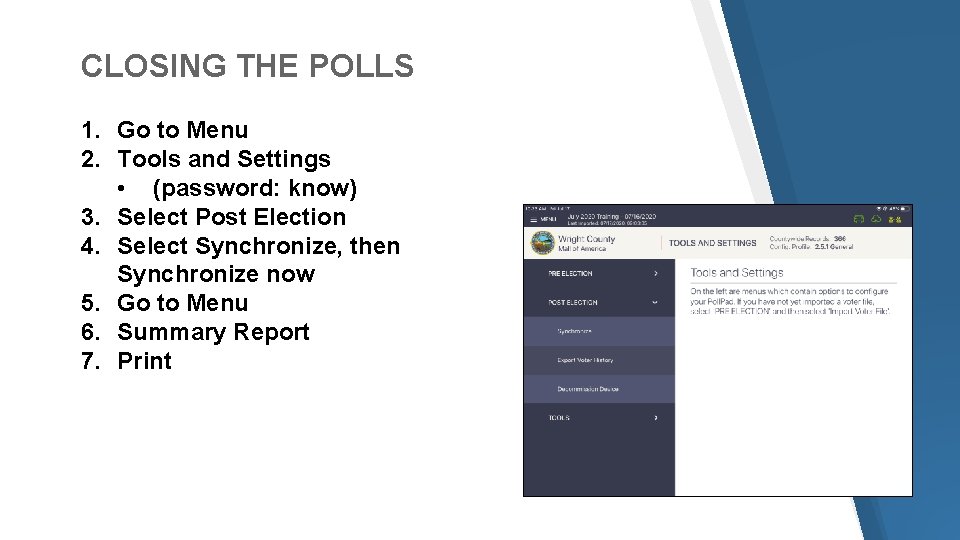
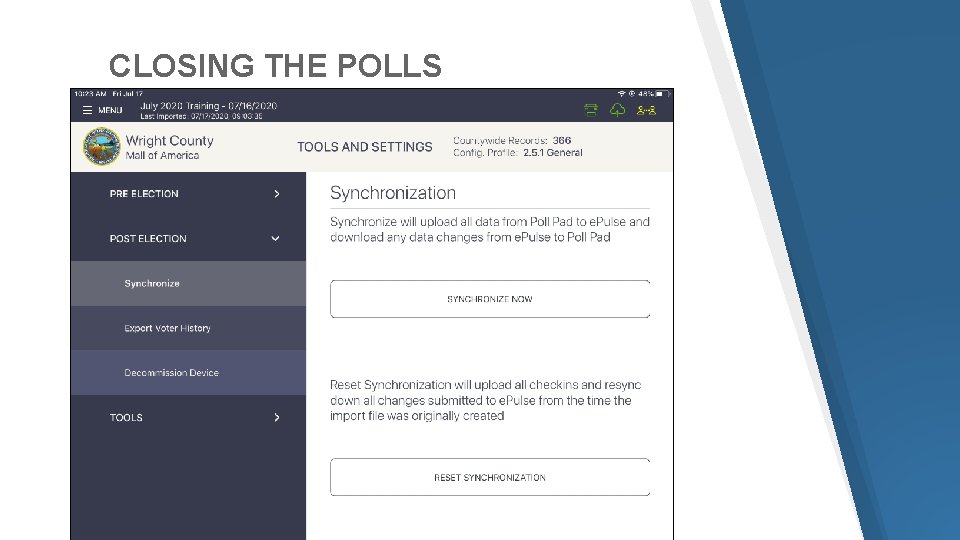
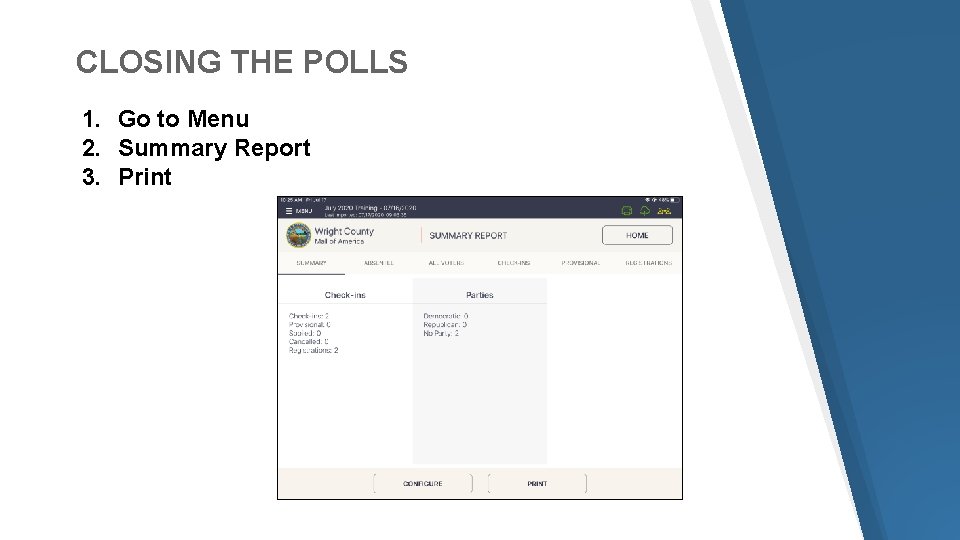
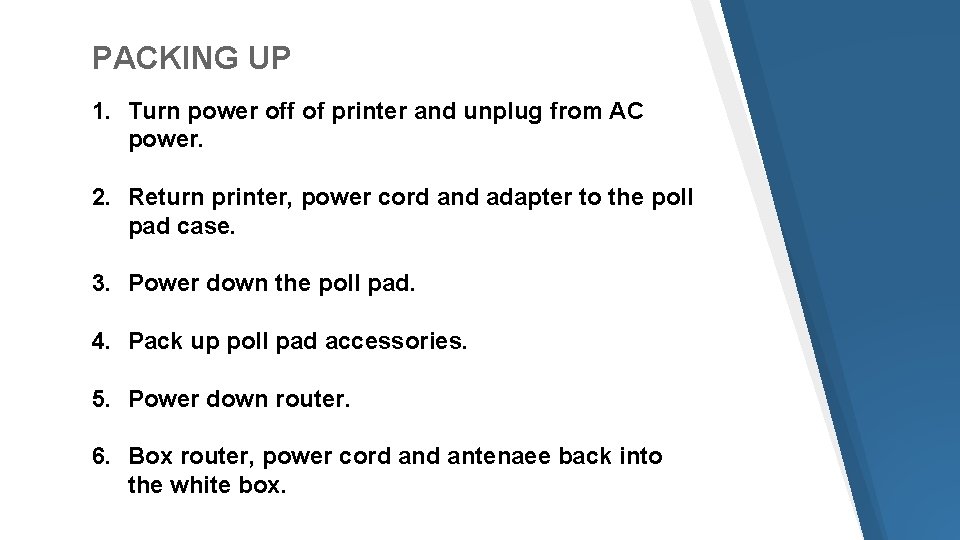
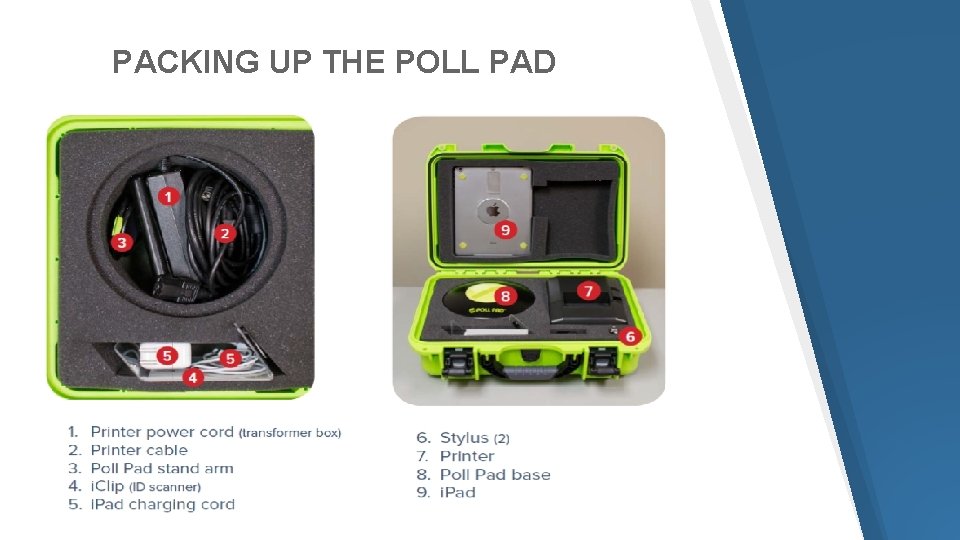
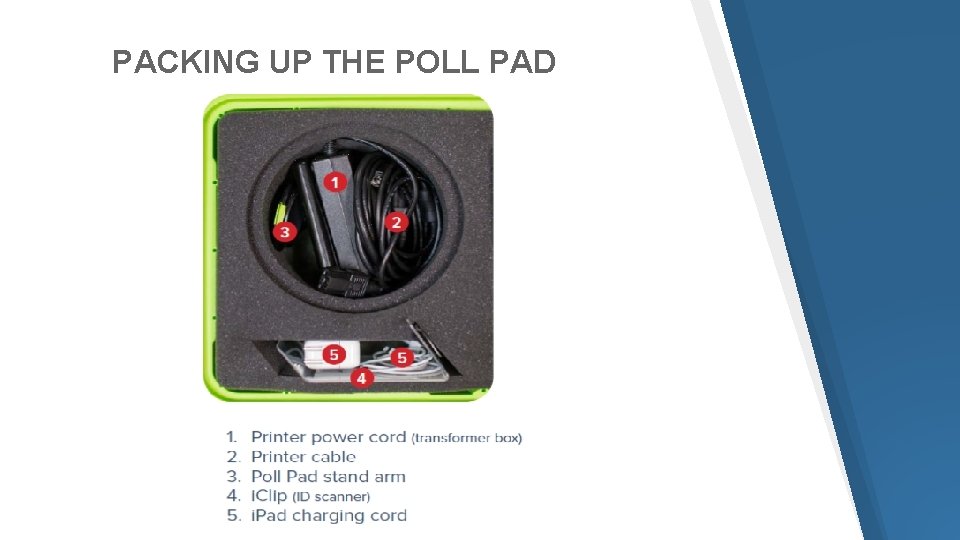

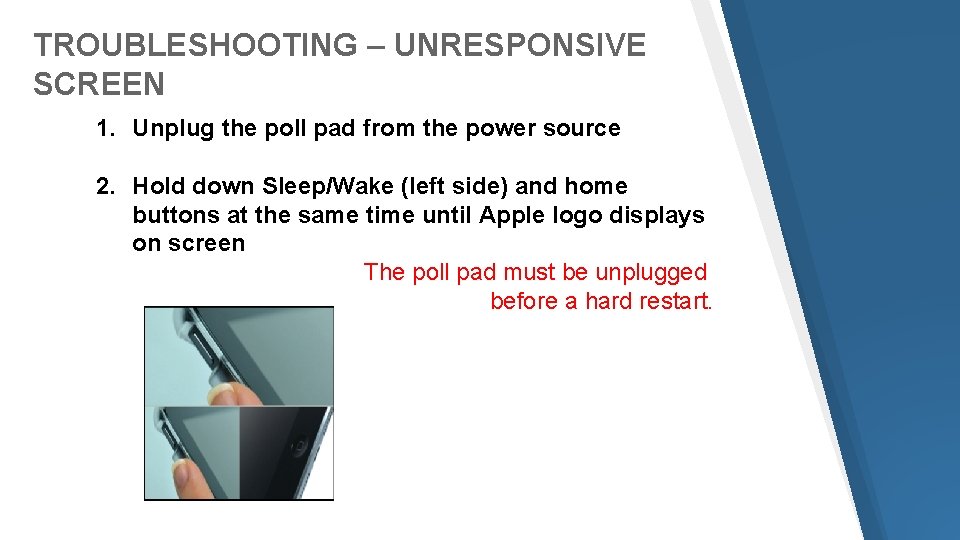
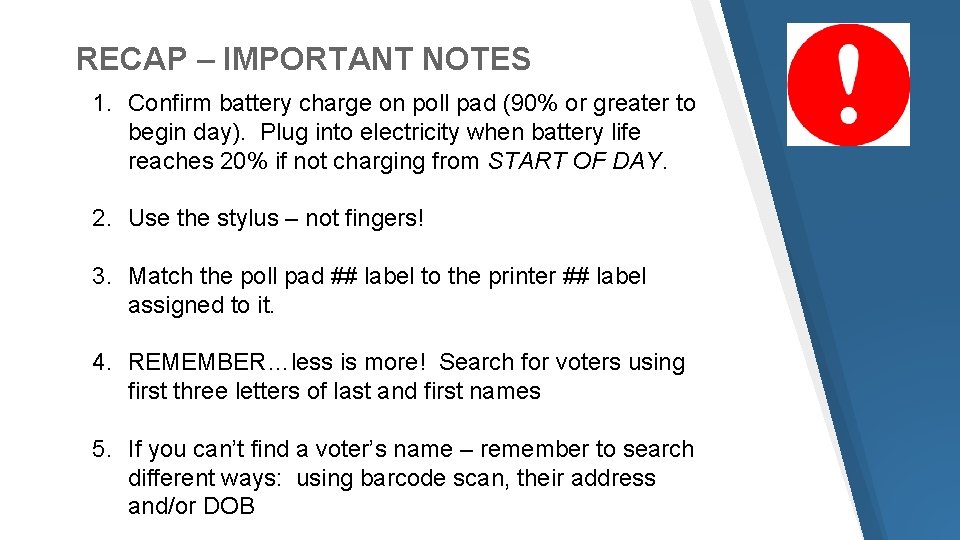
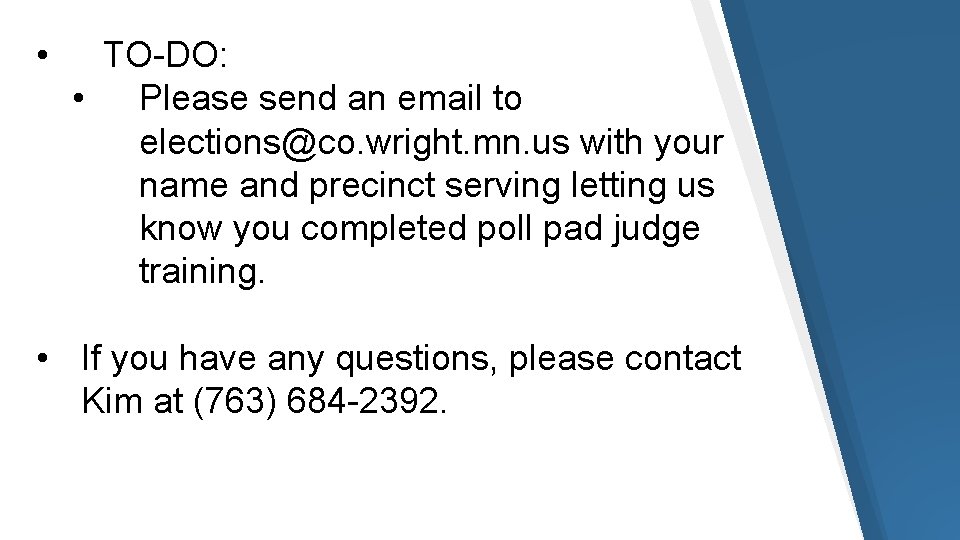
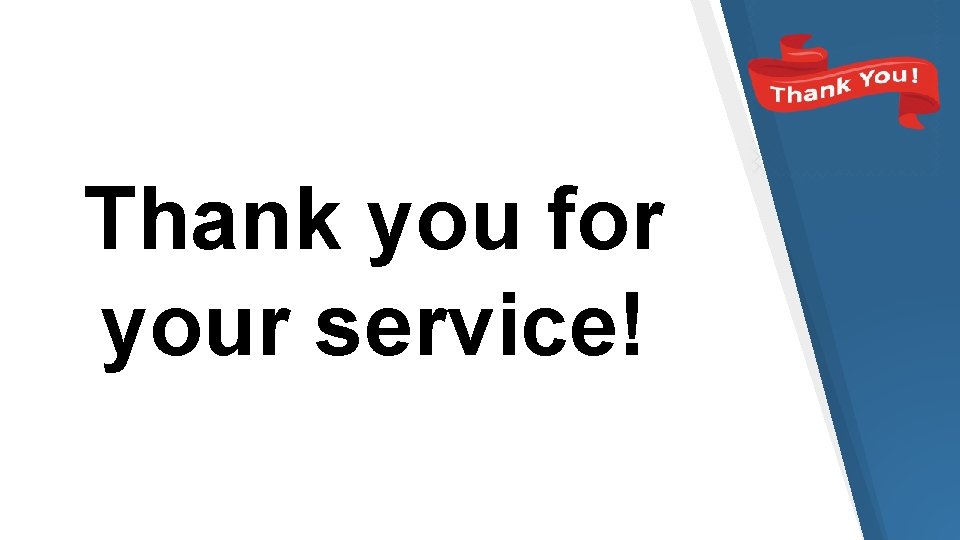
- Slides: 44
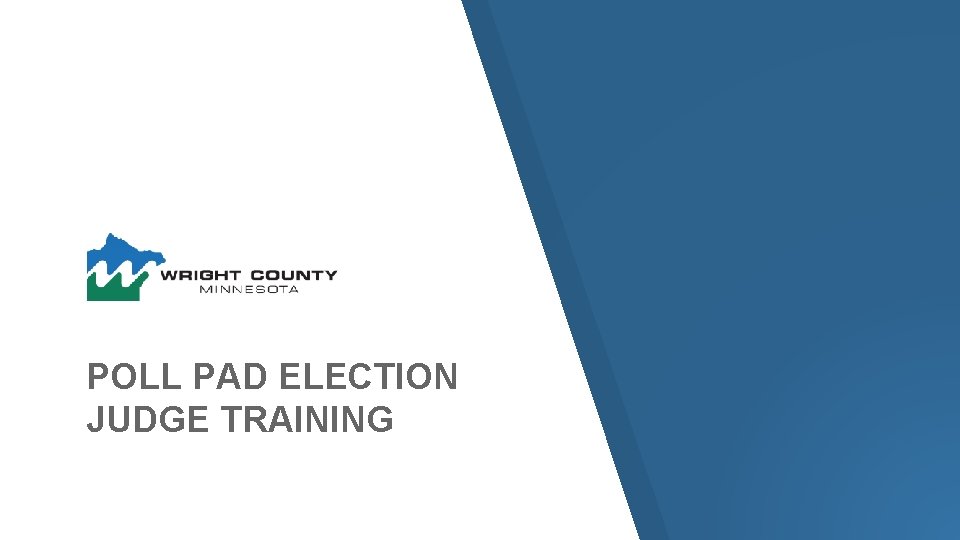
POLL PAD ELECTION JUDGE TRAINING
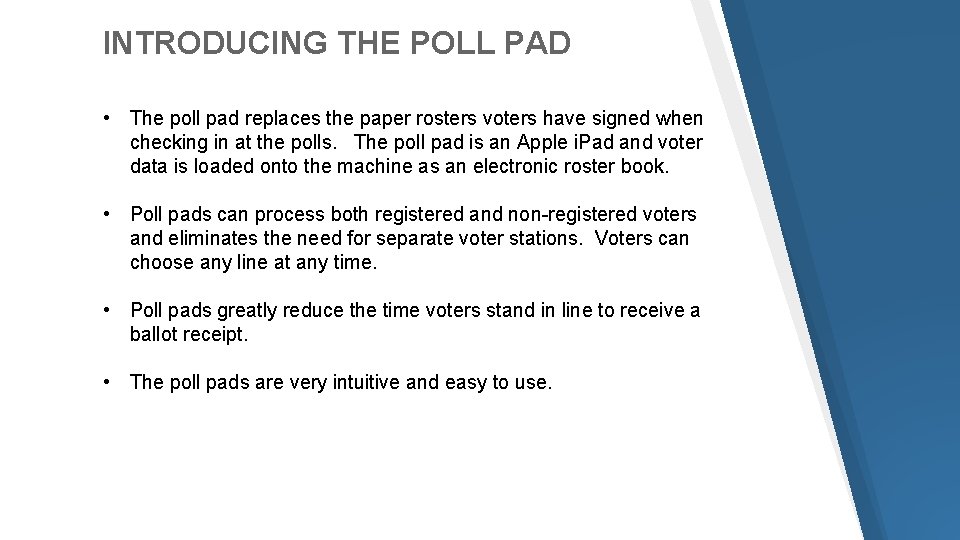
INTRODUCING THE POLL PAD • The poll pad replaces the paper rosters voters have signed when checking in at the polls. The poll pad is an Apple i. Pad and voter data is loaded onto the machine as an electronic roster book. • Poll pads can process both registered and non-registered voters and eliminates the need for separate voter stations. Voters can choose any line at any time. • Poll pads greatly reduce the time voters stand in line to receive a ballot receipt. • The poll pads are very intuitive and easy to use.
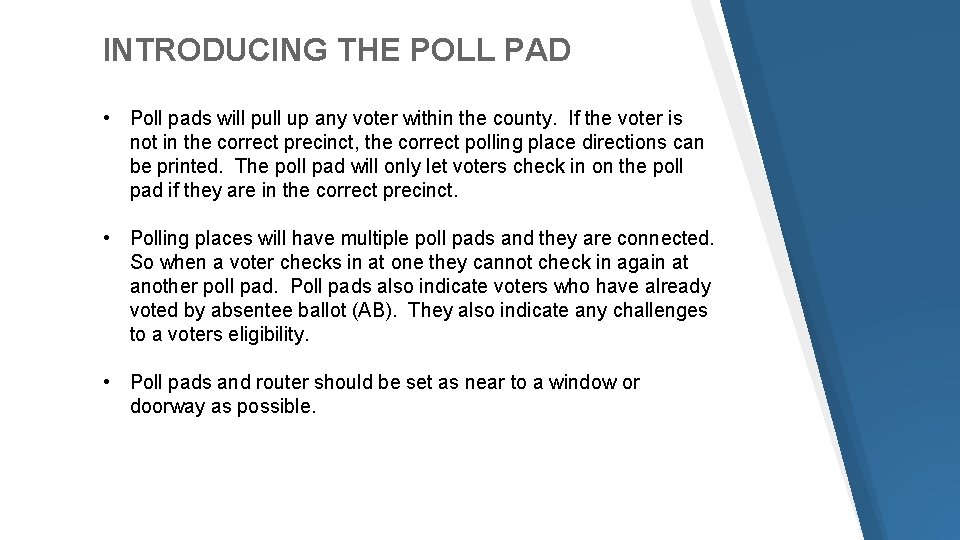
INTRODUCING THE POLL PAD • Poll pads will pull up any voter within the county. If the voter is not in the correct precinct, the correct polling place directions can be printed. The poll pad will only let voters check in on the poll pad if they are in the correct precinct. • Polling places will have multiple poll pads and they are connected. So when a voter checks in at one they cannot check in again at another poll pad. Poll pads also indicate voters who have already voted by absentee ballot (AB). They also indicate any challenges to a voters eligibility. • Poll pads and router should be set as near to a window or doorway as possible.
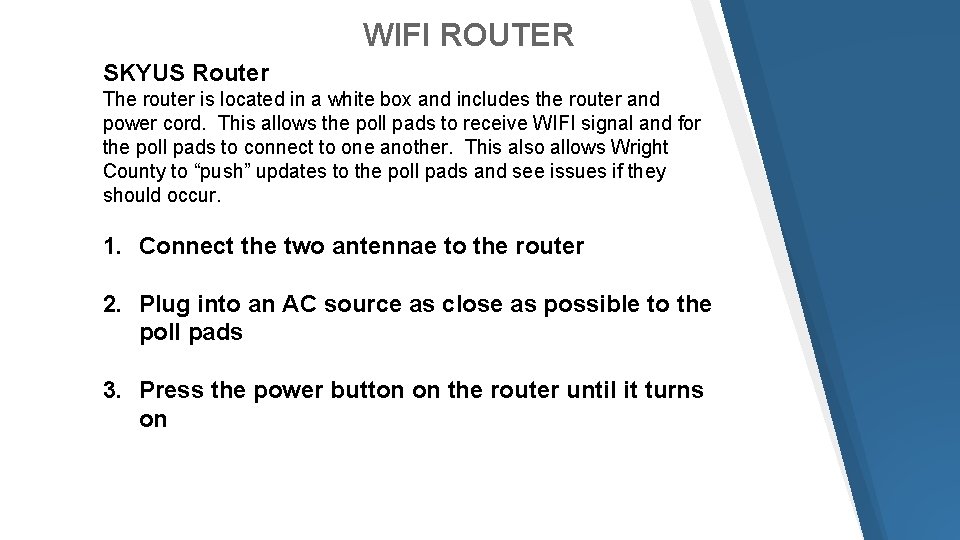
WIFI ROUTER SKYUS Router The router is located in a white box and includes the router and power cord. This allows the poll pads to receive WIFI signal and for the poll pads to connect to one another. This also allows Wright County to “push” updates to the poll pads and see issues if they should occur. 1. Connect the two antennae to the router 2. Plug into an AC source as close as possible to the poll pads 3. Press the power button on the router until it turns on

WIFI ROUTER
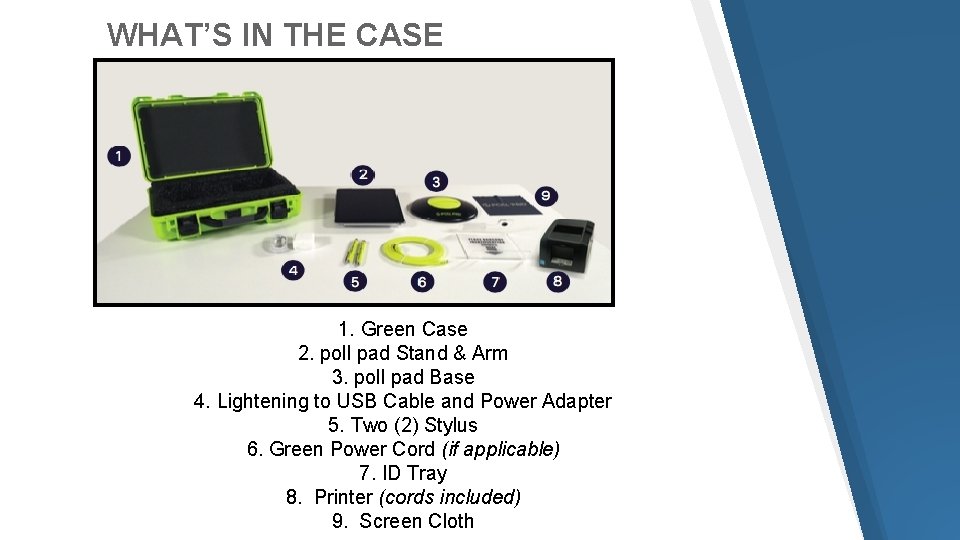
WHAT’S IN THE CASE 1. Green Case 2. poll pad Stand & Arm 3. poll pad Base 4. Lightening to USB Cable and Power Adapter 5. Two (2) Stylus 6. Green Power Cord (if applicable) 7. ID Tray 8. Printer (cords included) 9. Screen Cloth
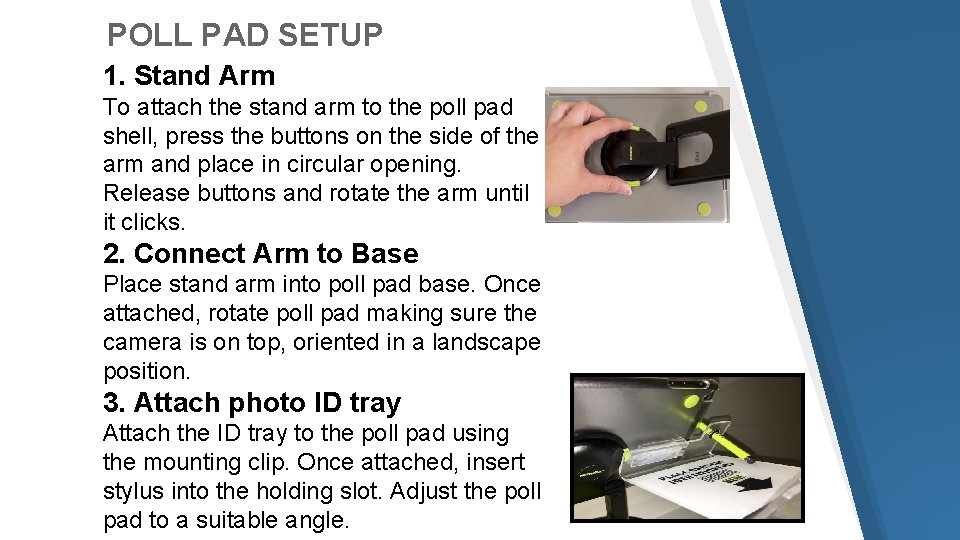
POLL PAD SETUP 1. Stand Arm To attach the stand arm to the poll pad shell, press the buttons on the side of the arm and place in circular opening. Release buttons and rotate the arm until it clicks. 2. Connect Arm to Base Place stand arm into poll pad base. Once attached, rotate poll pad making sure the camera is on top, oriented in a landscape position. 3. Attach photo ID tray Attach the ID tray to the poll pad using the mounting clip. Once attached, insert stylus into the holding slot. Adjust the poll pad to a suitable angle.
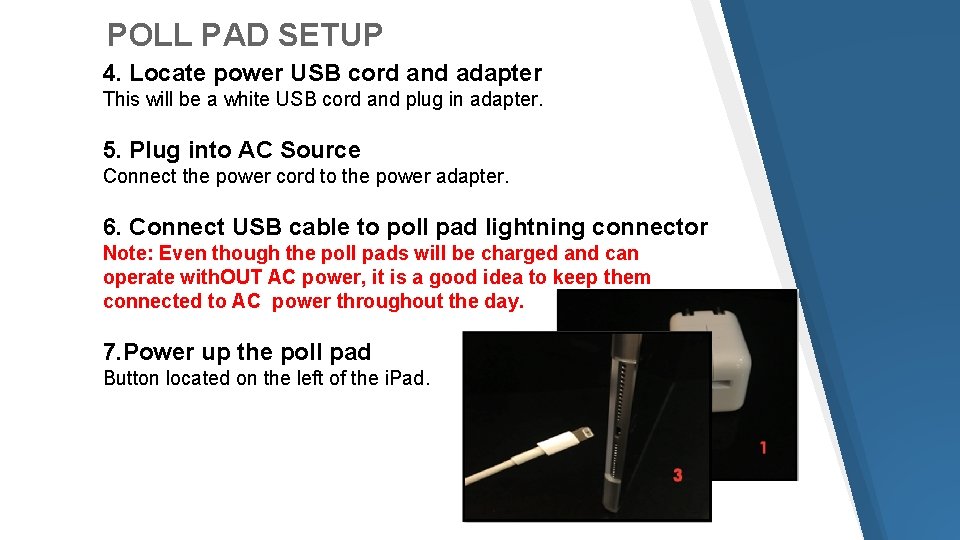
POLL PAD SETUP 4. Locate power USB cord and adapter This will be a white USB cord and plug in adapter. 5. Plug into AC Source Connect the power cord to the power adapter. 6. Connect USB cable to poll pad lightning connector Note: Even though the poll pads will be charged and can operate with. OUT AC power, it is a good idea to keep them connected to AC power throughout the day. 7. Power up the poll pad Button located on the left of the i. Pad.
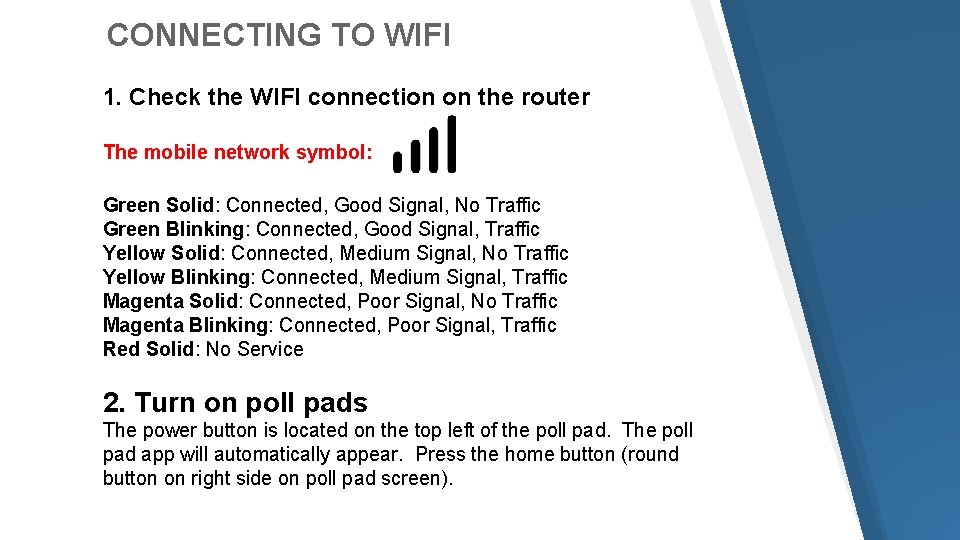
CONNECTING TO WIFI 1. Check the WIFI connection on the router The mobile network symbol: Green Solid: Connected, Good Signal, No Traffic Green Blinking: Connected, Good Signal, Traffic Yellow Solid: Connected, Medium Signal, No Traffic Yellow Blinking: Connected, Medium Signal, Traffic Magenta Solid: Connected, Poor Signal, No Traffic Magenta Blinking: Connected, Poor Signal, Traffic Red Solid: No Service 2. Turn on poll pads The power button is located on the top left of the poll pad. The poll pad app will automatically appear. Press the home button (round button on right side on poll pad screen).
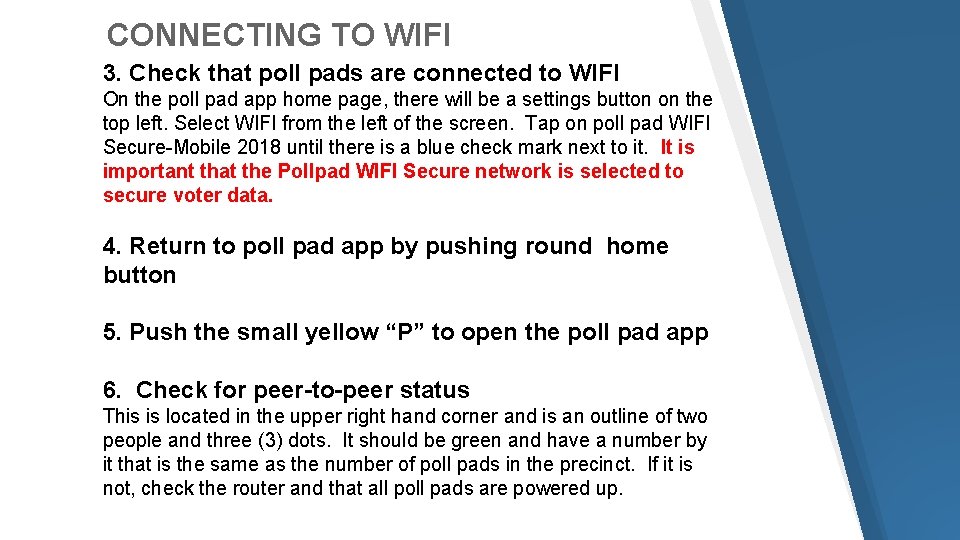
CONNECTING TO WIFI 3. Check that poll pads are connected to WIFI On the poll pad app home page, there will be a settings button on the top left. Select WIFI from the left of the screen. Tap on poll pad WIFI Secure-Mobile 2018 until there is a blue check mark next to it. It is important that the Pollpad WIFI Secure network is selected to secure voter data. 4. Return to poll pad app by pushing round home button 5. Push the small yellow “P” to open the poll pad app 6. Check for peer-to-peer status This is located in the upper right hand corner and is an outline of two people and three (3) dots. It should be green and have a number by it that is the same as the number of poll pads in the precinct. If it is not, check the router and that all poll pads are powered up.
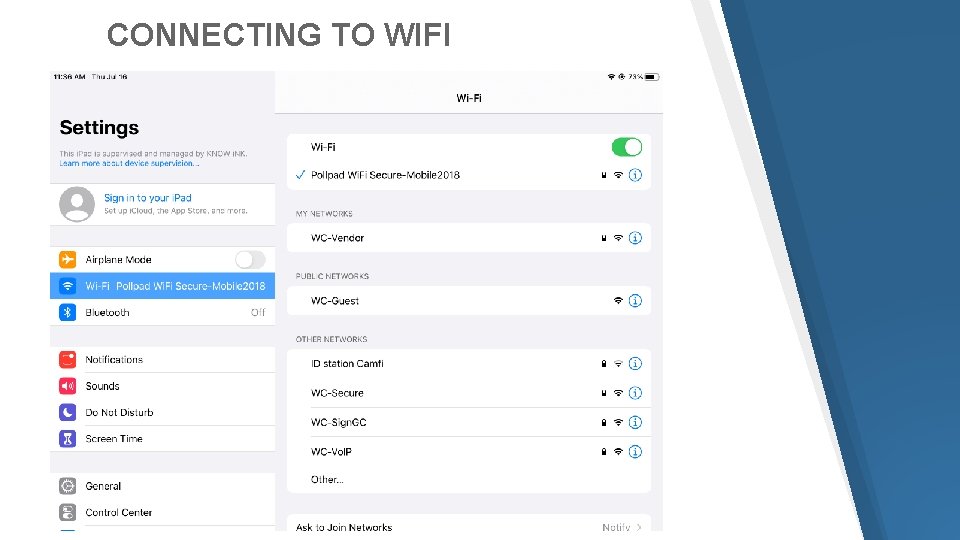
CONNECTING TO WIFI
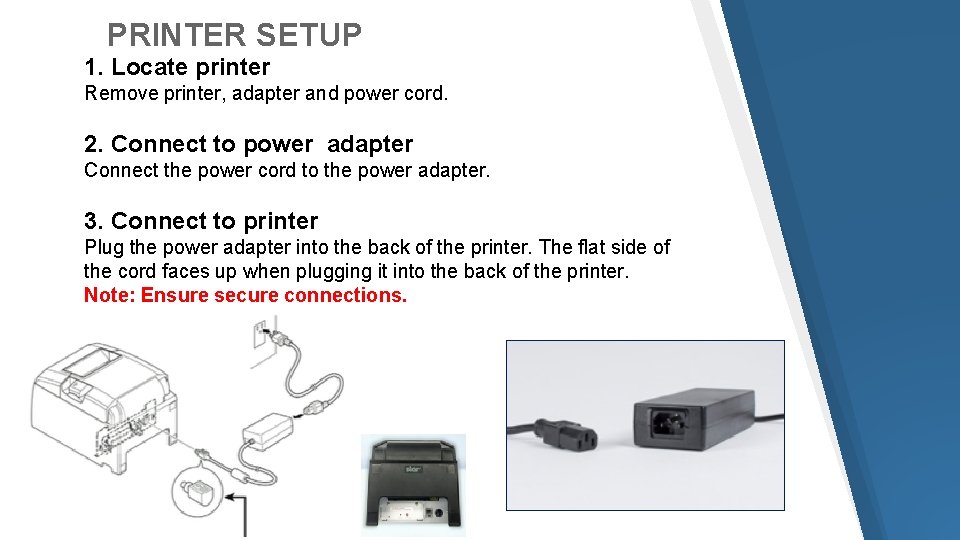
PRINTER SETUP 1. Locate printer Remove printer, adapter and power cord. 2. Connect to power adapter Connect the power cord to the power adapter. 3. Connect to printer Plug the power adapter into the back of the printer. The flat side of the cord faces up when plugging it into the back of the printer. Note: Ensure secure connections.
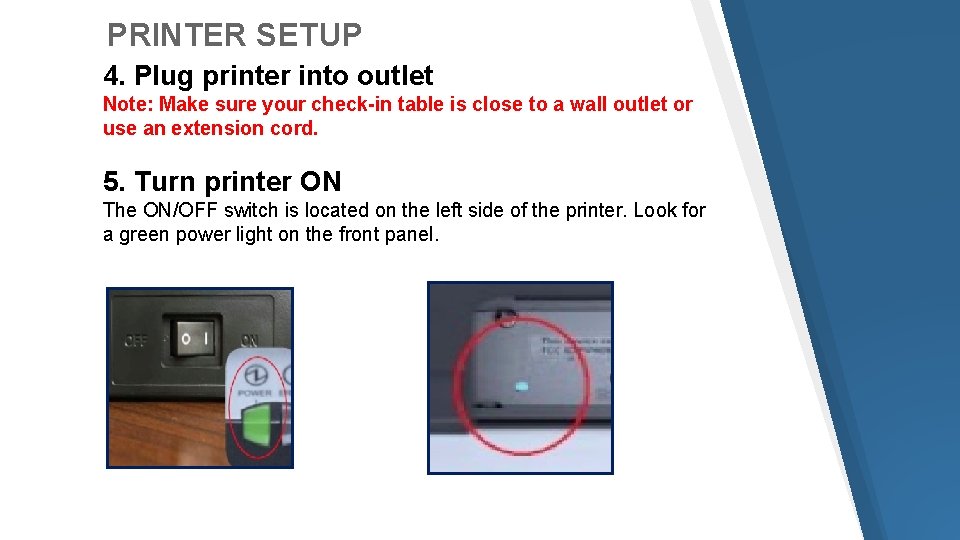
PRINTER SETUP 4. Plug printer into outlet Note: Make sure your check-in table is close to a wall outlet or use an extension cord. 5. Turn printer ON The ON/OFF switch is located on the left side of the printer. Look for a green power light on the front panel.
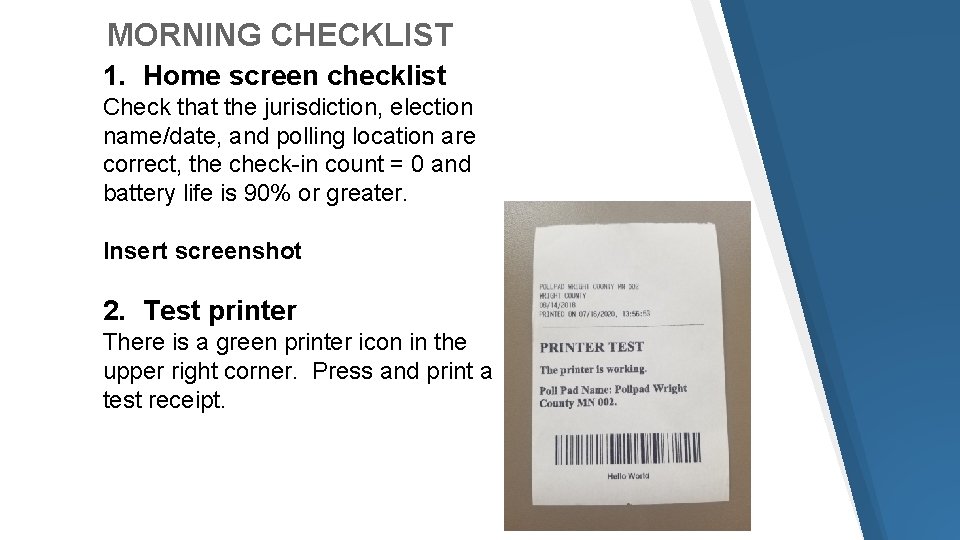
MORNING CHECKLIST 1. Home screen checklist Check that the jurisdiction, election name/date, and polling location are correct, the check-in count = 0 and battery life is 90% or greater. Insert screenshot 2. Test printer There is a green printer icon in the upper right corner. Press and print a test receipt.

IT’S 7: 00 am…THE POLLS ARE OPEN PRESS GET STARTED!!!
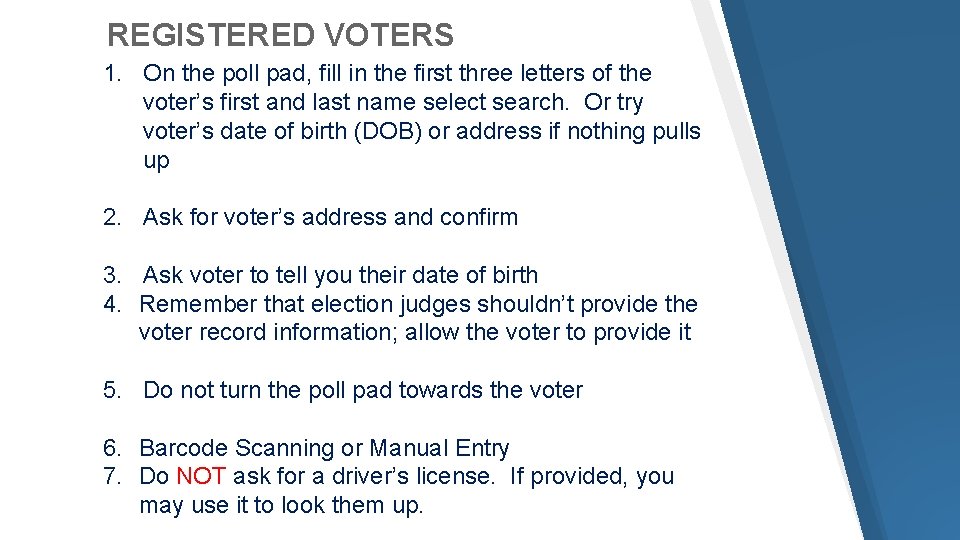
REGISTERED VOTERS 1. On the poll pad, fill in the first three letters of the voter’s first and last name select search. Or try voter’s date of birth (DOB) or address if nothing pulls up 2. Ask for voter’s address and confirm 3. Ask voter to tell you their date of birth 4. Remember that election judges shouldn’t provide the voter record information; allow the voter to provide it 5. Do not turn the poll pad towards the voter 6. Barcode Scanning or Manual Entry 7. Do NOT ask for a driver’s license. If provided, you may use it to look them up.
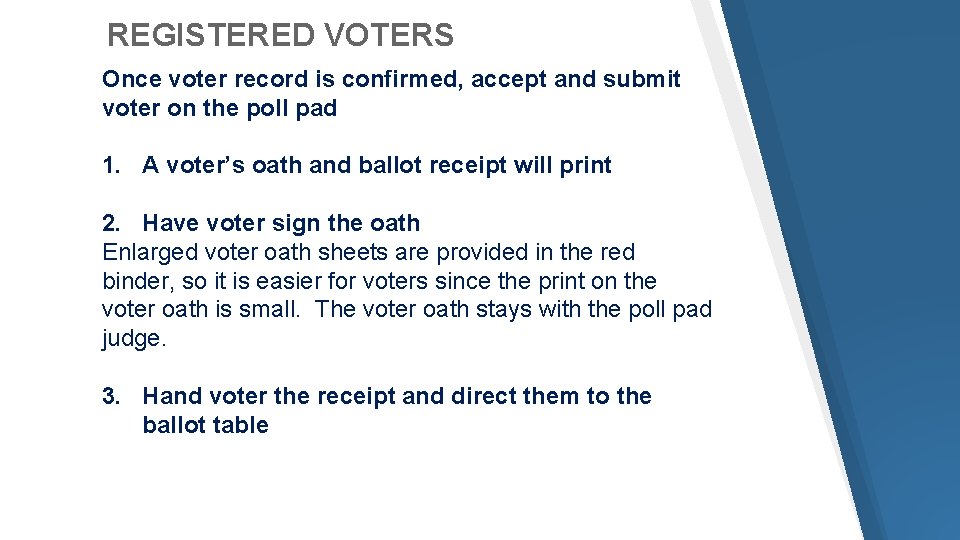
REGISTERED VOTERS Once voter record is confirmed, accept and submit voter on the poll pad 1. A voter’s oath and ballot receipt will print 2. Have voter sign the oath Enlarged voter oath sheets are provided in the red binder, so it is easier for voters since the print on the voter oath is small. The voter oath stays with the poll pad judge. 3. Hand voter the receipt and direct them to the ballot table
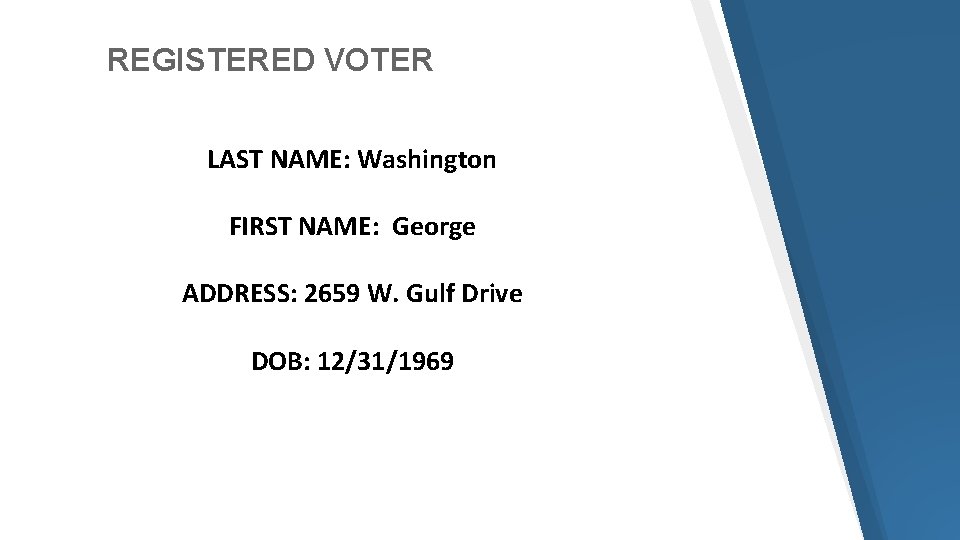
REGISTERED VOTER LAST NAME: Washington FIRST NAME: George ADDRESS: 2659 W. Gulf Drive DOB: 12/31/1969
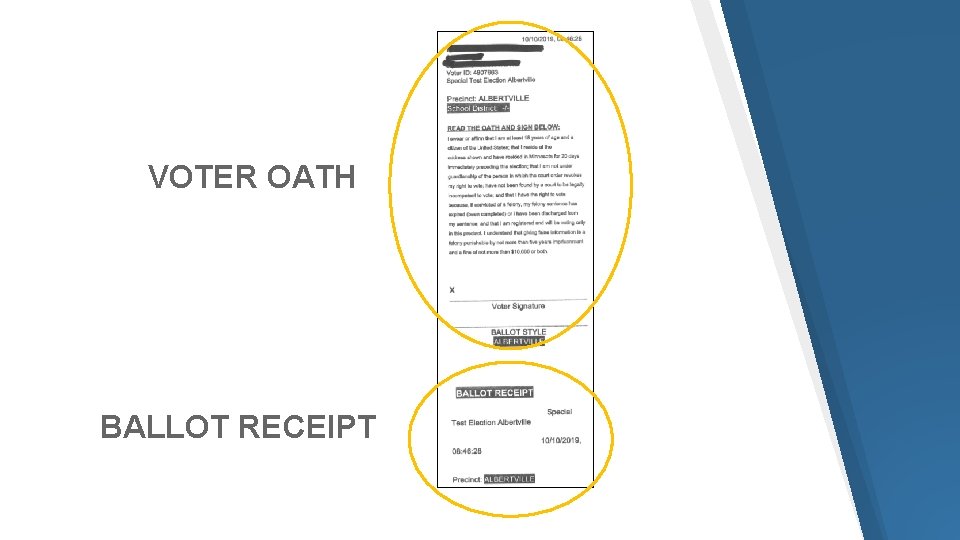
VOTER OATH BALLOT RECEIPT
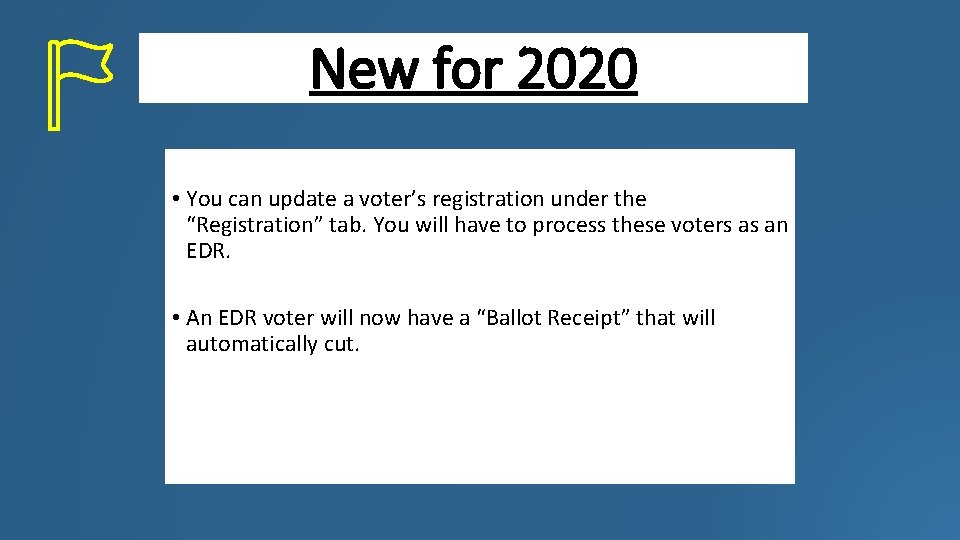
New for 2020 • You can update a voter’s registration under the “Registration” tab. You will have to process these voters as an EDR. • An EDR voter will now have a “Ballot Receipt” that will automatically cut.
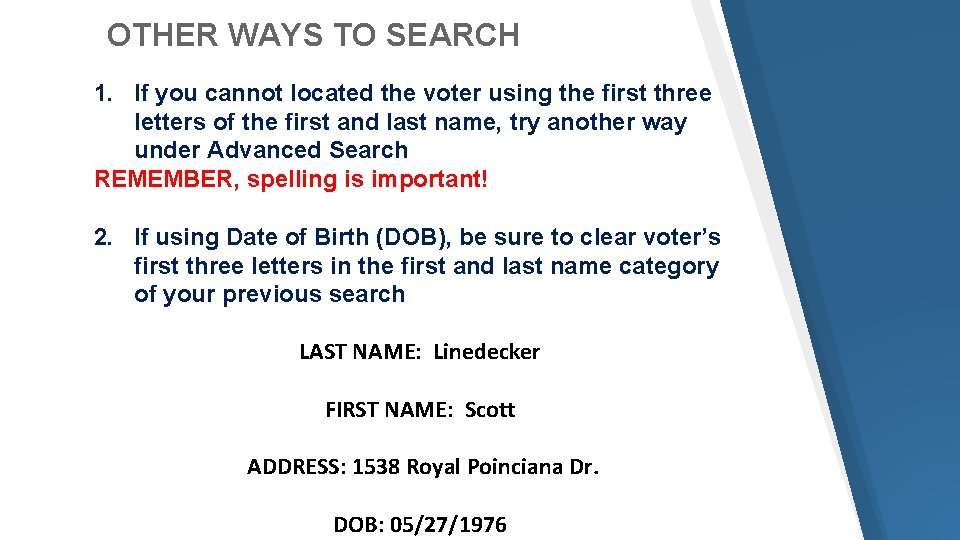
OTHER WAYS TO SEARCH 1. If you cannot located the voter using the first three letters of the first and last name, try another way under Advanced Search REMEMBER, spelling is important! 2. If using Date of Birth (DOB), be sure to clear voter’s first three letters in the first and last name category of your previous search LAST NAME: Linedecker FIRST NAME: Scott ADDRESS: 1538 Royal Poinciana Dr. DOB: 05/27/1976
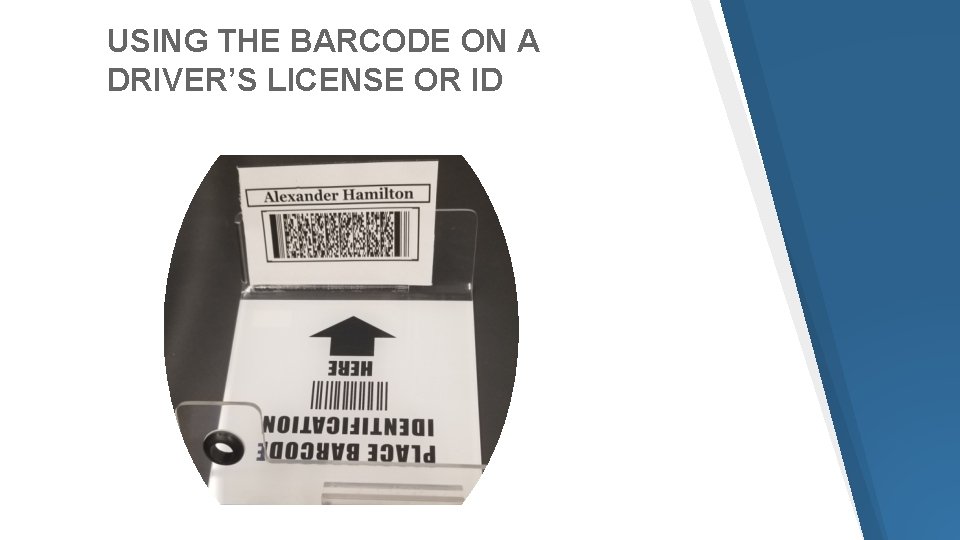
USING THE BARCODE ON A DRIVER’S LICENSE OR ID
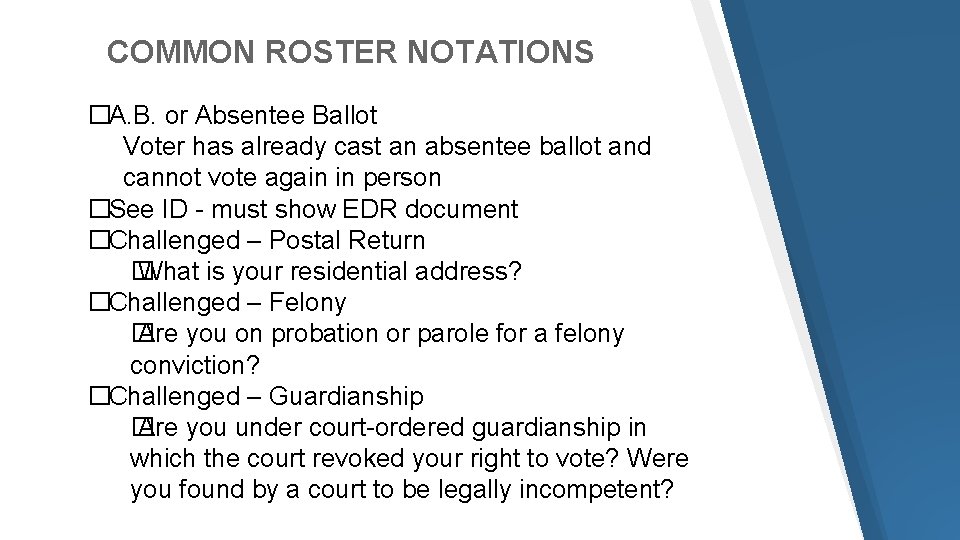
COMMON ROSTER NOTATIONS �A. B. or Absentee Ballot Voter has already cast an absentee ballot and cannot vote again in person �See ID - must show EDR document �Challenged – Postal Return � What is your residential address? �Challenged – Felony � Are you on probation or parole for a felony conviction? �Challenged – Guardianship � Are you under court-ordered guardianship in which the court revoked your right to vote? Were you found by a court to be legally incompetent?
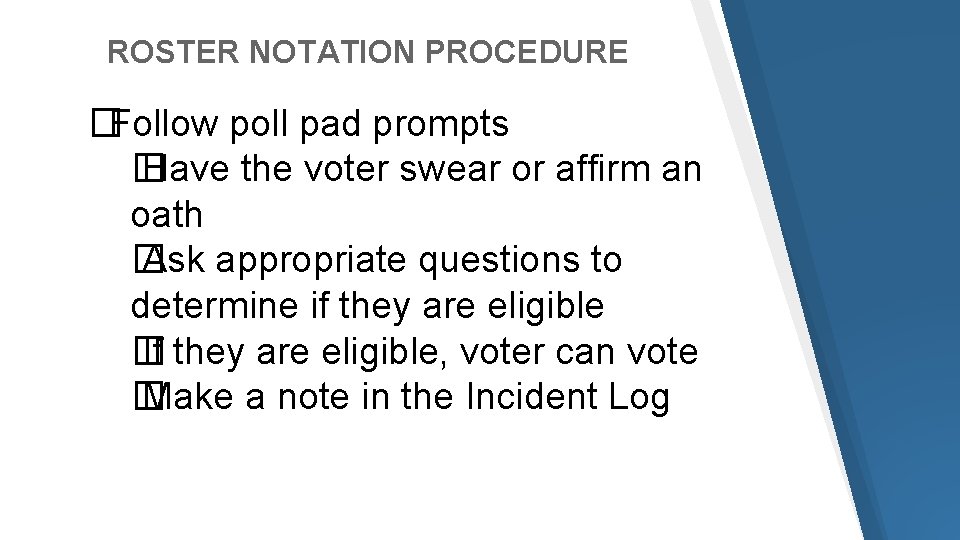
ROSTER NOTATION PROCEDURE �Follow poll pad prompts � Have the voter swear or affirm an oath � Ask appropriate questions to determine if they are eligible � If they are eligible, voter can vote � Make a note in the Incident Log
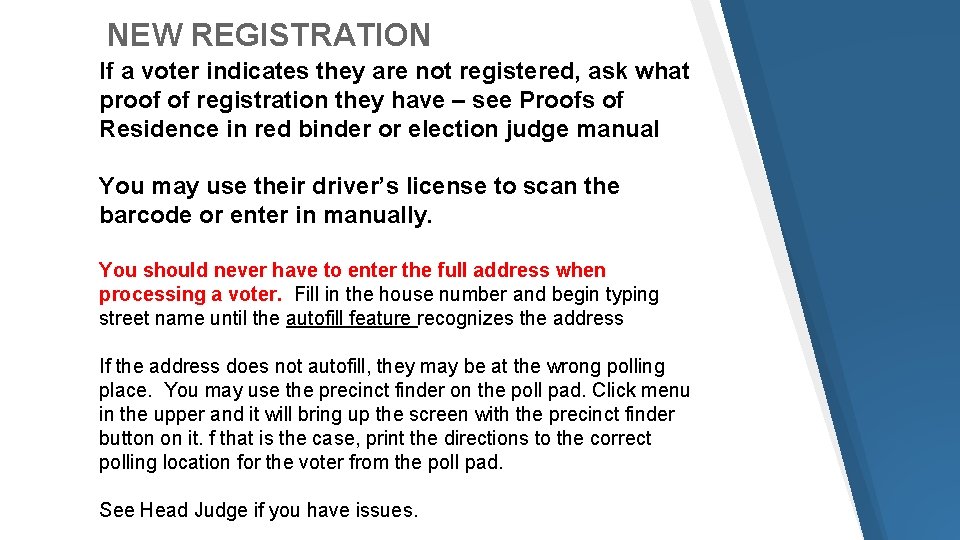
NEW REGISTRATION If a voter indicates they are not registered, ask what proof of registration they have – see Proofs of Residence in red binder or election judge manual You may use their driver’s license to scan the barcode or enter in manually. You should never have to enter the full address when processing a voter. Fill in the house number and begin typing street name until the autofill feature recognizes the address If the address does not autofill, they may be at the wrong polling place. You may use the precinct finder on the poll pad. Click menu in the upper and it will bring up the screen with the precinct finder button on it. f that is the case, print the directions to the correct polling location for the voter from the poll pad. See Head Judge if you have issues.
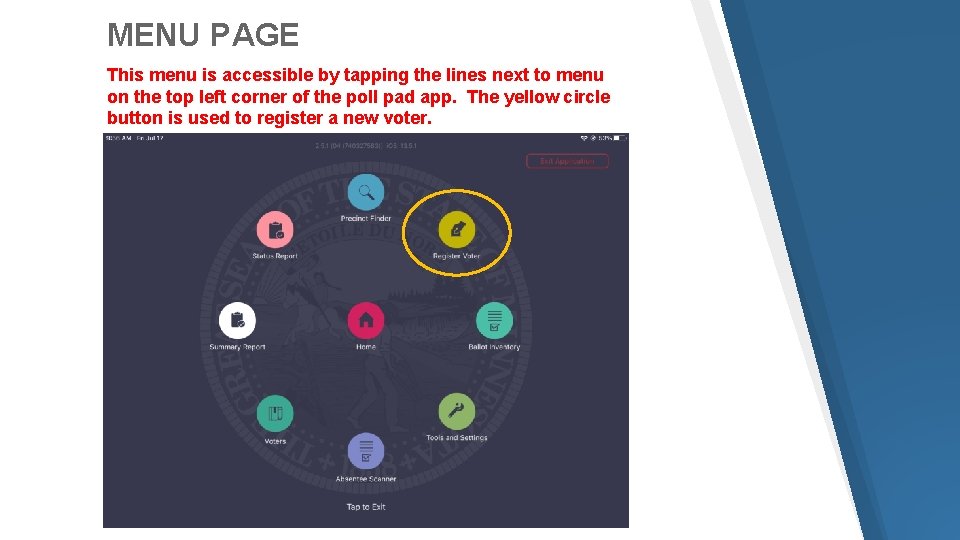
MENU PAGE This menu is accessible by tapping the lines next to menu on the top left corner of the poll pad app. The yellow circle button is used to register a new voter.
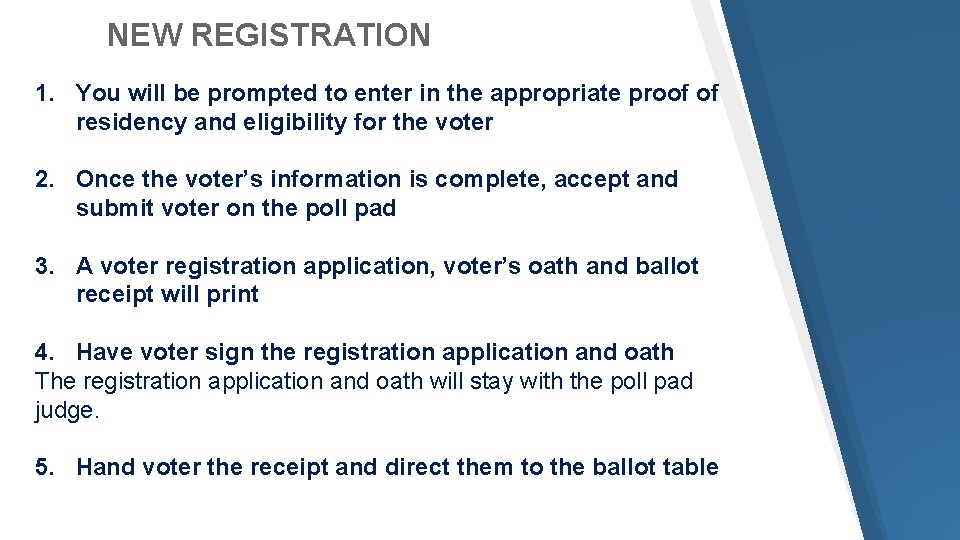
NEW REGISTRATION 1. You will be prompted to enter in the appropriate proof of residency and eligibility for the voter 2. Once the voter’s information is complete, accept and submit voter on the poll pad 3. A voter registration application, voter’s oath and ballot receipt will print 4. Have voter sign the registration application and oath The registration application and oath will stay with the poll pad judge. 5. Hand voter the receipt and direct them to the ballot table
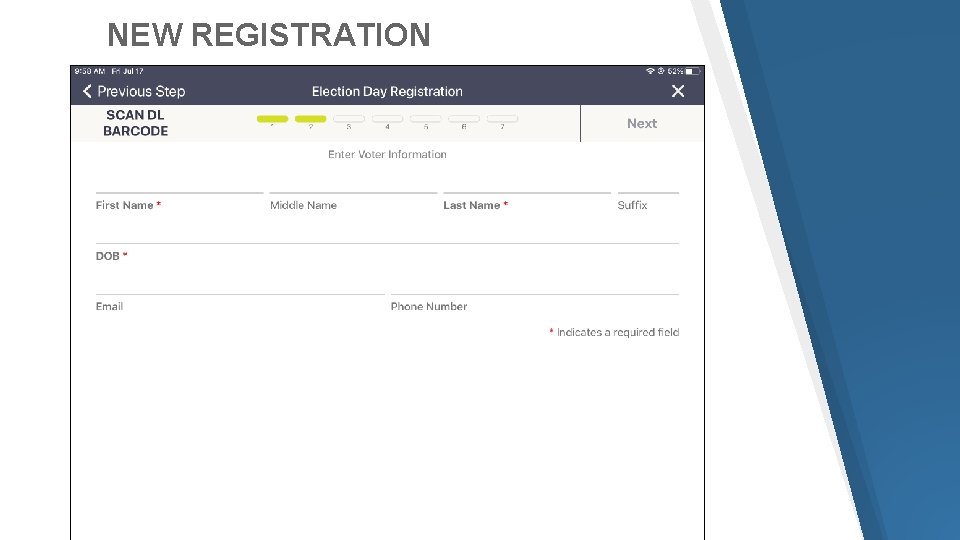
NEW REGISTRATION

NEW REGISTRATION
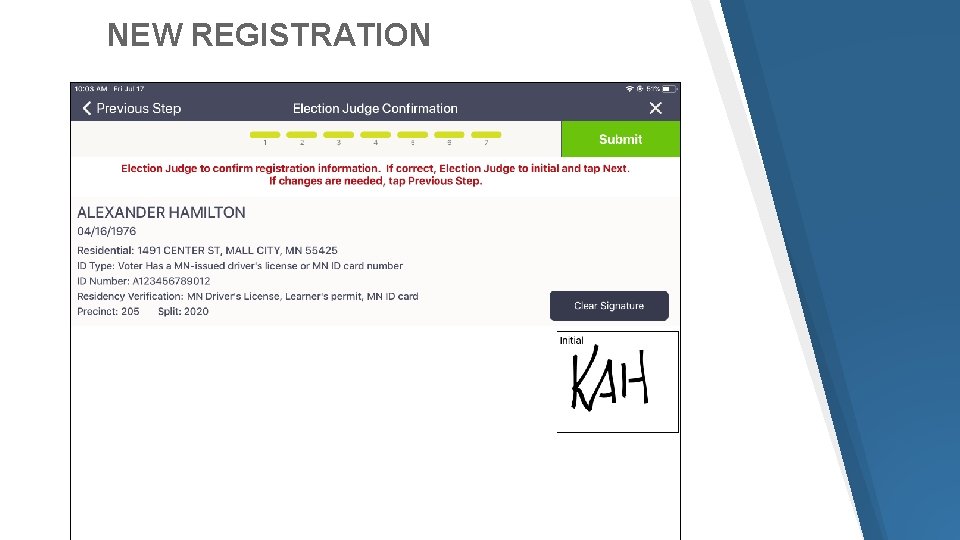
NEW REGISTRATION

HOW TO ACCESS AND USE PRECINCT FINDER

NEW REGISTRATION LAST NAME: Hamilton FIRST NAME: Alexander DOB: 04/16/1976 ADDRESS: 1491 Center Street ID: MN Issued DL ID METHOD: ID with Current Name & Address TYPE OF ID: MN Driver’s License, A 12345678901

PREVIOUSLY REGISTERED, BUT CHANGE IN NAME OR ADDRESS 1. Bring the voter record up on the poll pad 2. Select the REGISTRATION button at the bottom of the poll pad. This will allow the election judge to edit the voter’s information
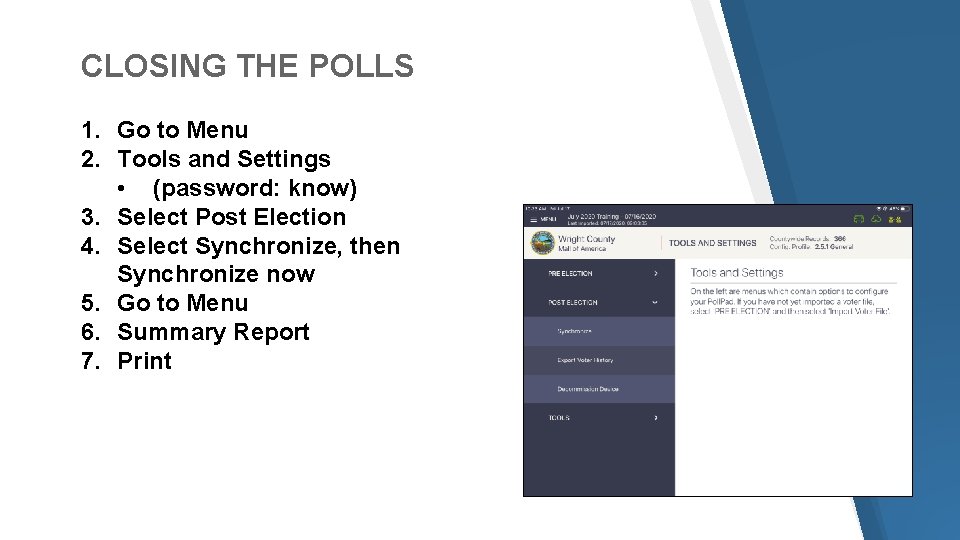
CLOSING THE POLLS 1. Go to Menu 2. Tools and Settings • (password: know) 3. Select Post Election 4. Select Synchronize, then Synchronize now 5. Go to Menu 6. Summary Report 7. Print
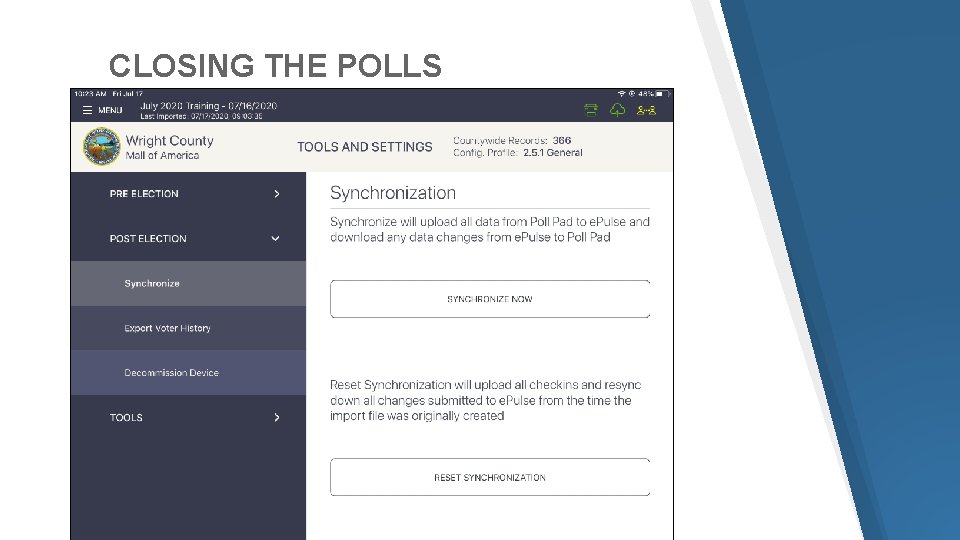
CLOSING THE POLLS
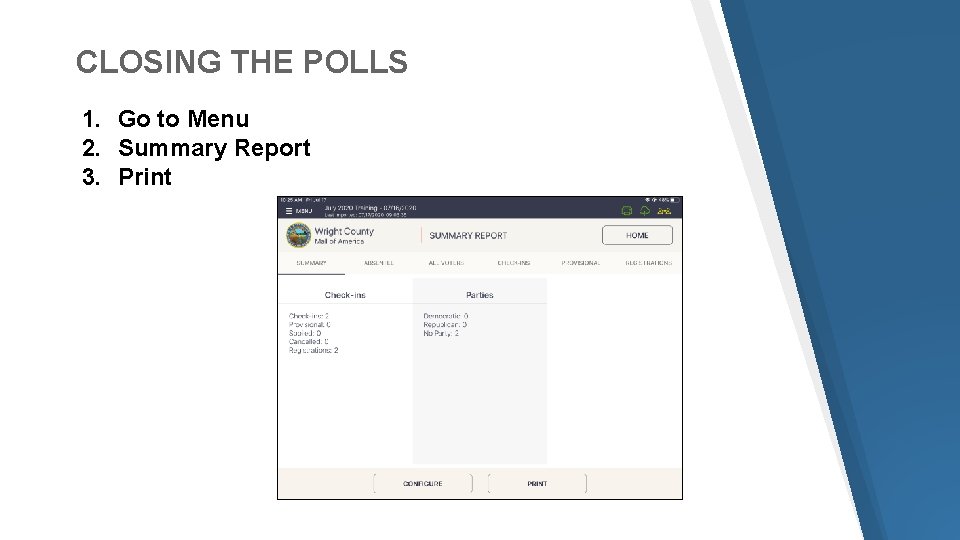
CLOSING THE POLLS 1. Go to Menu 2. Summary Report 3. Print
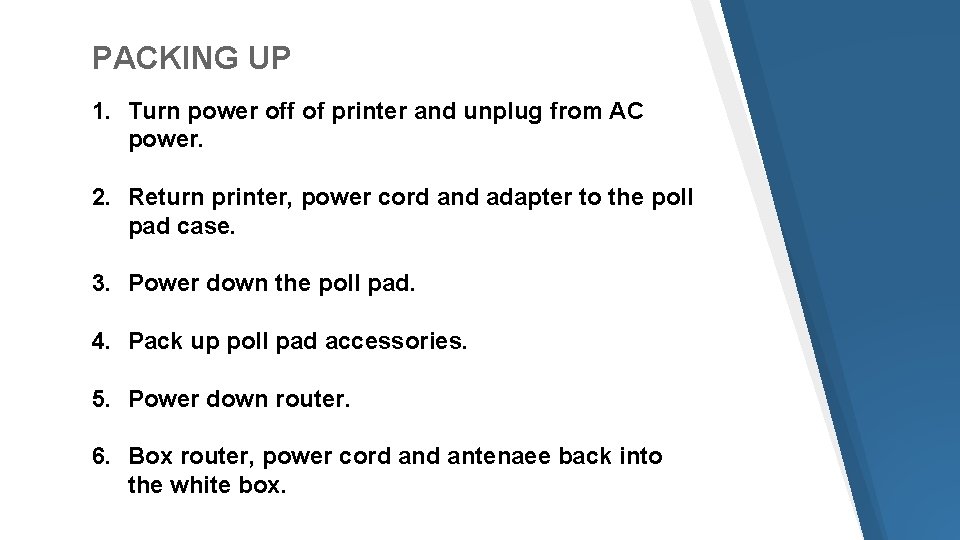
PACKING UP 1. Turn power off of printer and unplug from AC power. 2. Return printer, power cord and adapter to the poll pad case. 3. Power down the poll pad. 4. Pack up poll pad accessories. 5. Power down router. 6. Box router, power cord antenaee back into the white box.
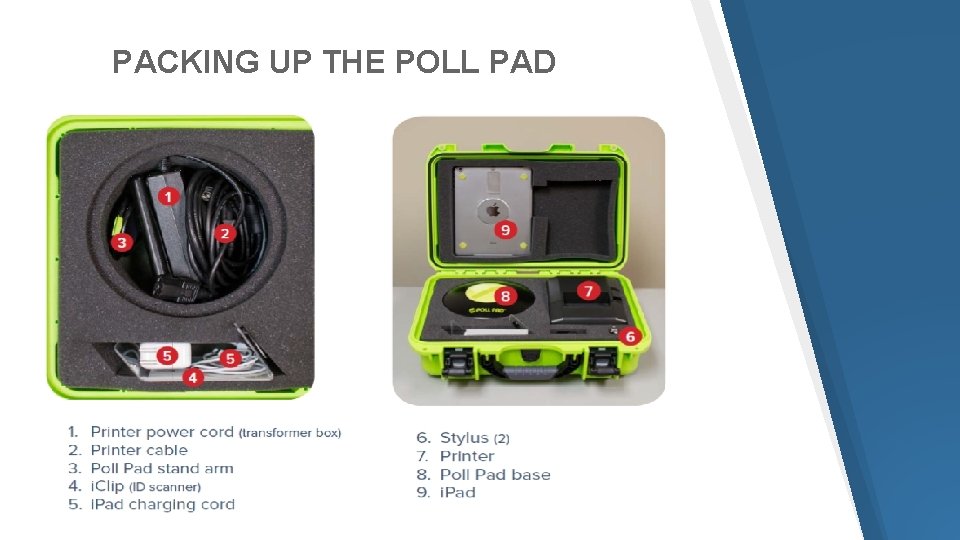
PACKING UP THE POLL PAD
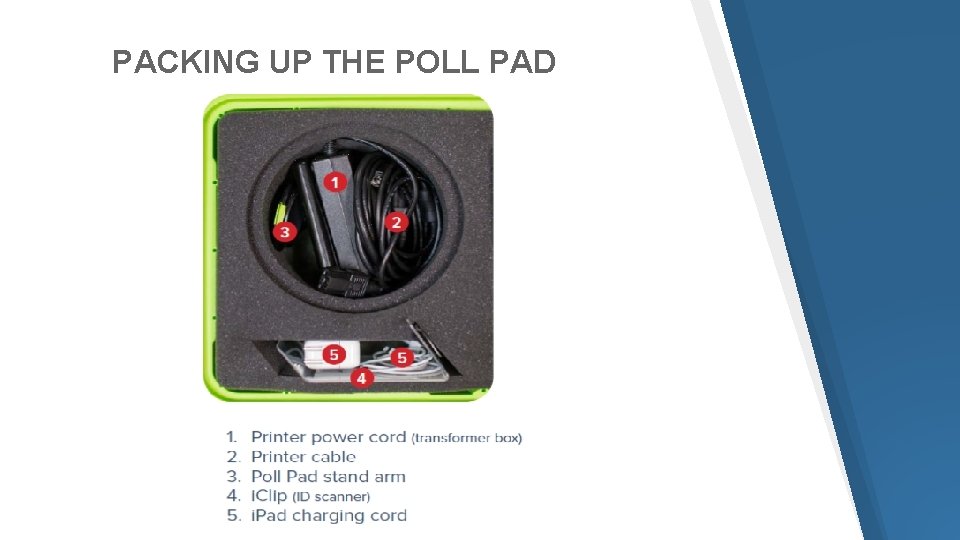
PACKING UP THE POLL PAD

TROUBLESHOOTING PRINTER 1. Make sure there is paper in the printer On the poll pad, fill in the first three letter’s of the voter’s first and last name select search. Or try voter’s date of birth (DOB) or address if nothing pulls up 2. Check that the printer on switched has been turned on 3. Ensure connection with the poll pad 4. Ensure power cord and adapter have secure connections
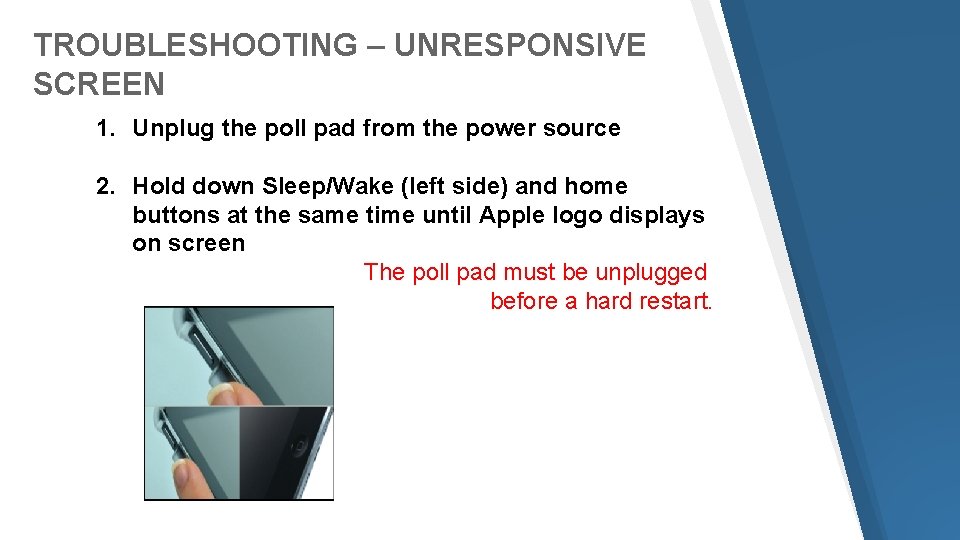
TROUBLESHOOTING – UNRESPONSIVE SCREEN 1. Unplug the poll pad from the power source 2. Hold down Sleep/Wake (left side) and home buttons at the same time until Apple logo displays on screen The poll pad must be unplugged before a hard restart.
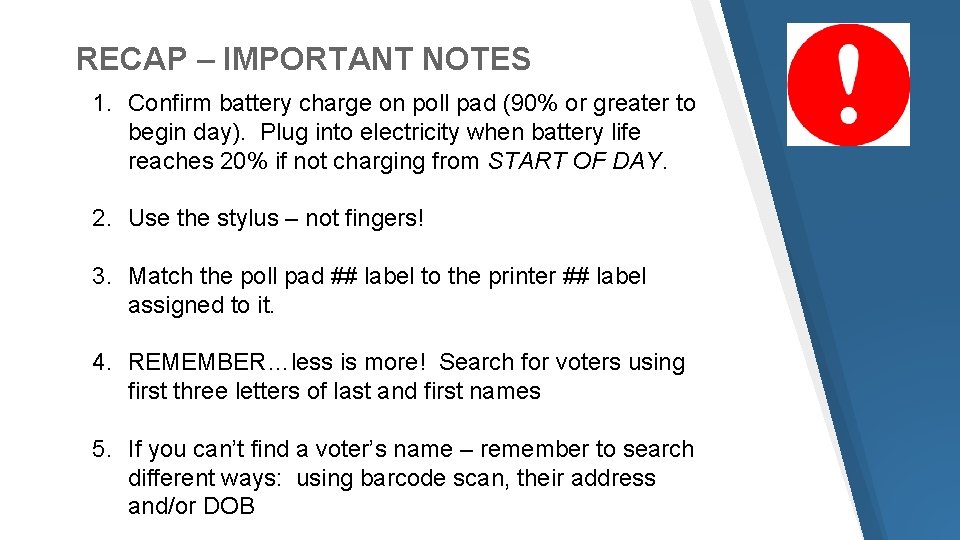
RECAP – IMPORTANT NOTES 1. Confirm battery charge on poll pad (90% or greater to begin day). Plug into electricity when battery life reaches 20% if not charging from START OF DAY. 2. Use the stylus – not fingers! 3. Match the poll pad ## label to the printer ## label assigned to it. 4. REMEMBER…less is more! Search for voters using first three letters of last and first names 5. If you can’t find a voter’s name – remember to search different ways: using barcode scan, their address and/or DOB
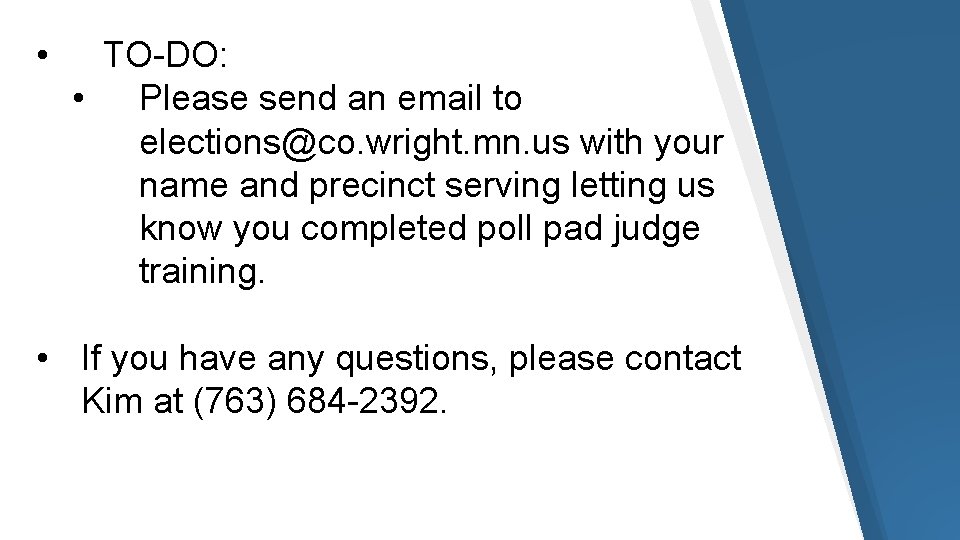
• TO-DO: • Please send an email to elections@co. wright. mn. us with your name and precinct serving letting us know you completed poll pad judge training. • If you have any questions, please contact Kim at (763) 684 -2392.
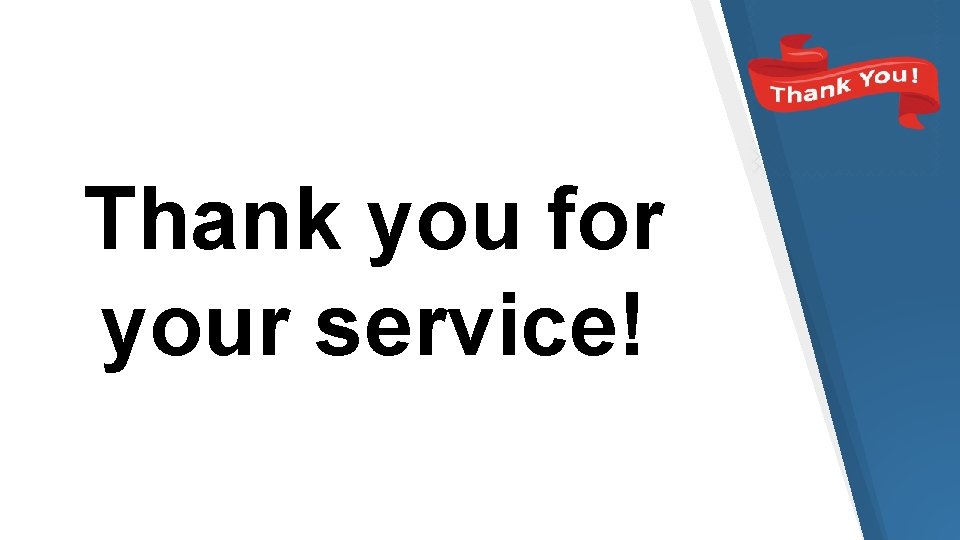
Thank you for your service!