Please start your computers before we start the
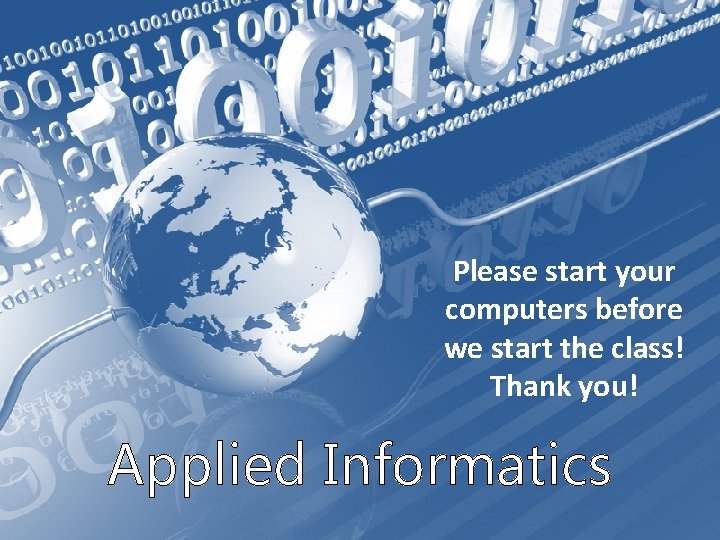
Please start your computers before we start the class! Thank you! Applied Informatics
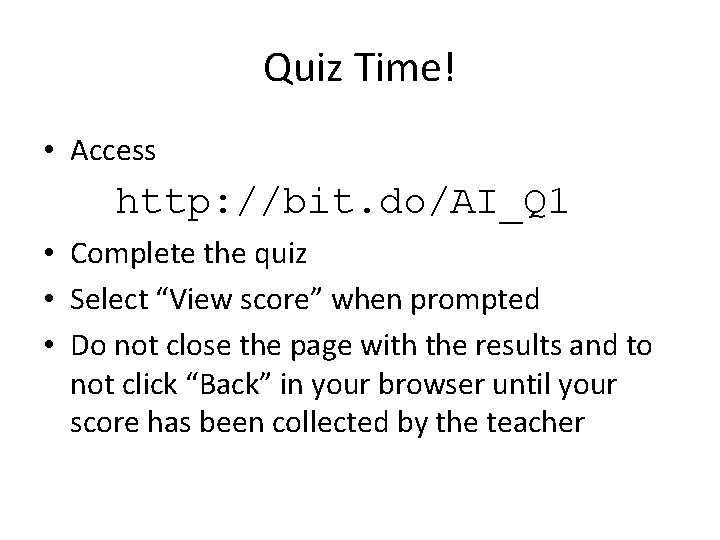
Quiz Time! • Access http: //bit. do/AI_Q 1 • Complete the quiz • Select “View score” when prompted • Do not close the page with the results and to not click “Back” in your browser until your score has been collected by the teacher
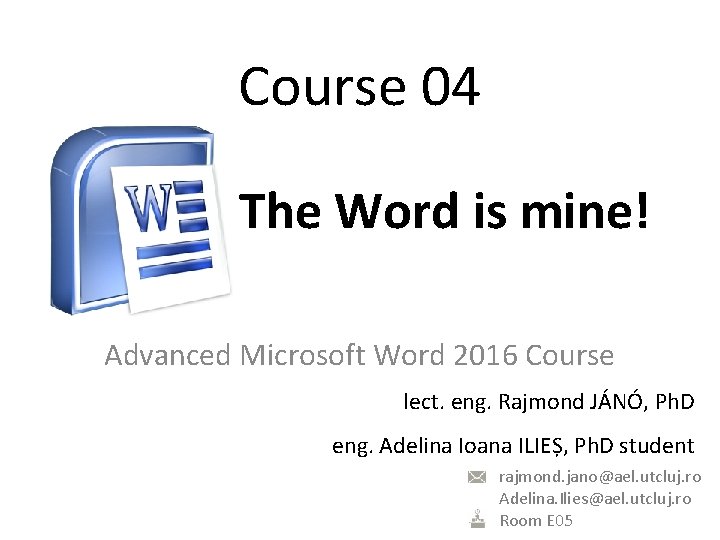
Course 04 The Word is mine! Advanced Microsoft Word 2016 Course lect. eng. Rajmond JÁNÓ, Ph. D eng. Adelina Ioana ILIEȘ, Ph. D student rajmond. jano@ael. utcluj. ro Adelina. Ilies@ael. utcluj. ro Room E 05
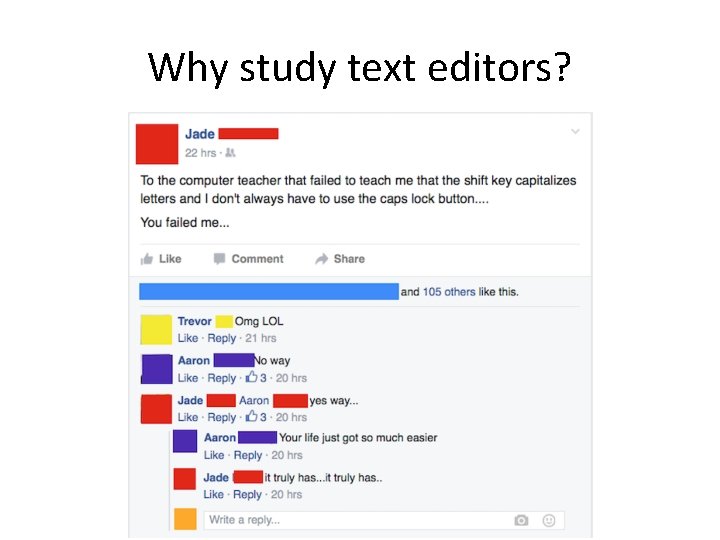
Why study text editors?
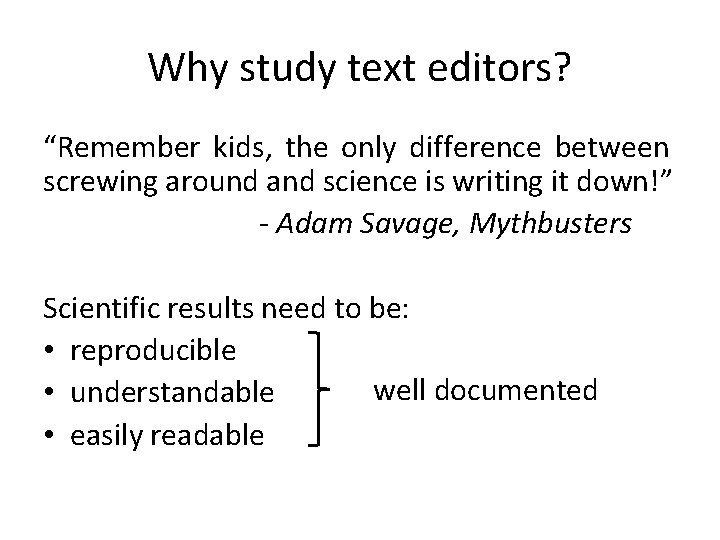
Why study text editors? “Remember kids, the only difference between screwing around and science is writing it down!” - Adam Savage, Mythbusters Scientific results need to be: • reproducible well documented • understandable • easily readable
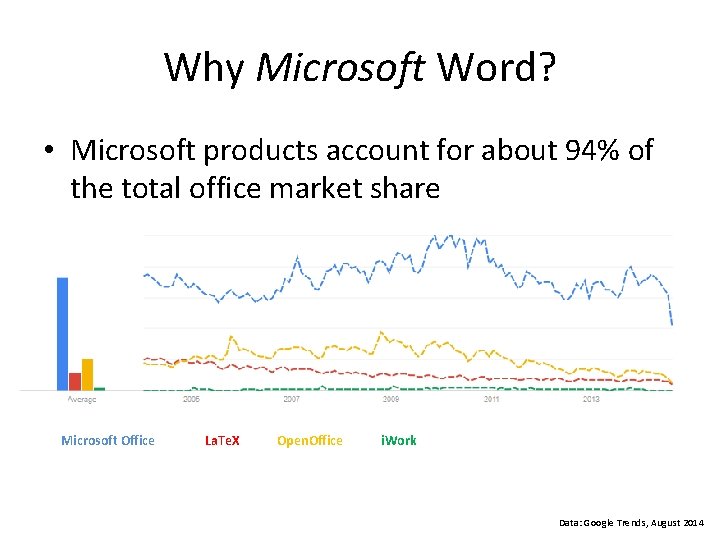
Why Microsoft Word? • Microsoft products account for about 94% of the total office market share Microsoft Office La. Te. X Open. Office i. Work Data: Google Trends, August 2014
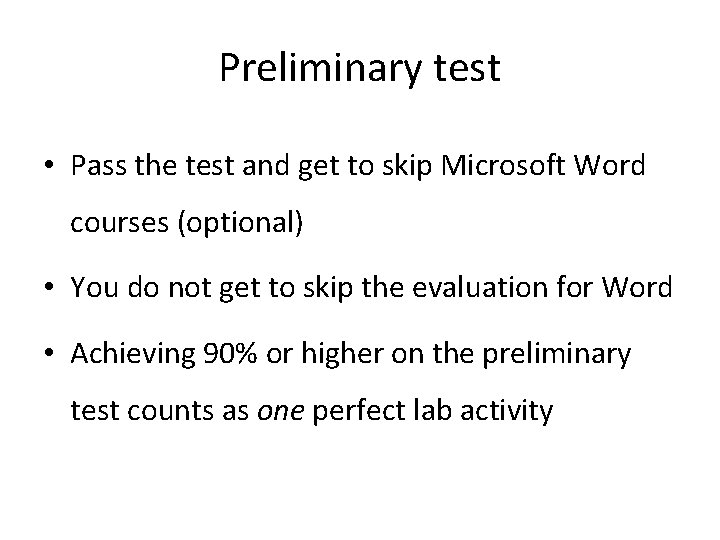
Preliminary test • Pass the test and get to skip Microsoft Word courses (optional) • You do not get to skip the evaluation for Word • Achieving 90% or higher on the preliminary test counts as one perfect lab activity
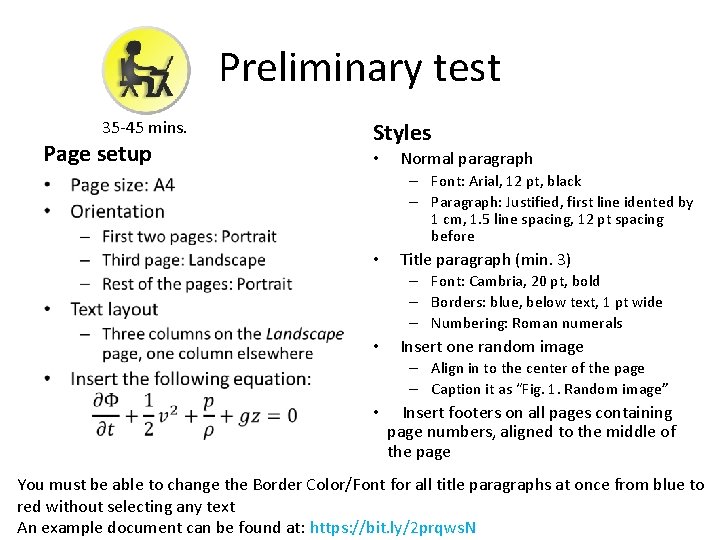
Preliminary test 35 -45 mins. Page setup • Styles • Normal paragraph – Font: Arial, 12 pt, black – Paragraph: Justified, first line idented by 1 cm, 1. 5 line spacing, 12 pt spacing before • Title paragraph (min. 3) – Font: Cambria, 20 pt, bold – Borders: blue, below text, 1 pt wide – Numbering: Roman numerals • Insert one random image – Align in to the center of the page – Caption it as “Fig. 1. Random image” • Insert footers on all pages containing page numbers, aligned to the middle of the page You must be able to change the Border Color/Font for all title paragraphs at once from blue to red without selecting any text An example document can be found at: https: //bit. ly/2 prqws. N
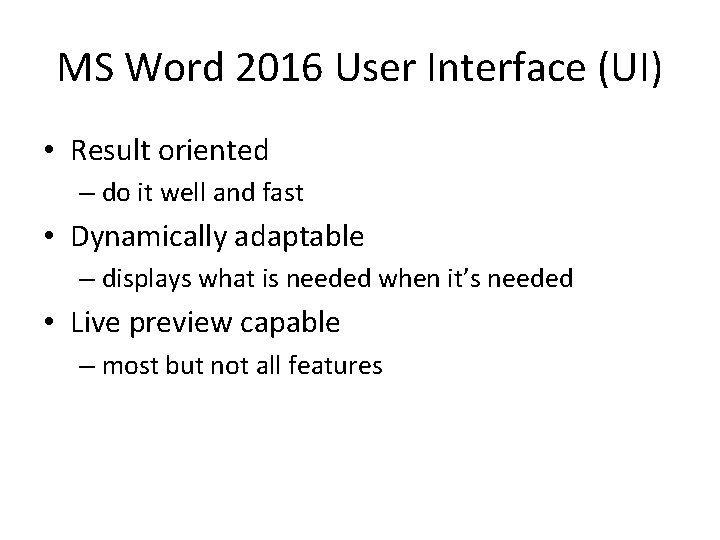
MS Word 2016 User Interface (UI) • Result oriented – do it well and fast • Dynamically adaptable – displays what is needed when it’s needed • Live preview capable – most but not all features
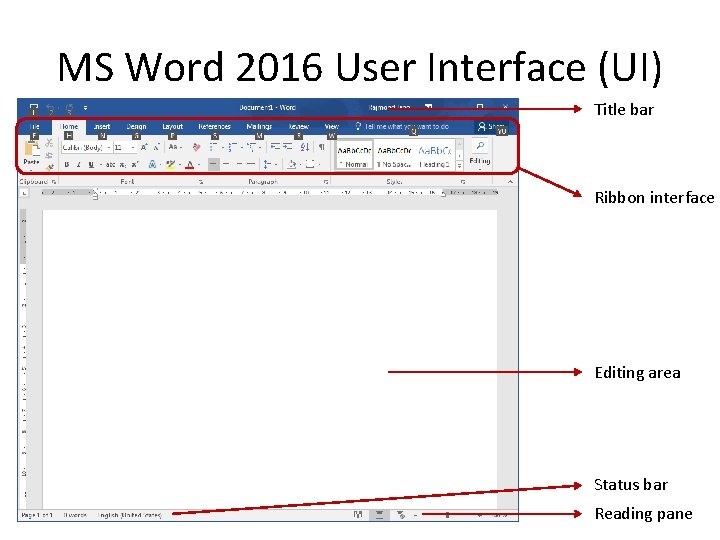
MS Word 2016 User Interface (UI) Title bar Ribbon interface Editing area Status bar Reading pane
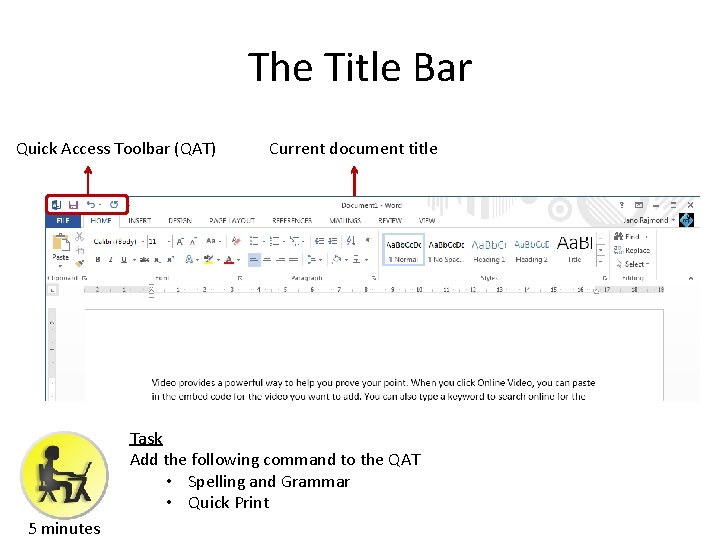
The Title Bar Quick Access Toolbar (QAT) Current document title Task Add the following command to the QAT • Spelling and Grammar • Quick Print 5 minutes
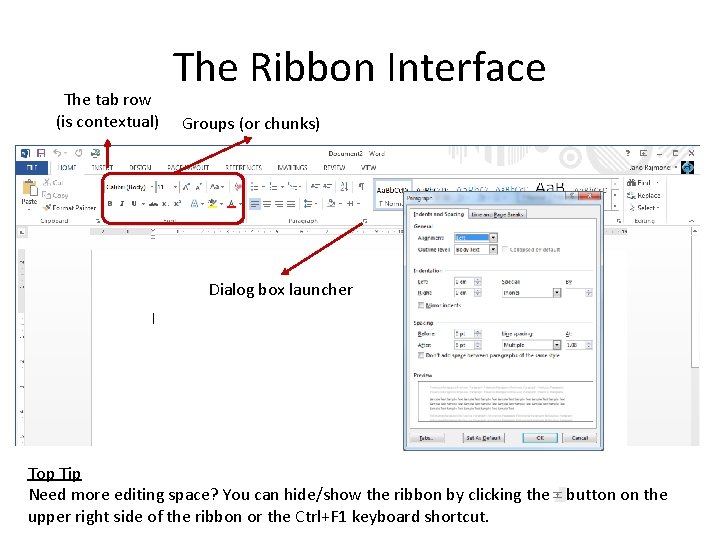
The tab row (is contextual) The Ribbon Interface Groups (or chunks) Dialog box launcher Top Tip Need more editing space? You can hide/show the ribbon by clicking the button on the upper right side of the ribbon or the Ctrl+F 1 keyboard shortcut.
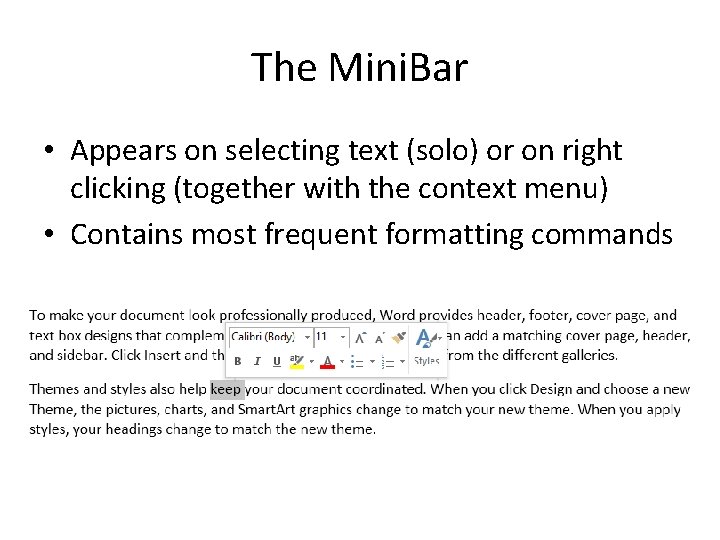
The Mini. Bar • Appears on selecting text (solo) or on right clicking (together with the context menu) • Contains most frequent formatting commands
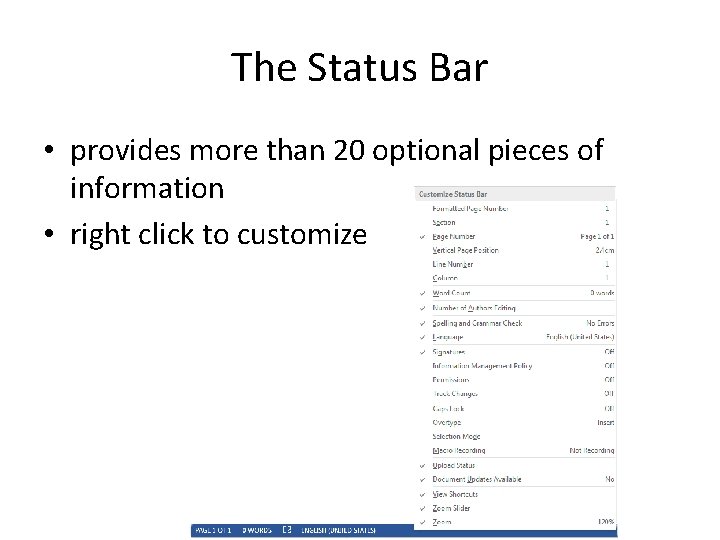
The Status Bar • provides more than 20 optional pieces of information • right click to customize

Setting up Word
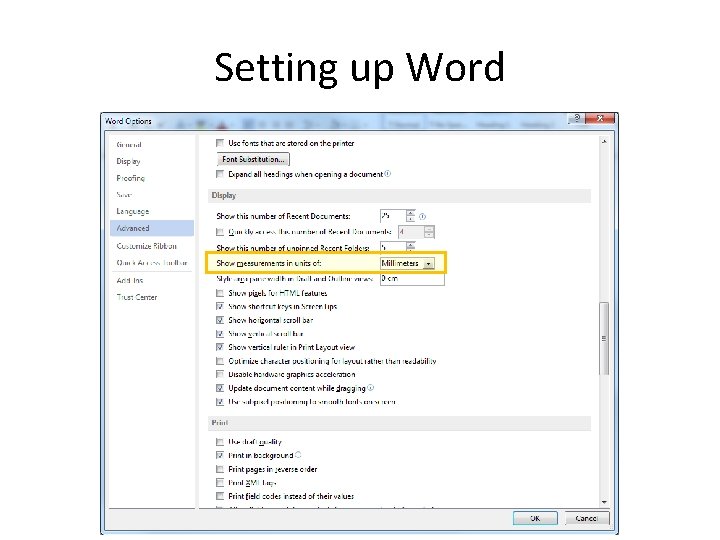
Setting up Word
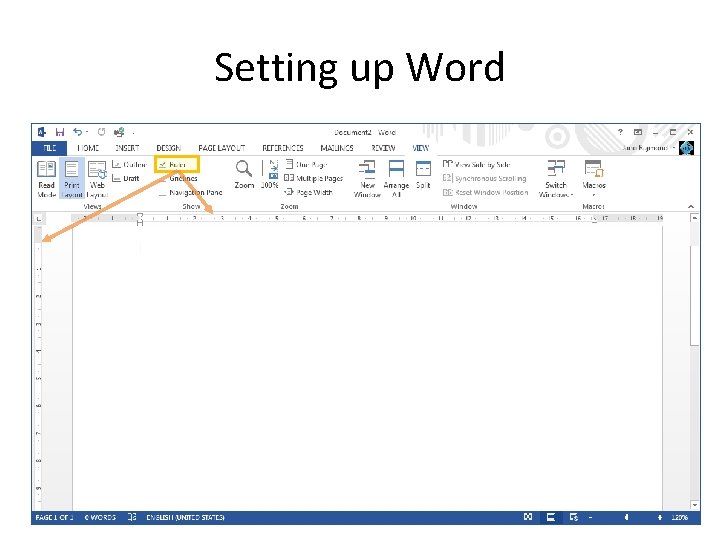
Setting up Word
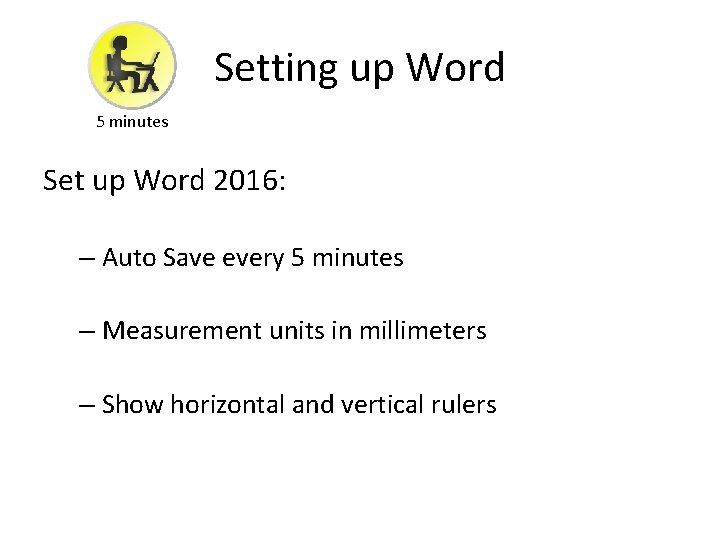
Setting up Word 5 minutes Set up Word 2016: – Auto Save every 5 minutes – Measurement units in millimeters – Show horizontal and vertical rulers
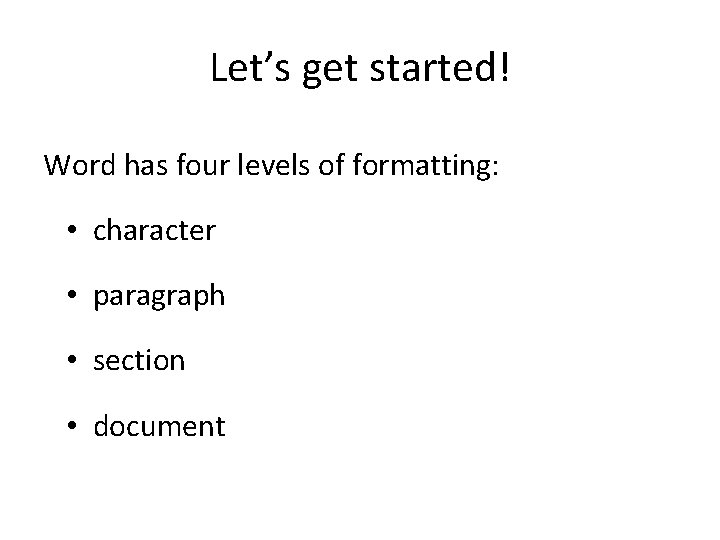
Let’s get started! Word has four levels of formatting: • character • paragraph • section • document
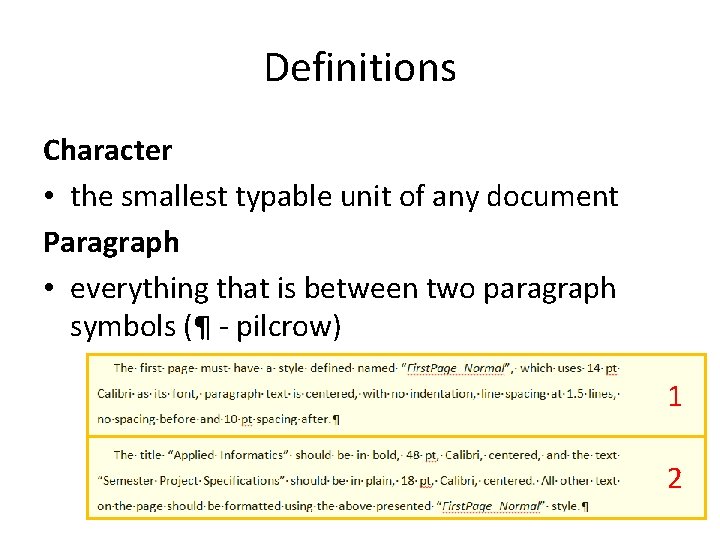
Definitions Character • the smallest typable unit of any document Paragraph • everything that is between two paragraph symbols (¶ - pilcrow) 1 2
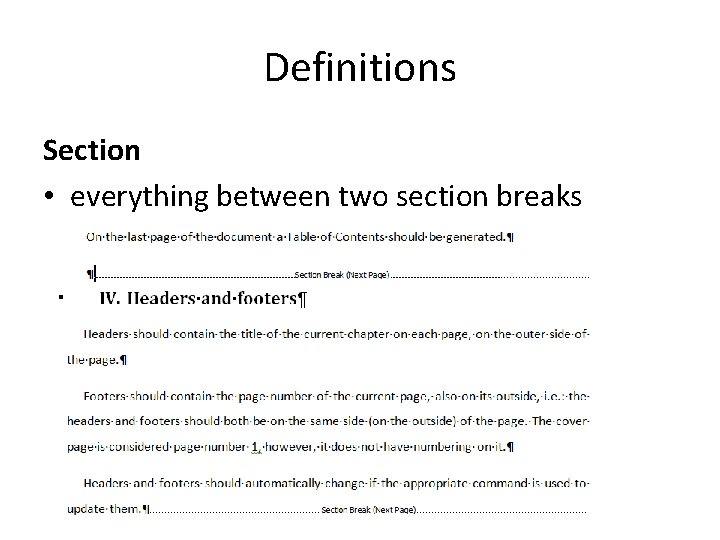
Definitions Section • everything between two section breaks
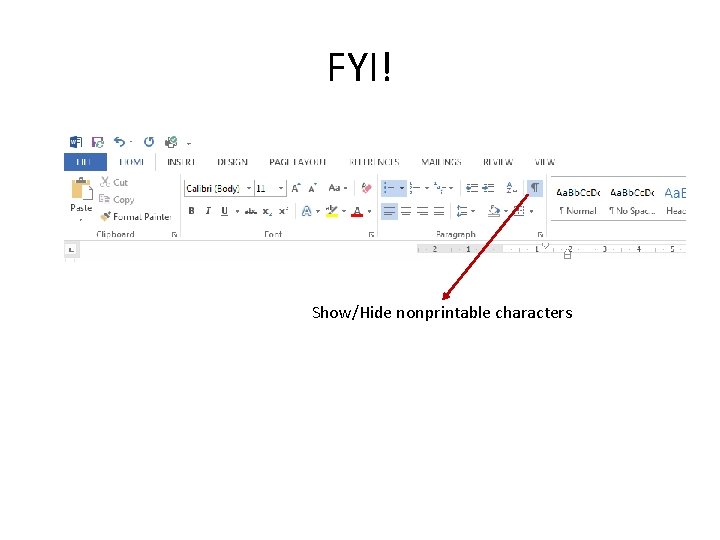
FYI! Show/Hide nonprintable characters
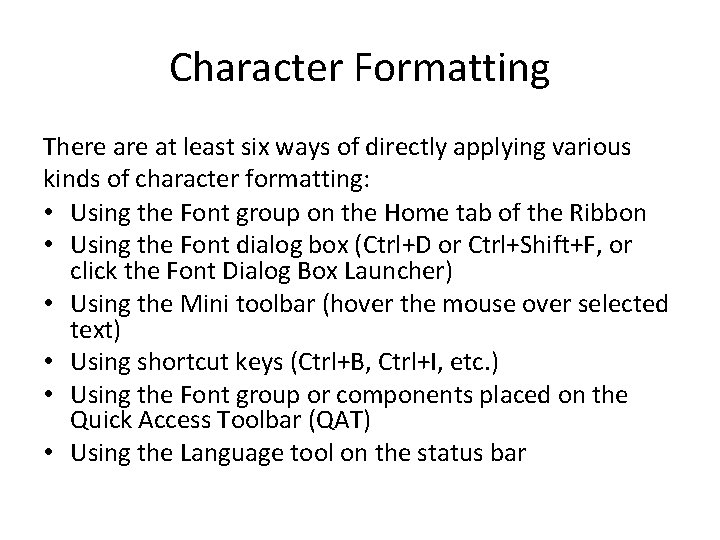
Character Formatting There at least six ways of directly applying various kinds of character formatting: • Using the Font group on the Home tab of the Ribbon • Using the Font dialog box (Ctrl+D or Ctrl+Shift+F, or click the Font Dialog Box Launcher) • Using the Mini toolbar (hover the mouse over selected text) • Using shortcut keys (Ctrl+B, Ctrl+I, etc. ) • Using the Font group or components placed on the Quick Access Toolbar (QAT) • Using the Language tool on the status bar
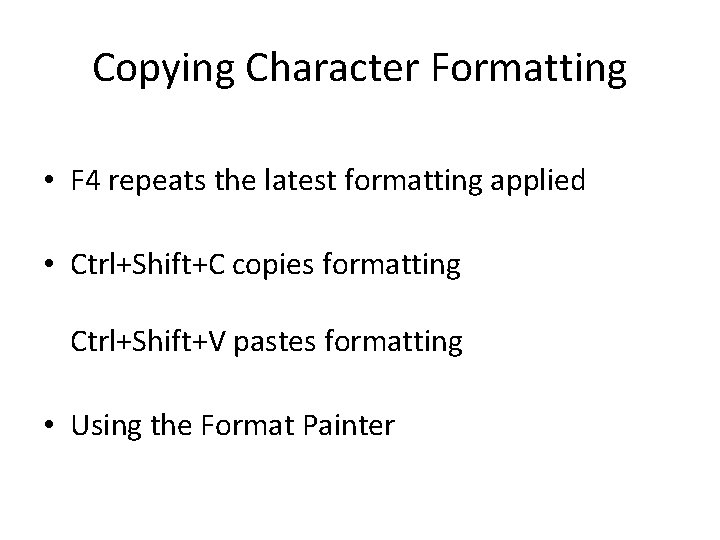
Copying Character Formatting • F 4 repeats the latest formatting applied • Ctrl+Shift+C copies formatting Ctrl+Shift+V pastes formatting • Using the Format Painter
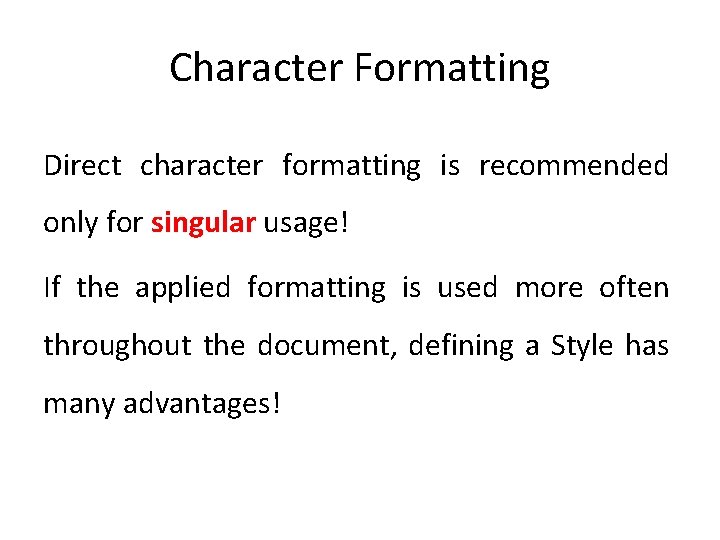
Character Formatting Direct character formatting is recommended only for singular usage! If the applied formatting is used more often throughout the document, defining a Style has many advantages!
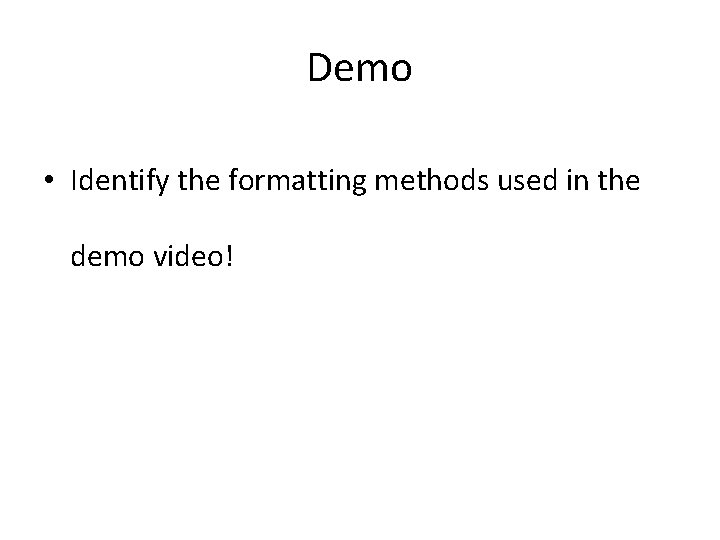
Demo • Identify the formatting methods used in the demo video!
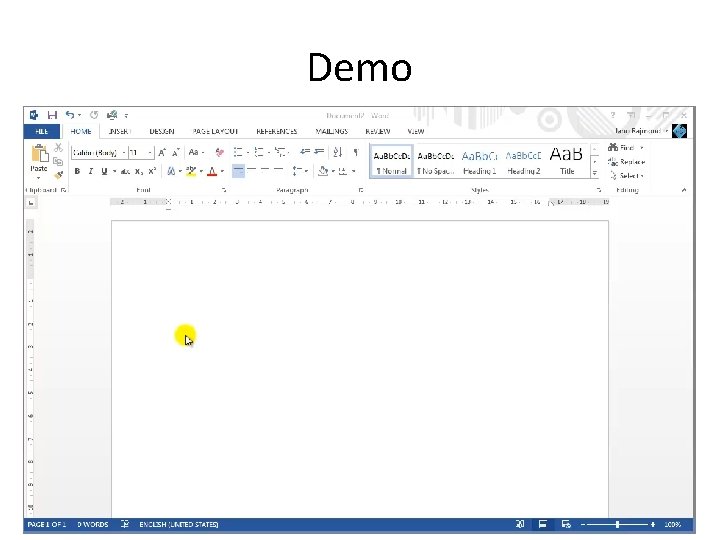
Demo
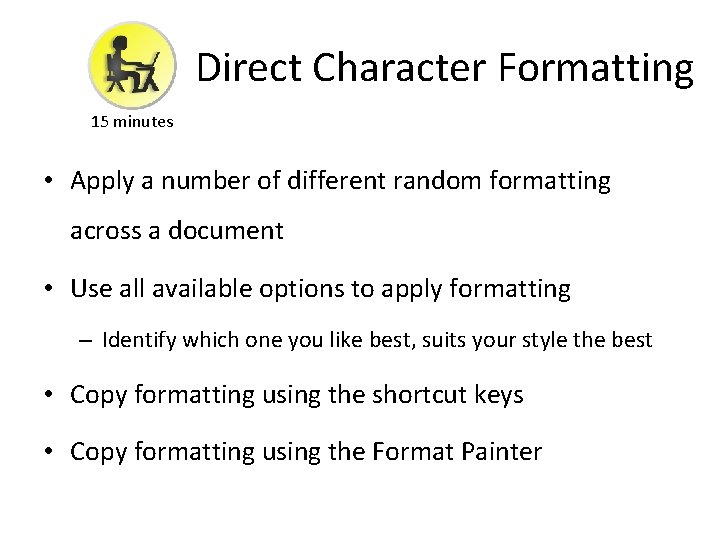
Direct Character Formatting 15 minutes • Apply a number of different random formatting across a document • Use all available options to apply formatting – Identify which one you like best, suits your style the best • Copy formatting using the shortcut keys • Copy formatting using the Format Painter
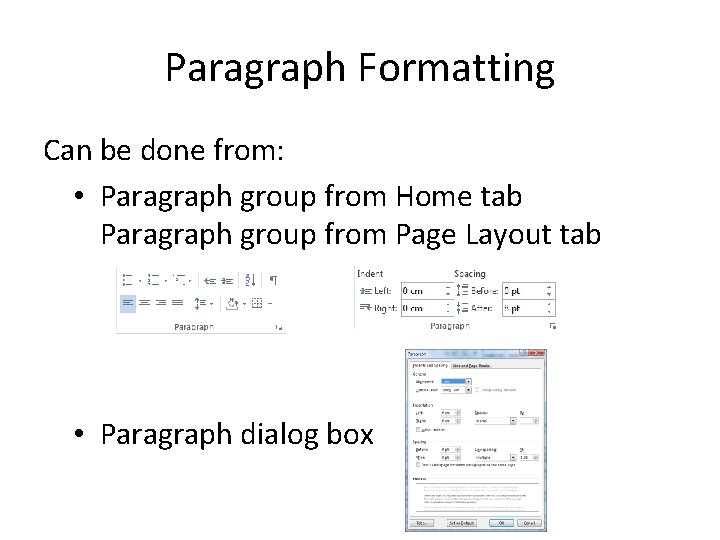
Paragraph Formatting Can be done from: • Paragraph group from Home tab Paragraph group from Page Layout tab • Paragraph dialog box
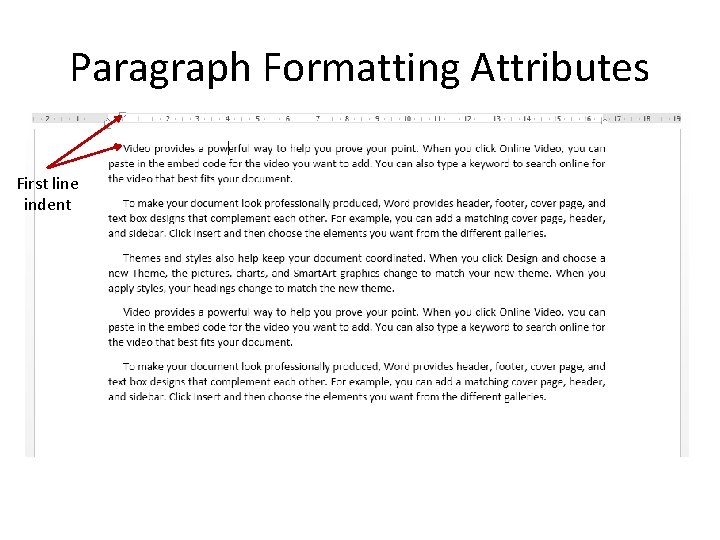
Paragraph Formatting Attributes First line indent
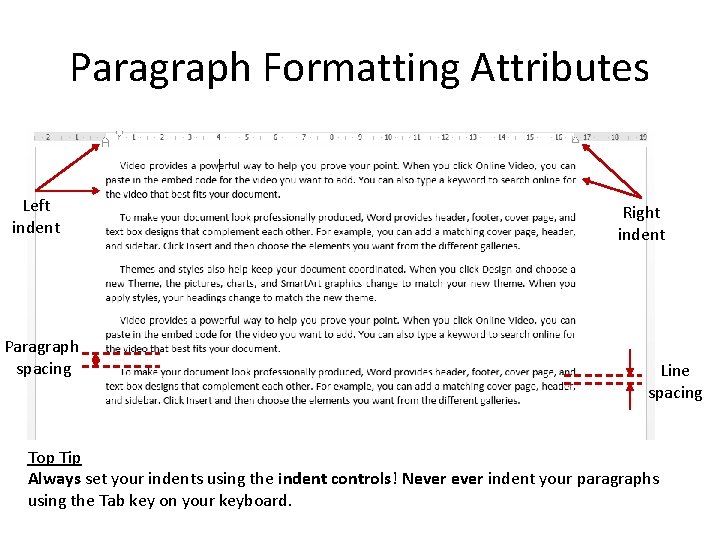
Paragraph Formatting Attributes Left indent Paragraph spacing Right indent Line spacing Top Tip Always set your indents using the indent controls! Never indent your paragraphs using the Tab key on your keyboard.
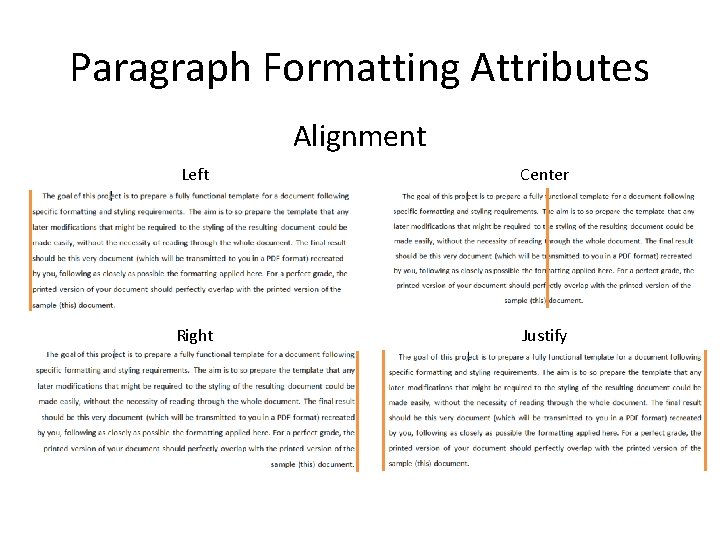
Paragraph Formatting Attributes Alignment Left Center Right Justify
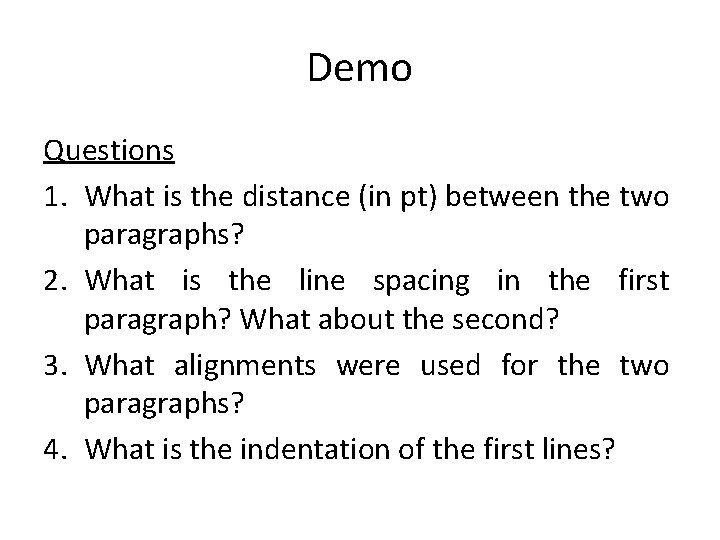
Demo Questions 1. What is the distance (in pt) between the two paragraphs? 2. What is the line spacing in the first paragraph? What about the second? 3. What alignments were used for the two paragraphs? 4. What is the indentation of the first lines?
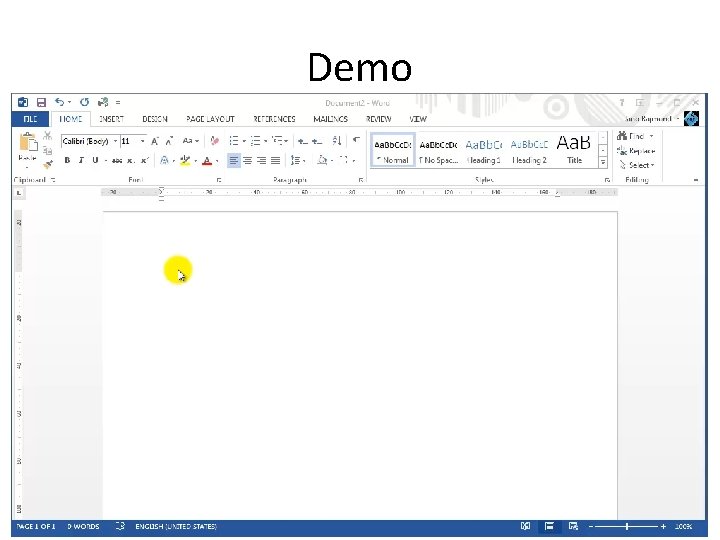
Demo
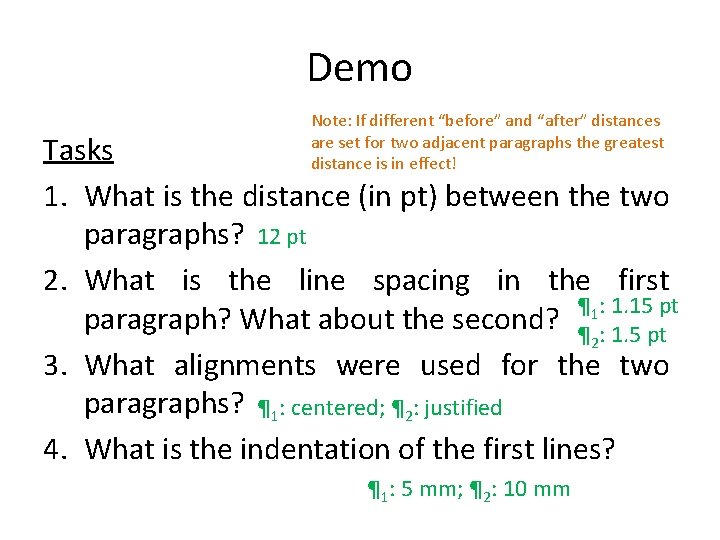
Demo Note: If different “before” and “after” distances are set for two adjacent paragraphs the greatest distance is in effect! Tasks 1. What is the distance (in pt) between the two paragraphs? 12 pt 2. What is the line spacing in the first ¶ 1: 1. 15 pt paragraph? What about the second? ¶ : 1. 5 pt 2 3. What alignments were used for the two paragraphs? ¶ 1: centered; ¶ 2: justified 4. What is the indentation of the first lines? ¶ 1: 5 mm; ¶ 2: 10 mm
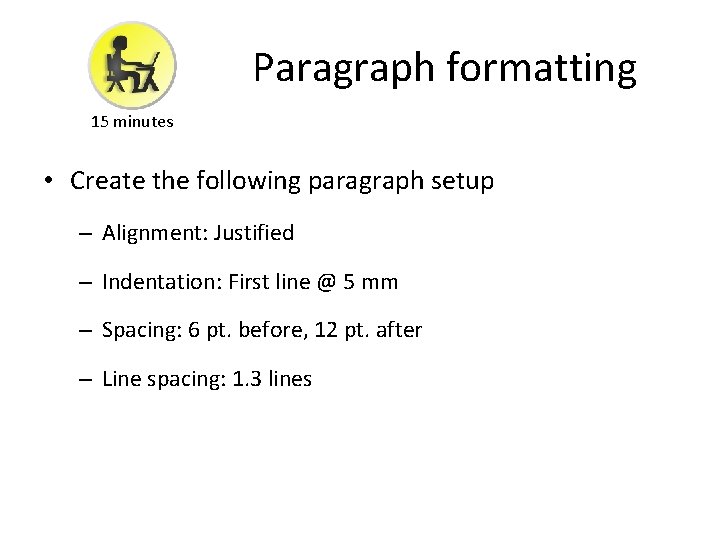
Paragraph formatting 15 minutes • Create the following paragraph setup – Alignment: Justified – Indentation: First line @ 5 mm – Spacing: 6 pt. before, 12 pt. after – Line spacing: 1. 3 lines
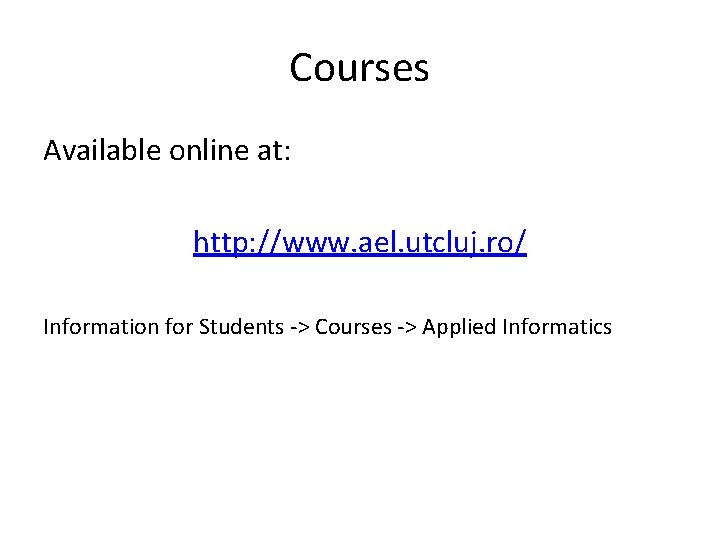
Courses Available online at: http: //www. ael. utcluj. ro/ Information for Students -> Courses -> Applied Informatics
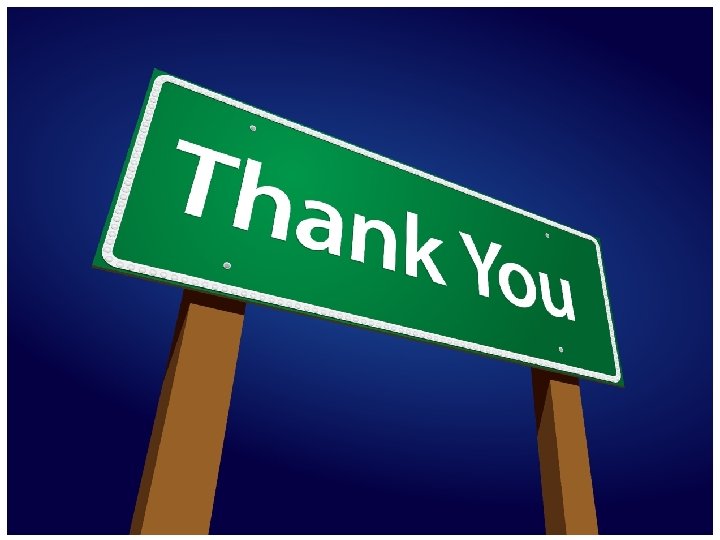
- Slides: 38