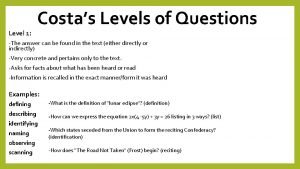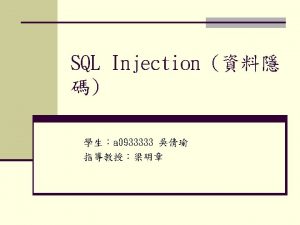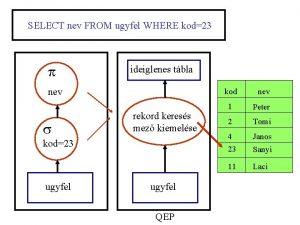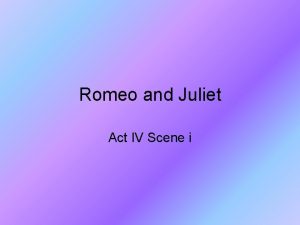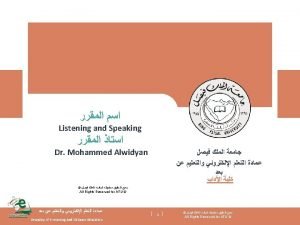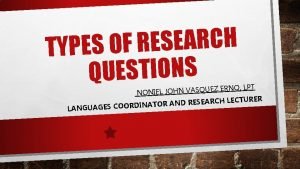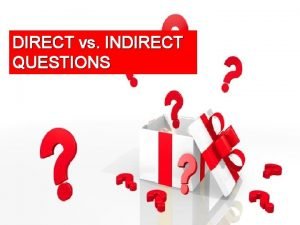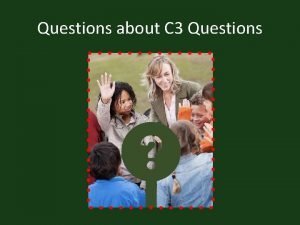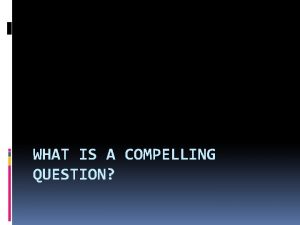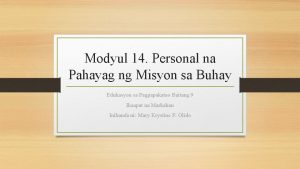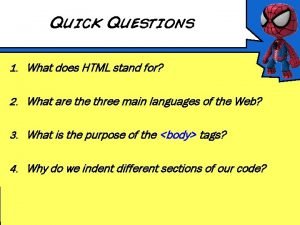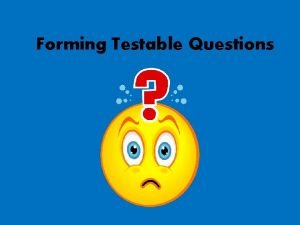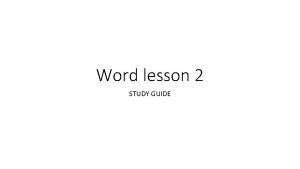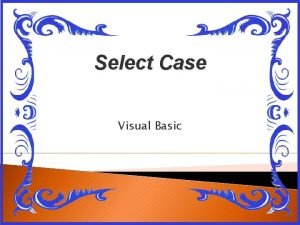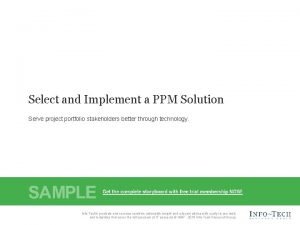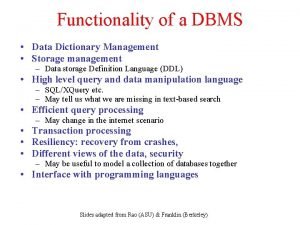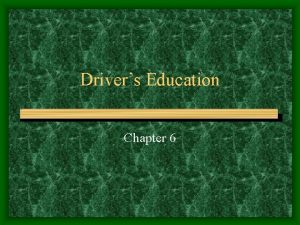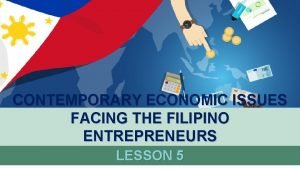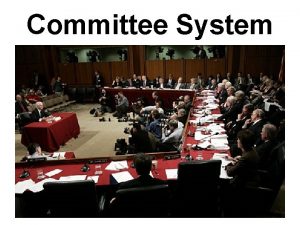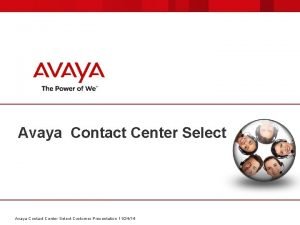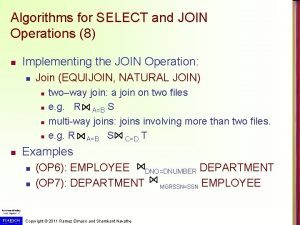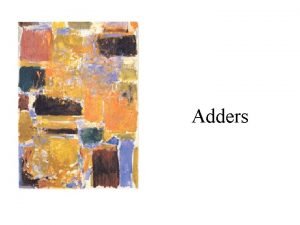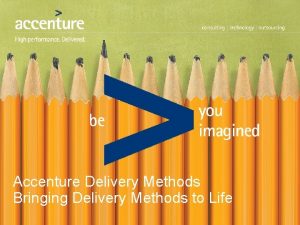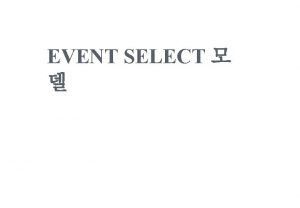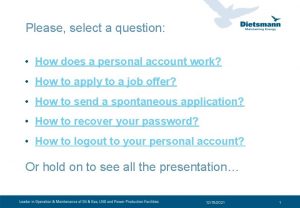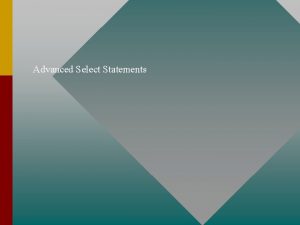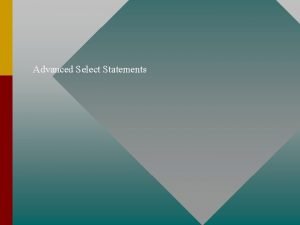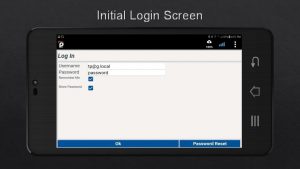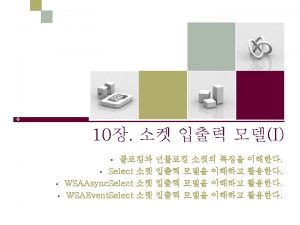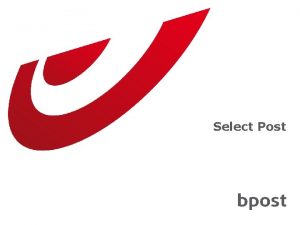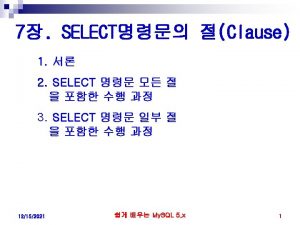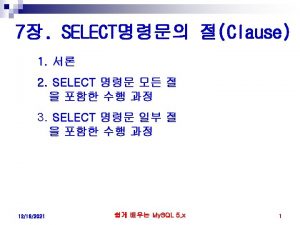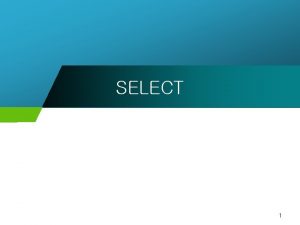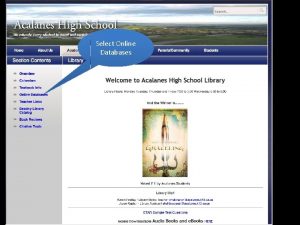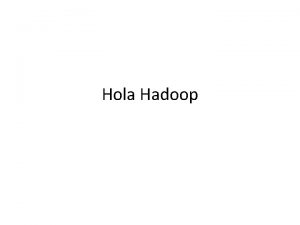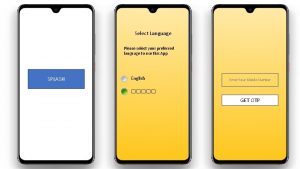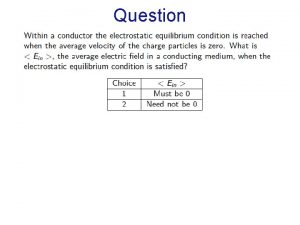Please select a question How does a personal
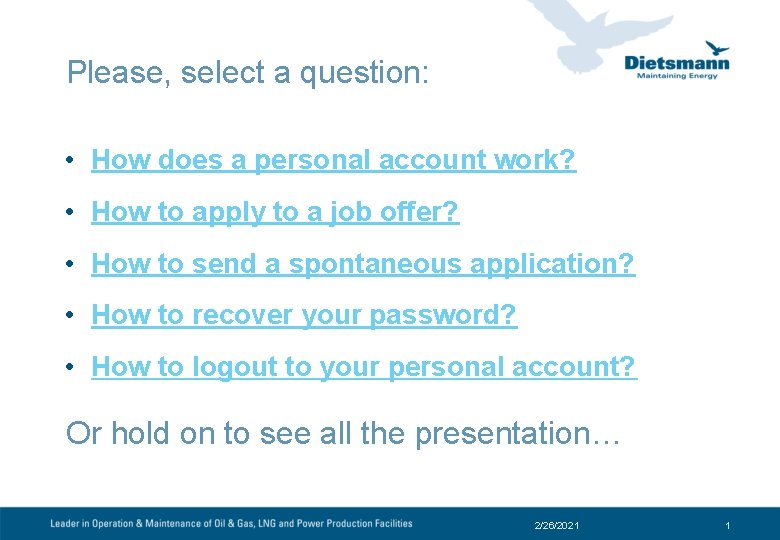
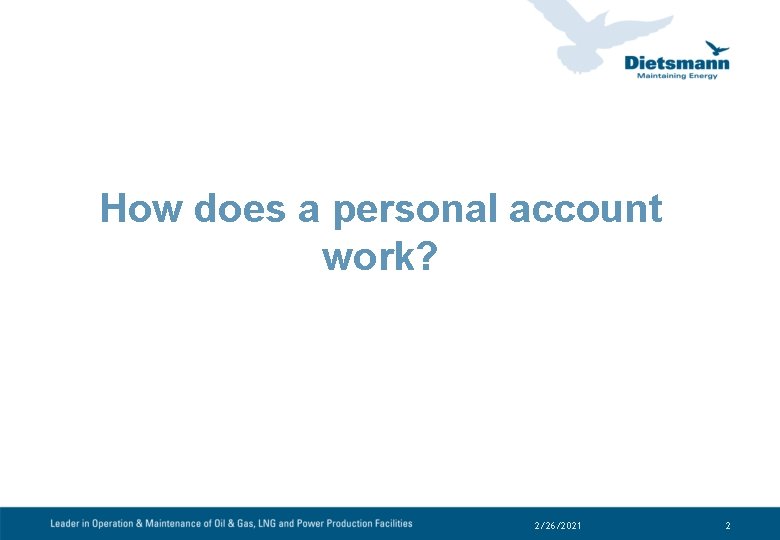

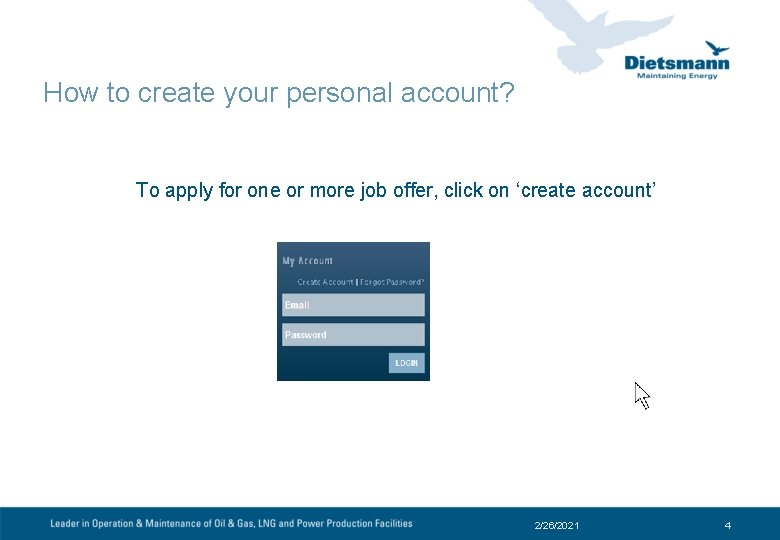
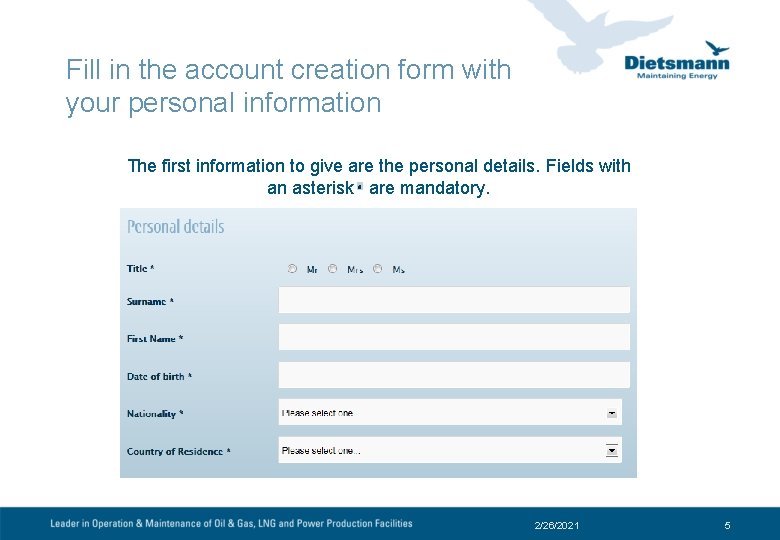
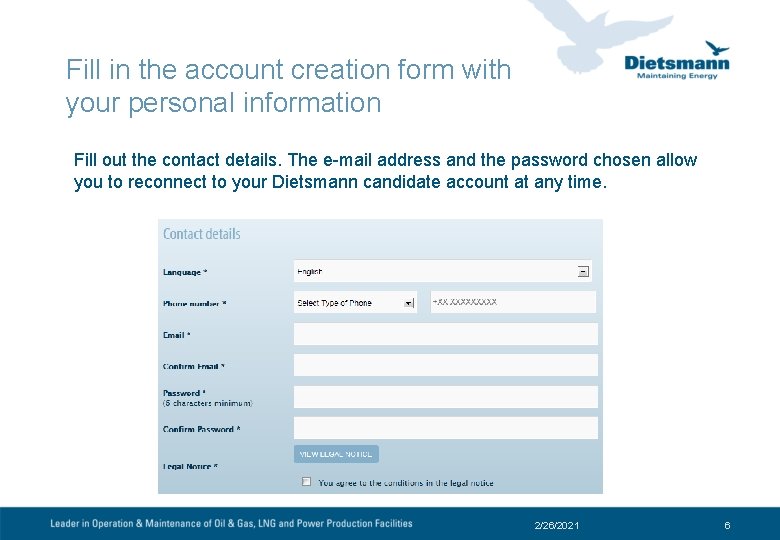
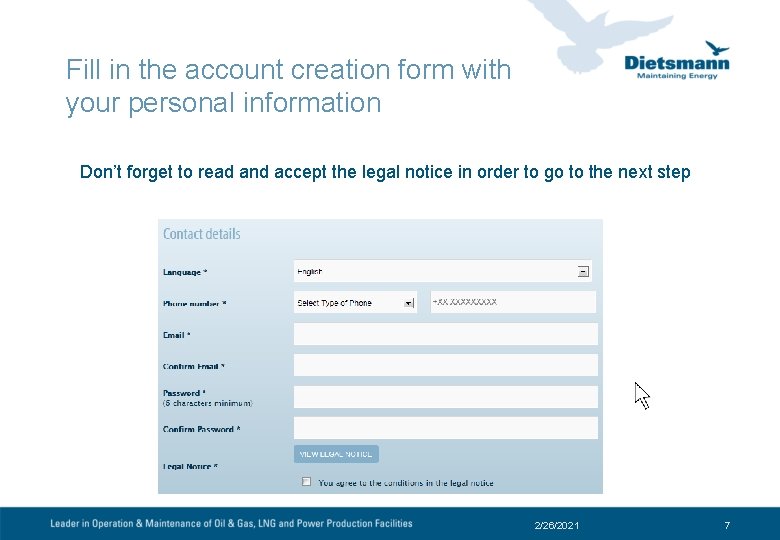
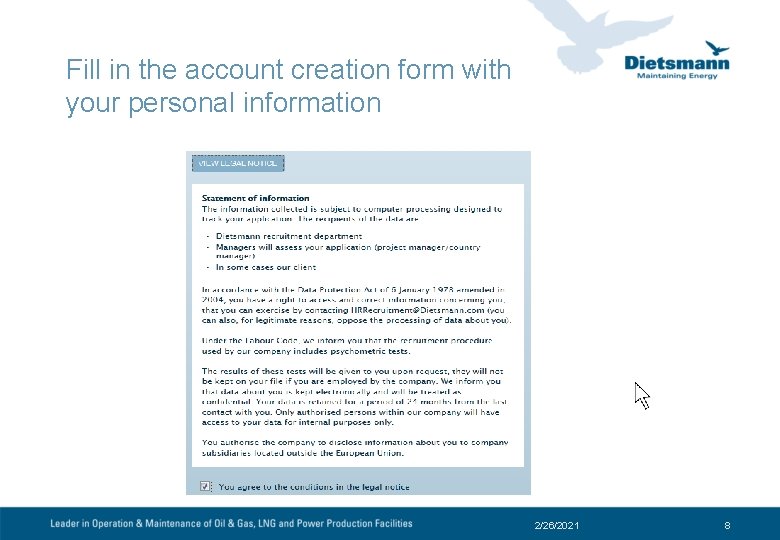
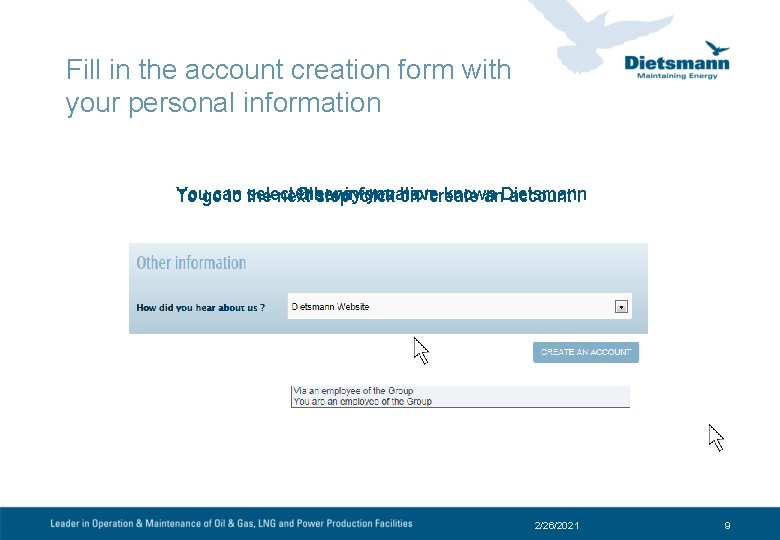
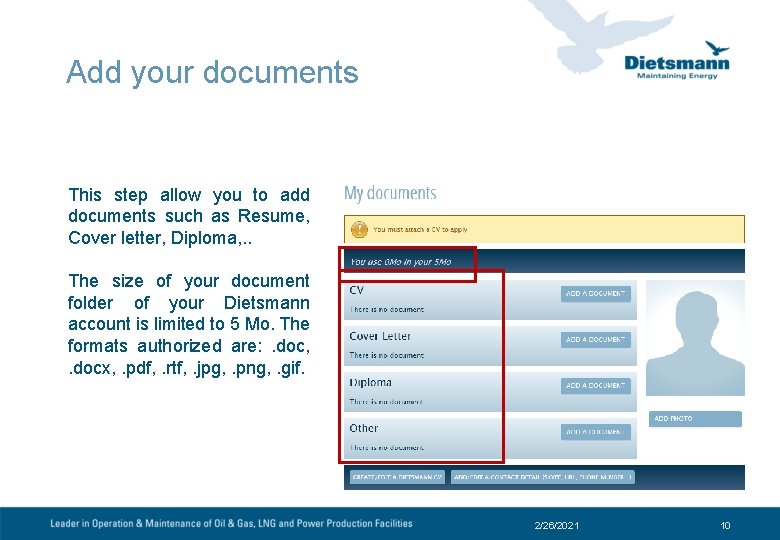
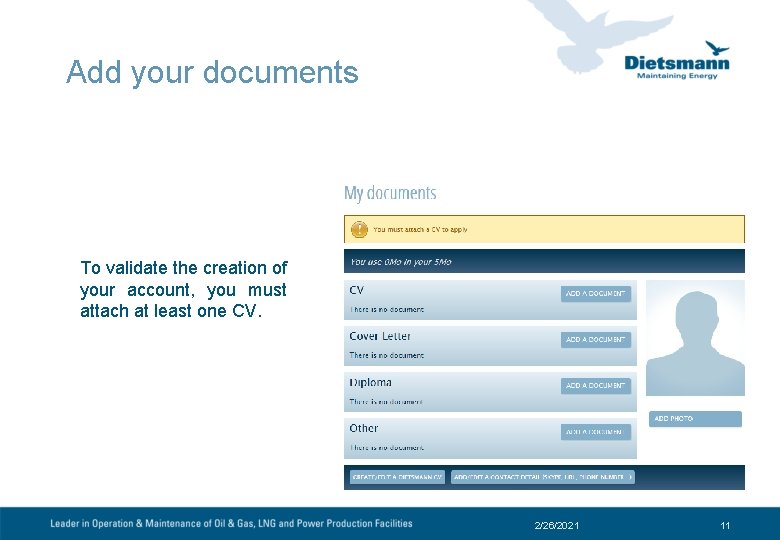
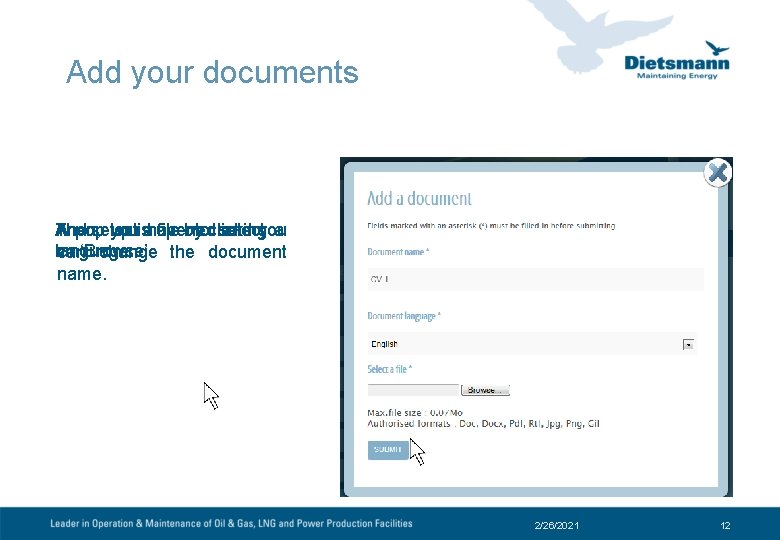
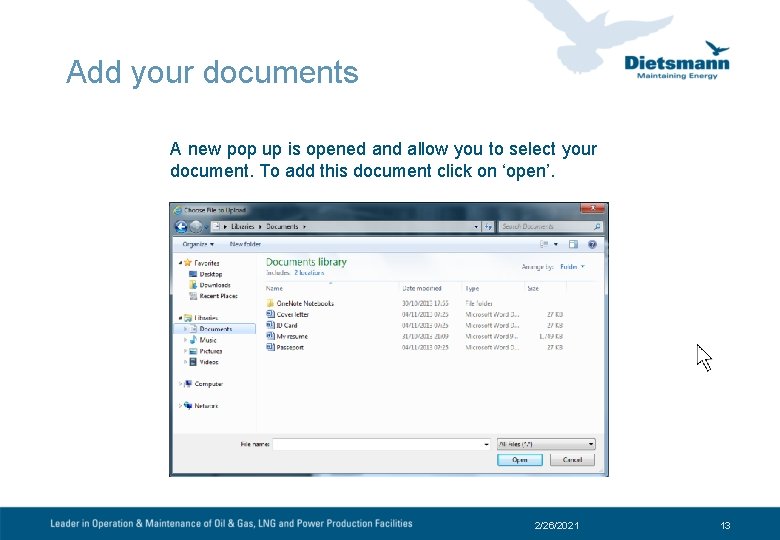
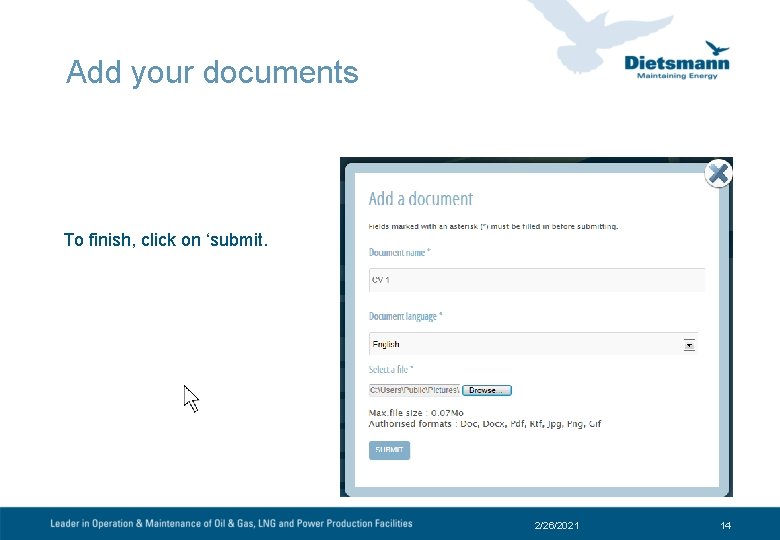
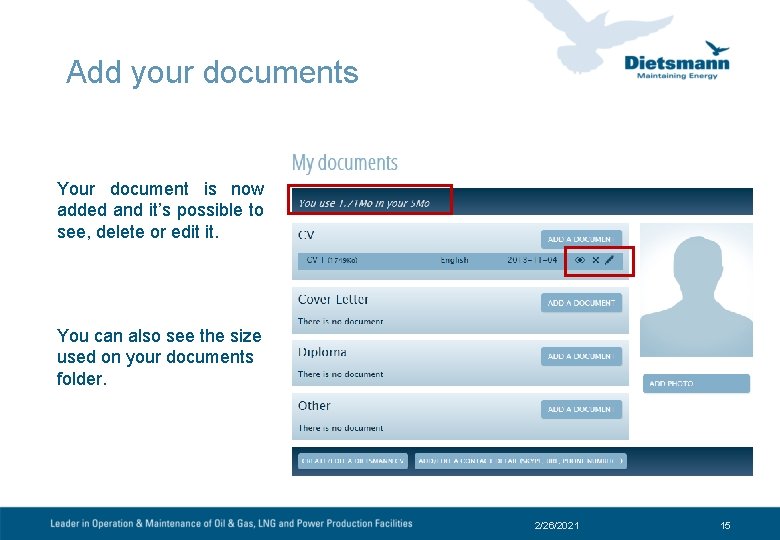
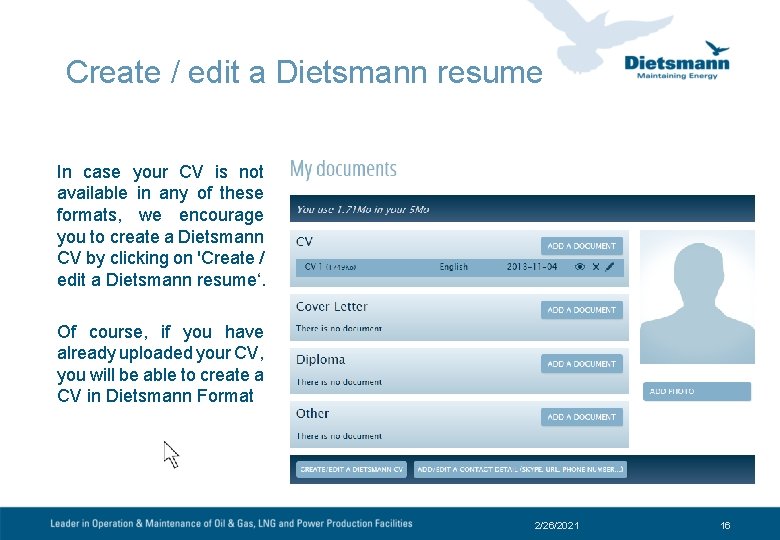
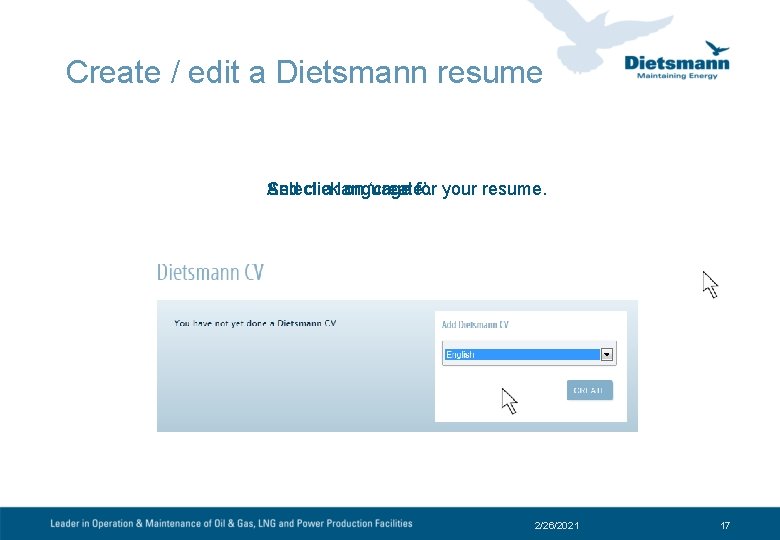
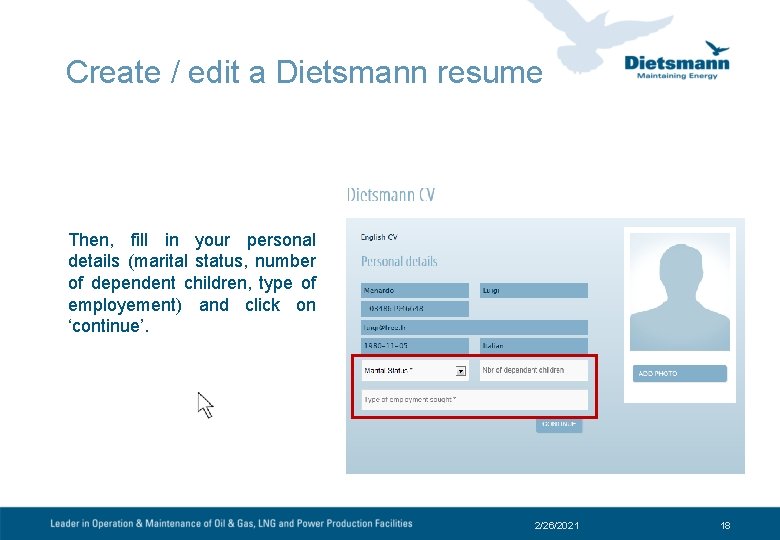
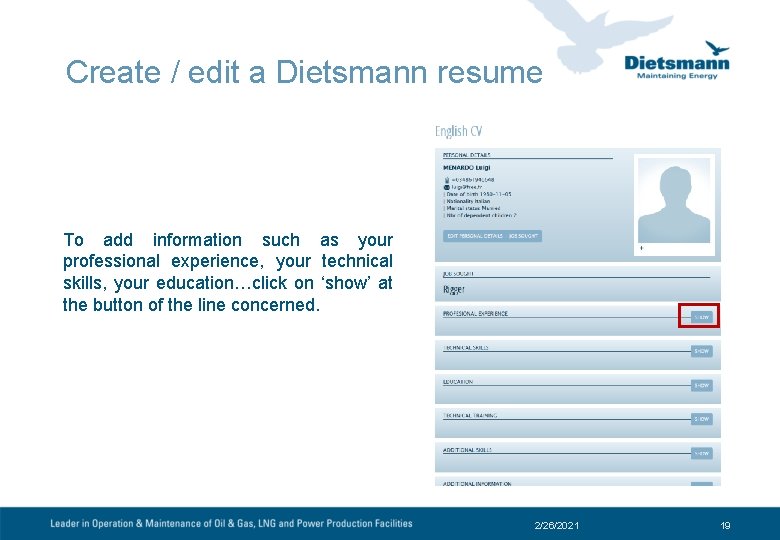
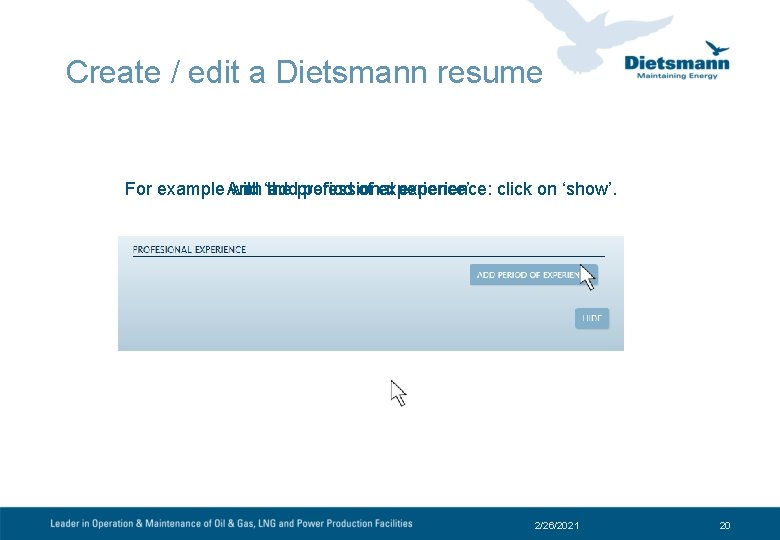
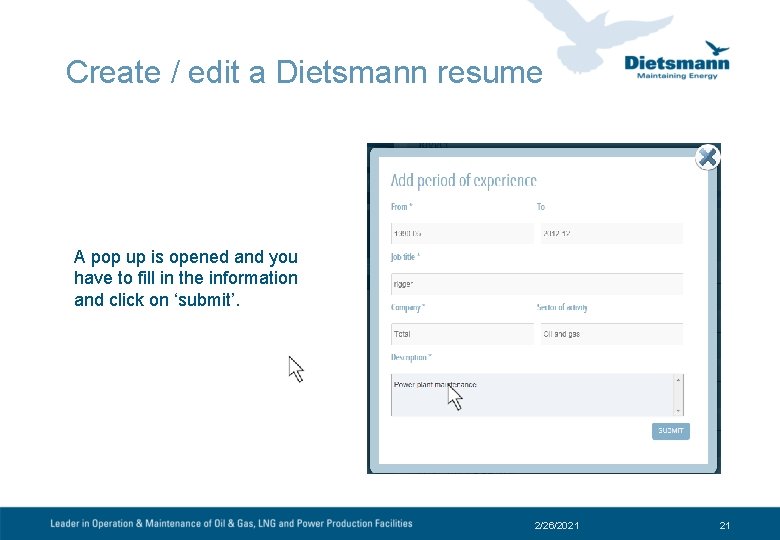
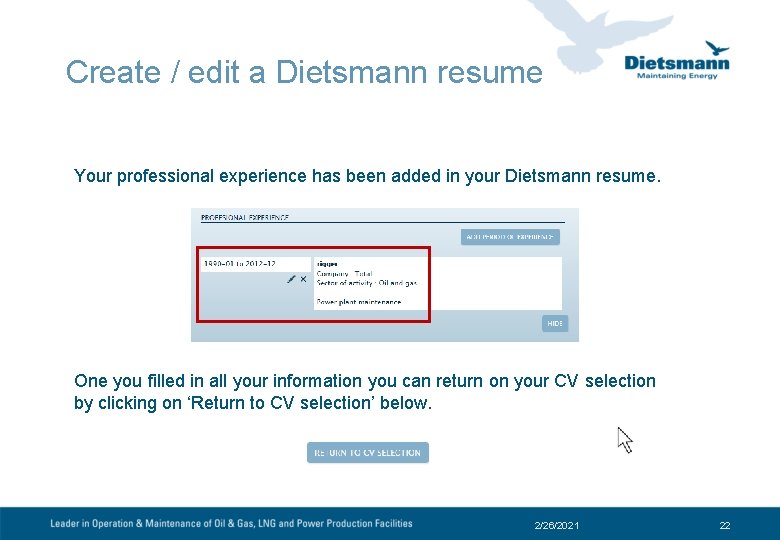
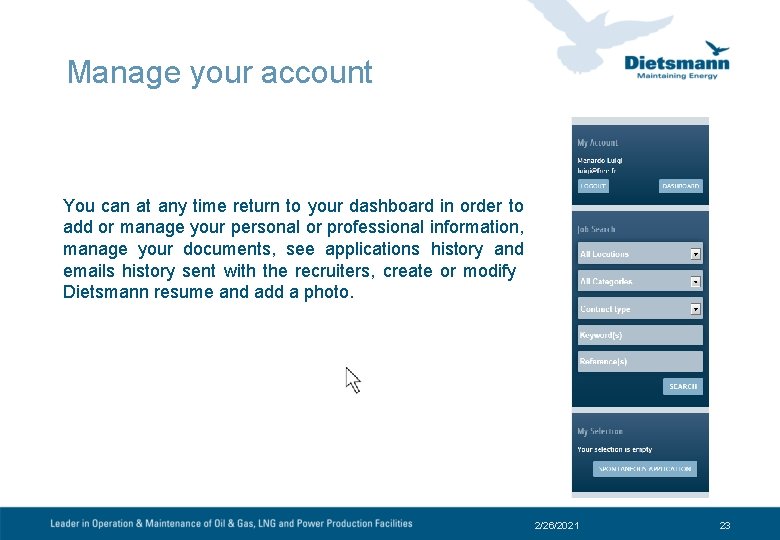
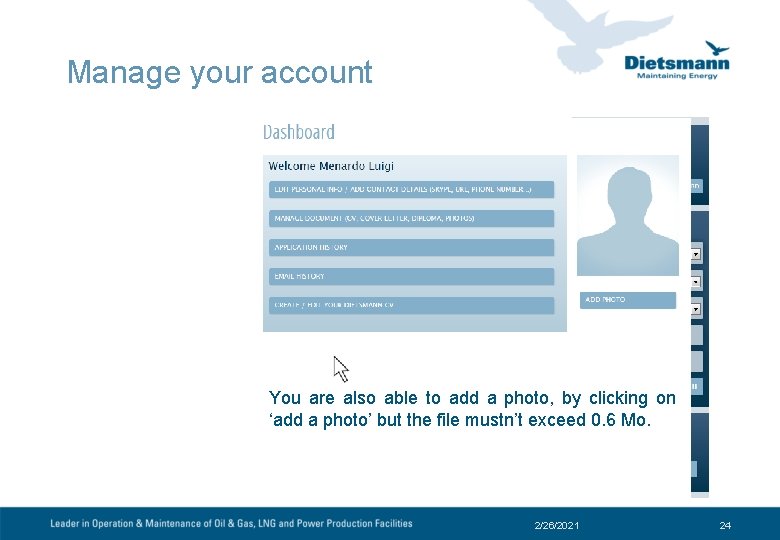
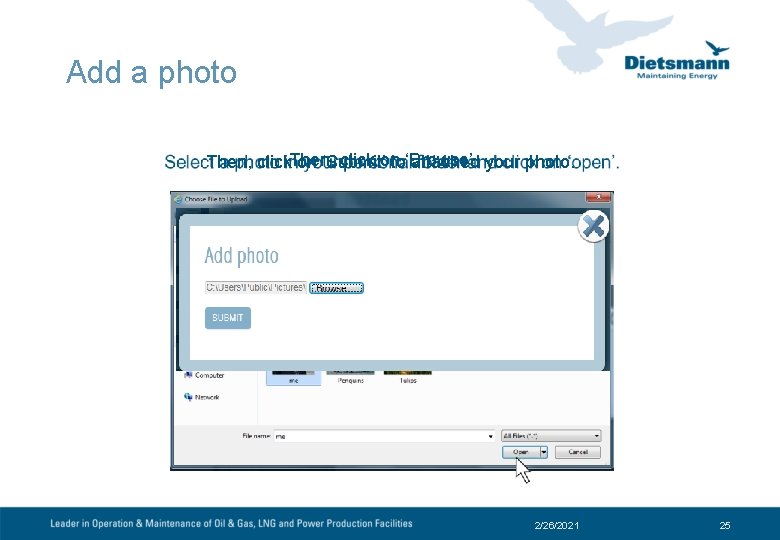
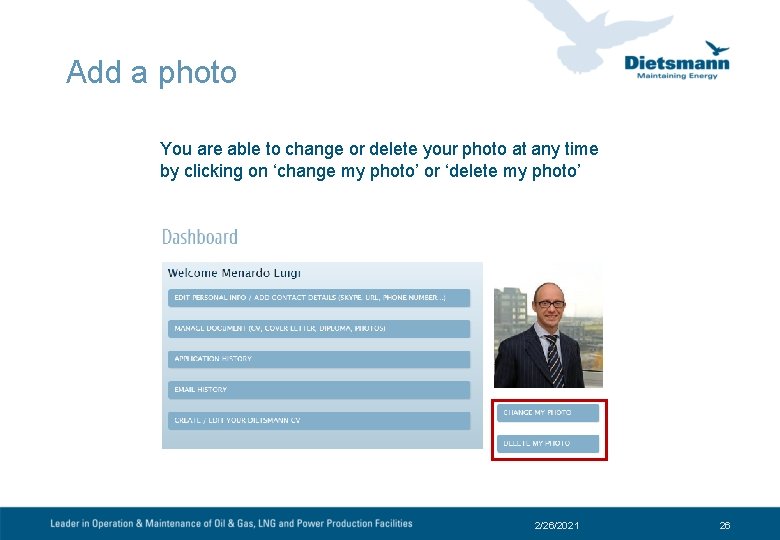
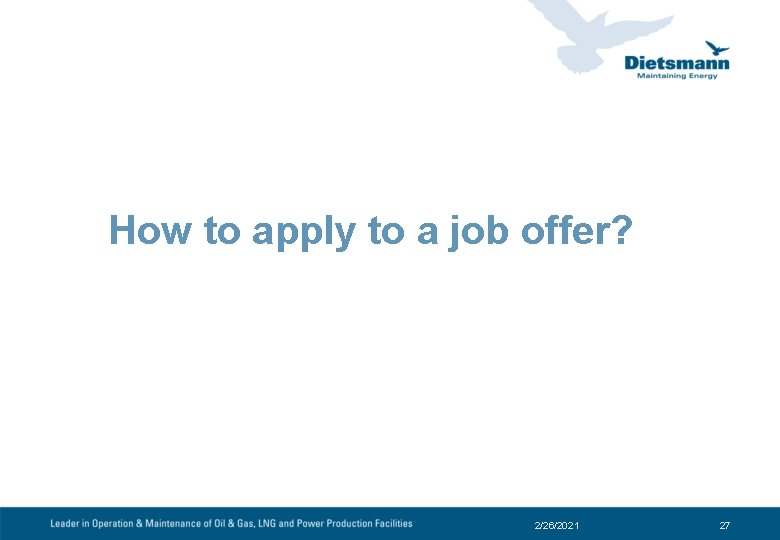
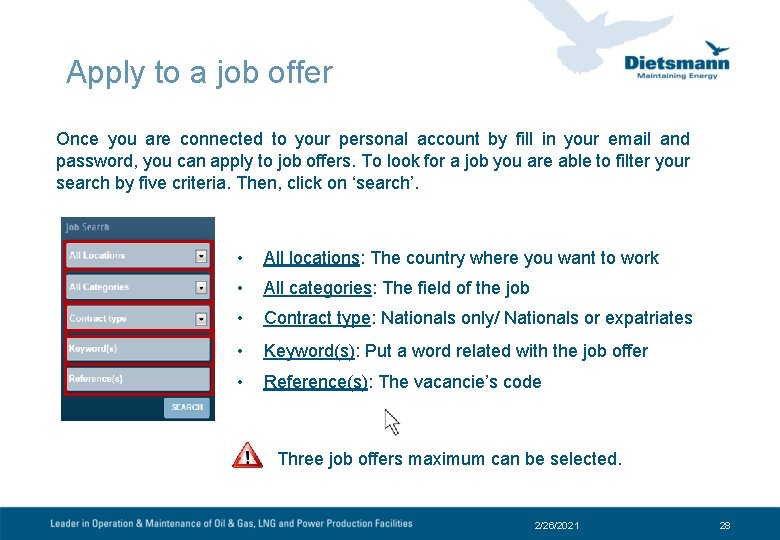
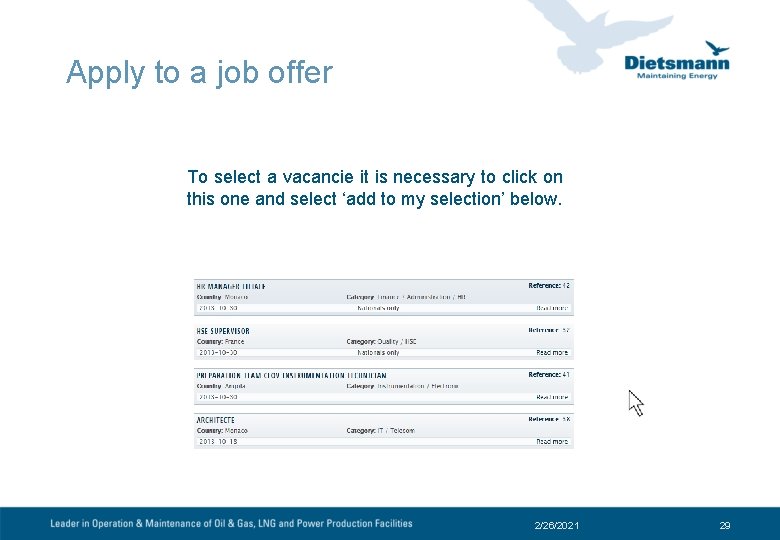
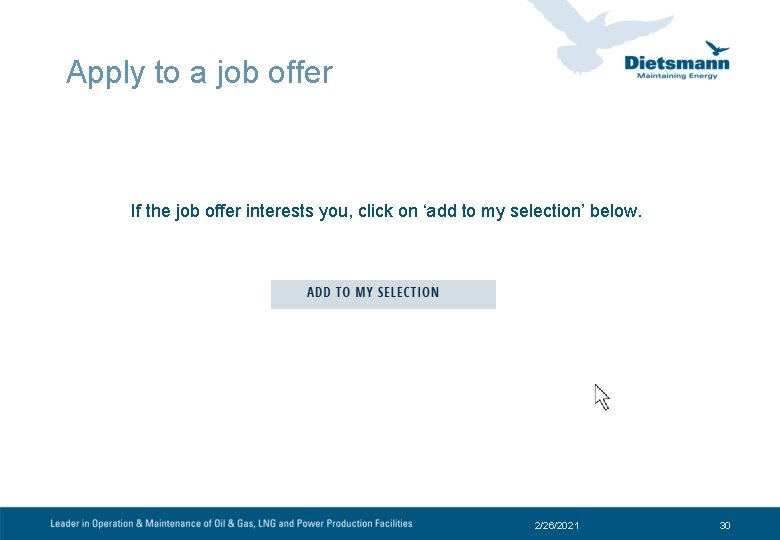
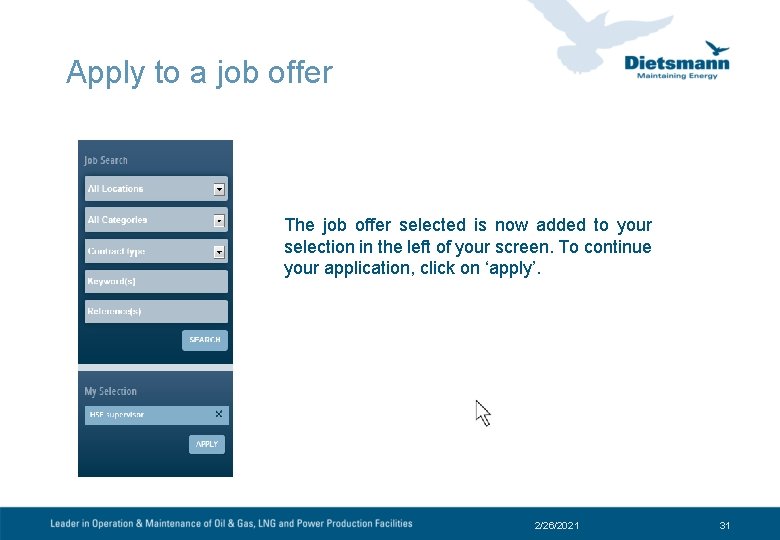
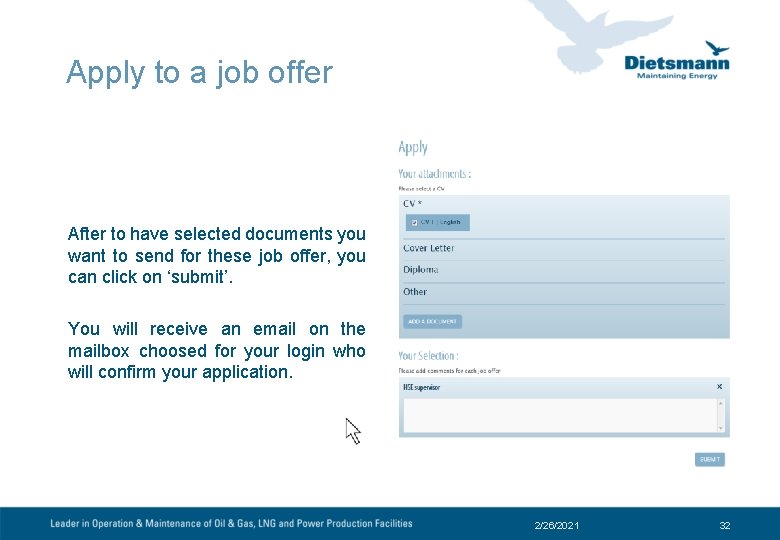
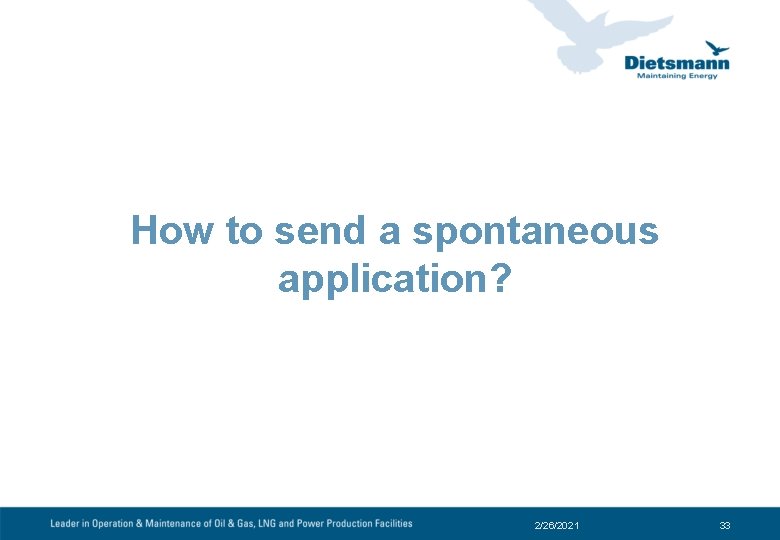
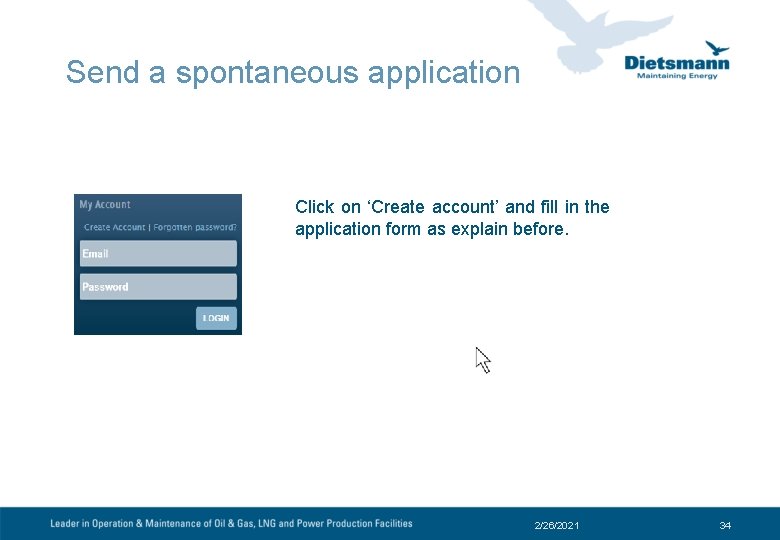
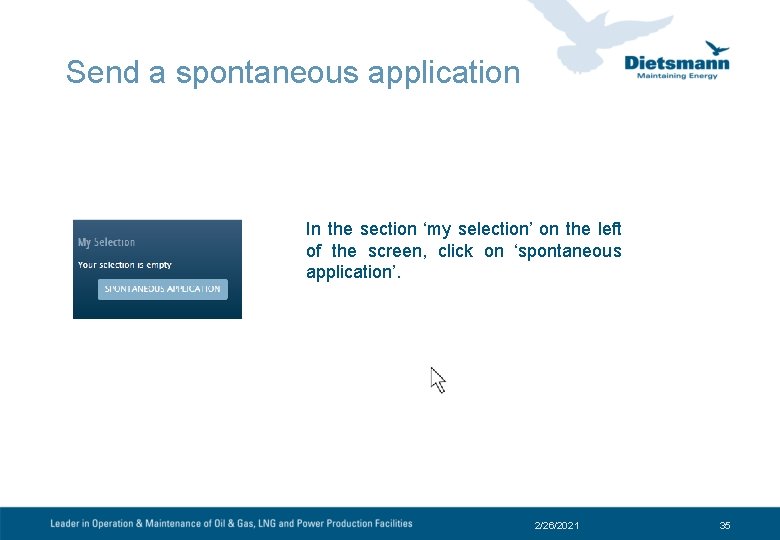
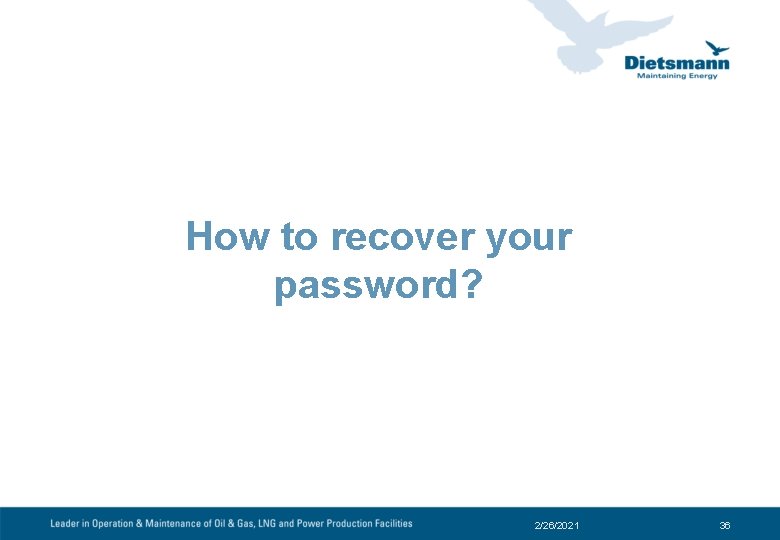
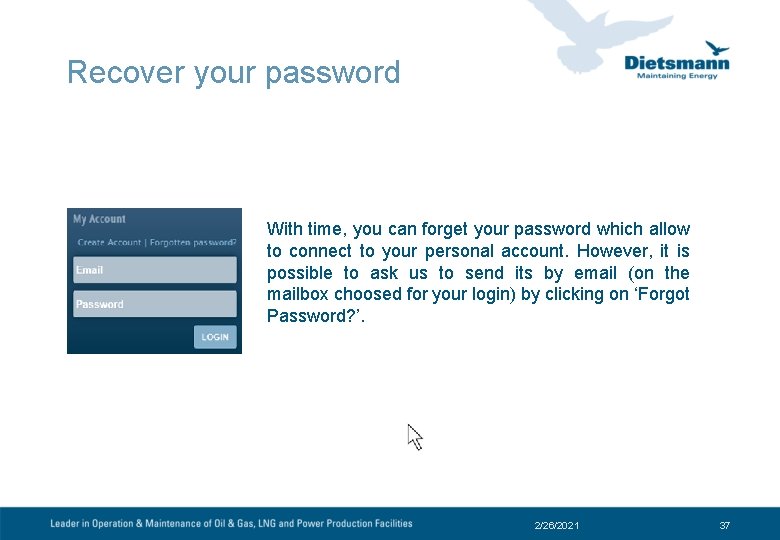
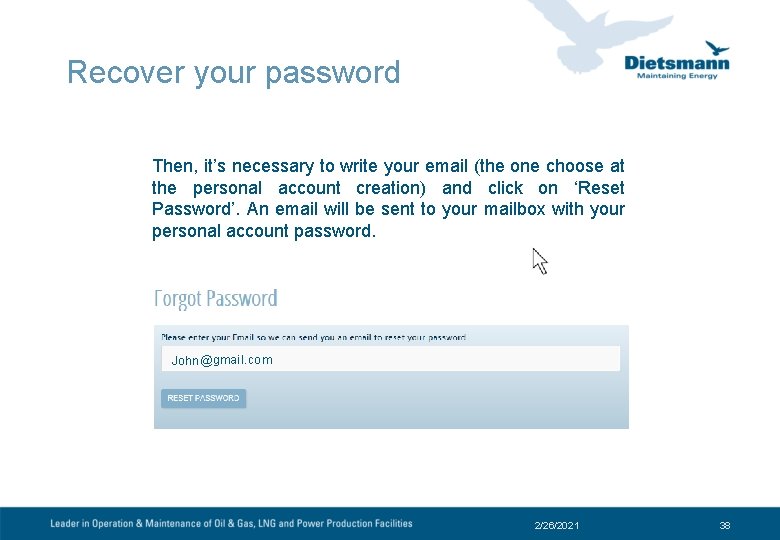
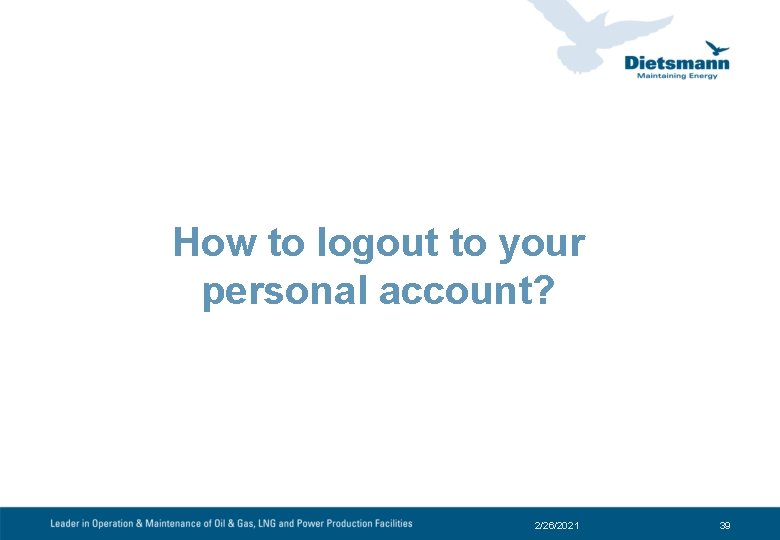
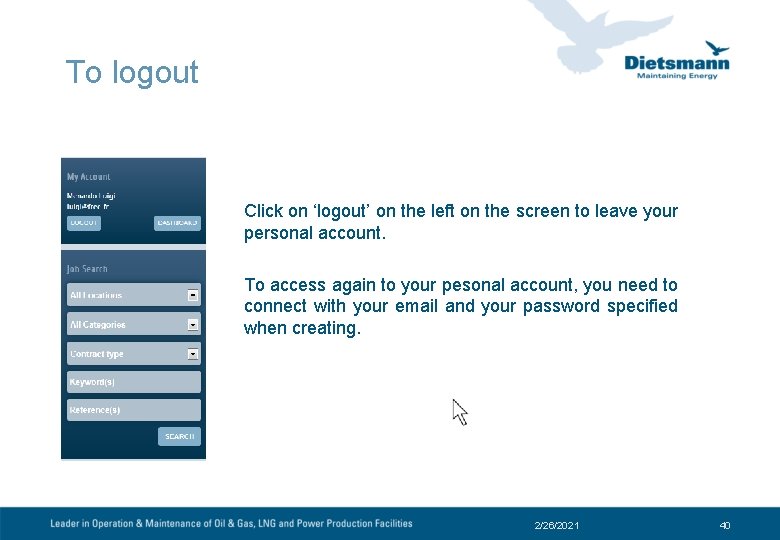
- Slides: 40
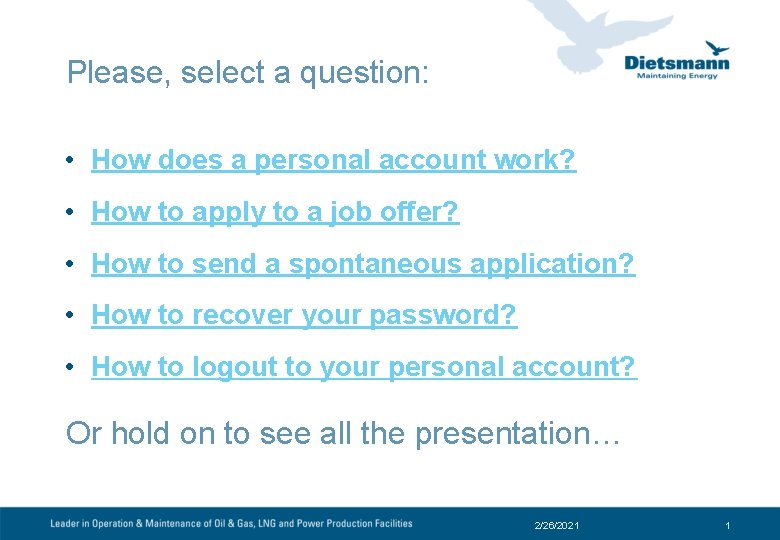
Please, select a question: • How does a personal account work? • How to apply to a job offer? • How to send a spontaneous application? • How to recover your password? • How to logout to your personal account? Or hold on to see all the presentation… 2/26/2021 1
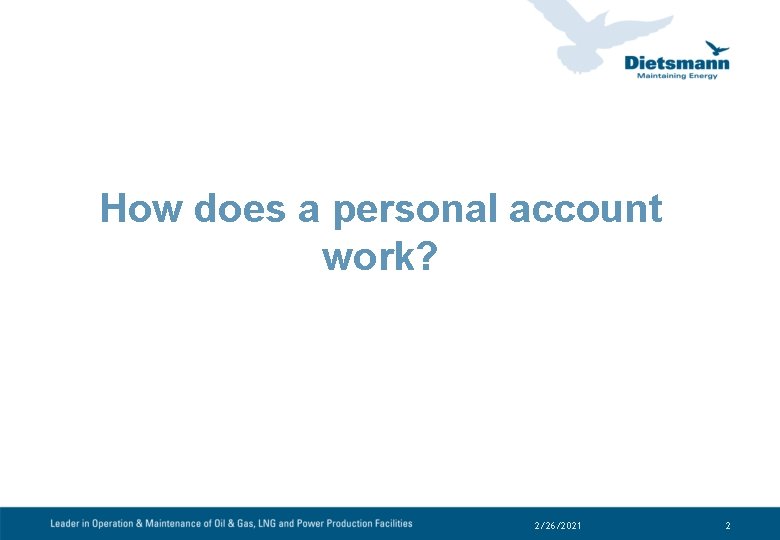
How does a personal account work? 2/26/2021 2

To apply for one or more job offers, or send a spontaneous application, you have to create a candidate account. You will be able to update your personal and professional information, manage your documents, apply and follow-up your applications. Have you ever created a personal account? Yes No 2/26/2021 3
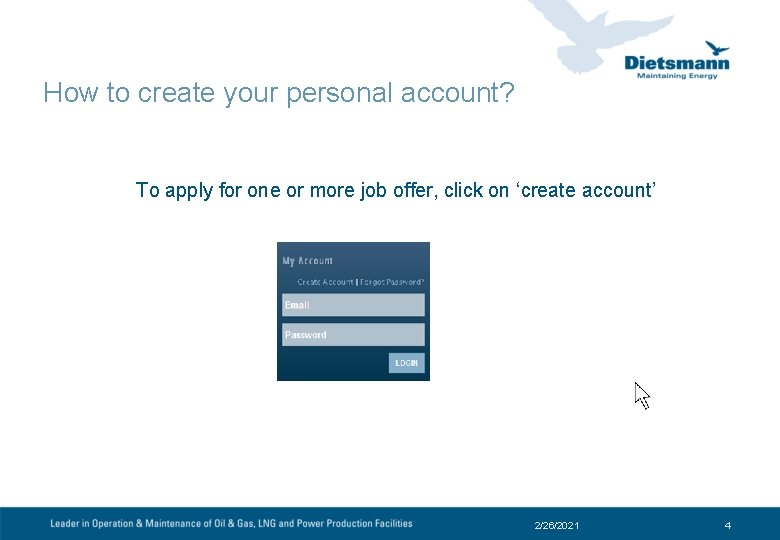
How to create your personal account? To apply for one or more job offer, click on ‘create account’ 2/26/2021 4
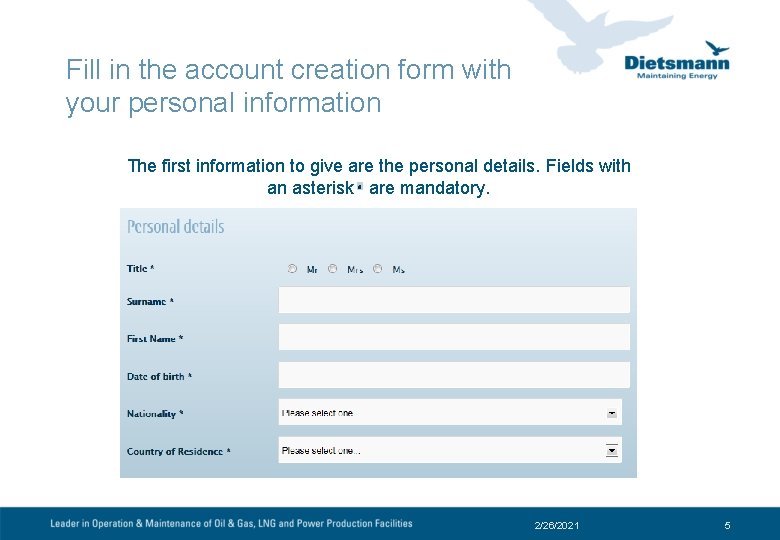
Fill in the account creation form with your personal information The first information to give are the personal details. Fields with an asterisk are mandatory. 2/26/2021 5
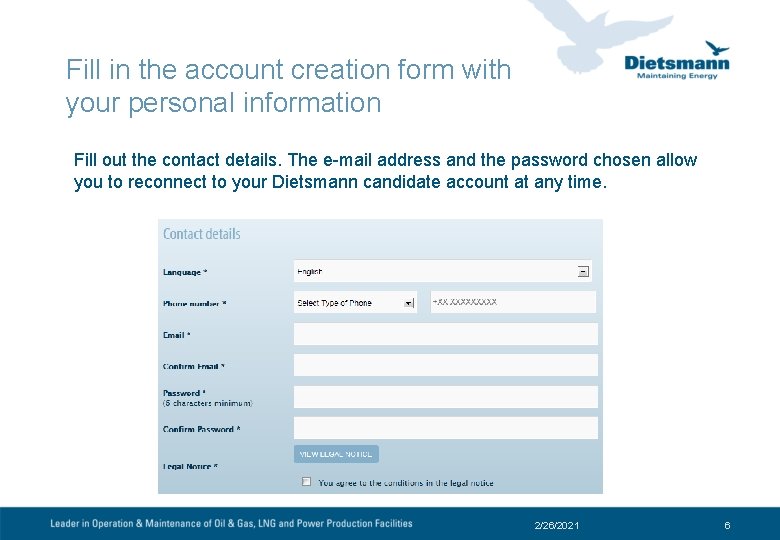
Fill in the account creation form with your personal information Fill out the contact details. The e-mail address and the password chosen allow you to reconnect to your Dietsmann candidate account at any time. 2/26/2021 6
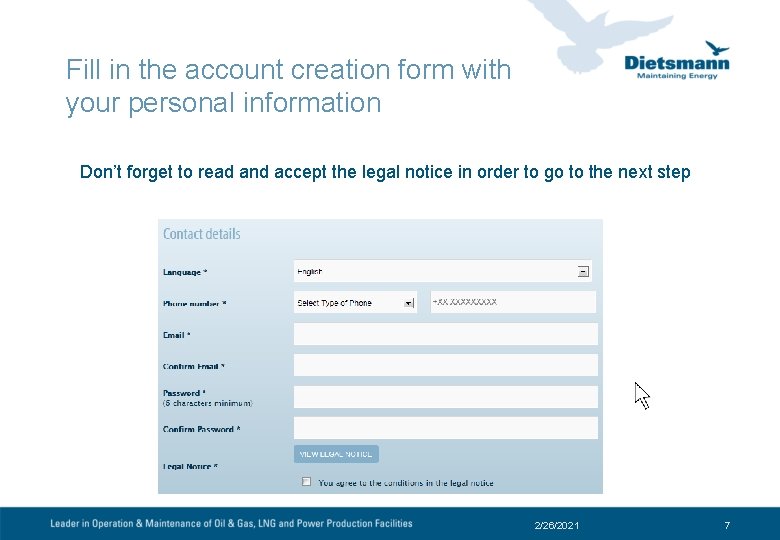
Fill in the account creation form with your personal information Don’t forget to read and accept the legal notice in order to go to the next step 2/26/2021 7
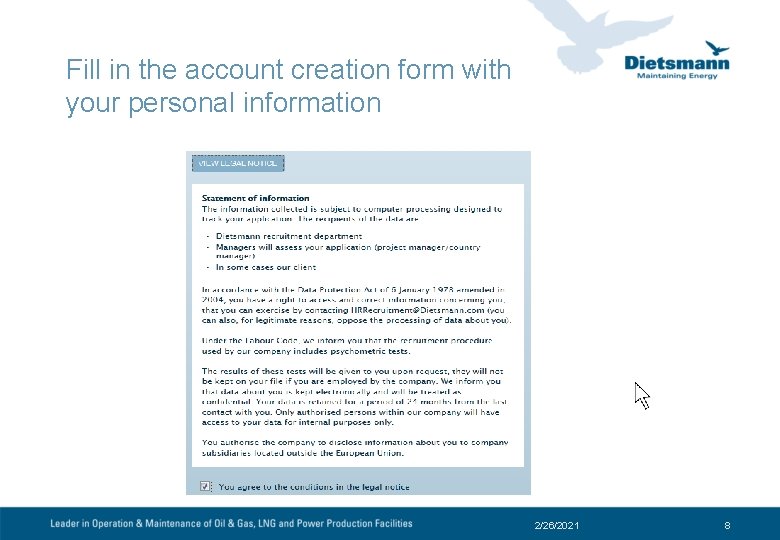
Fill in the account creation form with your personal information 2/26/2021 8
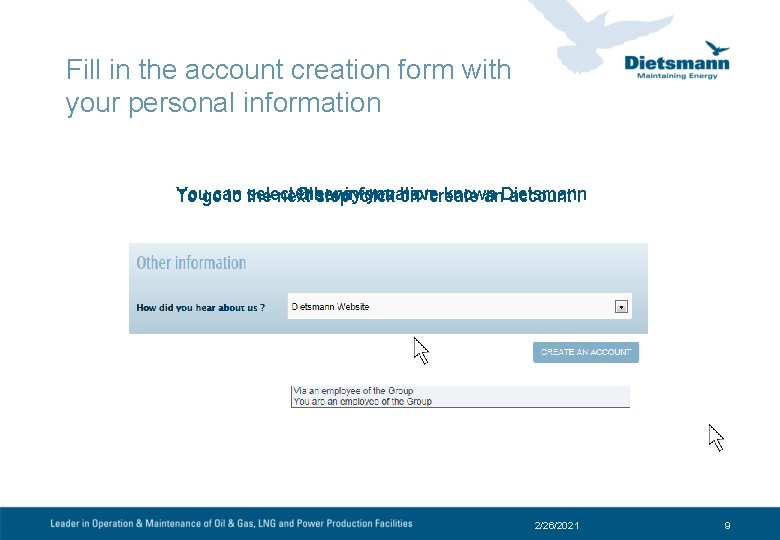
Fill in the account creation form with your personal information Yougocan select Other thestep, way information you on have known To to the next click ‘create an. Dietsmann account’. 2/26/2021 9
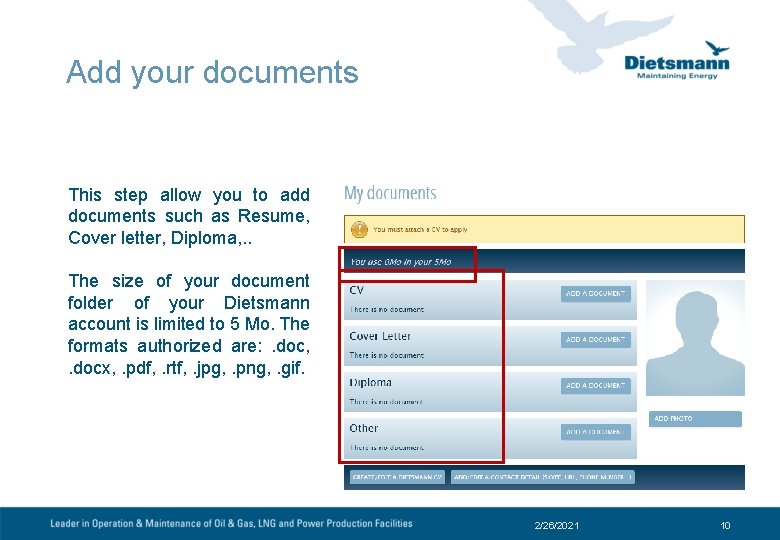
Add your documents This step allow you to add documents such as Resume, Cover letter, Diploma, . . The size of your document folder of your Dietsmann account is limited to 5 Mo. The formats authorized are: . doc, . docx, . pdf, . rtf, . jpg, . png, . gif. 2/26/2021 10
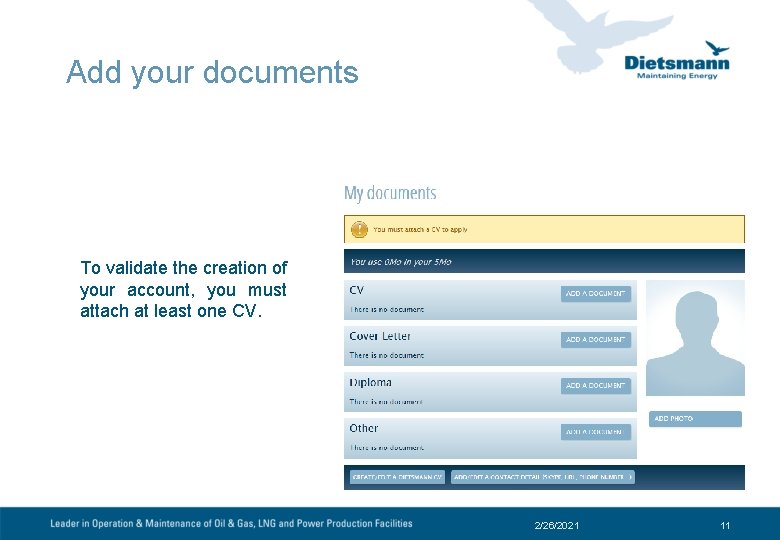
Add your documents To validate the creation of your account, you must attach at least one CV. 2/26/2021 11
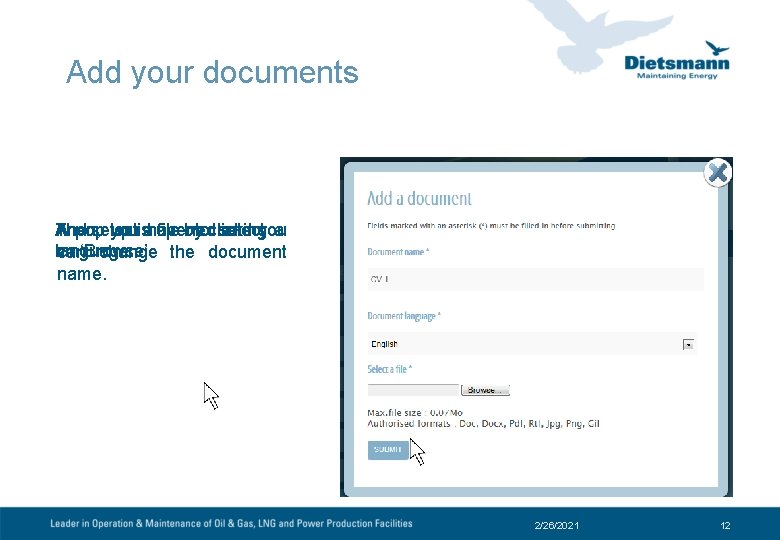
Add your documents And Then, select you file bytoclicking select a A pop up isahave opened and you language. on can‘Browse’. change the document name. 2/26/2021 12
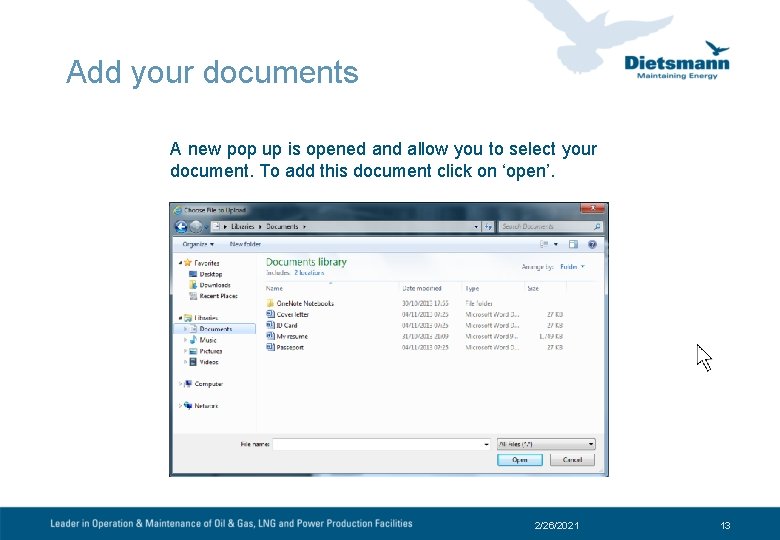
Add your documents A new pop up is opened and allow you to select your document. To add this document click on ‘open’. 2/26/2021 13
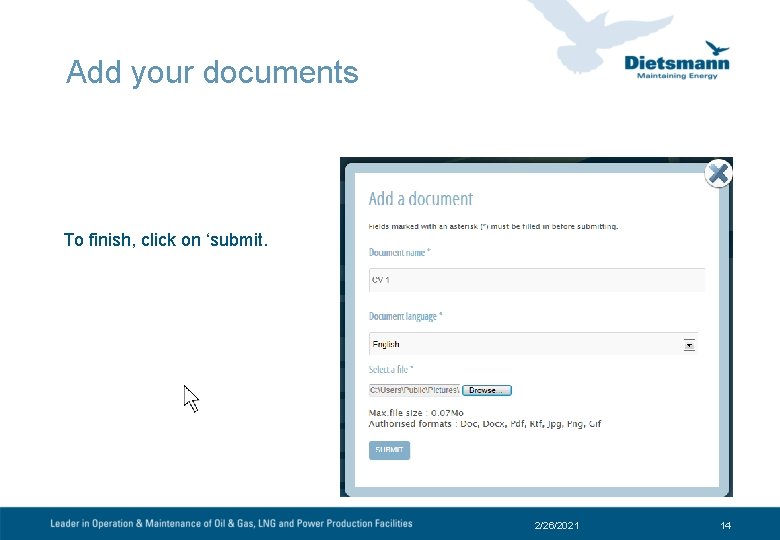
Add your documents To finish, click on ‘submit. 2/26/2021 14
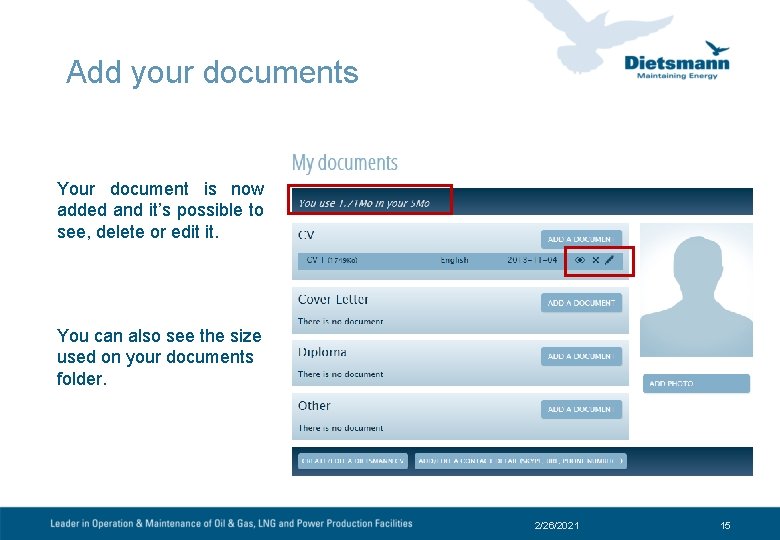
Add your documents Your document is now added and it’s possible to see, delete or edit it. You can also see the size used on your documents folder. 2/26/2021 15
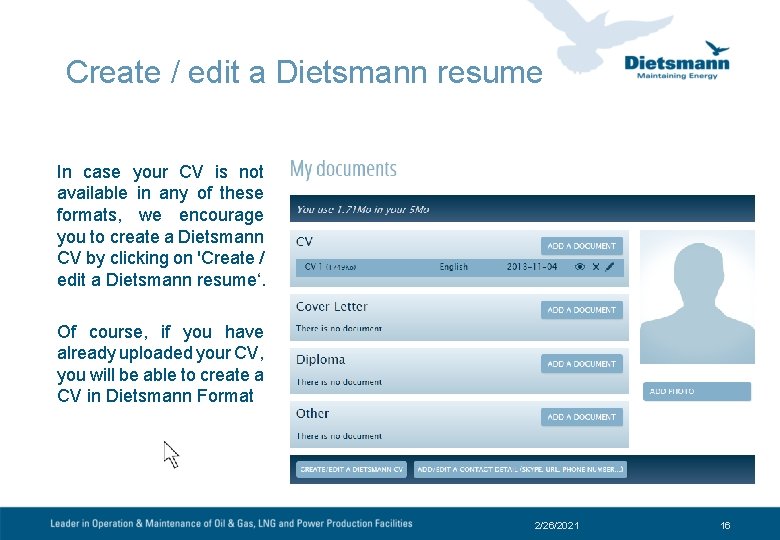
Create / edit a Dietsmann resume In case your CV is not available in any of these formats, we encourage you to create a Dietsmann CV by clicking on 'Create / edit a Dietsmann resume‘. Of course, if you have already uploaded your CV, you will be able to create a CV in Dietsmann Format 2/26/2021 16
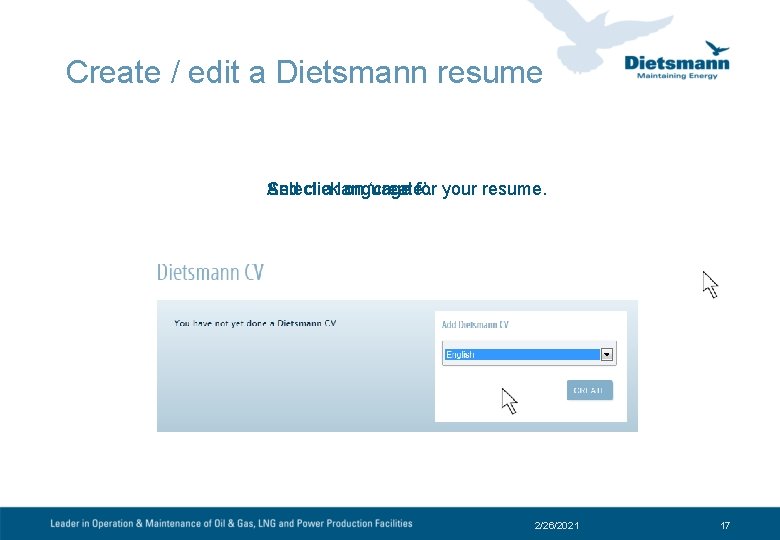
Create / edit a Dietsmann resume Select And click a language on ‘create’. for your resume. 2/26/2021 17
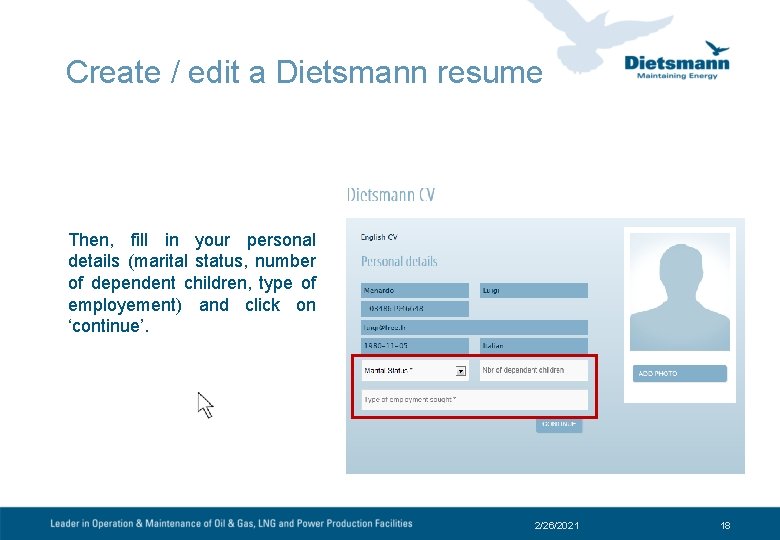
Create / edit a Dietsmann resume Then, fill in your personal details (marital status, number of dependent children, type of employement) and click on ‘continue’. 2/26/2021 18
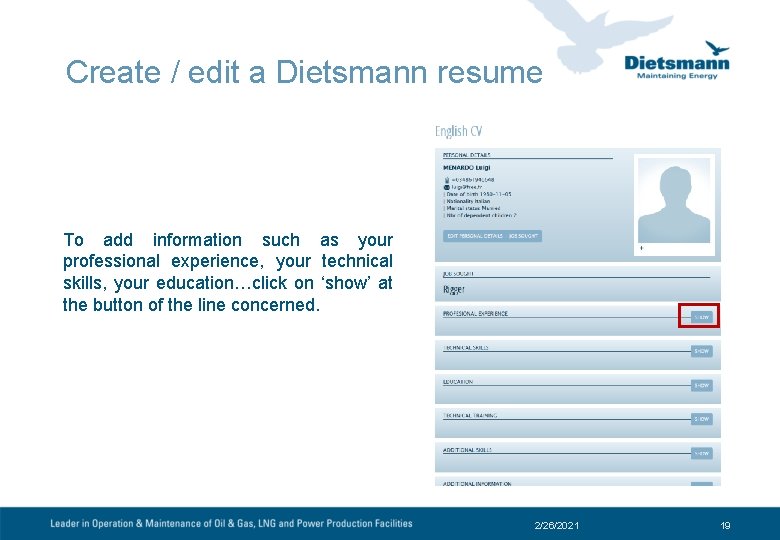
Create / edit a Dietsmann resume To add information such as your professional experience, your technical skills, your education…click on ‘show’ at the button of the line concerned. 2/26/2021 19
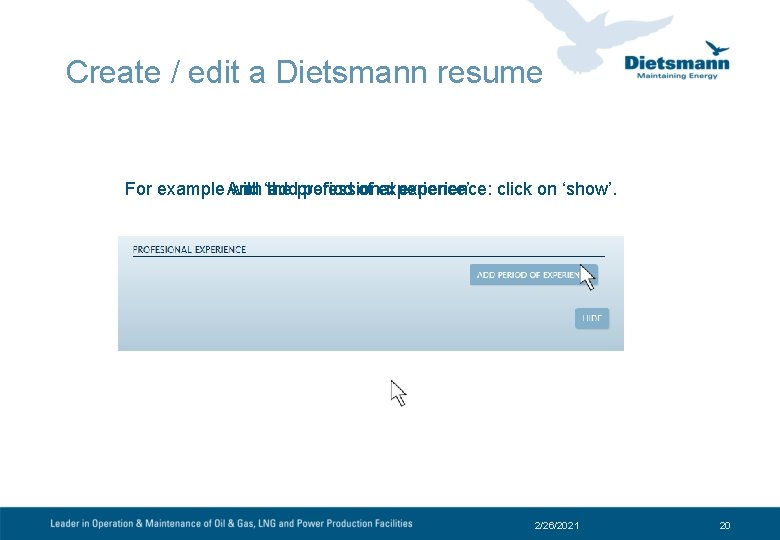
Create / edit a Dietsmann resume For example And with ‘add the professional period of experience’ experience: click on ‘show’. 2/26/2021 20
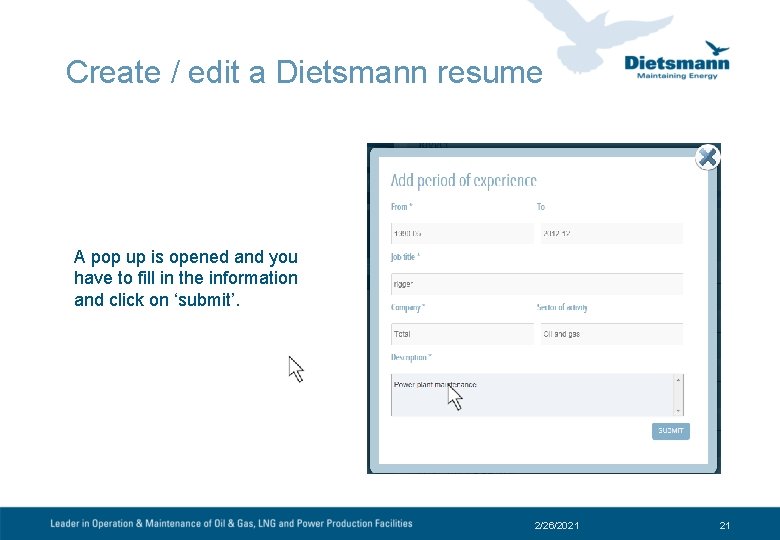
Create / edit a Dietsmann resume A pop up is opened and you have to fill in the information and click on ‘submit’. 2/26/2021 21
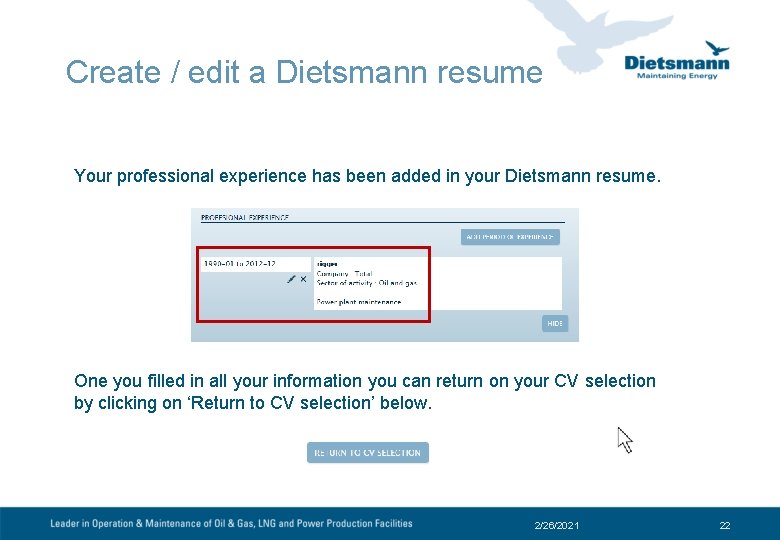
Create / edit a Dietsmann resume Your professional experience has been added in your Dietsmann resume. One you filled in all your information you can return on your CV selection by clicking on ‘Return to CV selection’ below. 2/26/2021 22
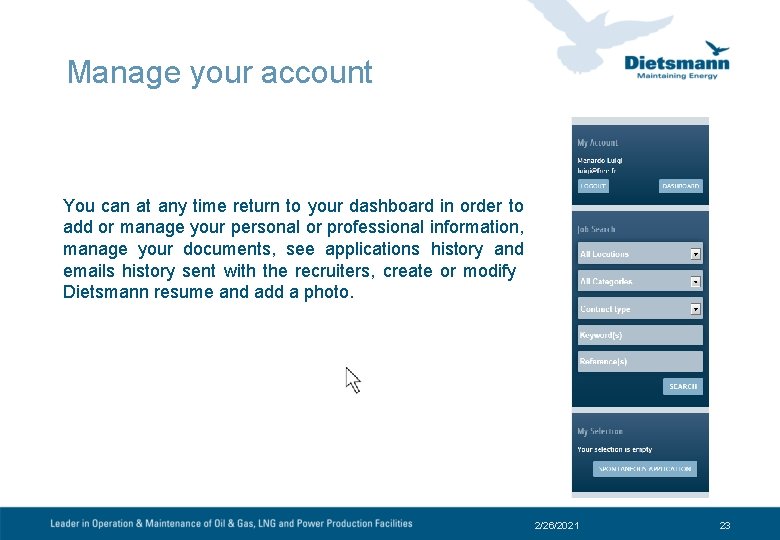
Manage your account You can at any time return to your dashboard in order to add or manage your personal or professional information, manage your documents, see applications history and emails history sent with the recruiters, create or modify Dietsmann resume and add a photo. 2/26/2021 23
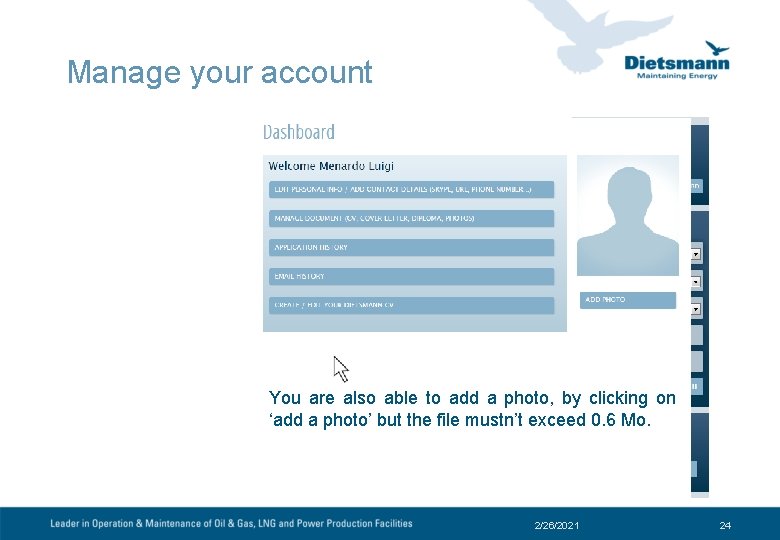
Manage your account You are also able to add a photo, by clicking on ‘add a photo’ but the file mustn’t exceed 0. 6 Mo. 2/26/2021 24
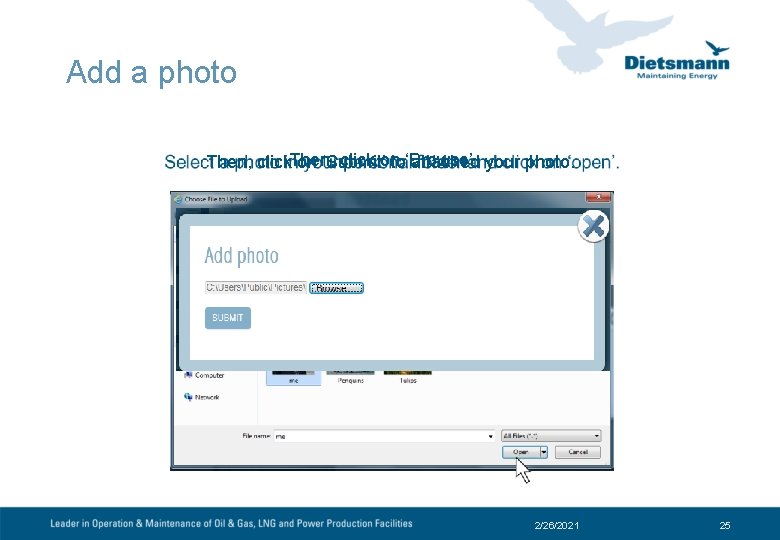
Add a photo click on Then, click. Then, on ‘Submit’ to‘Browse’ attached your photo. 2/26/2021 25
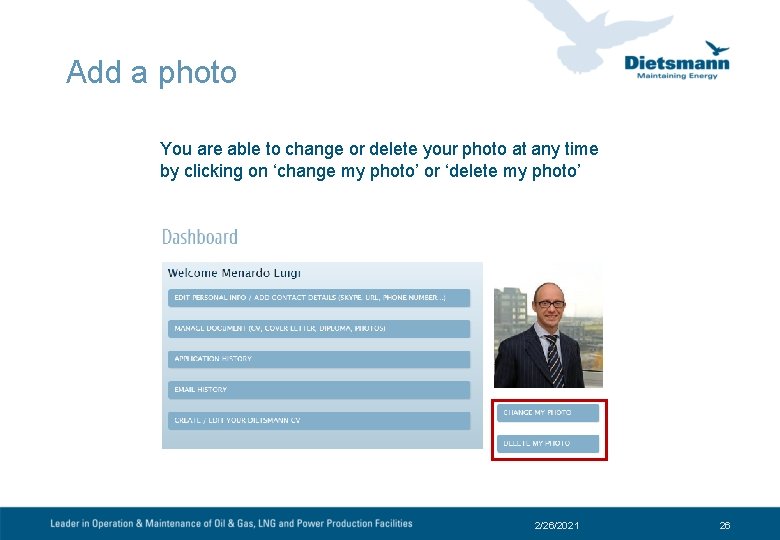
Add a photo You are able to change or delete your photo at any time by clicking on ‘change my photo’ or ‘delete my photo’ 2/26/2021 26
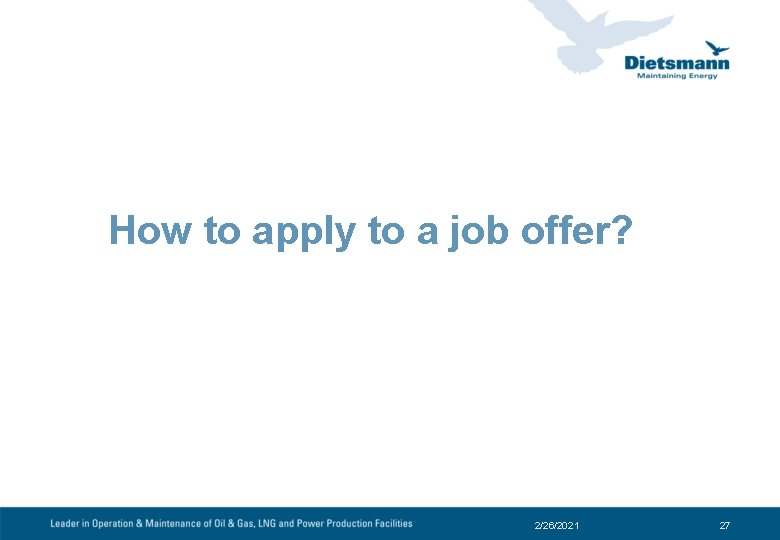
How to apply to a job offer? 2/26/2021 27
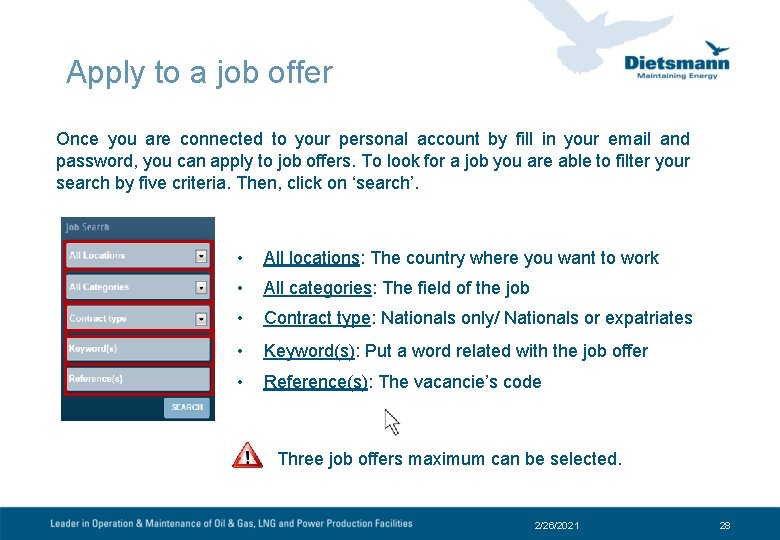
Apply to a job offer Once you are connected to your personal account by fill in your email and password, you can apply to job offers. To look for a job you are able to filter your search by five criteria. Then, click on ‘search’. • All locations: The country where you want to work • All categories: The field of the job • Contract type: Nationals only/ Nationals or expatriates • Keyword(s): Put a word related with the job offer • Reference(s): The vacancie’s code Three job offers maximum can be selected. 2/26/2021 28
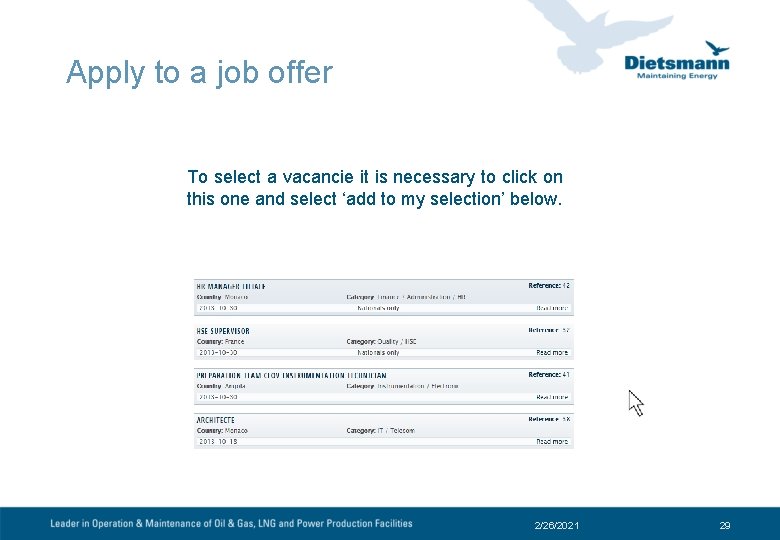
Apply to a job offer To select a vacancie it is necessary to click on this one and select ‘add to my selection’ below. 2/26/2021 29
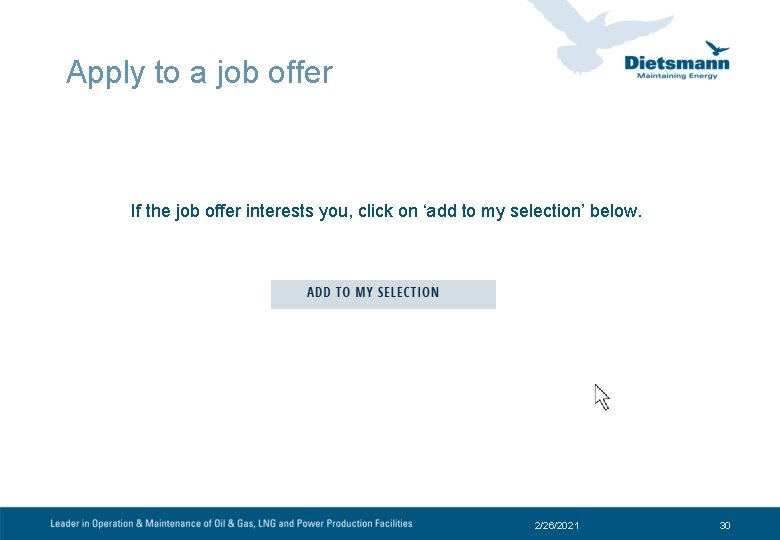
Apply to a job offer If the job offer interests you, click on ‘add to my selection’ below. 2/26/2021 30
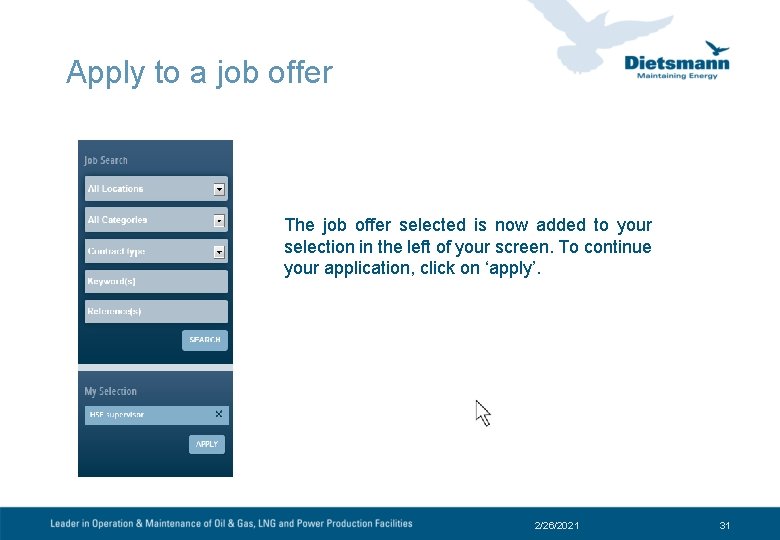
Apply to a job offer The job offer selected is now added to your selection in the left of your screen. To continue your application, click on ‘apply’. 2/26/2021 31
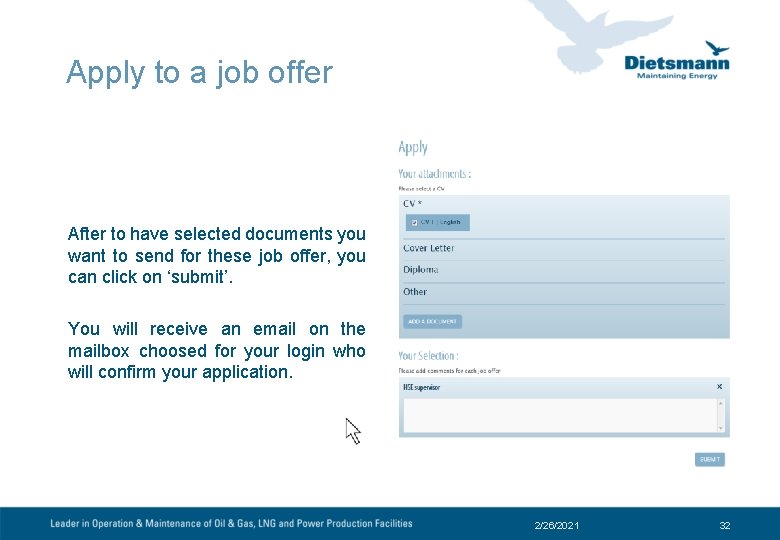
Apply to a job offer After to have selected documents you want to send for these job offer, you can click on ‘submit’. You will receive an email on the mailbox choosed for your login who will confirm your application. 2/26/2021 32
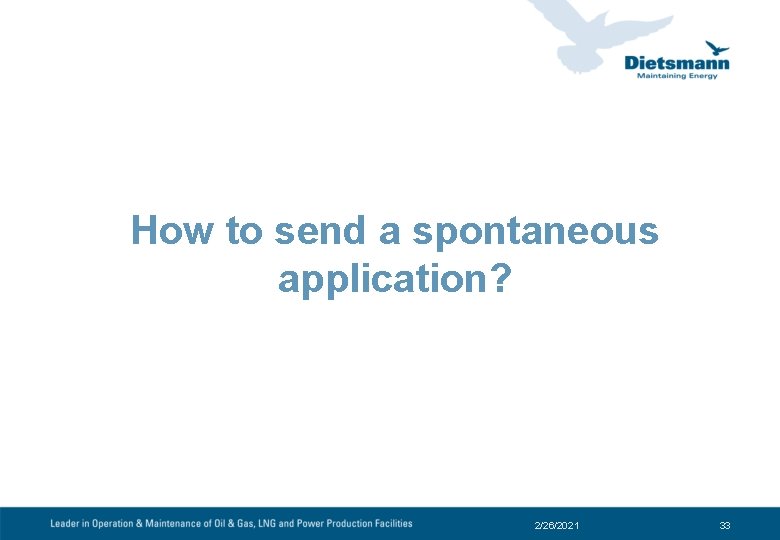
How to send a spontaneous application? 2/26/2021 33
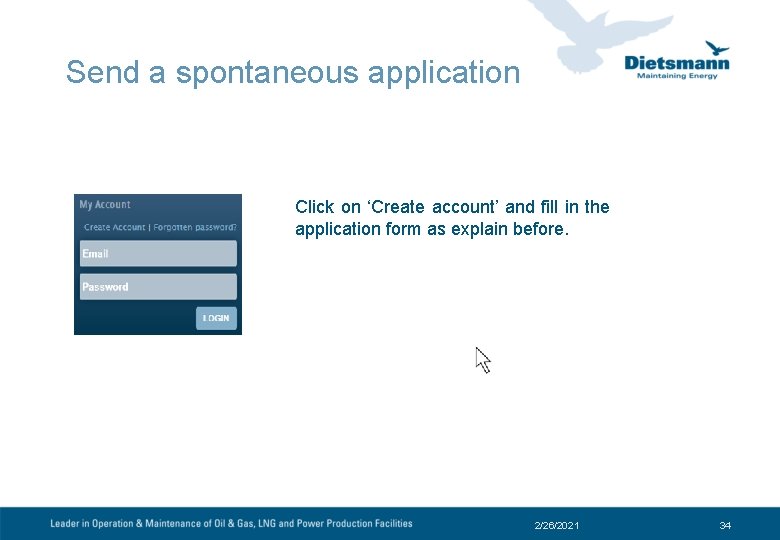
Send a spontaneous application Click on ‘Create account’ and fill in the application form as explain before. 2/26/2021 34
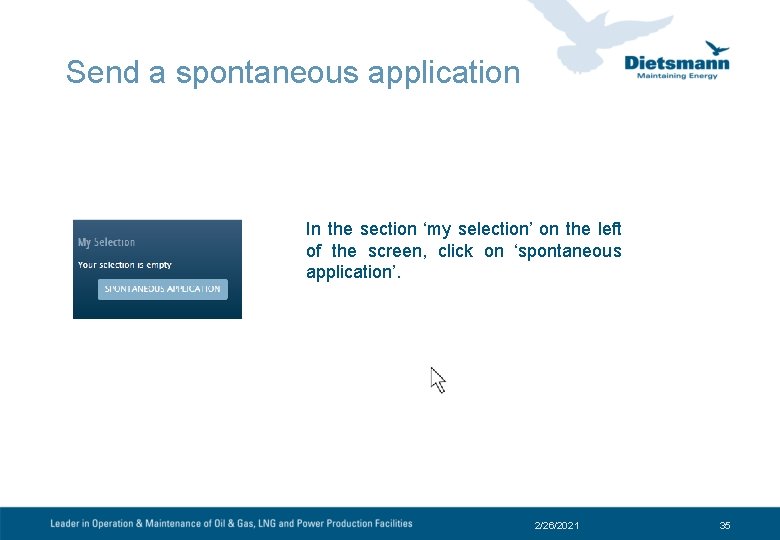
Send a spontaneous application In the section ‘my selection’ on the left of the screen, click on ‘spontaneous application’. 2/26/2021 35
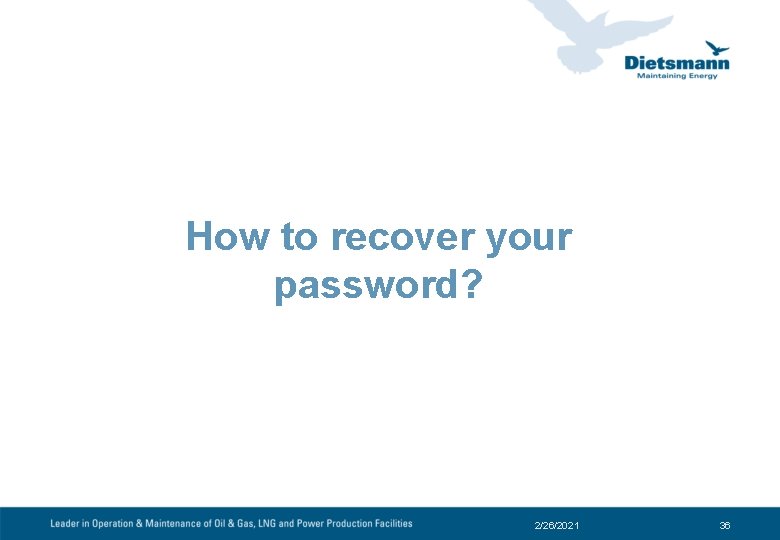
How to recover your password? 2/26/2021 36
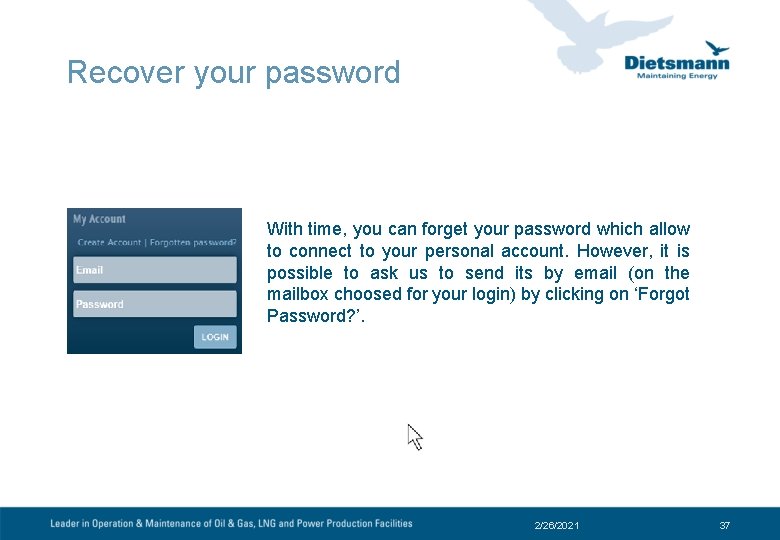
Recover your password With time, you can forget your password which allow to connect to your personal account. However, it is possible to ask us to send its by email (on the mailbox choosed for your login) by clicking on ‘Forgot Password? ’. 2/26/2021 37
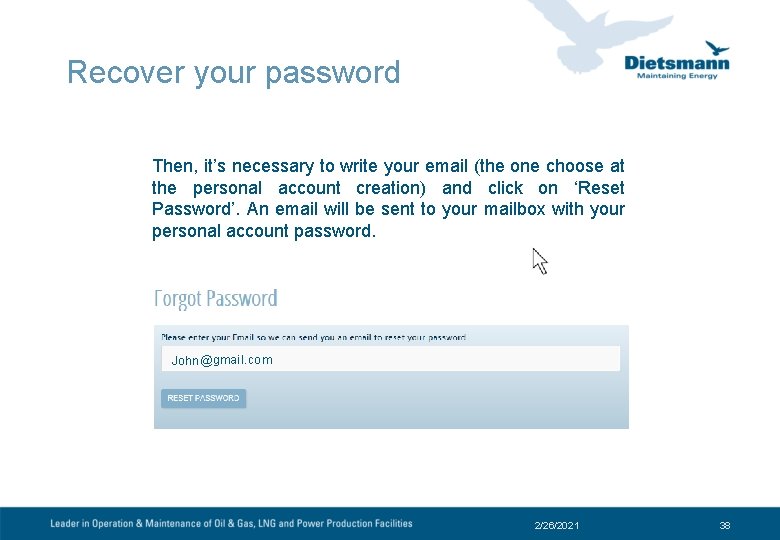
Recover your password Then, it’s necessary to write your email (the one choose at the personal account creation) and click on ‘Reset Password’. An email will be sent to your mailbox with your personal account password. Jo h n @gmai l. com 2/26/2021 38
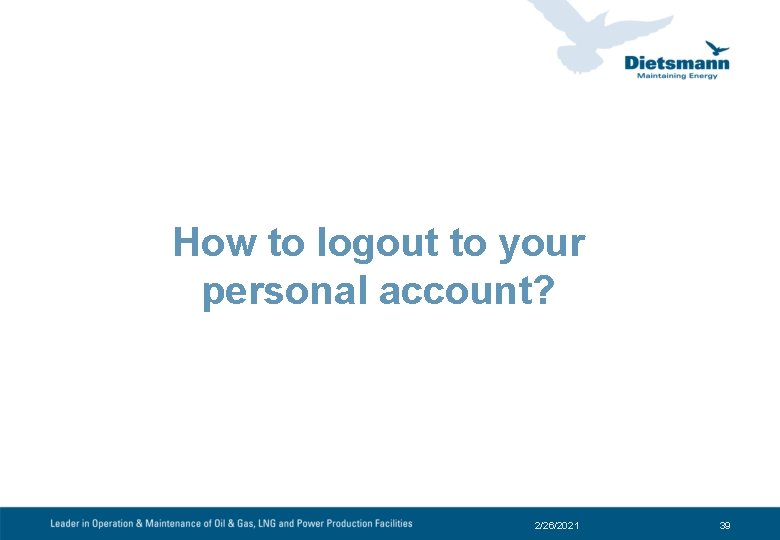
How to logout to your personal account? 2/26/2021 39
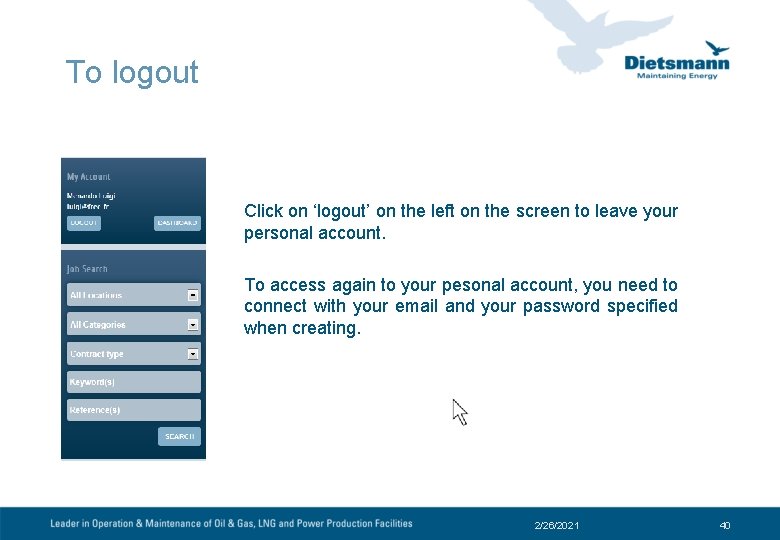
To logout Click on ‘logout’ on the left on the screen to leave your personal account. To access again to your pesonal account, you need to connect with your email and your password specified when creating. 2/26/2021 40
 Costas level questions
Costas level questions Select * from select
Select * from select Nameadmin
Nameadmin Select * from select
Select * from select Select * from select
Select * from select Will you please be quiet please themes
Will you please be quiet please themes Paris reaction to juliet's death
Paris reaction to juliet's death Question word simple present
Question word simple present Closed question
Closed question Contoh paraphrase
Contoh paraphrase Situation-producing questions example
Situation-producing questions example Indirect questions examples
Indirect questions examples Supporting questions for a compelling question
Supporting questions for a compelling question Examples of compelling questions
Examples of compelling questions Vivir en gerundio y participio
Vivir en gerundio y participio Higiene personal
Higiene personal Pansariling pagpapahayag
Pansariling pagpapahayag What does html stand for
What does html stand for Testable question examples
Testable question examples Mr prud'homme a separate peace
Mr prud'homme a separate peace Sally wants to select an entire paragraph
Sally wants to select an entire paragraph Statement select case termasuk struktur pemrograman ….
Statement select case termasuk struktur pemrograman …. Vb.net select case
Vb.net select case Select case if
Select case if How to select a ppm solution
How to select a ppm solution Hot and cold dessert recipe
Hot and cold dessert recipe Apicomplexans shape
Apicomplexans shape Select deptno avg(sal) from emp
Select deptno avg(sal) from emp Select the valid log manager
Select the valid log manager Prime choice select
Prime choice select Select sort
Select sort Data dictionary dbms
Data dictionary dbms To steer straight forward, look:
To steer straight forward, look: What are the challenges that a filipino entrepreneur faces
What are the challenges that a filipino entrepreneur faces Examples of select committees
Examples of select committees Select significant and relevant information
Select significant and relevant information Avaya contact center select solution description
Avaya contact center select solution description Algorithms for select and join operations
Algorithms for select and join operations Half adder stick diagram
Half adder stick diagram Adm accenture delivery methods
Adm accenture delivery methods Select * from emp;
Select * from emp;