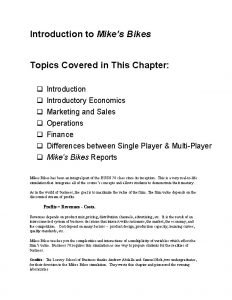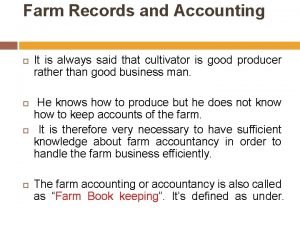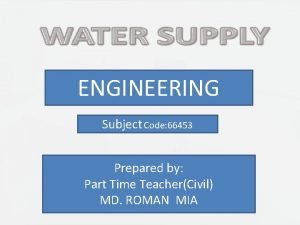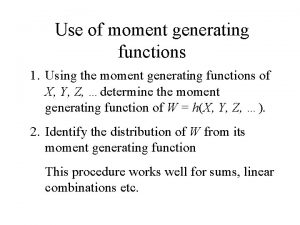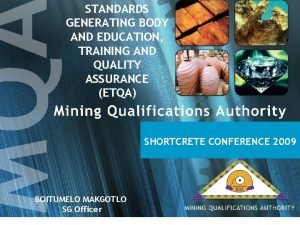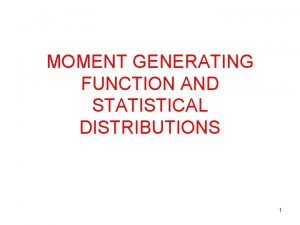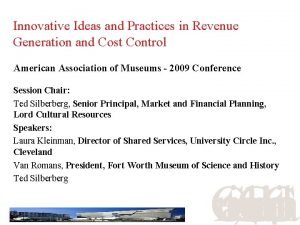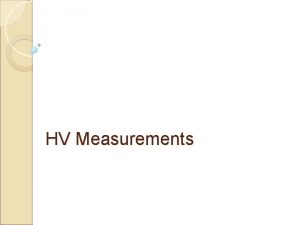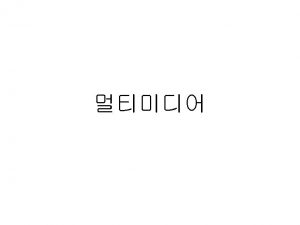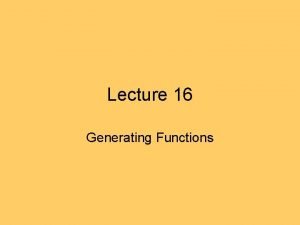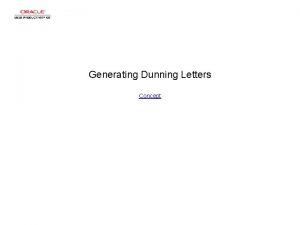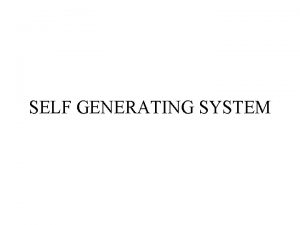Player ID Card System Generating a Single Card
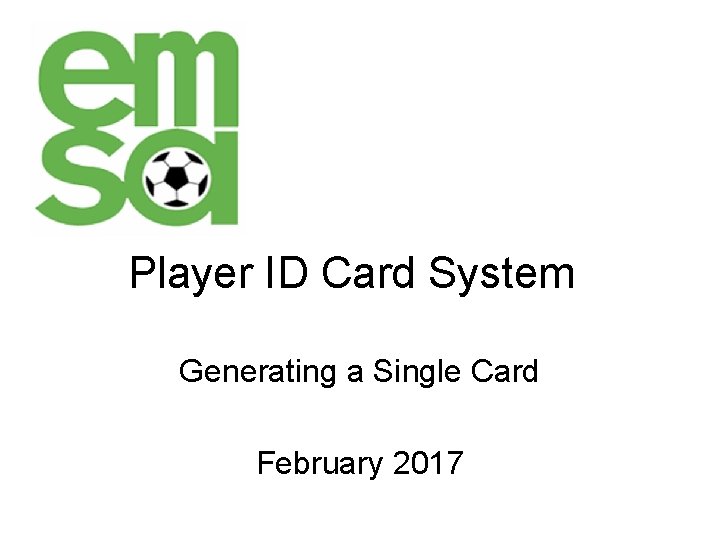
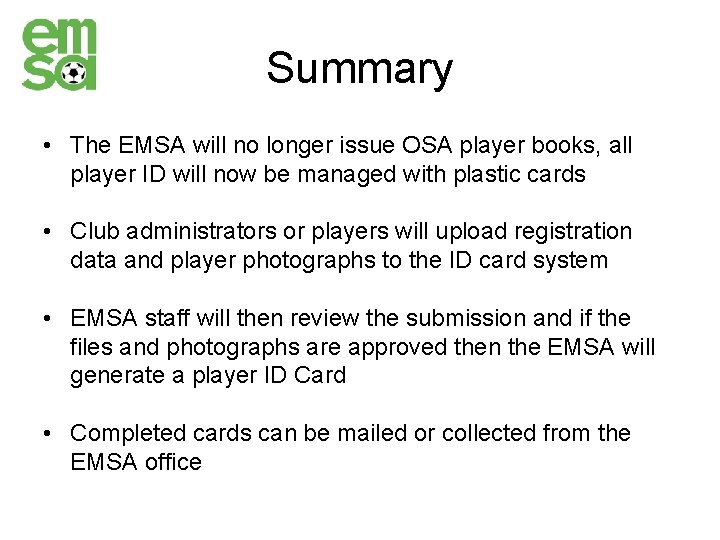
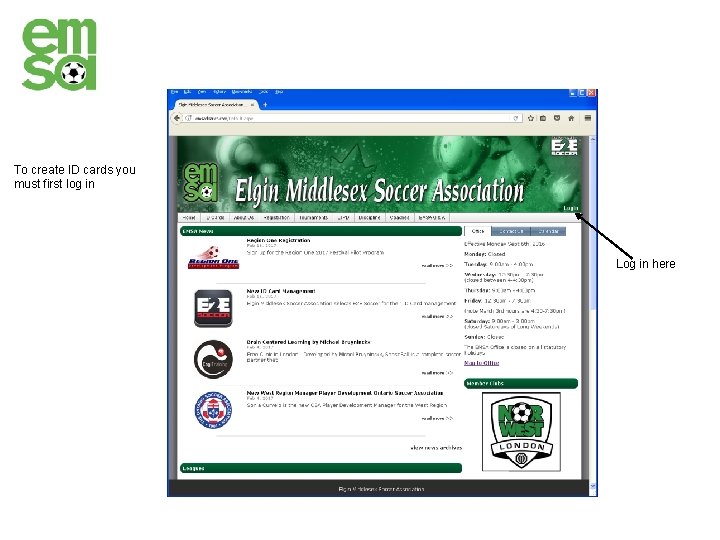
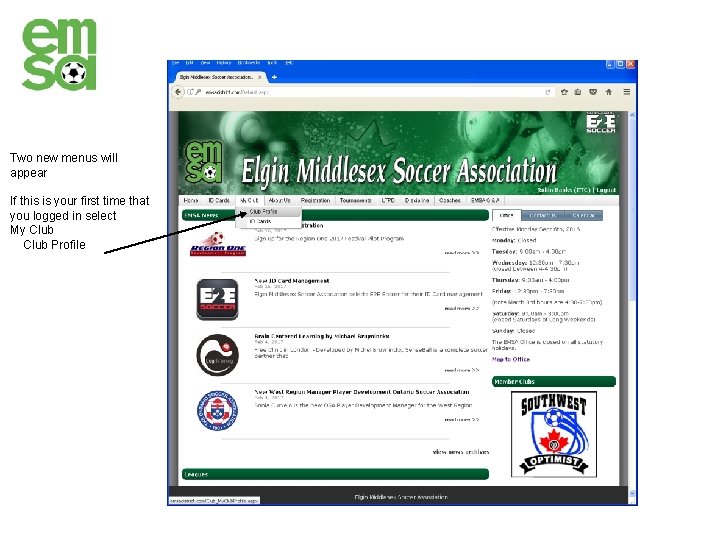
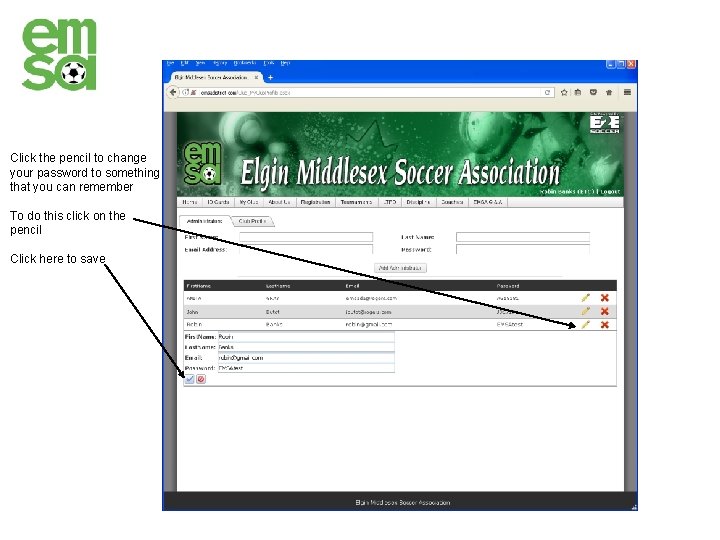
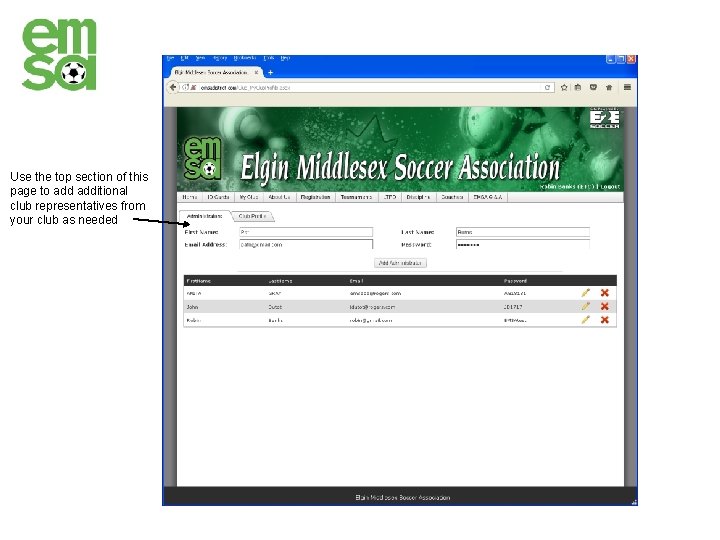
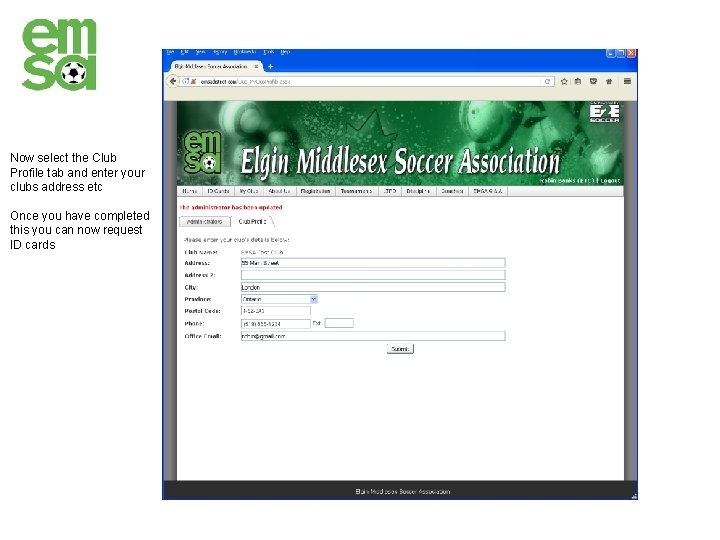
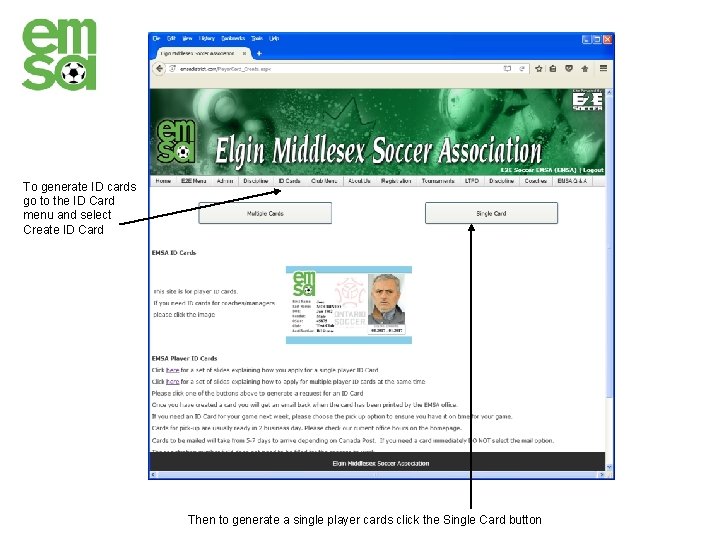
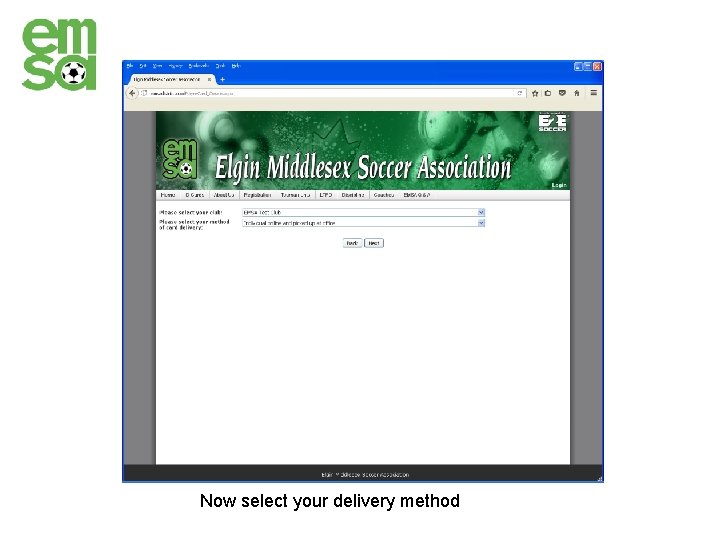
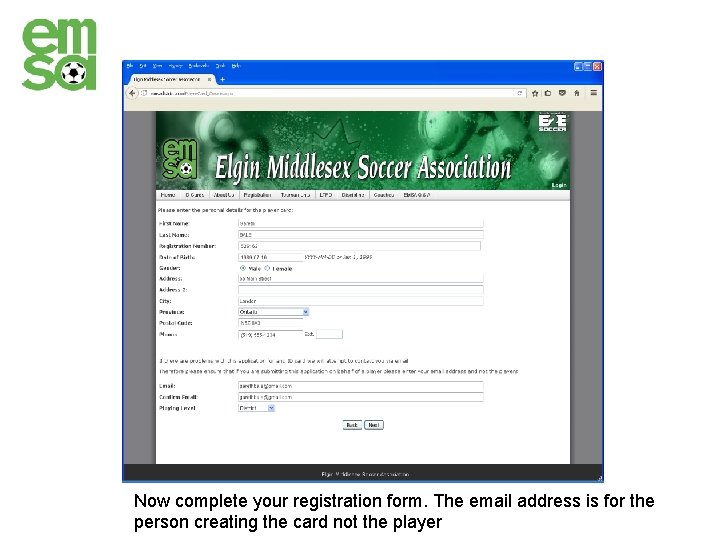
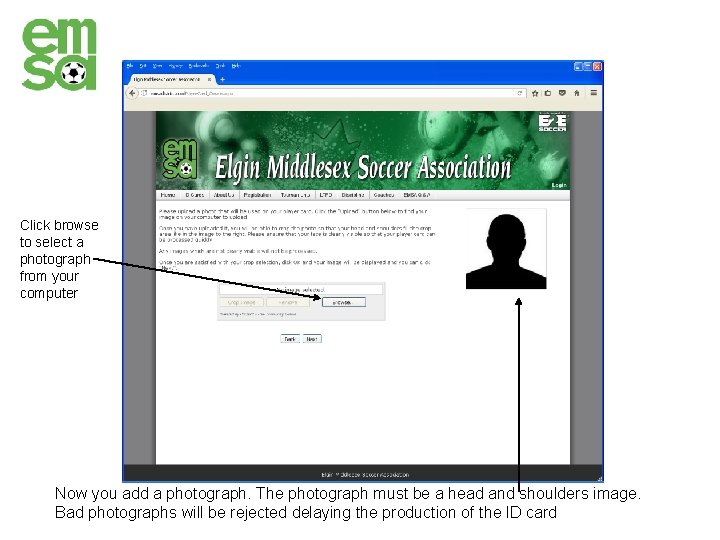
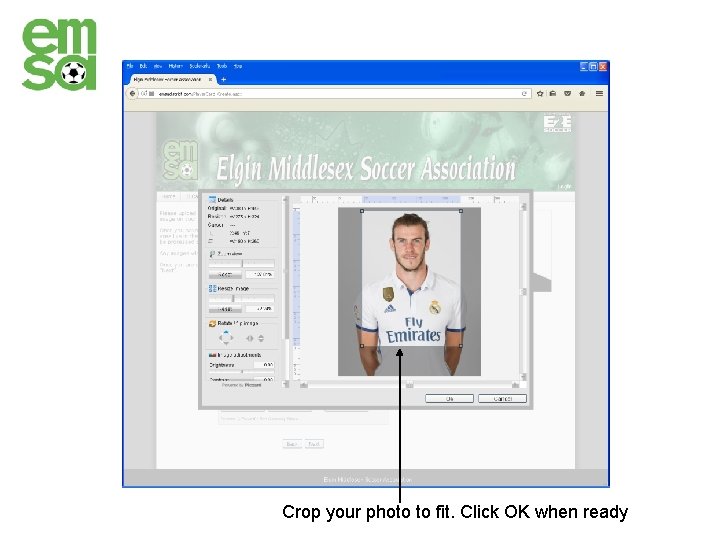
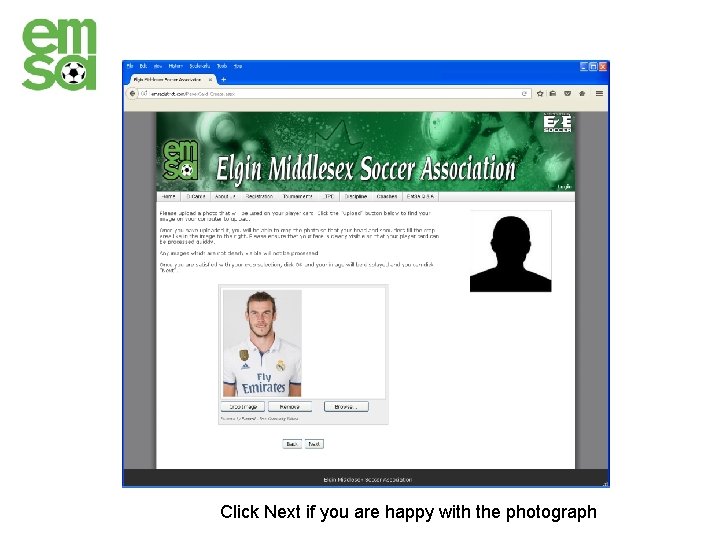
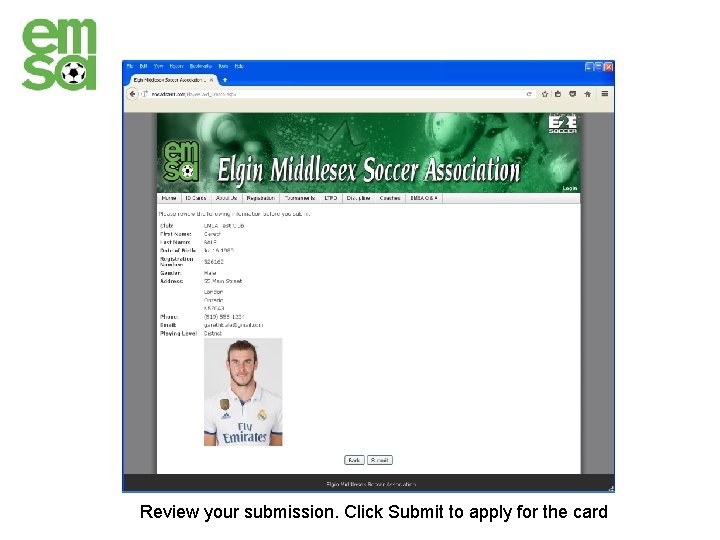
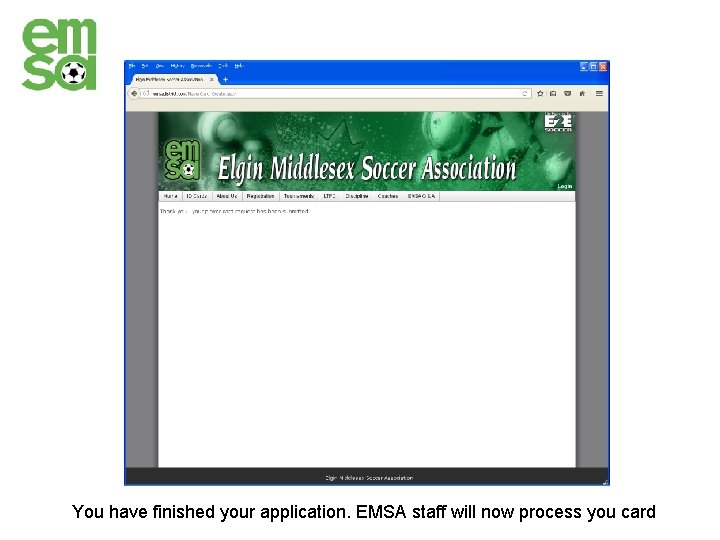
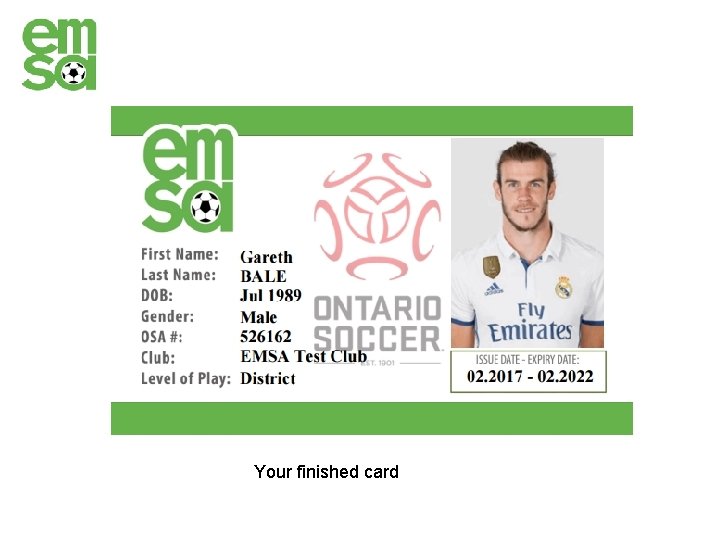
- Slides: 16
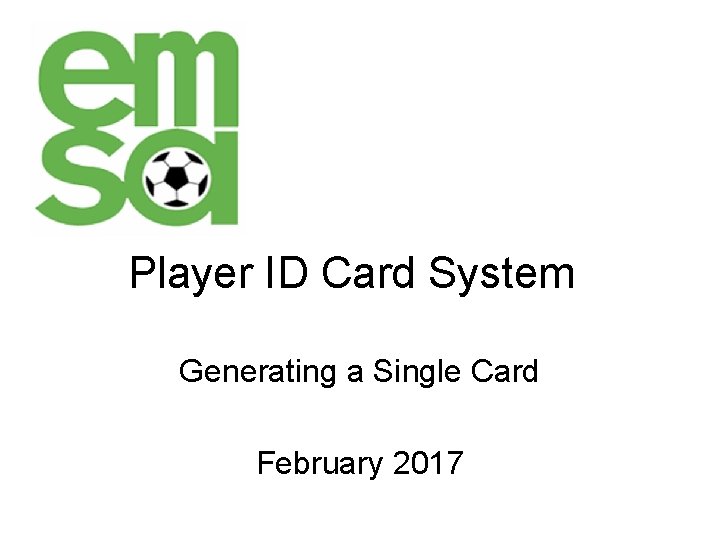
Player ID Card System Generating a Single Card February 2017
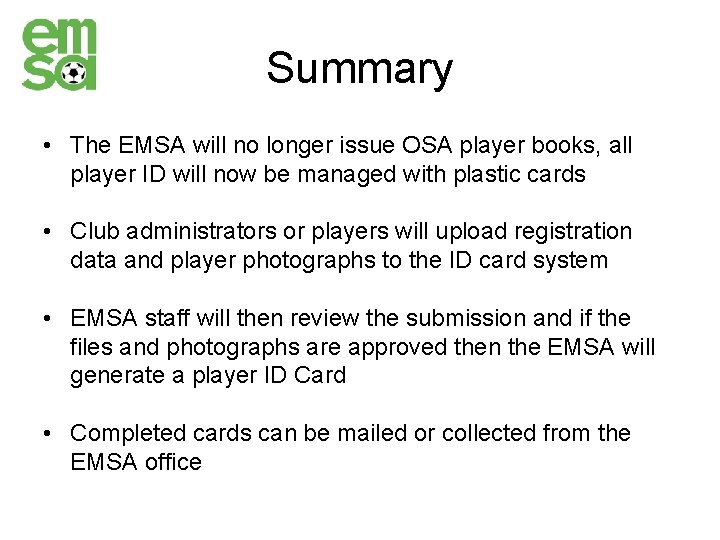
Summary • The EMSA will no longer issue OSA player books, all player ID will now be managed with plastic cards • Club administrators or players will upload registration data and player photographs to the ID card system • EMSA staff will then review the submission and if the files and photographs are approved then the EMSA will generate a player ID Card • Completed cards can be mailed or collected from the EMSA office
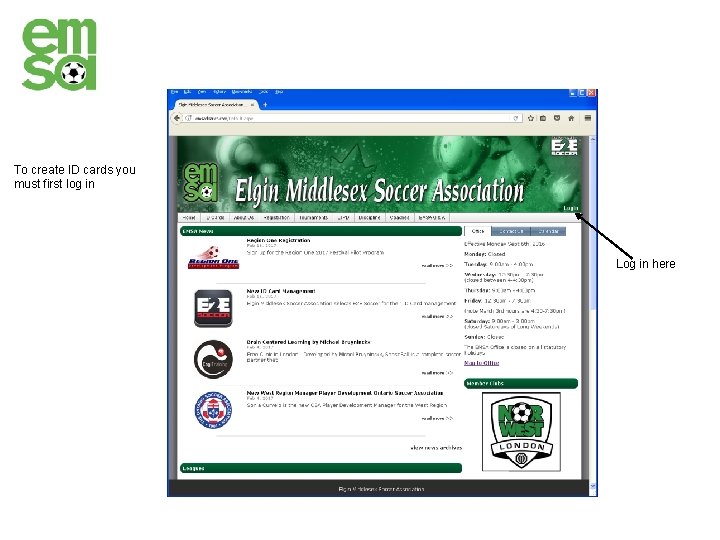
To create ID cards you must first log in Log in here
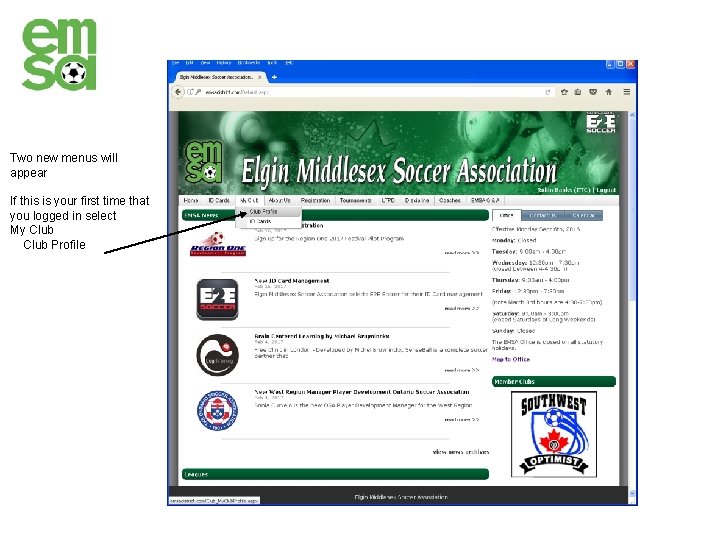
Two new menus will appear If this is your first time that you logged in select My Club Profile
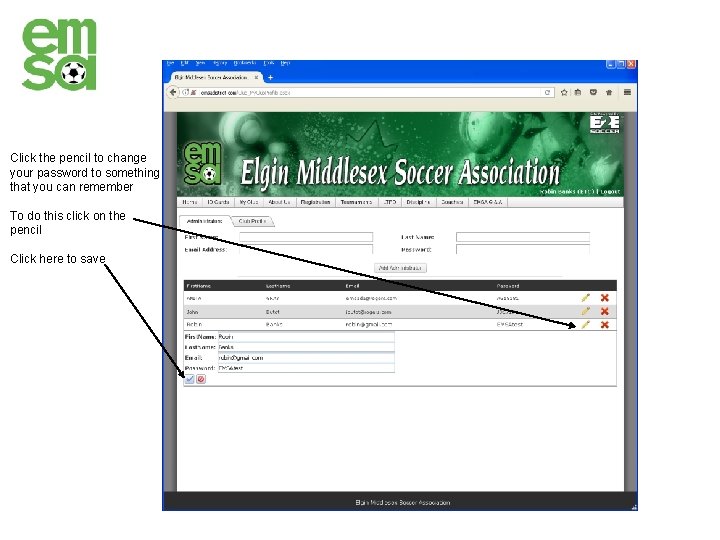
Click the pencil to change your password to something that you can remember To do this click on the pencil Click here to save
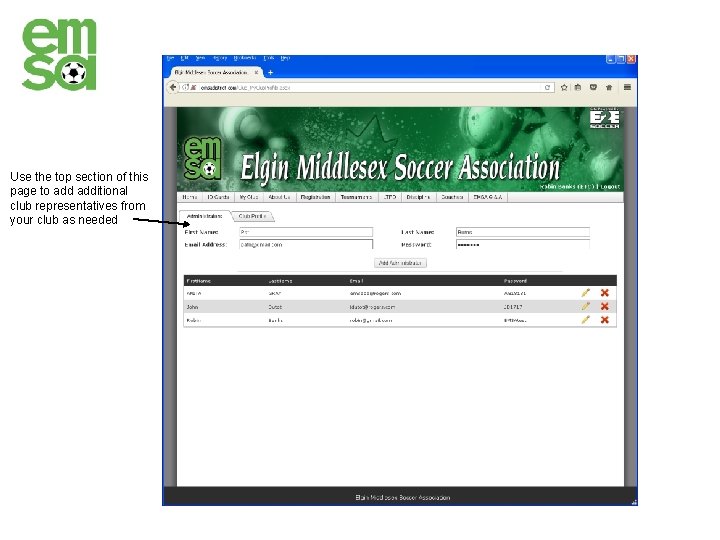
Use the top section of this page to additional club representatives from your club as needed
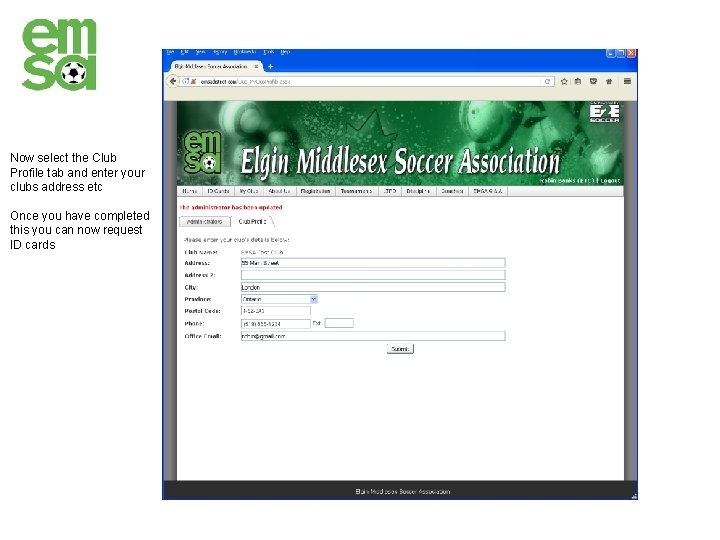
Now select the Club Profile tab and enter your clubs address etc Once you have completed this you can now request ID cards
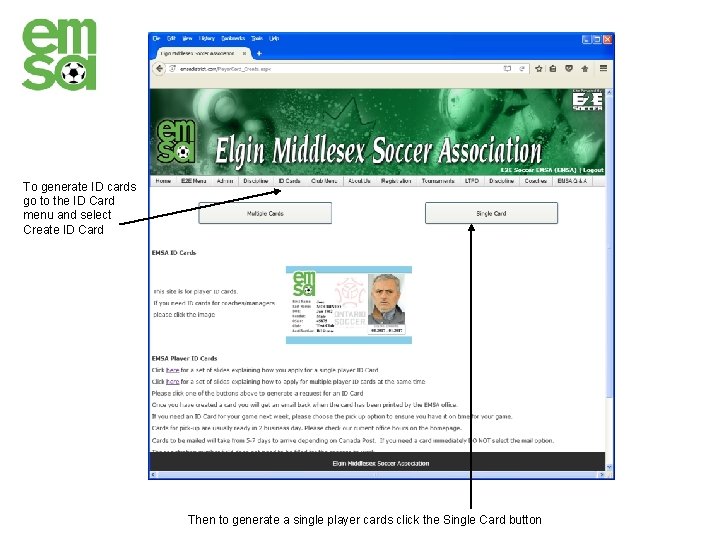
To generate ID cards go to the ID Card menu and select Create ID Card Then to generate a single player cards click the Single Card button
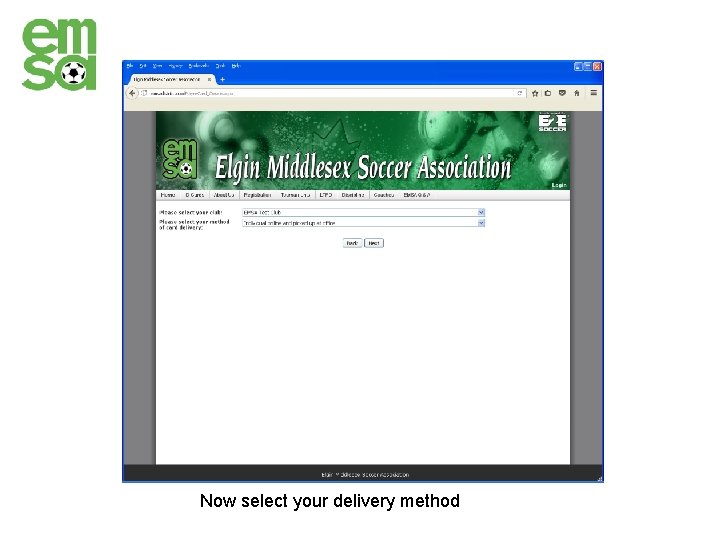
Now select your delivery method
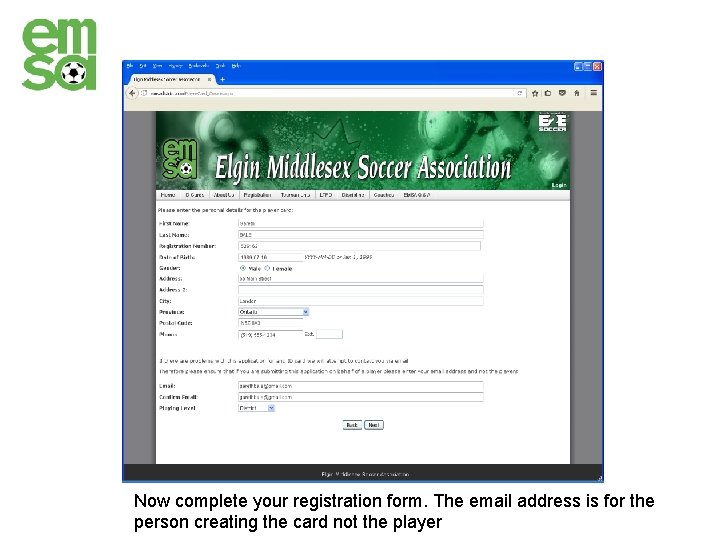
Now complete your registration form. The email address is for the person creating the card not the player
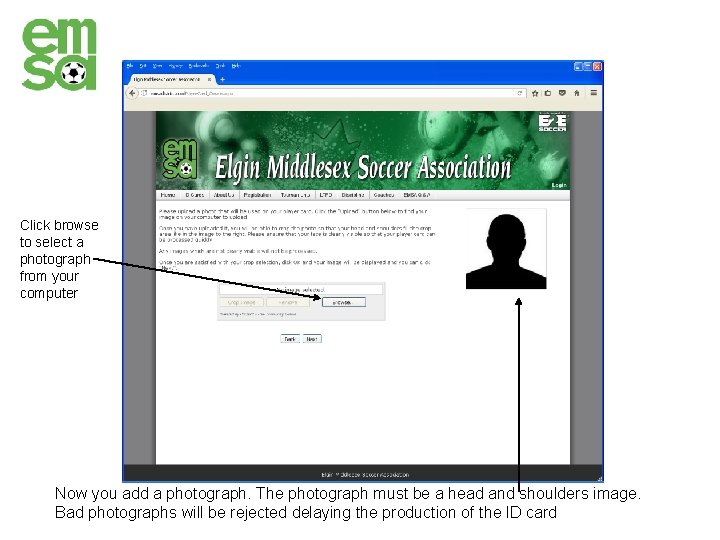
Click browse to select a photograph from your computer Now you add a photograph. The photograph must be a head and shoulders image. Bad photographs will be rejected delaying the production of the ID card
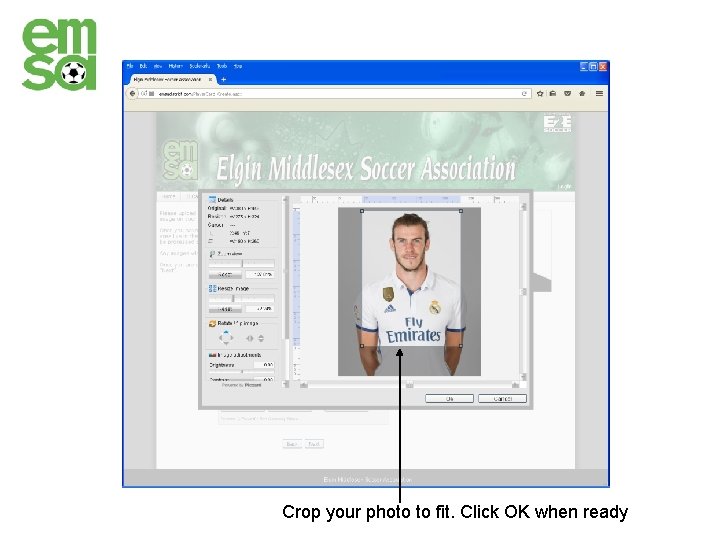
Crop your photo to fit. Click OK when ready
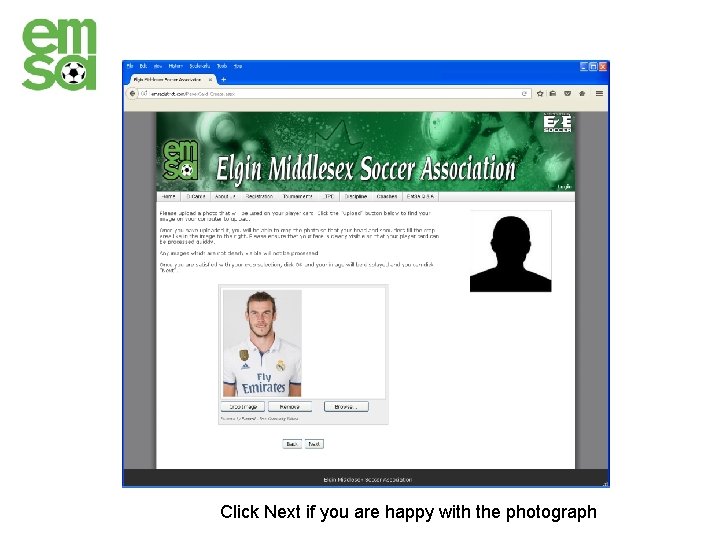
Click Next if you are happy with the photograph
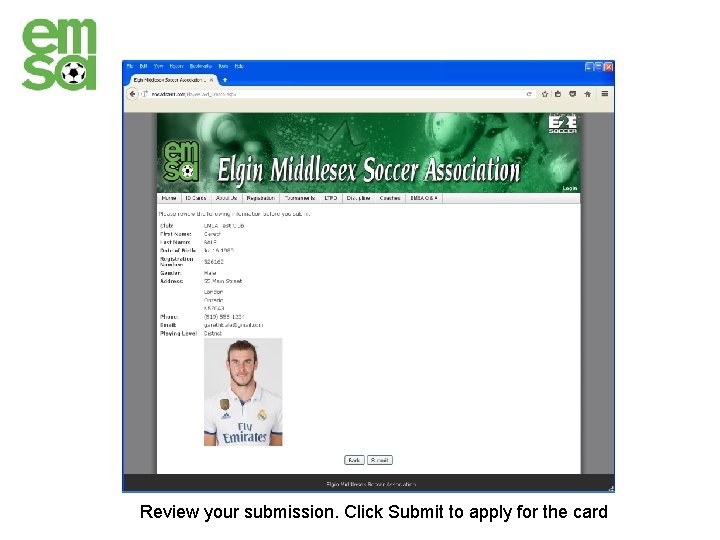
Review your submission. Click Submit to apply for the card
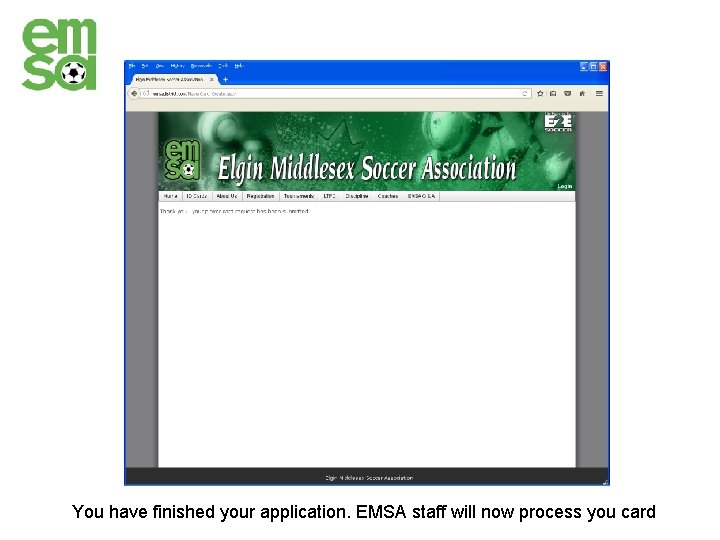
You have finished your application. EMSA staff will now process you card
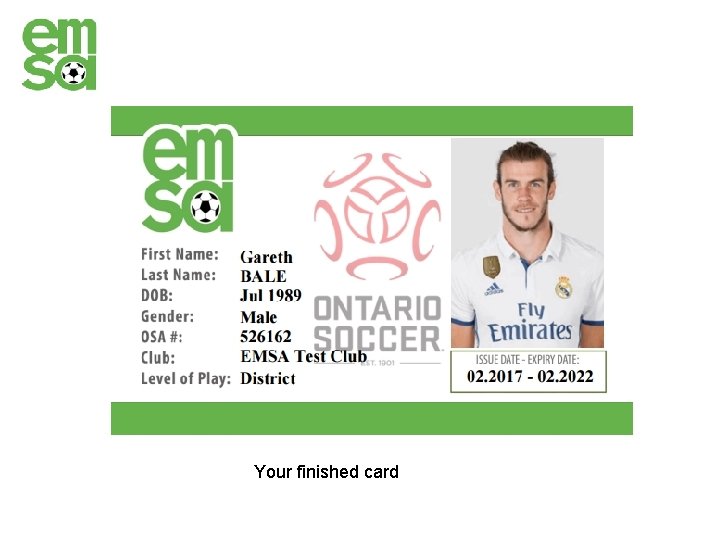
Your finished card
 Mikes bikes simulation single player
Mikes bikes simulation single player Eodsa player card
Eodsa player card Player id card
Player id card Ersl player cards
Ersl player cards Gst notification on solar power generating system
Gst notification on solar power generating system Multiple instruction single data example
Multiple instruction single data example Dataxin
Dataxin Multi channel multi phase example
Multi channel multi phase example Difference between single and double entry system
Difference between single and double entry system 40mm gi pipe
40mm gi pipe Moment generating function of gamma distribution
Moment generating function of gamma distribution Standard generating body
Standard generating body Transit route region
Transit route region Moment generating function of bernoulli distribution
Moment generating function of bernoulli distribution Innovative ideas for revenue generation
Innovative ideas for revenue generation Generating sentences from a continuous space
Generating sentences from a continuous space Generating voltmeter is used to measure
Generating voltmeter is used to measure