Plant Database Management Using Excel User PC Users
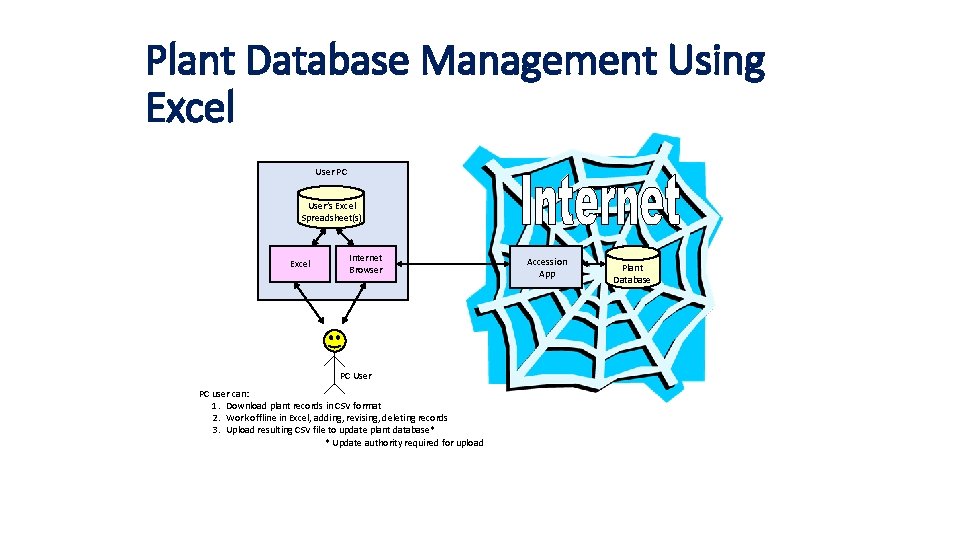
Plant Database Management Using Excel User PC User’s Excel Spreadsheet(s) Excel Internet Browser PC User PC user can: 1. Download plant records in CSV format 2. Work offline in Excel, adding, revising, deleting records 3. Upload resulting CSV file to update plant database* * Update authority required for upload Accession App Plant Database
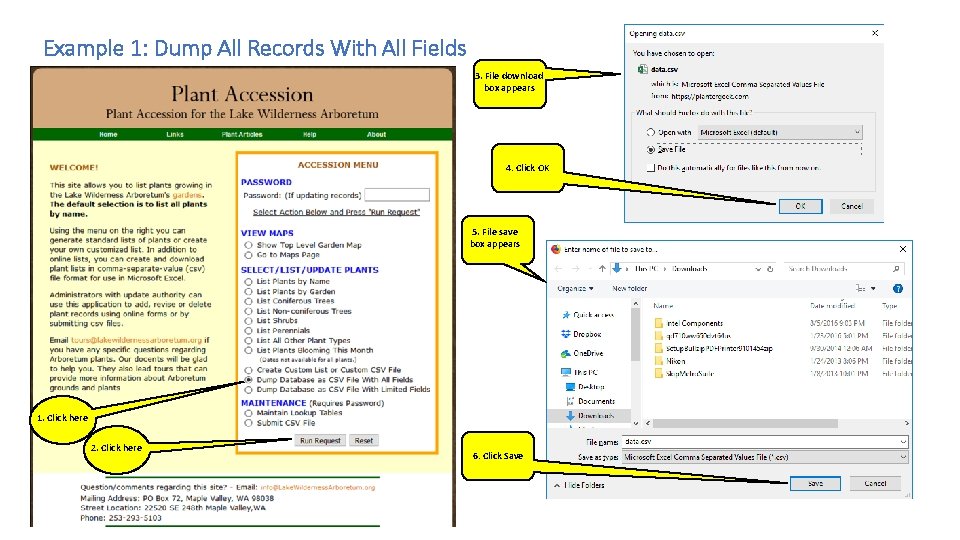
Example 1: Dump All Records With All Fields 3. File download box appears 4. Click OK 5. File save box appears 1. Click here 2. Click here 6. Click Save
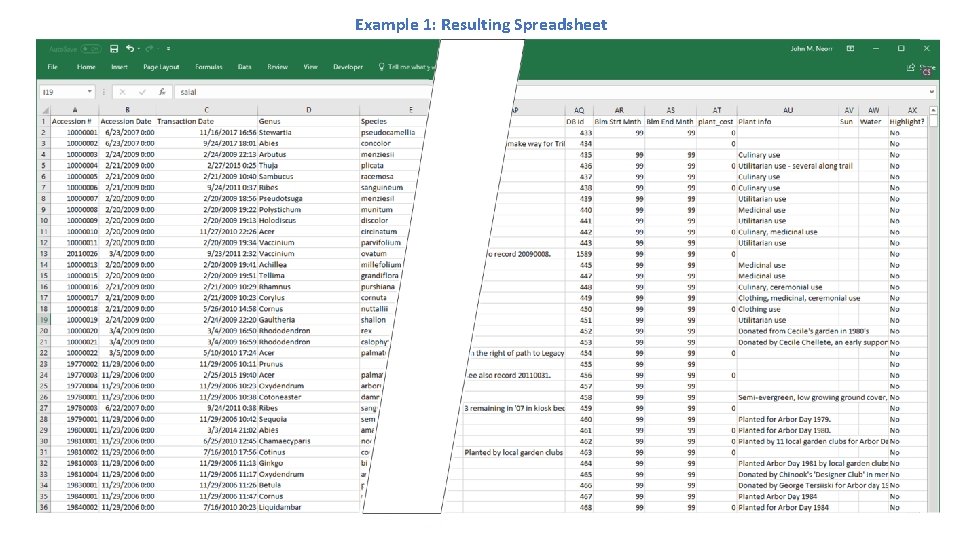
Example 1: Resulting Spreadsheet
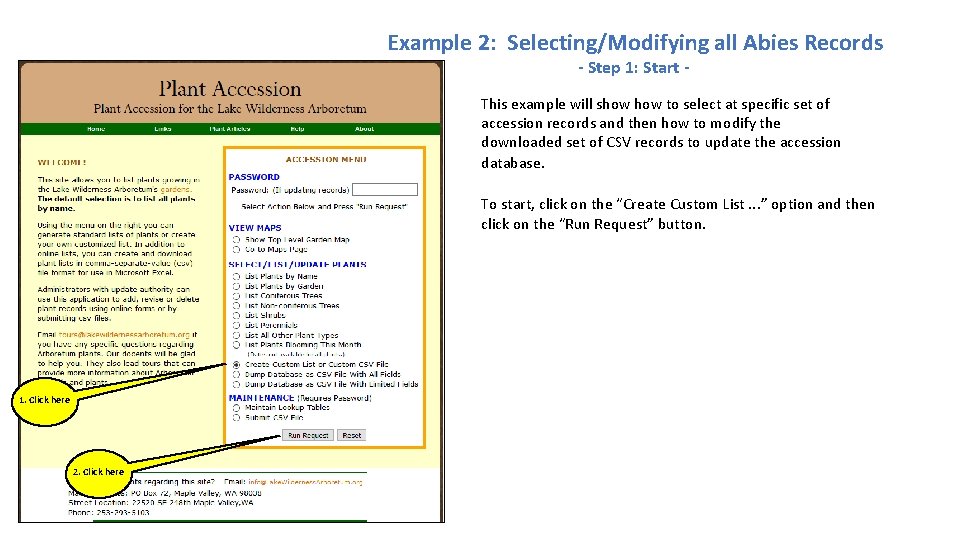
Example 2: Selecting/Modifying all Abies Records - Step 1: Start - This example will show to select at specific set of accession records and then how to modify the downloaded set of CSV records to update the accession database. To start, click on the “Create Custom List. . . ” option and then click on the “Run Request” button. 1. Click here 2. Click here
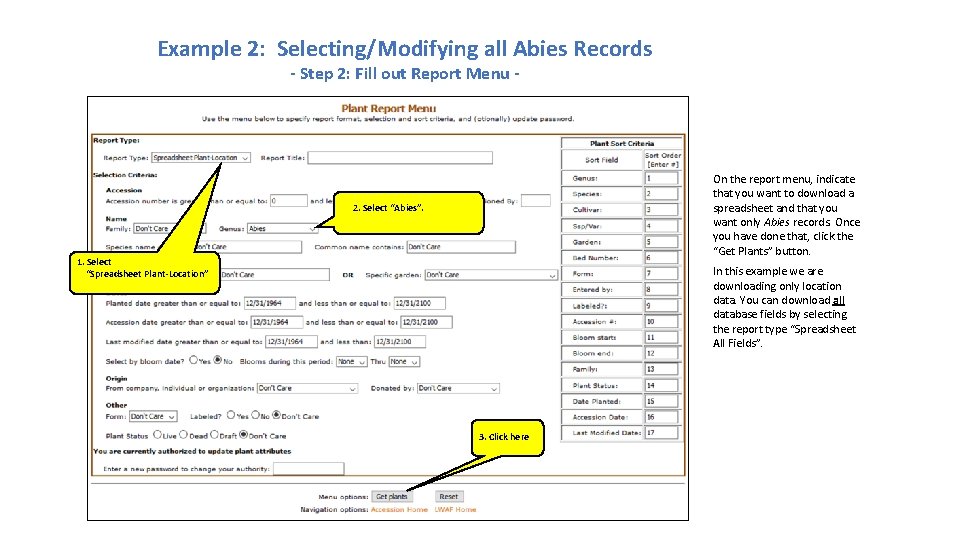
Example 2: Selecting/Modifying all Abies Records - Step 2: Fill out Report Menu - On the report menu, indicate that you want to download a spreadsheet and that you want only Abies records. Once you have done that, click the “Get Plants” button. 2. Select “Abies”. 1. Select “Spreadsheet Plant-Location” In this example we are downloading only location data. You can download all database fields by selecting the report type “Spreadsheet All Fields”. 3. Click here
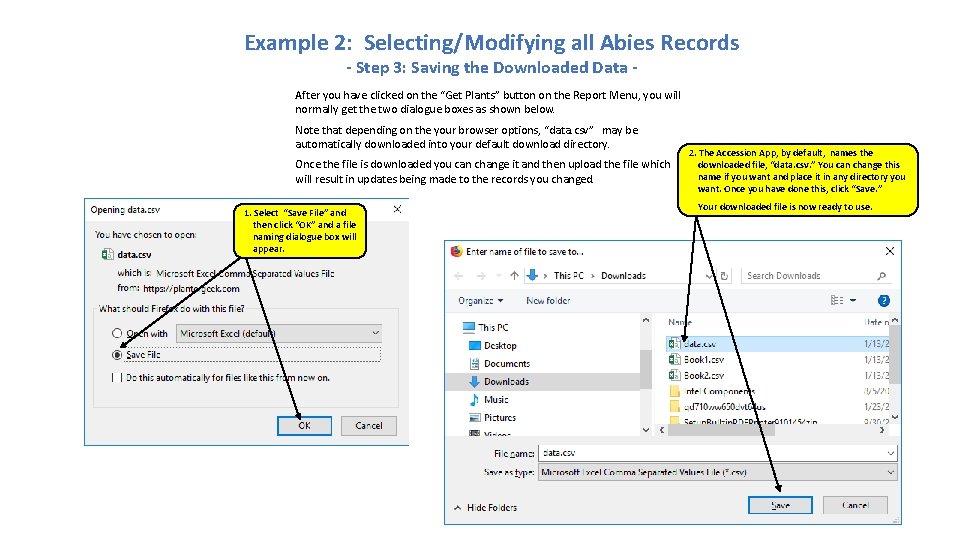
Example 2: Selecting/Modifying all Abies Records - Step 3: Saving the Downloaded Data - After you have clicked on the “Get Plants” button on the Report Menu, you will normally get the two dialogue boxes as shown below. Note that depending on the your browser options, “data. csv” may be automatically downloaded into your default download directory. Once the file is downloaded you can change it and then upload the file which will result in updates being made to the records you changed. 1. Select “Save File” and then click “OK” and a file naming dialogue box will appear. 2. The Accession App, by default, names the downloaded file, “data. csv. ” You can change this name if you want and place it in any directory you want. Once you have done this, click “Save. ” Your downloaded file is now ready to use.
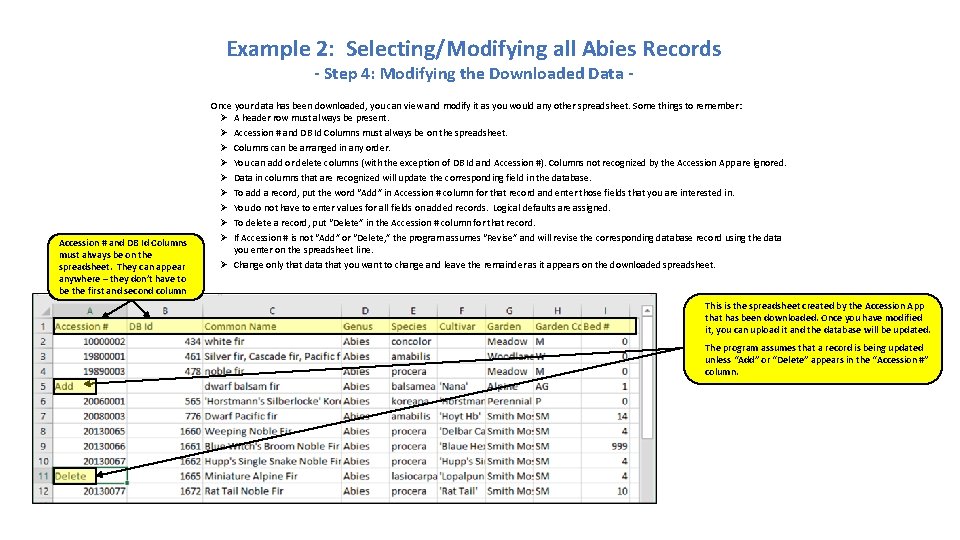
Example 2: Selecting/Modifying all Abies Records - Step 4: Modifying the Downloaded Data - Once your data has been downloaded, you can view and modify it as you would any other spreadsheet. Some things to remember: Ø A header row must always be present. Ø Accession # and DB Id Columns must always be on the spreadsheet. Ø Columns can be arranged in any order. Ø You can add or delete columns (with the exception of DB Id and Accession #). Columns not recognized by the Accession App are ignored. Ø Data in columns that are recognized will update the corresponding field in the database. Ø To add a record, put the word “Add” in Accession # column for that record and enter those fields that you are interested in. Ø You do not have to enter values for all fields on added records. Logical defaults are assigned. Ø To delete a record, put “Delete” in the Accession # column for that record. Accession # and DB Id Columns must always be on the spreadsheet. They can appear anywhere – they don’t have to be the first and second column Ø If Accession # is not “Add” or “Delete, ” the program assumes “Revise” and will revise the corresponding database record using the data you enter on the spreadsheet line. Ø Change only that data that you want to change and leave the remainder as it appears on the downloaded spreadsheet. This is the spreadsheet created by the Accession App that has been downloaded. Once you have modified it, you can upload it and the database will be updated. The program assumes that a record is being updated unless “Add” or “Delete” appears in the “Accession #” column.
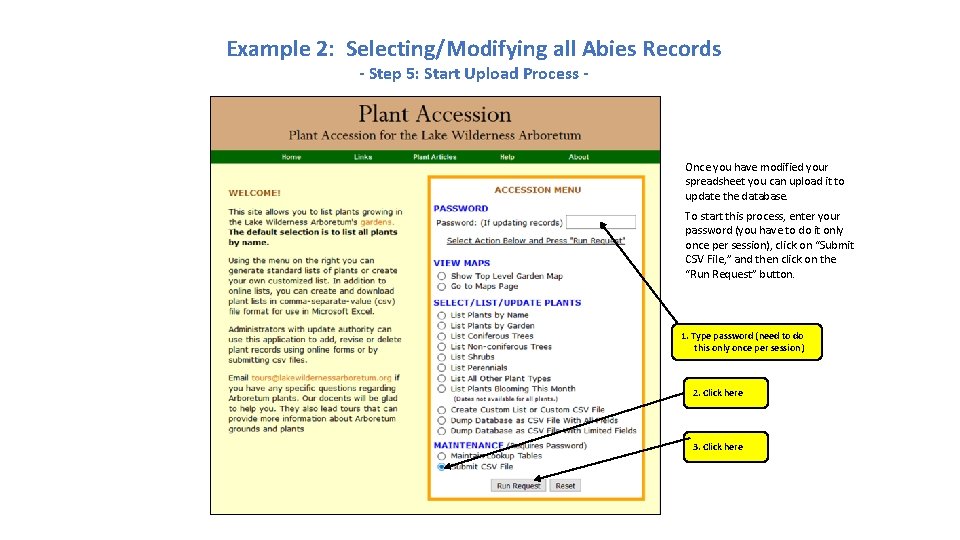
Example 2: Selecting/Modifying all Abies Records - Step 5: Start Upload Process - Once you have modified your spreadsheet you can upload it to update the database. To start this process, enter your password (you have to do it only once per session), click on “Submit CSV File, ” and then click on the “Run Request” button. 1. Type password (need to do this only once per session) 2. Click here 3. Click here
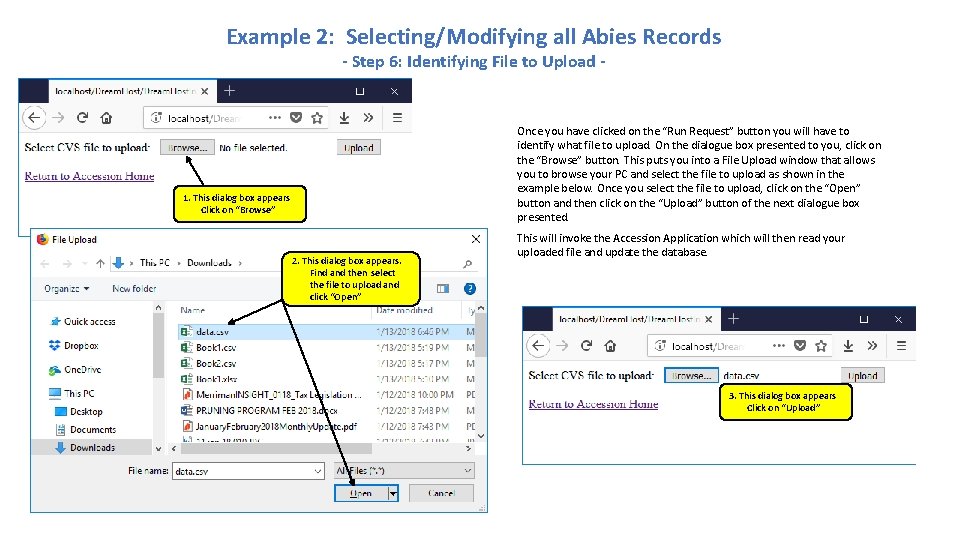
Example 2: Selecting/Modifying all Abies Records - Step 6: Identifying File to Upload - Once you have clicked on the “Run Request” button you will have to identify what file to upload. On the dialogue box presented to you, click on the “Browse” button. This puts you into a File Upload window that allows you to browse your PC and select the file to upload as shown in the example below. Once you select the file to upload, click on the “Open” button and then click on the “Upload” button of the next dialogue box presented. 1. This dialog box appears Click on “Browse” 2. This dialog box appears. Find and then select the file to upload and click “Open” This will invoke the Accession Application which will then read your uploaded file and update the database. 3. This dialog box appears Click on “Upload”
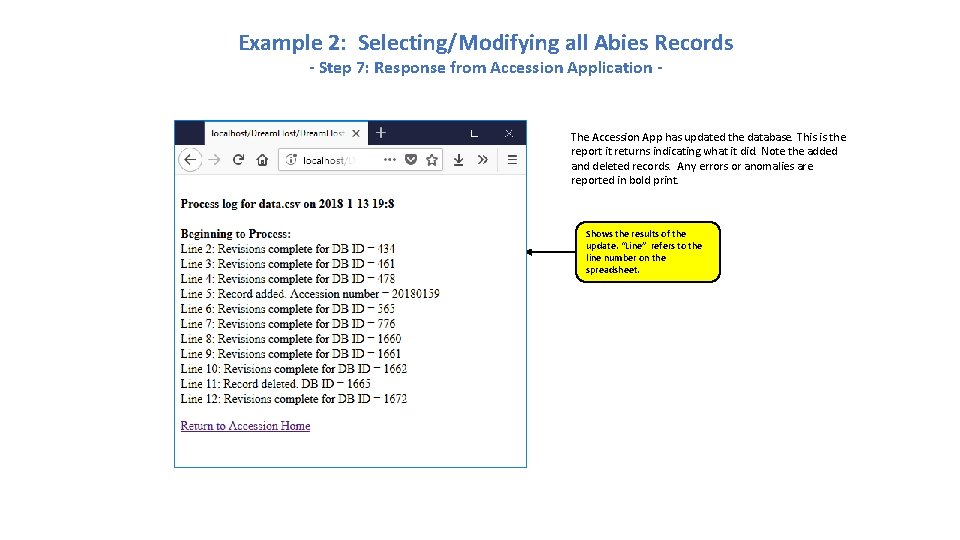
Example 2: Selecting/Modifying all Abies Records - Step 7: Response from Accession Application - The Accession App has updated the database. This is the report it returns indicating what it did. Note the added and deleted records. Any errors or anomalies are reported in bold print. Shows the results of the update. “Line” refers to the line number on the spreadsheet.
- Slides: 10