Planning and Building a Presentation Microsoft Power Point
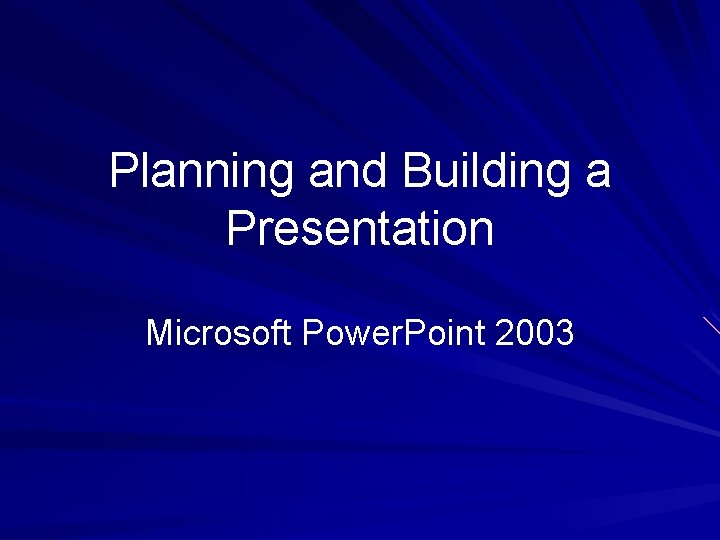
Planning and Building a Presentation Microsoft Power. Point 2003
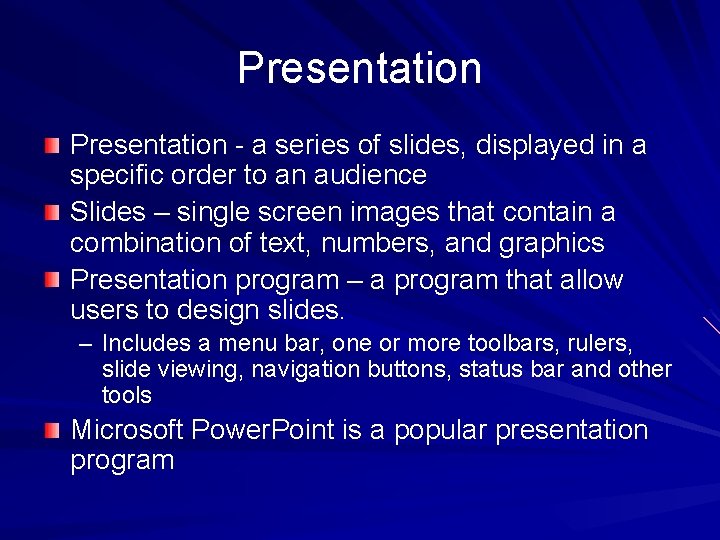
Presentation - a series of slides, displayed in a specific order to an audience Slides – single screen images that contain a combination of text, numbers, and graphics Presentation program – a program that allow users to design slides. – Includes a menu bar, one or more toolbars, rulers, slide viewing, navigation buttons, status bar and other tools Microsoft Power. Point is a popular presentation program

Microsoft Power. Point 2003 Power. Point can be used to produce presentations, slides, handouts, speaker's notes, and outlines. Power. Point's use of templates lets you design consistent slides without being an expert designer.
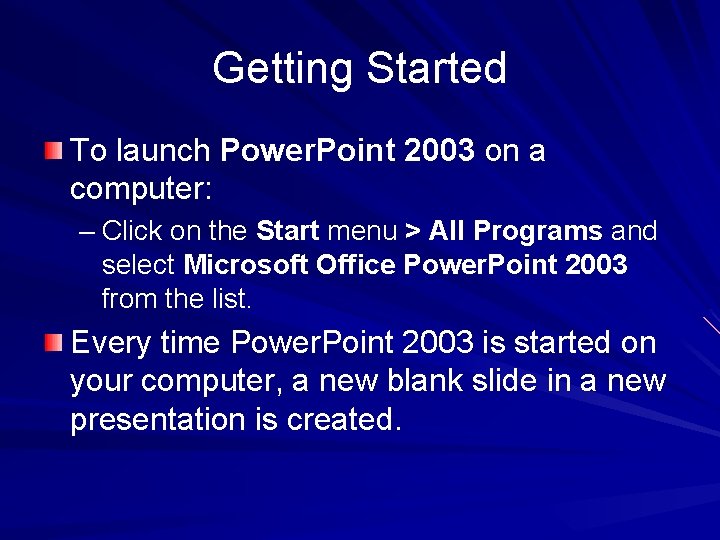
Getting Started To launch Power. Point 2003 on a computer: – Click on the Start menu > All Programs and select Microsoft Office Power. Point 2003 from the list. Every time Power. Point 2003 is started on your computer, a new blank slide in a new presentation is created.
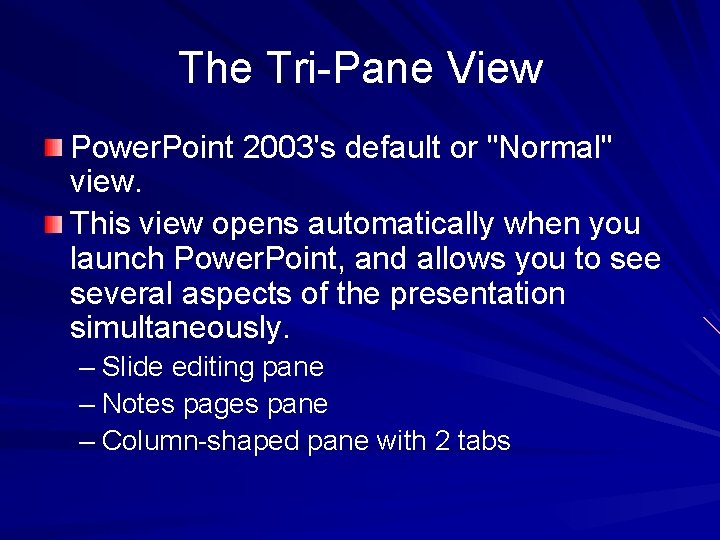
The Tri-Pane View Power. Point 2003's default or "Normal" view. This view opens automatically when you launch Power. Point, and allows you to see several aspects of the presentation simultaneously. – Slide editing pane – Notes pages pane – Column-shaped pane with 2 tabs
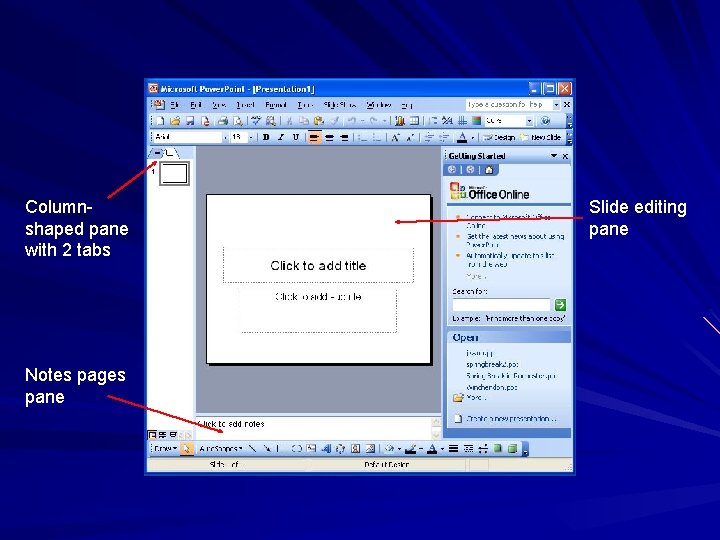
Columnshaped pane with 2 tabs Notes pages pane Slide editing pane
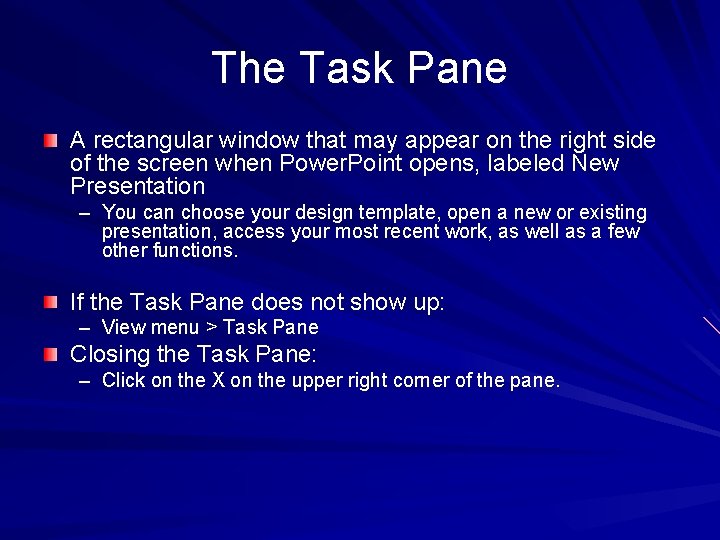
The Task Pane A rectangular window that may appear on the right side of the screen when Power. Point opens, labeled New Presentation – You can choose your design template, open a new or existing presentation, access your most recent work, as well as a few other functions. If the Task Pane does not show up: – View menu > Task Pane Closing the Task Pane: – Click on the X on the upper right corner of the pane.
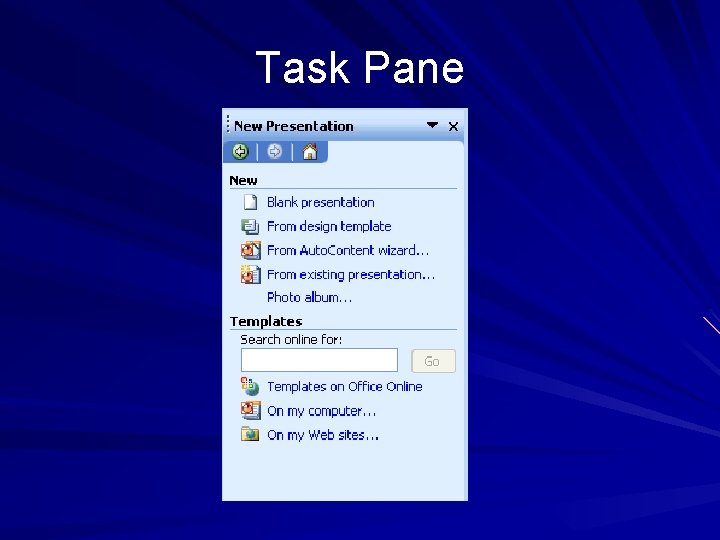
Task Pane
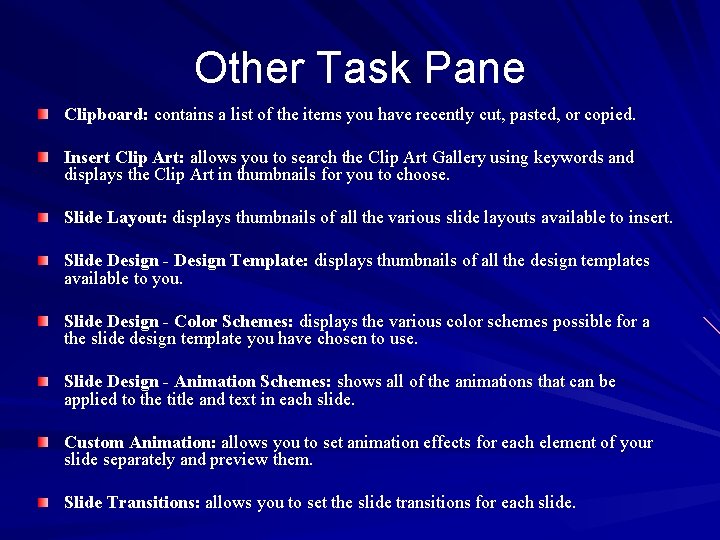
Other Task Pane Clipboard: contains a list of the items you have recently cut, pasted, or copied. Insert Clip Art: allows you to search the Clip Art Gallery using keywords and displays the Clip Art in thumbnails for you to choose. Slide Layout: displays thumbnails of all the various slide layouts available to insert. Slide Design - Design Template: displays thumbnails of all the design templates available to you. Slide Design - Color Schemes: displays the various color schemes possible for a the slide design template you have chosen to use. Slide Design - Animation Schemes: shows all of the animations that can be applied to the title and text in each slide. Custom Animation: allows you to set animation effects for each element of your slide separately and preview them. Slide Transitions: allows you to set the slide transitions for each slide.
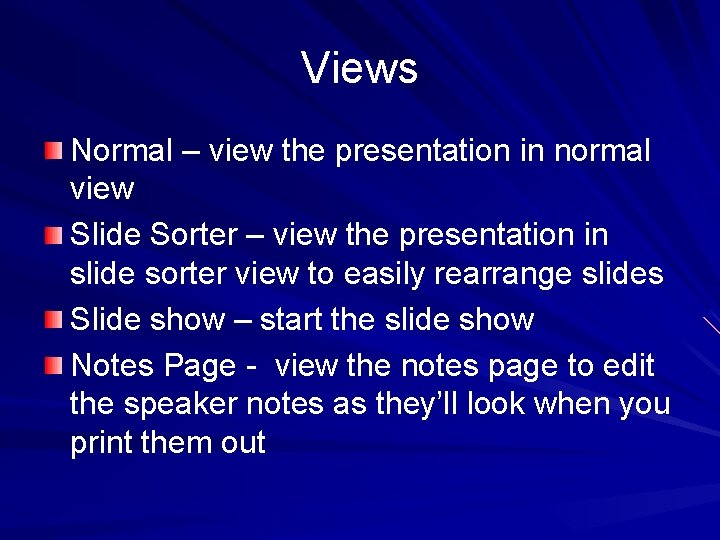
Views Normal – view the presentation in normal view Slide Sorter – view the presentation in slide sorter view to easily rearrange slides Slide show – start the slide show Notes Page - view the notes page to edit the speaker notes as they’ll look when you print them out
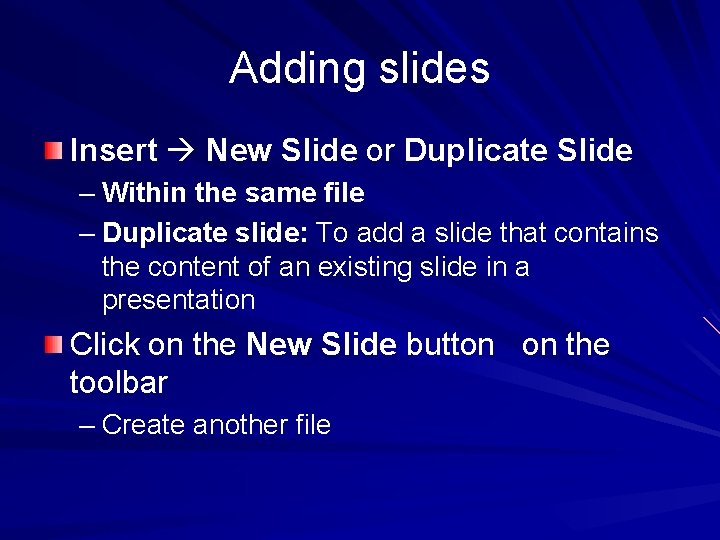
Adding slides Insert New Slide or Duplicate Slide – Within the same file – Duplicate slide: To add a slide that contains the content of an existing slide in a presentation Click on the New Slide button on the toolbar – Create another file
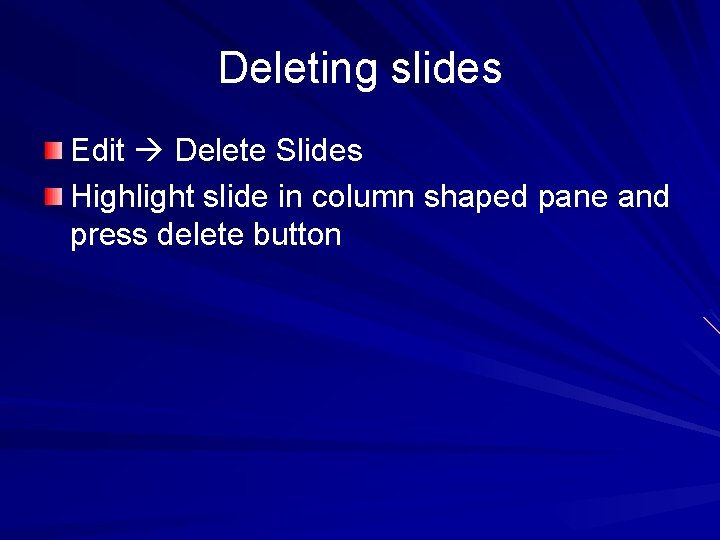
Deleting slides Edit Delete Slides Highlight slide in column shaped pane and press delete button
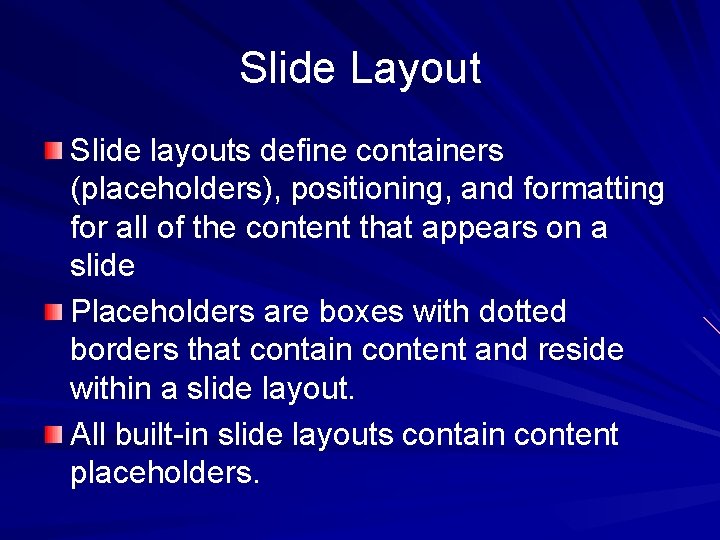
Slide Layout Slide layouts define containers (placeholders), positioning, and formatting for all of the content that appears on a slide Placeholders are boxes with dotted borders that contain content and reside within a slide layout. All built-in slide layouts contain content placeholders.
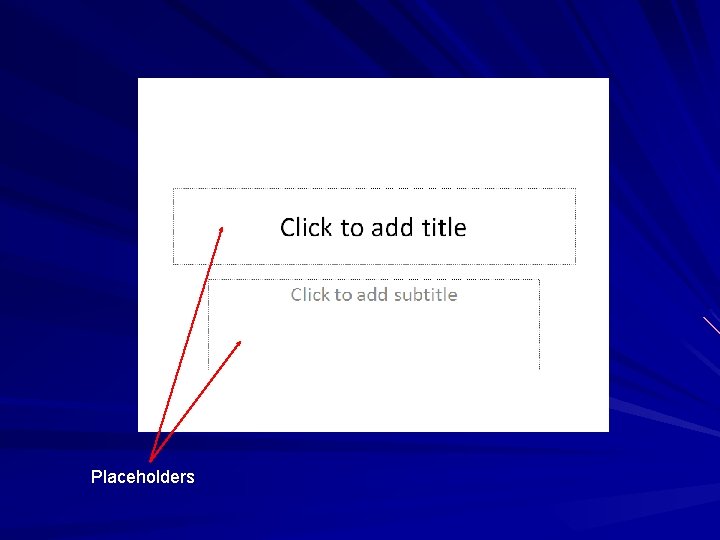
Placeholders
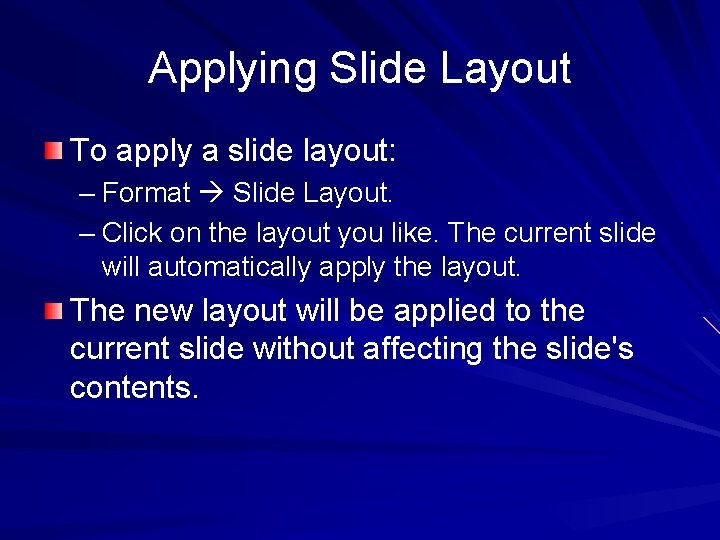
Applying Slide Layout To apply a slide layout: – Format Slide Layout. – Click on the layout you like. The current slide will automatically apply the layout. The new layout will be applied to the current slide without affecting the slide's contents.
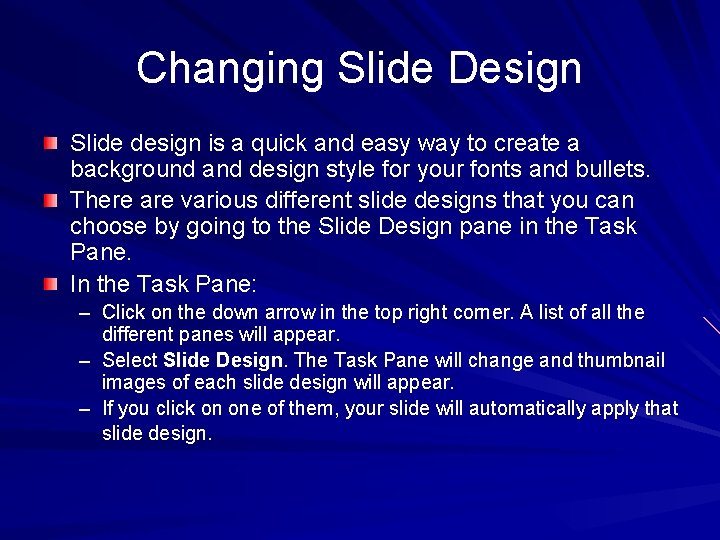
Changing Slide Design Slide design is a quick and easy way to create a background and design style for your fonts and bullets. There are various different slide designs that you can choose by going to the Slide Design pane in the Task Pane. In the Task Pane: – Click on the down arrow in the top right corner. A list of all the different panes will appear. – Select Slide Design. The Task Pane will change and thumbnail images of each slide design will appear. – If you click on one of them, your slide will automatically apply that slide design.
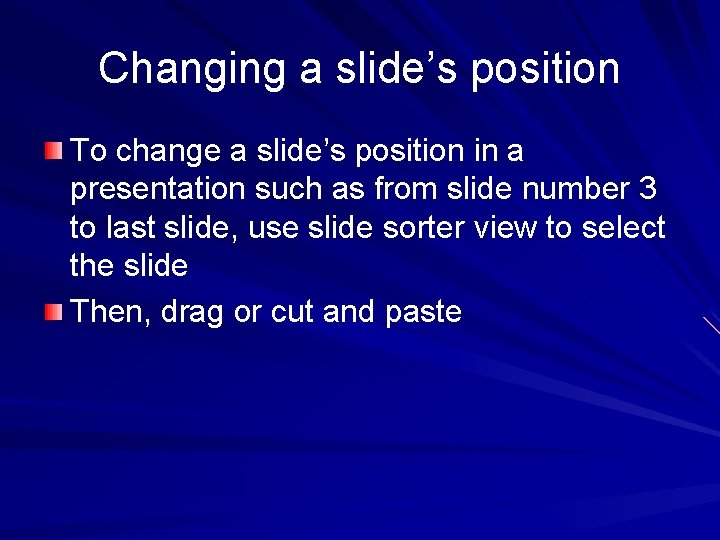
Changing a slide’s position To change a slide’s position in a presentation such as from slide number 3 to last slide, use slide sorter view to select the slide Then, drag or cut and paste
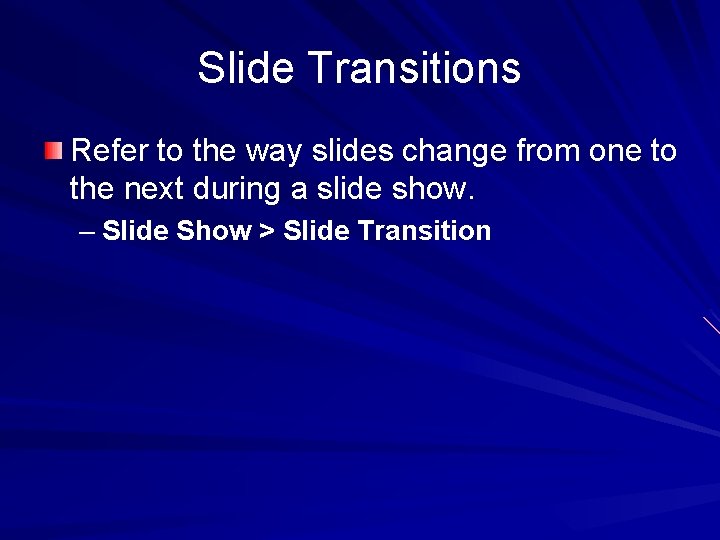
Slide Transitions Refer to the way slides change from one to the next during a slide show. – Slide Show > Slide Transition
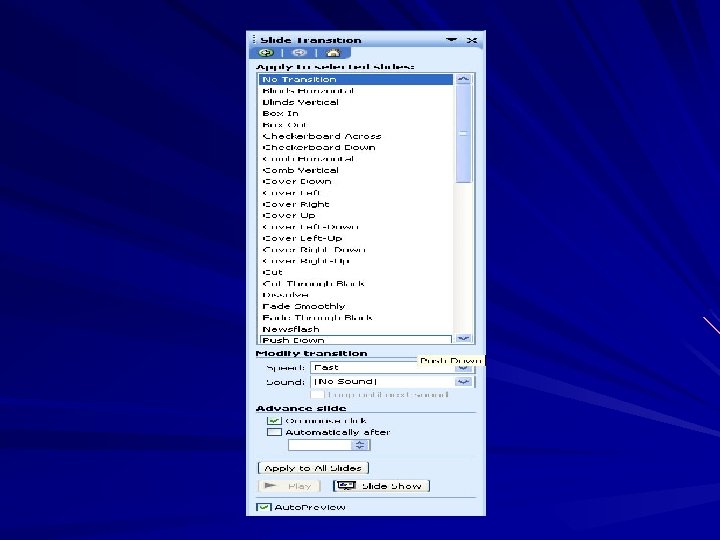
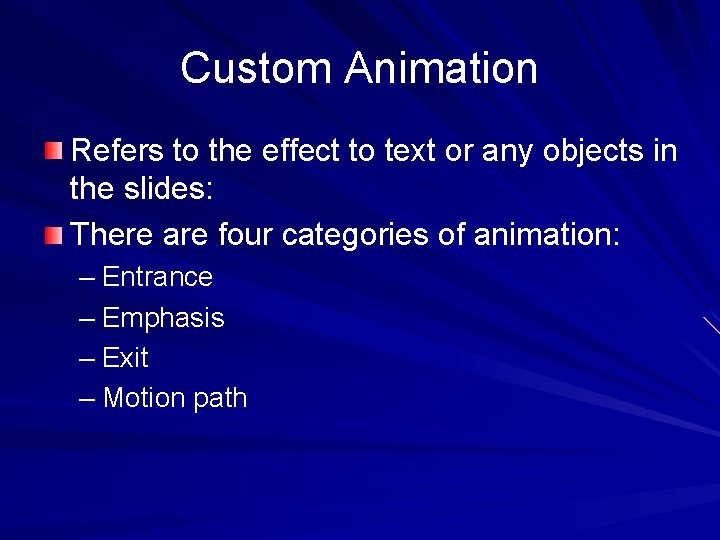
Custom Animation Refers to the effect to text or any objects in the slides: There are four categories of animation: – Entrance – Emphasis – Exit – Motion path
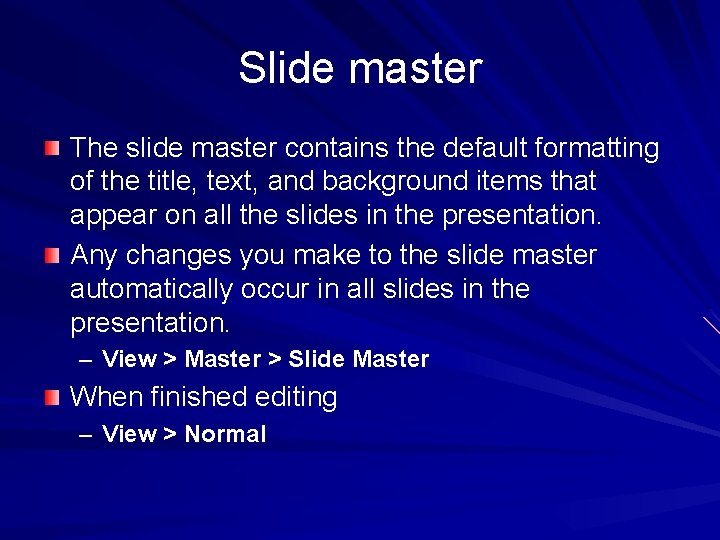
Slide master The slide master contains the default formatting of the title, text, and background items that appear on all the slides in the presentation. Any changes you make to the slide master automatically occur in all slides in the presentation. – View > Master > Slide Master When finished editing – View > Normal
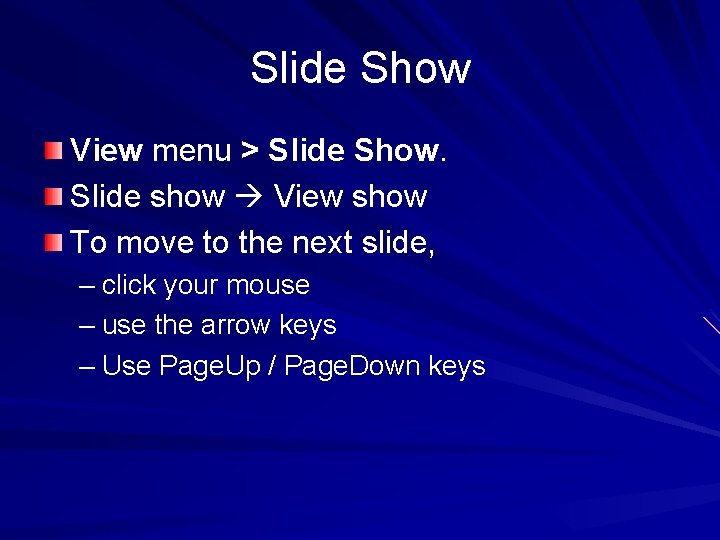
Slide Show View menu > Slide Show. Slide show View show To move to the next slide, – click your mouse – use the arrow keys – Use Page. Up / Page. Down keys
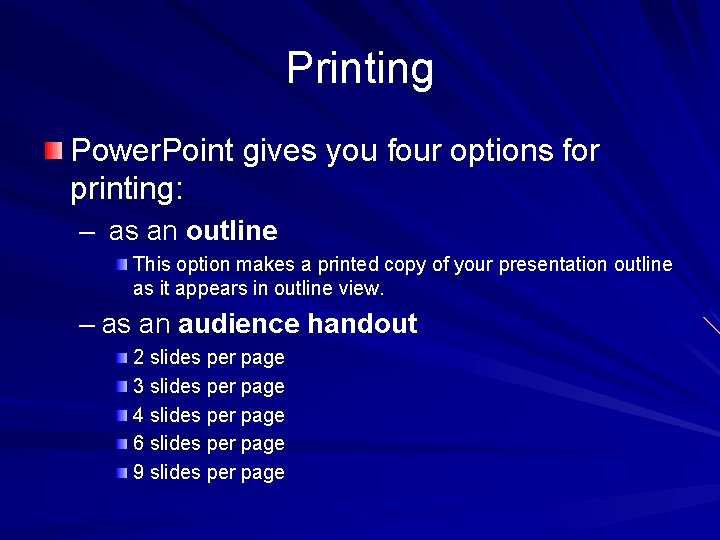
Printing Power. Point gives you four options for printing: – as an outline This option makes a printed copy of your presentation outline as it appears in outline view. – as an audience handout 2 slides per page 3 slides per page 4 slides per page 6 slides per page 9 slides per page
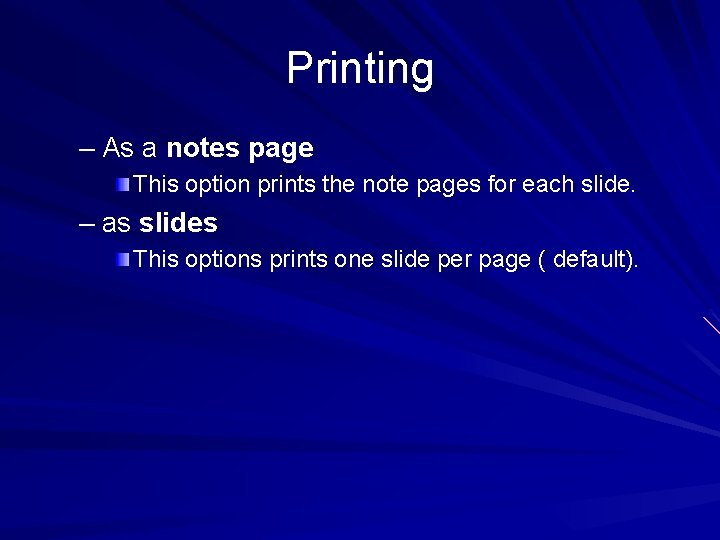
Printing – As a notes page This option prints the note pages for each slide. – as slides This options prints one slide per page ( default).
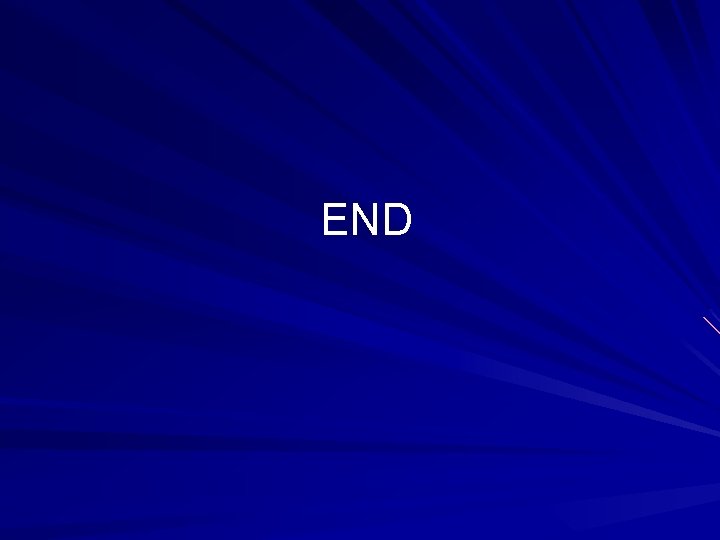
END
- Slides: 25