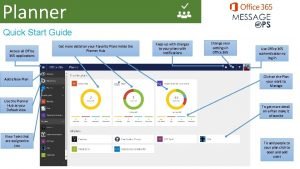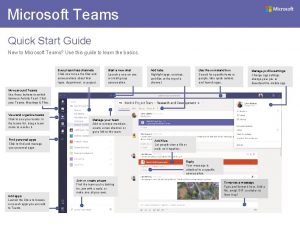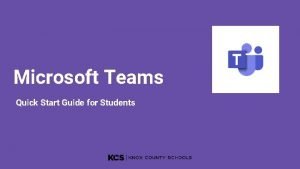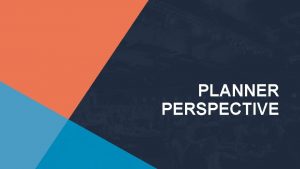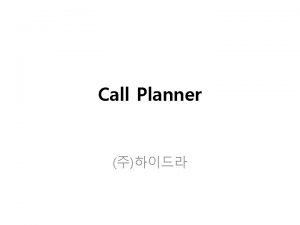Planner Quick Start Guide Access all Office 365
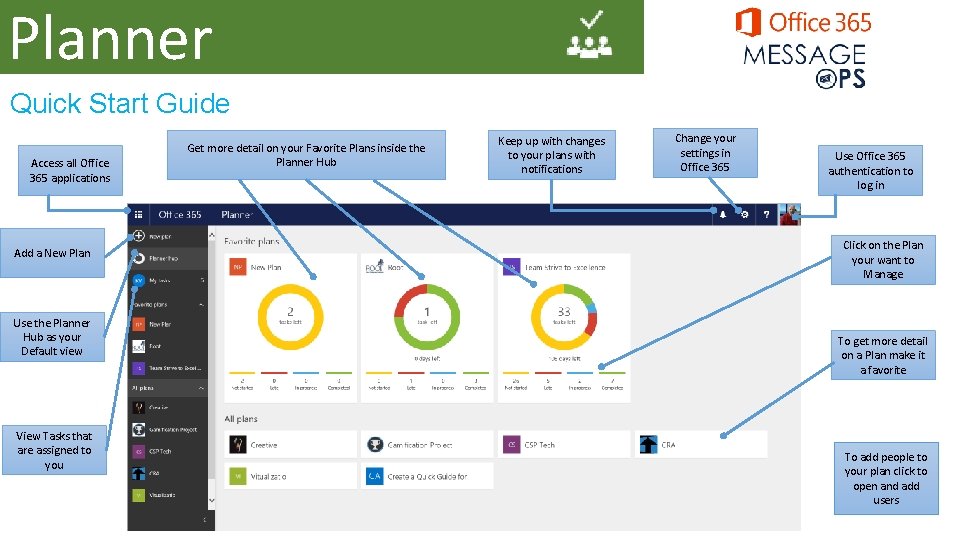
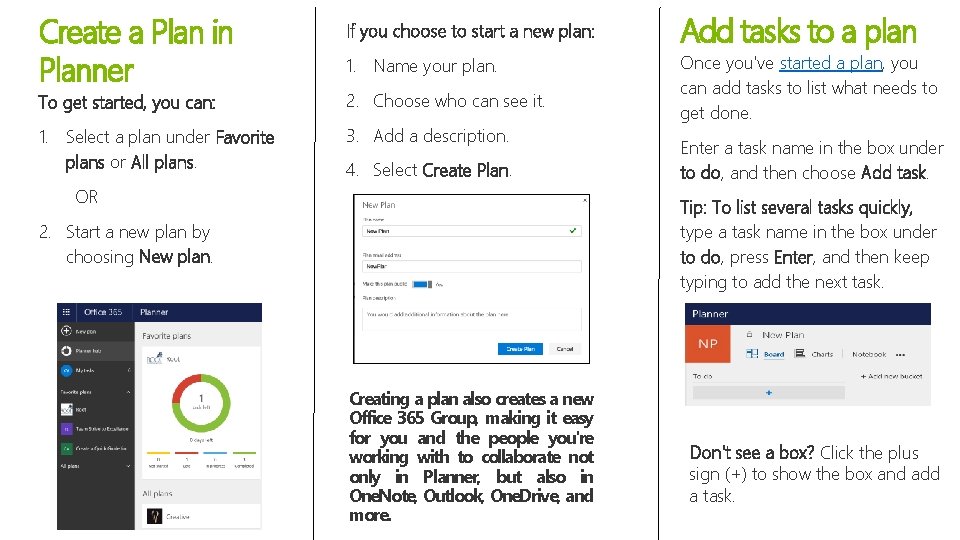
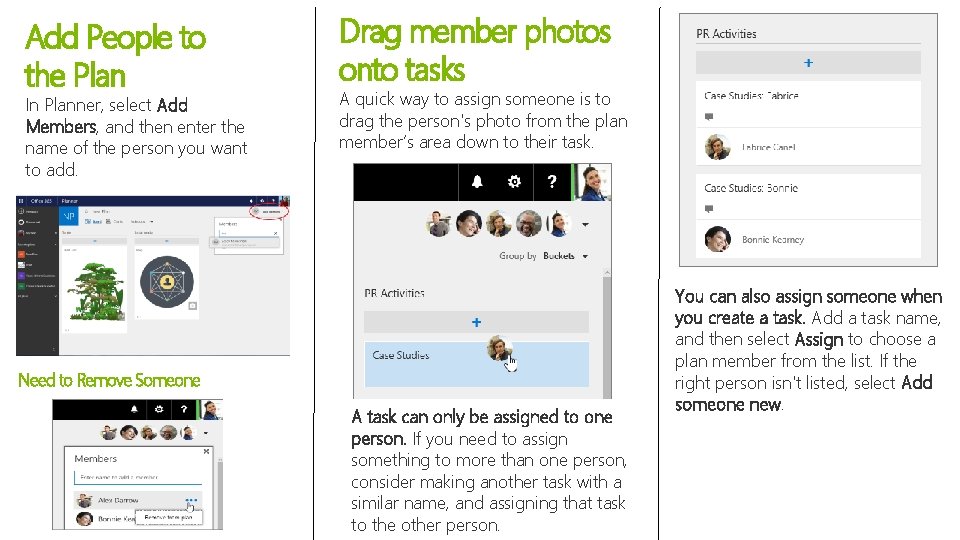
- Slides: 3
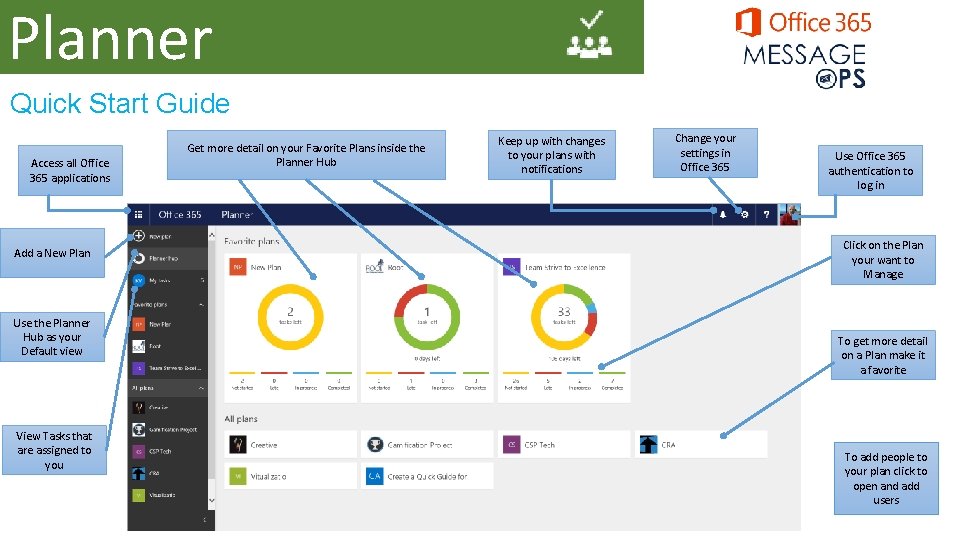
Planner Quick Start Guide Access all Office 365 applications Add a New Plan Use the Planner Hub as your Default view View Tasks that are assigned to you Get more detail on your Favorite Plans inside the Planner Hub Keep up with changes to your plans with notifications Change your settings in Office 365 Use Office 365 authentication to log in Click on the Plan your want to Manage To get more detail on a Plan make it a favorite To add people to your plan click to open and add users
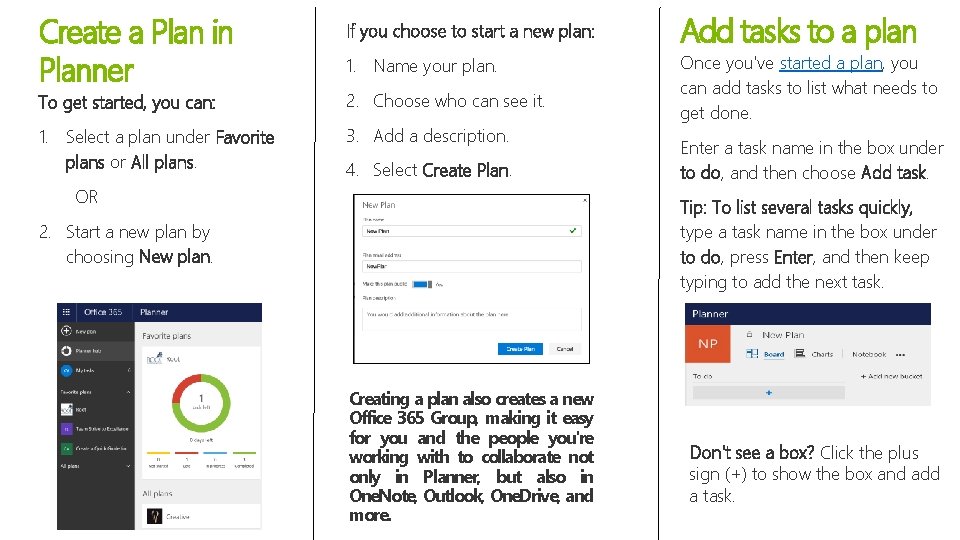
Create a Plan in Planner If you choose to start a new plan: 1. Name your plan. To get started, you can: 2. Choose who can see it. 1. Select a plan under Favorite plans or All plans. 3. Add a description. 4. Select Create Plan. OR Add tasks to a plan Once you've started a plan, you can add tasks to list what needs to get done. Enter a task name in the box under to do, and then choose Add task. Tip: To list several tasks quickly, type a task name in the box under to do, press Enter, and then keep typing to add the next task. 2. Start a new plan by choosing New plan. Creating a plan also creates a new Office 365 Group, making it easy for you and the people you're working with to collaborate not only in Planner, but also in One. Note, Outlook, One. Drive, and more. Don't see a box? Click the plus sign (+) to show the box and add a task.
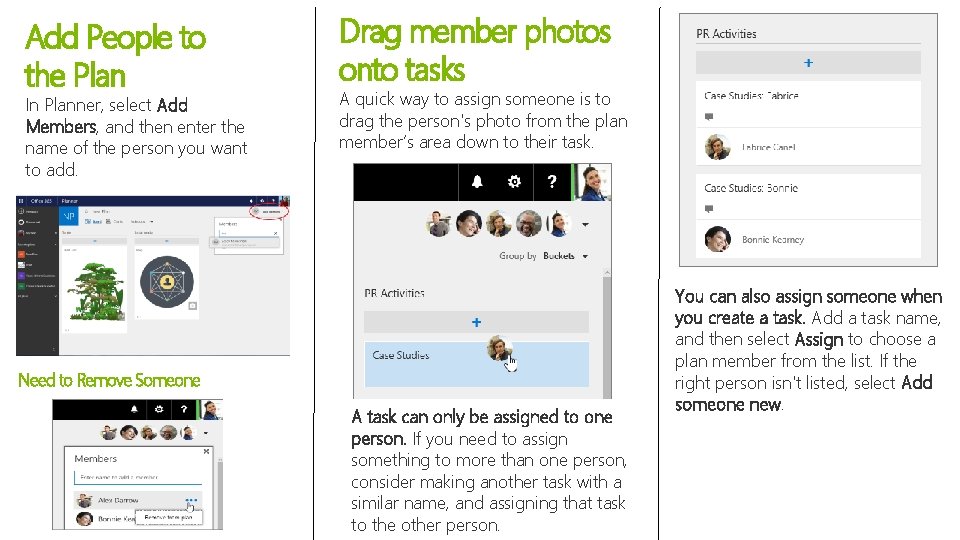
Add People to the Plan In Planner, select Add Members, and then enter the name of the person you want to add. Drag member photos onto tasks A quick way to assign someone is to drag the person's photo from the plan member’s area down to their task. Need to Remove Someone A task can only be assigned to one person. If you need to assign something to more than one person, consider making another task with a similar name, and assigning that task to the other person. You can also assign someone when you create a task. Add a task name, and then select Assign to choose a plan member from the list. If the right person isn't listed, select Add someone new.