Placement Module What To Expect and How To
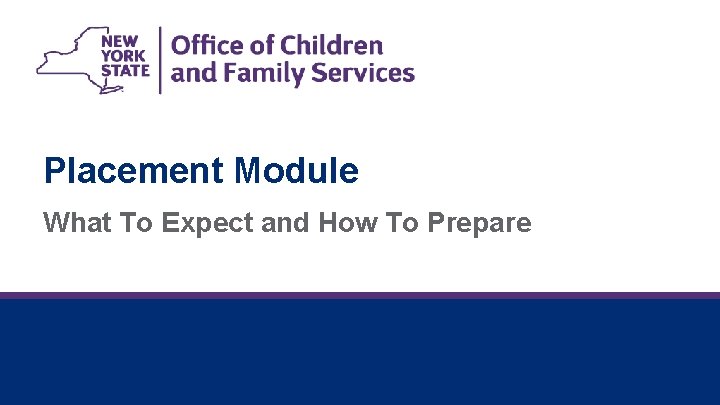
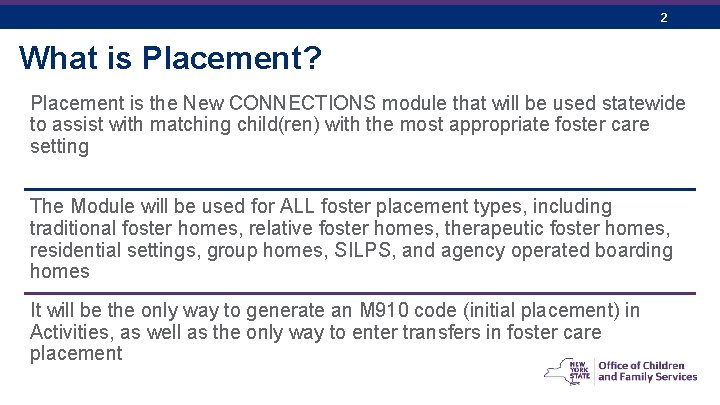
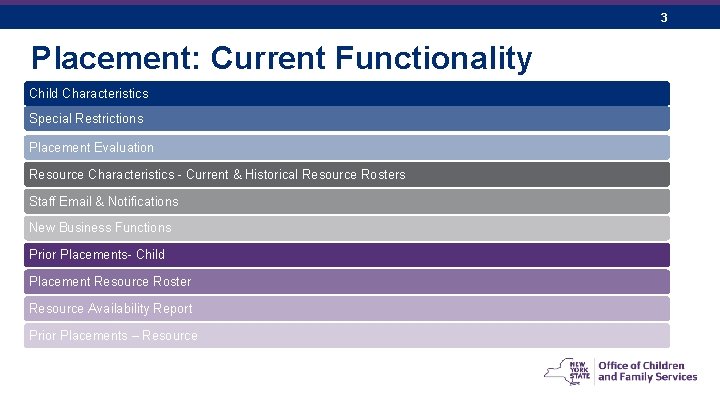

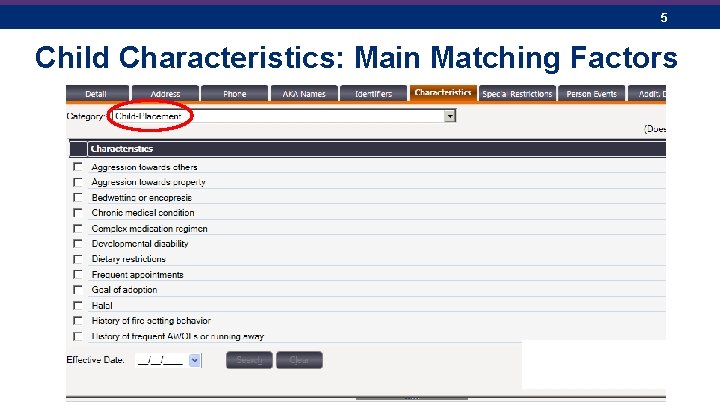
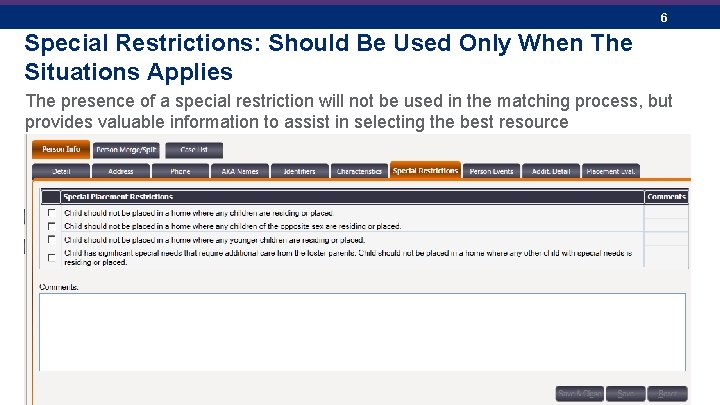
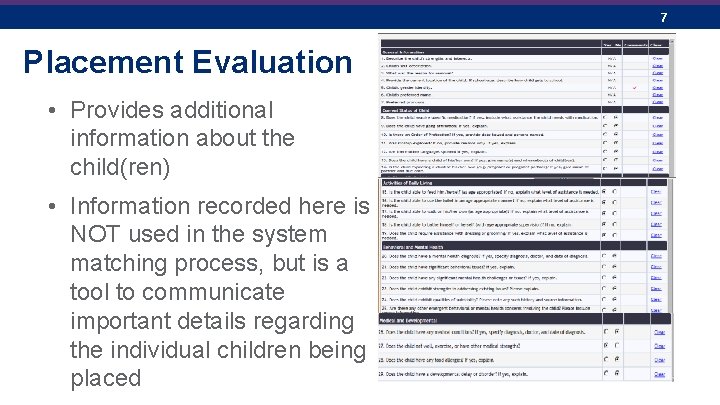
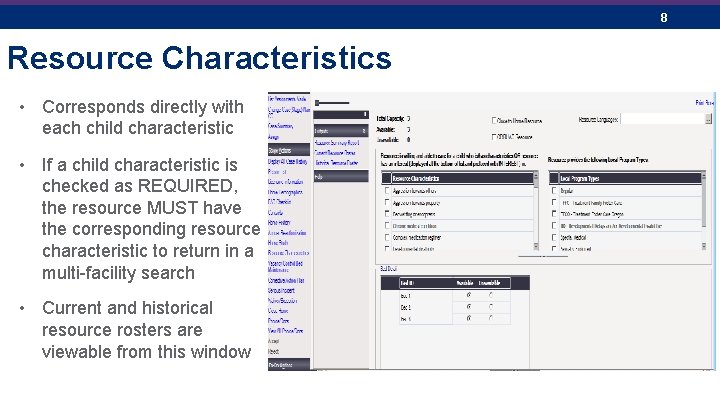
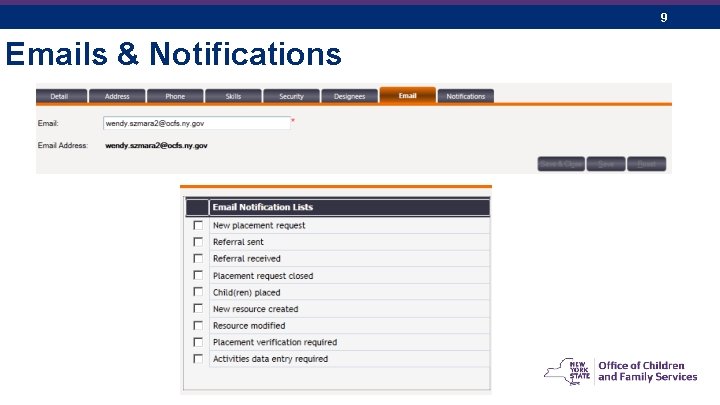
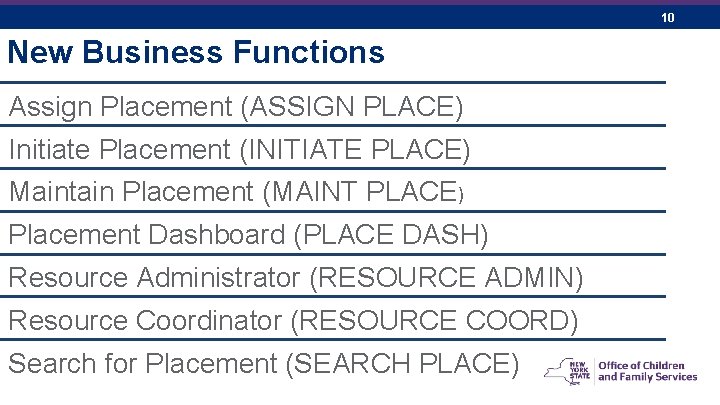
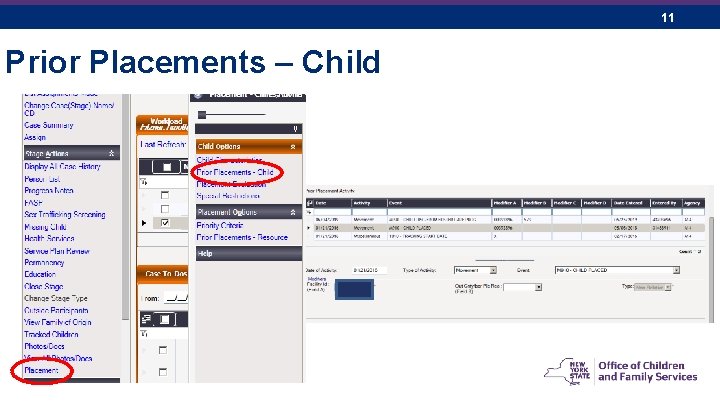

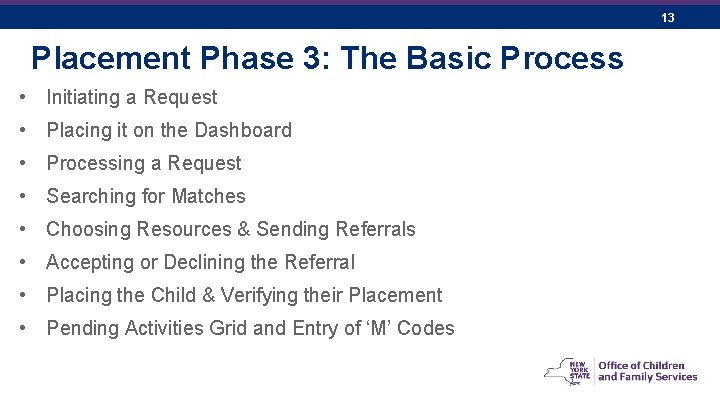
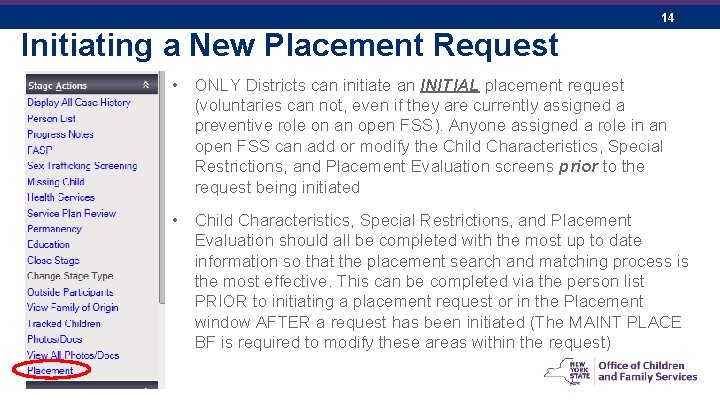
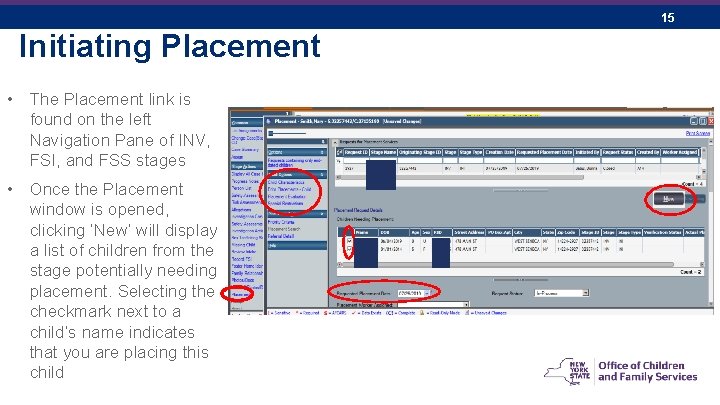
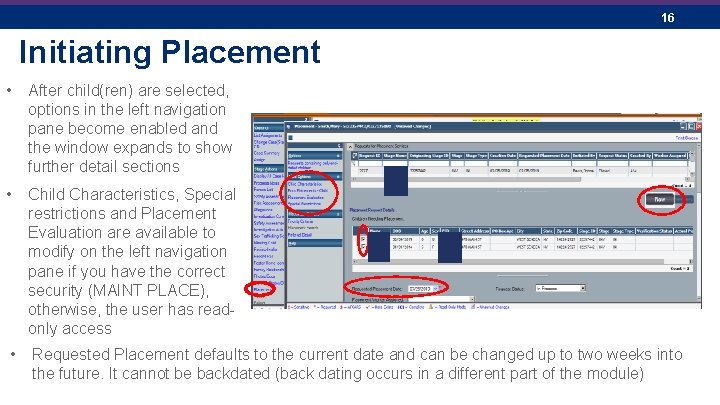

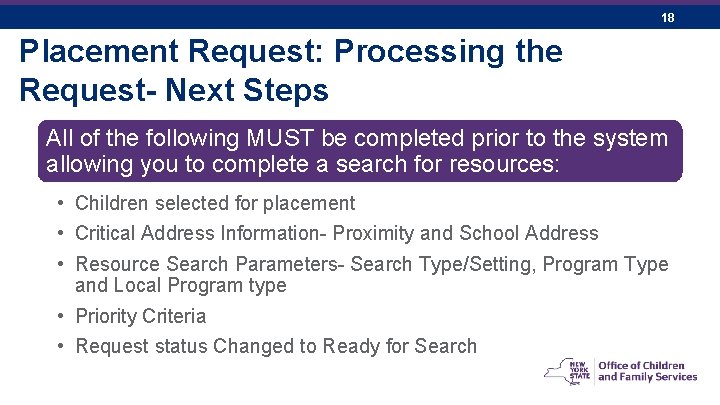
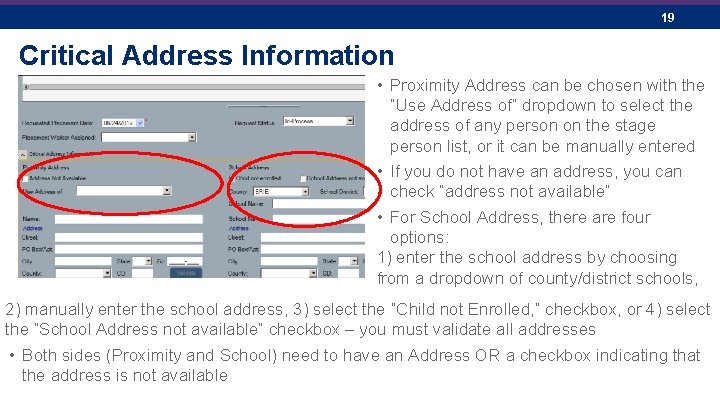
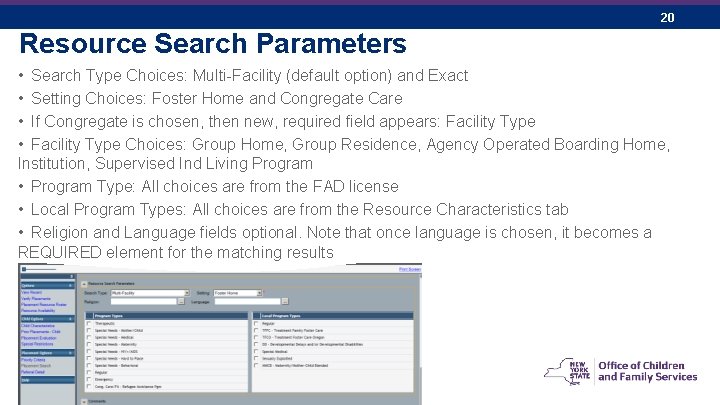
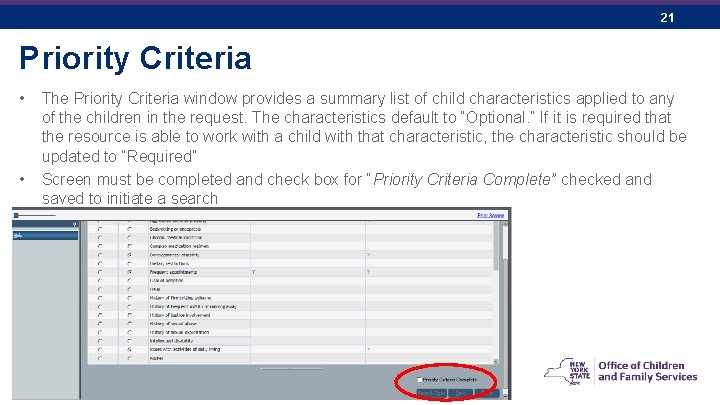
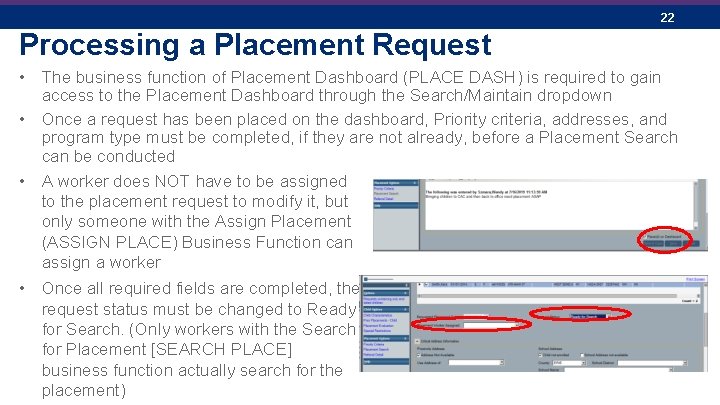
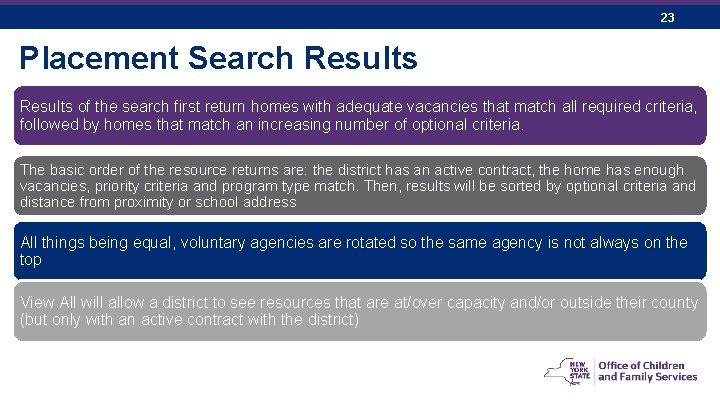
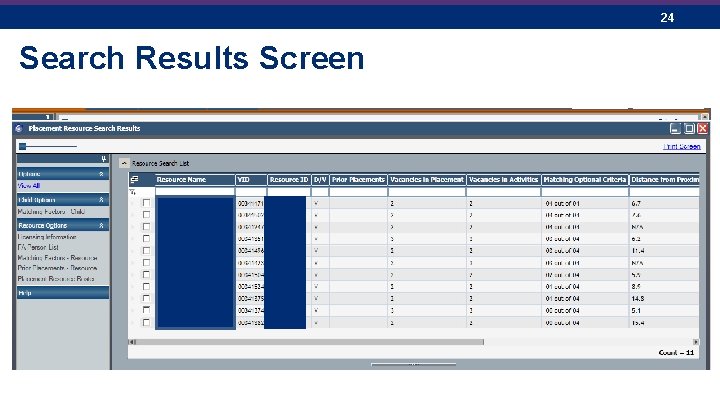
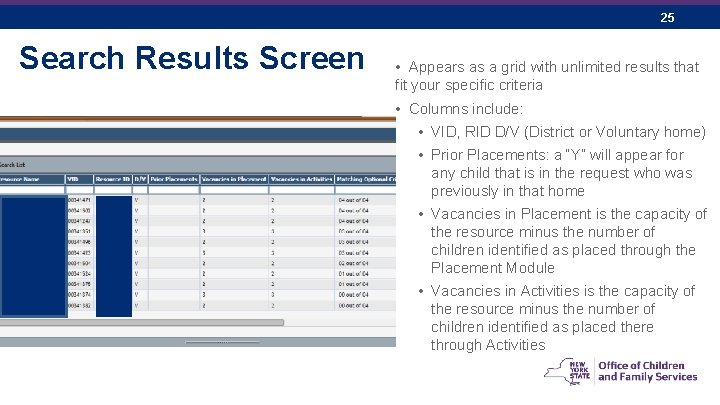
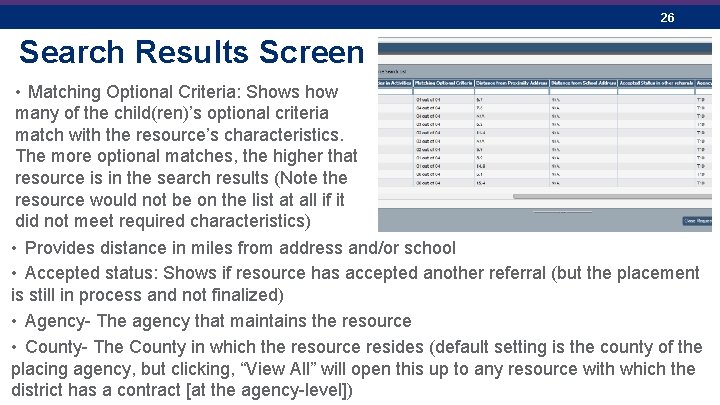
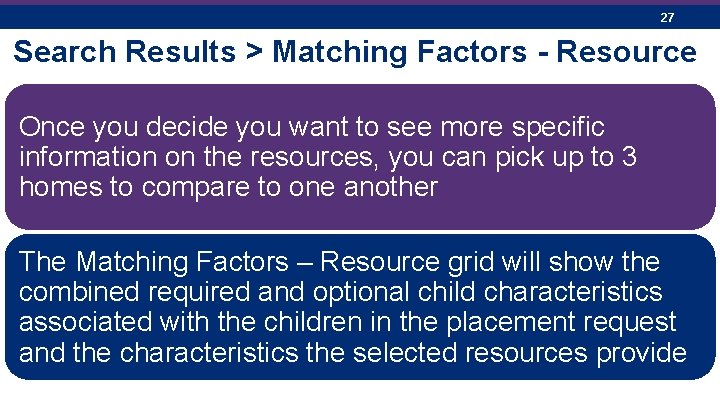
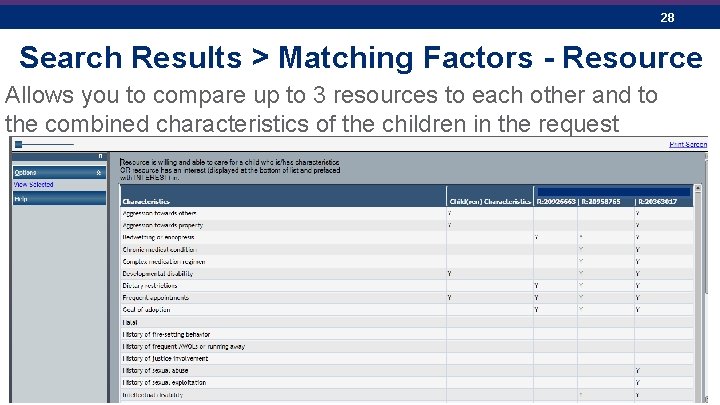
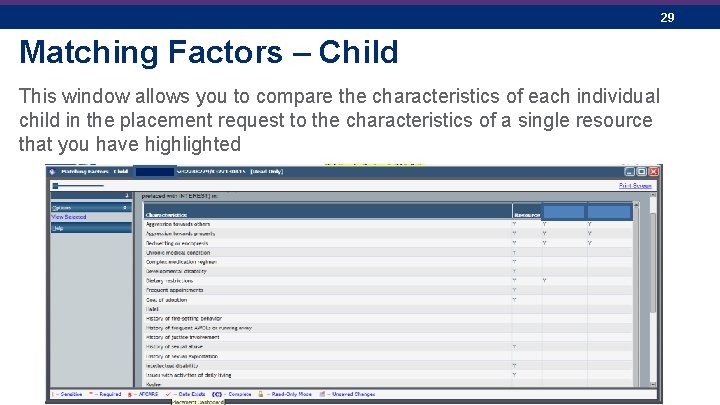
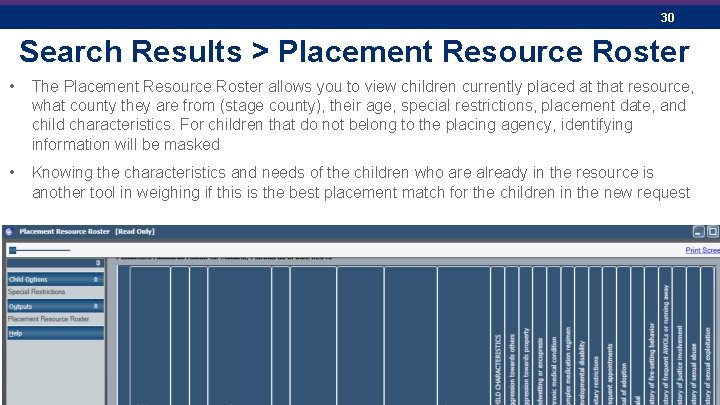
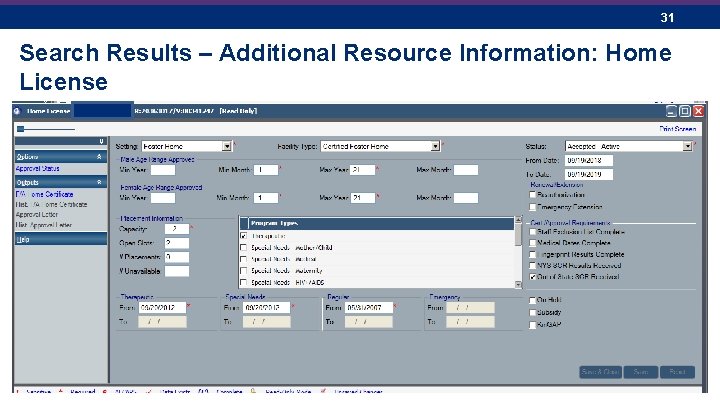
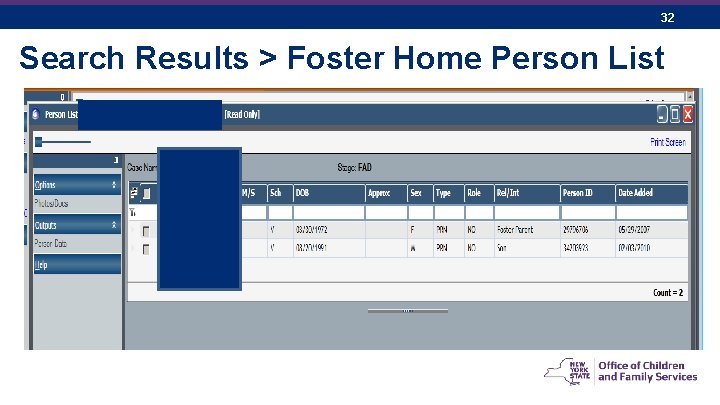
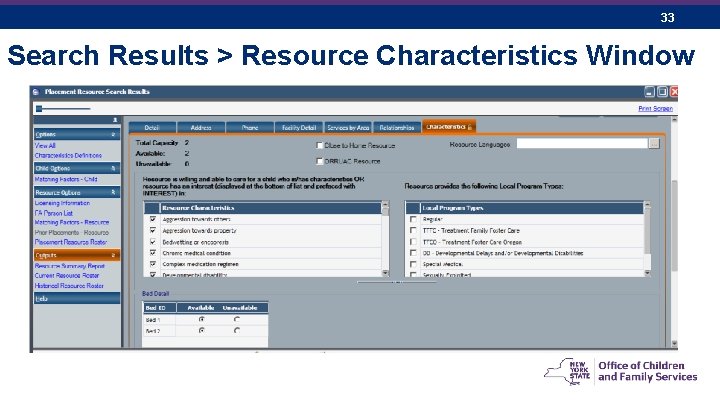
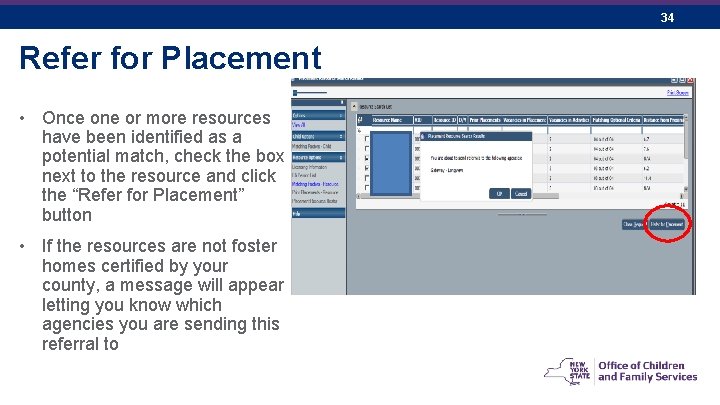
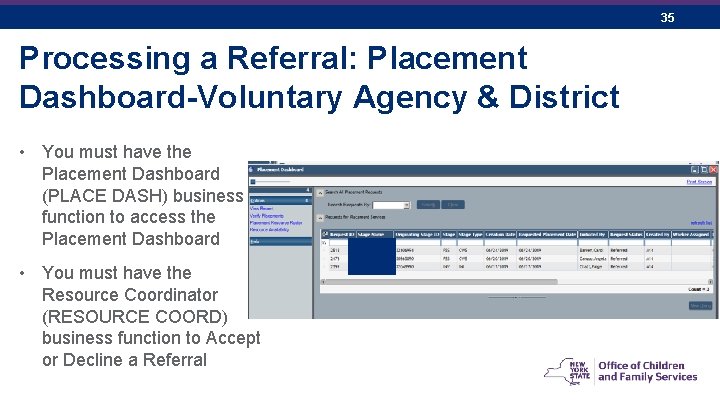
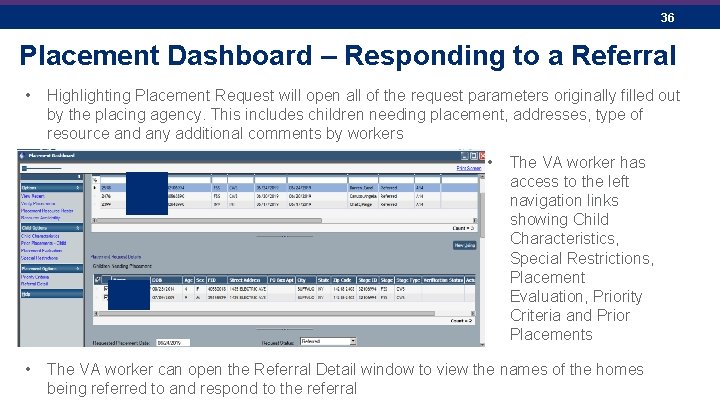
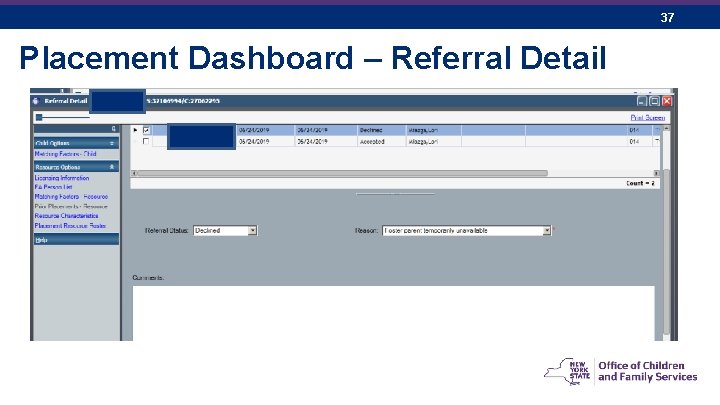
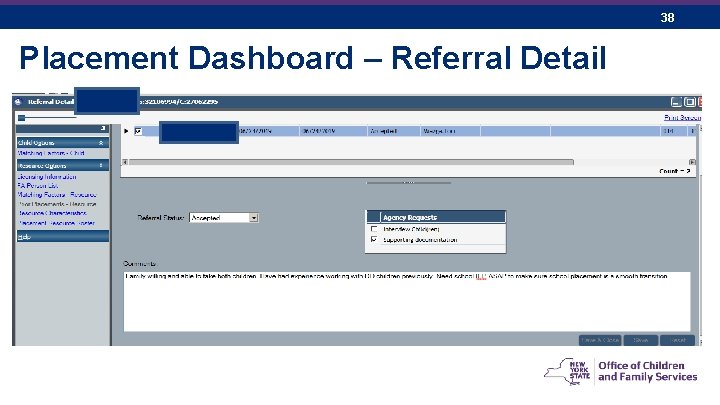
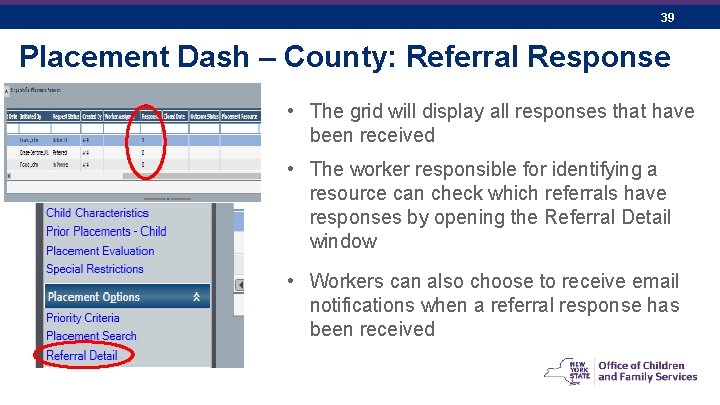

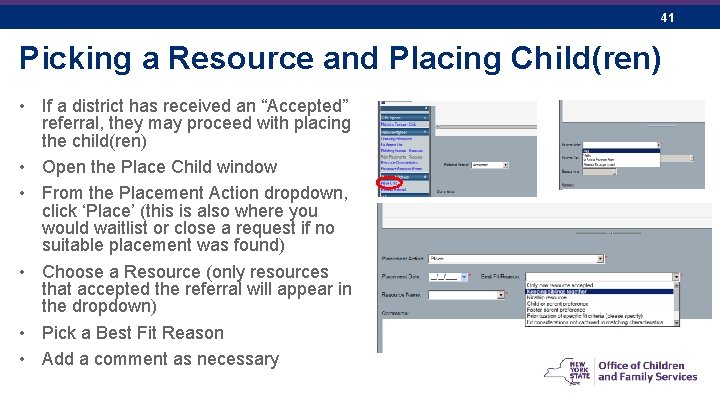
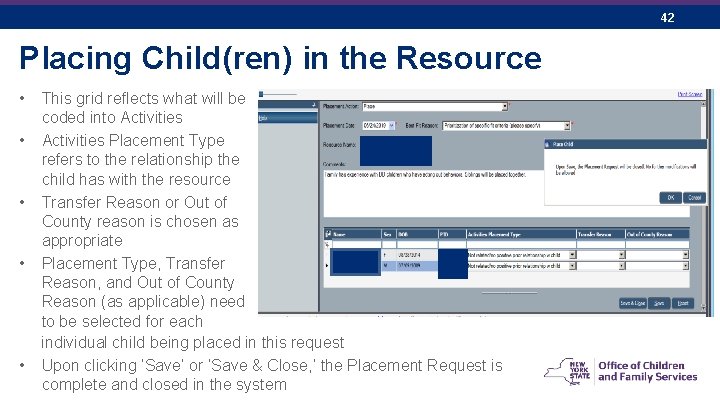
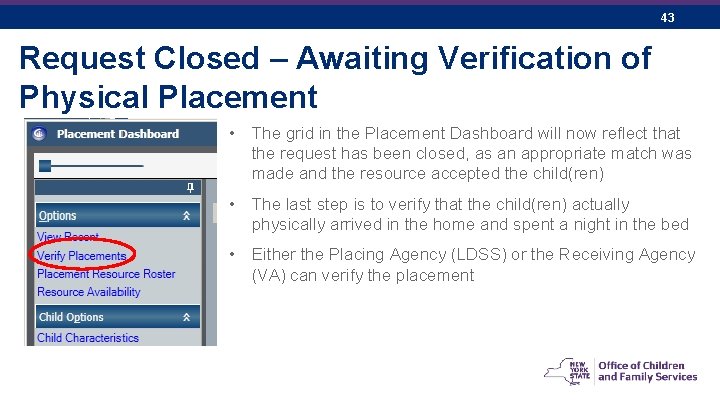
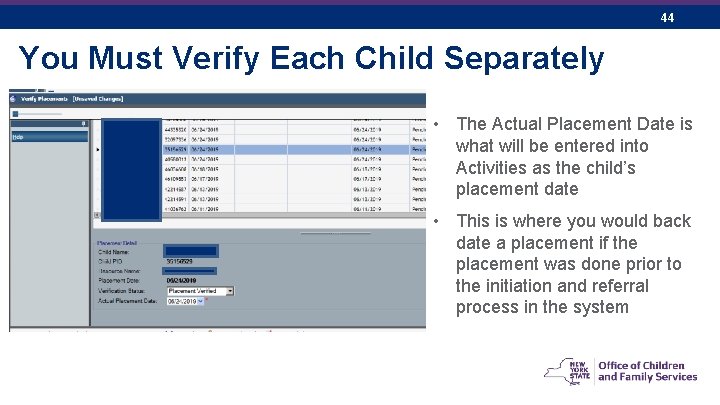
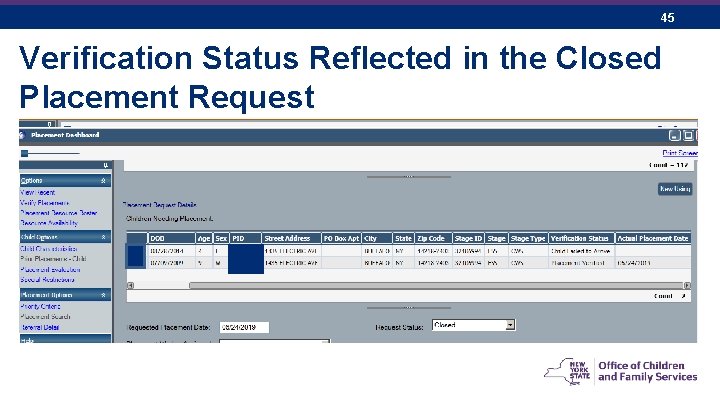
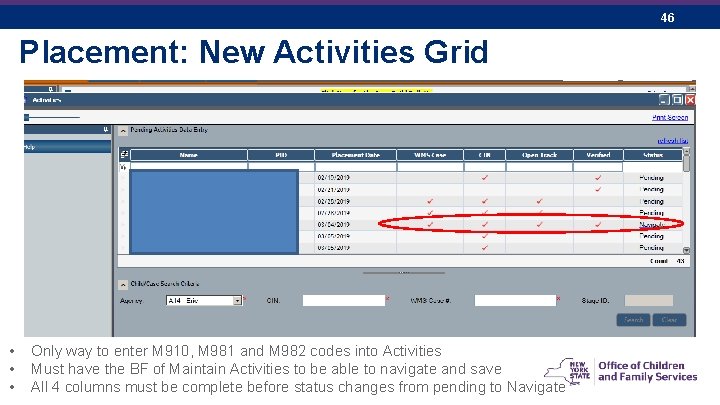
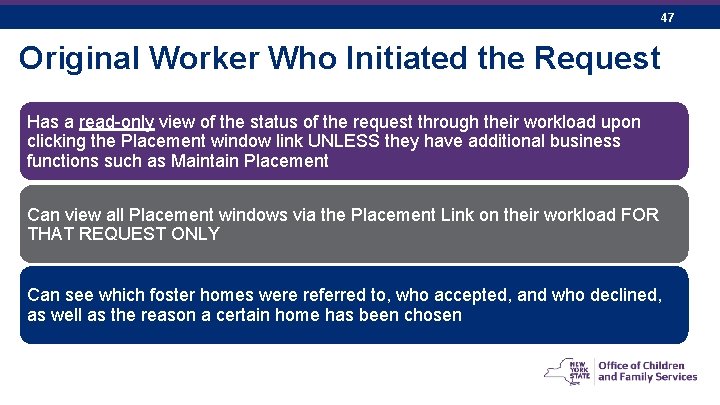
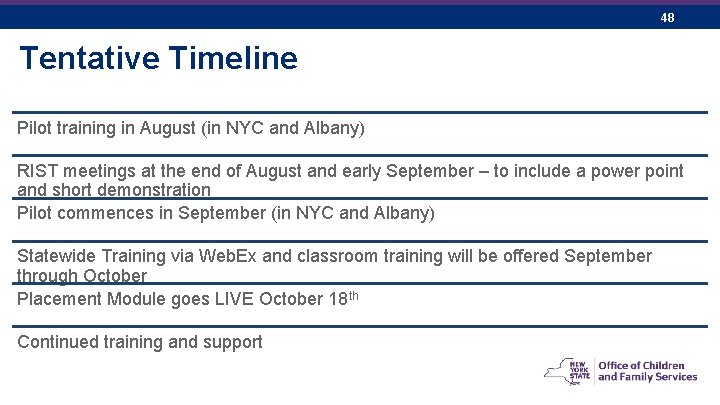
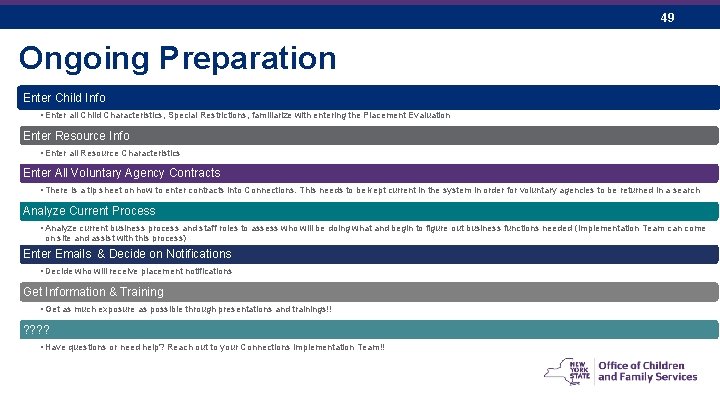
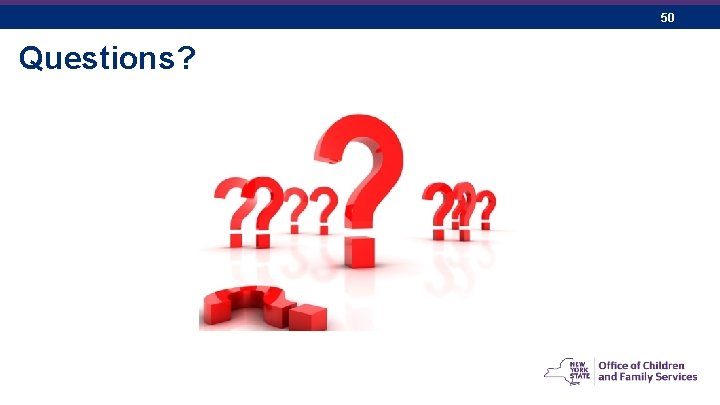
- Slides: 50
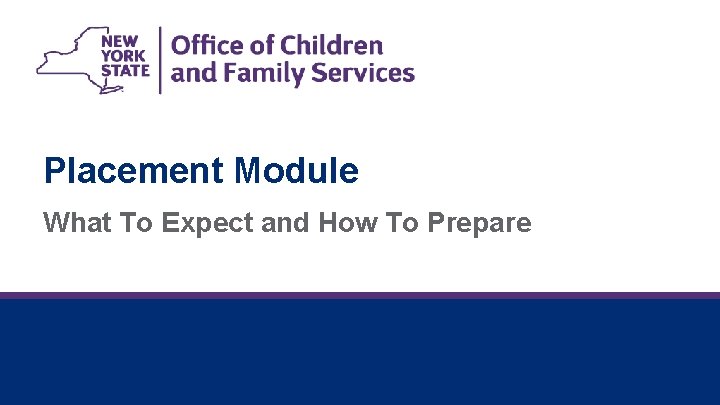
Placement Module What To Expect and How To Prepare
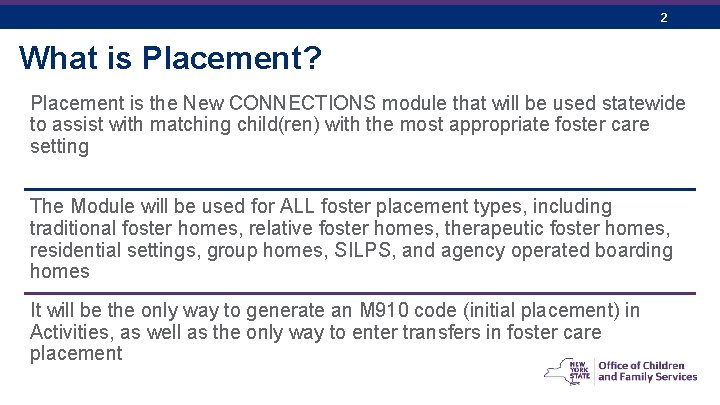
September 15, 2021 2 What is Placement? Placement is the New CONNECTIONS module that will be used statewide to assist with matching child(ren) with the most appropriate foster care setting The Module will be used for ALL foster placement types, including traditional foster homes, relative foster homes, therapeutic foster homes, residential settings, group homes, SILPS, and agency operated boarding homes It will be the only way to generate an M 910 code (initial placement) in Activities, as well as the only way to enter transfers in foster care placement
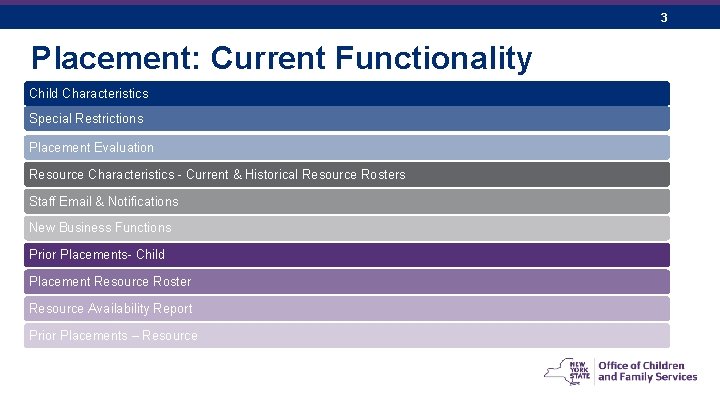
September 15, 2021 Placement: Current Functionality Child Characteristics Special Restrictions Placement Evaluation Resource Characteristics - Current & Historical Resource Rosters Staff Email & Notifications New Business Functions Prior Placements- Child Placement Resource Roster Resource Availability Report Prior Placements – Resource 3

September 15, 2021 Location of Child Characteristics, Special Restrictions and Placement Evaluation 4
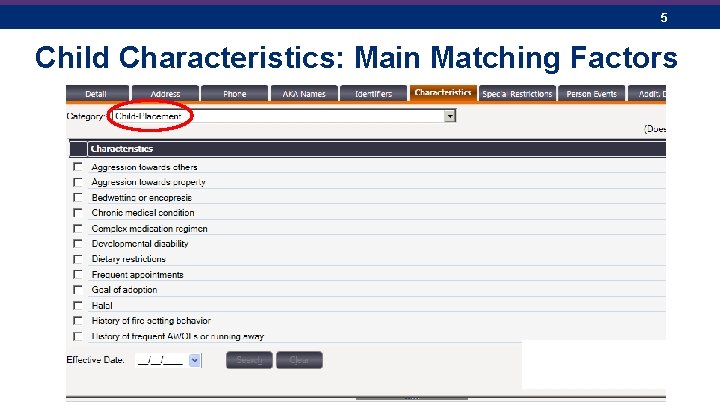
September 15, 2021 5 Child Characteristics: Main Matching Factors
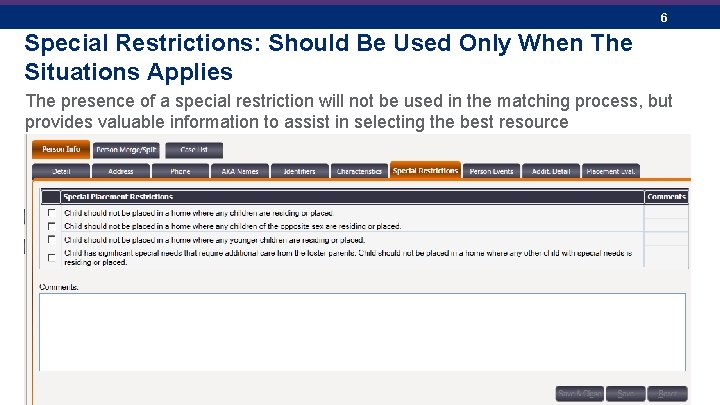
September 15, 2021 6 Special Restrictions: Should Be Used Only When The Situations Applies The presence of a special restriction will not be used in the matching process, but provides valuable information to assist in selecting the best resource
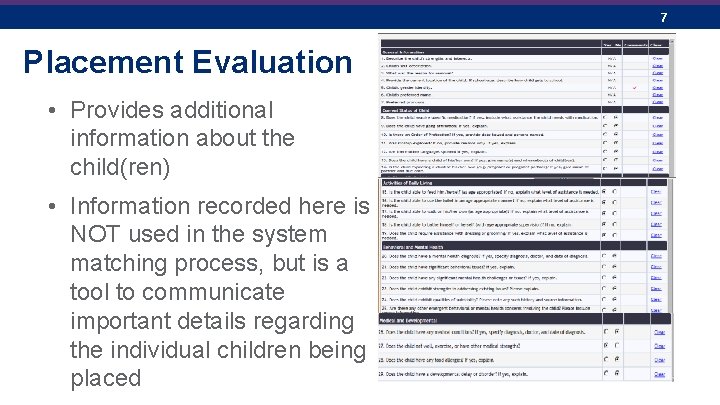
September 15, 2021 Placement Evaluation • Provides additional information about the child(ren) • Information recorded here is NOT used in the system matching process, but is a tool to communicate important details regarding the individual children being placed 7
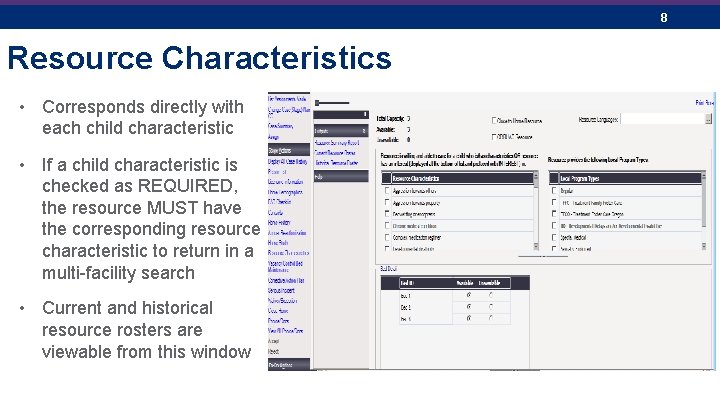
September 15, 2021 Resource Characteristics • Corresponds directly with each child characteristic • If a child characteristic is checked as REQUIRED, the resource MUST have the corresponding resource characteristic to return in a multi-facility search • Current and historical resource rosters are viewable from this window 8
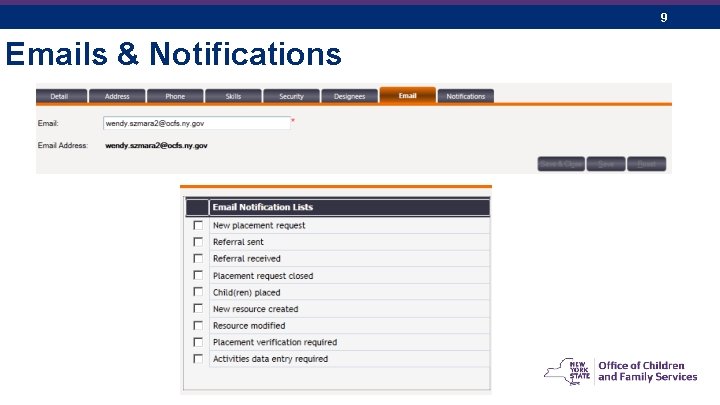
September 15, 2021 Emails & Notifications 9
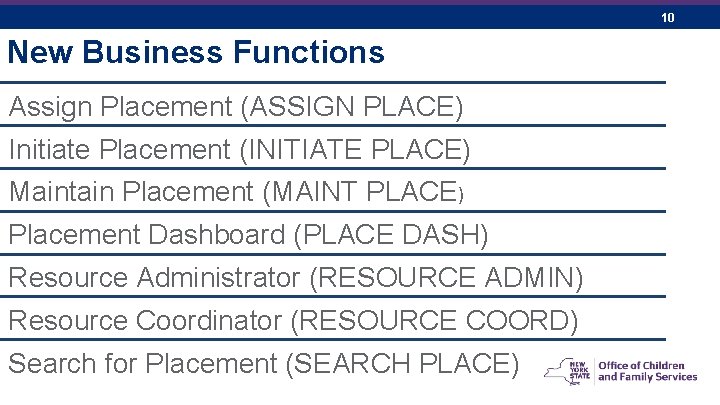
September 15, 2021 New Business Functions Assign Placement (ASSIGN PLACE) Initiate Placement (INITIATE PLACE) Maintain Placement (MAINT PLACE) Placement Dashboard (PLACE DASH) Resource Administrator (RESOURCE ADMIN) Resource Coordinator (RESOURCE COORD) Search for Placement (SEARCH PLACE) 10
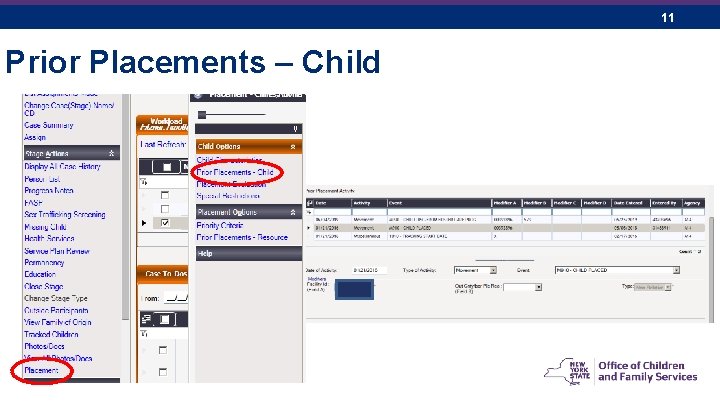
September 15, 2021 Prior Placements – Child 11

September 15, 2021 Placement Resource Roster and Resource Availability Report • Placement Resource Roster: Provides a list of children currently in foster care at a district or agency level • Includes details like agency and resource where the child is placed and all child characteristics • The Resource Availability Report provides a way for a county or agency to view and print a list of resources with vacancies (can be sorted by needed characteristic, level of care, or program type) 12
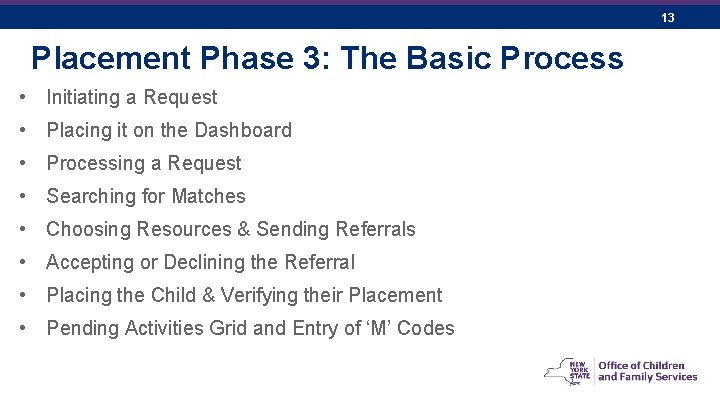
September 15, 2021 Placement Phase 3: The Basic Process • Initiating a Request • Placing it on the Dashboard • Processing a Request • Searching for Matches • Choosing Resources & Sending Referrals • Accepting or Declining the Referral • Placing the Child & Verifying their Placement • Pending Activities Grid and Entry of ‘M’ Codes 13
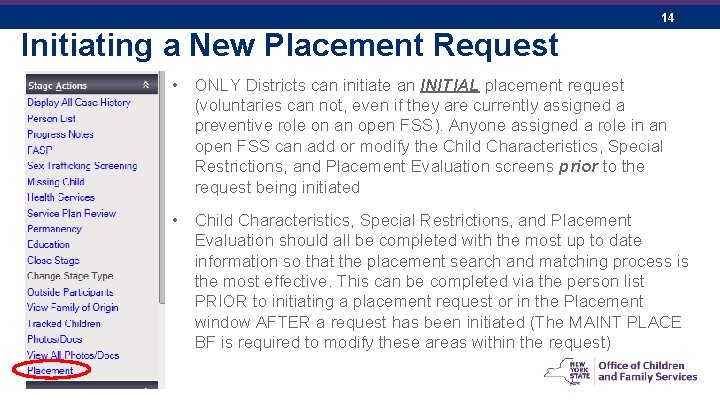
September 15, 2021 14 Initiating a New Placement Request • ONLY Districts can initiate an INITIAL placement request (voluntaries can not, even if they are currently assigned a preventive role on an open FSS). Anyone assigned a role in an open FSS can add or modify the Child Characteristics, Special Restrictions, and Placement Evaluation screens prior to the request being initiated • Child Characteristics, Special Restrictions, and Placement Evaluation should all be completed with the most up to date information so that the placement search and matching process is the most effective. This can be completed via the person list PRIOR to initiating a placement request or in the Placement window AFTER a request has been initiated (The MAINT PLACE BF is required to modify these areas within the request)
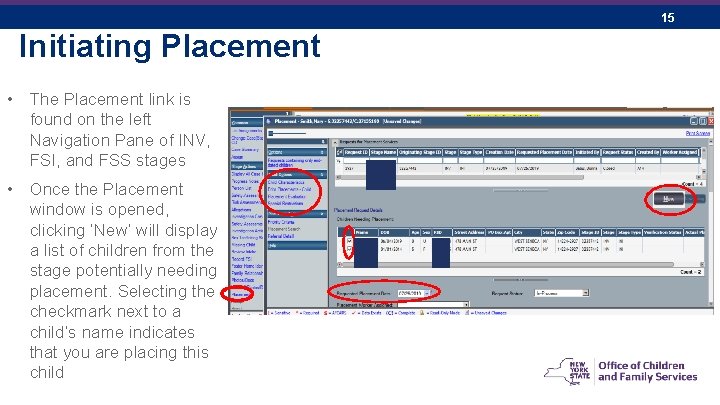
September 15, 2021 Initiating Placement • The Placement link is found on the left Navigation Pane of INV, FSI, and FSS stages • Once the Placement window is opened, clicking ‘New’ will display a list of children from the stage potentially needing placement. Selecting the checkmark next to a child’s name indicates that you are placing this child 15
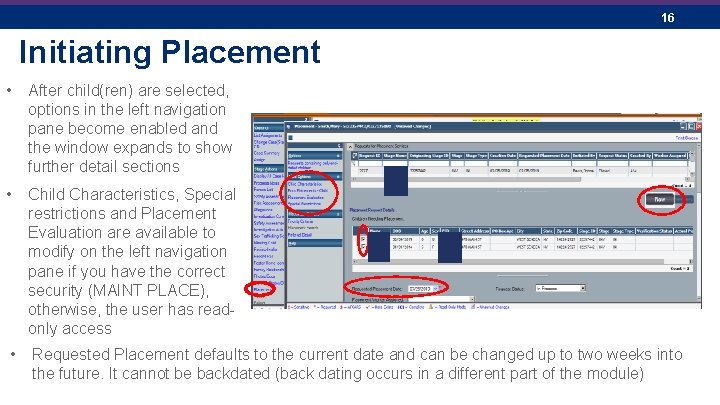
September 15, 2021 16 Initiating Placement • After child(ren) are selected, options in the left navigation pane become enabled and the window expands to show further detail sections • Child Characteristics, Special restrictions and Placement Evaluation are available to modify on the left navigation pane if you have the correct security (MAINT PLACE), otherwise, the user has readonly access • Requested Placement defaults to the current date and can be changed up to two weeks into the future. It cannot be backdated (back dating occurs in a different part of the module)

September 15, 2021 17 Initiate Placement As soon as children are selected for placement, the worker has the option to place the request on the Placement Dashboard without completing any more of the request. Note that the county business process may require the worker to fill out one or more of the following prior to placing the request on the dashboard: • Priority criteria • Placement Evaluation (to best of ability) • Proximity address and/or school address information (or checking unknown) • Program type • Specifics about the placement request in comments section ***These are process decisions that should be decided BEFORE the Placement Module goes live!***
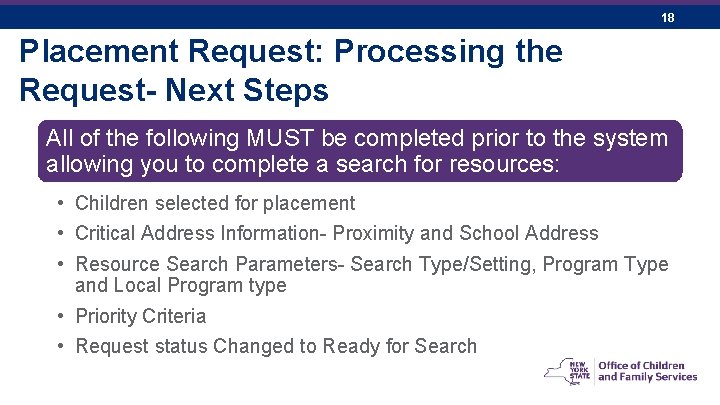
September 15, 2021 18 Placement Request: Processing the Request- Next Steps All of the following MUST be completed prior to the system allowing you to complete a search for resources: • Children selected for placement • Critical Address Information- Proximity and School Address • Resource Search Parameters- Search Type/Setting, Program Type and Local Program type • Priority Criteria • Request status Changed to Ready for Search
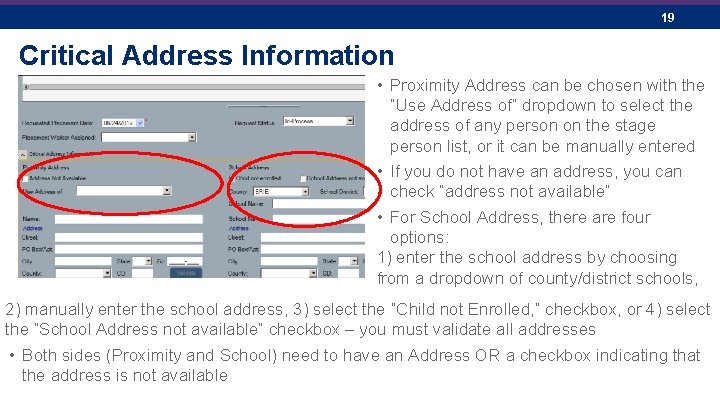
September 15, 2021 19 Critical Address Information • Proximity Address can be chosen with the “Use Address of” dropdown to select the address of any person on the stage person list, or it can be manually entered • If you do not have an address, you can check “address not available” • For School Address, there are four options: 1) enter the school address by choosing from a dropdown of county/district schools, 2) manually enter the school address, 3) select the “Child not Enrolled, ” checkbox, or 4) select the “School Address not available” checkbox – you must validate all addresses • Both sides (Proximity and School) need to have an Address OR a checkbox indicating that the address is not available
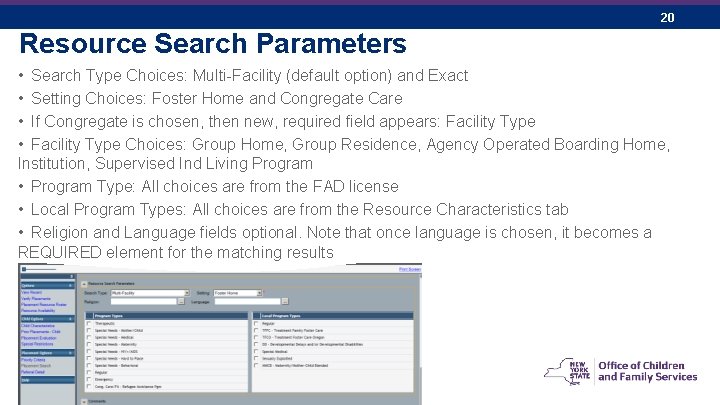
September 15, 2021 20 Resource Search Parameters • Search Type Choices: Multi-Facility (default option) and Exact • Setting Choices: Foster Home and Congregate Care • If Congregate is chosen, then new, required field appears: Facility Type • Facility Type Choices: Group Home, Group Residence, Agency Operated Boarding Home, Institution, Supervised Ind Living Program • Program Type: All choices are from the FAD license • Local Program Types: All choices are from the Resource Characteristics tab • Religion and Language fields optional. Note that once language is chosen, it becomes a REQUIRED element for the matching results
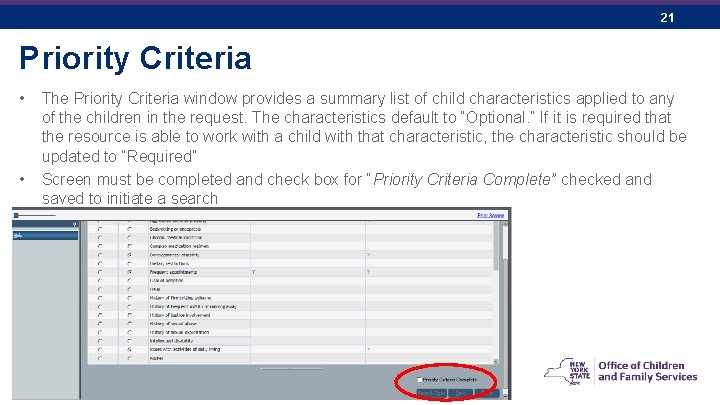
September 15, 2021 21 Priority Criteria • • The Priority Criteria window provides a summary list of child characteristics applied to any of the children in the request. The characteristics default to “Optional. ” If it is required that the resource is able to work with a child with that characteristic, the characteristic should be updated to “Required” Screen must be completed and check box for “Priority Criteria Complete” checked and saved to initiate a search
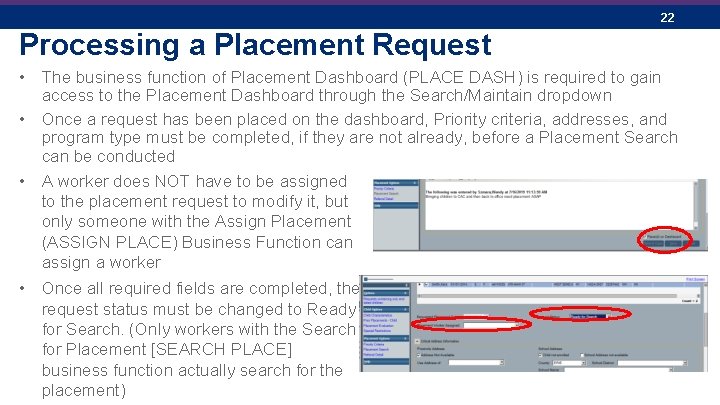
September 15, 2021 22 Processing a Placement Request • The business function of Placement Dashboard (PLACE DASH) is required to gain access to the Placement Dashboard through the Search/Maintain dropdown • Once a request has been placed on the dashboard, Priority criteria, addresses, and program type must be completed, if they are not already, before a Placement Search can be conducted • A worker does NOT have to be assigned to the placement request to modify it, but only someone with the Assign Placement (ASSIGN PLACE) Business Function can assign a worker • Once all required fields are completed, the request status must be changed to Ready for Search. (Only workers with the Search for Placement [SEARCH PLACE] business function actually search for the placement)
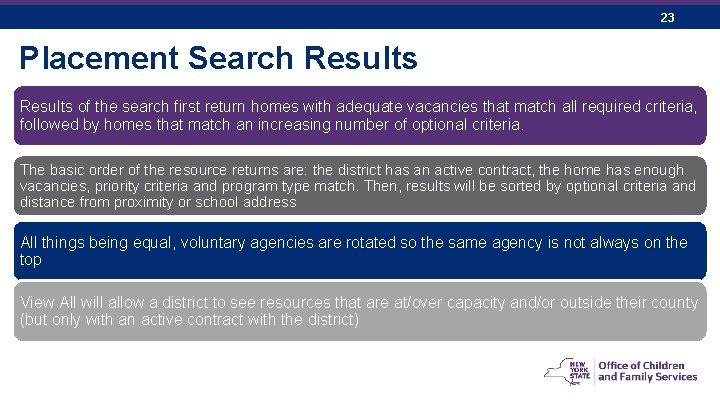
September 15, 2021 23 Placement Search Results of the search first return homes with adequate vacancies that match all required criteria, followed by homes that match an increasing number of optional criteria. The basic order of the resource returns are: the district has an active contract, the home has enough vacancies, priority criteria and program type match. Then, results will be sorted by optional criteria and distance from proximity or school address All things being equal, voluntary agencies are rotated so the same agency is not always on the top View All will allow a district to see resources that are at/over capacity and/or outside their county (but only with an active contract with the district)
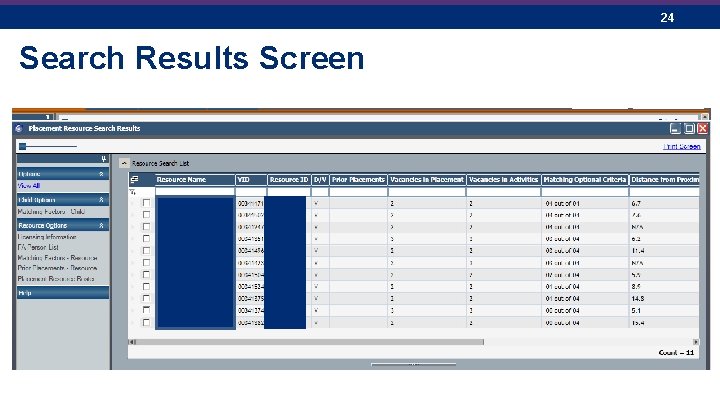
September 15, 2021 Search Results Screen 24
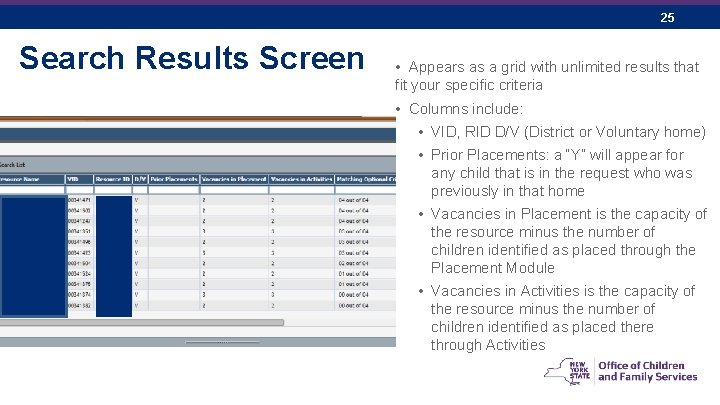
September 15, 2021 Search Results Screen 25 • Appears as a grid with unlimited results that fit your specific criteria • Columns include: • VID, RID D/V (District or Voluntary home) • Prior Placements: a “Y” will appear for any child that is in the request who was previously in that home • Vacancies in Placement is the capacity of the resource minus the number of children identified as placed through the Placement Module • Vacancies in Activities is the capacity of the resource minus the number of children identified as placed there through Activities
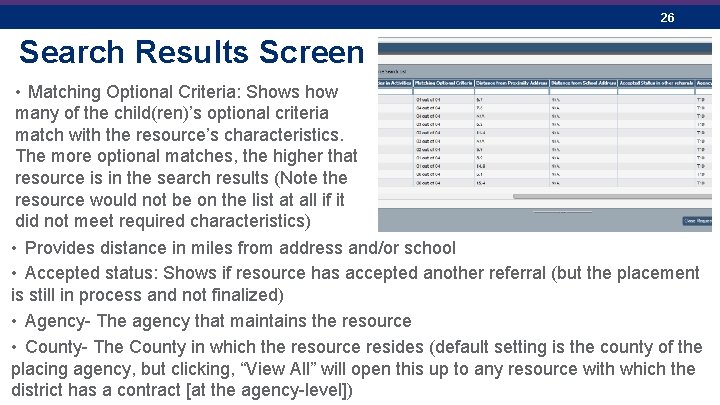
September 15, 2021 26 Search Results Screen • Matching Optional Criteria: Shows how many of the child(ren)’s optional criteria match with the resource’s characteristics. The more optional matches, the higher that resource is in the search results (Note the resource would not be on the list at all if it did not meet required characteristics) • Provides distance in miles from address and/or school • Accepted status: Shows if resource has accepted another referral (but the placement is still in process and not finalized) • Agency- The agency that maintains the resource • County- The County in which the resource resides (default setting is the county of the placing agency, but clicking, “View All” will open this up to any resource with which the district has a contract [at the agency-level])
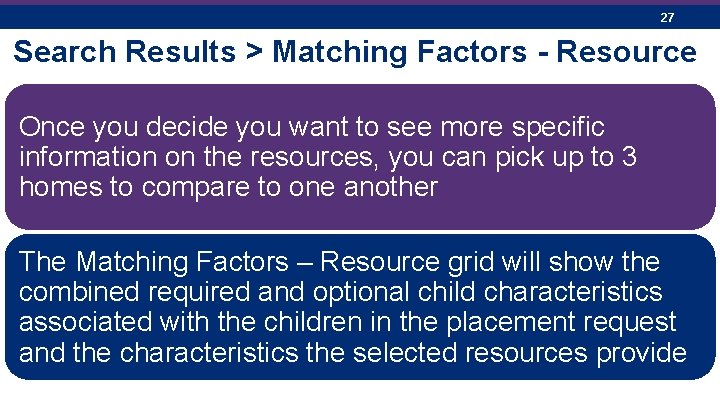
September 15, 2021 27 Search Results > Matching Factors - Resource Once you decide you want to see more specific information on the resources, you can pick up to 3 homes to compare to one another The Matching Factors – Resource grid will show the combined required and optional child characteristics associated with the children in the placement request and the characteristics the selected resources provide
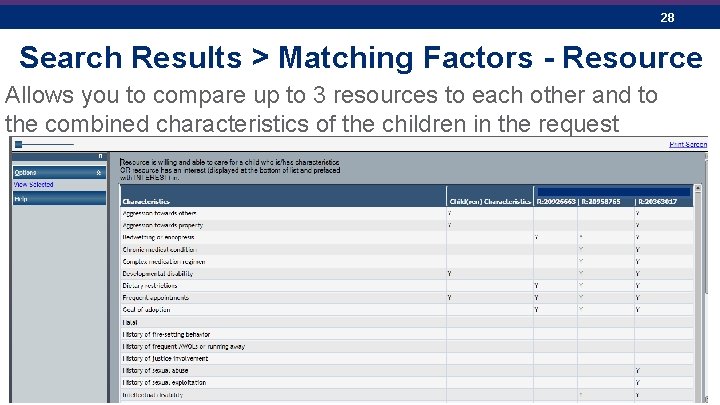
September 15, 2021 28 Search Results > Matching Factors - Resource Allows you to compare up to 3 resources to each other and to the combined characteristics of the children in the request
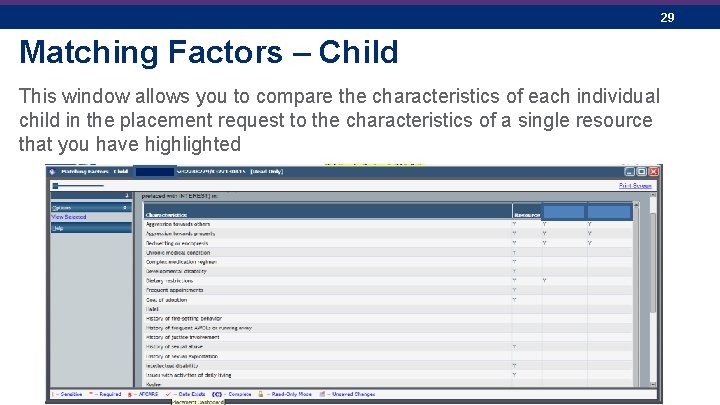
September 15, 2021 Matching Factors – Child This window allows you to compare the characteristics of each individual child in the placement request to the characteristics of a single resource that you have highlighted 29
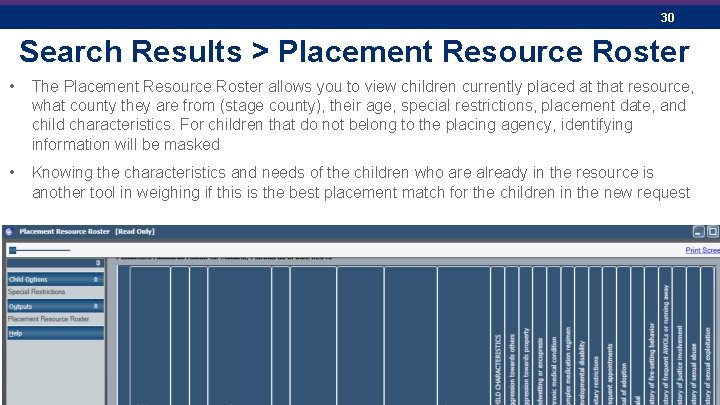
September 15, 2021 30 Search Results > Placement Resource Roster • The Placement Resource Roster allows you to view children currently placed at that resource, what county they are from (stage county), their age, special restrictions, placement date, and child characteristics. For children that do not belong to the placing agency, identifying information will be masked • Knowing the characteristics and needs of the children who are already in the resource is another tool in weighing if this is the best placement match for the children in the new request
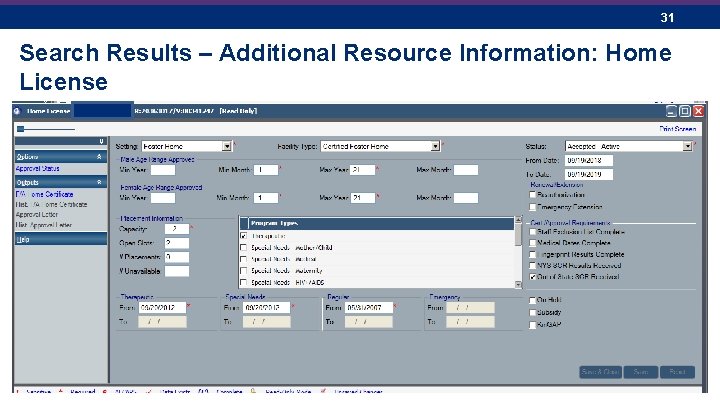
September 15, 2021 31 Search Results – Additional Resource Information: Home License
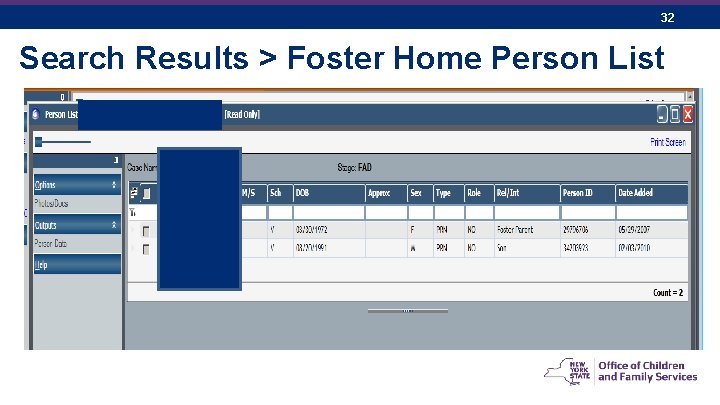
September 15, 2021 32 Search Results > Foster Home Person List
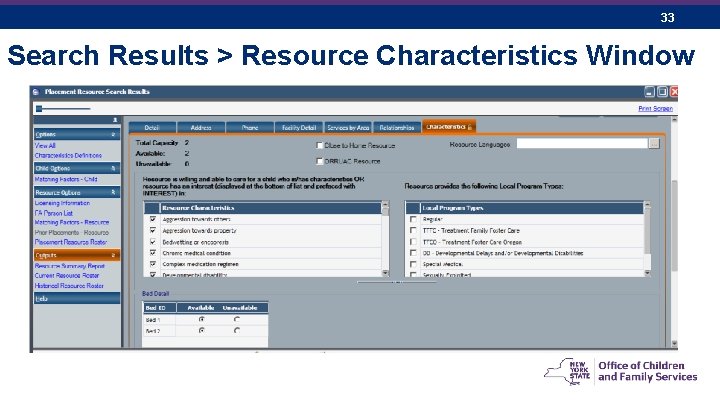
September 15, 2021 33 Search Results > Resource Characteristics Window
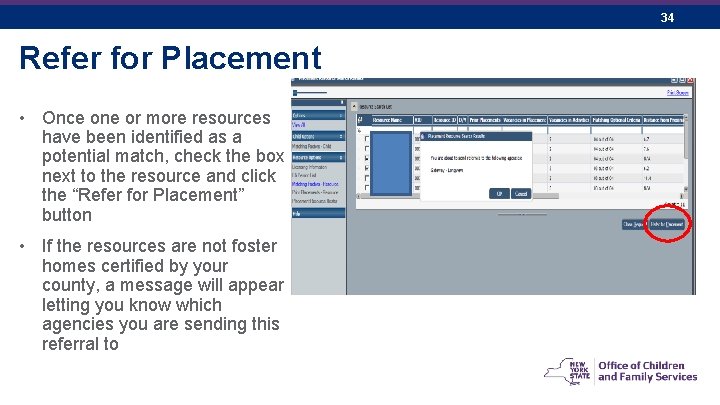
September 15, 2021 Refer for Placement • Once one or more resources have been identified as a potential match, check the box next to the resource and click the “Refer for Placement” button • If the resources are not foster homes certified by your county, a message will appear letting you know which agencies you are sending this referral to 34
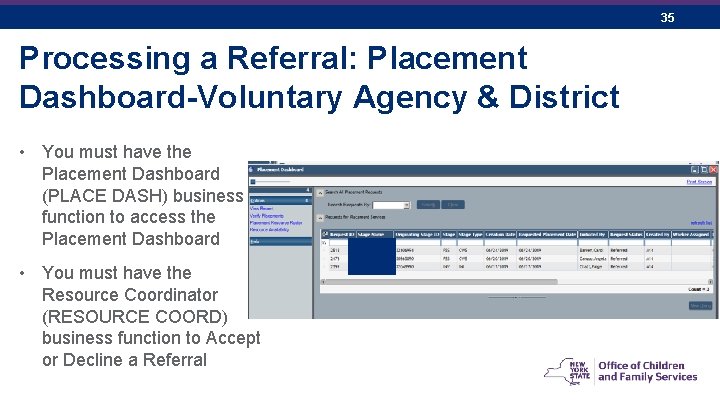
September 15, 2021 Processing a Referral: Placement Dashboard-Voluntary Agency & District • You must have the Placement Dashboard (PLACE DASH) business function to access the Placement Dashboard • You must have the Resource Coordinator (RESOURCE COORD) business function to Accept or Decline a Referral 35
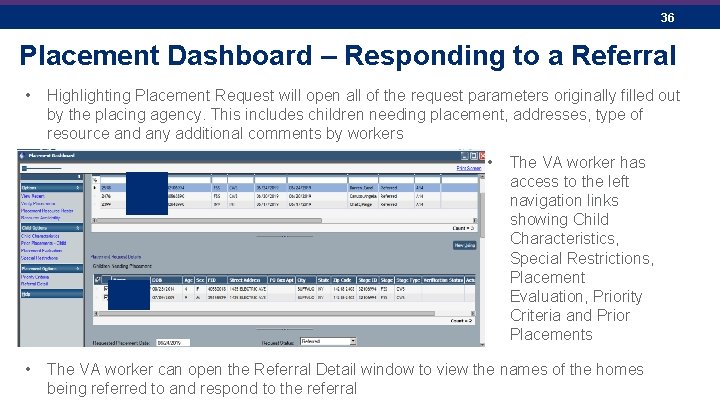
September 15, 2021 36 Placement Dashboard – Responding to a Referral • Highlighting Placement Request will open all of the request parameters originally filled out by the placing agency. This includes children needing placement, addresses, type of resource and any additional comments by workers • • The VA worker has access to the left navigation links showing Child Characteristics, Special Restrictions, Placement Evaluation, Priority Criteria and Prior Placements The VA worker can open the Referral Detail window to view the names of the homes being referred to and respond to the referral
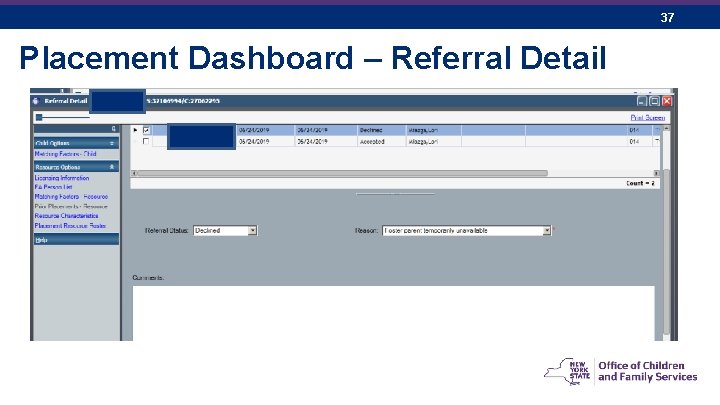
September 15, 2021 Placement Dashboard – Referral Detail 37
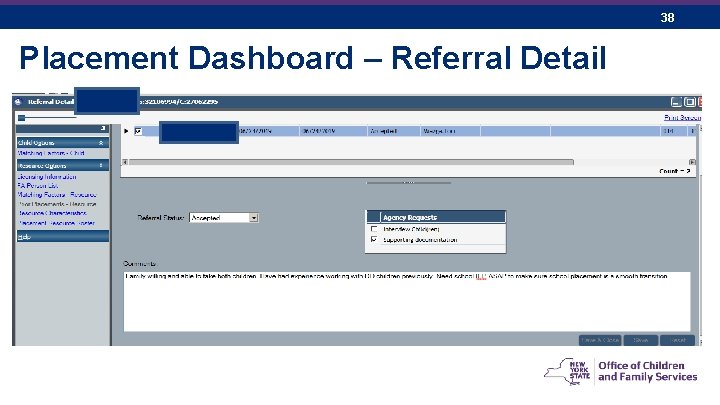
September 15, 2021 Placement Dashboard – Referral Detail 38
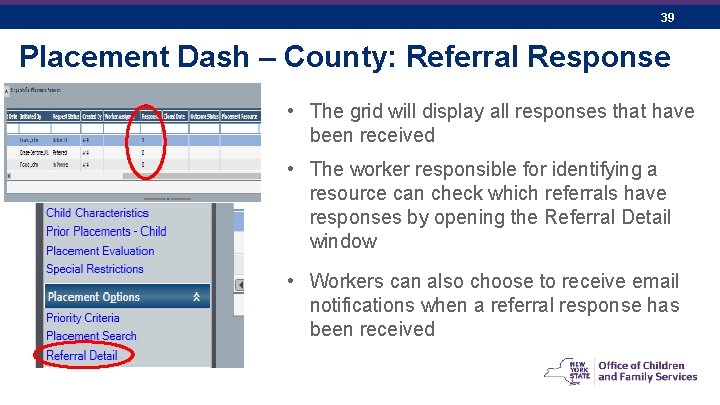
September 15, 2021 39 Placement Dash – County: Referral Response • The grid will display all responses that have been received • The worker responsible for identifying a resource can check which referrals have responses by opening the Referral Detail window • Workers can also choose to receive email notifications when a referral response has been received

September 15, 2021 Referral Detail: Referral Status 40
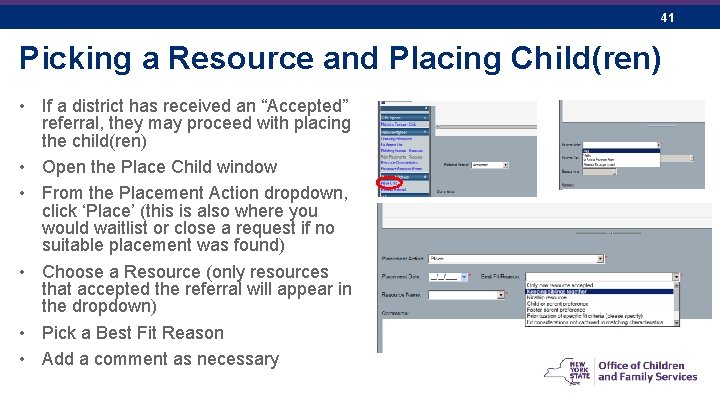
September 15, 2021 41 Picking a Resource and Placing Child(ren) • If a district has received an “Accepted” referral, they may proceed with placing the child(ren) • Open the Place Child window • From the Placement Action dropdown, click ‘Place’ (this is also where you would waitlist or close a request if no suitable placement was found) • Choose a Resource (only resources that accepted the referral will appear in the dropdown) • Pick a Best Fit Reason • Add a comment as necessary
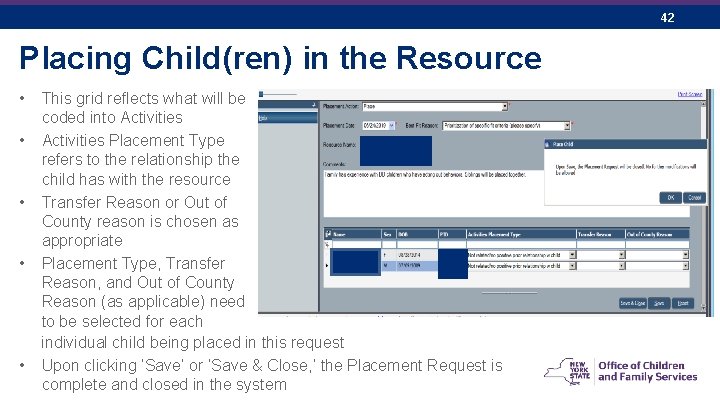
September 15, 2021 Placing Child(ren) in the Resource • • • This grid reflects what will be coded into Activities Placement Type refers to the relationship the child has with the resource Transfer Reason or Out of County reason is chosen as appropriate Placement Type, Transfer Reason, and Out of County Reason (as applicable) need to be selected for each individual child being placed in this request Upon clicking ‘Save’ or ‘Save & Close, ’ the Placement Request is complete and closed in the system 42
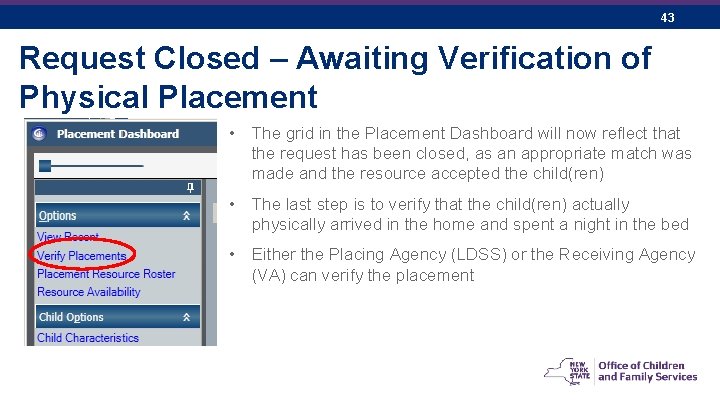
September 15, 2021 43 Request Closed – Awaiting Verification of Physical Placement • The grid in the Placement Dashboard will now reflect that the request has been closed, as an appropriate match was made and the resource accepted the child(ren) • The last step is to verify that the child(ren) actually physically arrived in the home and spent a night in the bed • Either the Placing Agency (LDSS) or the Receiving Agency (VA) can verify the placement
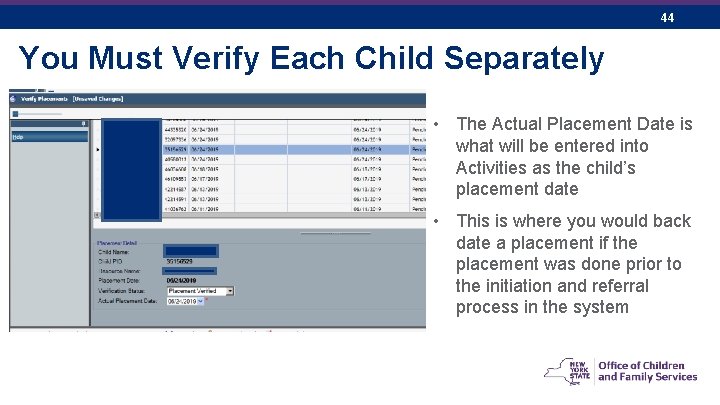
September 15, 2021 44 You Must Verify Each Child Separately • The Actual Placement Date is what will be entered into Activities as the child’s placement date • This is where you would back date a placement if the placement was done prior to the initiation and referral process in the system
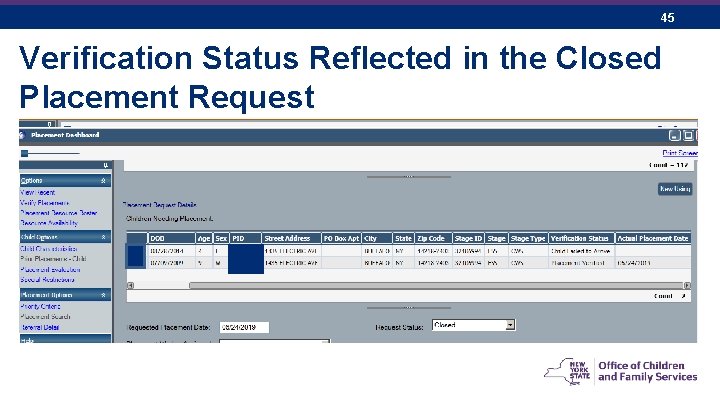
September 15, 2021 45 Verification Status Reflected in the Closed Placement Request
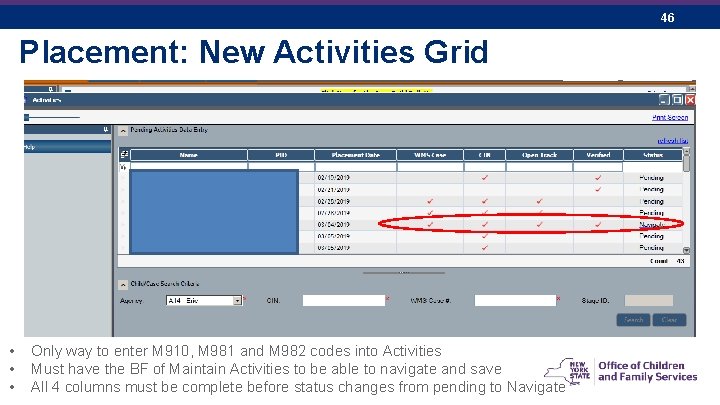
September 15, 2021 Placement: New Activities Grid • • • Only way to enter M 910, M 981 and M 982 codes into Activities Must have the BF of Maintain Activities to be able to navigate and save All 4 columns must be complete before status changes from pending to Navigate 46
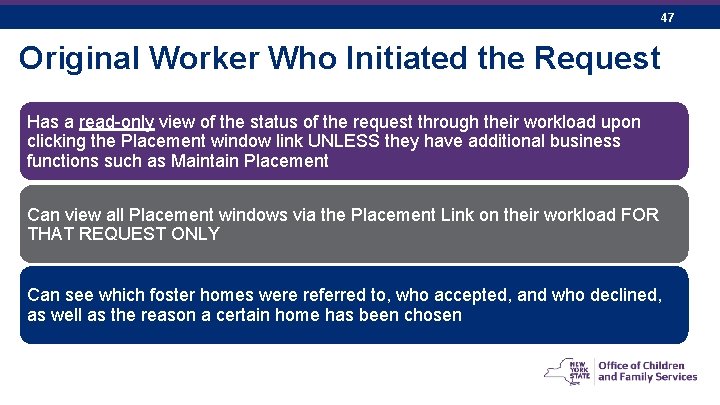
September 15, 2021 47 Original Worker Who Initiated the Request Has a read-only view of the status of the request through their workload upon clicking the Placement window link UNLESS they have additional business functions such as Maintain Placement Can view all Placement windows via the Placement Link on their workload FOR THAT REQUEST ONLY Can see which foster homes were referred to, who accepted, and who declined, as well as the reason a certain home has been chosen
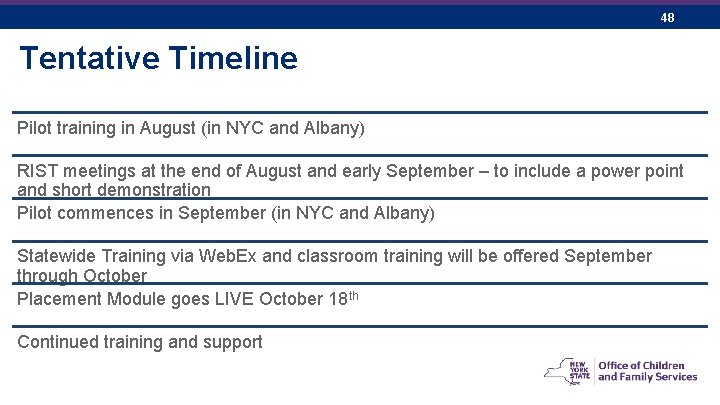
September 15, 2021 48 Tentative Timeline Pilot training in August (in NYC and Albany) RIST meetings at the end of August and early September – to include a power point and short demonstration Pilot commences in September (in NYC and Albany) Statewide Training via Web. Ex and classroom training will be offered September through October Placement Module goes LIVE October 18 th Continued training and support
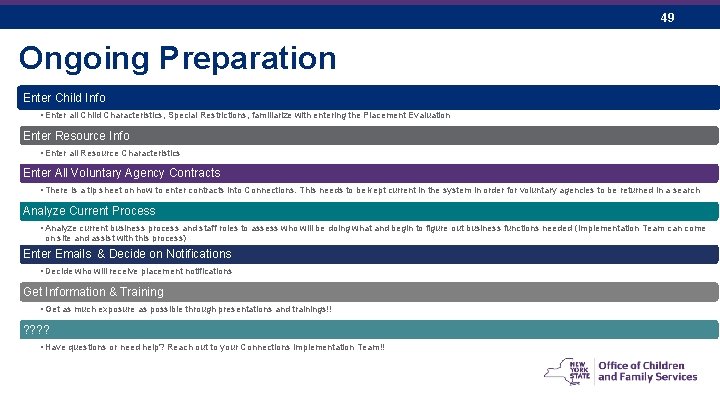
September 15, 2021 49 Ongoing Preparation Enter Child Info • Enter all Child Characteristics, Special Restrictions, familiarize with entering the Placement Evaluation Enter Resource Info • Enter all Resource Characteristics Enter All Voluntary Agency Contracts • There is a tip sheet on how to enter contracts into Connections. This needs to be kept current in the system in order for voluntary agencies to be returned in a search Analyze Current Process • Analyze current business process and staff roles to assess who will be doing what and begin to figure out business functions needed (Implementation Team can come on site and assist with this process) Enter Emails & Decide on Notifications • Decide who will receive placement notifications Get Information & Training • Get as much exposure as possible through presentations and trainings!! ? ? • Have questions or need help? Reach out to your Connections Implementation Team!!
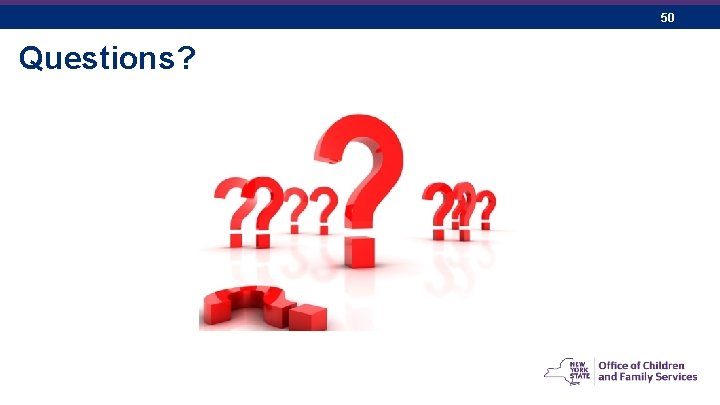
September 15, 2021 Questions? 50