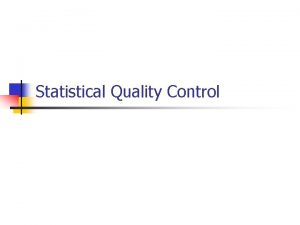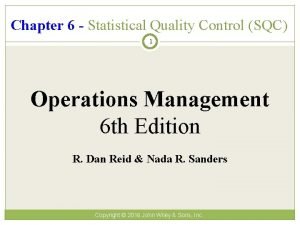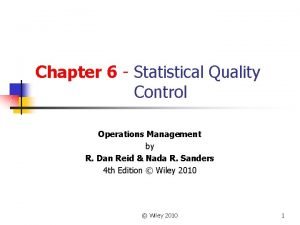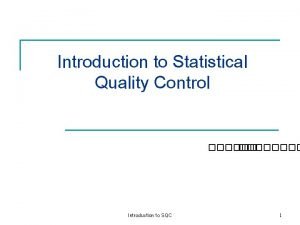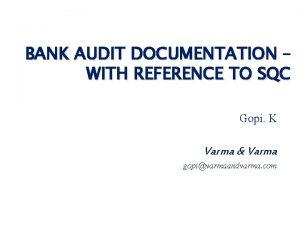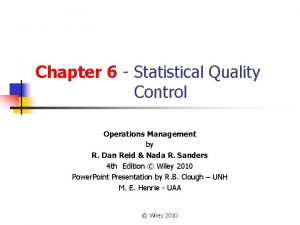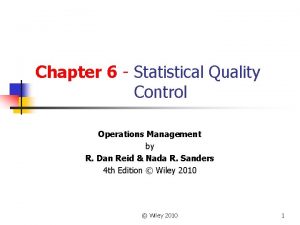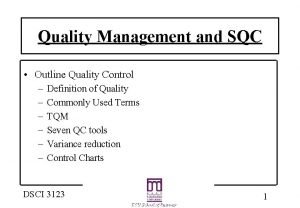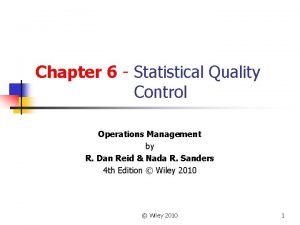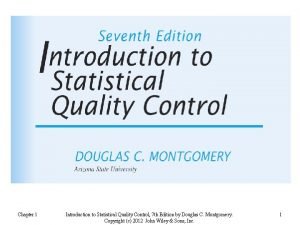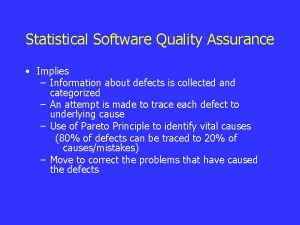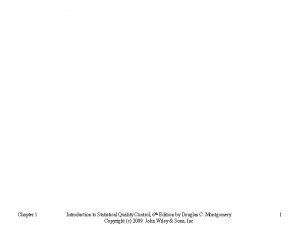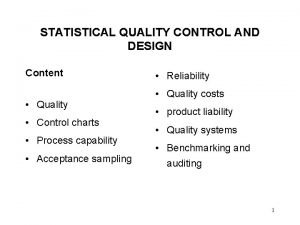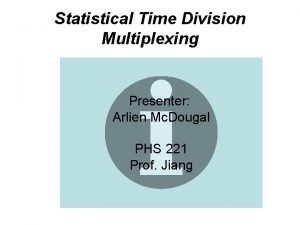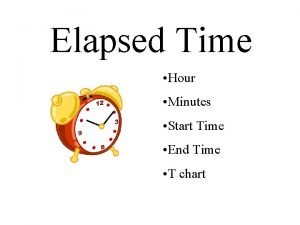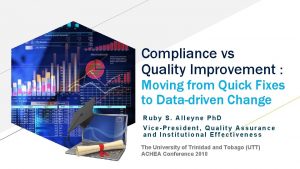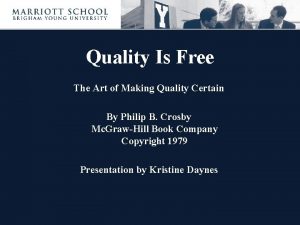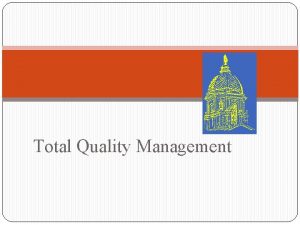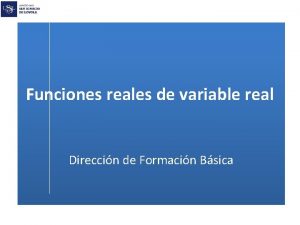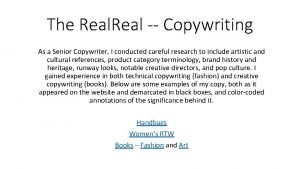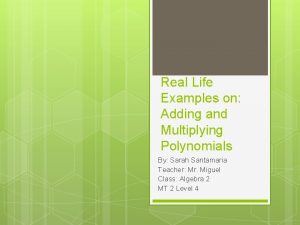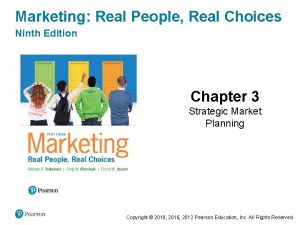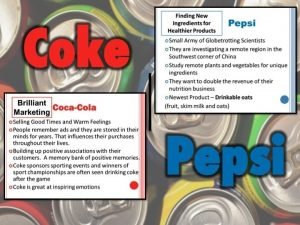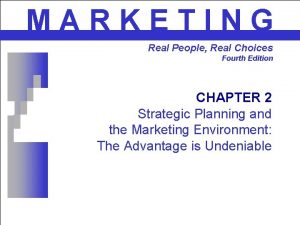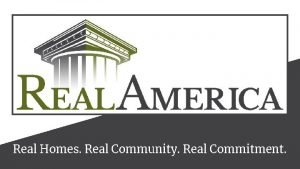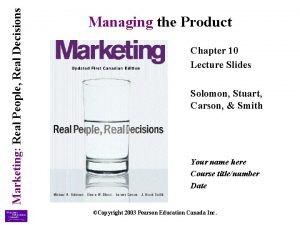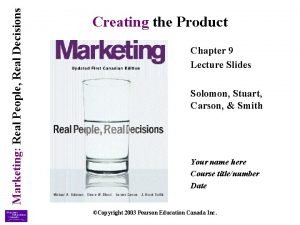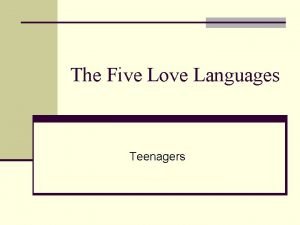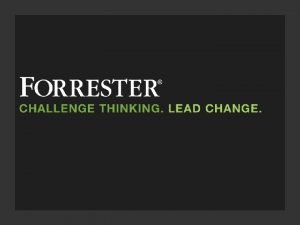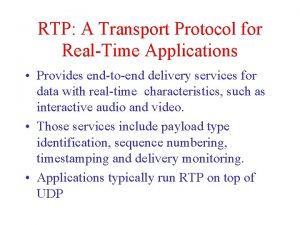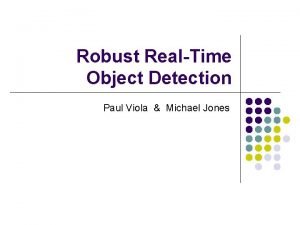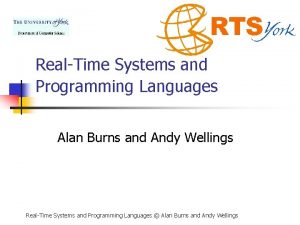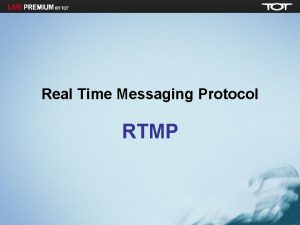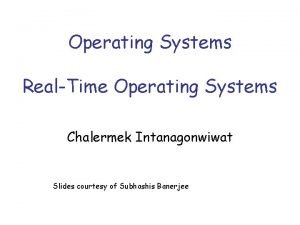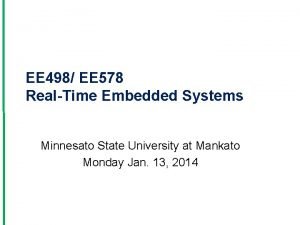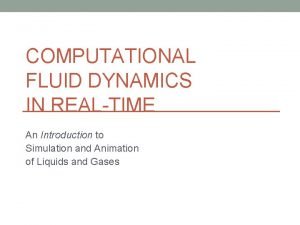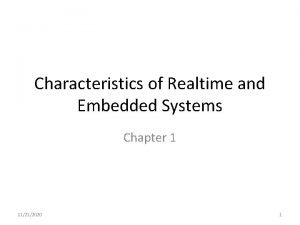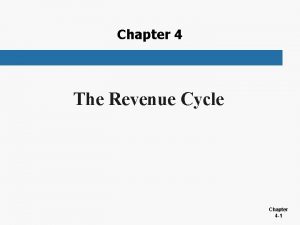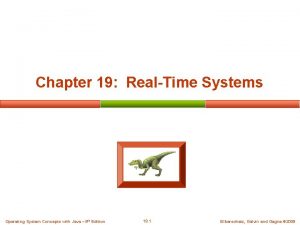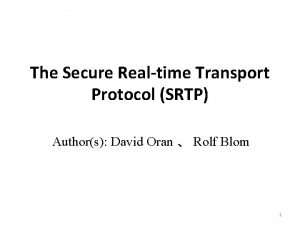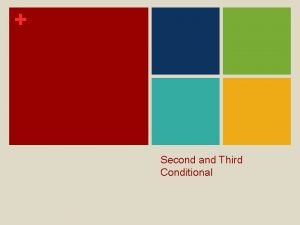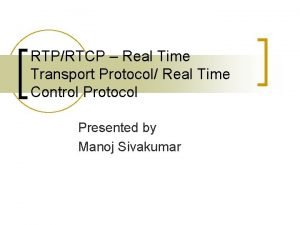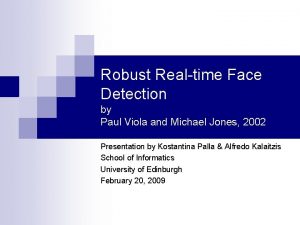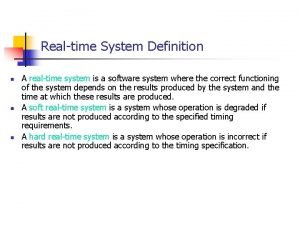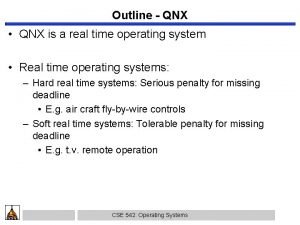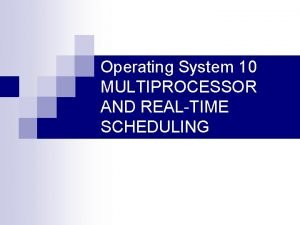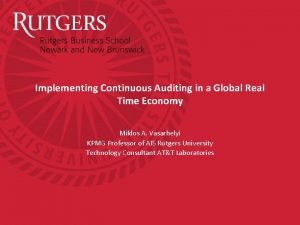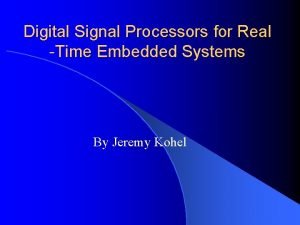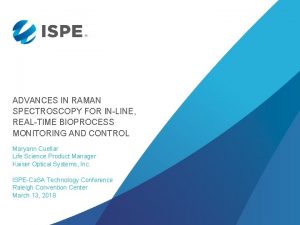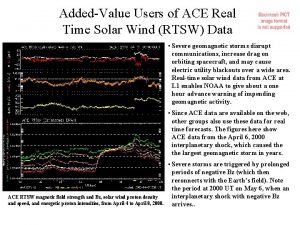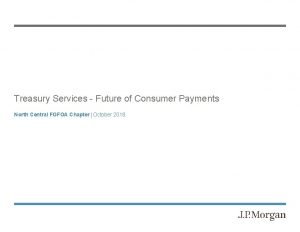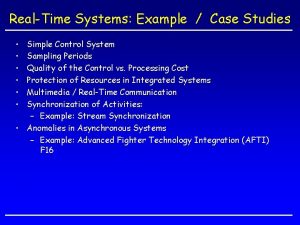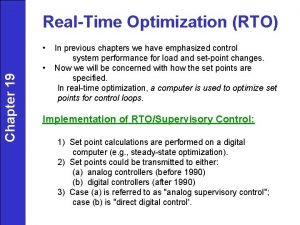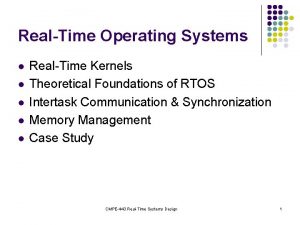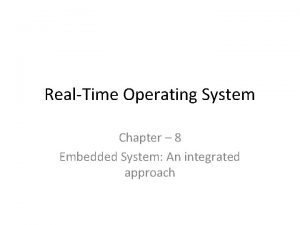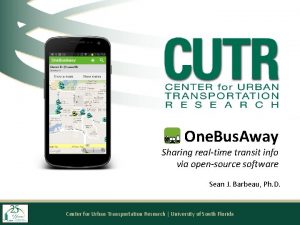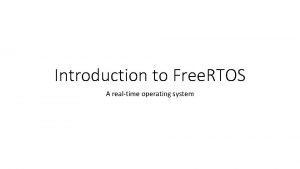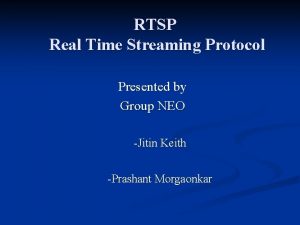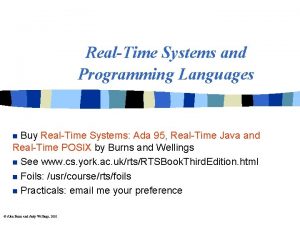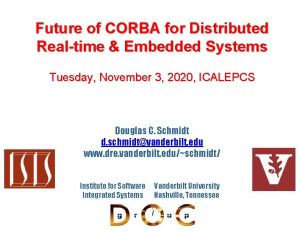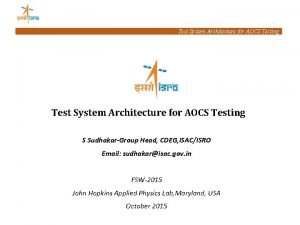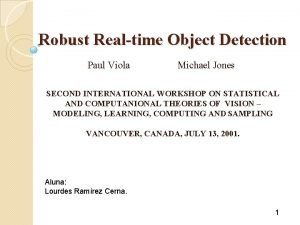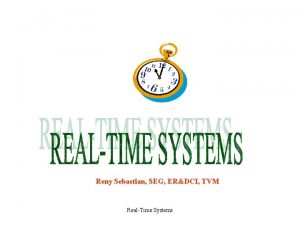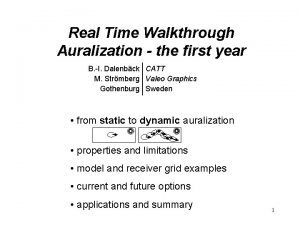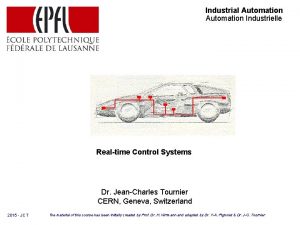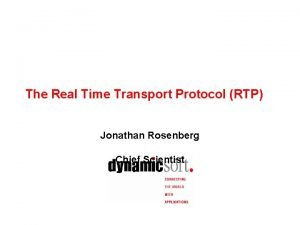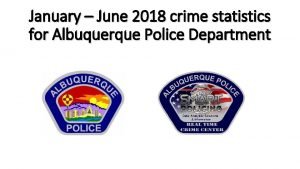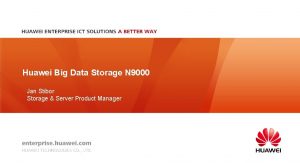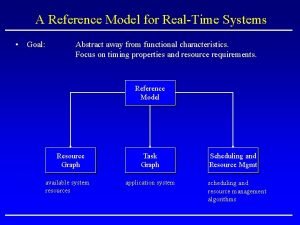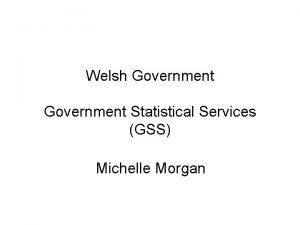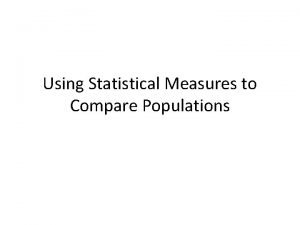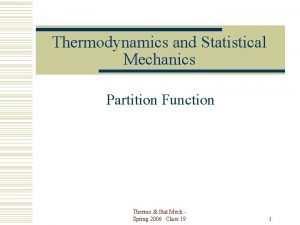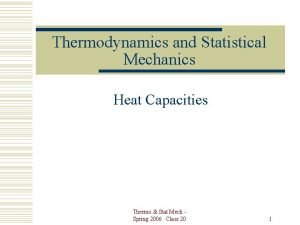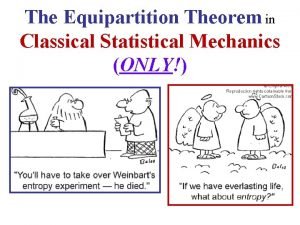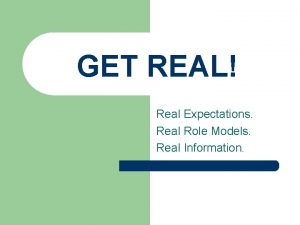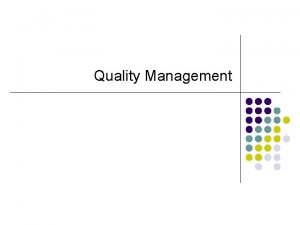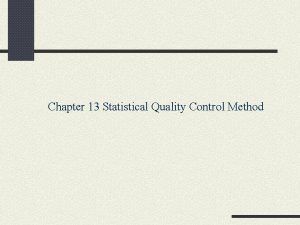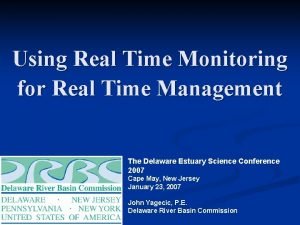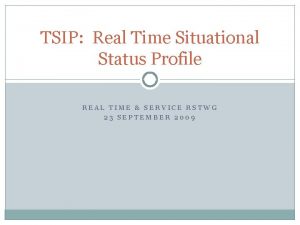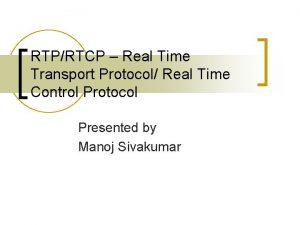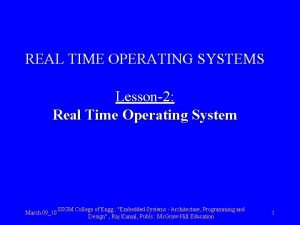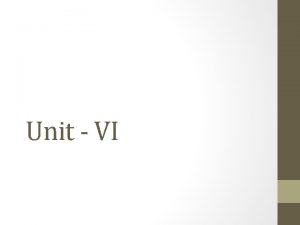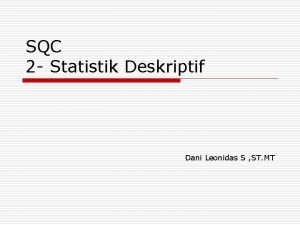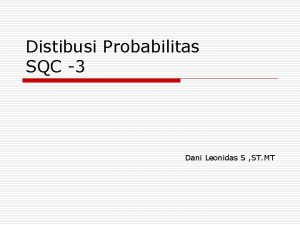PI SQC PI RTSQC Real Time Statistical Quality
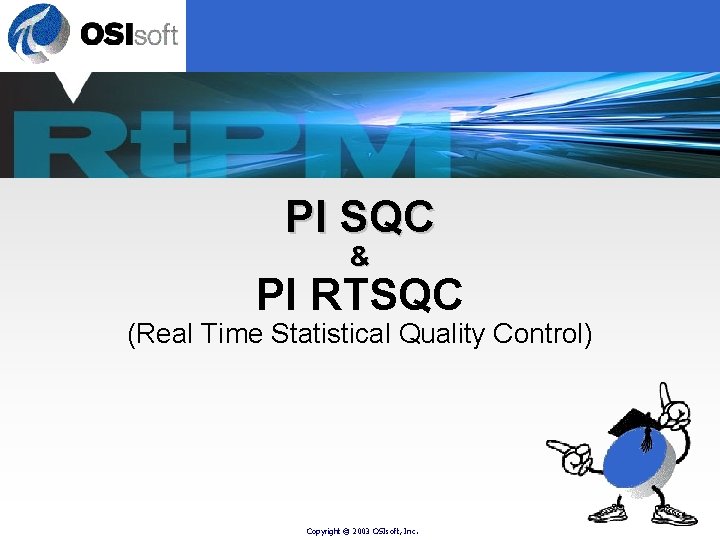
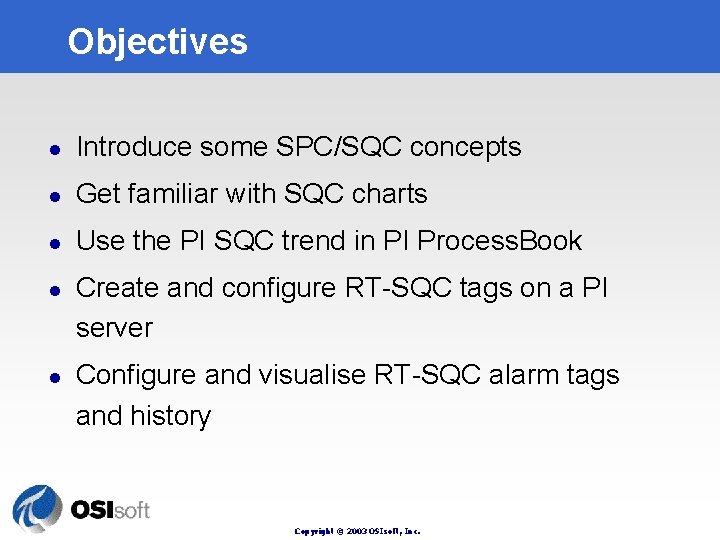
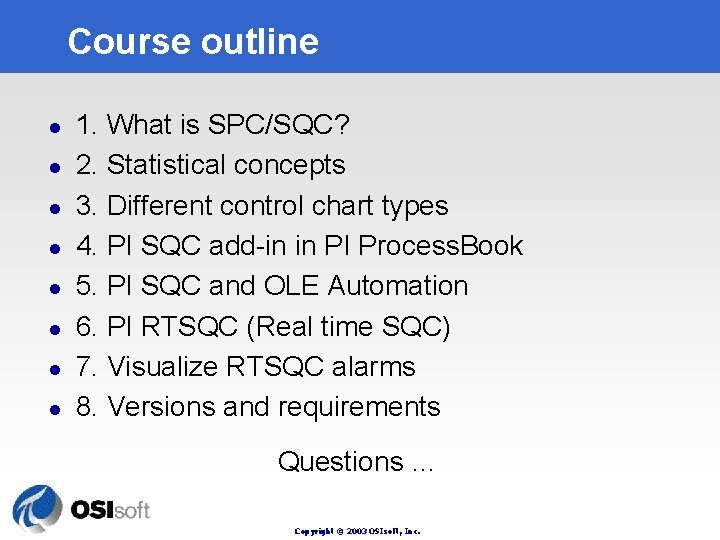
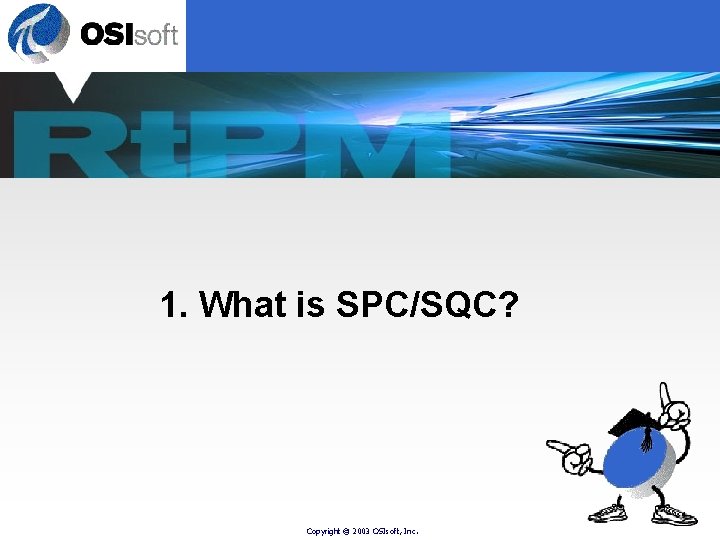
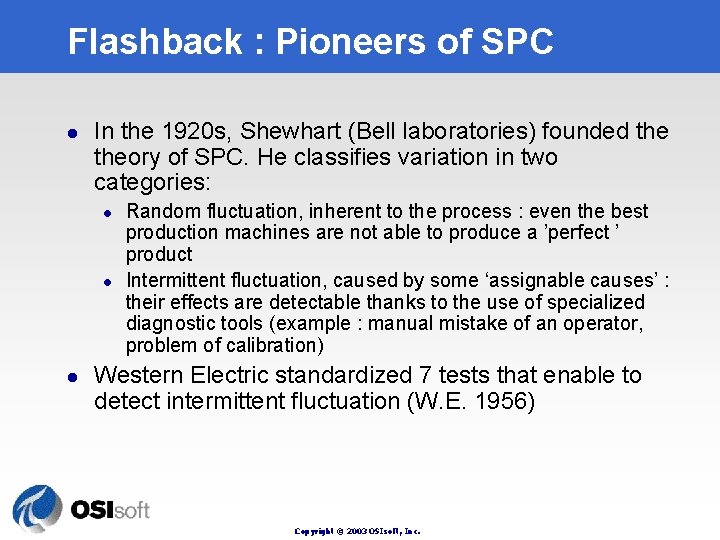
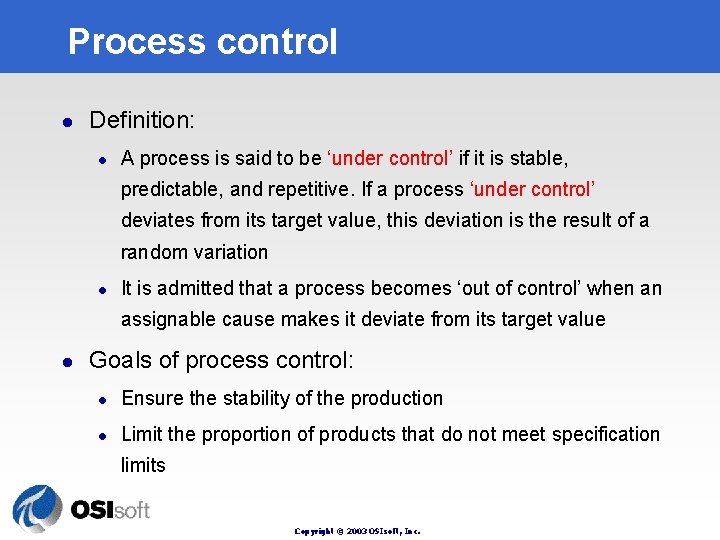
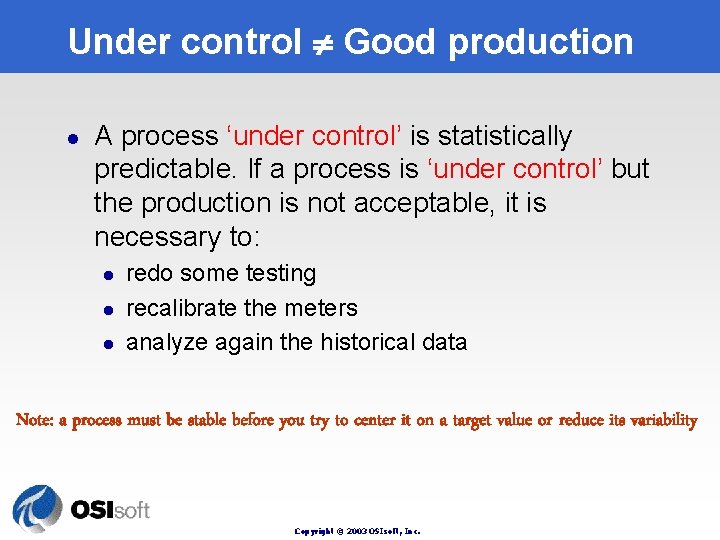
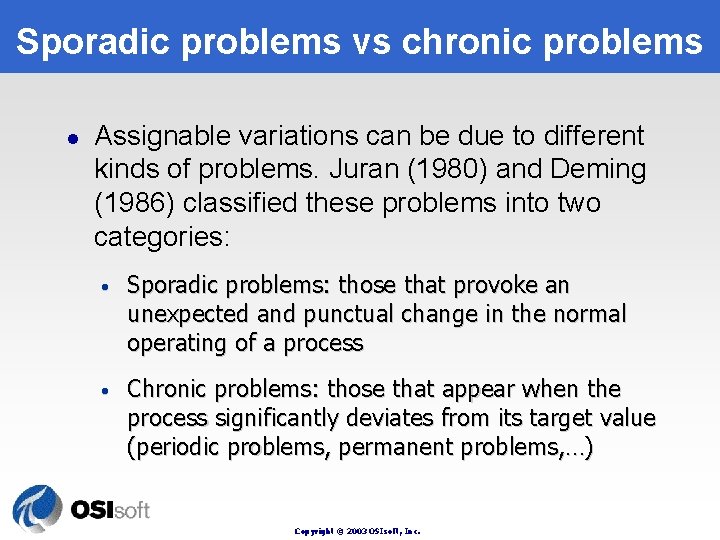
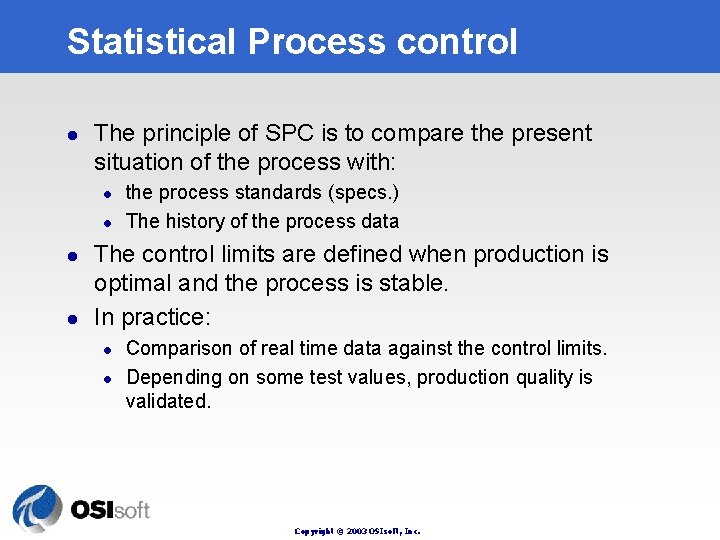
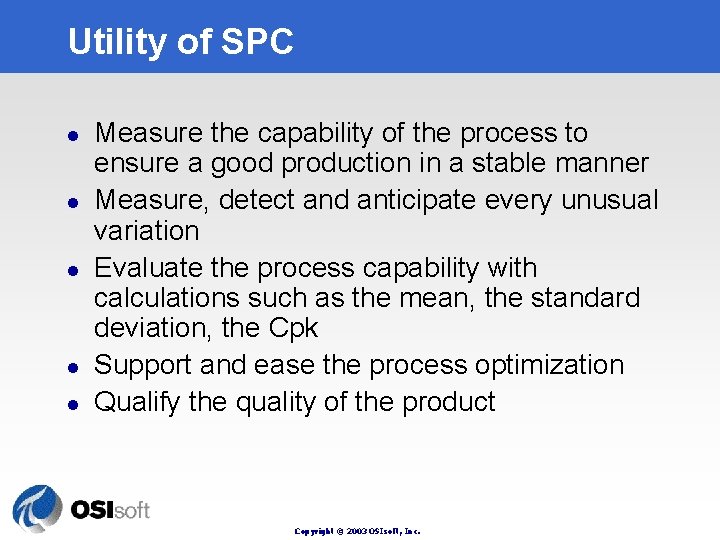
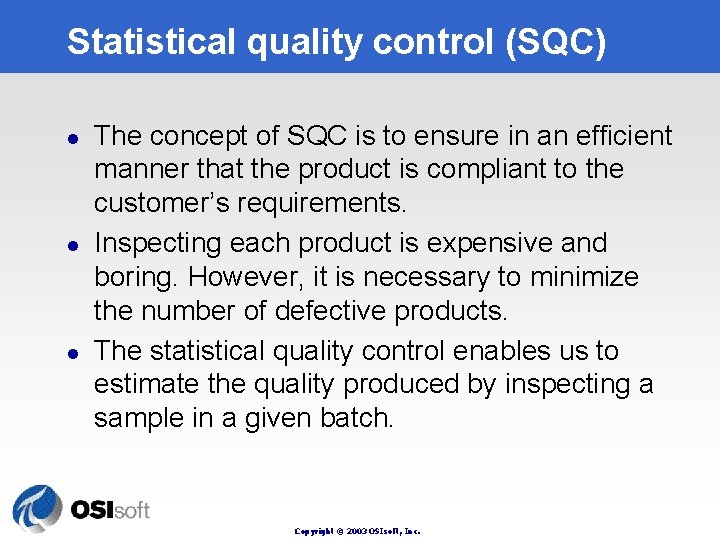
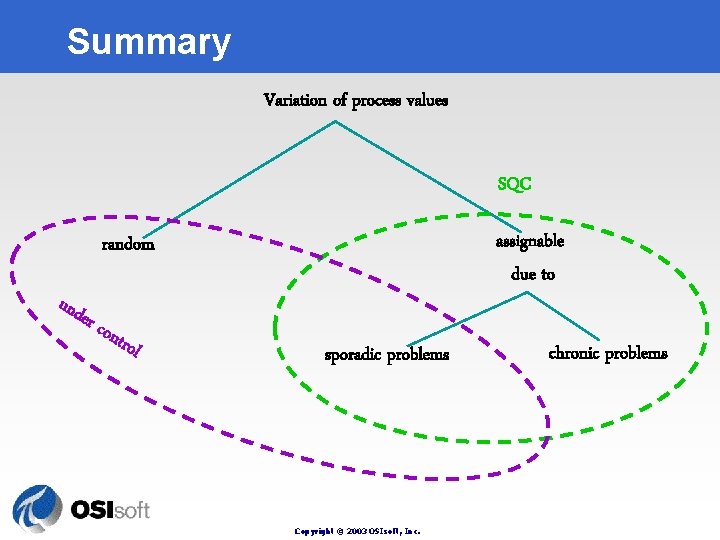
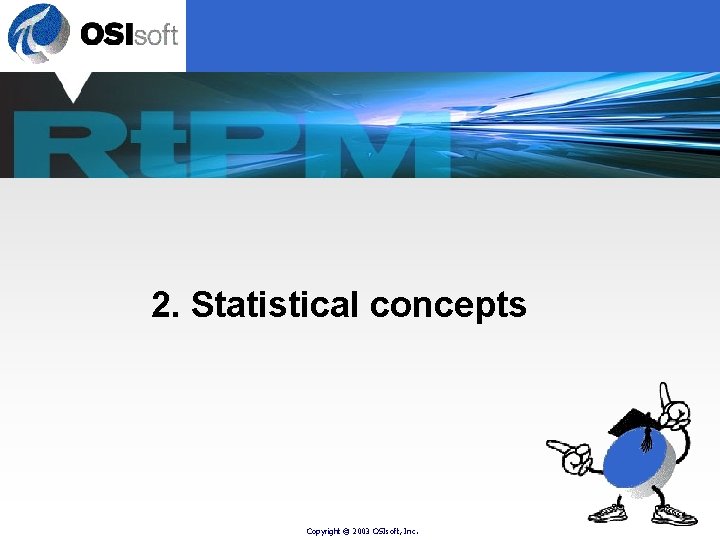
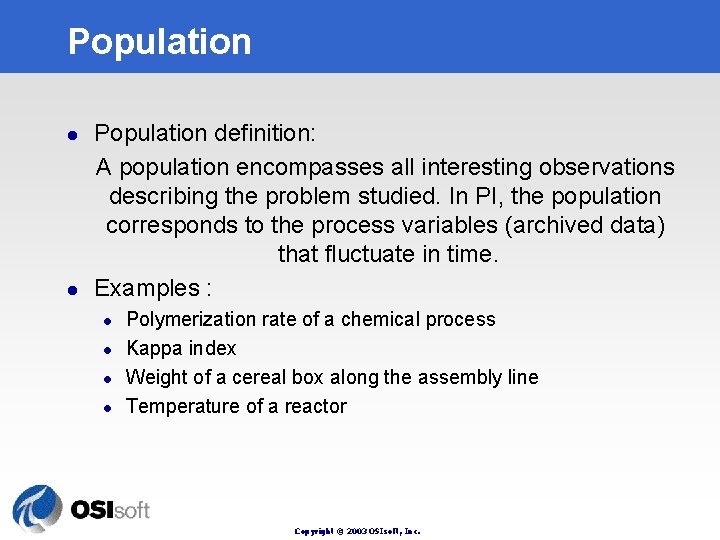
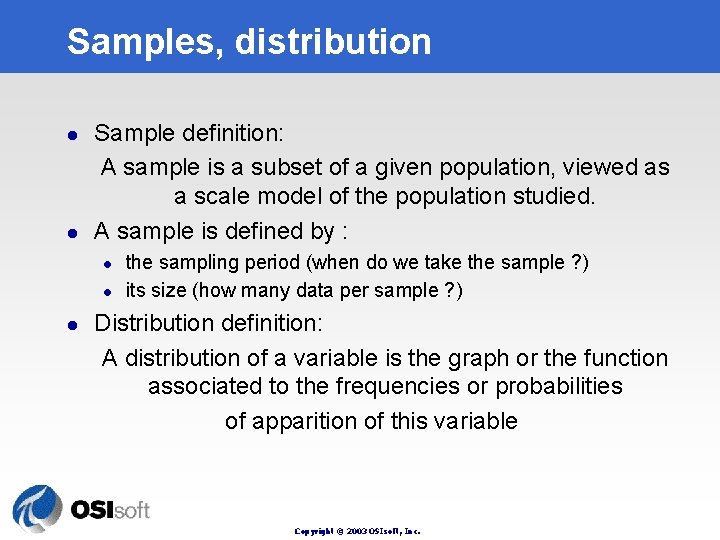
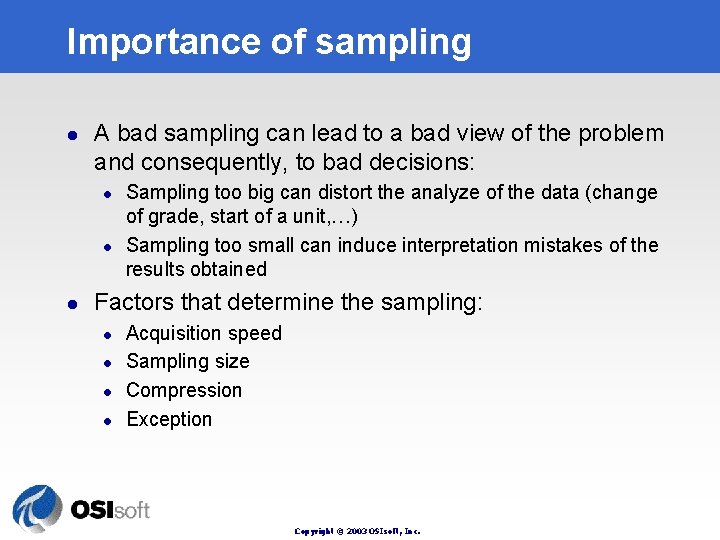
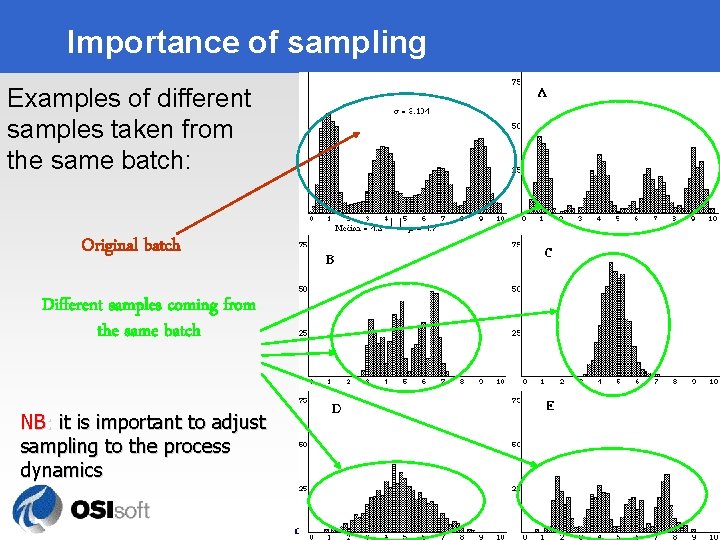
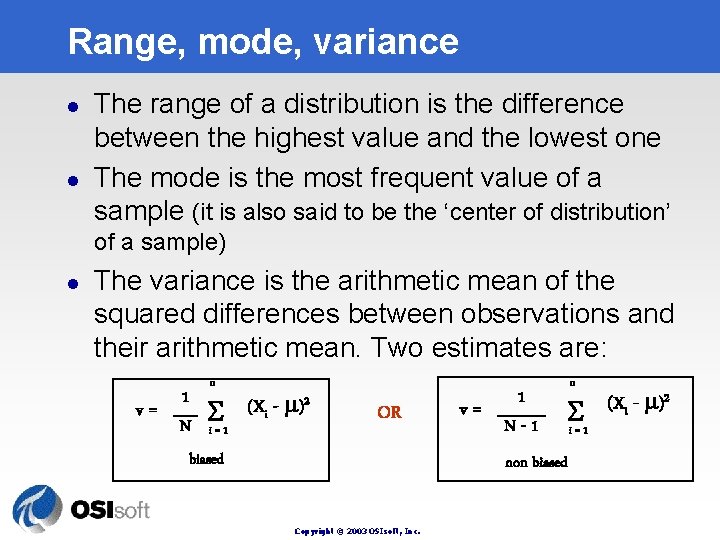
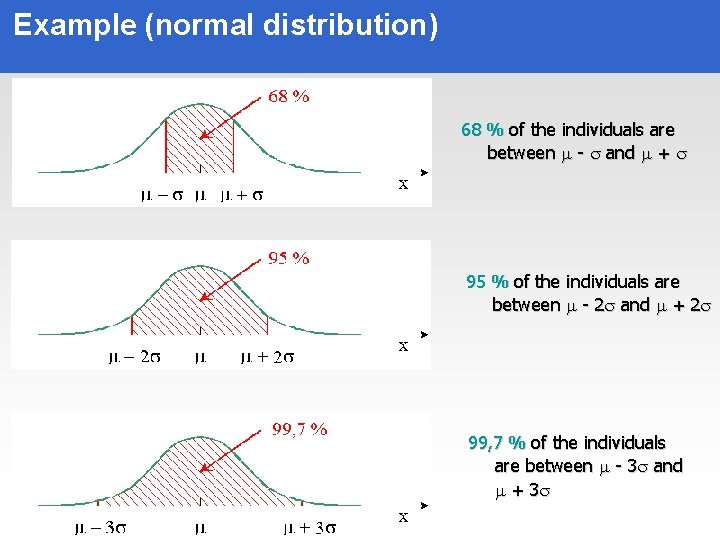
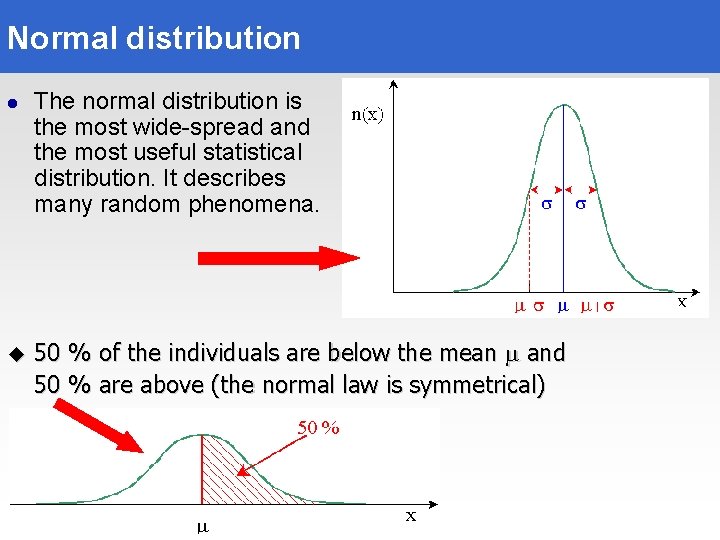
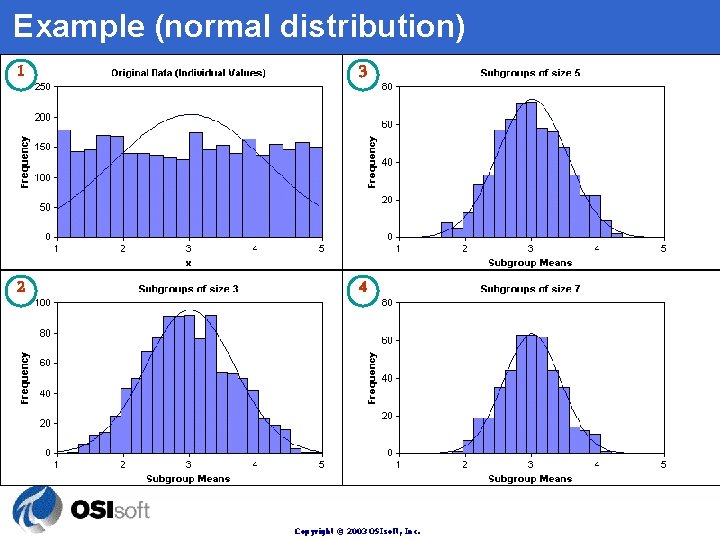
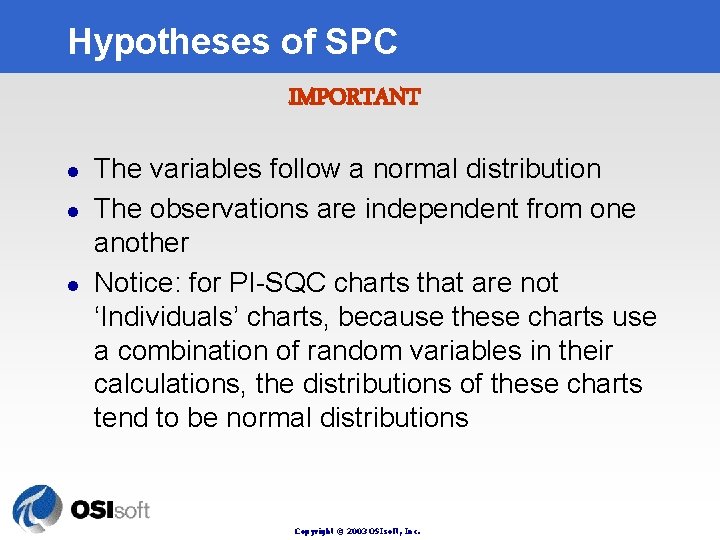
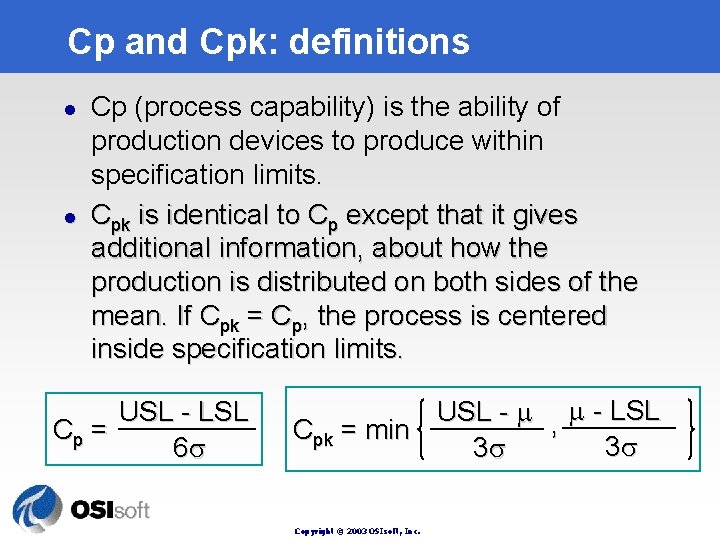
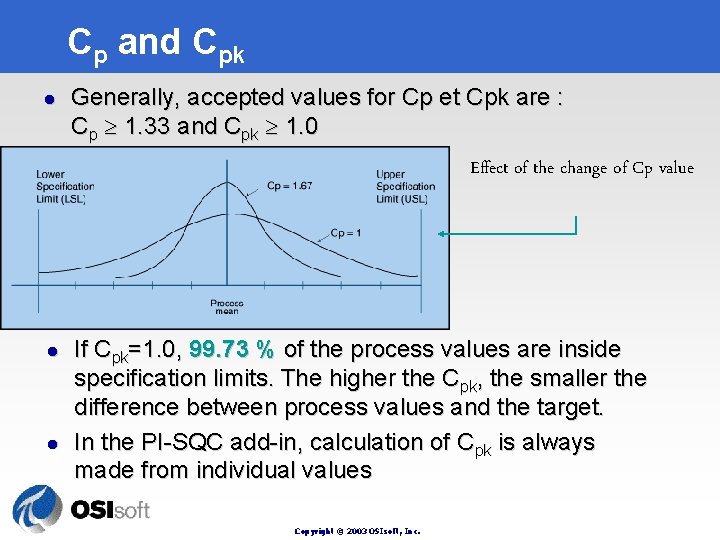
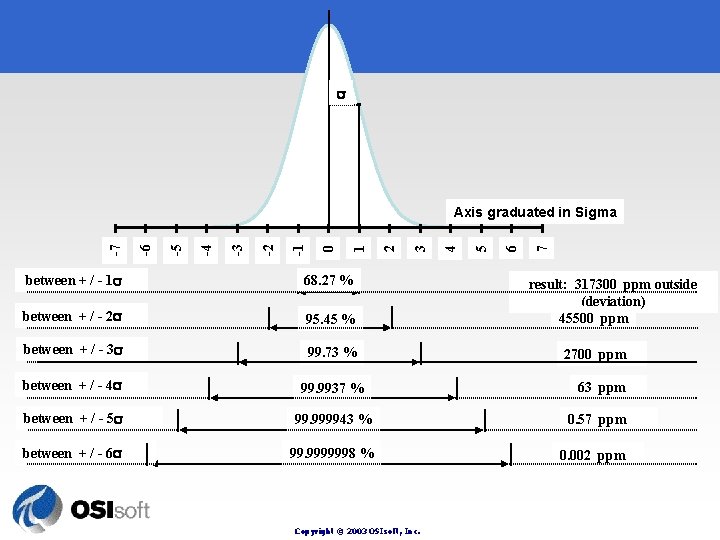
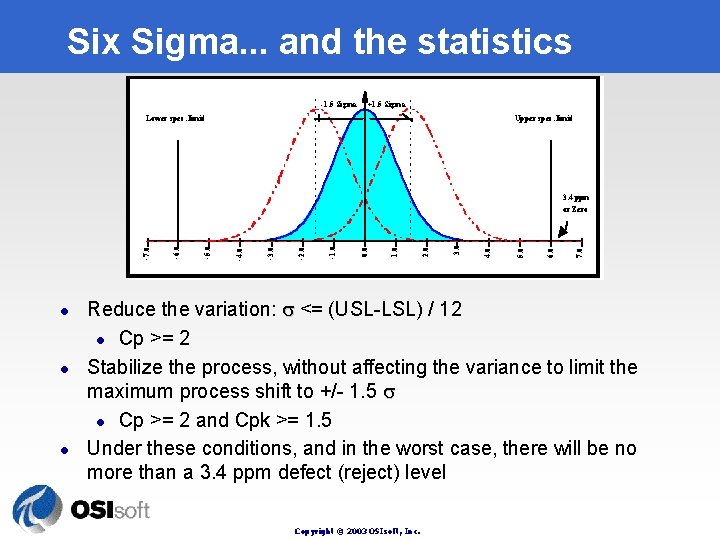
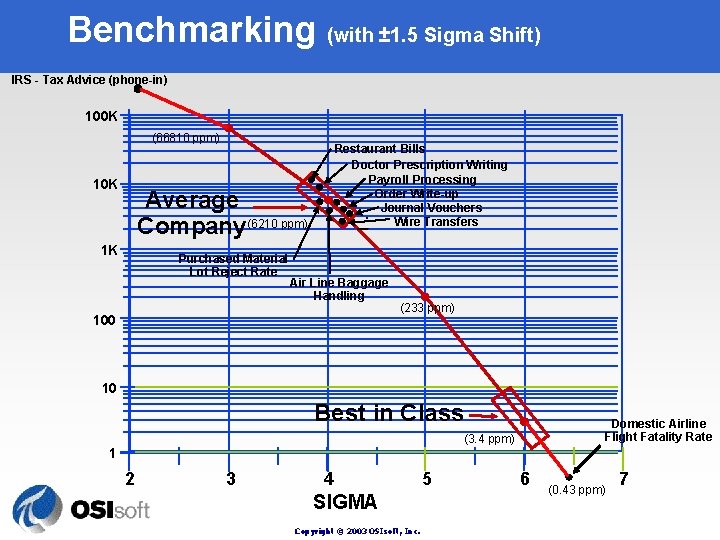
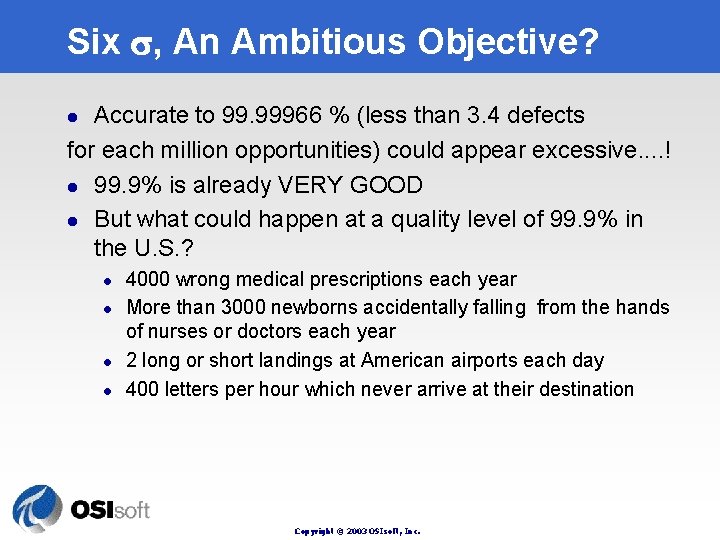
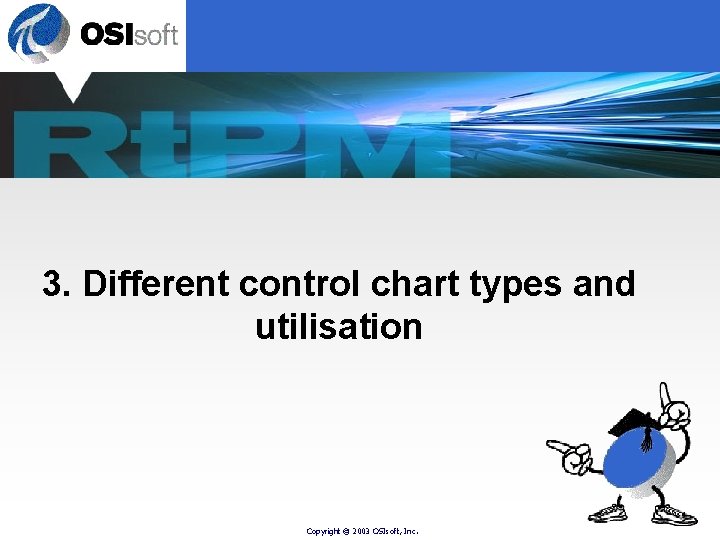
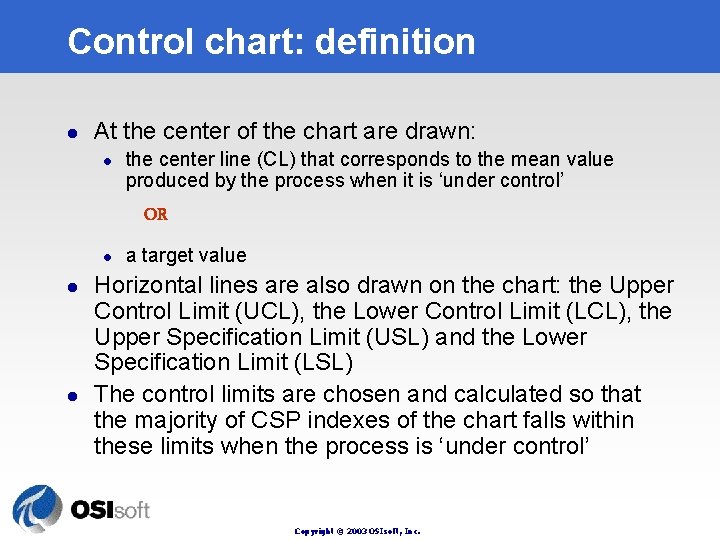
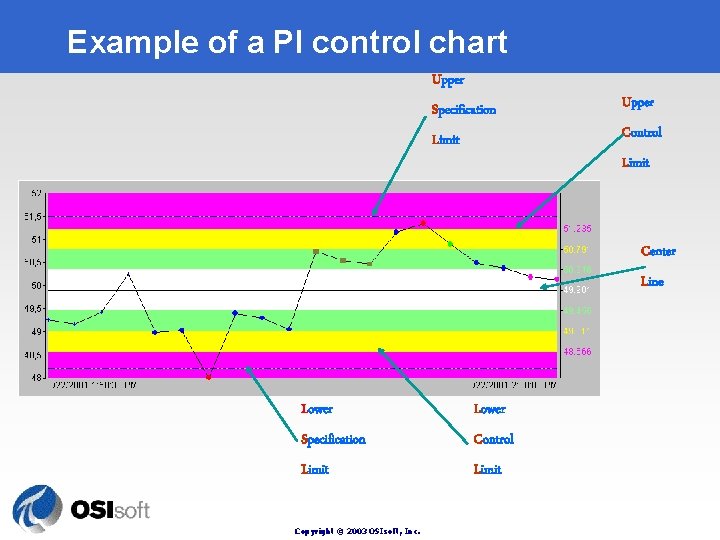
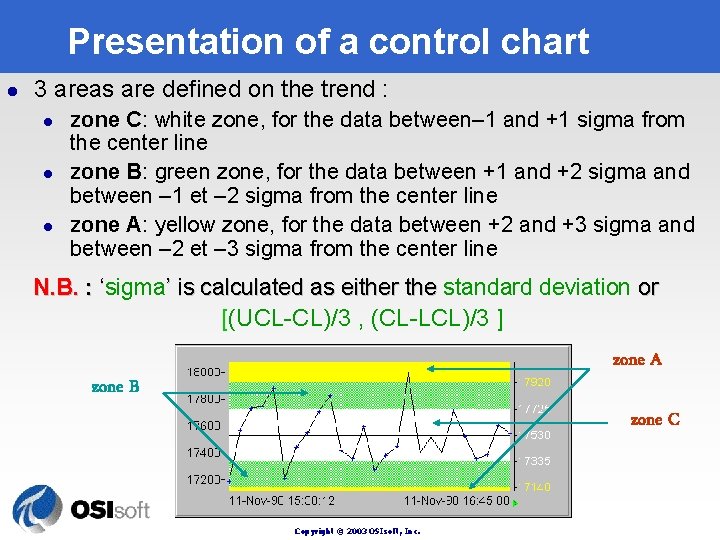
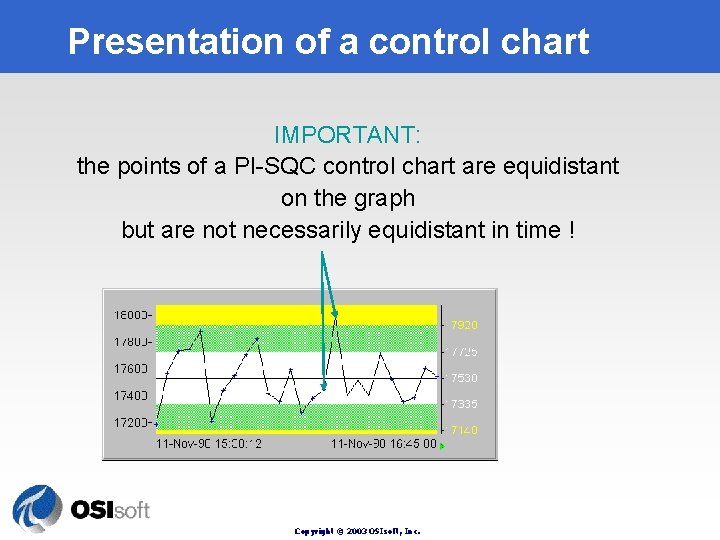
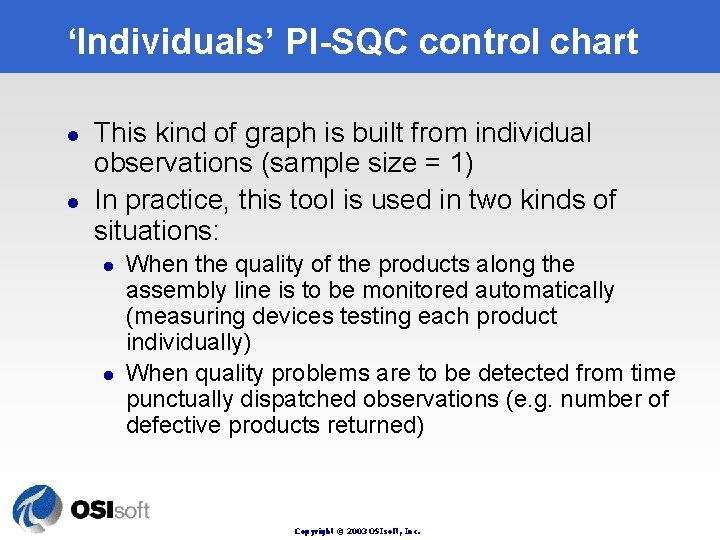
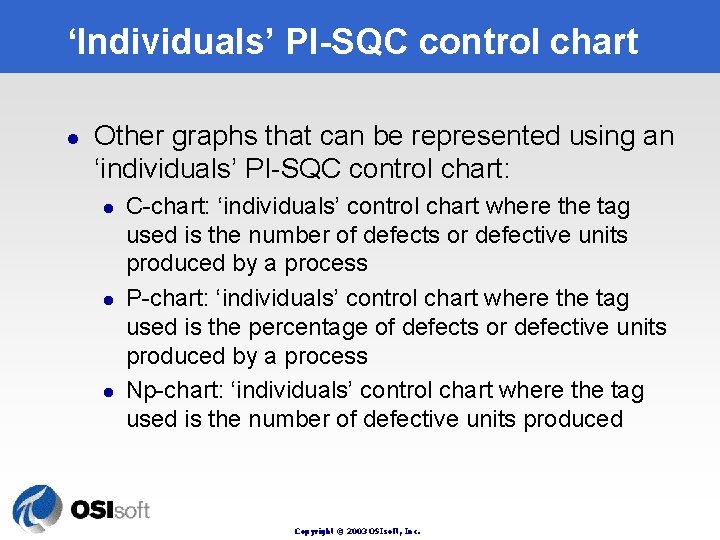
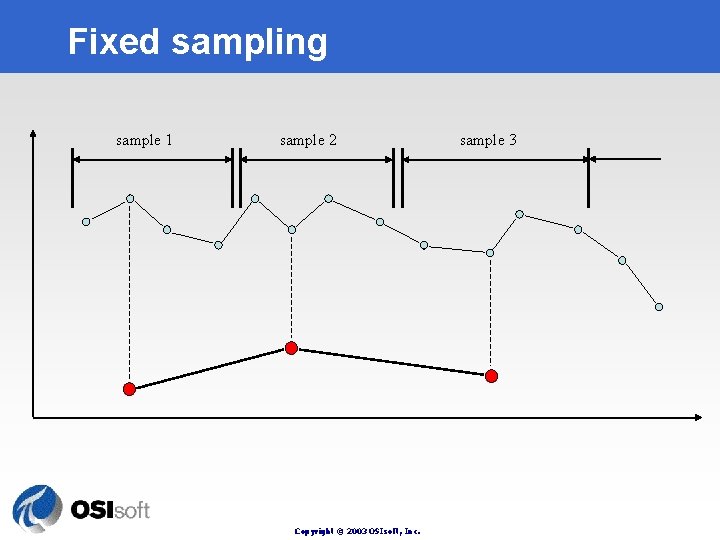
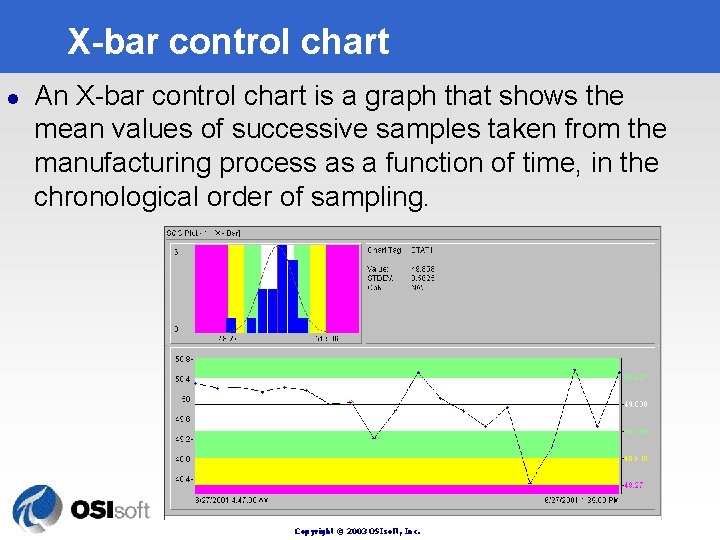
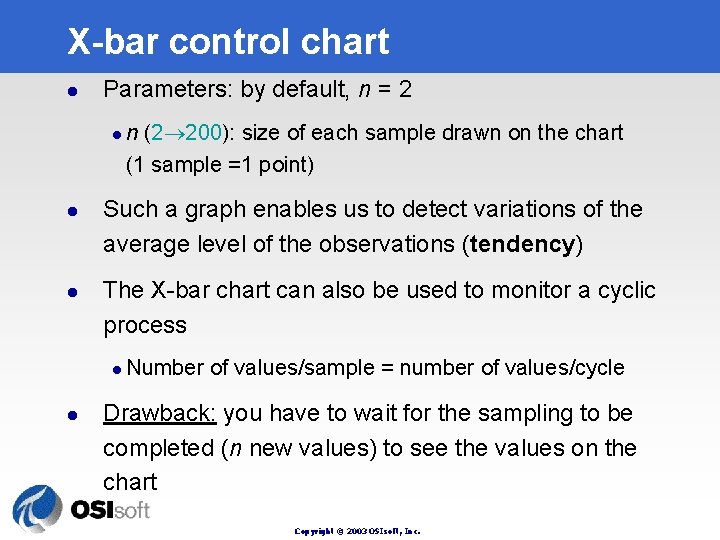
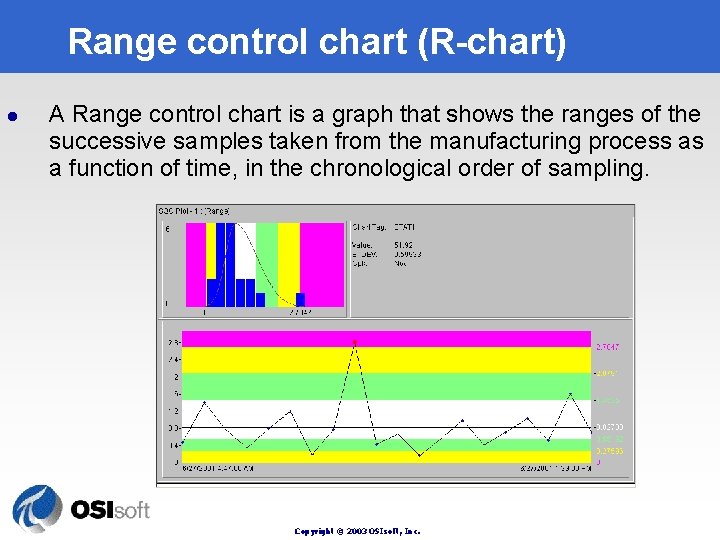
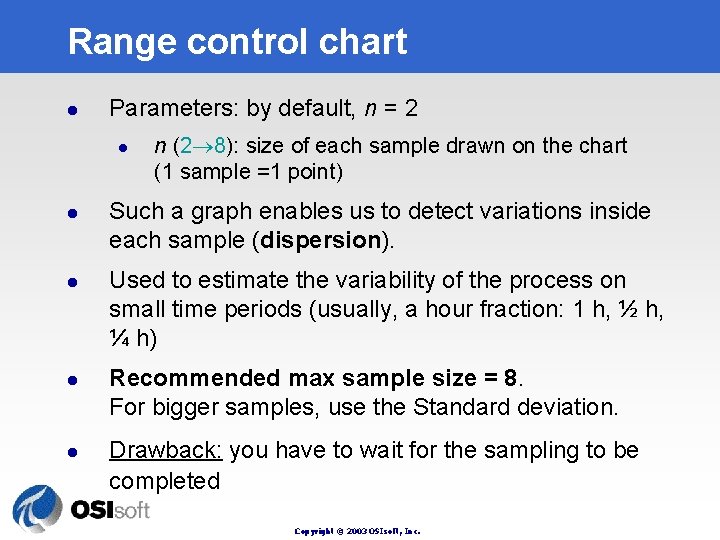
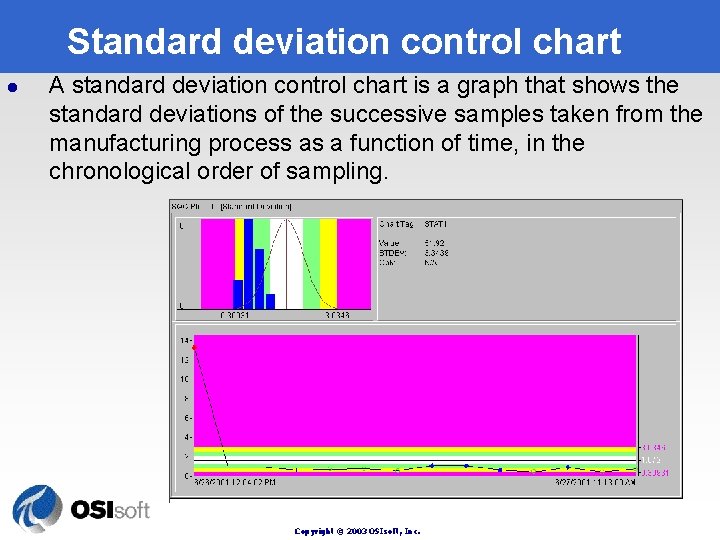
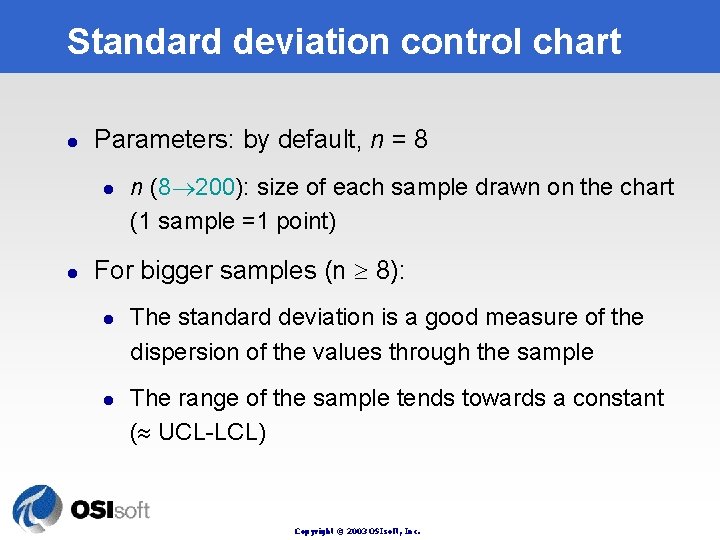
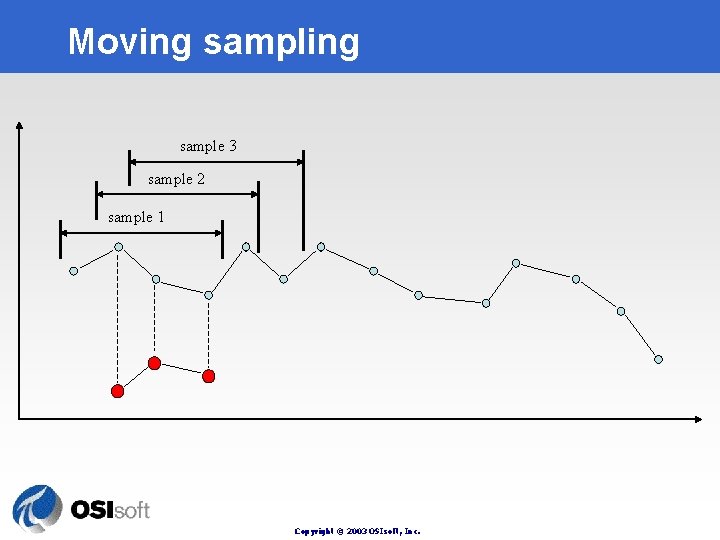
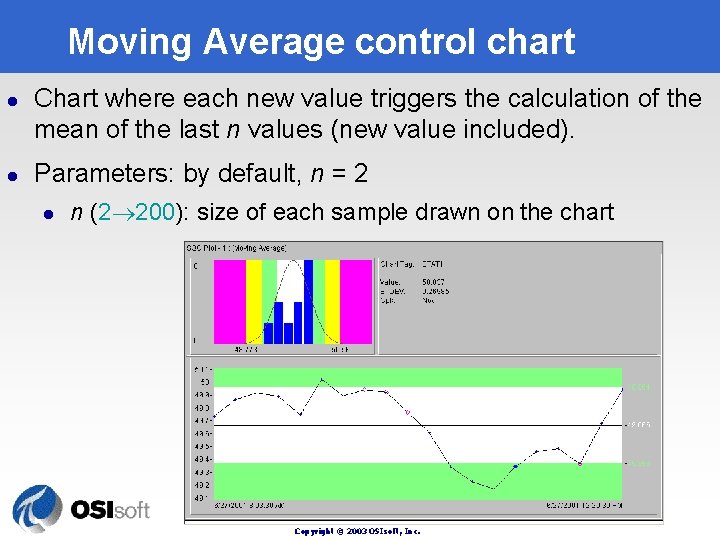
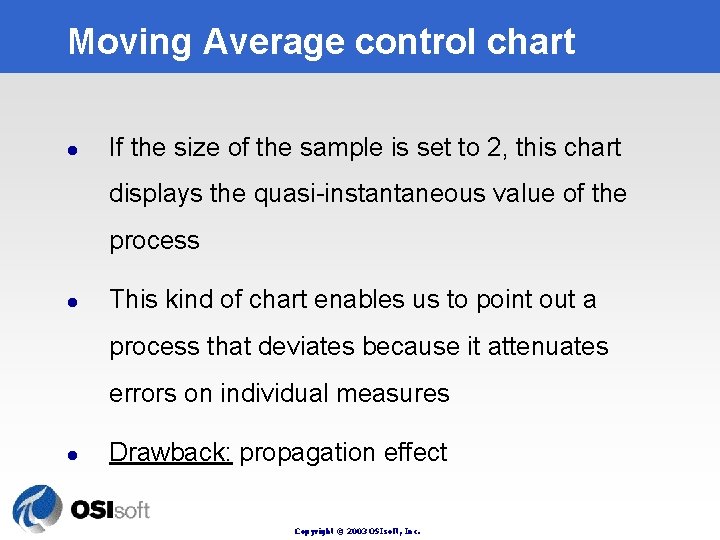
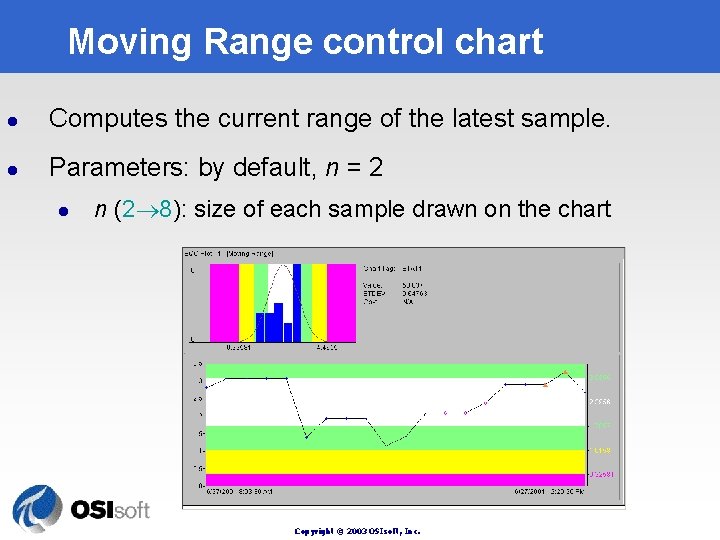
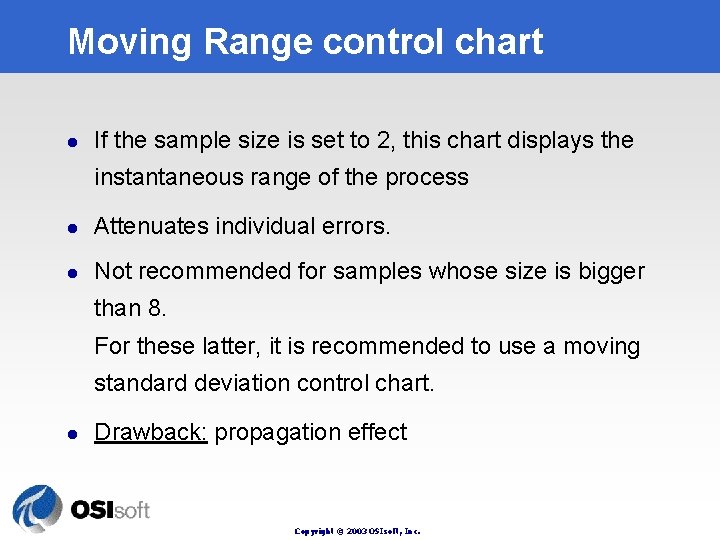
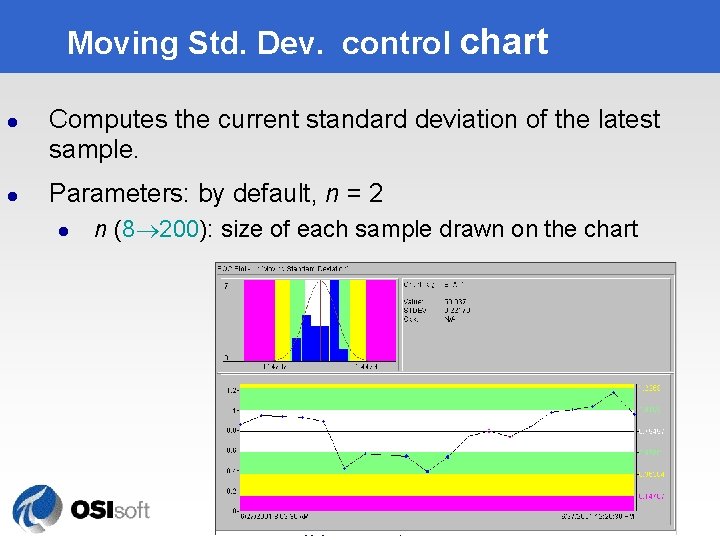
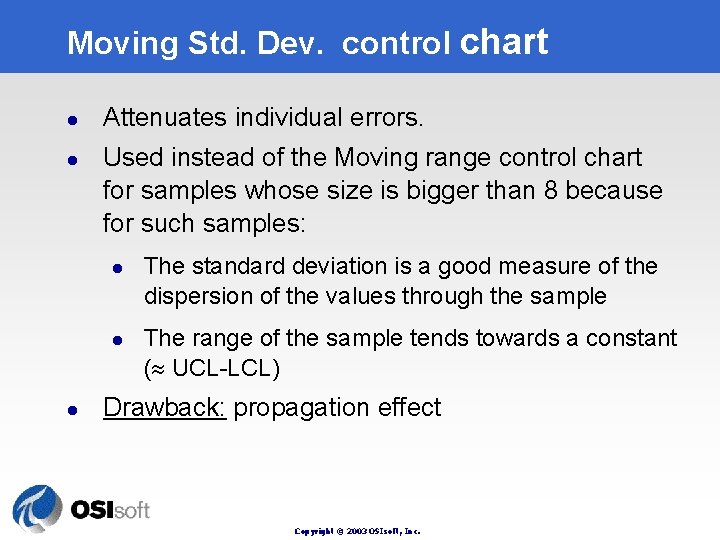
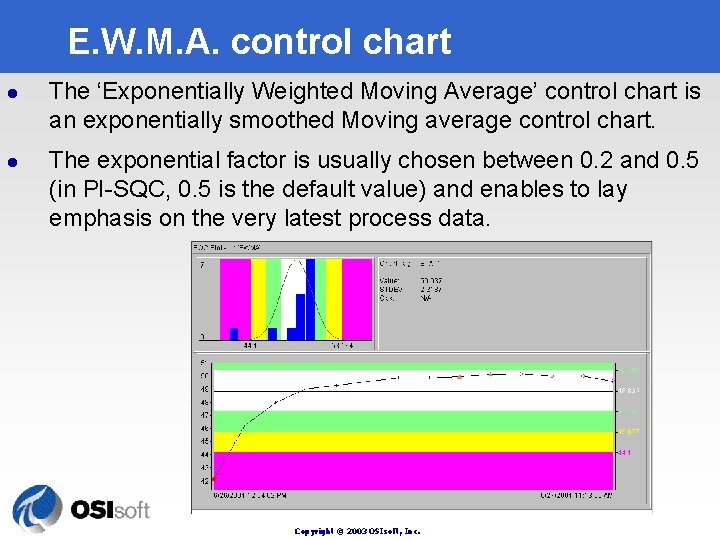
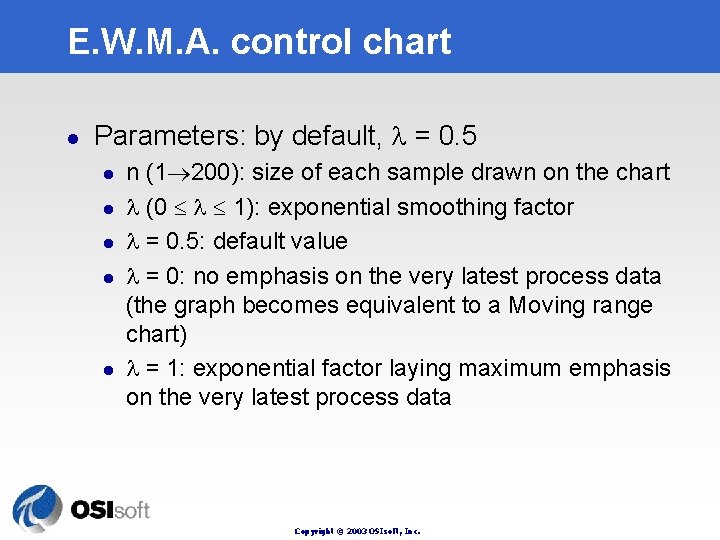
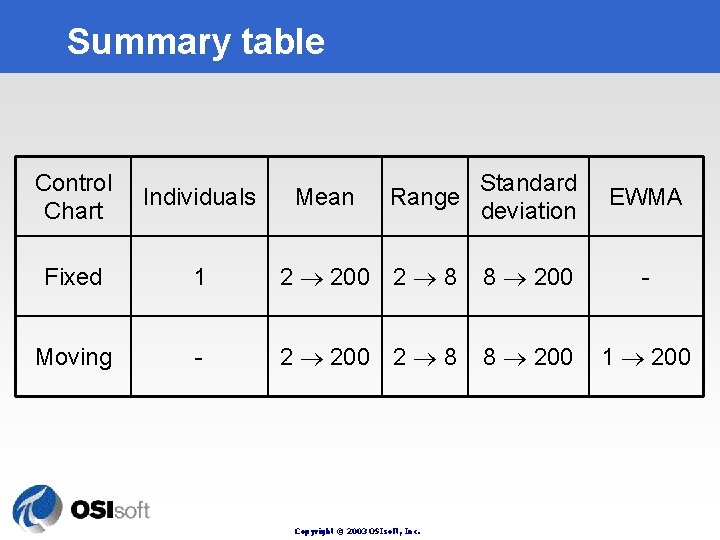
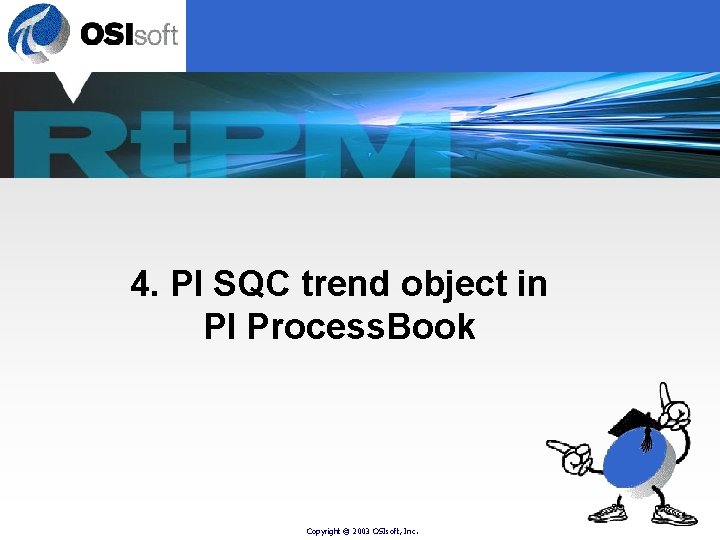
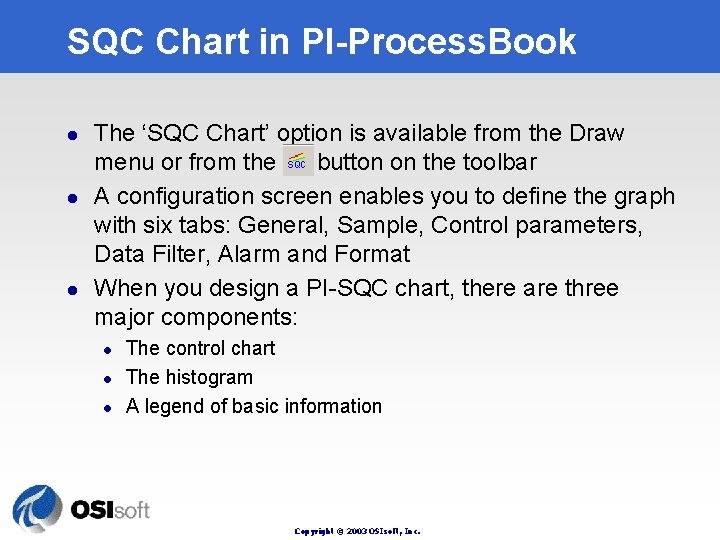
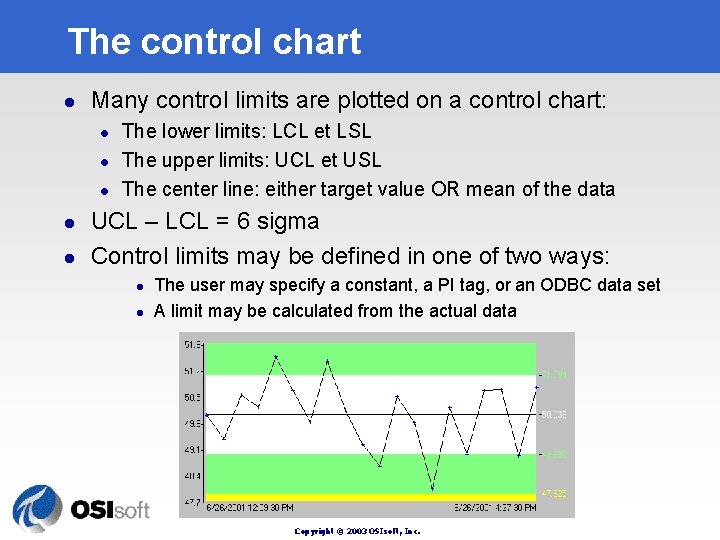
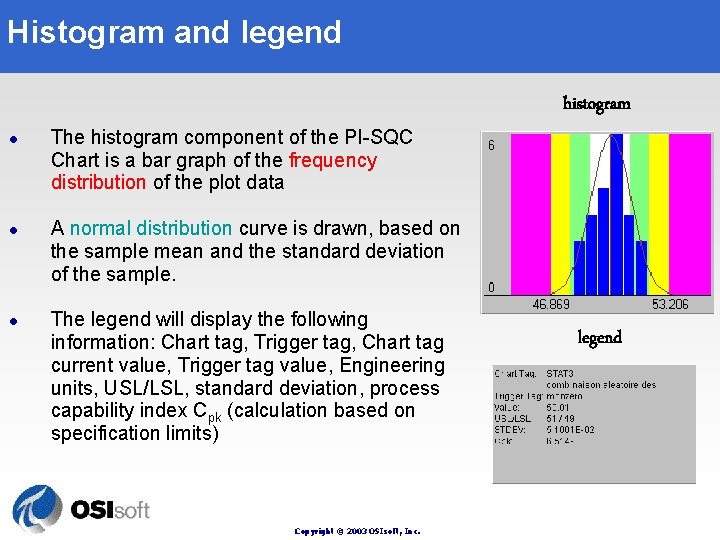
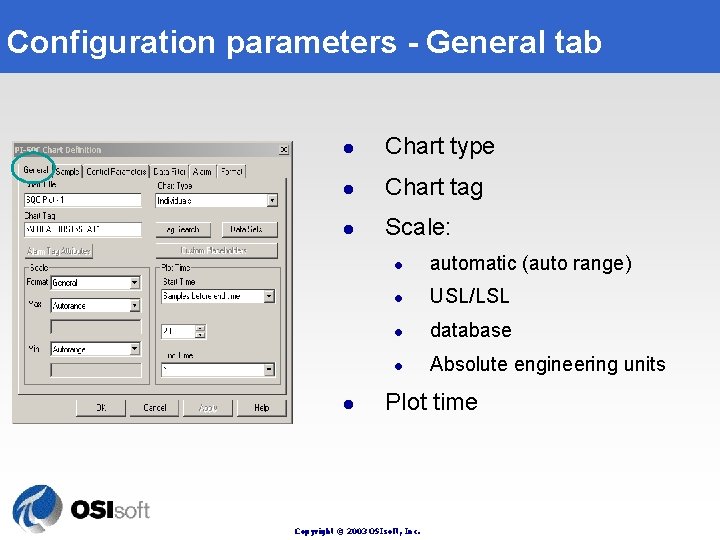
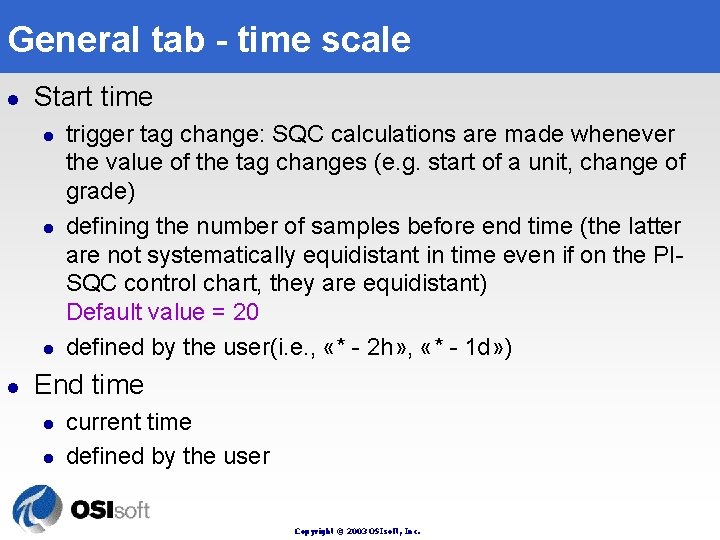
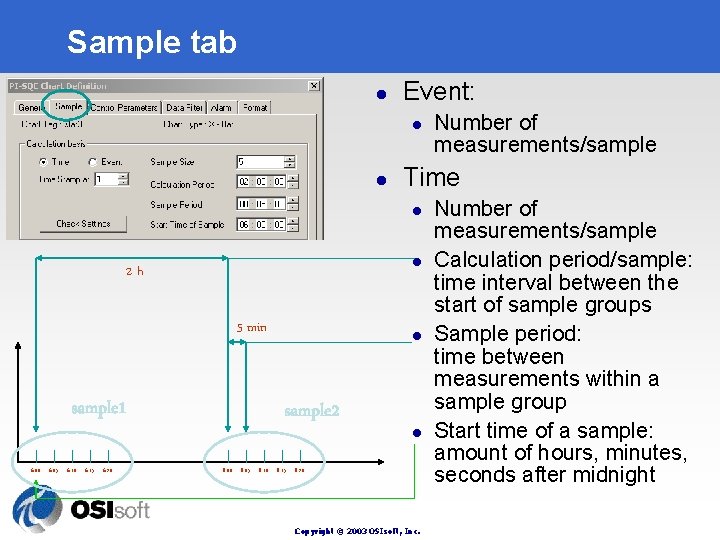
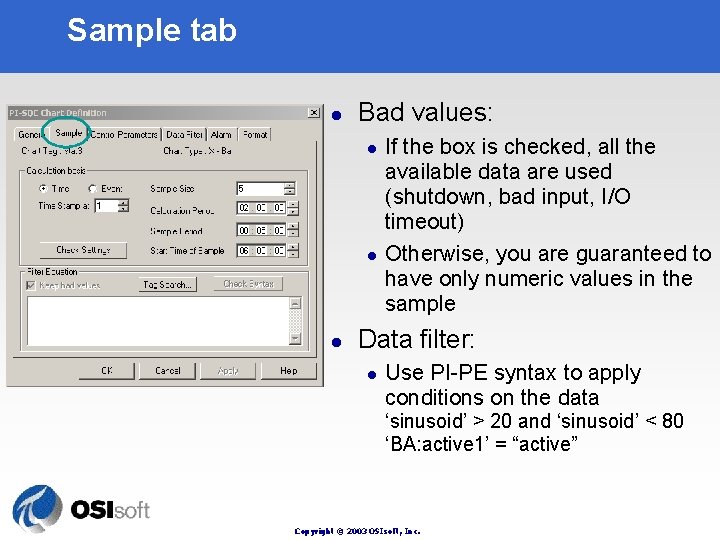
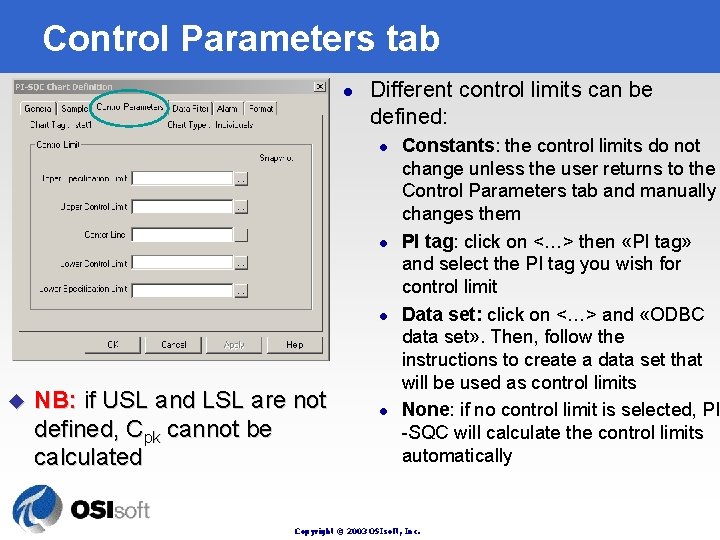
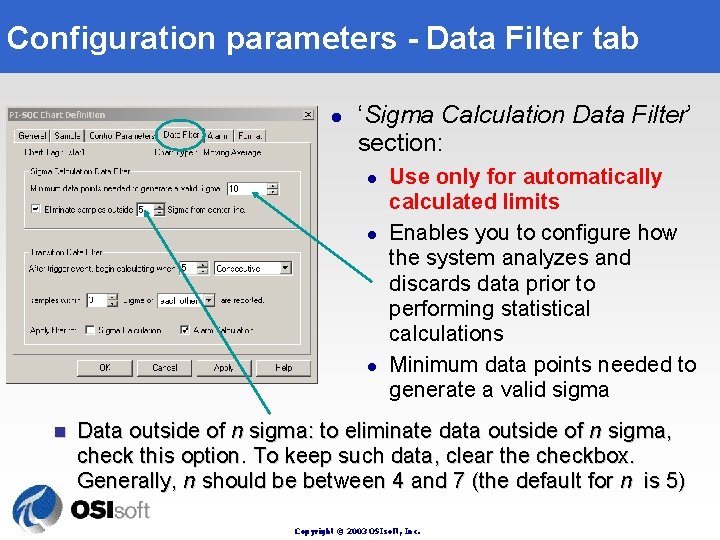
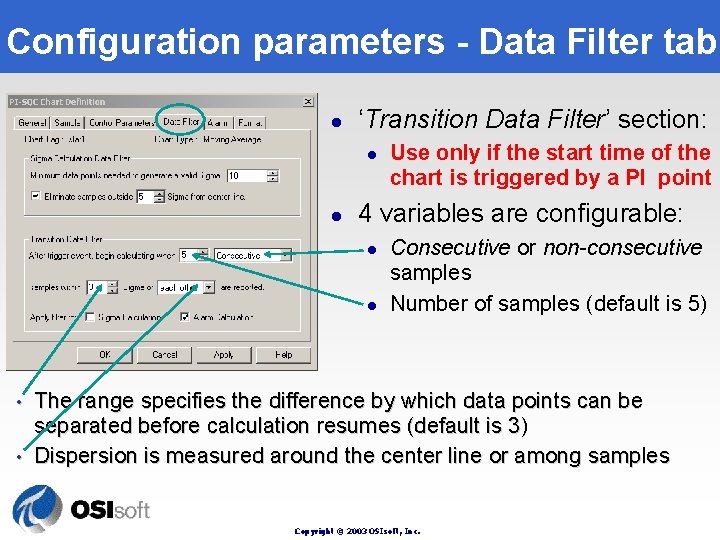
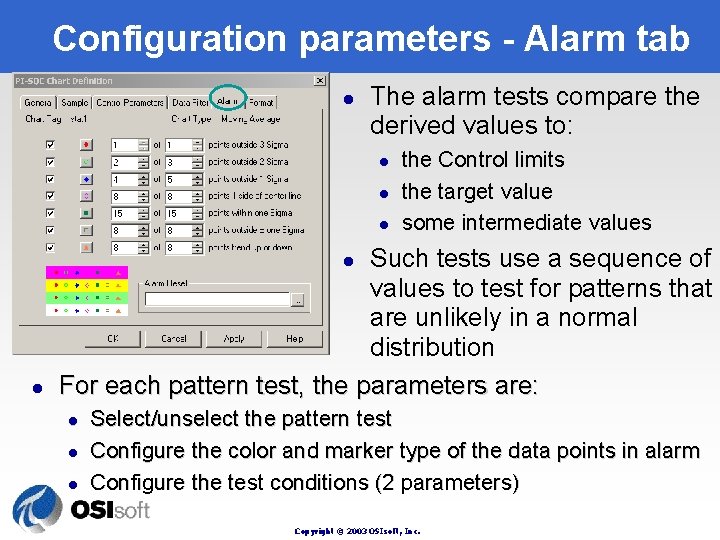
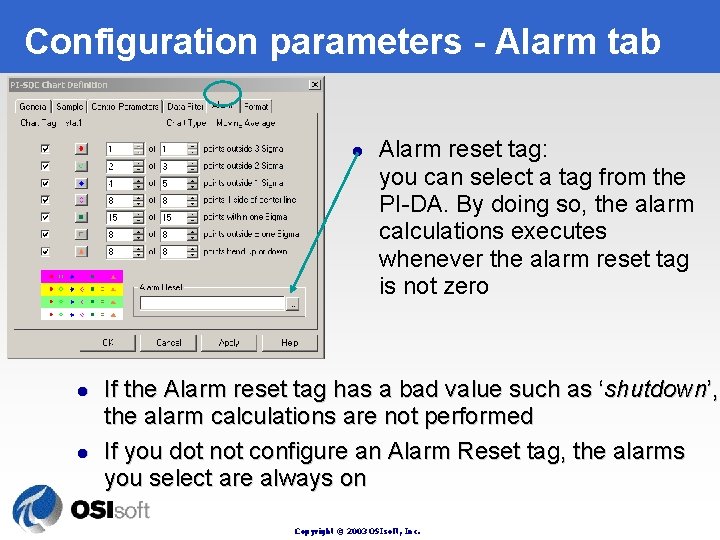
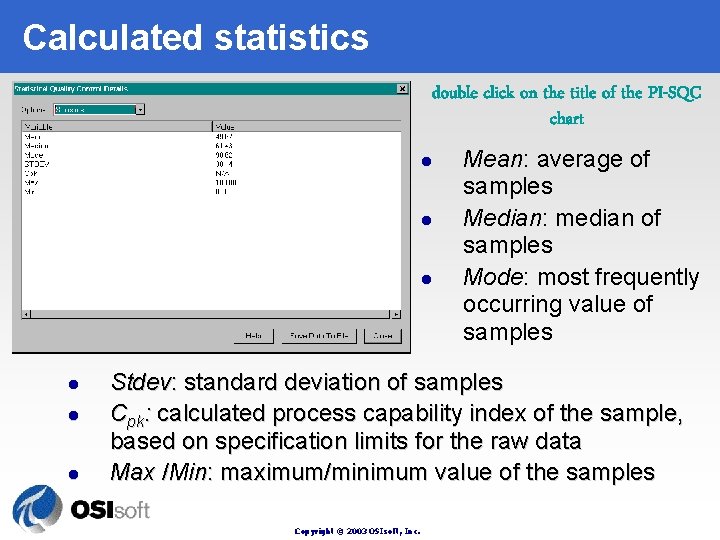
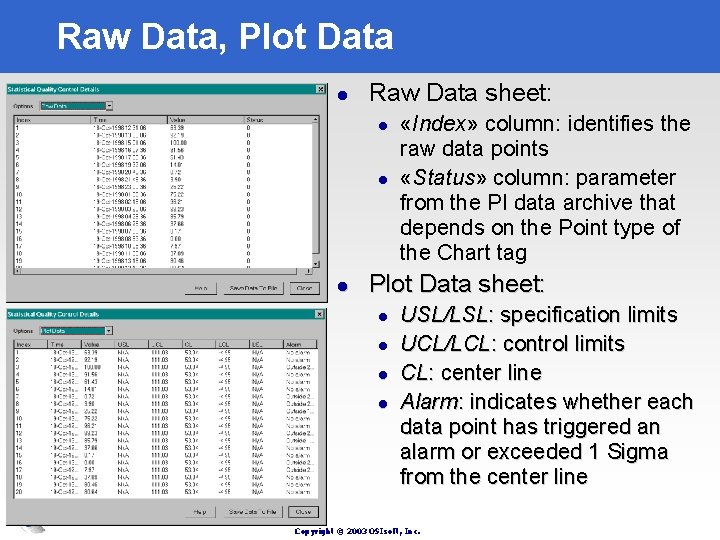
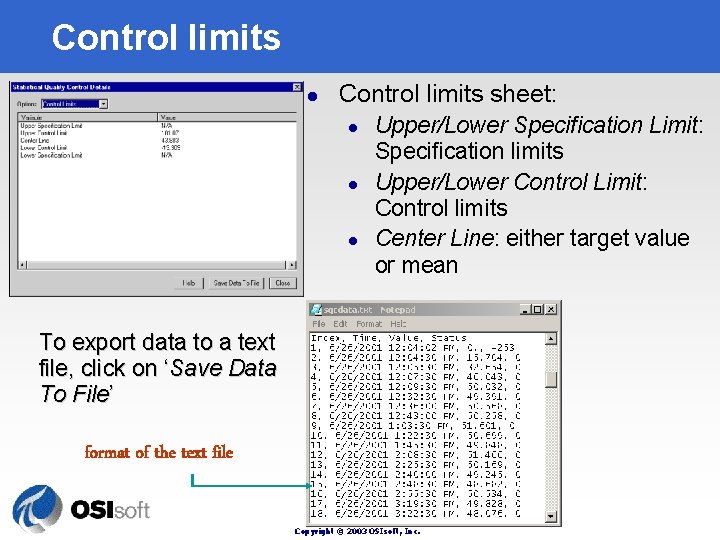
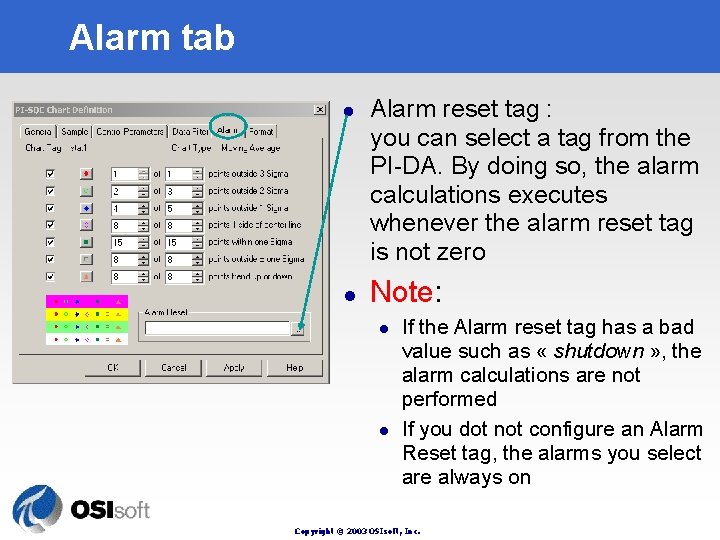
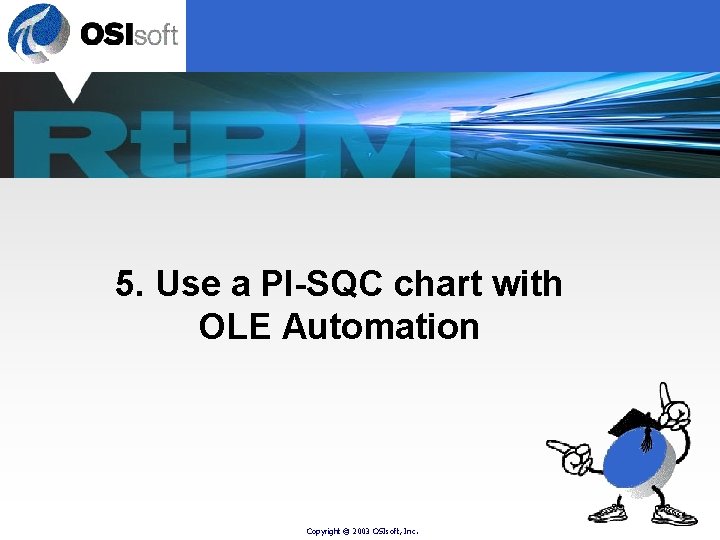
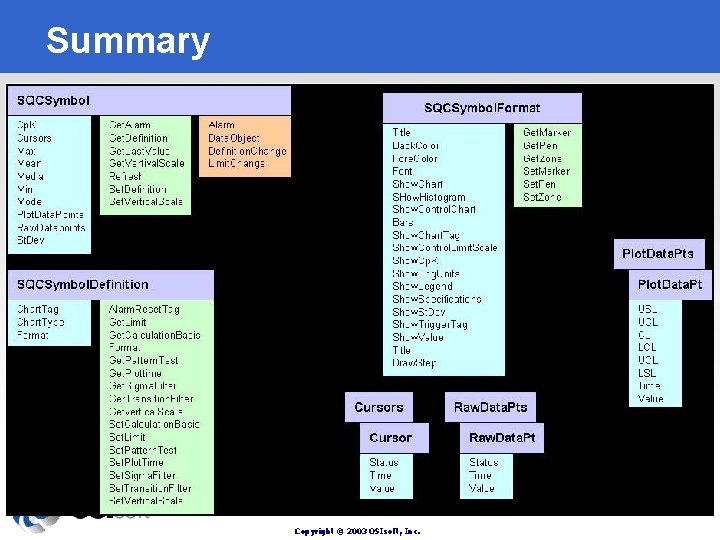
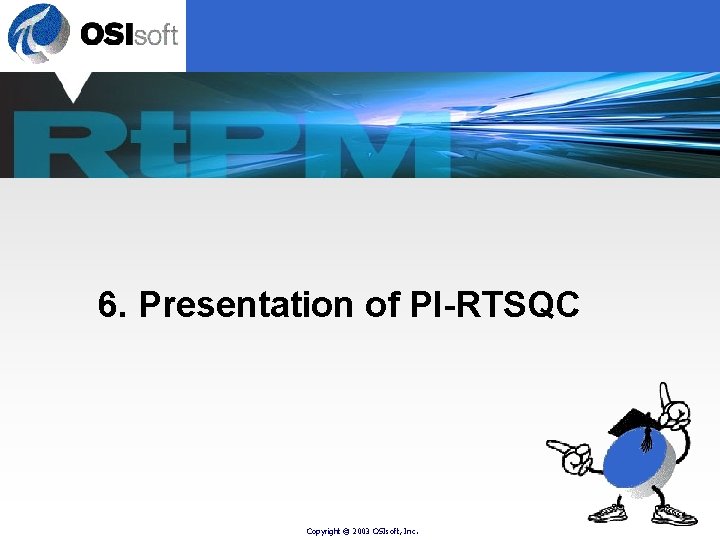
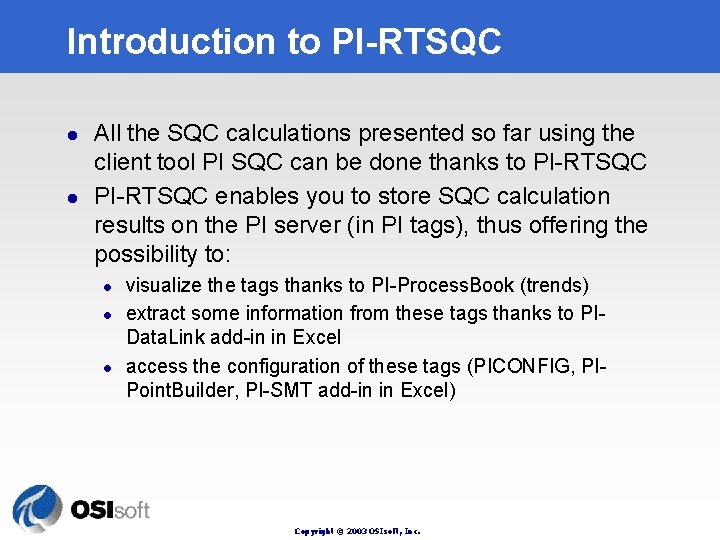
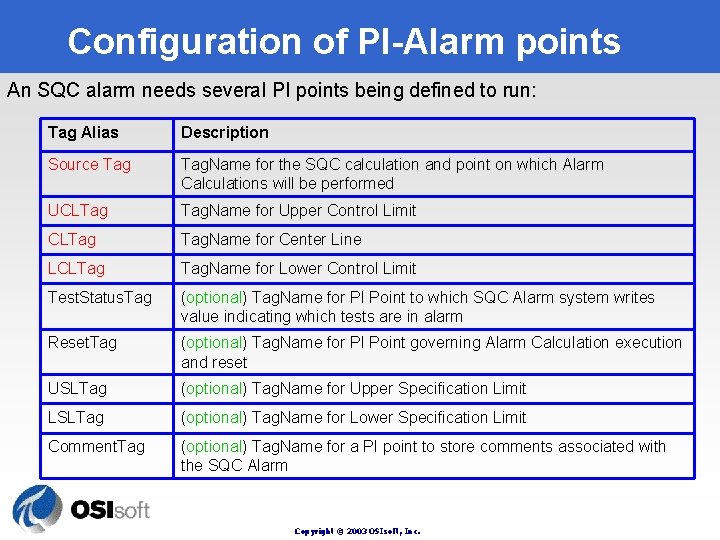
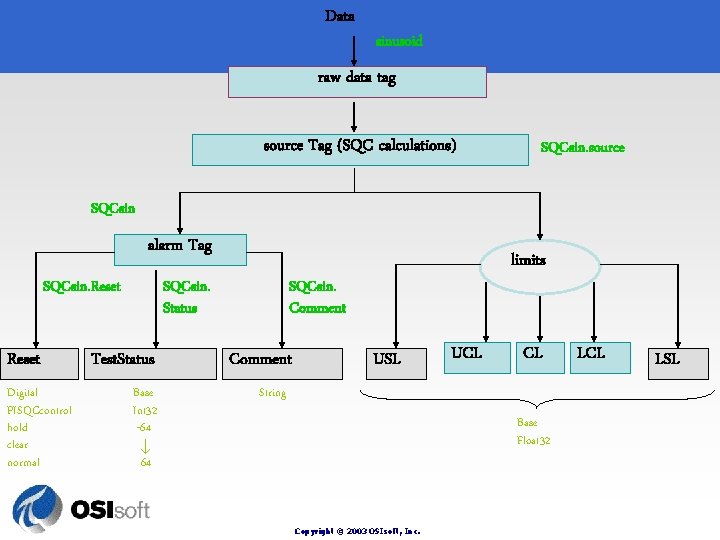
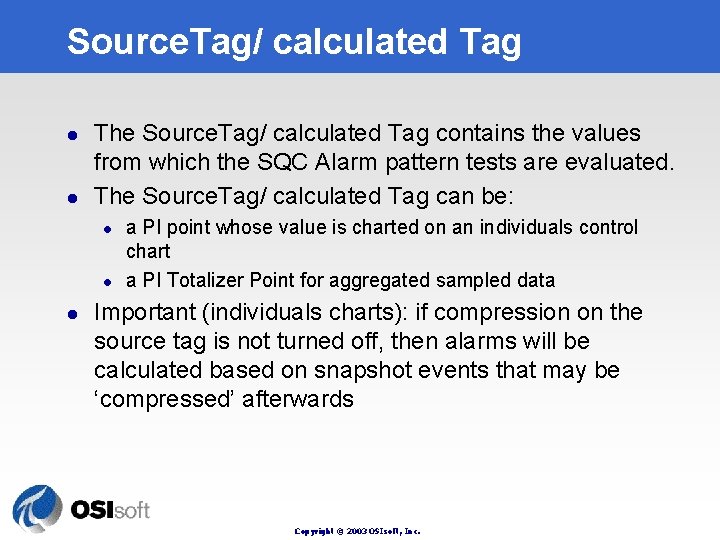
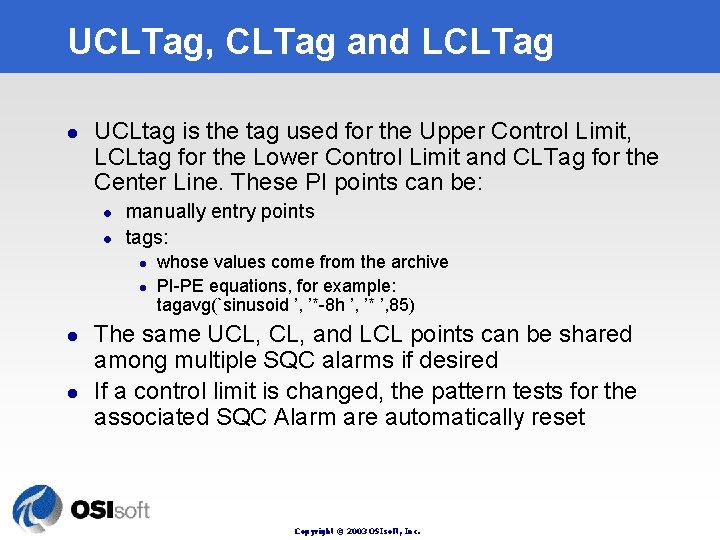
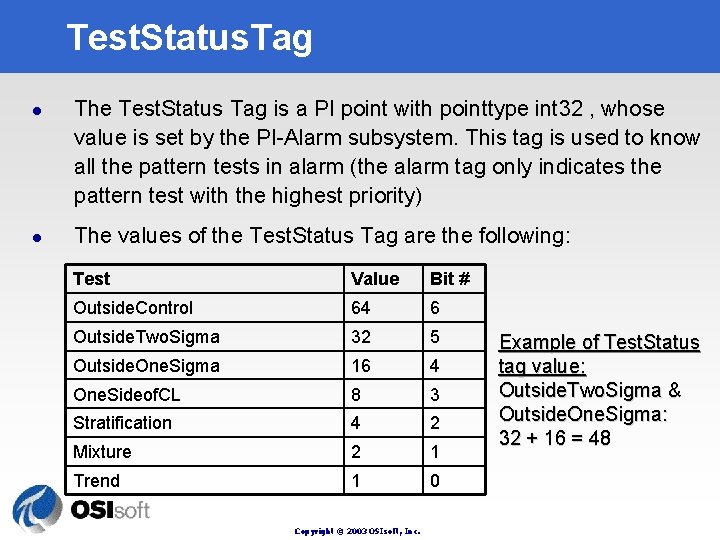
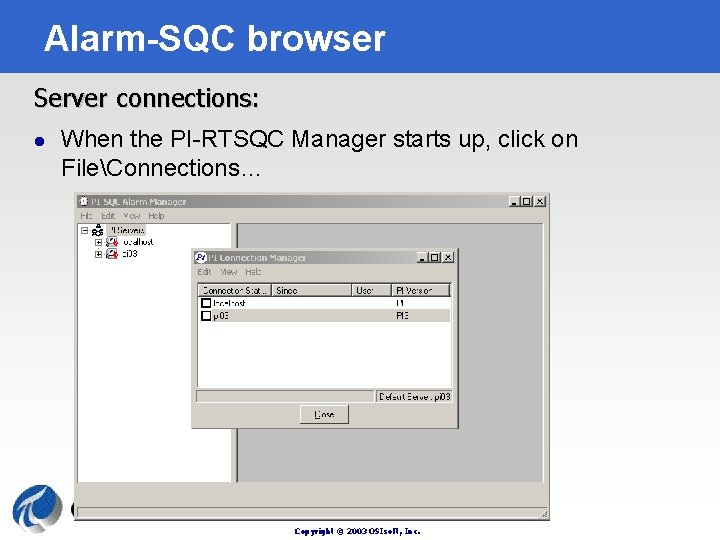
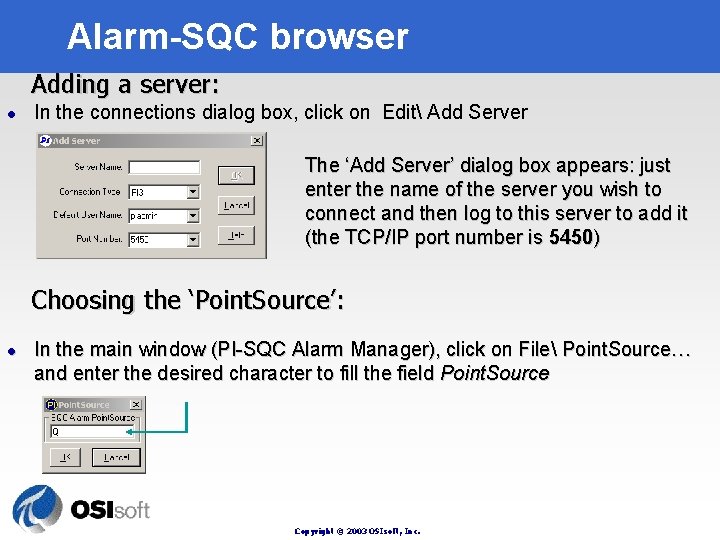
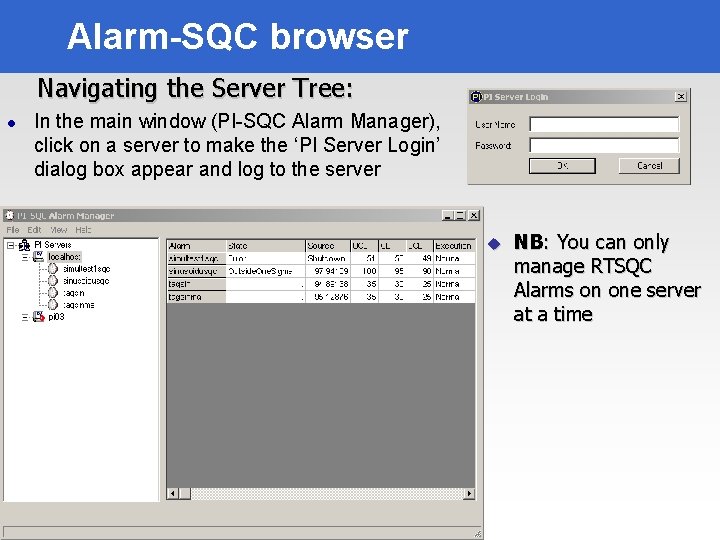
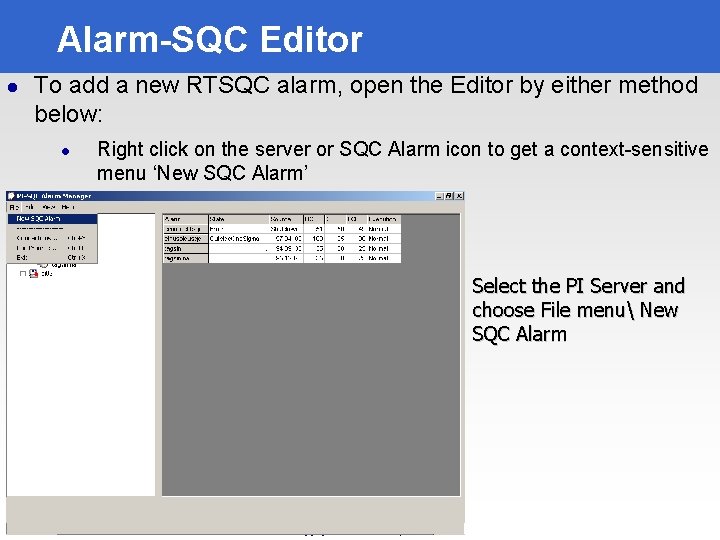
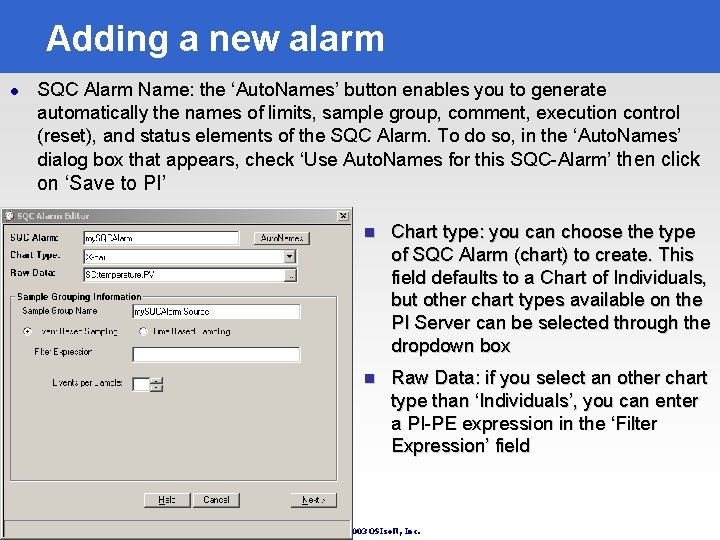
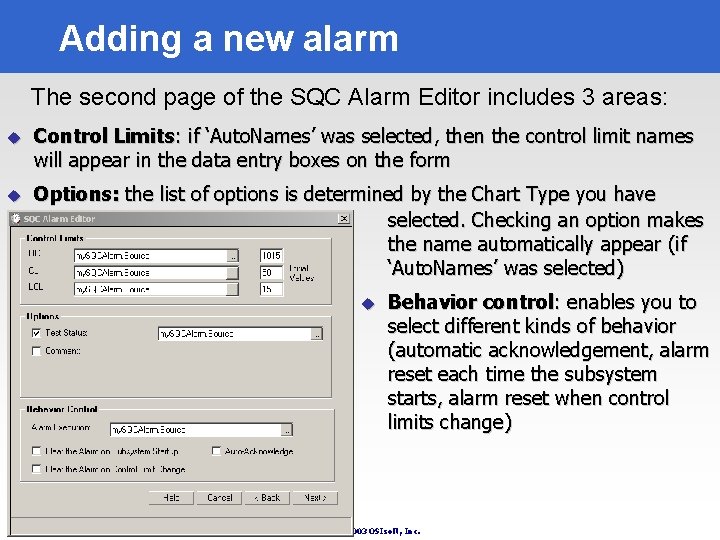
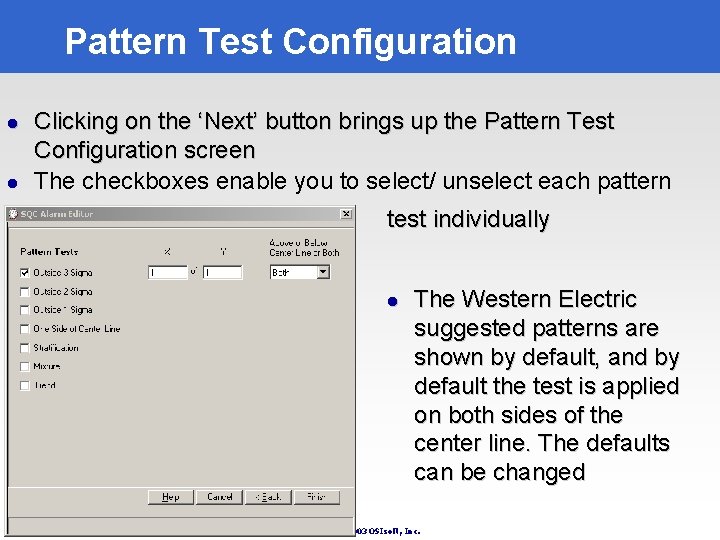
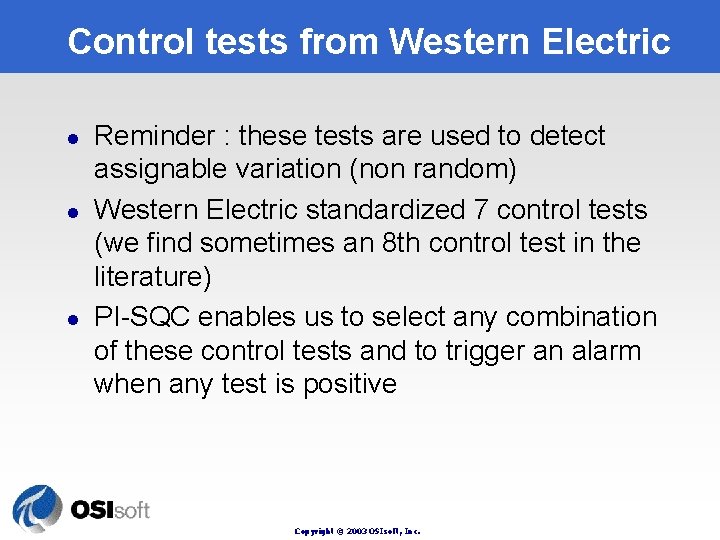
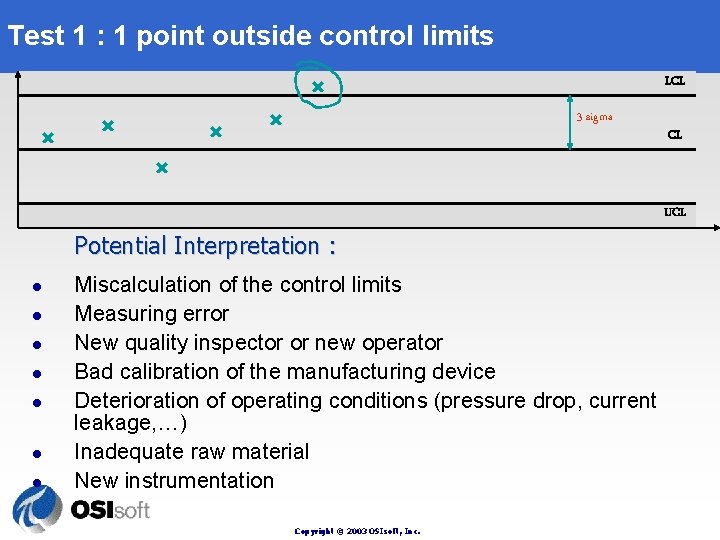
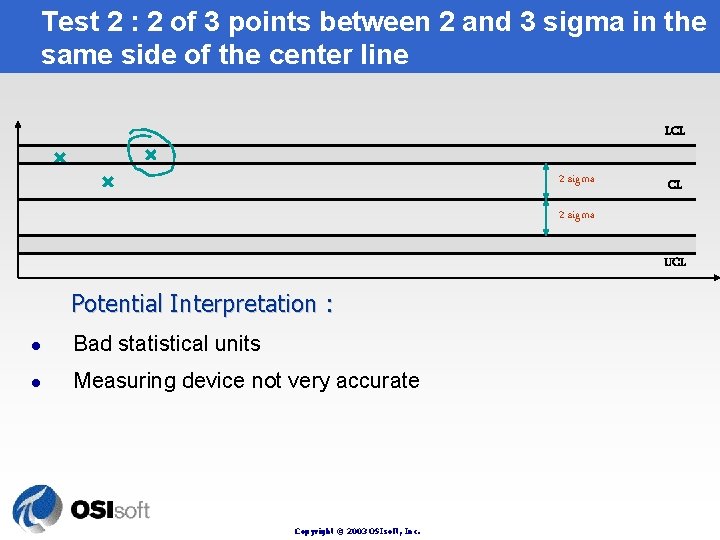
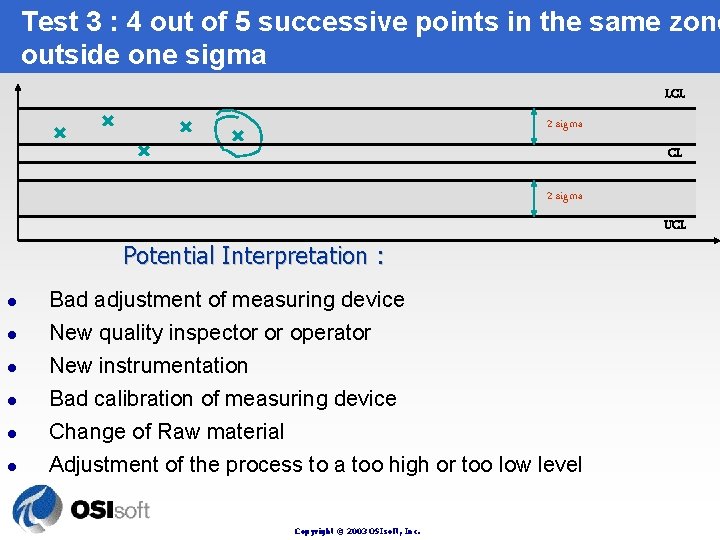
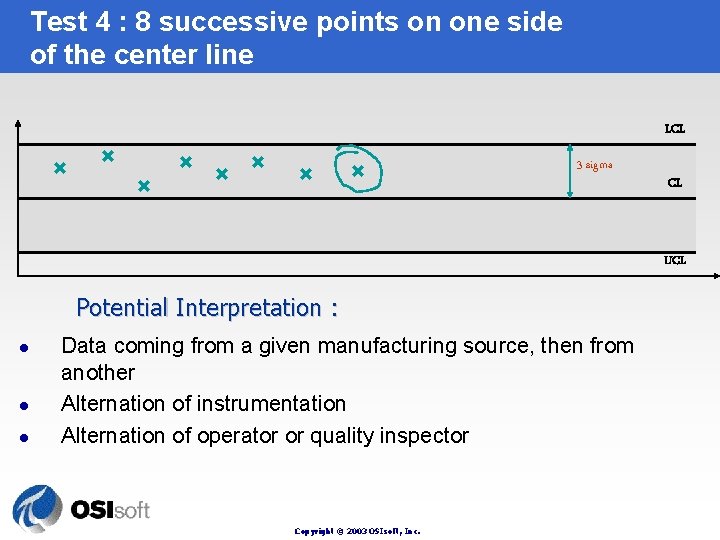
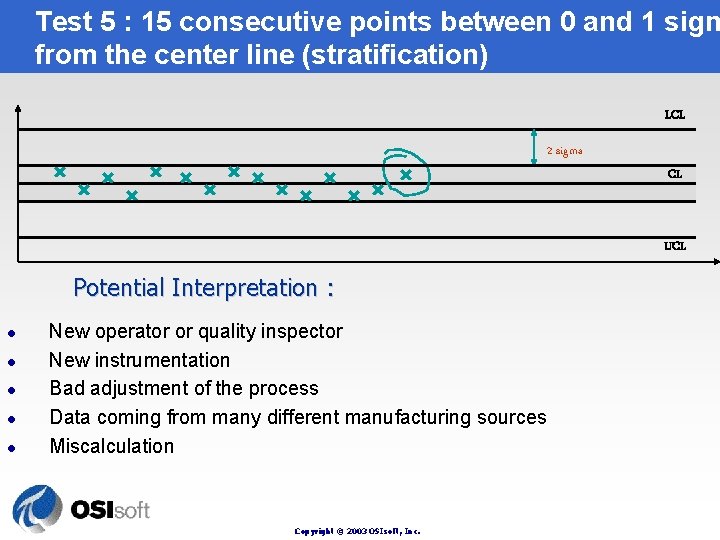
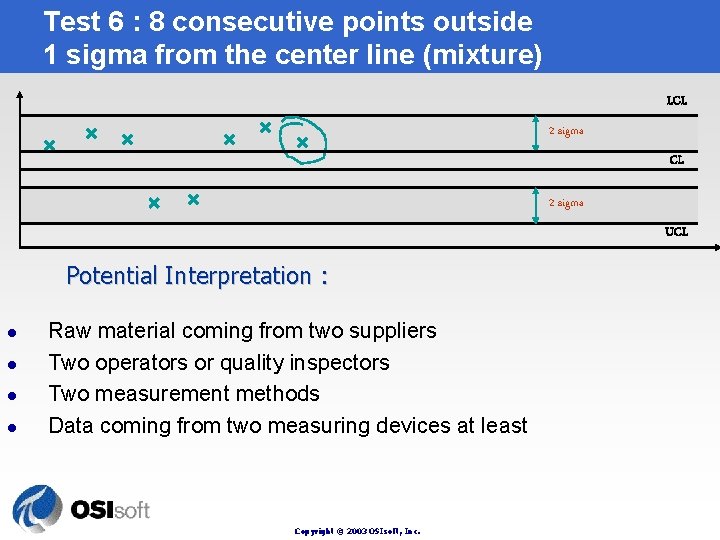
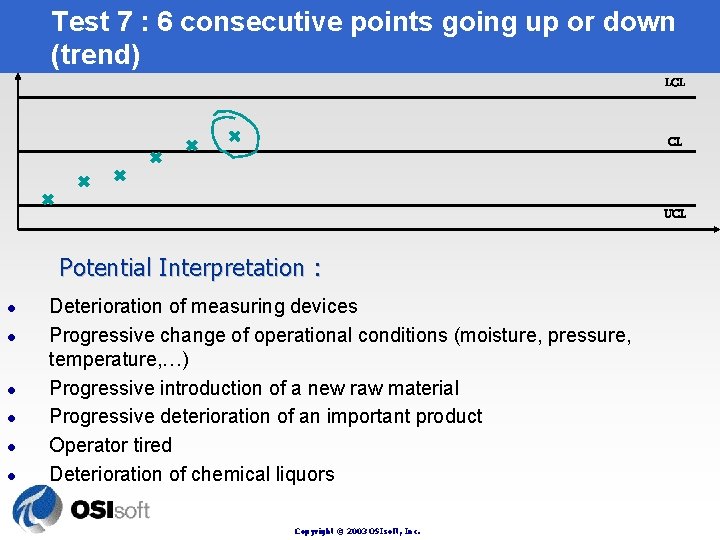
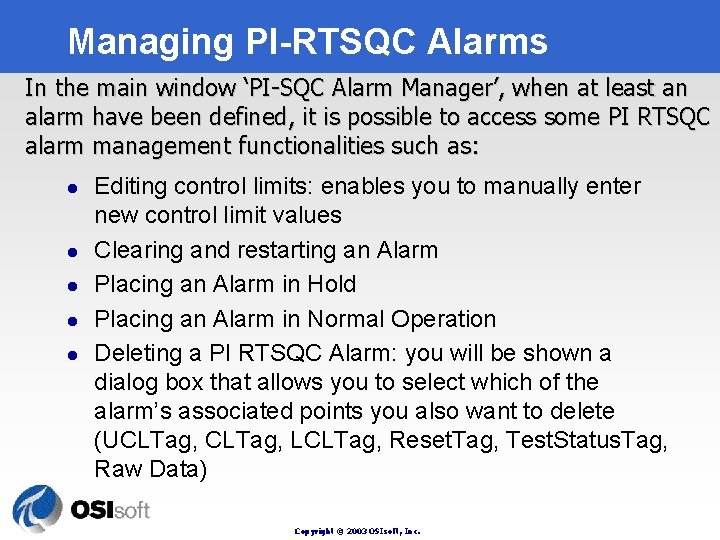
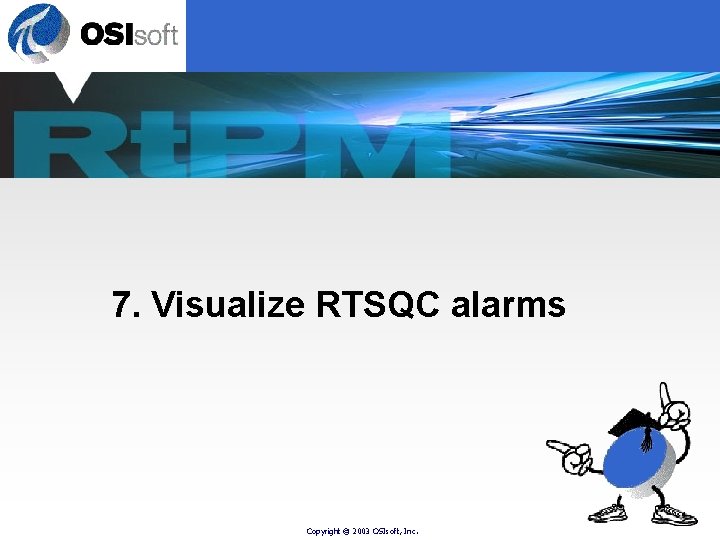
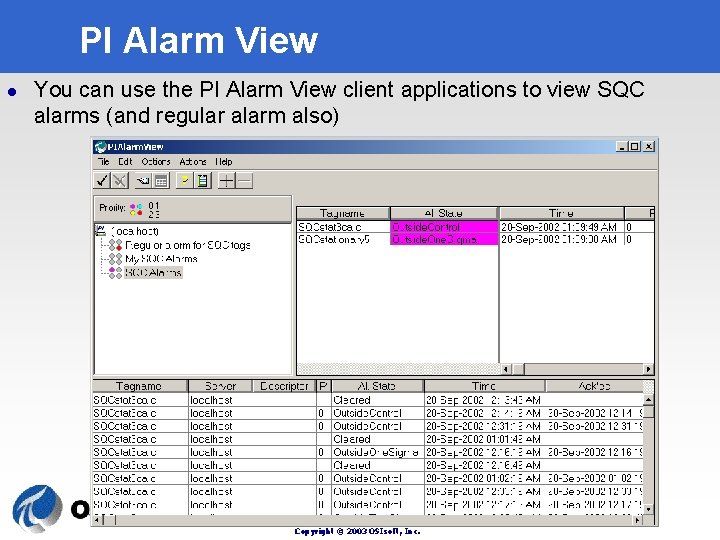
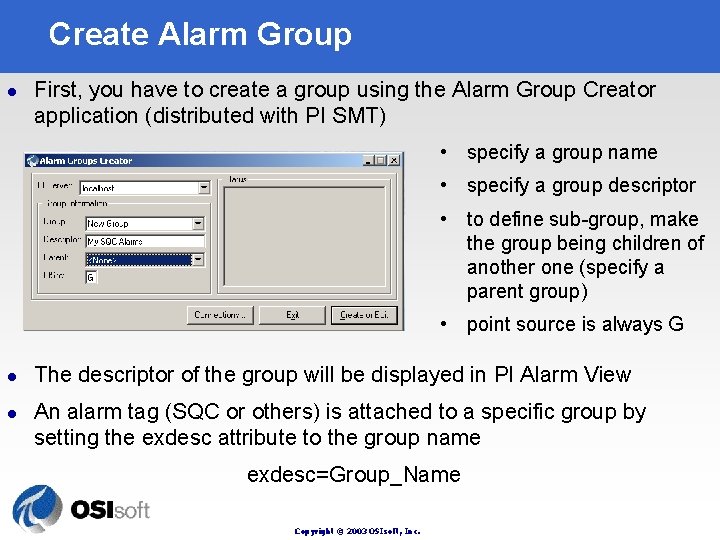
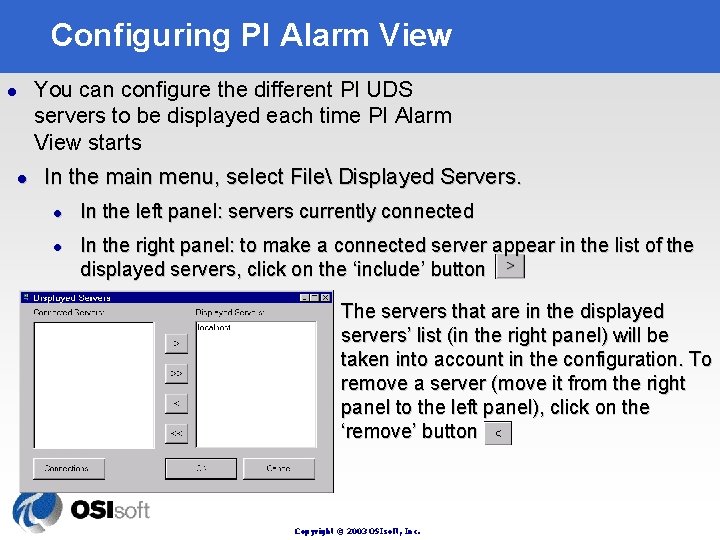
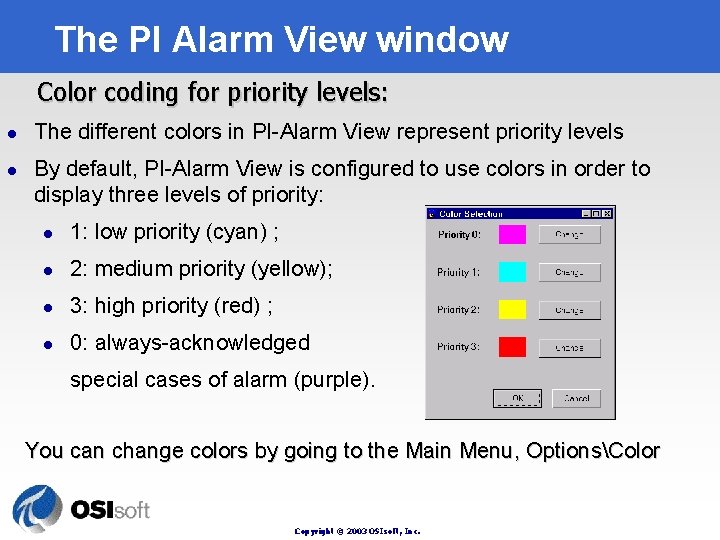
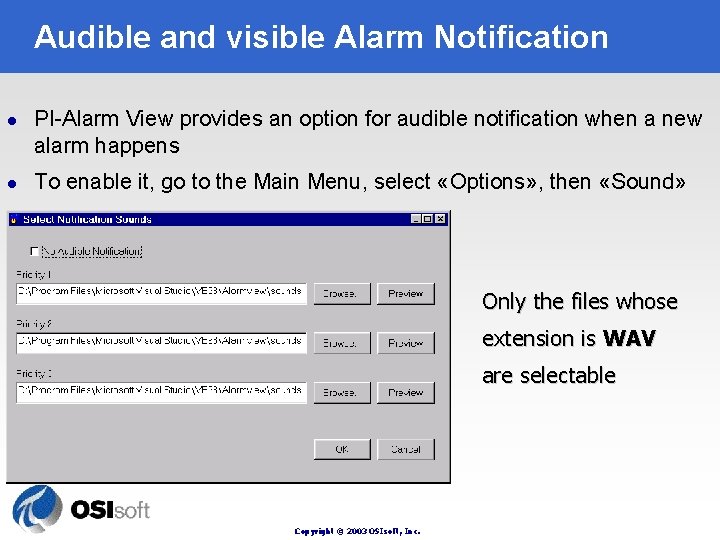
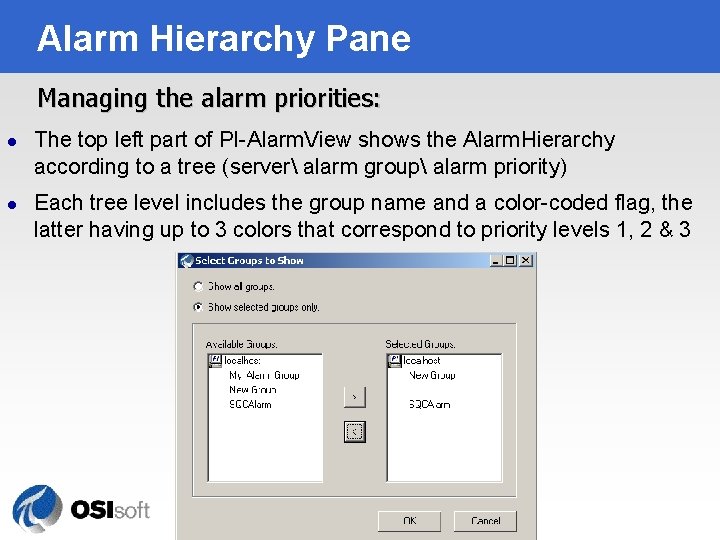
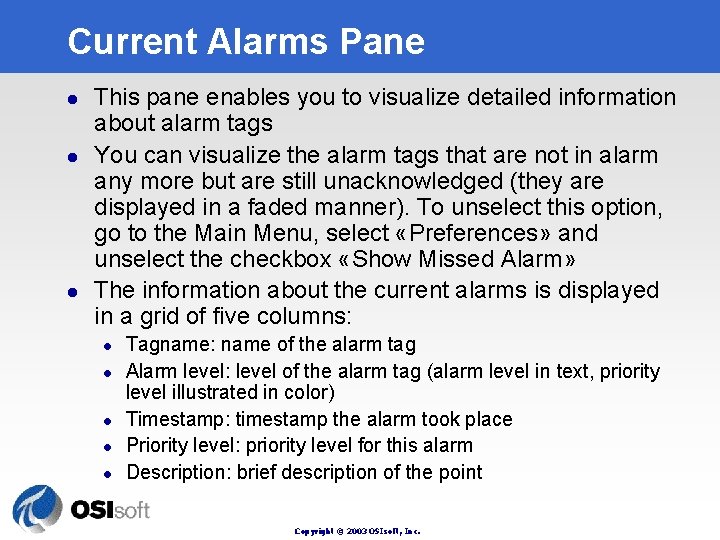
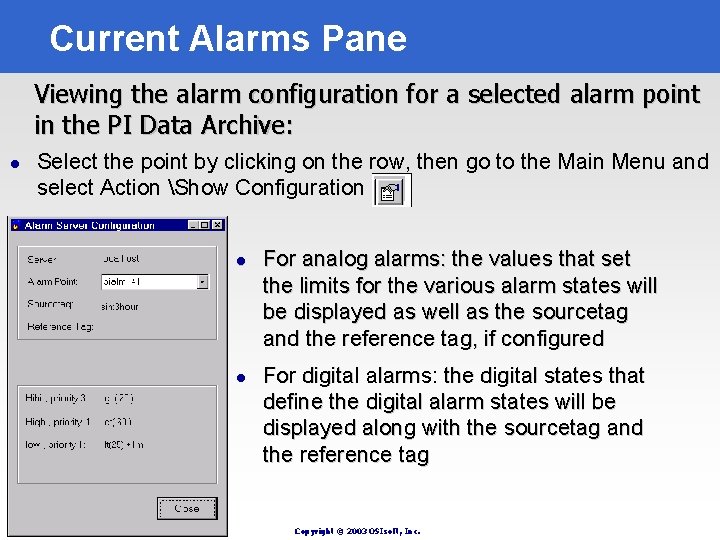
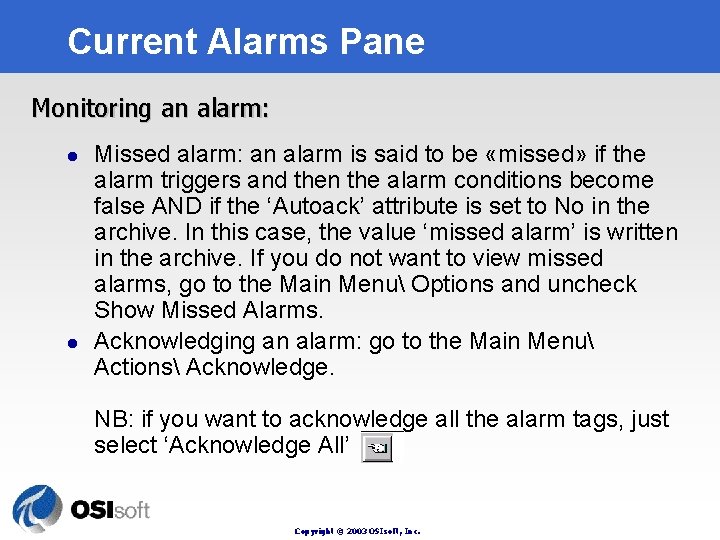
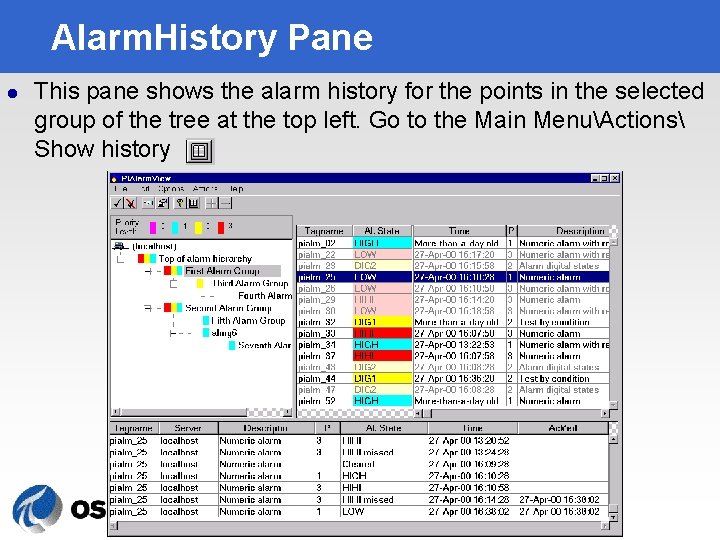
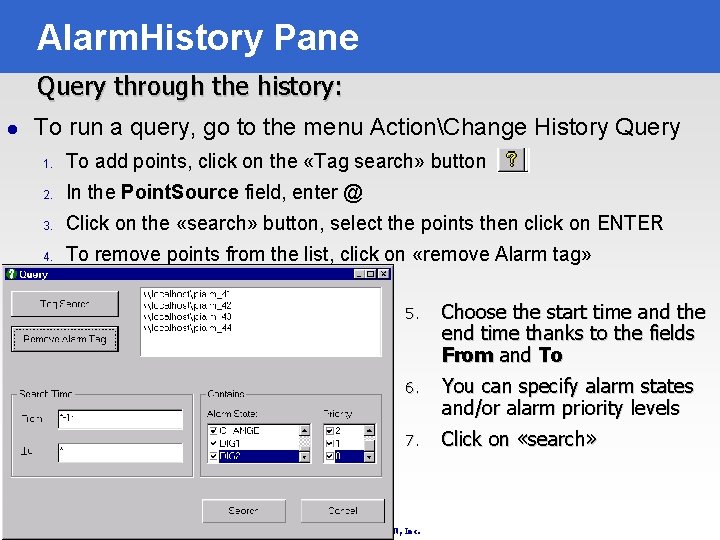
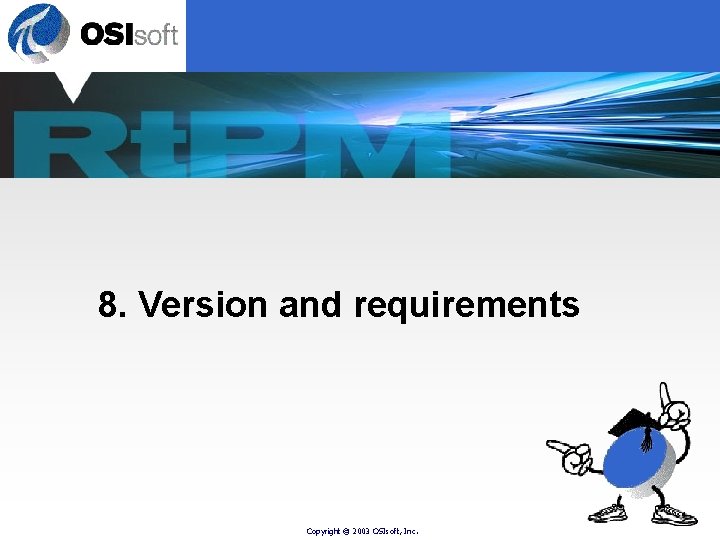
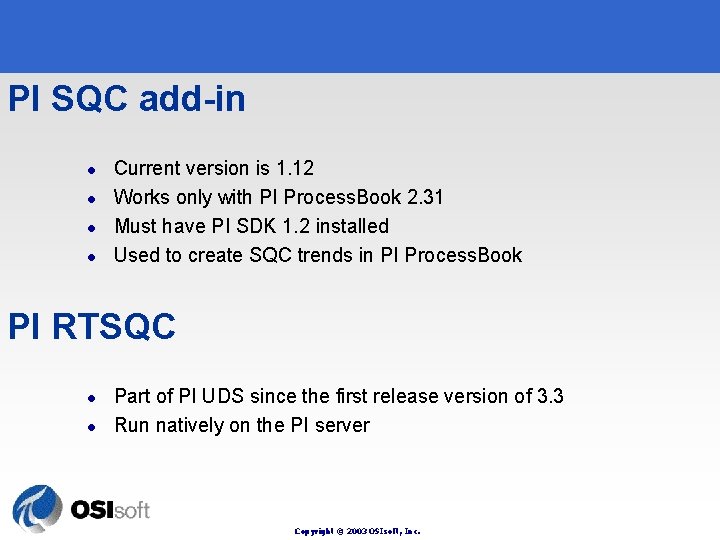
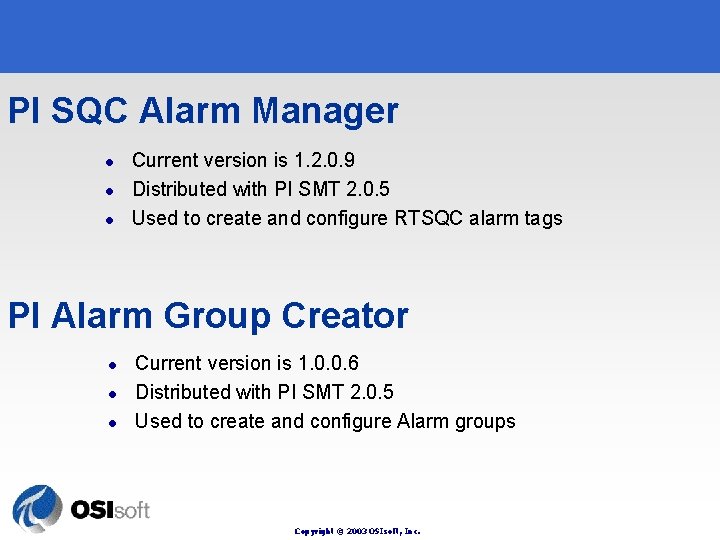
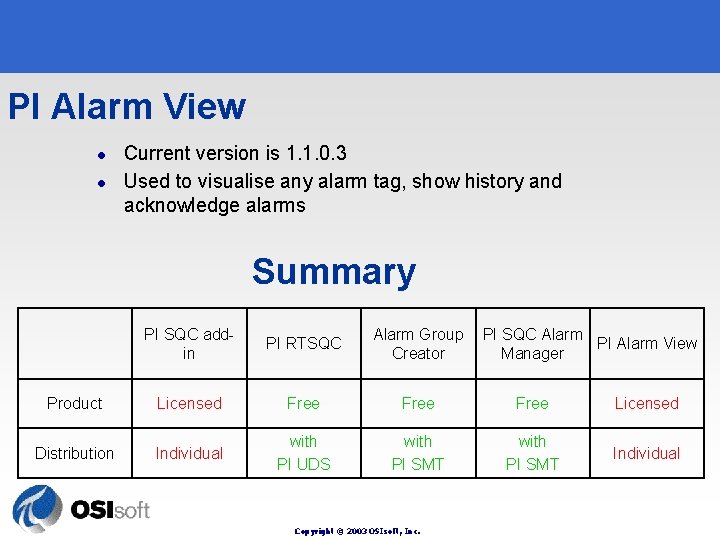
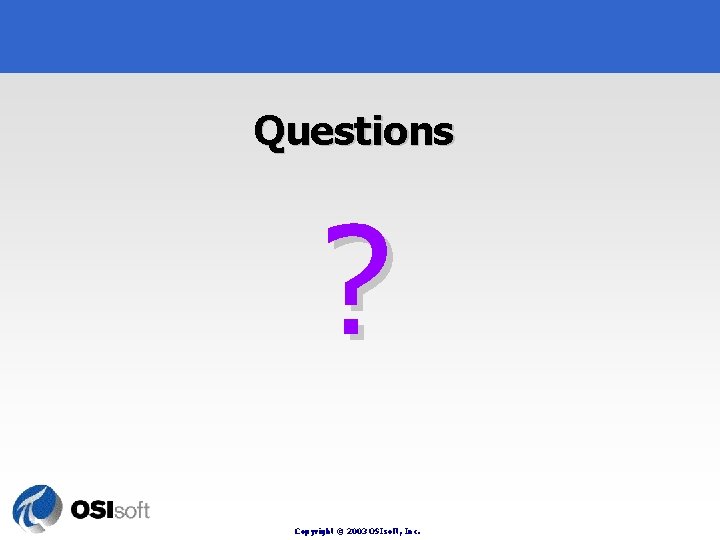
- Slides: 111
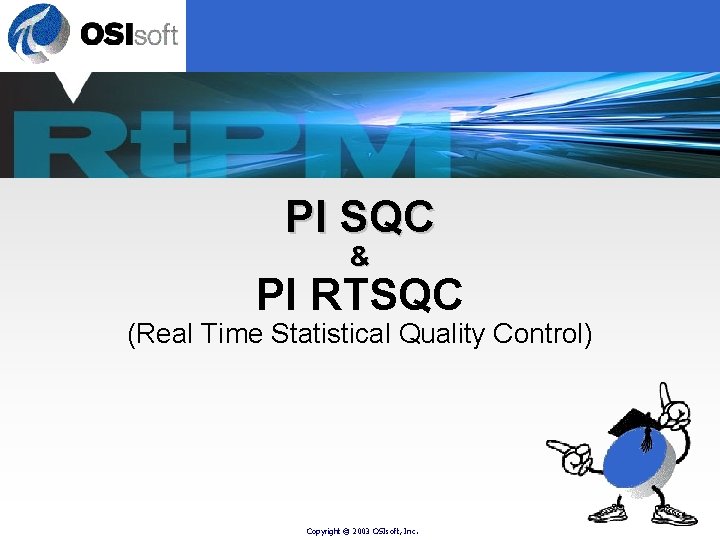
PI SQC & PI RTSQC (Real Time Statistical Quality Control) Copyright © 2003 OSIsoft, Inc.
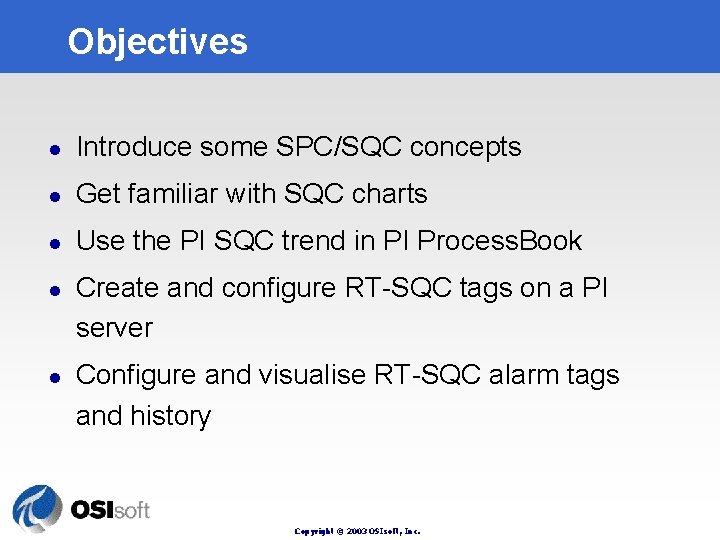
Objectives l Introduce some SPC/SQC concepts l Get familiar with SQC charts l Use the PI SQC trend in PI Process. Book l l Create and configure RT-SQC tags on a PI server Configure and visualise RT-SQC alarm tags and history Copyright © 2003 OSIsoft, Inc.
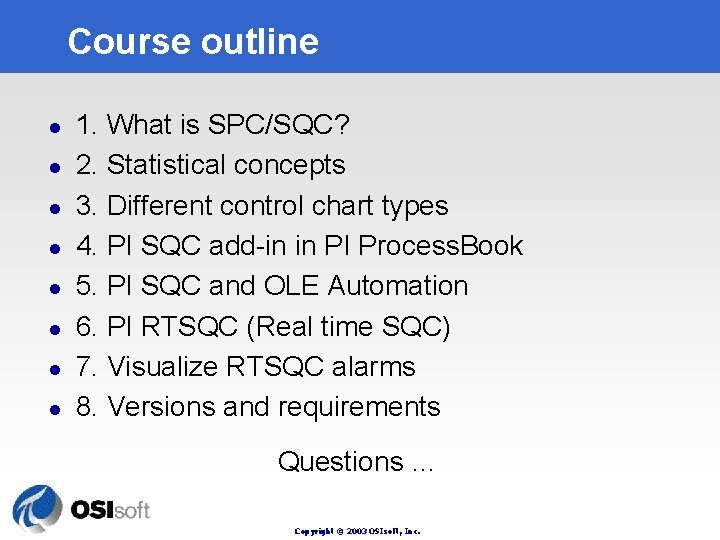
Course outline l l l l 1. What is SPC/SQC? 2. Statistical concepts 3. Different control chart types 4. PI SQC add-in in PI Process. Book 5. PI SQC and OLE Automation 6. PI RTSQC (Real time SQC) 7. Visualize RTSQC alarms 8. Versions and requirements Questions … Copyright © 2003 OSIsoft, Inc.
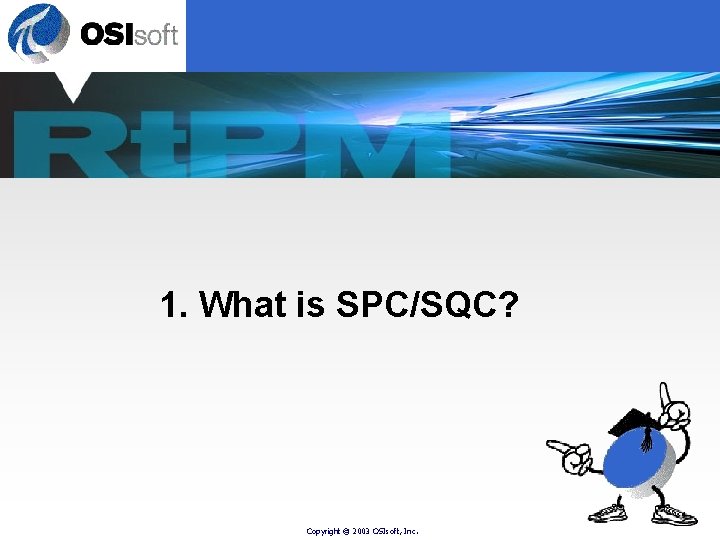
1. What is SPC/SQC? Copyright © 2003 OSIsoft, Inc.
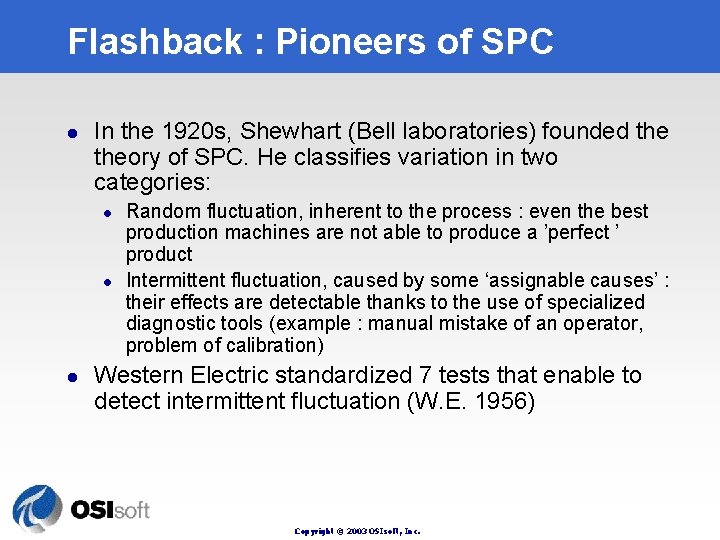
Flashback : Pioneers of SPC l In the 1920 s, Shewhart (Bell laboratories) founded theory of SPC. He classifies variation in two categories: l l l Random fluctuation, inherent to the process : even the best production machines are not able to produce a ’perfect ’ product Intermittent fluctuation, caused by some ‘assignable causes’ : their effects are detectable thanks to the use of specialized diagnostic tools (example : manual mistake of an operator, problem of calibration) Western Electric standardized 7 tests that enable to detect intermittent fluctuation (W. E. 1956) Copyright © 2003 OSIsoft, Inc.
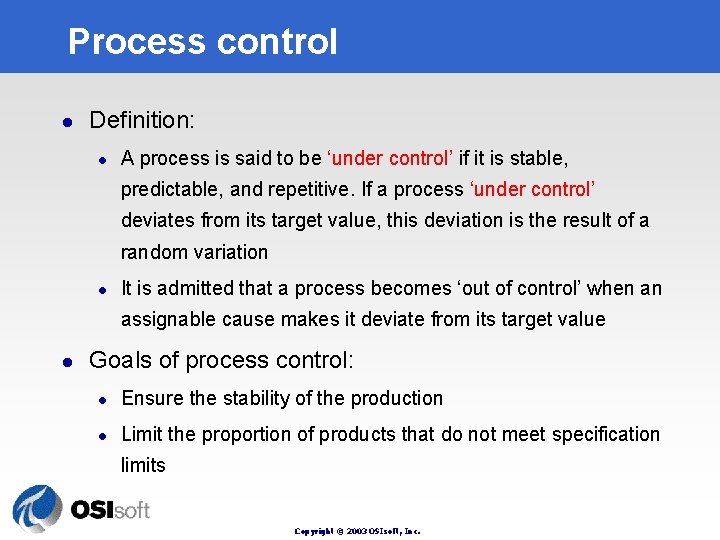
Process control l Definition: l A process is said to be ‘under control’ if it is stable, predictable, and repetitive. If a process ‘under control’ deviates from its target value, this deviation is the result of a random variation l It is admitted that a process becomes ‘out of control’ when an assignable cause makes it deviate from its target value l Goals of process control: l Ensure the stability of the production l Limit the proportion of products that do not meet specification limits Copyright © 2003 OSIsoft, Inc.
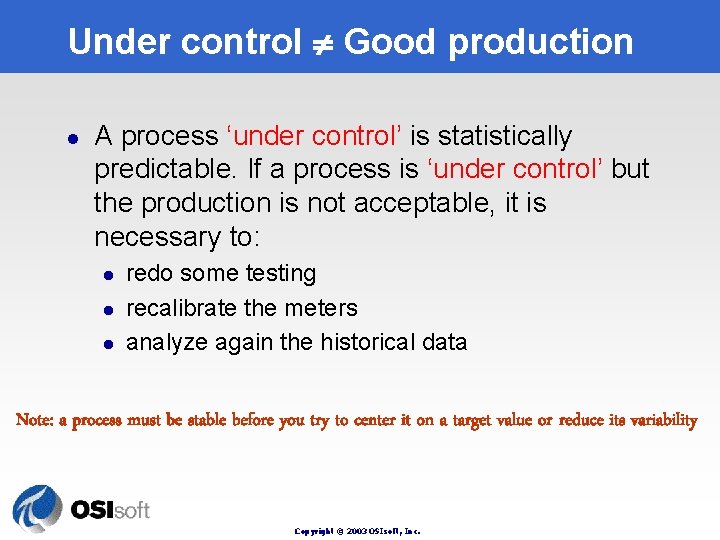
Under control Good production l A process ‘under control’ is statistically predictable. If a process is ‘under control’ but the production is not acceptable, it is necessary to: l l l redo some testing recalibrate the meters analyze again the historical data Note: a process must be stable before you try to center it on a target value or reduce its variability Copyright © 2003 OSIsoft, Inc.
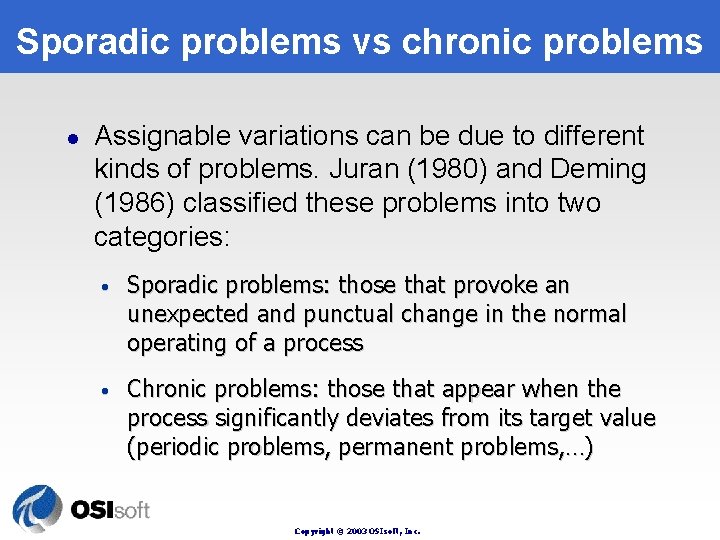
Sporadic problems vs chronic problems l Assignable variations can be due to different kinds of problems. Juran (1980) and Deming (1986) classified these problems into two categories: • Sporadic problems: those that provoke an unexpected and punctual change in the normal operating of a process • Chronic problems: those that appear when the process significantly deviates from its target value (periodic problems, permanent problems, …) Copyright © 2003 OSIsoft, Inc.
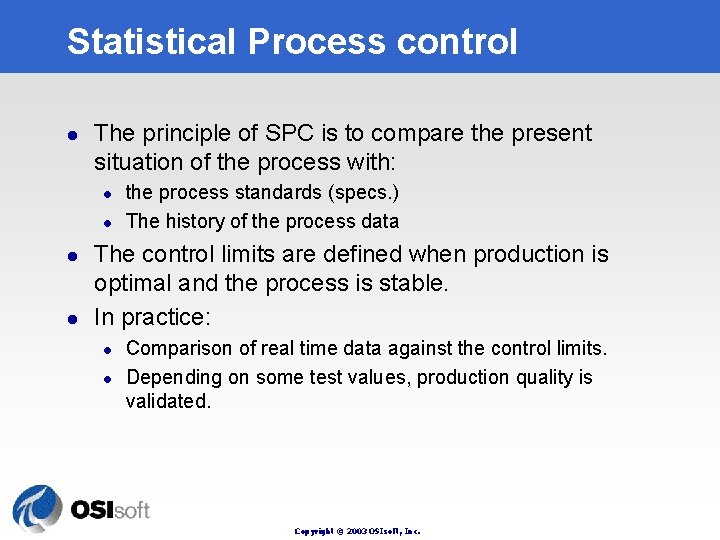
Statistical Process control l The principle of SPC is to compare the present situation of the process with: l l the process standards (specs. ) The history of the process data The control limits are defined when production is optimal and the process is stable. In practice: l l Comparison of real time data against the control limits. Depending on some test values, production quality is validated. Copyright © 2003 OSIsoft, Inc.
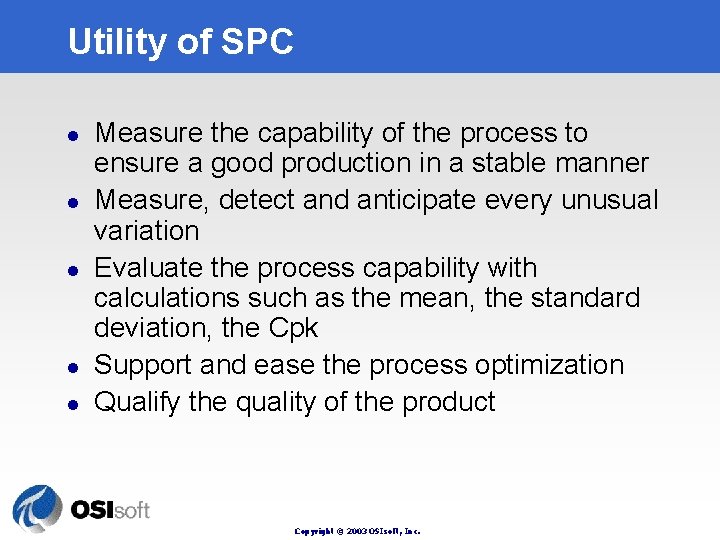
Utility of SPC l l l Measure the capability of the process to ensure a good production in a stable manner Measure, detect and anticipate every unusual variation Evaluate the process capability with calculations such as the mean, the standard deviation, the Cpk Support and ease the process optimization Qualify the quality of the product Copyright © 2003 OSIsoft, Inc.
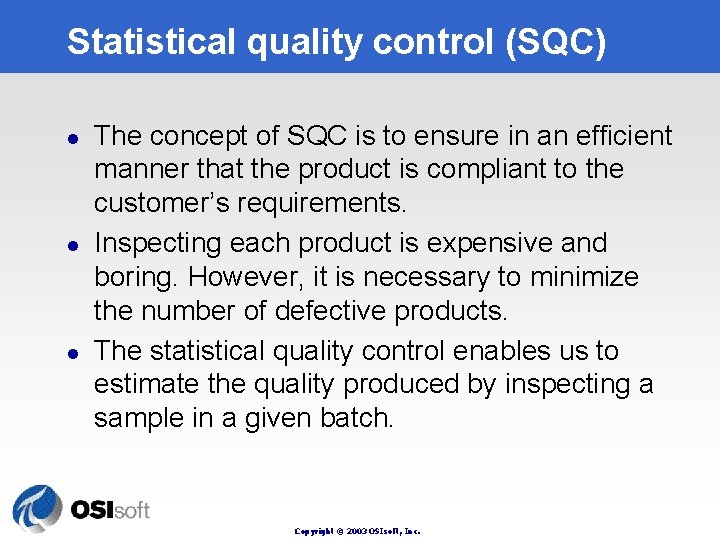
Statistical quality control (SQC) l l l The concept of SQC is to ensure in an efficient manner that the product is compliant to the customer’s requirements. Inspecting each product is expensive and boring. However, it is necessary to minimize the number of defective products. The statistical quality control enables us to estimate the quality produced by inspecting a sample in a given batch. Copyright © 2003 OSIsoft, Inc.
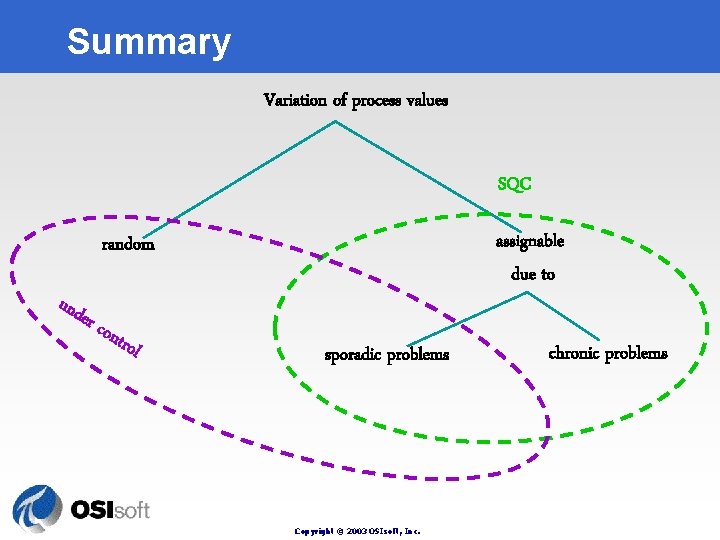
Summary Variation of process values SQC assignable due to random und er c o ntro l sporadic problems Copyright © 2003 OSIsoft, Inc. chronic problems
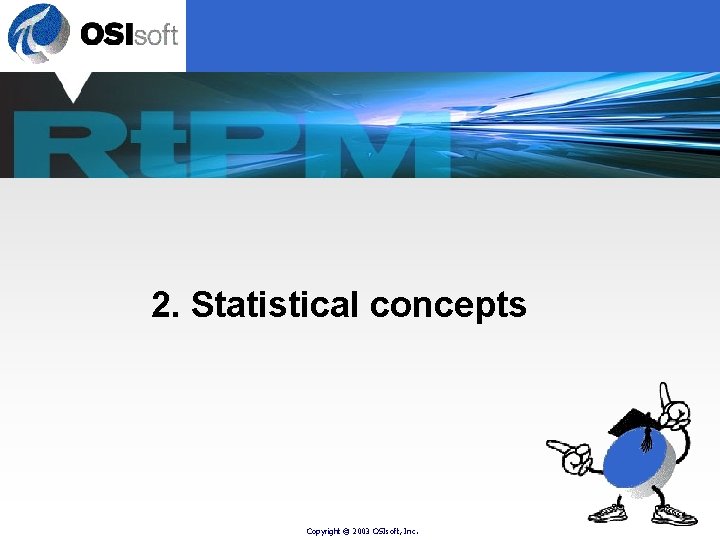
2. Statistical concepts Copyright © 2003 OSIsoft, Inc.
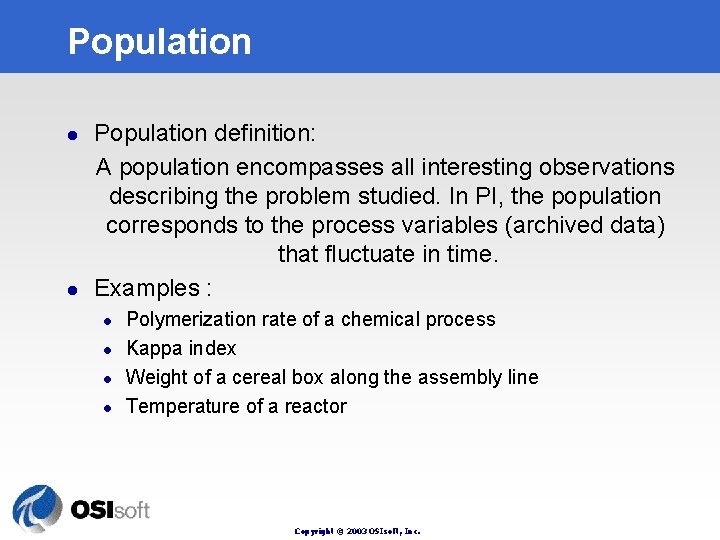
Population l l Population definition: A population encompasses all interesting observations describing the problem studied. In PI, the population corresponds to the process variables (archived data) that fluctuate in time. Examples : l l Polymerization rate of a chemical process Kappa index Weight of a cereal box along the assembly line Temperature of a reactor Copyright © 2003 OSIsoft, Inc.
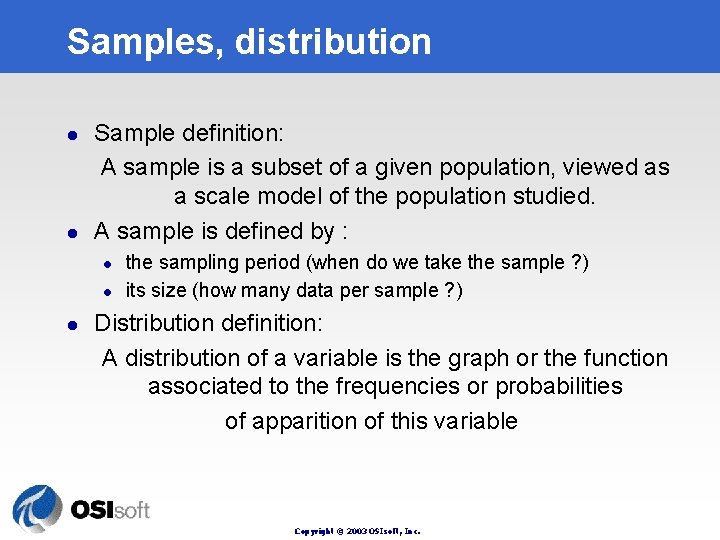
Samples, distribution l l Sample definition: A sample is a subset of a given population, viewed as a scale model of the population studied. A sample is defined by : l l l the sampling period (when do we take the sample ? ) its size (how many data per sample ? ) Distribution definition: A distribution of a variable is the graph or the function associated to the frequencies or probabilities of apparition of this variable Copyright © 2003 OSIsoft, Inc.
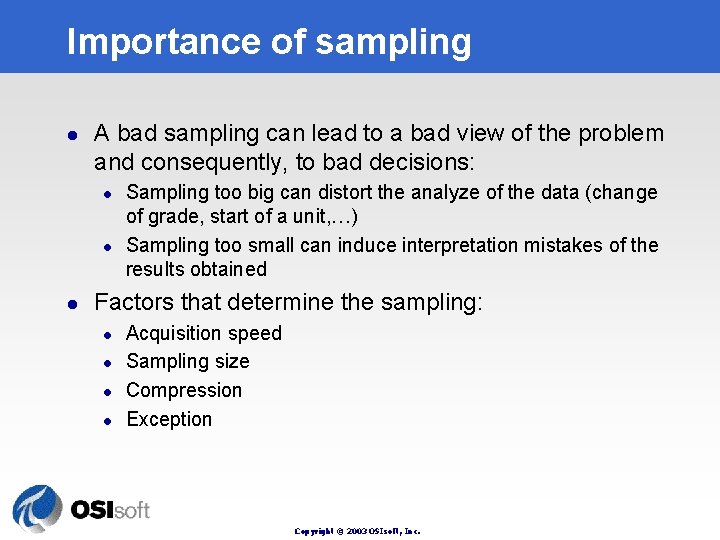
Importance of sampling l A bad sampling can lead to a bad view of the problem and consequently, to bad decisions: l l l Sampling too big can distort the analyze of the data (change of grade, start of a unit, …) Sampling too small can induce interpretation mistakes of the results obtained Factors that determine the sampling: l l Acquisition speed Sampling size Compression Exception Copyright © 2003 OSIsoft, Inc.
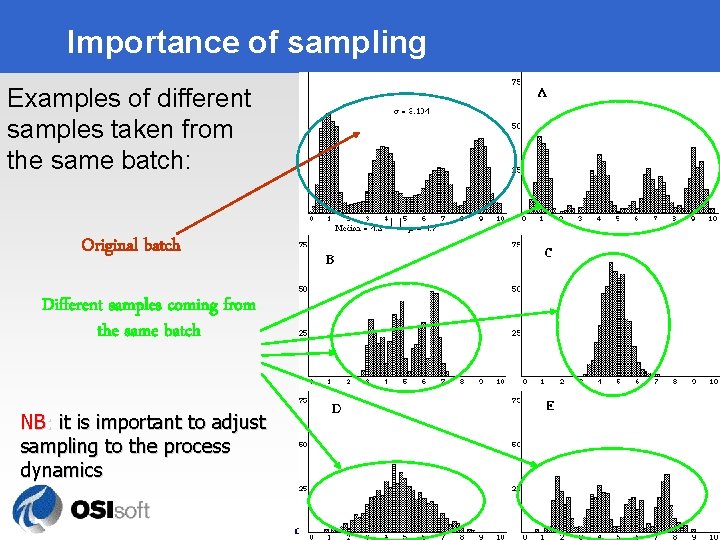
Importance of sampling Examples of different samples taken from the same batch: Original batch Different samples coming from the same batch NB: it is important to adjust sampling to the process dynamics Copyright © 2003 OSIsoft, Inc.
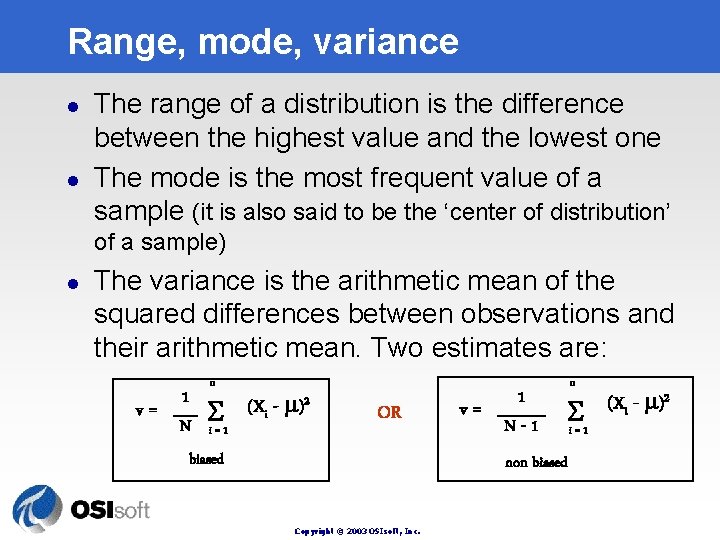
Range, mode, variance l l The range of a distribution is the difference between the highest value and the lowest one The mode is the most frequent value of a sample (it is also said to be the ‘center of distribution’ of a sample) l The variance is the arithmetic mean of the squared differences between observations and their arithmetic mean. Two estimates are: v= 1 N n 2 (X ) i i=1 OR biased v= 1 N-1 i=1 non biased Copyright © 2003 OSIsoft, Inc. n (Xi - )2
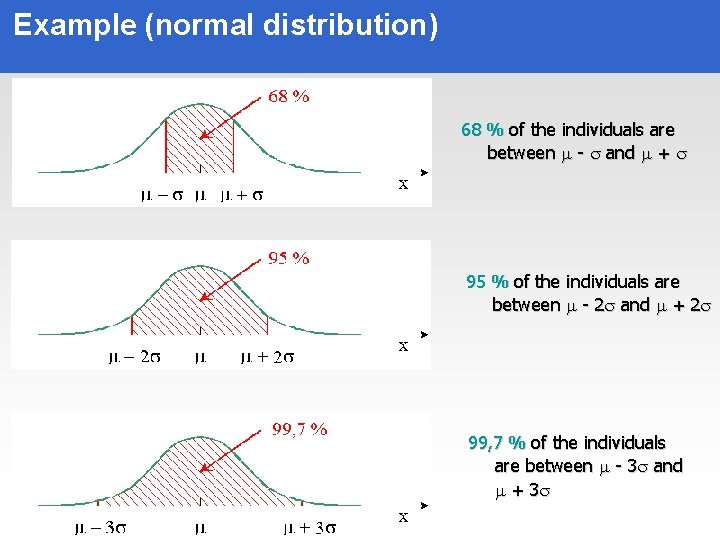
Example (normal distribution) 68 % of the individuals are between - and + 95 % of the individuals are between - 2 and + 2 99, 7 % of the individuals are between - 3 and + 3 Copyright © 2003 OSIsoft, Inc.
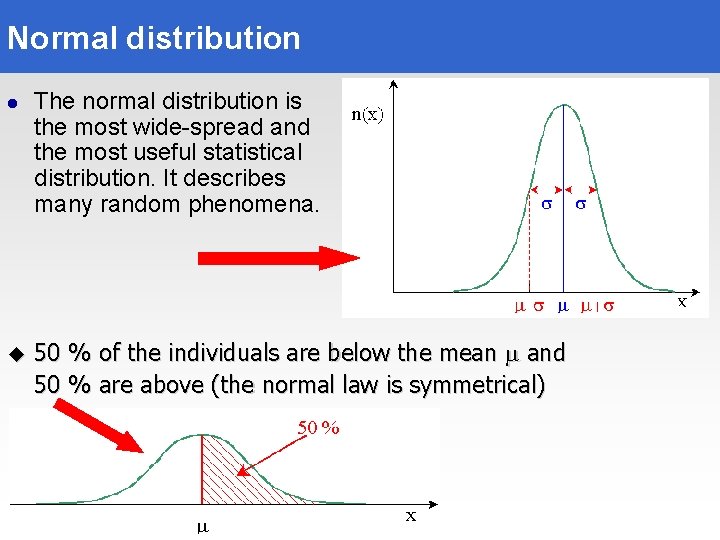
Normal distribution l u The normal distribution is the most wide-spread and the most useful statistical distribution. It describes many random phenomena. 50 % of the individuals are below the mean and 50 % are above (the normal law is symmetrical) Copyright © 2003 OSIsoft, Inc.
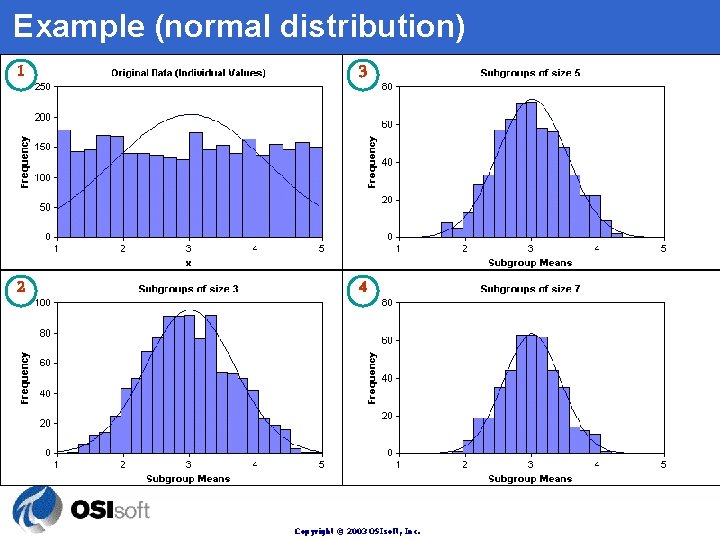
Example (normal distribution) 1 3 2 4 Copyright © 2003 OSIsoft, Inc.
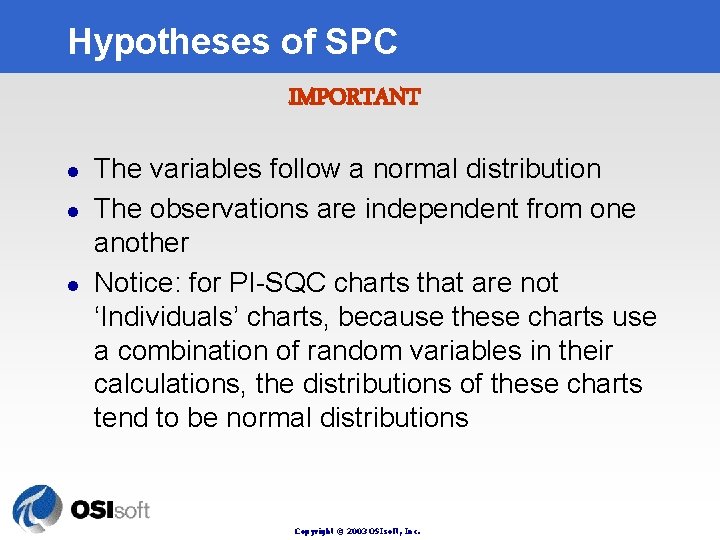
Hypotheses of SPC IMPORTANT l l l The variables follow a normal distribution The observations are independent from one another Notice: for PI-SQC charts that are not ‘Individuals’ charts, because these charts use a combination of random variables in their calculations, the distributions of these charts tend to be normal distributions Copyright © 2003 OSIsoft, Inc.
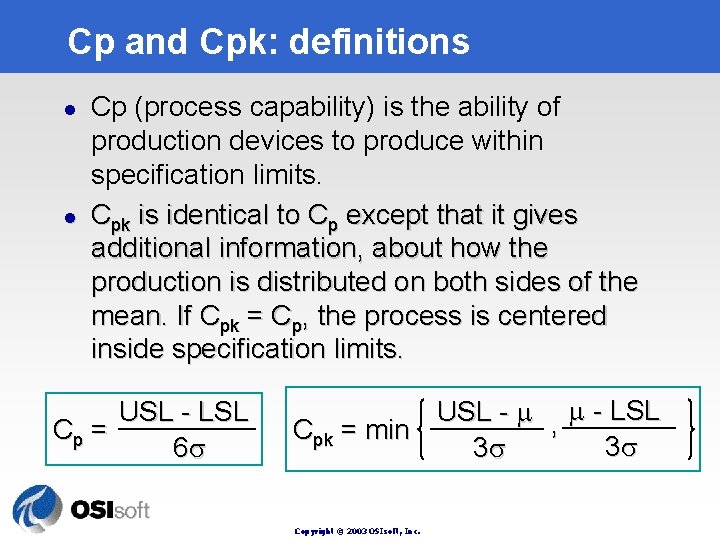
Cp and Cpk: definitions l l Cp (process capability) is the ability of production devices to produce within specification limits. Cpk is identical to Cp except that it gives additional information, about how the production is distributed on both sides of the mean. If Cpk = Cp, the process is centered inside specification limits. USL - LSL Cp = 6 USL - , - LSL Cpk = min 3 3 Copyright © 2003 OSIsoft, Inc.
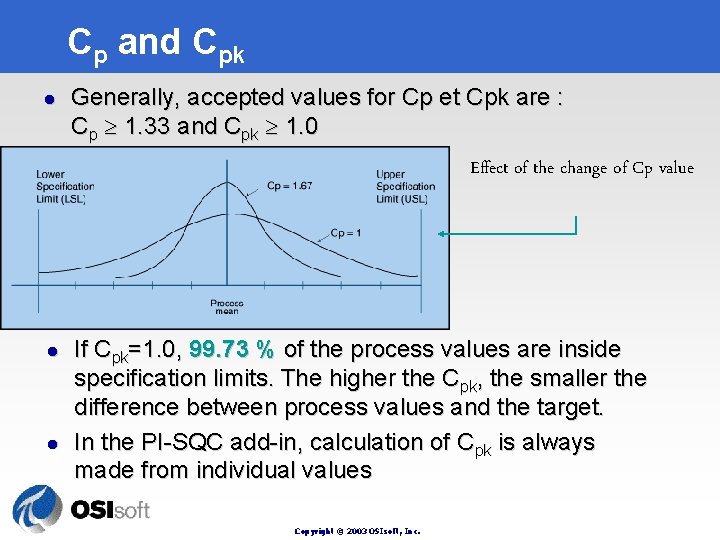
Cp and Cpk l Generally, accepted values for Cp et Cpk are : Cp 1. 33 and Cpk 1. 0 Effect of the change of Cp value l l If Cpk=1. 0, 99. 73 % of the process values are inside specification limits. The higher the Cpk, the smaller the difference between process values and the target. In the PI-SQC add-in, calculation of Cpk is always made from individual values Copyright © 2003 OSIsoft, Inc.
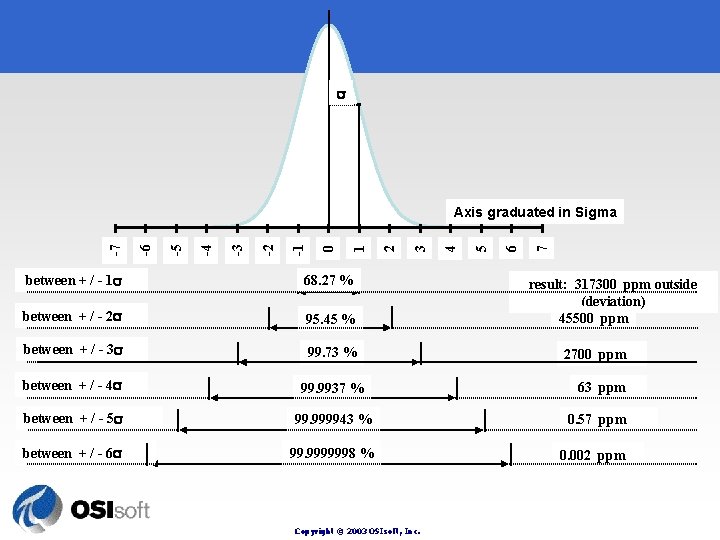
7 6 5 4 3 2 1 0 -1 -2 -3 -4 -5 -6 -7 Axis graduated in Sigma between + / - 1 68. 27 % between + / - 2 95. 45 % between + / - 3 99. 73 % between + / - 4 99. 9937 % between + / - 5 99. 999943 % 0. 57 ppm between + / - 6 99. 9999998 % 0. 002 ppm Copyright © 2003 OSIsoft, Inc. result: 317300 ppm outside (deviation) 45500 ppm 2700 ppm 63 ppm
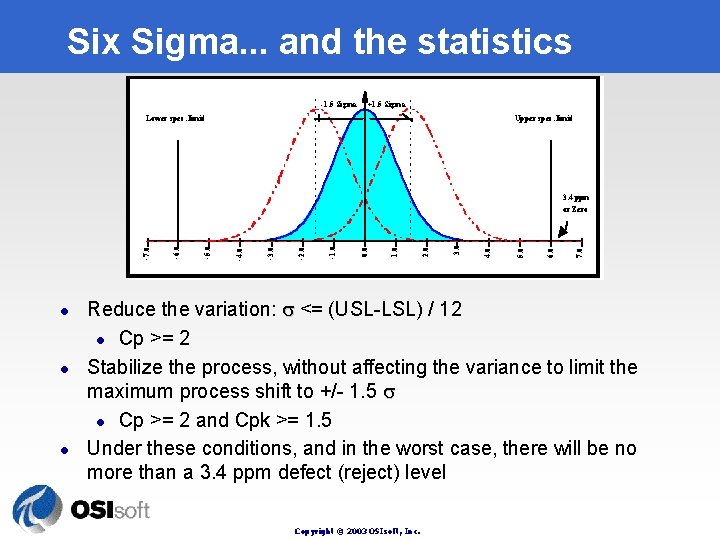
Six Sigma. . . and the statistics -1. 5 Sigma +1. 5 Sigma Upper spec. limit Lower spec. limit 3. 4 ppm l l l 7. 0 6. 0 5. 0 4. 0 3. 0 2. 0 1. 0 0. 0 -1. 0 -2. 0 -3. 0 -4. 0 -5. 0 -6. 0 -7. 0 or Zero Reduce the variation: <= (USL-LSL) / 12 l Cp >= 2 Stabilize the process, without affecting the variance to limit the maximum process shift to +/- 1. 5 l Cp >= 2 and Cpk >= 1. 5 Under these conditions, and in the worst case, there will be no more than a 3. 4 ppm defect (reject) level Copyright © 2003 OSIsoft, Inc.
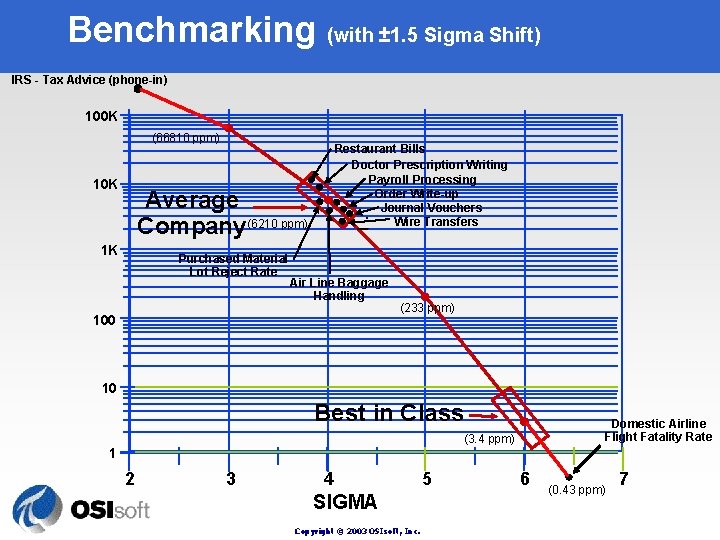
Benchmarking (with ± 1. 5 Sigma Shift) IRS - Tax Advice (phone-in) 100 K (66810 ppm) 10 K Restaurant Bills Doctor Prescription Writing Payroll Processing Order Write-up Journal Vouchers Wire Transfers Average Company(6210 ppm) 1 K Purchased Material Lot Reject Rate Air Line Baggage Handling 100 (233 ppm) 10 Best in Class Domestic Airline Flight Fatality Rate (3. 4 ppm) 1 2 3 4 SIGMA Copyright © 2003 OSIsoft, Inc. 5 6 (0. 43 ppm) 7
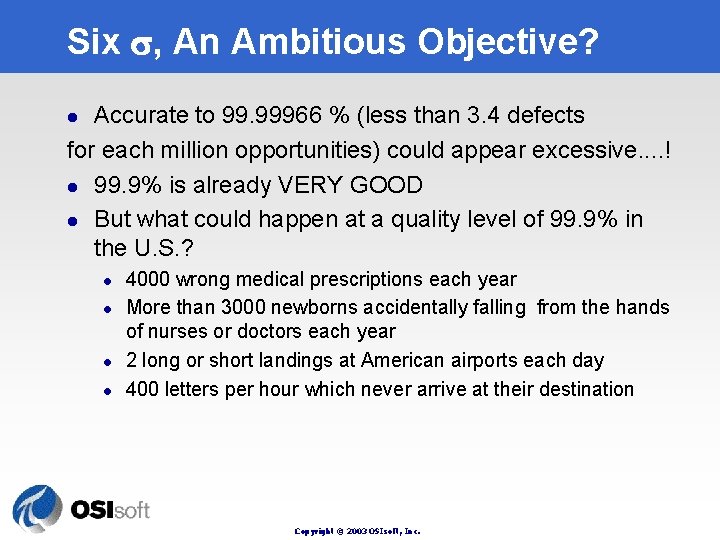
Six , An Ambitious Objective? Accurate to 99. 99966 % (less than 3. 4 defects for each million opportunities) could appear excessive. . ! l 99. 9% is already VERY GOOD l But what could happen at a quality level of 99. 9% in the U. S. ? l l l 4000 wrong medical prescriptions each year More than 3000 newborns accidentally falling from the hands of nurses or doctors each year 2 long or short landings at American airports each day 400 letters per hour which never arrive at their destination Copyright © 2003 OSIsoft, Inc.
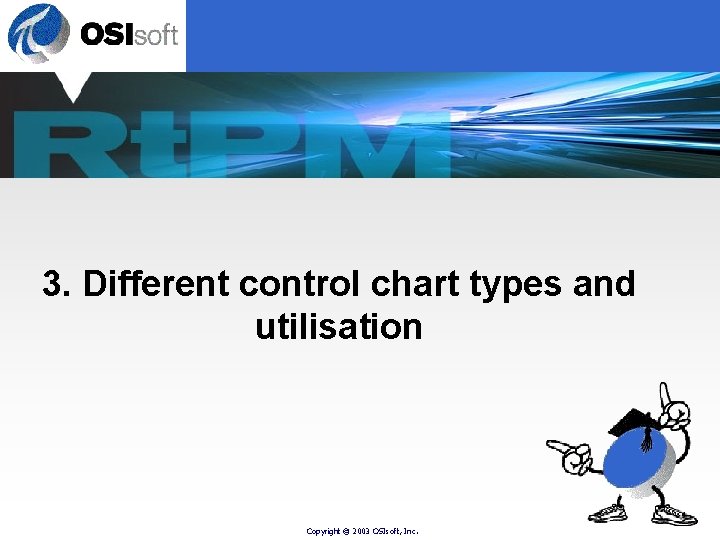
3. Different control chart types and utilisation Copyright © 2003 OSIsoft, Inc.
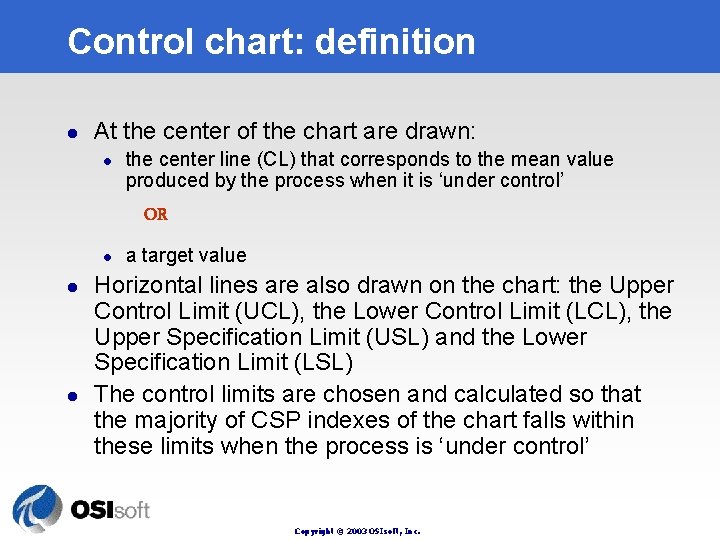
Control chart: definition l At the center of the chart are drawn: l the center line (CL) that corresponds to the mean value produced by the process when it is ‘under control’ OR l l l a target value Horizontal lines are also drawn on the chart: the Upper Control Limit (UCL), the Lower Control Limit (LCL), the Upper Specification Limit (USL) and the Lower Specification Limit (LSL) The control limits are chosen and calculated so that the majority of CSP indexes of the chart falls within these limits when the process is ‘under control’ Copyright © 2003 OSIsoft, Inc.
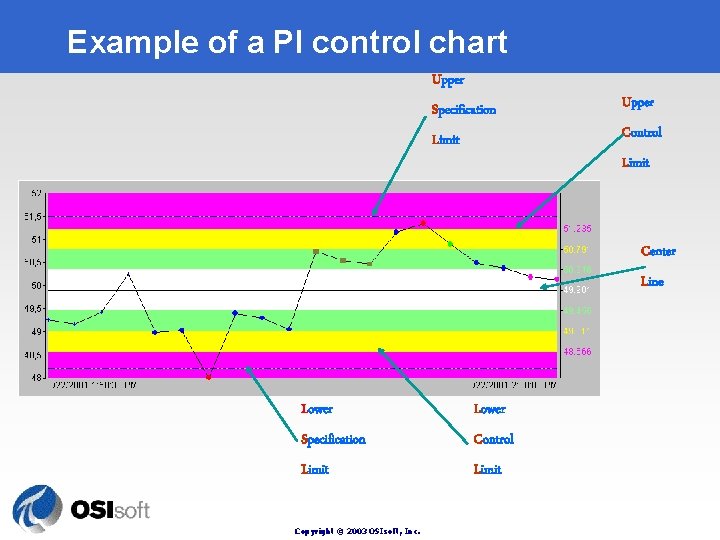
Example of a PI control chart Upper Specification Limit Upper Control Limit Center Line Lower Specification Control Limit Copyright © 2003 OSIsoft, Inc.
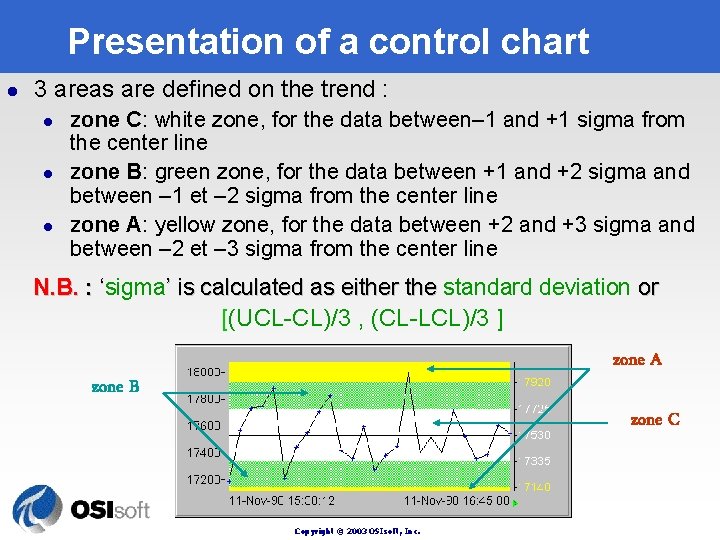
Presentation of a control chart l 3 areas are defined on the trend : l l l zone C: white zone, for the data between– 1 and +1 sigma from the center line zone B: green zone, for the data between +1 and +2 sigma and between – 1 et – 2 sigma from the center line zone A: yellow zone, for the data between +2 and +3 sigma and between – 2 et – 3 sigma from the center line N. B. : ‘sigma’ is calculated as either the standard deviation or [(UCL-CL)/3 , (CL-LCL)/3 ] zone A zone B zone C Copyright © 2003 OSIsoft, Inc.
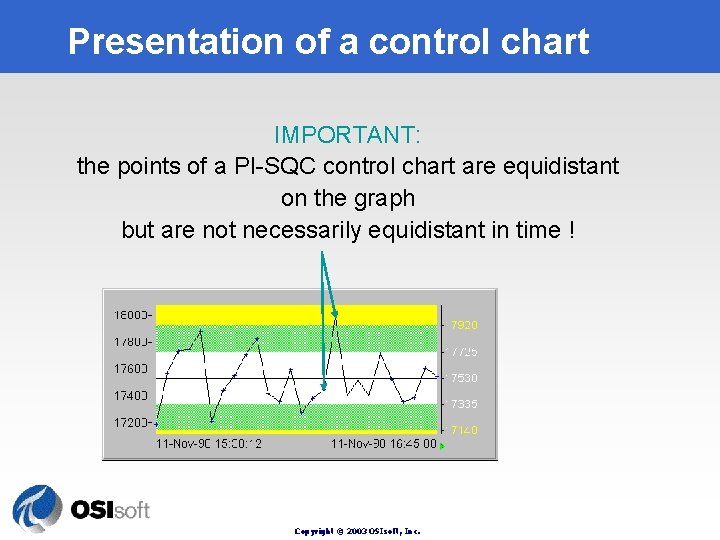
Presentation of a control chart IMPORTANT: the points of a PI-SQC control chart are equidistant on the graph but are not necessarily equidistant in time ! Copyright © 2003 OSIsoft, Inc.
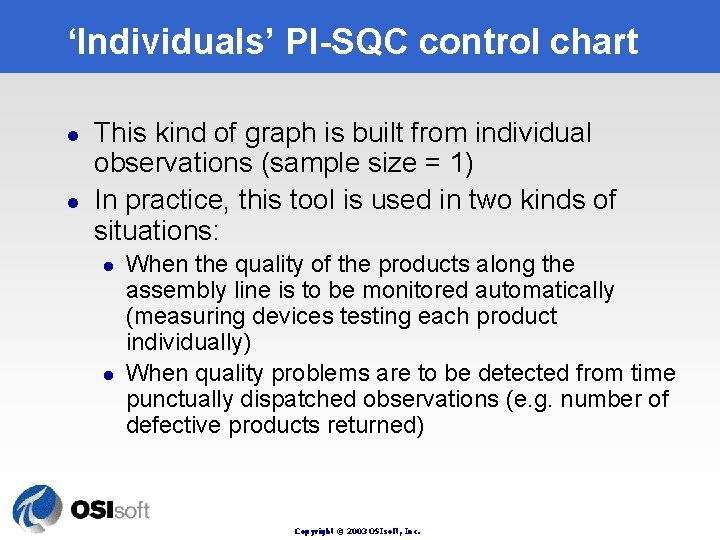
‘Individuals’ PI-SQC control chart l l This kind of graph is built from individual observations (sample size = 1) In practice, this tool is used in two kinds of situations: l l When the quality of the products along the assembly line is to be monitored automatically (measuring devices testing each product individually) When quality problems are to be detected from time punctually dispatched observations (e. g. number of defective products returned) Copyright © 2003 OSIsoft, Inc.
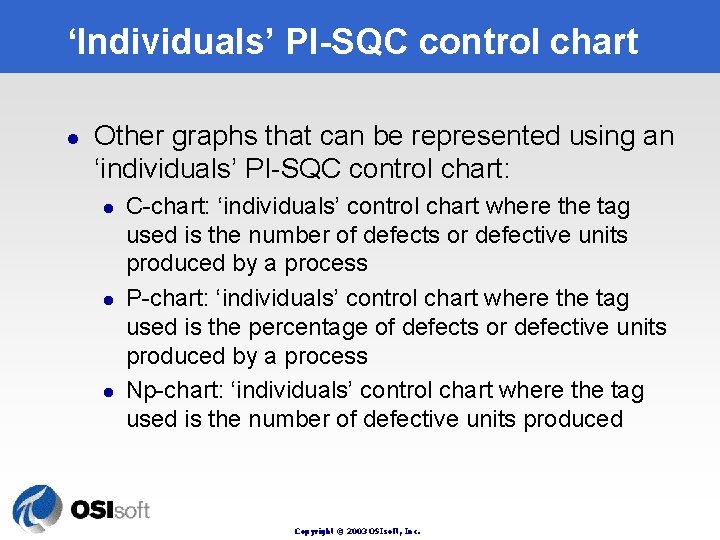
‘Individuals’ PI-SQC control chart l Other graphs that can be represented using an ‘individuals’ PI-SQC control chart: l l l C-chart: ‘individuals’ control chart where the tag used is the number of defects or defective units produced by a process P-chart: ‘individuals’ control chart where the tag used is the percentage of defects or defective units produced by a process Np-chart: ‘individuals’ control chart where the tag used is the number of defective units produced Copyright © 2003 OSIsoft, Inc.
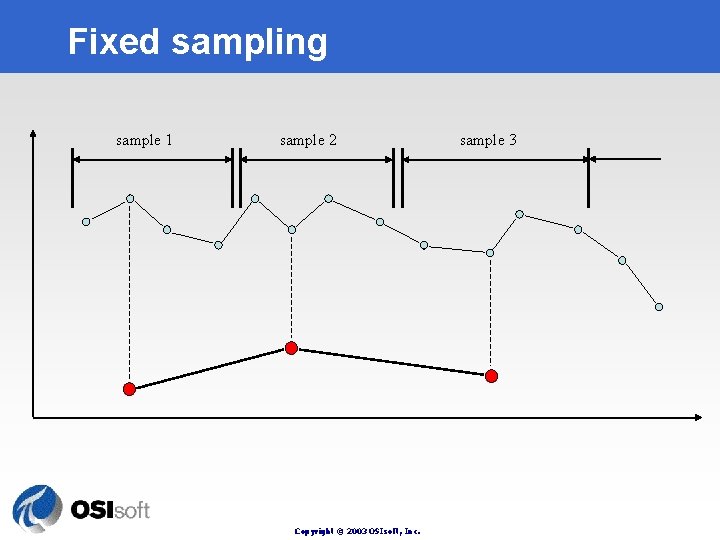
Fixed sampling sample 1 sample 2 Copyright © 2003 OSIsoft, Inc. sample 3
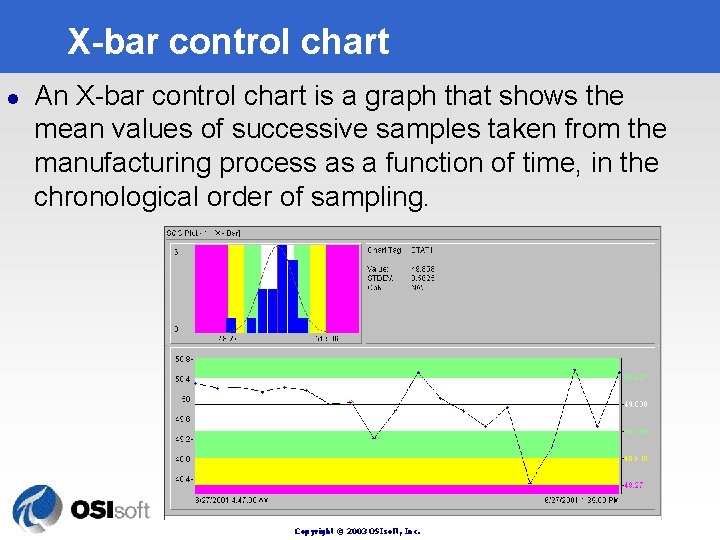
X-bar control chart l An X-bar control chart is a graph that shows the mean values of successive samples taken from the manufacturing process as a function of time, in the chronological order of sampling. Copyright © 2003 OSIsoft, Inc.
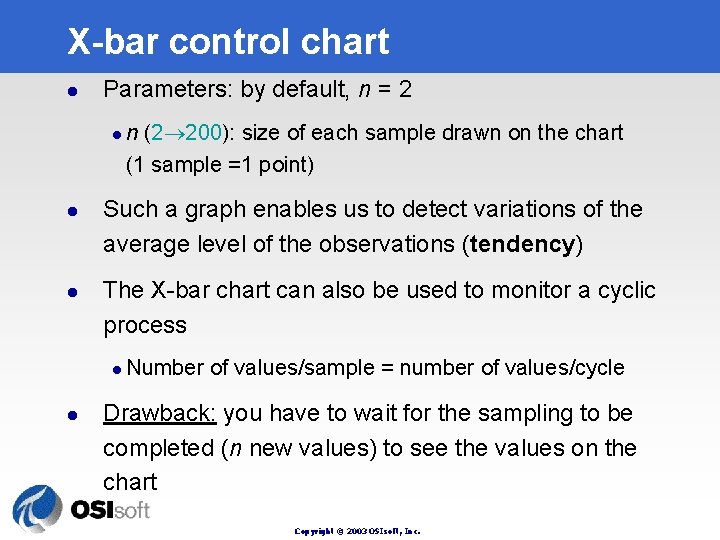
X-bar control chart l Parameters: by default, n = 2 l l l Such a graph enables us to detect variations of the average level of the observations (tendency) The X-bar chart can also be used to monitor a cyclic process l l n (2 200): size of each sample drawn on the chart (1 sample =1 point) Number of values/sample = number of values/cycle Drawback: you have to wait for the sampling to be completed (n new values) to see the values on the chart Copyright © 2003 OSIsoft, Inc.
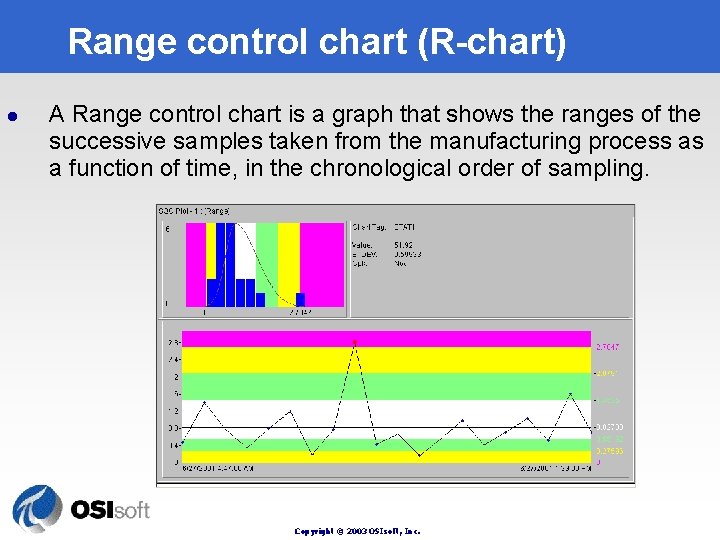
Range control chart (R-chart) l A Range control chart is a graph that shows the ranges of the successive samples taken from the manufacturing process as a function of time, in the chronological order of sampling. Copyright © 2003 OSIsoft, Inc.
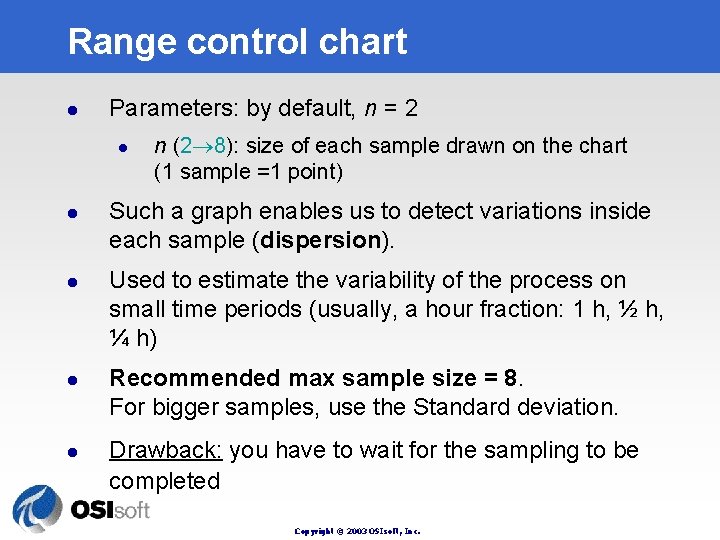
Range control chart l Parameters: by default, n = 2 l l l n (2 8): size of each sample drawn on the chart (1 sample =1 point) Such a graph enables us to detect variations inside each sample (dispersion). Used to estimate the variability of the process on small time periods (usually, a hour fraction: 1 h, ½ h, ¼ h) Recommended max sample size = 8. For bigger samples, use the Standard deviation. Drawback: you have to wait for the sampling to be completed Copyright © 2003 OSIsoft, Inc.
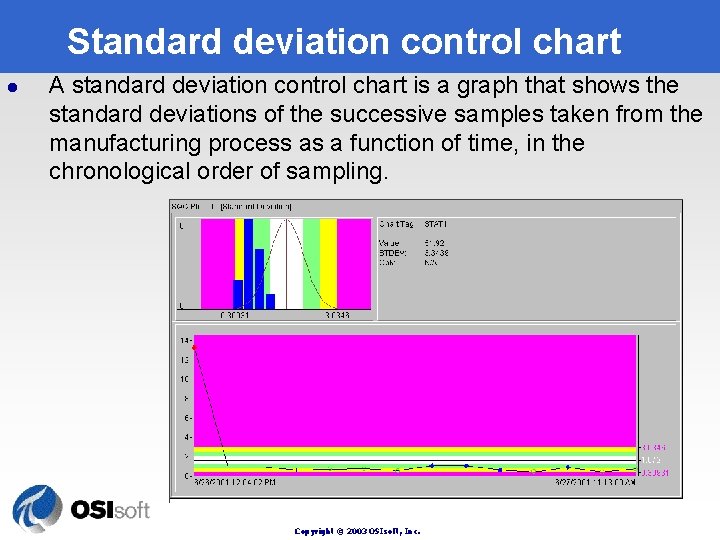
Standard deviation control chart l A standard deviation control chart is a graph that shows the standard deviations of the successive samples taken from the manufacturing process as a function of time, in the chronological order of sampling. Copyright © 2003 OSIsoft, Inc.
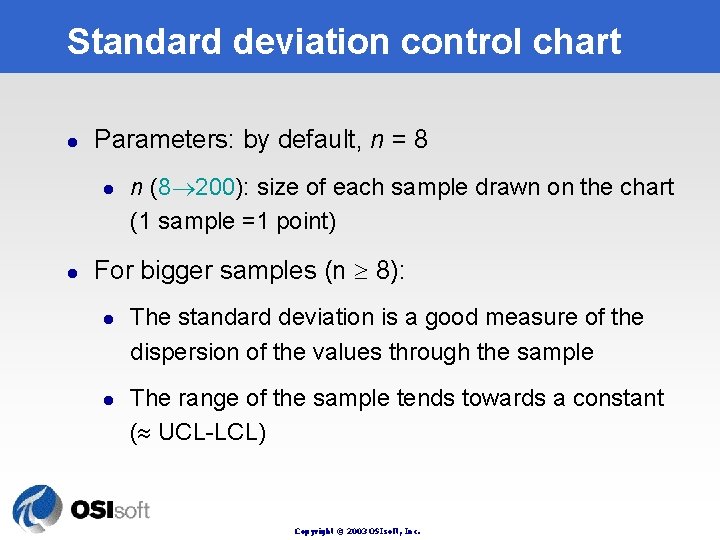
Standard deviation control chart l Parameters: by default, n = 8 l l n (8 200): size of each sample drawn on the chart (1 sample =1 point) For bigger samples (n 8): l l The standard deviation is a good measure of the dispersion of the values through the sample The range of the sample tends towards a constant ( UCL-LCL) Copyright © 2003 OSIsoft, Inc.
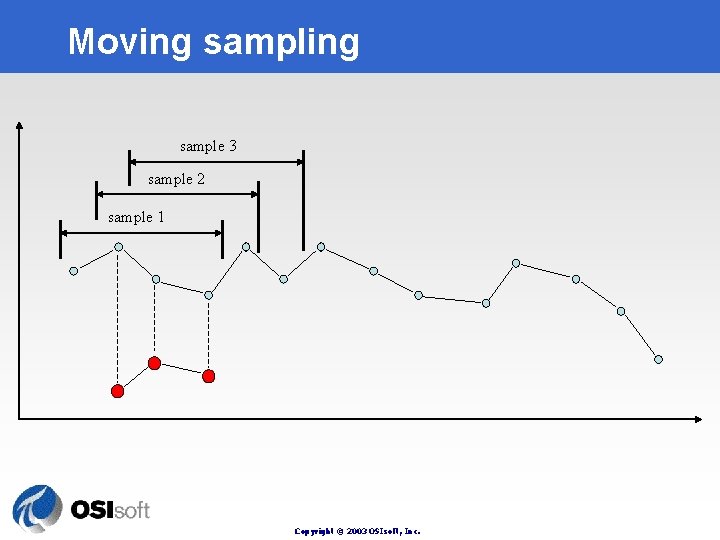
Moving sample 3 sample 2 sample 1 Copyright © 2003 OSIsoft, Inc.
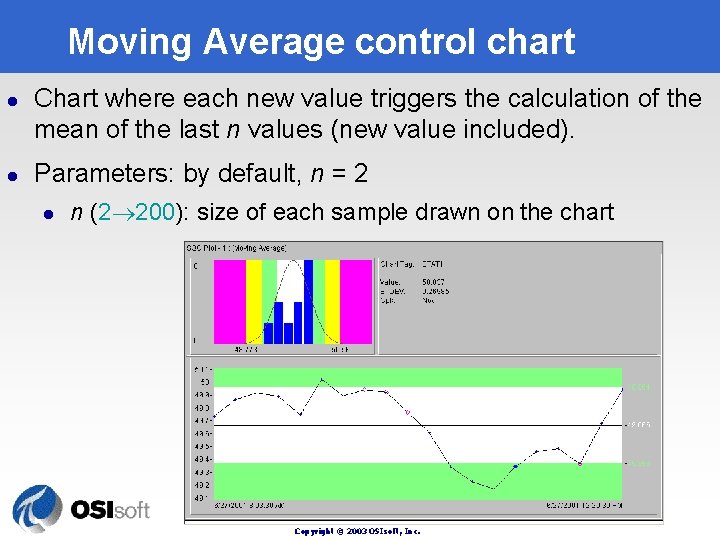
Moving Average control chart l l Chart where each new value triggers the calculation of the mean of the last n values (new value included). Parameters: by default, n = 2 l n (2 200): size of each sample drawn on the chart Copyright © 2003 OSIsoft, Inc.
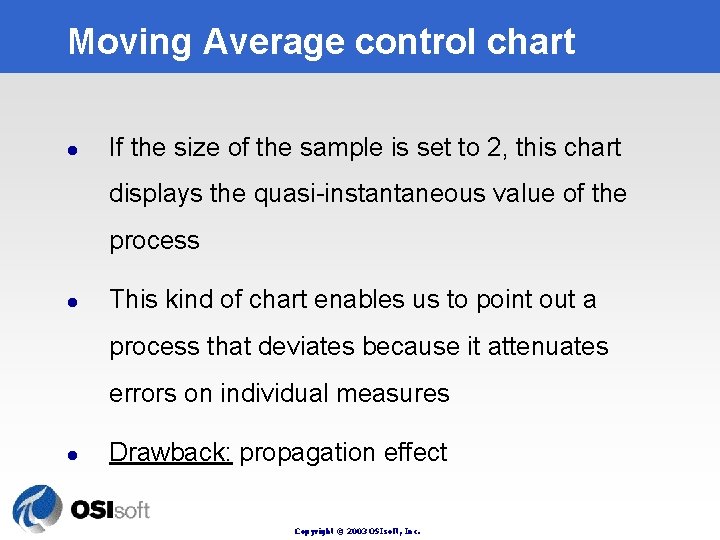
Moving Average control chart l If the size of the sample is set to 2, this chart displays the quasi-instantaneous value of the process l This kind of chart enables us to point out a process that deviates because it attenuates errors on individual measures l Drawback: propagation effect Copyright © 2003 OSIsoft, Inc.
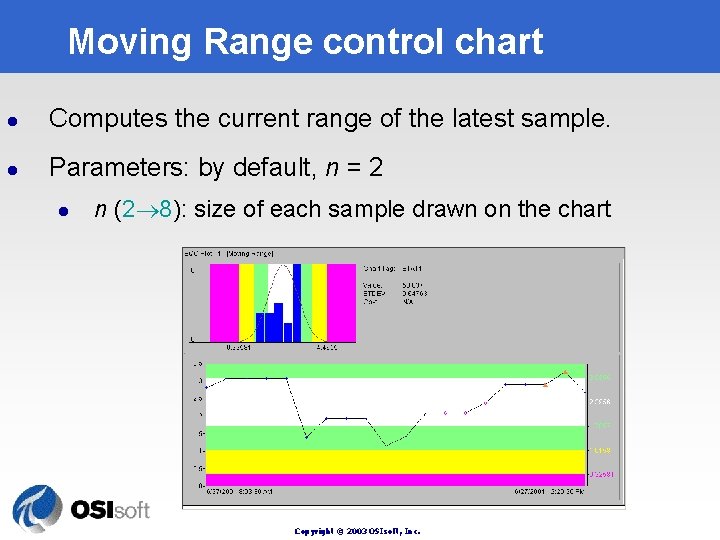
Moving Range control chart l Computes the current range of the latest sample. l Parameters: by default, n = 2 l n (2 8): size of each sample drawn on the chart Copyright © 2003 OSIsoft, Inc.
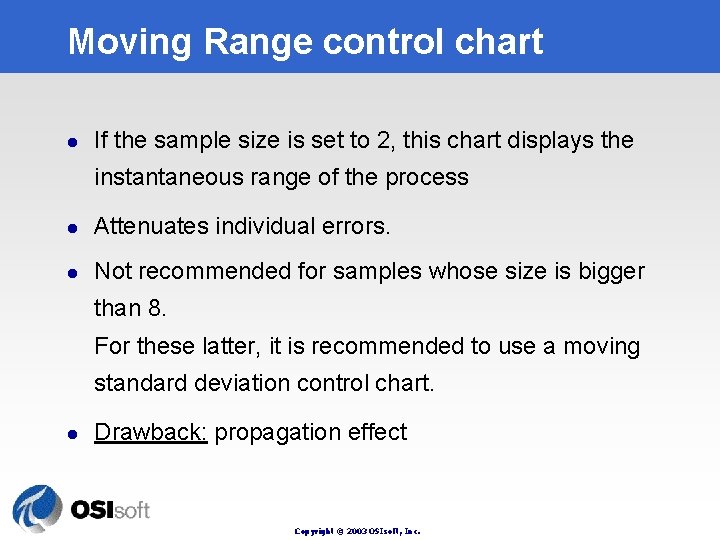
Moving Range control chart l If the sample size is set to 2, this chart displays the instantaneous range of the process l Attenuates individual errors. l Not recommended for samples whose size is bigger than 8. For these latter, it is recommended to use a moving standard deviation control chart. l Drawback: propagation effect Copyright © 2003 OSIsoft, Inc.
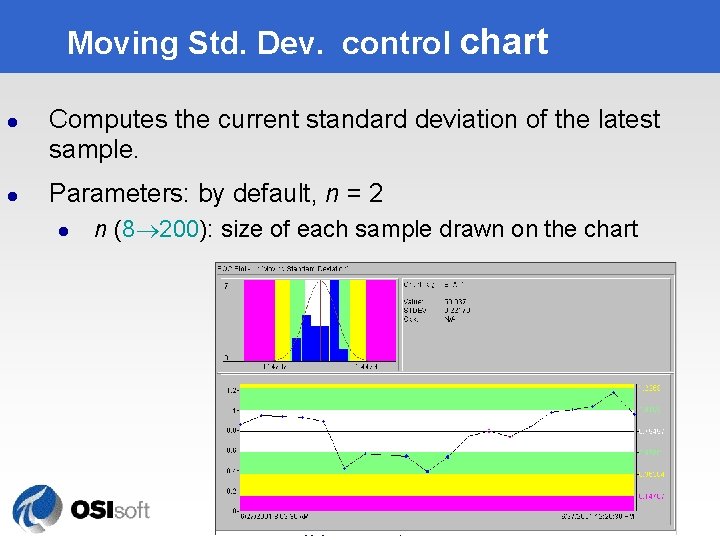
Moving Std. Dev. control chart l l Computes the current standard deviation of the latest sample. Parameters: by default, n = 2 l n (8 200): size of each sample drawn on the chart Copyright © 2003 OSIsoft, Inc.
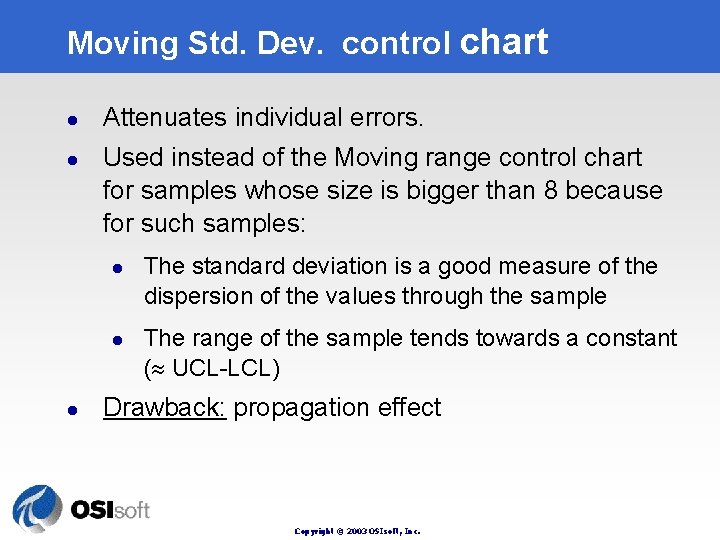
Moving Std. Dev. control chart l l Attenuates individual errors. Used instead of the Moving range control chart for samples whose size is bigger than 8 because for such samples: l l l The standard deviation is a good measure of the dispersion of the values through the sample The range of the sample tends towards a constant ( UCL-LCL) Drawback: propagation effect Copyright © 2003 OSIsoft, Inc.
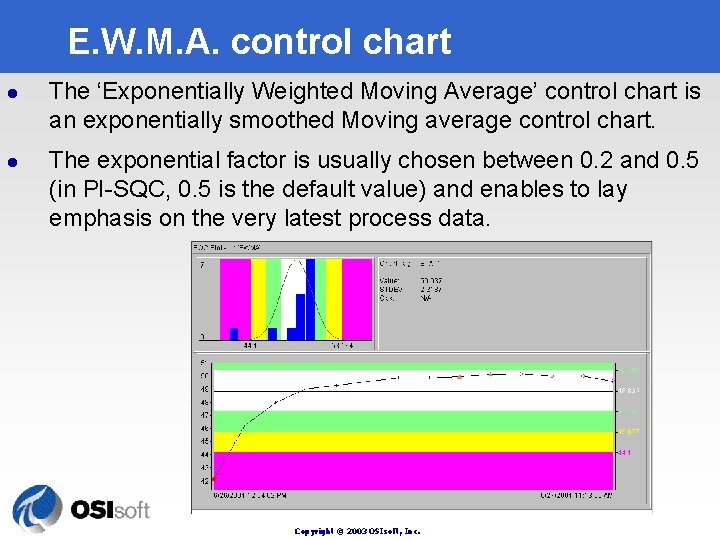
E. W. M. A. control chart l l The ‘Exponentially Weighted Moving Average’ control chart is an exponentially smoothed Moving average control chart. The exponential factor is usually chosen between 0. 2 and 0. 5 (in PI-SQC, 0. 5 is the default value) and enables to lay emphasis on the very latest process data. Copyright © 2003 OSIsoft, Inc.
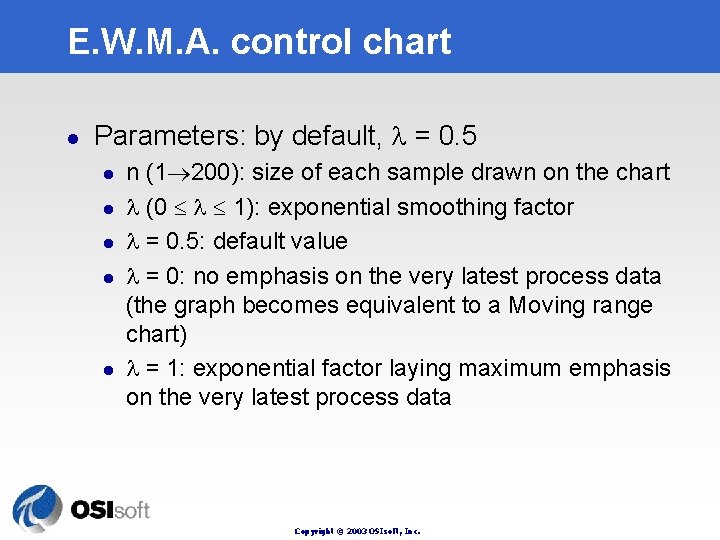
E. W. M. A. control chart l Parameters: by default, = 0. 5 l l l n (1 200): size of each sample drawn on the chart (0 1): exponential smoothing factor = 0. 5: default value = 0: no emphasis on the very latest process data (the graph becomes equivalent to a Moving range chart) = 1: exponential factor laying maximum emphasis on the very latest process data Copyright © 2003 OSIsoft, Inc.
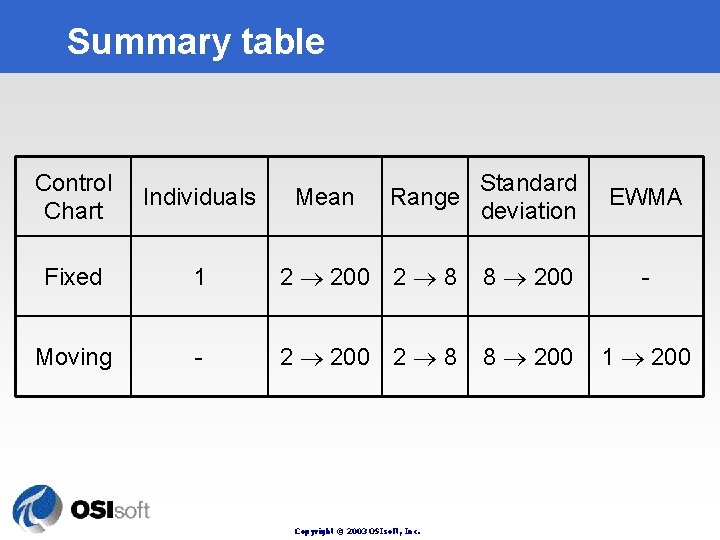
Summary table Control Chart Individuals Fixed 1 2 200 2 8 8 200 - Moving - 2 200 2 8 8 200 1 200 Mean Standard Range deviation Copyright © 2003 OSIsoft, Inc. EWMA
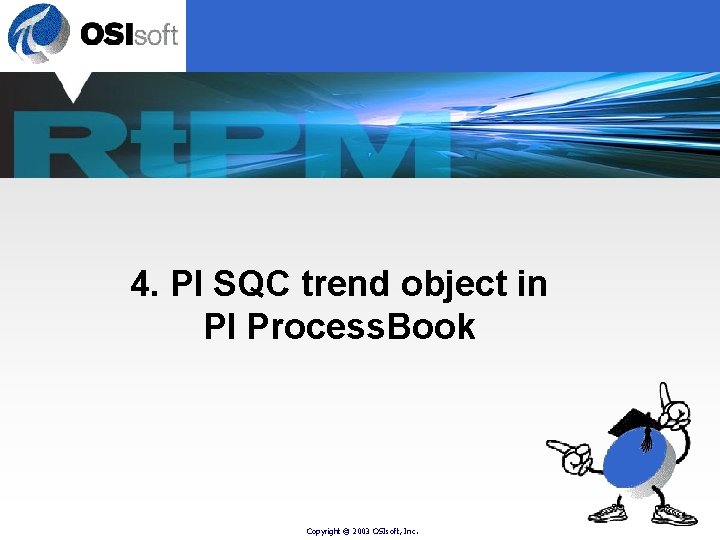
4. PI SQC trend object in PI Process. Book Copyright © 2003 OSIsoft, Inc.
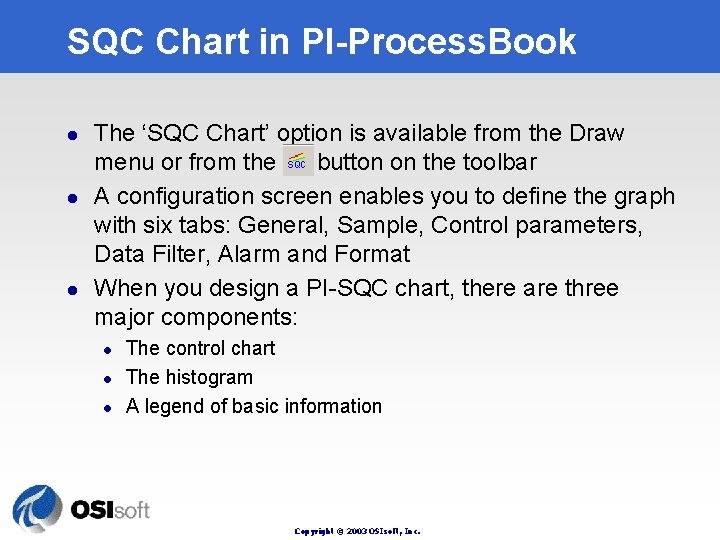
SQC Chart in PI-Process. Book l l l The ‘SQC Chart’ option is available from the Draw menu or from the button on the toolbar A configuration screen enables you to define the graph with six tabs: General, Sample, Control parameters, Data Filter, Alarm and Format When you design a PI-SQC chart, there are three major components: l l l The control chart The histogram A legend of basic information Copyright © 2003 OSIsoft, Inc.
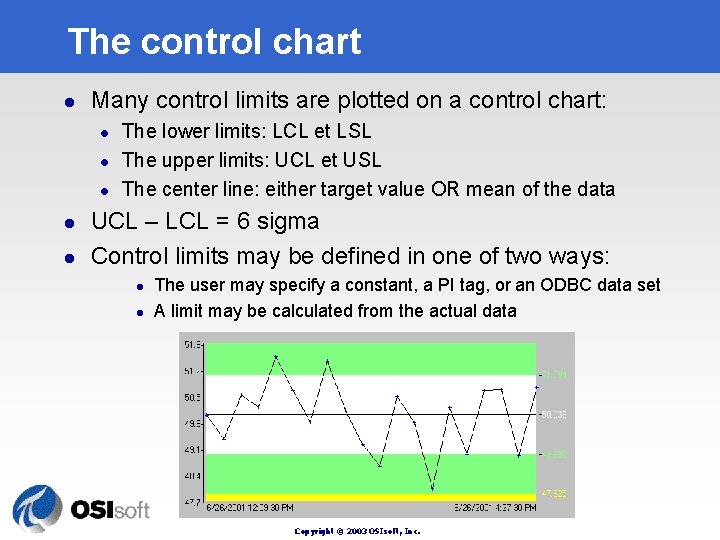
The control chart l Many control limits are plotted on a control chart: l l l The lower limits: LCL et LSL The upper limits: UCL et USL The center line: either target value OR mean of the data UCL – LCL = 6 sigma Control limits may be defined in one of two ways: l l The user may specify a constant, a PI tag, or an ODBC data set A limit may be calculated from the actual data Copyright © 2003 OSIsoft, Inc.
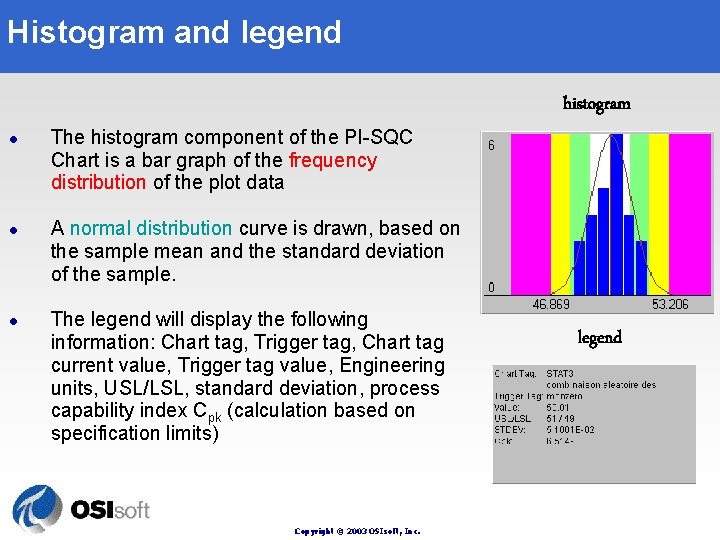
Histogram and legend histogram l l l The histogram component of the PI-SQC Chart is a bar graph of the frequency distribution of the plot data A normal distribution curve is drawn, based on the sample mean and the standard deviation of the sample. The legend will display the following information: Chart tag, Trigger tag, Chart tag current value, Trigger tag value, Engineering units, USL/LSL, standard deviation, process capability index Cpk (calculation based on specification limits) Copyright © 2003 OSIsoft, Inc. legend
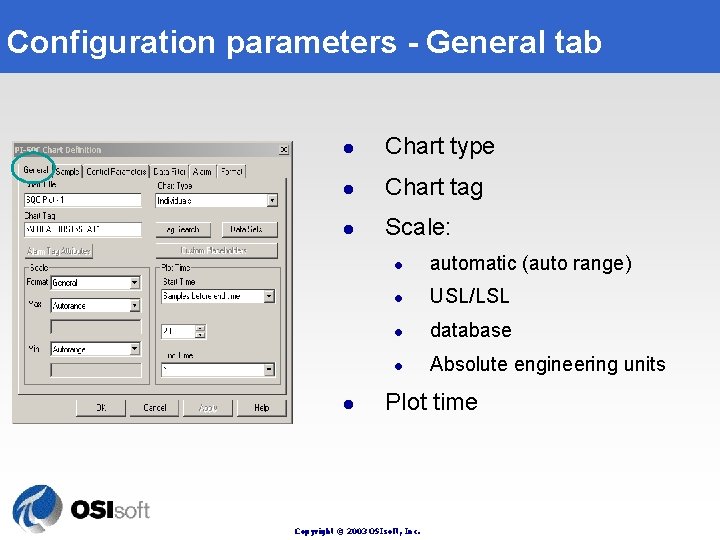
Configuration parameters - General tab l Chart type l Chart tag l Scale: l l automatic (auto range) l USL/LSL l database l Absolute engineering units Plot time Copyright © 2003 OSIsoft, Inc.
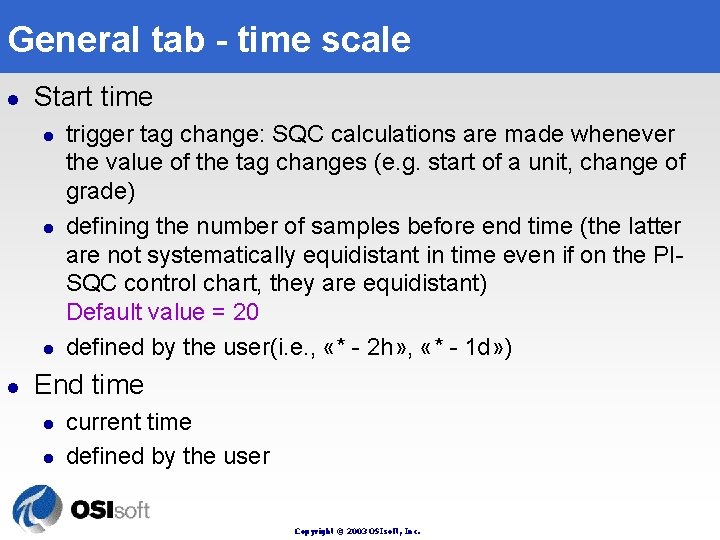
General tab - time scale l Start time l l trigger tag change: SQC calculations are made whenever the value of the tag changes (e. g. start of a unit, change of grade) defining the number of samples before end time (the latter are not systematically equidistant in time even if on the PISQC control chart, they are equidistant) Default value = 20 defined by the user(i. e. , «* - 2 h» , «* - 1 d» ) End time l l current time defined by the user Copyright © 2003 OSIsoft, Inc.
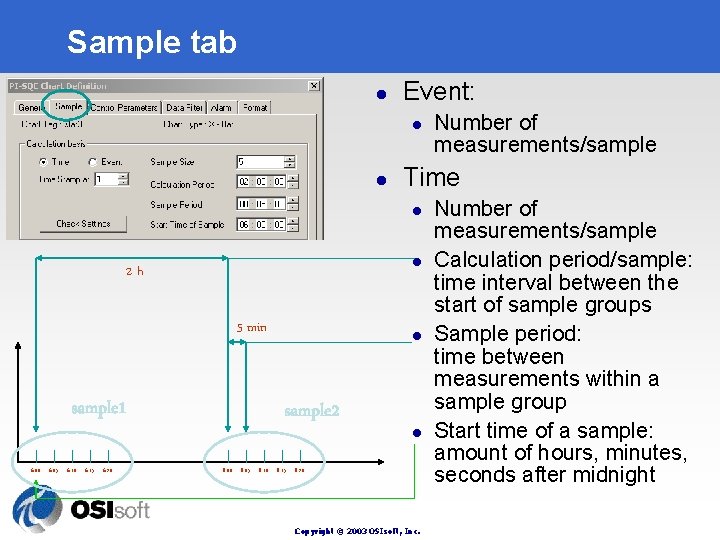
Sample tab l Event: l l Time l l 2 h 5 min sample 1 6: 00 6: 05 6: 10 6: 15 6: 20 l sample 2 8: 00 8: 05 8: 10 8: 15 Number of measurements/sample l 8: 20 Copyright © 2003 OSIsoft, Inc. Number of measurements/sample Calculation period/sample: time interval between the start of sample groups Sample period: time between measurements within a sample group Start time of a sample: amount of hours, minutes, seconds after midnight
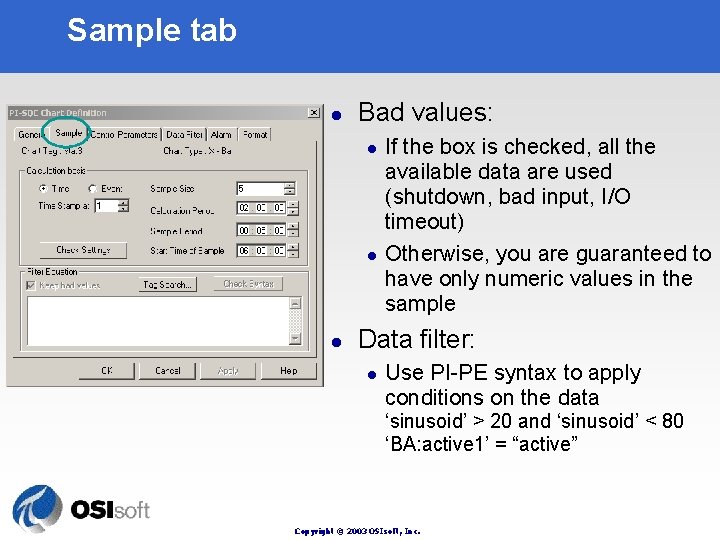
Sample tab l Bad values: l l l If the box is checked, all the available data are used (shutdown, bad input, I/O timeout) Otherwise, you are guaranteed to have only numeric values in the sample Data filter: l Use PI-PE syntax to apply conditions on the data ‘sinusoid’ > 20 and ‘sinusoid’ < 80 ‘BA: active 1’ = “active” Copyright © 2003 OSIsoft, Inc.
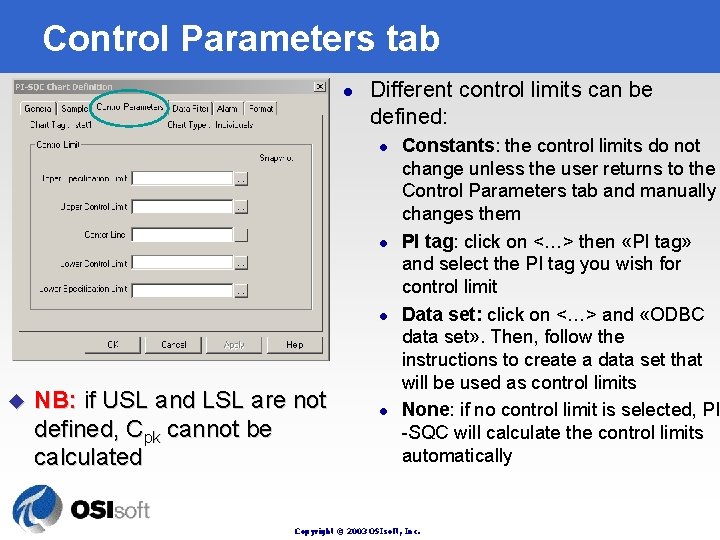
Control Parameters tab l Different control limits can be defined: l l l u NB: if USL and LSL are not defined, Cpk cannot be calculated l Constants: the control limits do not change unless the user returns to the Control Parameters tab and manually changes them PI tag: click on <…> then «PI tag» and select the PI tag you wish for control limit Data set: click on <…> and «ODBC data set» . Then, follow the instructions to create a data set that will be used as control limits None: if no control limit is selected, PI -SQC will calculate the control limits automatically Copyright © 2003 OSIsoft, Inc.
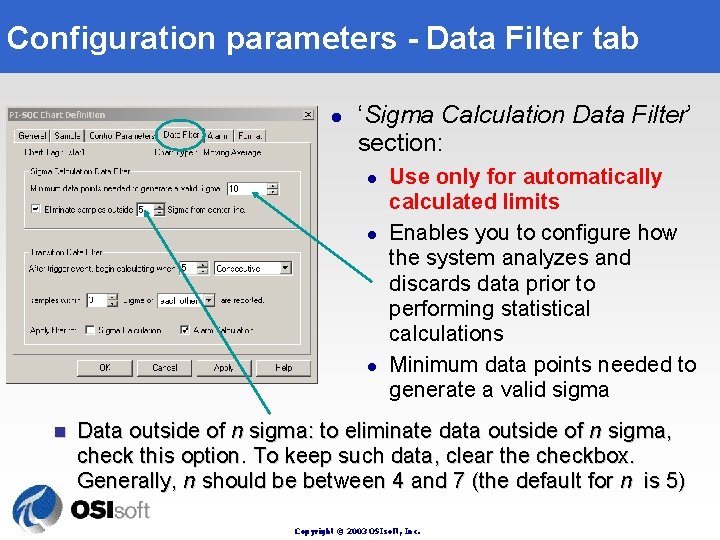
Configuration parameters - Data Filter tab l ‘Sigma Calculation Data Filter’ section: l l l n Use only for automatically calculated limits Enables you to configure how the system analyzes and discards data prior to performing statistical calculations Minimum data points needed to generate a valid sigma Data outside of n sigma: to eliminate data outside of n sigma, check this option. To keep such data, clear the checkbox. Generally, n should be between 4 and 7 (the default for n is 5) Copyright © 2003 OSIsoft, Inc.
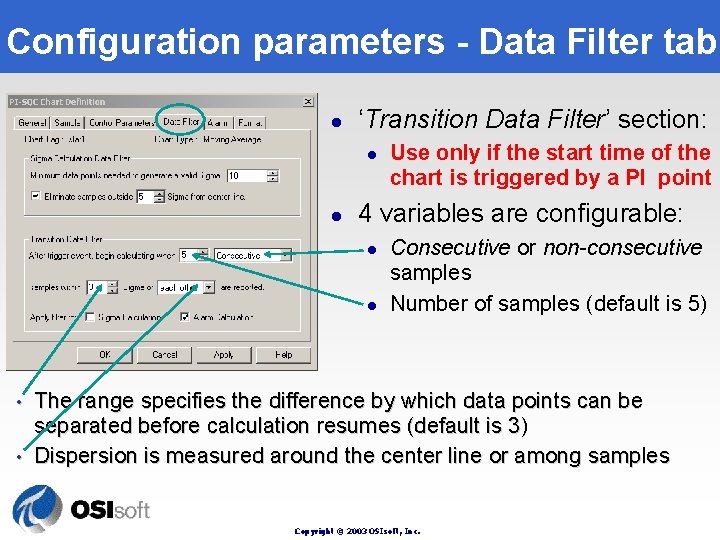
Configuration parameters - Data Filter tab l ‘Transition Data Filter’ section: l l 4 variables are configurable: l l • • Use only if the start time of the chart is triggered by a PI point Consecutive or non-consecutive samples Number of samples (default is 5) The range specifies the difference by which data points can be separated before calculation resumes (default is 3) Dispersion is measured around the center line or among samples Copyright © 2003 OSIsoft, Inc.
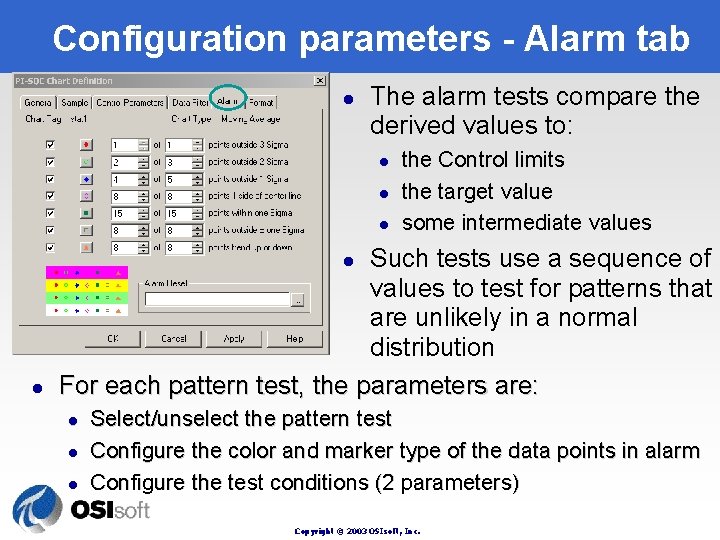
Configuration parameters - Alarm tab l The alarm tests compare the derived values to: l l l the Control limits the target value some intermediate values Such tests use a sequence of values to test for patterns that are unlikely in a normal distribution For each pattern test, the parameters are: l l l Select/unselect the pattern test Configure the color and marker type of the data points in alarm Configure the test conditions (2 parameters) Copyright © 2003 OSIsoft, Inc.
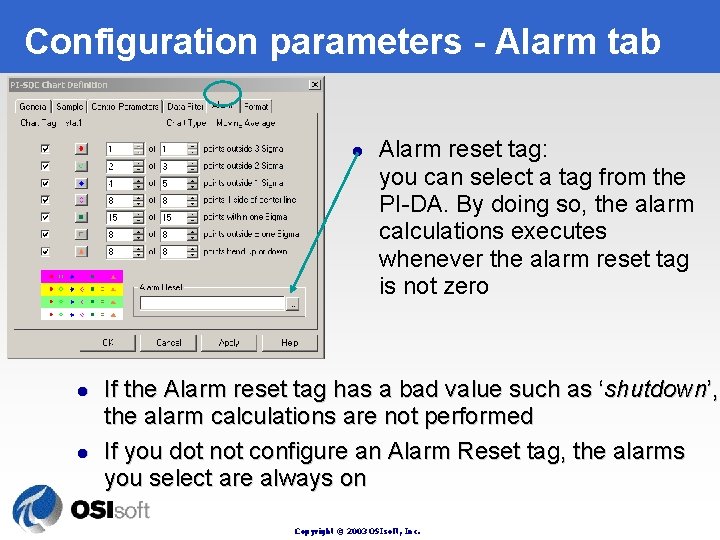
Configuration parameters - Alarm tab l l l Alarm reset tag: you can select a tag from the PI-DA. By doing so, the alarm calculations executes whenever the alarm reset tag is not zero If the Alarm reset tag has a bad value such as ‘shutdown’, the alarm calculations are not performed If you dot not configure an Alarm Reset tag, the alarms you select are always on Copyright © 2003 OSIsoft, Inc.
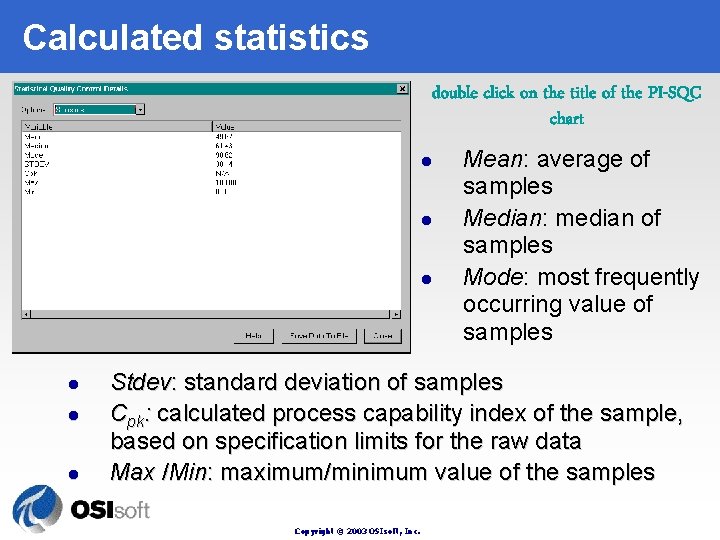
Calculated statistics double click on the title of the PI-SQC chart l l l Mean: average of samples Median: median of samples Mode: most frequently occurring value of samples Stdev: standard deviation of samples Cpk: calculated process capability index of the sample, based on specification limits for the raw data Max /Min: maximum/minimum value of the samples Copyright © 2003 OSIsoft, Inc.
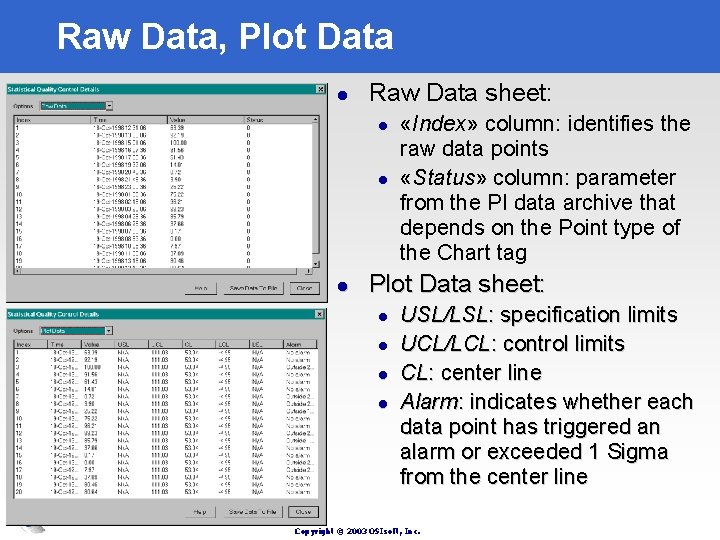
Raw Data, Plot Data l Raw Data sheet: l l l «Index» column: identifies the raw data points «Status» column: parameter from the PI data archive that depends on the Point type of the Chart tag Plot Data sheet: l l USL/LSL: specification limits UCL/LCL: control limits CL: center line Alarm: indicates whether each data point has triggered an alarm or exceeded 1 Sigma from the center line Copyright © 2003 OSIsoft, Inc.
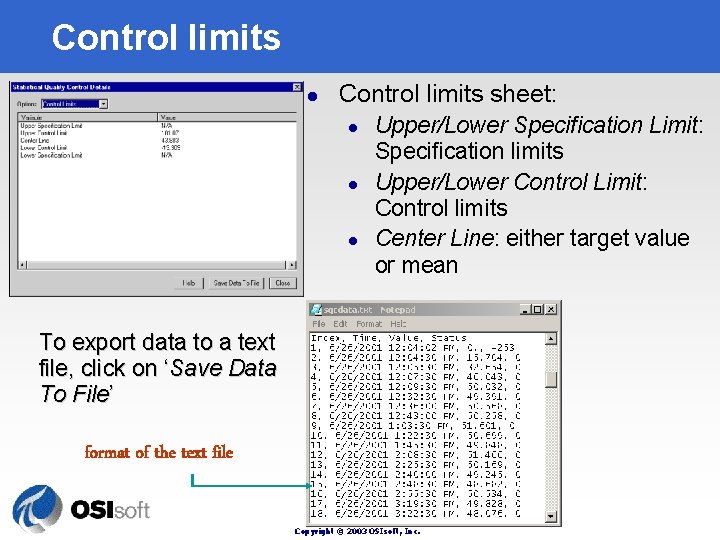
Control limits l Control limits sheet: l l l Upper/Lower Specification Limit: Specification limits Upper/Lower Control Limit: Control limits Center Line: either target value or mean To export data to a text file, click on ‘Save Data To File’ format of the text file Copyright © 2003 OSIsoft, Inc.
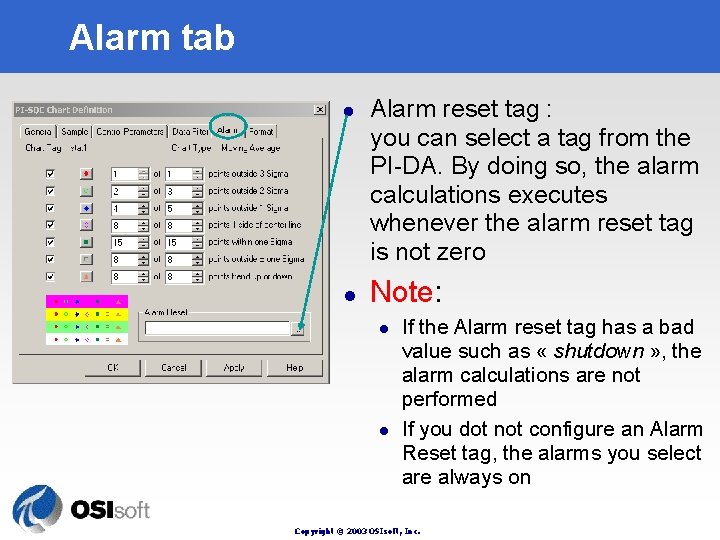
Alarm tab l l Alarm reset tag : you can select a tag from the PI-DA. By doing so, the alarm calculations executes whenever the alarm reset tag is not zero Note: l l If the Alarm reset tag has a bad value such as « shutdown » , the alarm calculations are not performed If you dot not configure an Alarm Reset tag, the alarms you select are always on Copyright © 2003 OSIsoft, Inc.
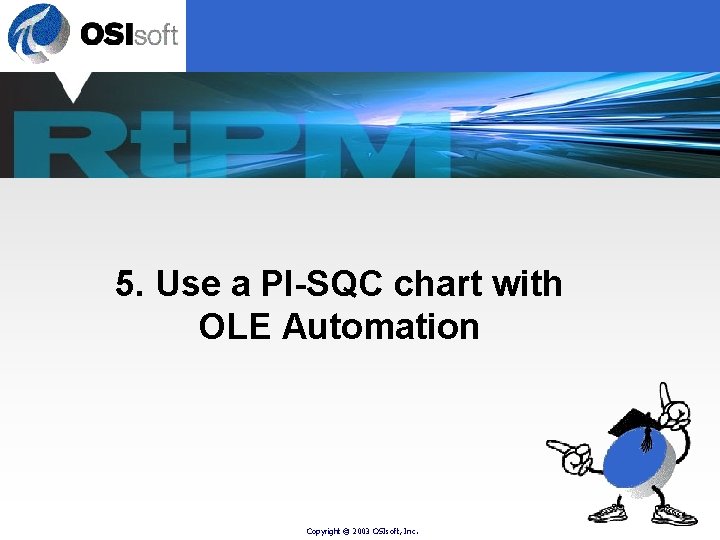
5. Use a PI-SQC chart with OLE Automation Copyright © 2003 OSIsoft, Inc.
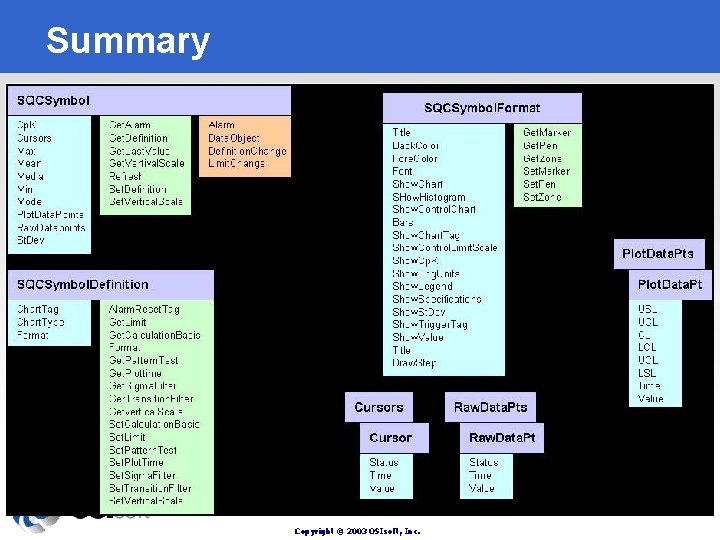
Summary Copyright © 2003 OSIsoft, Inc.
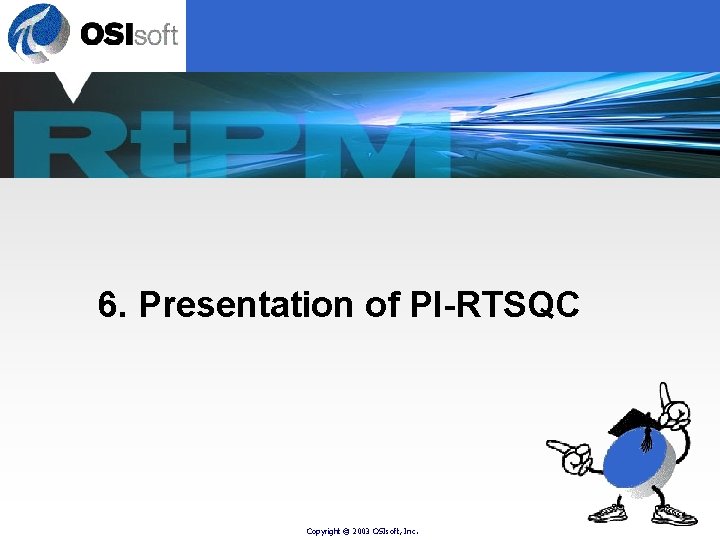
6. Presentation of PI-RTSQC Copyright © 2003 OSIsoft, Inc.
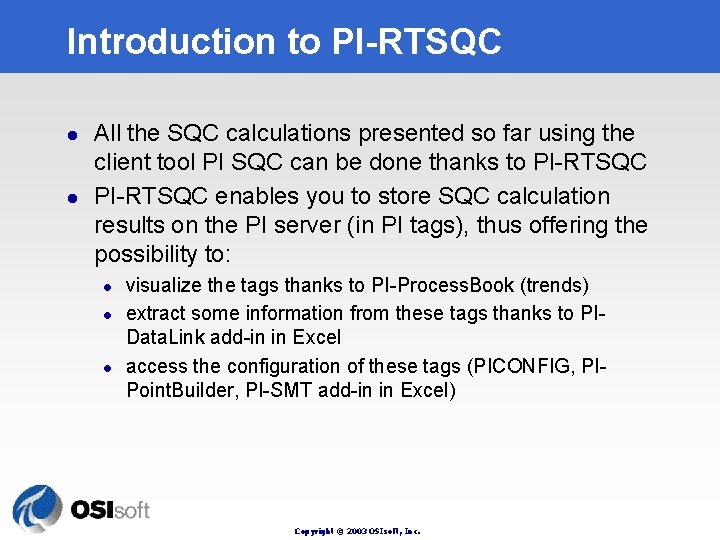
Introduction to PI-RTSQC l l All the SQC calculations presented so far using the client tool PI SQC can be done thanks to PI-RTSQC enables you to store SQC calculation results on the PI server (in PI tags), thus offering the possibility to: l l l visualize the tags thanks to PI-Process. Book (trends) extract some information from these tags thanks to PIData. Link add-in in Excel access the configuration of these tags (PICONFIG, PIPoint. Builder, PI-SMT add-in in Excel) Copyright © 2003 OSIsoft, Inc.
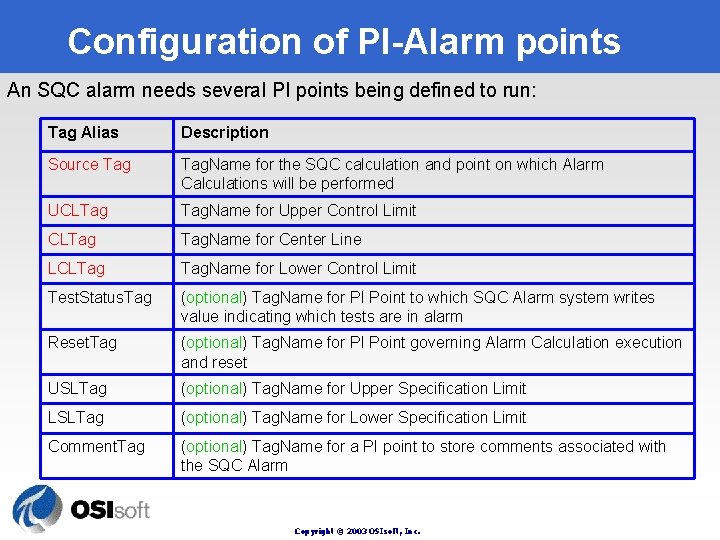
Configuration of PI-Alarm points An SQC alarm needs several PI points being defined to run: Tag Alias Description Source Tag. Name for the SQC calculation and point on which Alarm Calculations will be performed UCLTag Tag. Name for Upper Control Limit CLTag Tag. Name for Center Line LCLTag Tag. Name for Lower Control Limit Test. Status. Tag (optional) Tag. Name for PI Point to which SQC Alarm system writes value indicating which tests are in alarm Reset. Tag (optional) Tag. Name for PI Point governing Alarm Calculation execution and reset USLTag (optional) Tag. Name for Upper Specification Limit LSLTag (optional) Tag. Name for Lower Specification Limit Comment. Tag (optional) Tag. Name for a PI point to store comments associated with the SQC Alarm Copyright © 2003 OSIsoft, Inc.
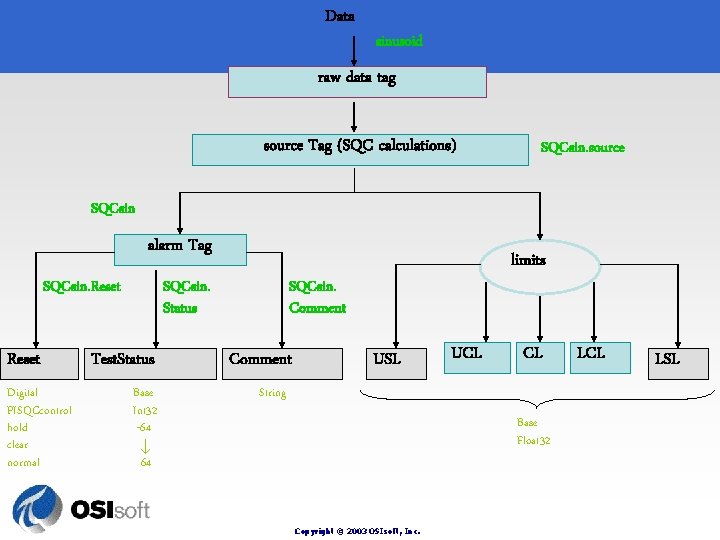
Data sinusoid raw data tag source Tag (SQC calculations) SQCsin. source SQCsin alarm Tag SQCsin. Reset Digital PISQCcontrol hold clear normal SQCsin. Status Test. Status Base Int 32 -64 64 limits SQCsin. Comment USL UCL CL String Base Float 32 Copyright © 2003 OSIsoft, Inc. LCL LSL
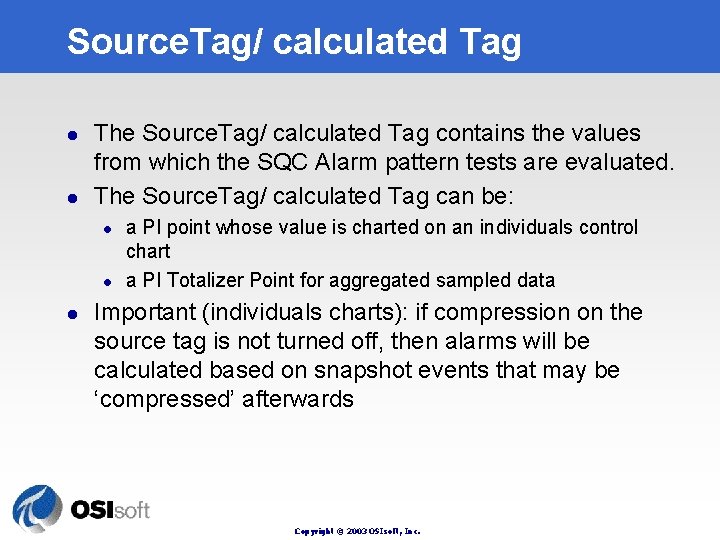
Source. Tag/ calculated Tag l l The Source. Tag/ calculated Tag contains the values from which the SQC Alarm pattern tests are evaluated. The Source. Tag/ calculated Tag can be: l l l a PI point whose value is charted on an individuals control chart a PI Totalizer Point for aggregated sampled data Important (individuals charts): if compression on the source tag is not turned off, then alarms will be calculated based on snapshot events that may be ‘compressed’ afterwards Copyright © 2003 OSIsoft, Inc.
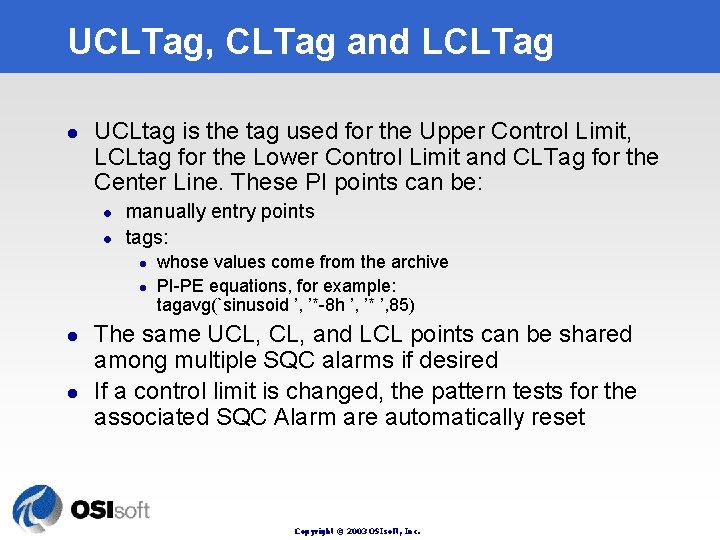
UCLTag, CLTag and LCLTag l UCLtag is the tag used for the Upper Control Limit, LCLtag for the Lower Control Limit and CLTag for the Center Line. These PI points can be: l l manually entry points tags: l l whose values come from the archive PI-PE equations, for example: tagavg(`sinusoid ’, ’*-8 h ’, ’* ’, 85) The same UCL, and LCL points can be shared among multiple SQC alarms if desired If a control limit is changed, the pattern tests for the associated SQC Alarm are automatically reset Copyright © 2003 OSIsoft, Inc.
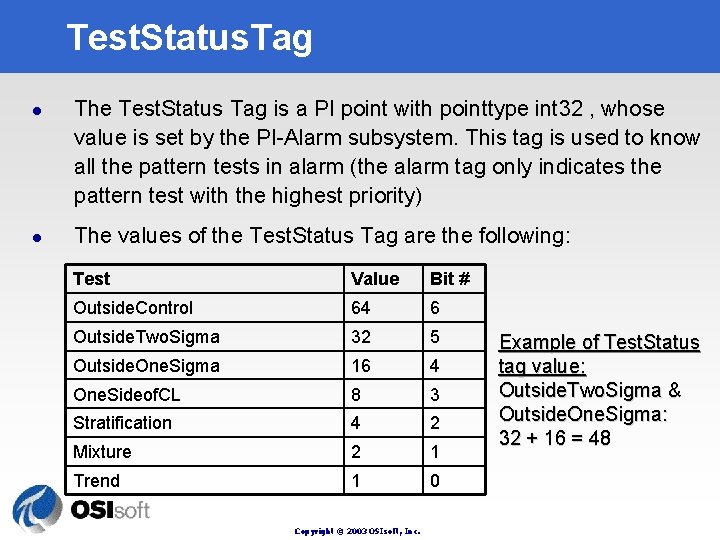
Test. Status. Tag l l The Test. Status Tag is a PI point with pointtype int 32 , whose value is set by the PI-Alarm subsystem. This tag is used to know all the pattern tests in alarm (the alarm tag only indicates the pattern test with the highest priority) The values of the Test. Status Tag are the following: Test Value Bit # Outside. Control 64 6 Outside. Two. Sigma 32 5 Outside. One. Sigma 16 4 One. Sideof. CL 8 3 Stratification 4 2 Mixture 2 1 Trend 1 0 Copyright © 2003 OSIsoft, Inc. Example of Test. Status tag value: Outside. Two. Sigma & Outside. One. Sigma: 32 + 16 = 48
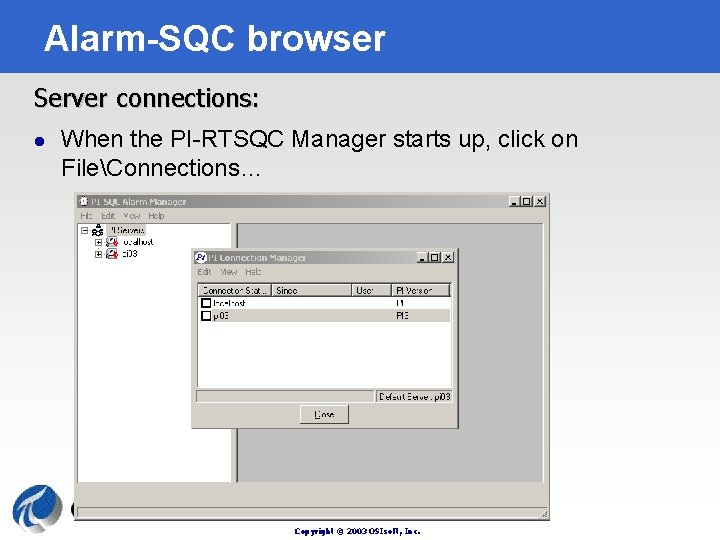
Alarm-SQC browser Server connections: l When the PI-RTSQC Manager starts up, click on FileConnections… Copyright © 2003 OSIsoft, Inc.
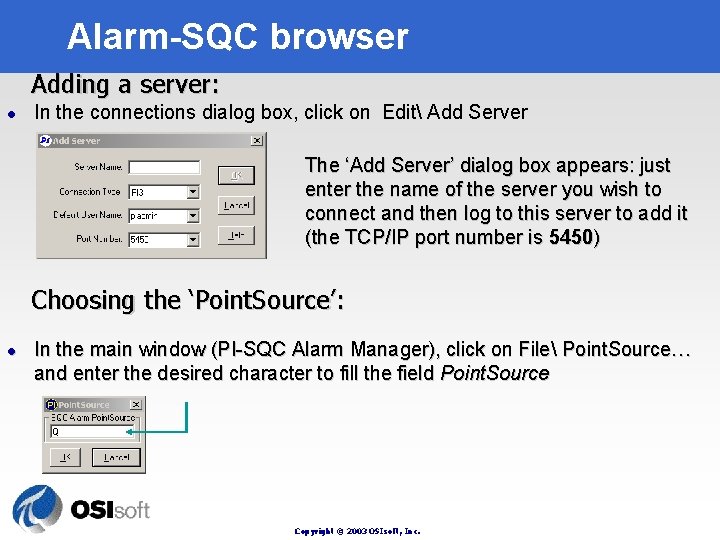
Alarm-SQC browser Adding a server: l In the connections dialog box, click on Edit Add Server The ‘Add Server’ dialog box appears: just enter the name of the server you wish to connect and then log to this server to add it (the TCP/IP port number is 5450) Choosing the ‘Point. Source’: l In the main window (PI-SQC Alarm Manager), click on File Point. Source… and enter the desired character to fill the field Point. Source Copyright © 2003 OSIsoft, Inc.
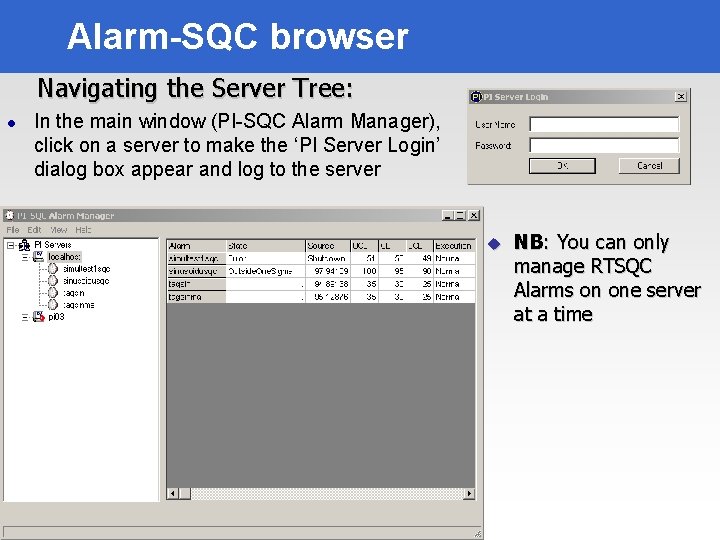
Alarm-SQC browser Navigating the Server Tree: l In the main window (PI-SQC Alarm Manager), click on a server to make the ‘PI Server Login’ dialog box appear and log to the server u Copyright © 2003 OSIsoft, Inc. NB: You can only manage RTSQC Alarms on one server at a time
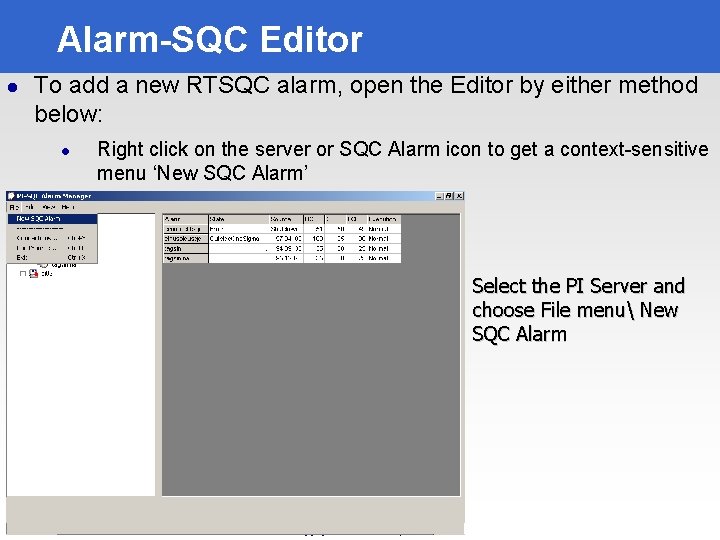
Alarm-SQC Editor l To add a new RTSQC alarm, open the Editor by either method below: l Right click on the server or SQC Alarm icon to get a context-sensitive menu ‘New SQC Alarm’ Select the PI Server and choose File menu New SQC Alarm Copyright © 2003 OSIsoft, Inc.
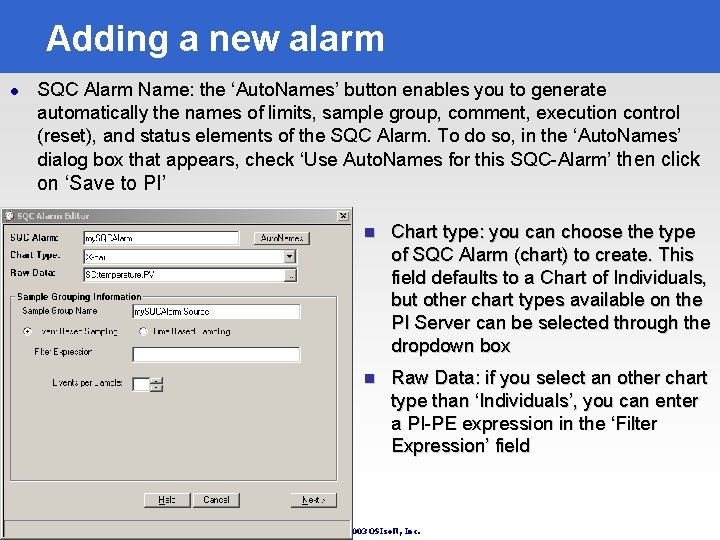
Adding a new alarm l SQC Alarm Name: the ‘Auto. Names’ button enables you to generate automatically the names of limits, sample group, comment, execution control (reset), and status elements of the SQC Alarm. To do so, in the ‘Auto. Names’ dialog box that appears, check ‘Use Auto. Names for this SQC-Alarm’ then click on ‘Save to PI’ n Chart type: you can choose the type of SQC Alarm (chart) to create. This field defaults to a Chart of Individuals, but other chart types available on the PI Server can be selected through the dropdown box n Raw Data: if you select an other chart type than ‘Individuals’, you can enter a PI-PE expression in the ‘Filter Expression’ field Copyright © 2003 OSIsoft, Inc.
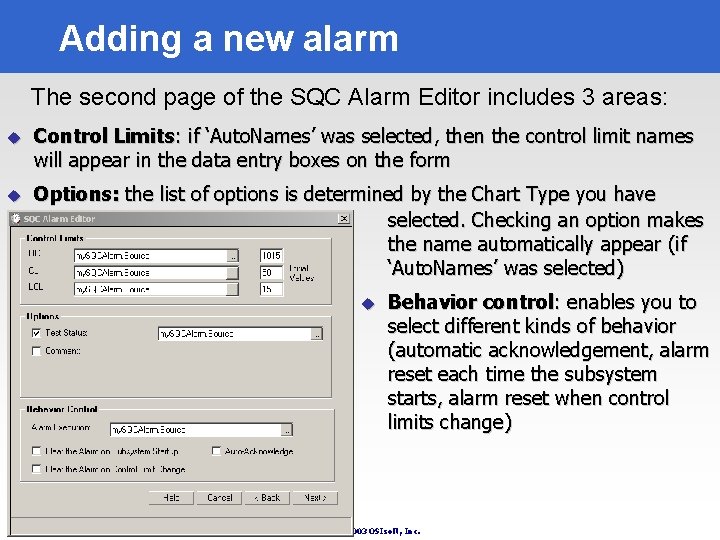
Adding a new alarm The second page of the SQC Alarm Editor includes 3 areas: u Control Limits: if ‘Auto. Names’ was selected, then the control limit names will appear in the data entry boxes on the form u Options: the list of options is determined by the Chart Type you have selected. Checking an option makes the name automatically appear (if ‘Auto. Names’ was selected) u Behavior control: enables you to select different kinds of behavior (automatic acknowledgement, alarm reset each time the subsystem starts, alarm reset when control limits change) Copyright © 2003 OSIsoft, Inc.
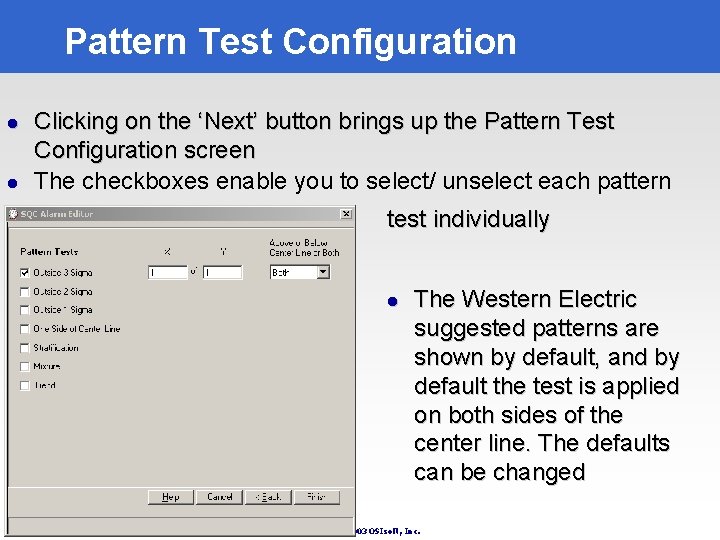
Pattern Test Configuration l l Clicking on the ‘Next’ button brings up the Pattern Test Configuration screen The checkboxes enable you to select/ unselect each pattern test individually l The Western Electric suggested patterns are shown by default, and by default the test is applied on both sides of the center line. The defaults can be changed Copyright © 2003 OSIsoft, Inc.
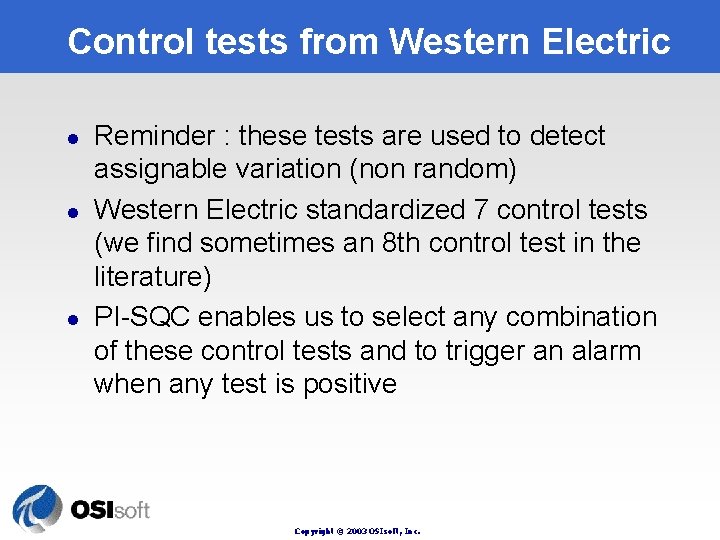
Control tests from Western Electric l l l Reminder : these tests are used to detect assignable variation (non random) Western Electric standardized 7 control tests (we find sometimes an 8 th control test in the literature) PI-SQC enables us to select any combination of these control tests and to trigger an alarm when any test is positive Copyright © 2003 OSIsoft, Inc.
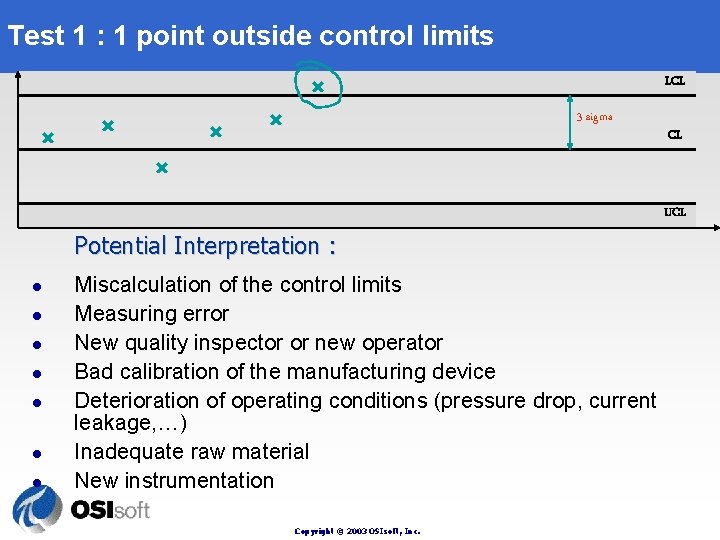
Test 1 : 1 point outside control limits LCL 3 sigma CL UCL Potential Interpretation : l l l l Miscalculation of the control limits Measuring error New quality inspector or new operator Bad calibration of the manufacturing device Deterioration of operating conditions (pressure drop, current leakage, …) Inadequate raw material New instrumentation Copyright © 2003 OSIsoft, Inc.
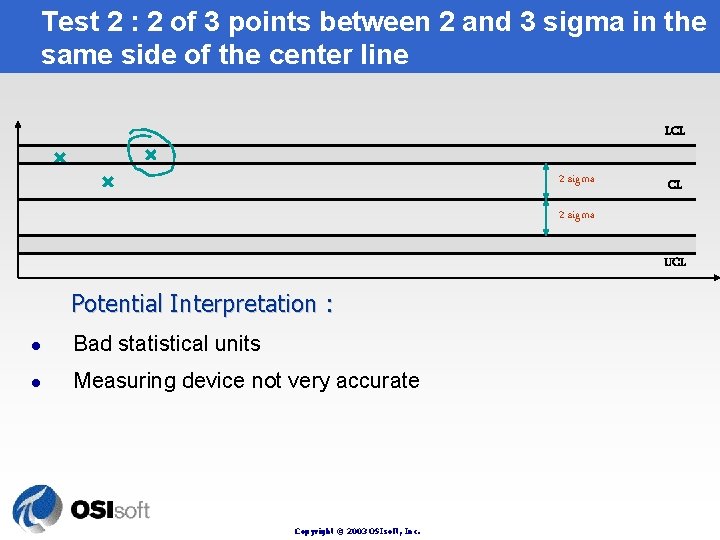
Test 2 : 2 of 3 points between 2 and 3 sigma in the same side of the center line LCL 2 sigma UCL Potential Interpretation : l Bad statistical units l Measuring device not very accurate Copyright © 2003 OSIsoft, Inc.
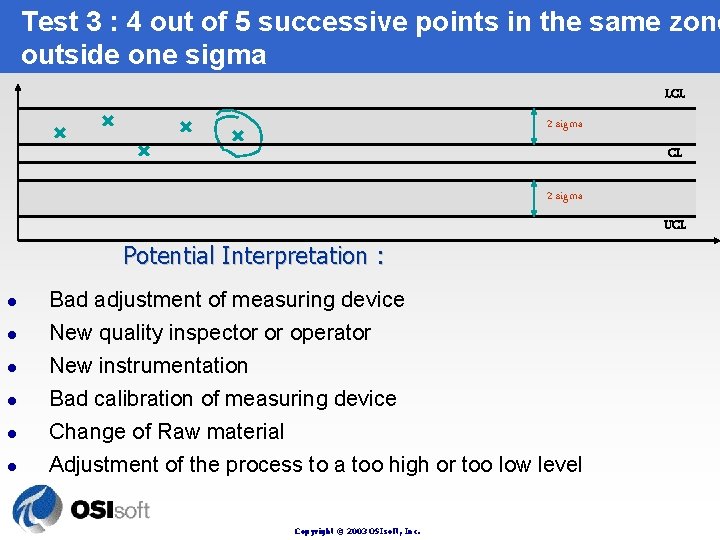
Test 3 : 4 out of 5 successive points in the same zone outside one sigma LCL 2 sigma UCL Potential Interpretation : l l l Bad adjustment of measuring device New quality inspector or operator New instrumentation Bad calibration of measuring device Change of Raw material Adjustment of the process to a too high or too low level Copyright © 2003 OSIsoft, Inc.
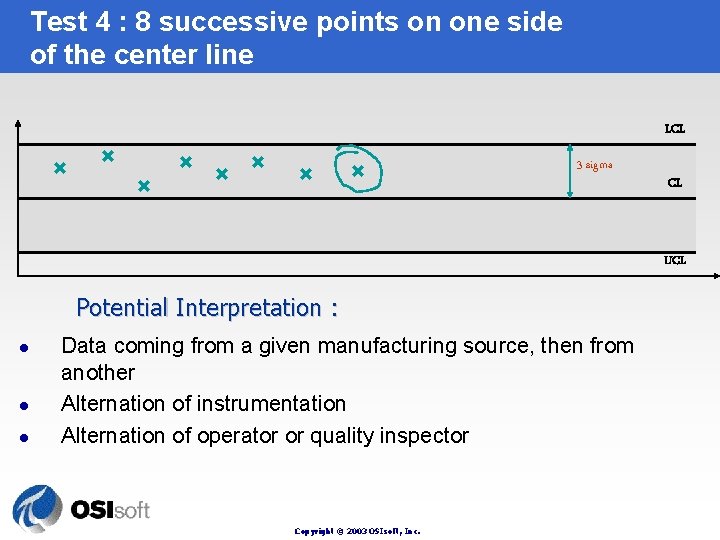
Test 4 : 8 successive points on one side of the center line LCL 3 sigma CL UCL Potential Interpretation : l l l Data coming from a given manufacturing source, then from another Alternation of instrumentation Alternation of operator or quality inspector Copyright © 2003 OSIsoft, Inc.
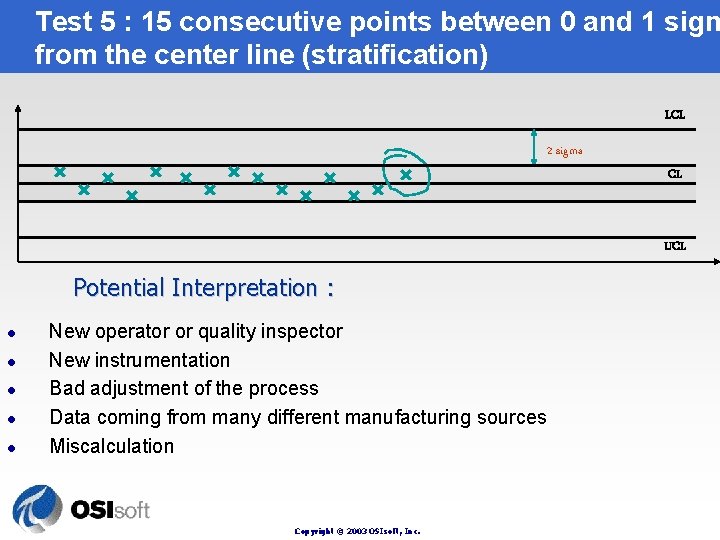
Test 5 : 15 consecutive points between 0 and 1 sigm from the center line (stratification) LCL 2 sigma CL UCL Potential Interpretation : l l l New operator or quality inspector New instrumentation Bad adjustment of the process Data coming from many different manufacturing sources Miscalculation Copyright © 2003 OSIsoft, Inc.
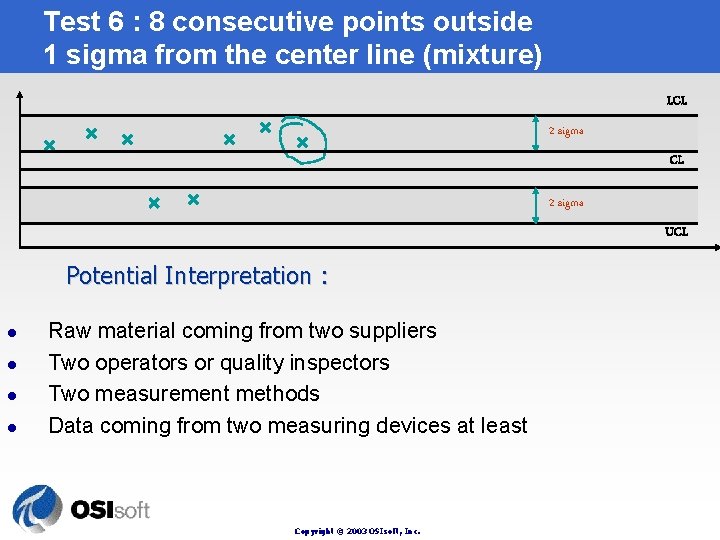
Test 6 : 8 consecutive points outside 1 sigma from the center line (mixture) LCL 2 sigma UCL Potential Interpretation : l l Raw material coming from two suppliers Two operators or quality inspectors Two measurement methods Data coming from two measuring devices at least Copyright © 2003 OSIsoft, Inc.
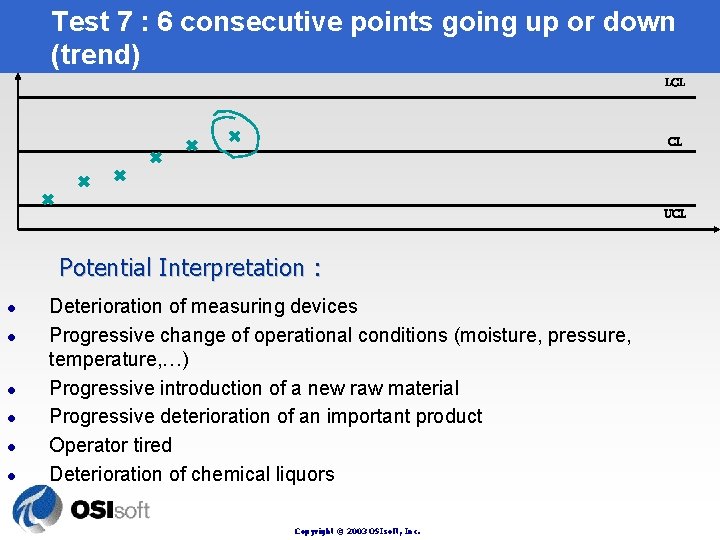
Test 7 : 6 consecutive points going up or down (trend) LCL CL UCL Potential Interpretation : l l l Deterioration of measuring devices Progressive change of operational conditions (moisture, pressure, temperature, …) Progressive introduction of a new raw material Progressive deterioration of an important product Operator tired Deterioration of chemical liquors Copyright © 2003 OSIsoft, Inc.
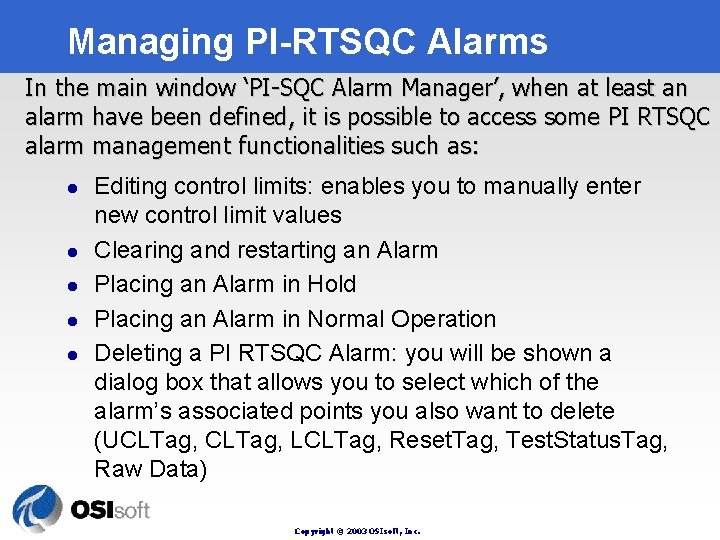
Managing PI-RTSQC Alarms In the main window ‘PI-SQC Alarm Manager’, when at least an alarm have been defined, it is possible to access some PI RTSQC alarm management functionalities such as: l l l Editing control limits: enables you to manually enter new control limit values Clearing and restarting an Alarm Placing an Alarm in Hold Placing an Alarm in Normal Operation Deleting a PI RTSQC Alarm: you will be shown a dialog box that allows you to select which of the alarm’s associated points you also want to delete (UCLTag, LCLTag, Reset. Tag, Test. Status. Tag, Raw Data) Copyright © 2003 OSIsoft, Inc.
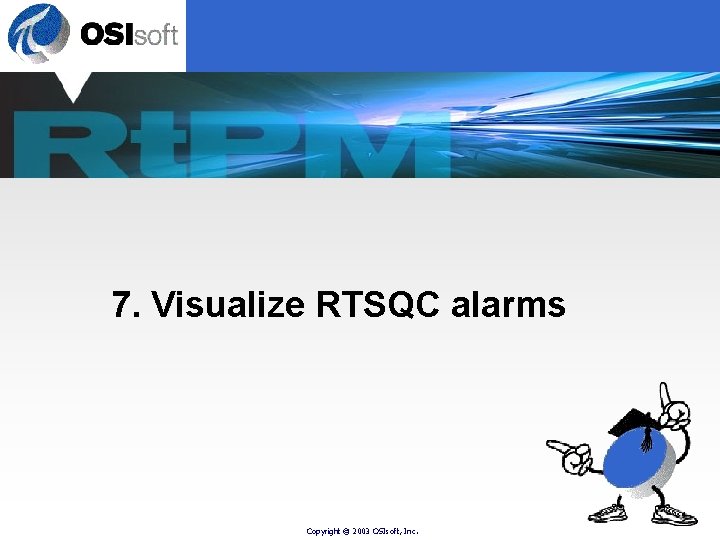
7. Visualize RTSQC alarms Copyright © 2003 OSIsoft, Inc.
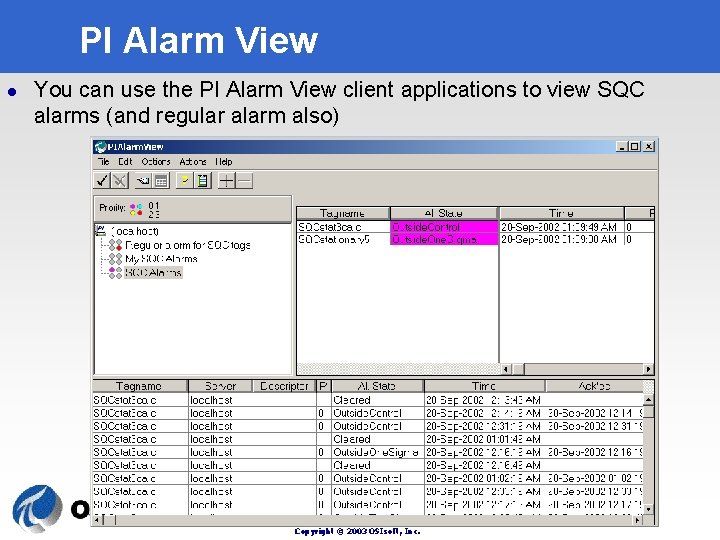
PI Alarm View l You can use the PI Alarm View client applications to view SQC alarms (and regular alarm also) Copyright © 2003 OSIsoft, Inc.
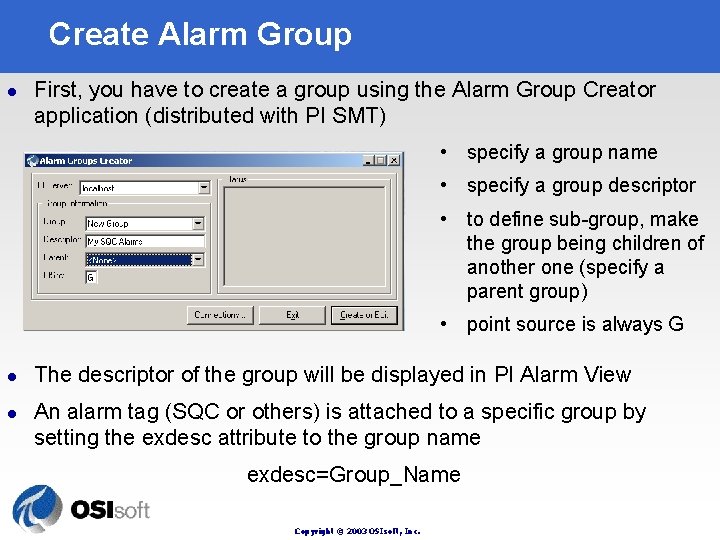
Create Alarm Group l First, you have to create a group using the Alarm Group Creator application (distributed with PI SMT) • specify a group name • specify a group descriptor • to define sub-group, make the group being children of another one (specify a parent group) • point source is always G l l The descriptor of the group will be displayed in PI Alarm View An alarm tag (SQC or others) is attached to a specific group by setting the exdesc attribute to the group name exdesc=Group_Name Copyright © 2003 OSIsoft, Inc.
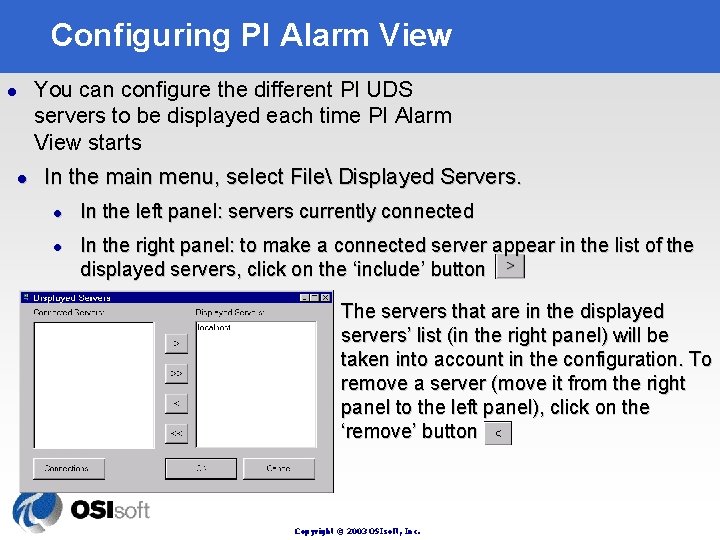
Configuring PI Alarm View You can configure the different PI UDS servers to be displayed each time PI Alarm View starts l l In the main menu, select File Displayed Servers. l l In the left panel: servers currently connected In the right panel: to make a connected server appear in the list of the displayed servers, click on the ‘include’ button The servers that are in the displayed servers’ list (in the right panel) will be taken into account in the configuration. To remove a server (move it from the right panel to the left panel), click on the ‘remove’ button Copyright © 2003 OSIsoft, Inc.
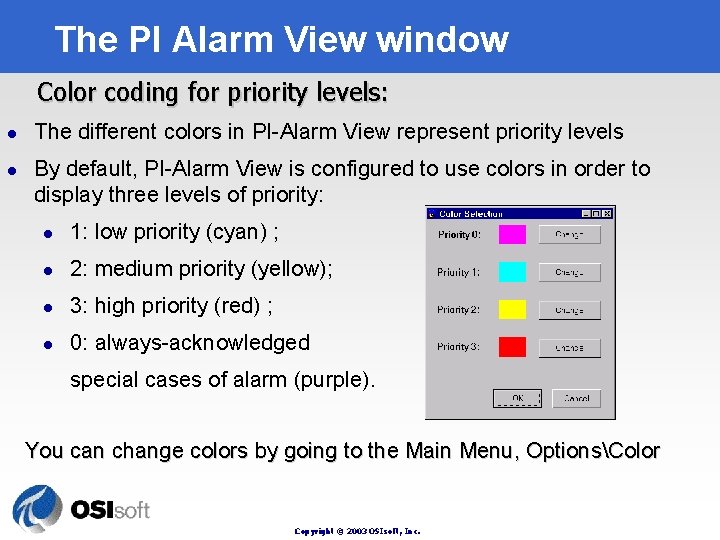
The PI Alarm View window Color coding for priority levels: l l The different colors in PI-Alarm View represent priority levels By default, PI-Alarm View is configured to use colors in order to display three levels of priority: l 1: low priority (cyan) ; l 2: medium priority (yellow); l 3: high priority (red) ; l 0: always-acknowledged special cases of alarm (purple). You can change colors by going to the Main Menu, OptionsColor Copyright © 2003 OSIsoft, Inc.
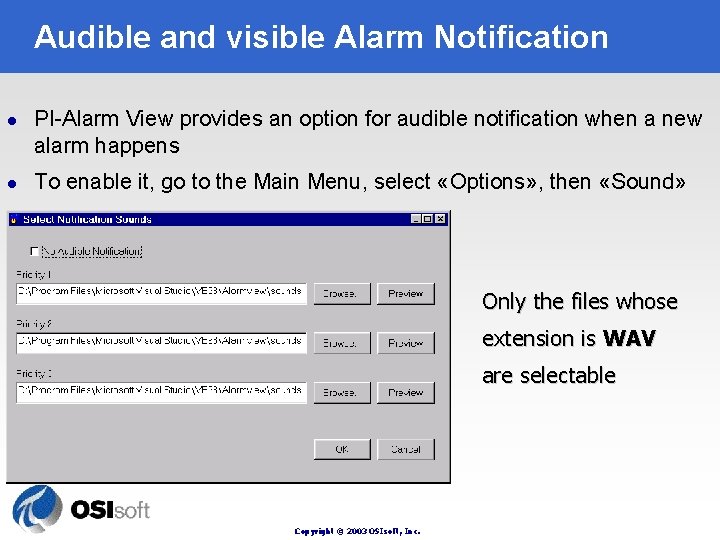
Audible and visible Alarm Notification l l PI-Alarm View provides an option for audible notification when a new alarm happens To enable it, go to the Main Menu, select «Options» , then «Sound» Only the files whose extension is WAV are selectable Copyright © 2003 OSIsoft, Inc.
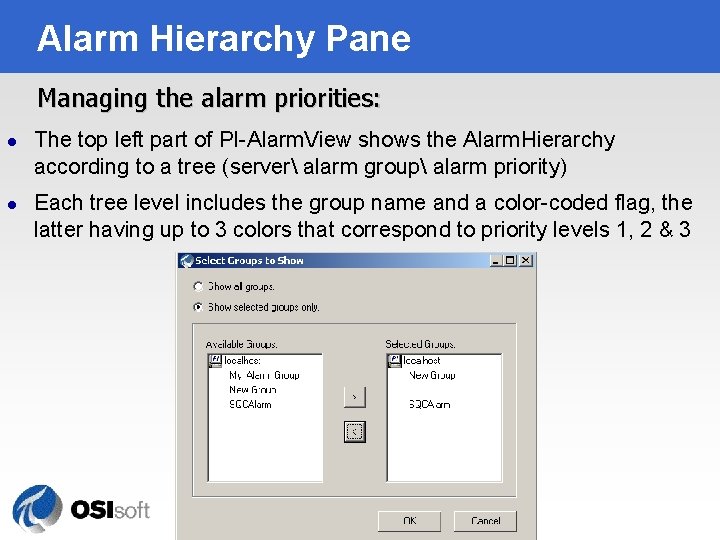
Alarm Hierarchy Pane Managing the alarm priorities: l l The top left part of PI-Alarm. View shows the Alarm. Hierarchy according to a tree (server alarm group alarm priority) Each tree level includes the group name and a color-coded flag, the latter having up to 3 colors that correspond to priority levels 1, 2 & 3 Copyright © 2003 OSIsoft, Inc.
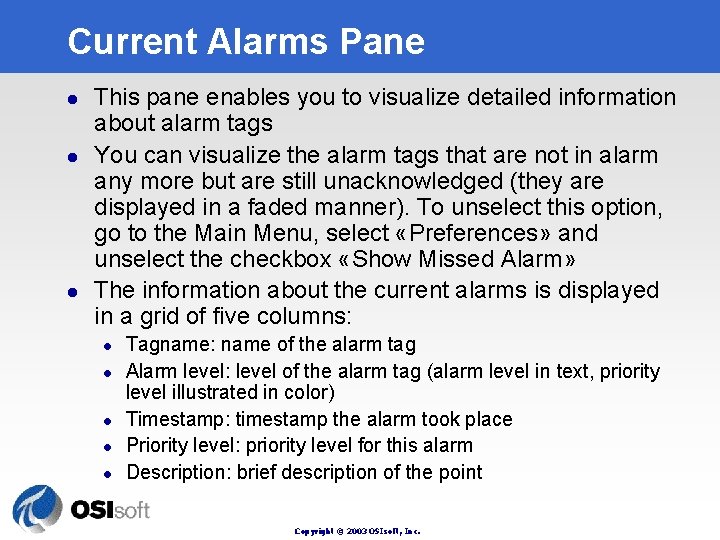
Current Alarms Pane l l l This pane enables you to visualize detailed information about alarm tags You can visualize the alarm tags that are not in alarm any more but are still unacknowledged (they are displayed in a faded manner). To unselect this option, go to the Main Menu, select «Preferences» and unselect the checkbox «Show Missed Alarm» The information about the current alarms is displayed in a grid of five columns: l l l Tagname: name of the alarm tag Alarm level: level of the alarm tag (alarm level in text, priority level illustrated in color) Timestamp: timestamp the alarm took place Priority level: priority level for this alarm Description: brief description of the point Copyright © 2003 OSIsoft, Inc.
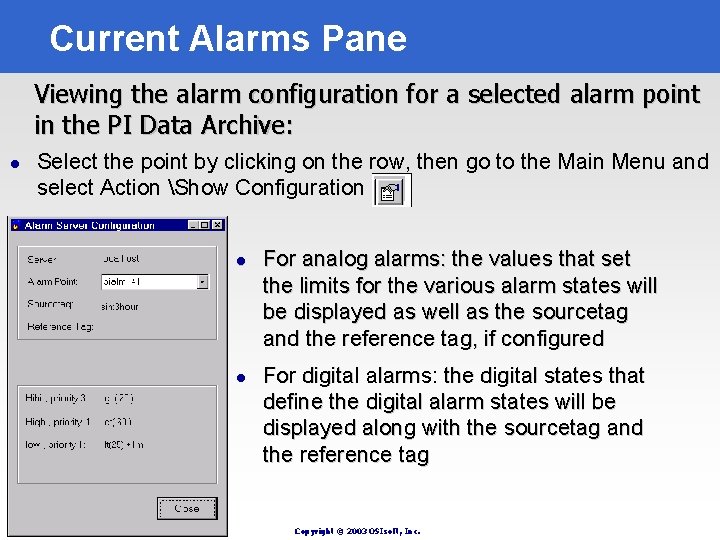
Current Alarms Pane Viewing the alarm configuration for a selected alarm point in the PI Data Archive: l Select the point by clicking on the row, then go to the Main Menu and select Action Show Configuration l l For analog alarms: the values that set the limits for the various alarm states will be displayed as well as the sourcetag and the reference tag, if configured For digital alarms: the digital states that define the digital alarm states will be displayed along with the sourcetag and the reference tag Copyright © 2003 OSIsoft, Inc.
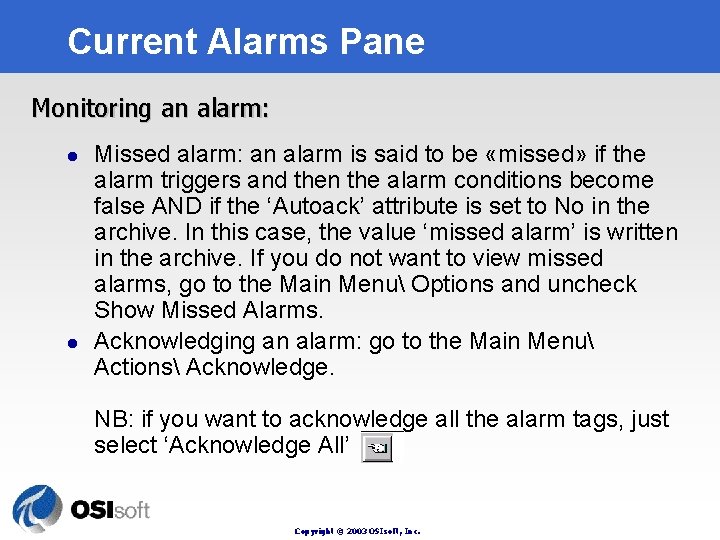
Current Alarms Pane Monitoring an alarm: l l Missed alarm: an alarm is said to be «missed» if the alarm triggers and then the alarm conditions become false AND if the ‘Autoack’ attribute is set to No in the archive. In this case, the value ‘missed alarm’ is written in the archive. If you do not want to view missed alarms, go to the Main Menu Options and uncheck Show Missed Alarms. Acknowledging an alarm: go to the Main Menu Actions Acknowledge. NB: if you want to acknowledge all the alarm tags, just select ‘Acknowledge All’ Copyright © 2003 OSIsoft, Inc.
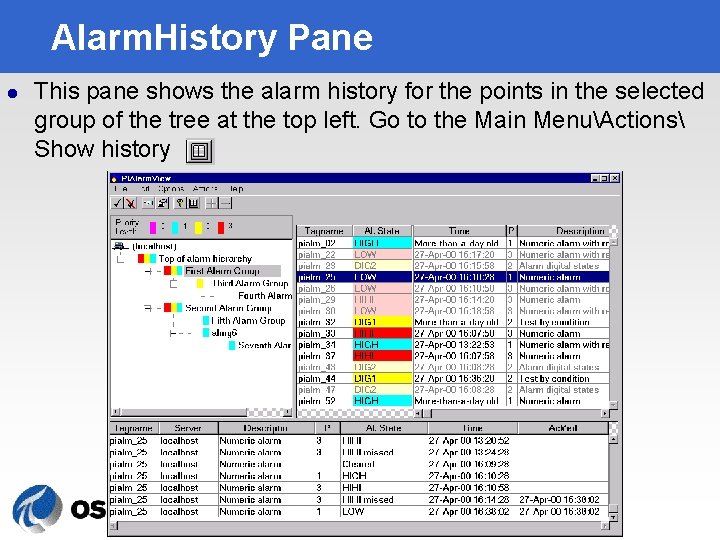
Alarm. History Pane l This pane shows the alarm history for the points in the selected group of the tree at the top left. Go to the Main MenuActions Show history Copyright © 2003 OSIsoft, Inc.
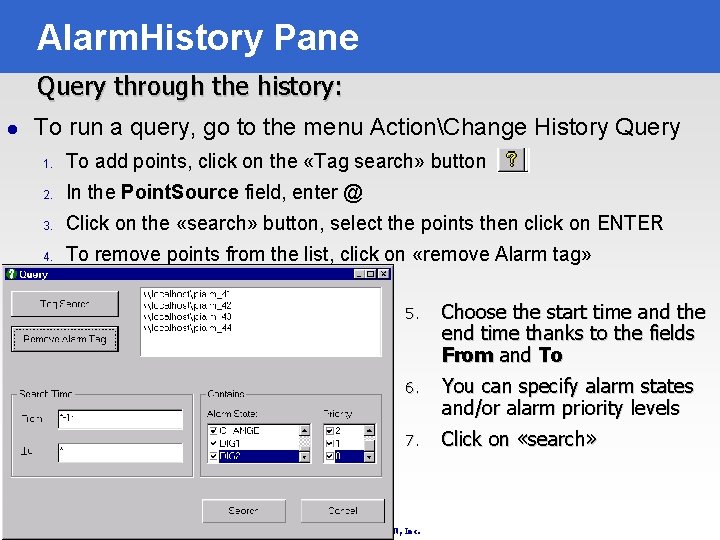
Alarm. History Pane Query through the history: l To run a query, go to the menu ActionChange History Query 1. To add points, click on the «Tag search» button 2. In the Point. Source field, enter @ 3. Click on the «search» button, select the points then click on ENTER 4. To remove points from the list, click on «remove Alarm tag» 5. Choose the start time and the end time thanks to the fields From and To 6. You can specify alarm states and/or alarm priority levels 7. Click on «search» Copyright © 2003 OSIsoft, Inc.
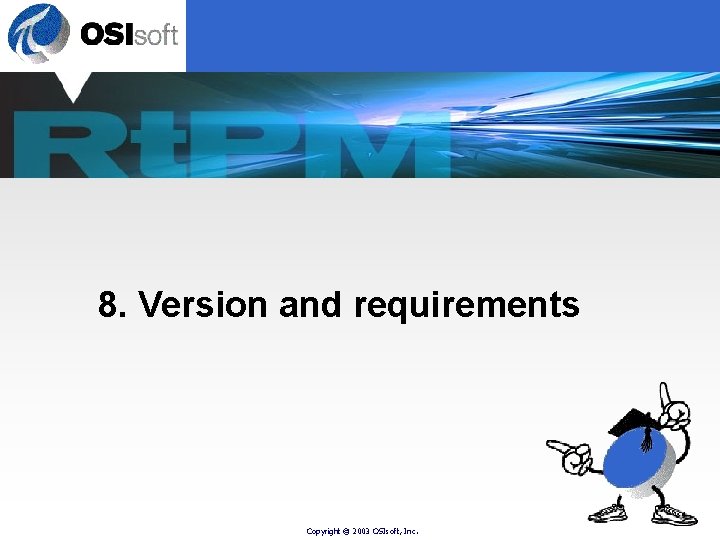
8. Version and requirements Copyright © 2003 OSIsoft, Inc.
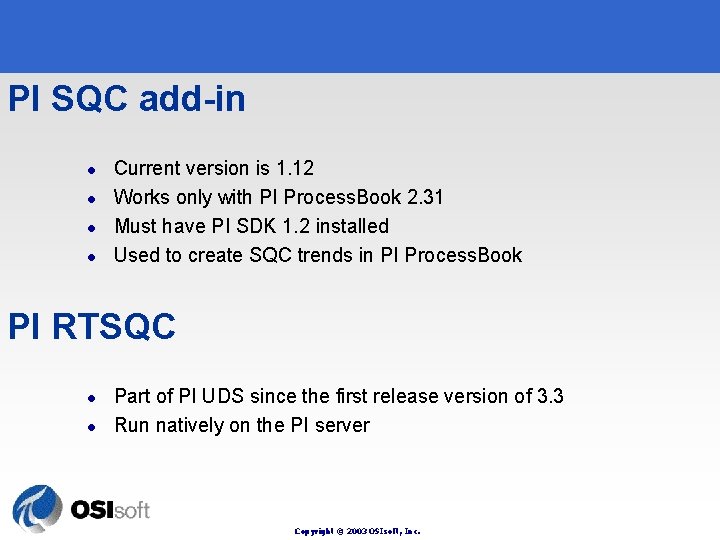
PI SQC add-in l l Current version is 1. 12 Works only with PI Process. Book 2. 31 Must have PI SDK 1. 2 installed Used to create SQC trends in PI Process. Book PI RTSQC l l Part of PI UDS since the first release version of 3. 3 Run natively on the PI server Copyright © 2003 OSIsoft, Inc.
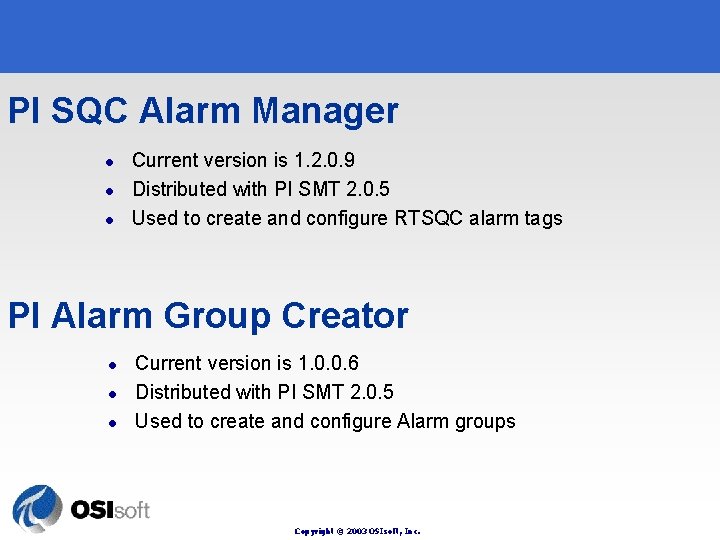
PI SQC Alarm Manager l l l Current version is 1. 2. 0. 9 Distributed with PI SMT 2. 0. 5 Used to create and configure RTSQC alarm tags PI Alarm Group Creator l l l Current version is 1. 0. 0. 6 Distributed with PI SMT 2. 0. 5 Used to create and configure Alarm groups Copyright © 2003 OSIsoft, Inc.
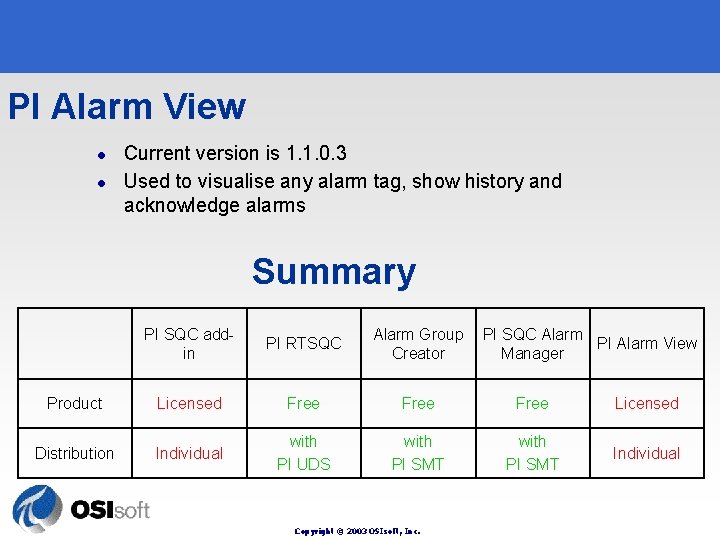
PI Alarm View l l Current version is 1. 1. 0. 3 Used to visualise any alarm tag, show history and acknowledge alarms Summary PI SQC addin PI RTSQC Alarm Group Creator Product Licensed Free Licensed Distribution Individual with PI UDS with PI SMT Individual Copyright © 2003 OSIsoft, Inc. PI SQC Alarm PI Alarm View Manager
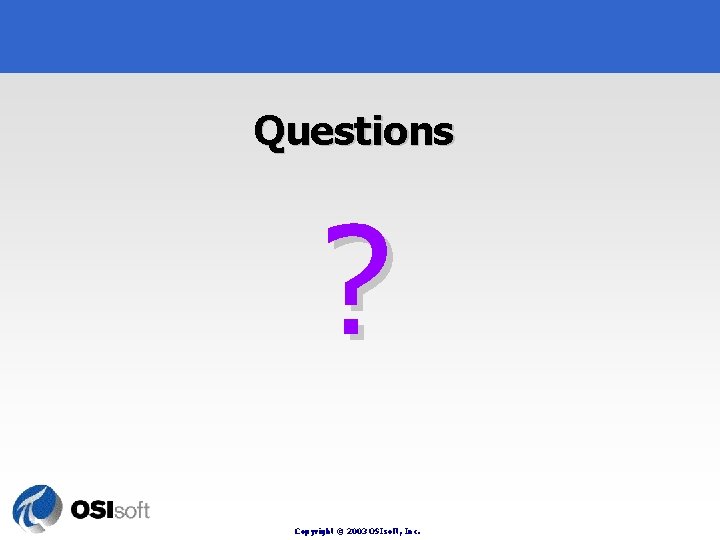
Questions ? Copyright © 2003 OSIsoft, Inc.
 Cp value
Cp value What is sqc in operations management
What is sqc in operations management What is sqc in operations management
What is sqc in operations management Sqc meaning
Sqc meaning Sqc in banking
Sqc in banking Statistical quality control in operations management
Statistical quality control in operations management What is sqc in operations management
What is sqc in operations management Sqc definition
Sqc definition Sqc in operations management
Sqc in operations management Real time data quality monitoring
Real time data quality monitoring Introduction to statistical quality control montgomery
Introduction to statistical quality control montgomery Statistical quality assurance in software engineering
Statistical quality assurance in software engineering Statistical software quality assurance
Statistical software quality assurance Introduction to statistical quality control
Introduction to statistical quality control Pengertian total quality management
Pengertian total quality management Statistical quality control
Statistical quality control Sensor and (tiempo real or real time)
Sensor and (tiempo real or real time) Define statistical time division multiplexing.
Define statistical time division multiplexing. Start time end time and elapsed time
Start time end time and elapsed time Perform quality assurance
Perform quality assurance Quality management pmp
Quality management pmp Pmbok quality management
Pmbok quality management Quality assurance model in nursing
Quality assurance model in nursing Quality improvement vs quality assurance
Quality improvement vs quality assurance Concept of quality assurance
Concept of quality assurance Known as the fun uncle of the quality revolution
Known as the fun uncle of the quality revolution Quality is free
Quality is free What is tqm
What is tqm Funciones reales ejemplos
Funciones reales ejemplos The real real fashion copywriter
The real real fashion copywriter Polynomial problems in real life
Polynomial problems in real life Marketing: real people, real choices
Marketing: real people, real choices Coca cola the real story behind the real thing
Coca cola the real story behind the real thing Marketing real people real choices
Marketing real people real choices Southpointe village apartments fishers in
Southpointe village apartments fishers in Slidetodoc.com
Slidetodoc.com Marketing real people real decisions
Marketing real people real decisions Marketing real people real decisions
Marketing real people real decisions Love language touch
Love language touch Family time
Family time Real time interaction management forrester wave
Real time interaction management forrester wave Arya88 link alternatif
Arya88 link alternatif A transport protocol for real time applications
A transport protocol for real time applications Paul viola and michael jones
Paul viola and michael jones Real time volume graphics
Real time volume graphics Real-time systems and programming languages
Real-time systems and programming languages Real time fluoroscopy
Real time fluoroscopy Vrtx rtos
Vrtx rtos Real-time messaging protocol
Real-time messaging protocol Thread dalam java
Thread dalam java Example of real time system
Example of real time system Real time communication security
Real time communication security Ee498
Ee498 Real-time fluid dynamics for games
Real-time fluid dynamics for games Characteristics of real time operating system
Characteristics of real time operating system An advantage of real-time processing of sales is
An advantage of real-time processing of sales is Real-time operating systems
Real-time operating systems Real time radiosity
Real time radiosity Secure real-time transport protocol
Secure real-time transport protocol Salesforce call center adapter
Salesforce call center adapter Real past time
Real past time Real time control protocol
Real time control protocol Paul viola
Paul viola Real time system definition
Real time system definition Real time ordering
Real time ordering Qnx real time operating system
Qnx real time operating system Real time operating system
Real time operating system Real time auditing definition
Real time auditing definition Dsp in embedded system
Dsp in embedded system Opc real-time data to streaminsight
Opc real-time data to streaminsight Inline raman spectroscopy
Inline raman spectroscopy Ace real time solar wind
Ace real time solar wind Wsc real time
Wsc real time Accessportal jp morgan
Accessportal jp morgan Real-time executive for multiprocessor systems
Real-time executive for multiprocessor systems Real time system example
Real time system example Realtime optimization
Realtime optimization Real time operating system
Real time operating system Realtime operating system
Realtime operating system Real time operating system
Real time operating system Slan real time pcr
Slan real time pcr One bus away
One bus away Free real time os
Free real time os Compare embedded system and real time system
Compare embedded system and real time system Real time software design in software engineering
Real time software design in software engineering Real time benefit check
Real time benefit check Advances in real-time rendering in games
Advances in real-time rendering in games Real time
Real time Real-time systems and programming languages
Real-time systems and programming languages Real time kinematic
Real time kinematic Is corba dead
Is corba dead Corbett maths
Corbett maths Real time strategy game
Real time strategy game Biorad urt
Biorad urt Test system architecture
Test system architecture Paul viola and michael jones
Paul viola and michael jones Real time systems
Real time systems Real time data exchange
Real time data exchange Real-time walkthrough
Real-time walkthrough P&id
P&id Real time control protocol
Real time control protocol Pl/sql unit testing
Pl/sql unit testing Real time crime center albuquerque
Real time crime center albuquerque Metadata4u
Metadata4u Dublin bus real time
Dublin bus real time Reference model of real time system
Reference model of real time system Real time rendering architecture
Real time rendering architecture Government statistical service graduate scheme
Government statistical service graduate scheme Using statistical measures to compare populations
Using statistical measures to compare populations Partition function in statistical mechanics
Partition function in statistical mechanics Statistical mechanics
Statistical mechanics Equipartition theorem statement
Equipartition theorem statement