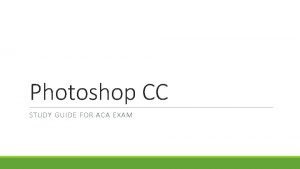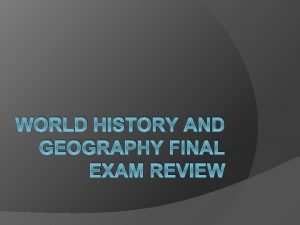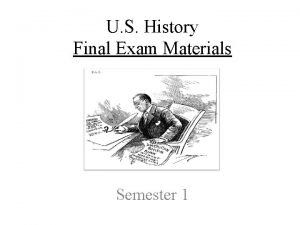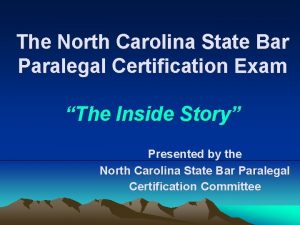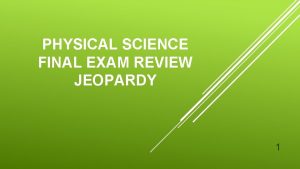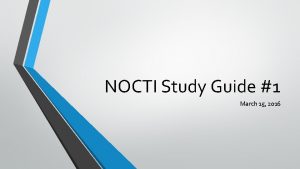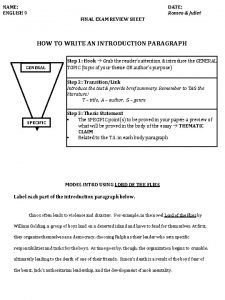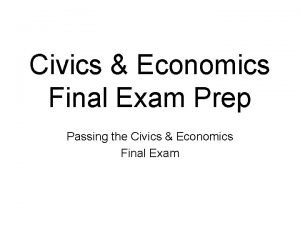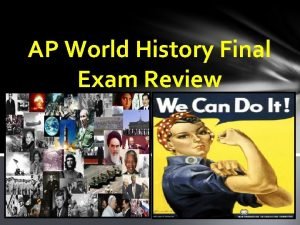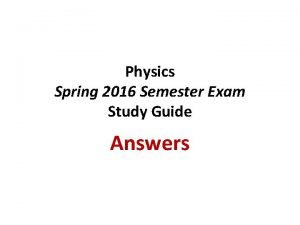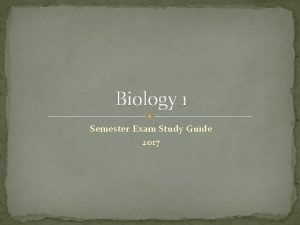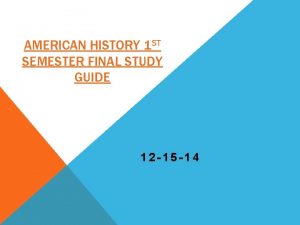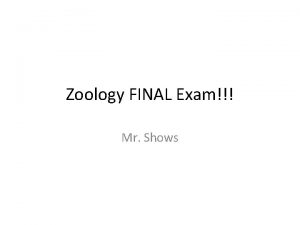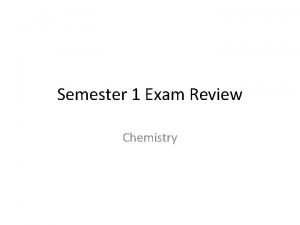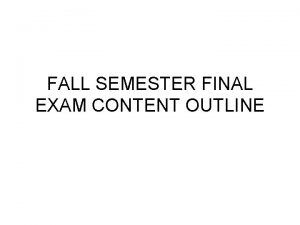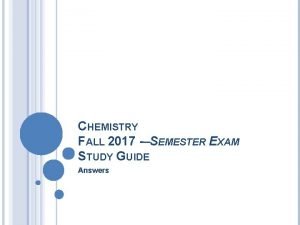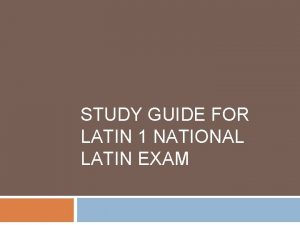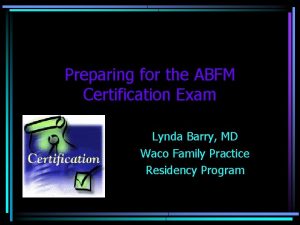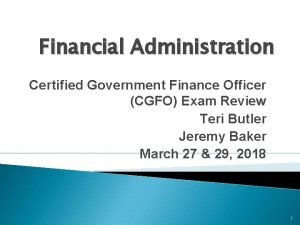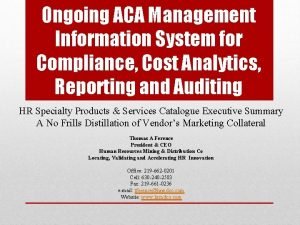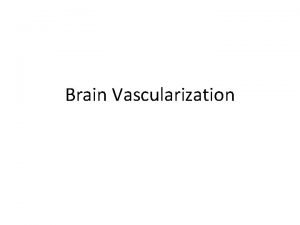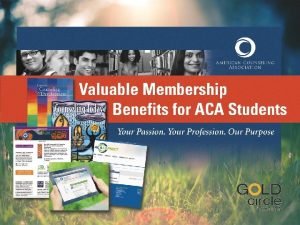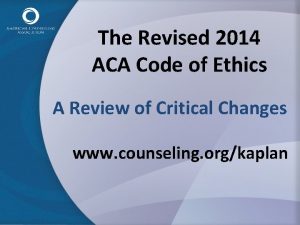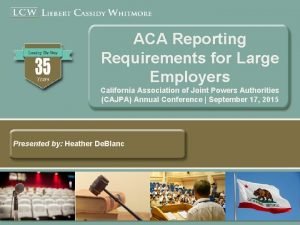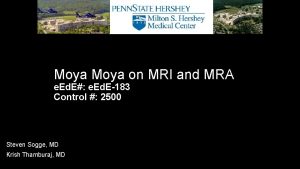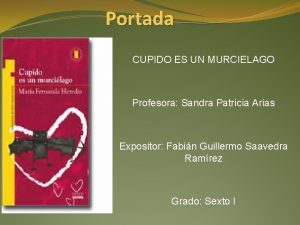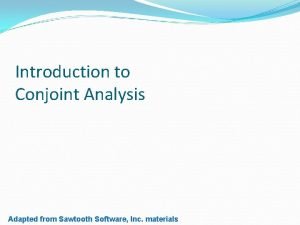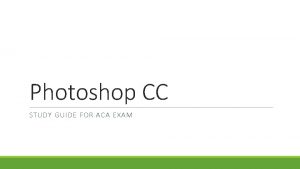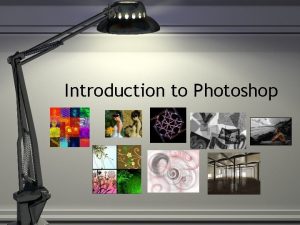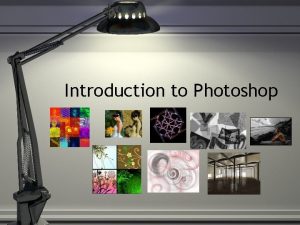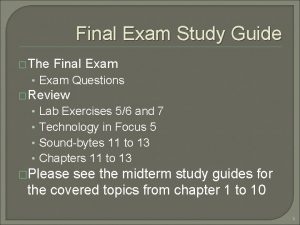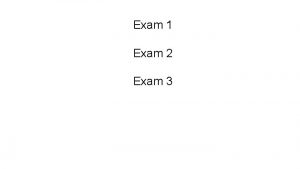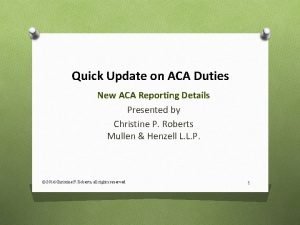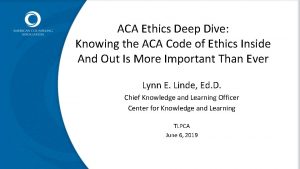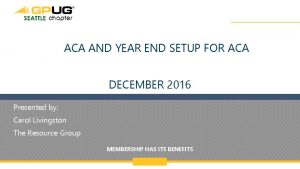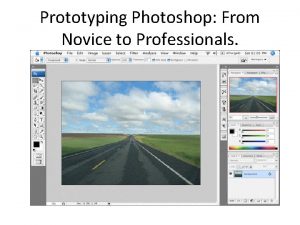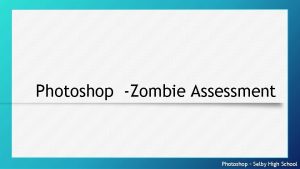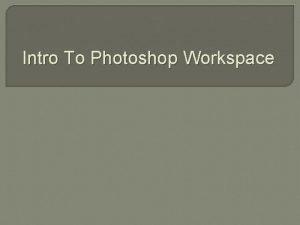Photoshop CC STUDY GUIDE FOR ACA EXAM Which
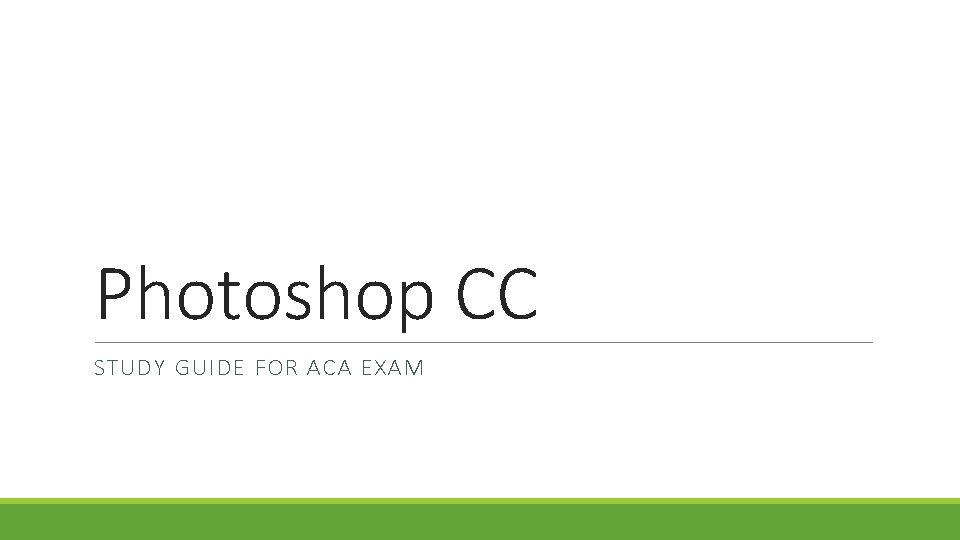

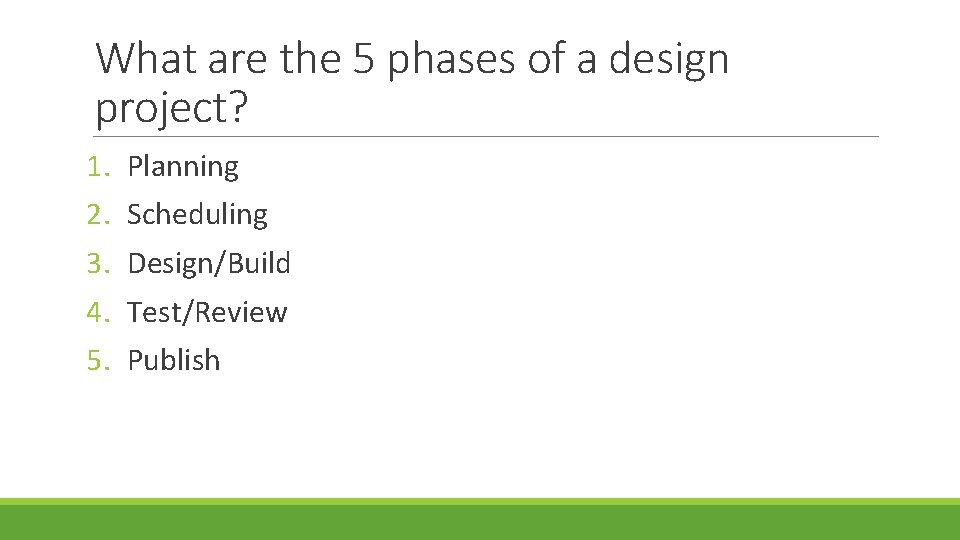
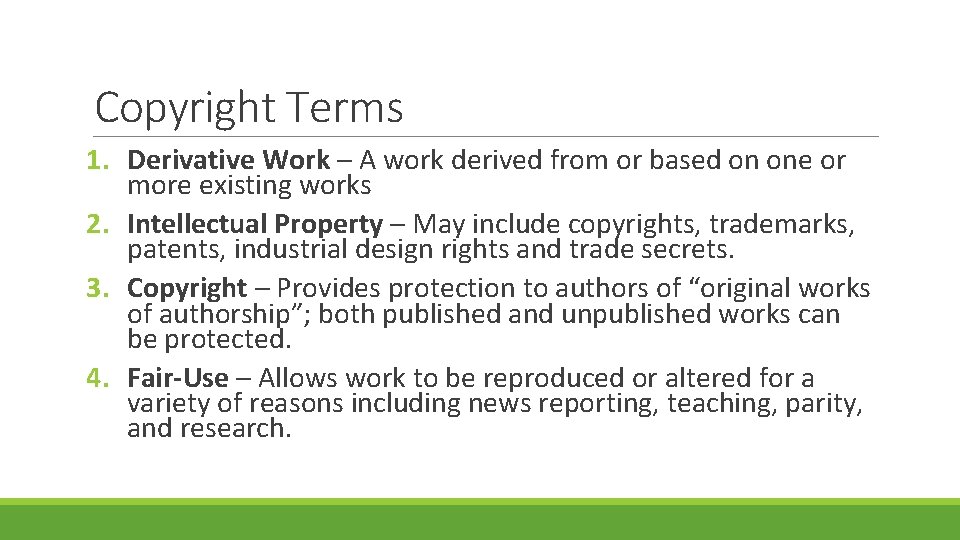
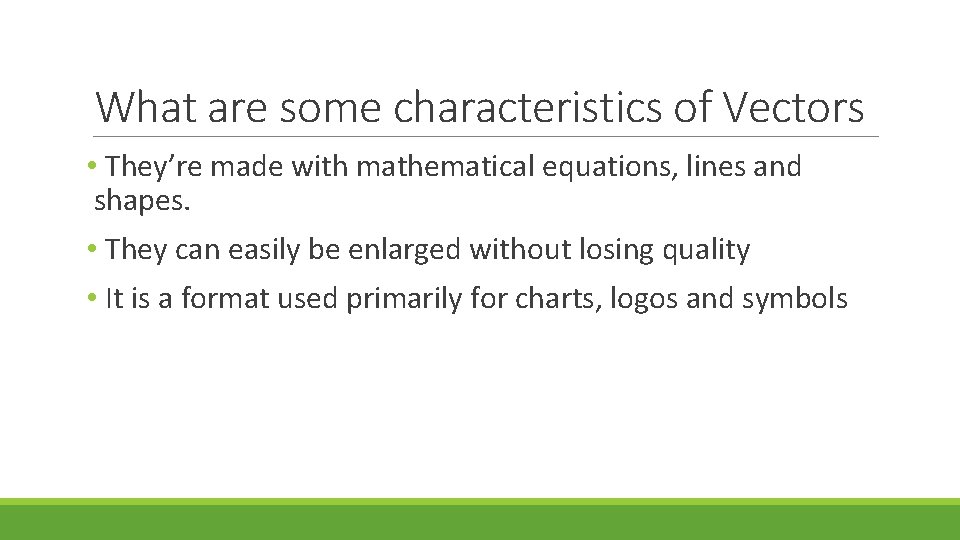
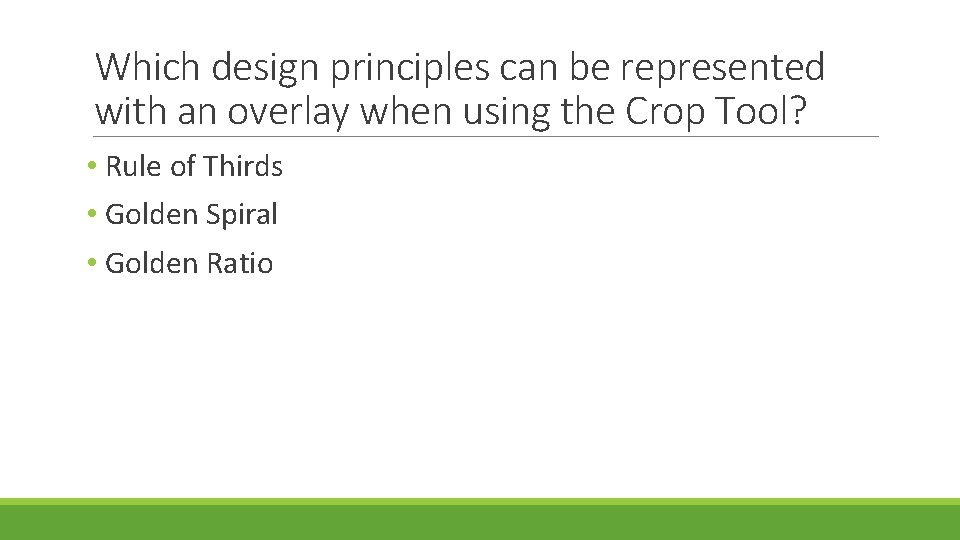
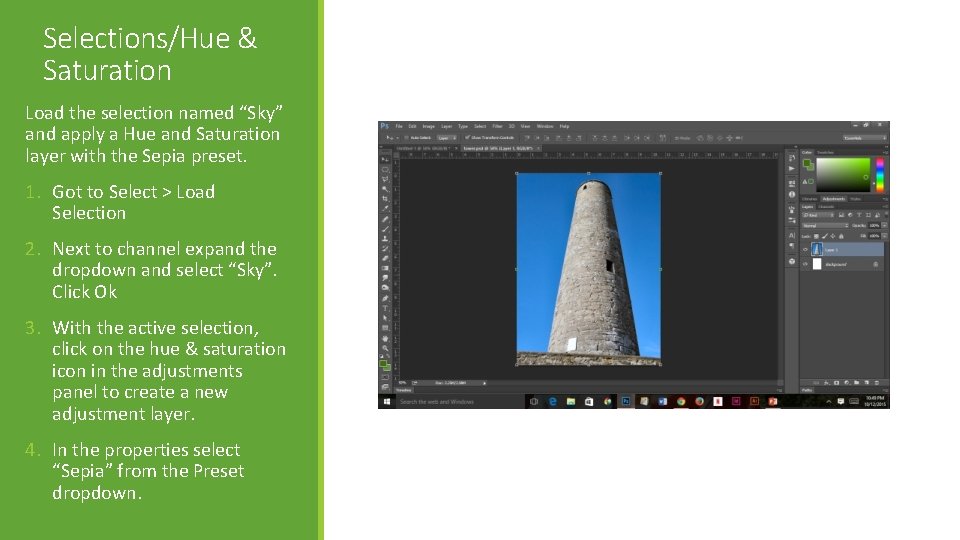
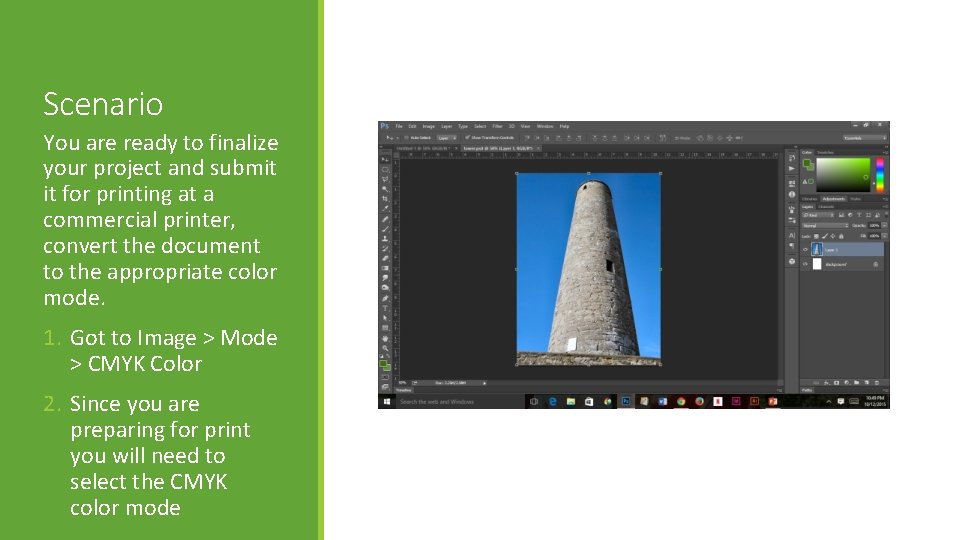
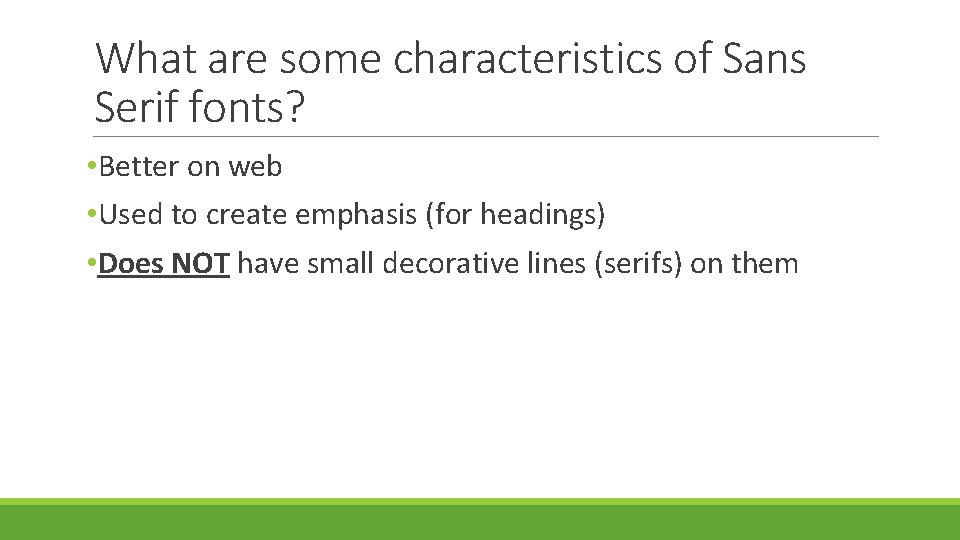
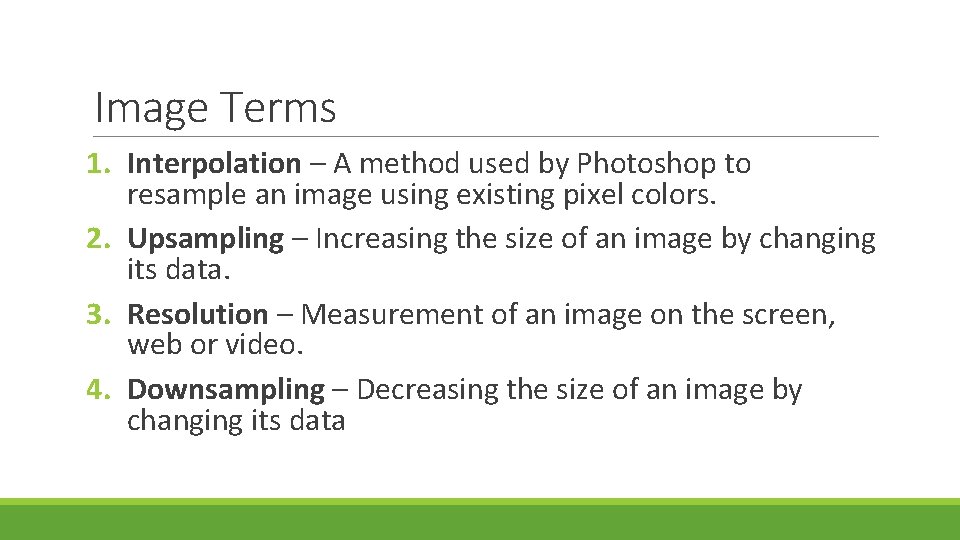

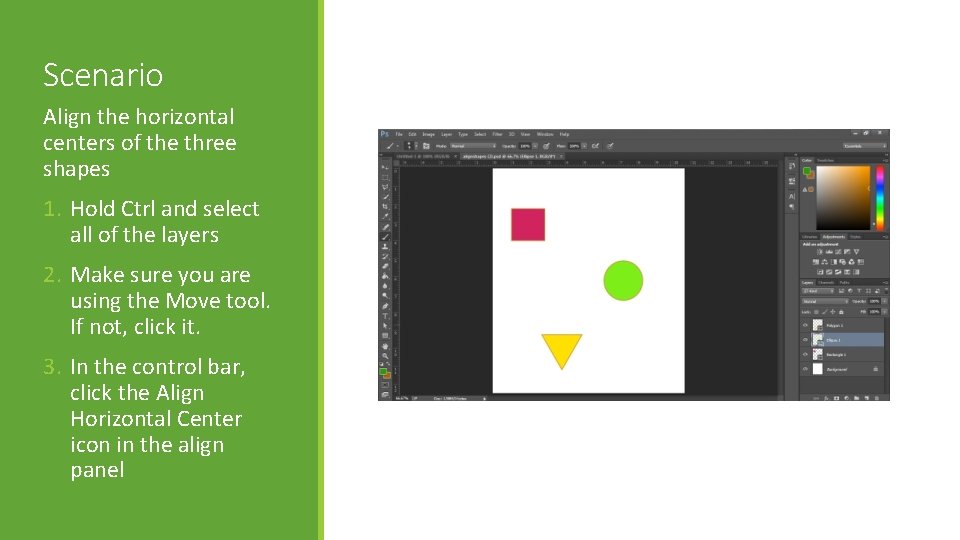
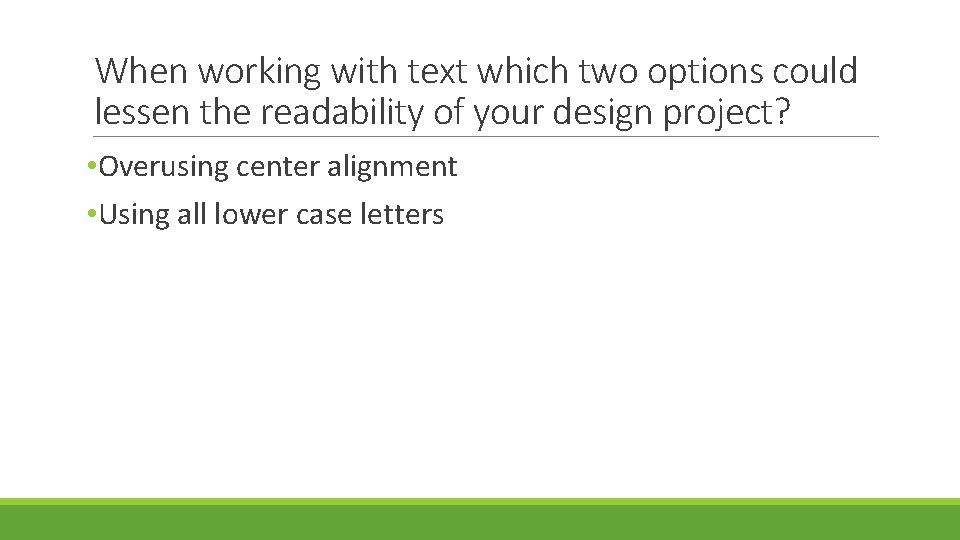
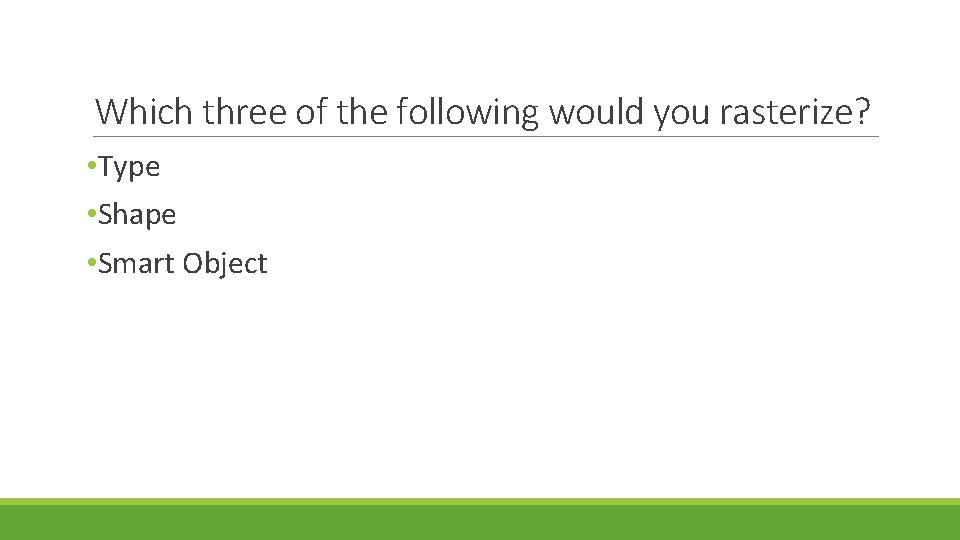
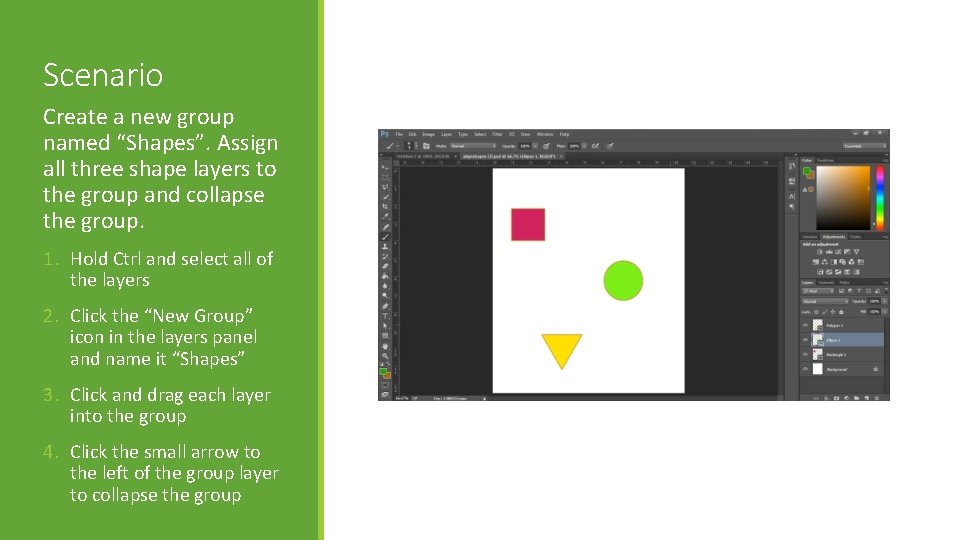
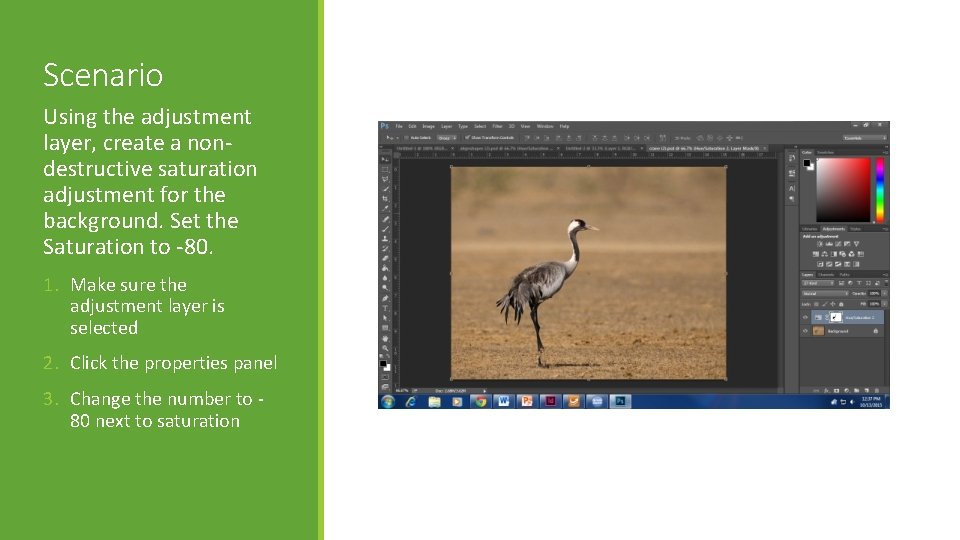
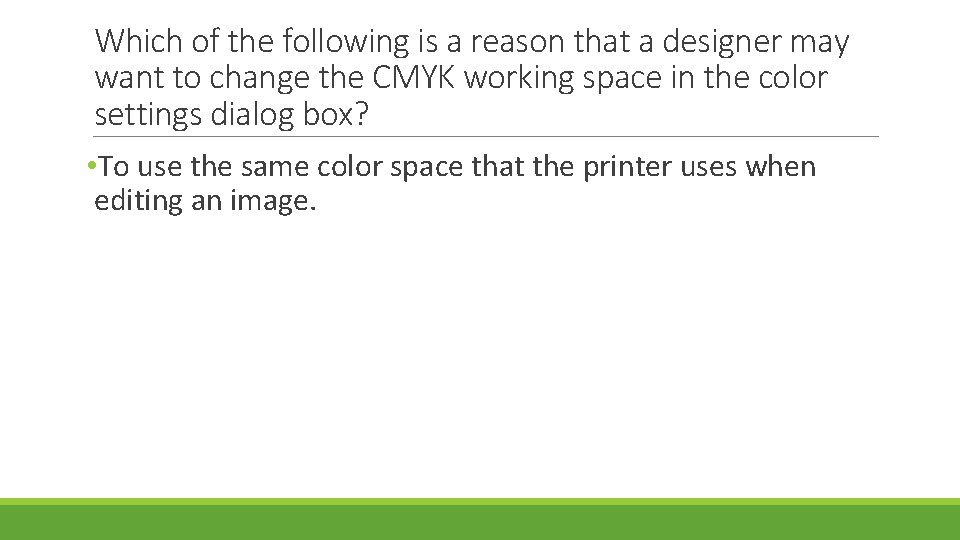
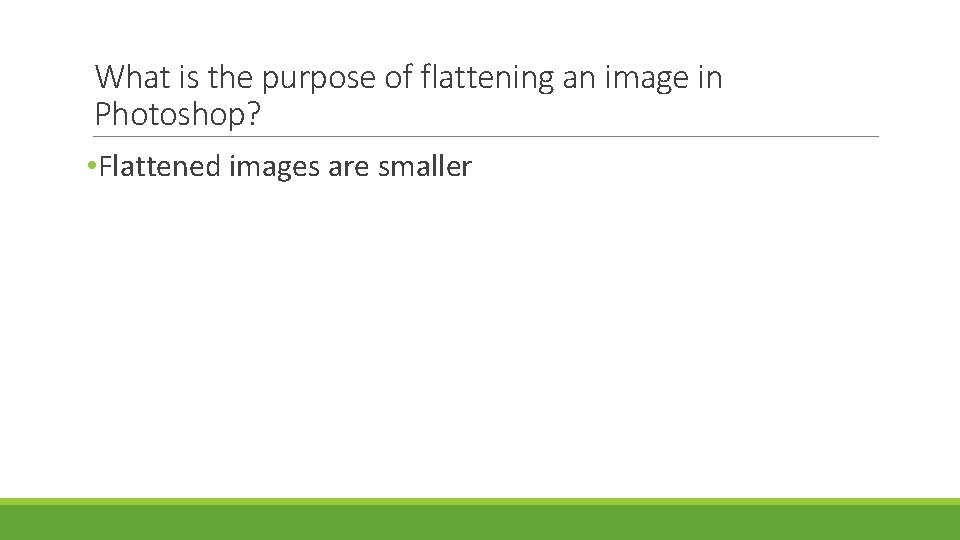
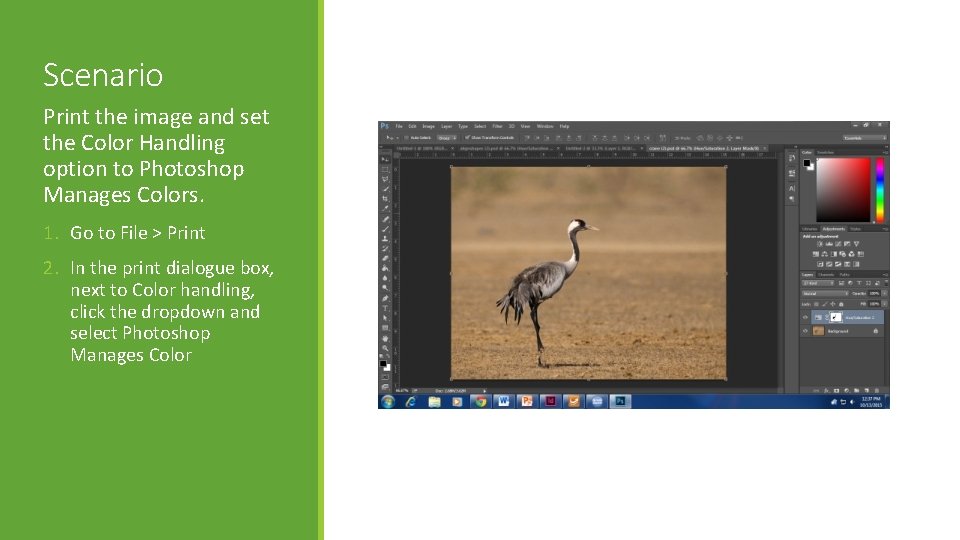
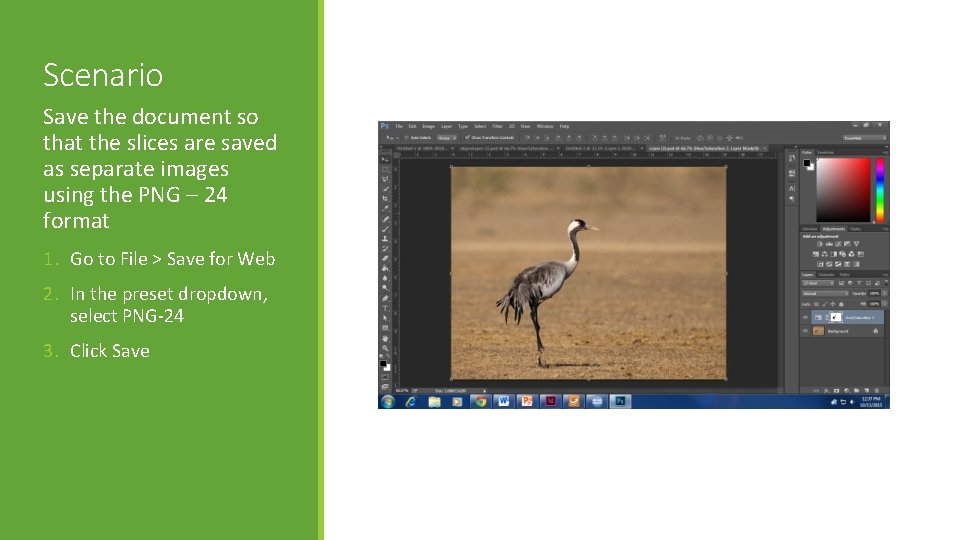
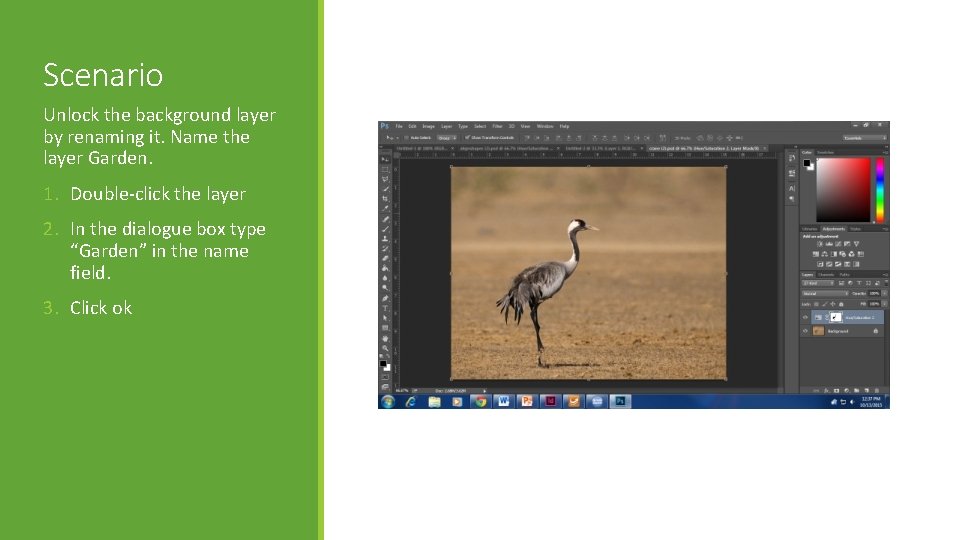
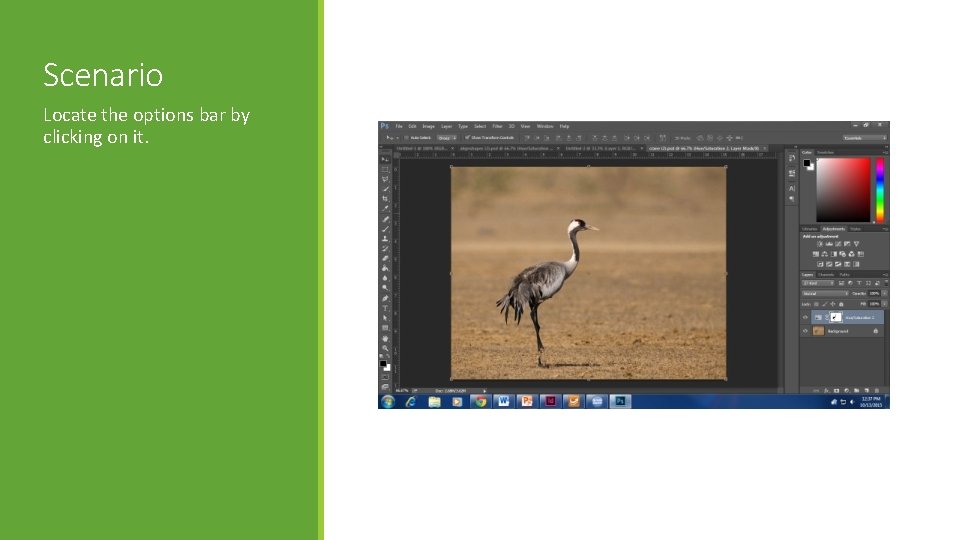
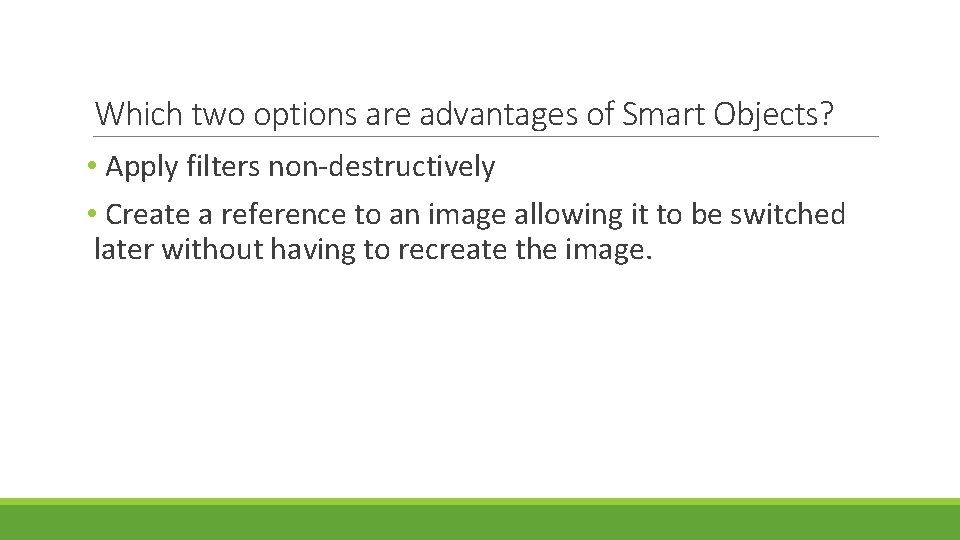
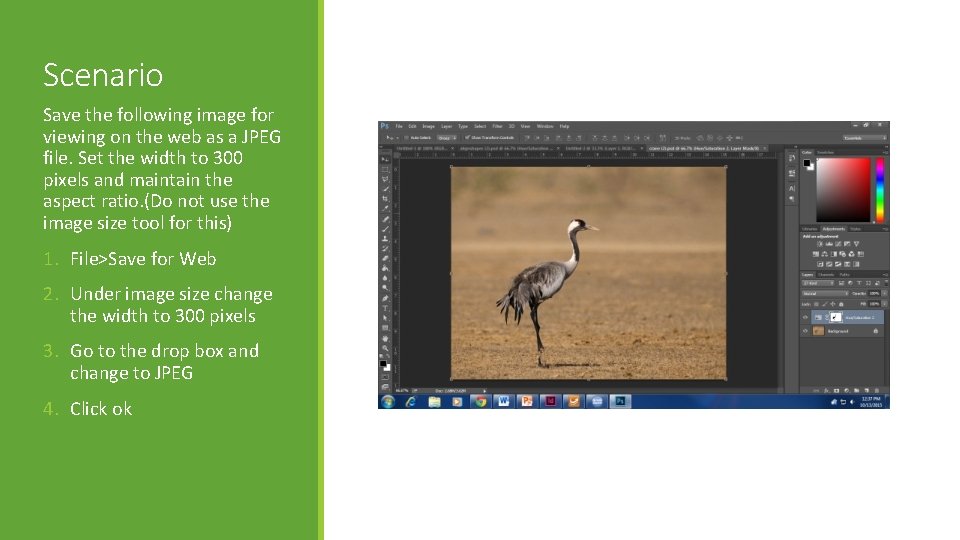

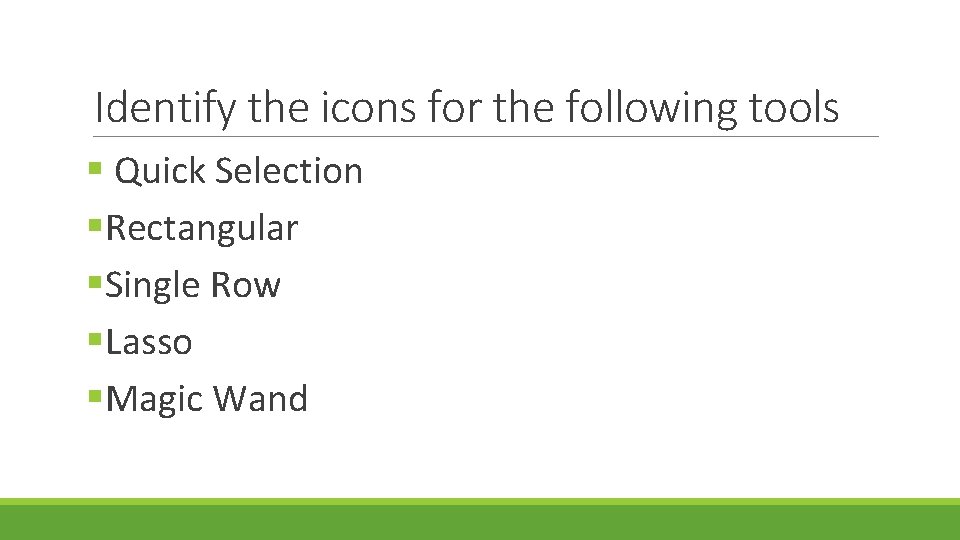
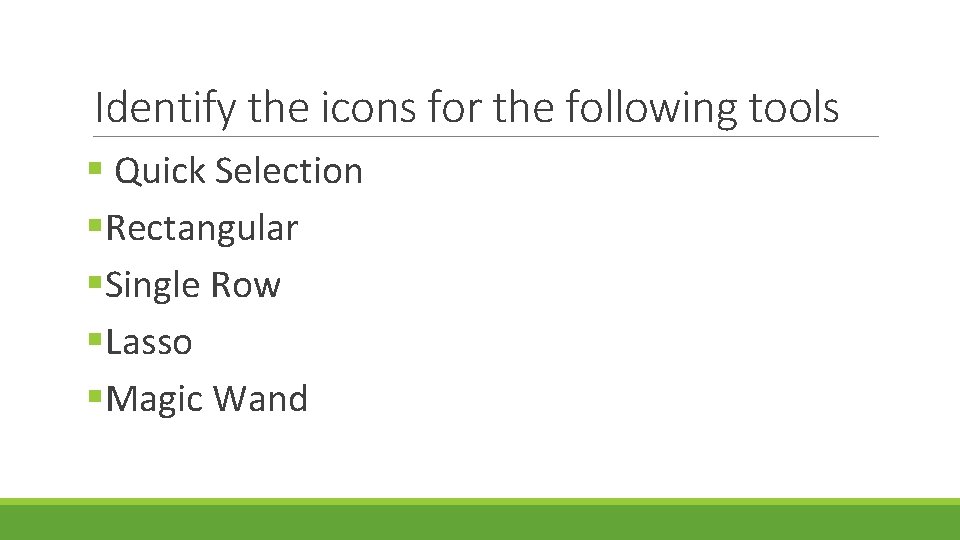
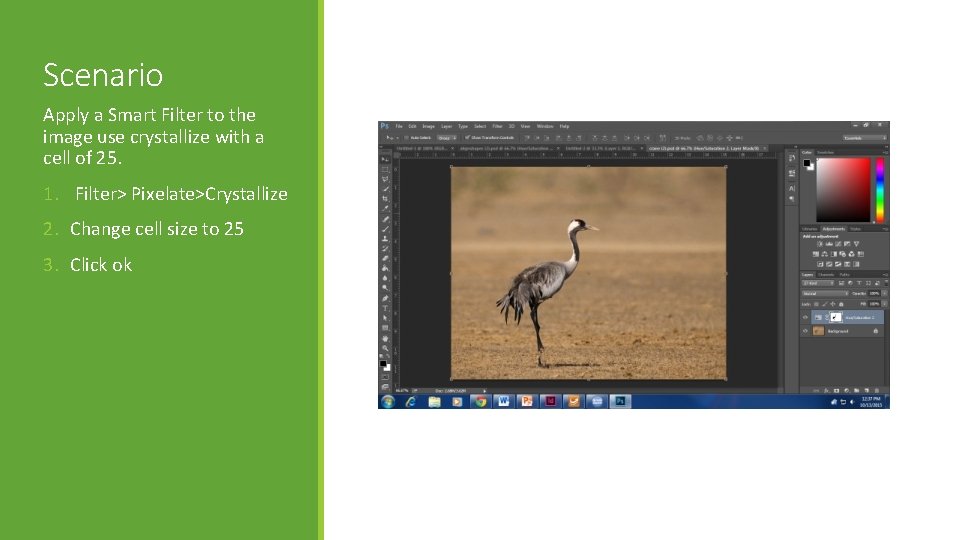
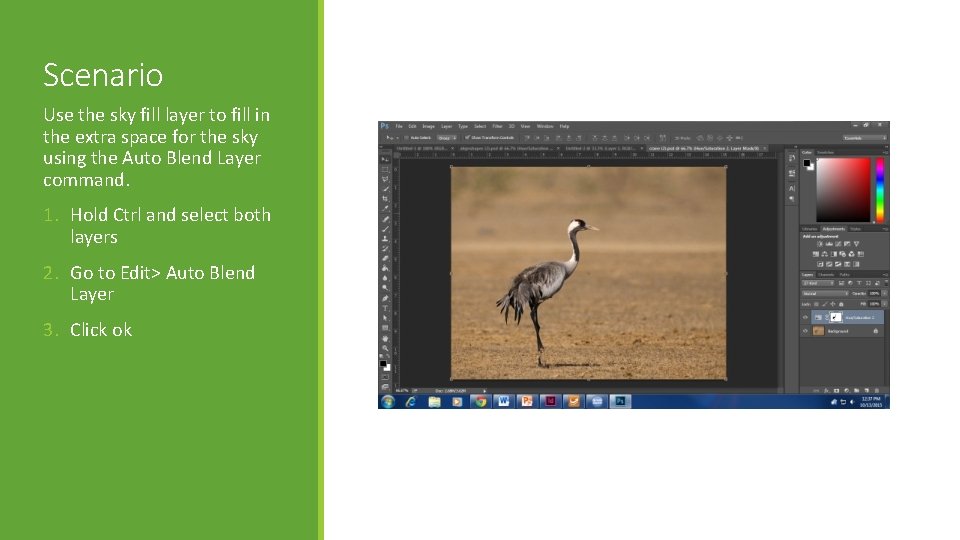
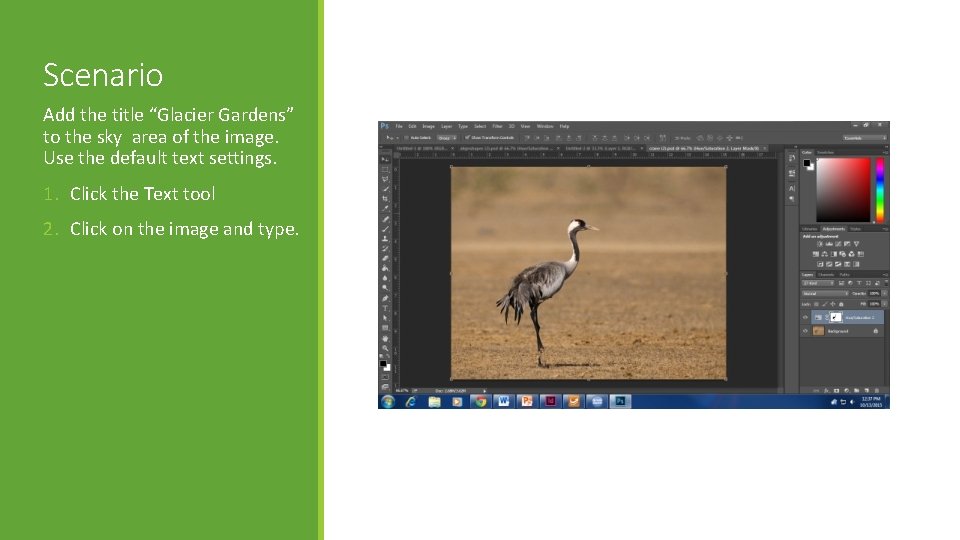
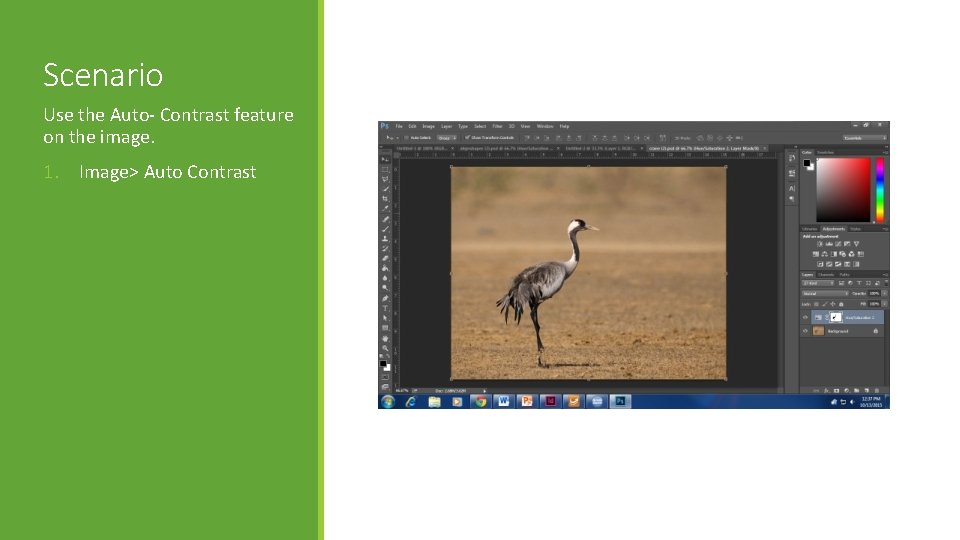
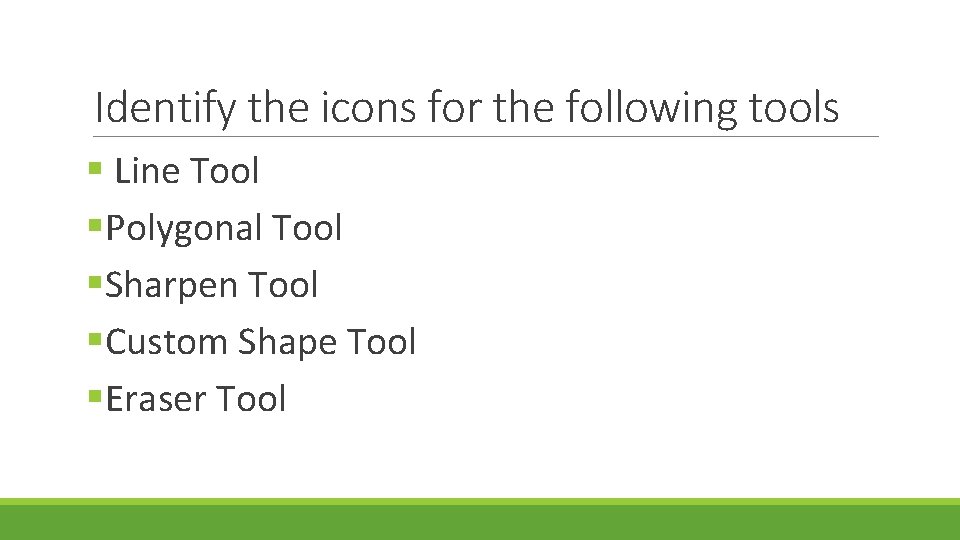
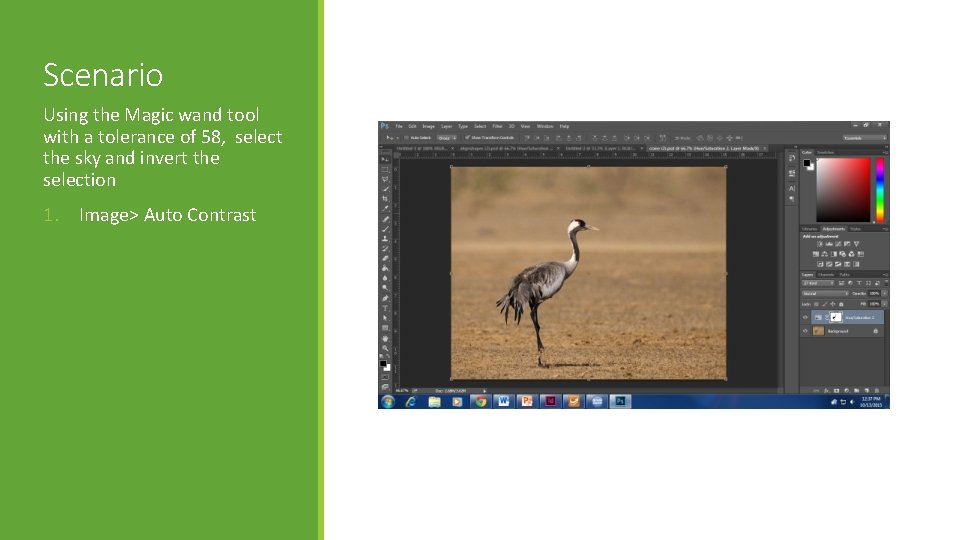
- Slides: 33
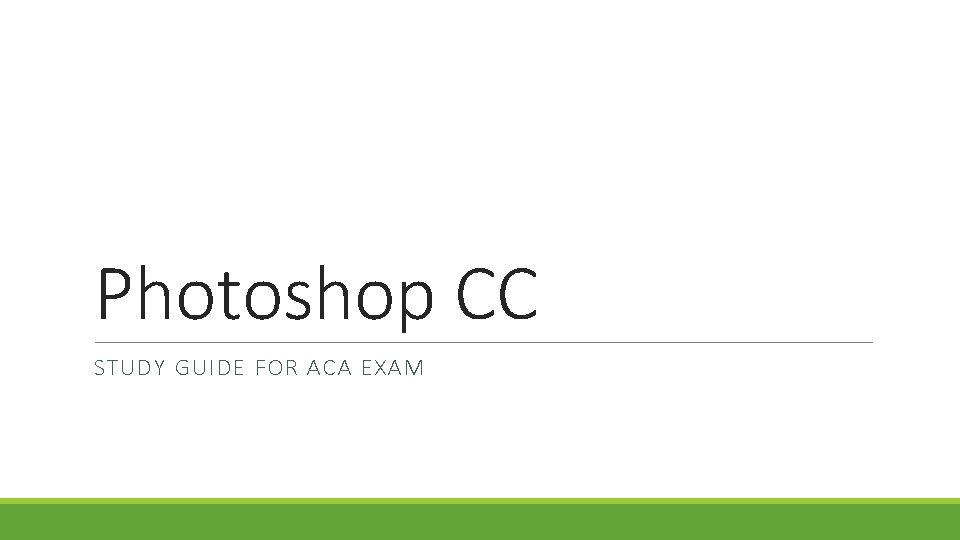
Photoshop CC STUDY GUIDE FOR ACA EXAM

Which option is presented to the client for feedback before designing the final project? §Check off List §Mock Up or Comp §Invoice §List of roles and responsibilities
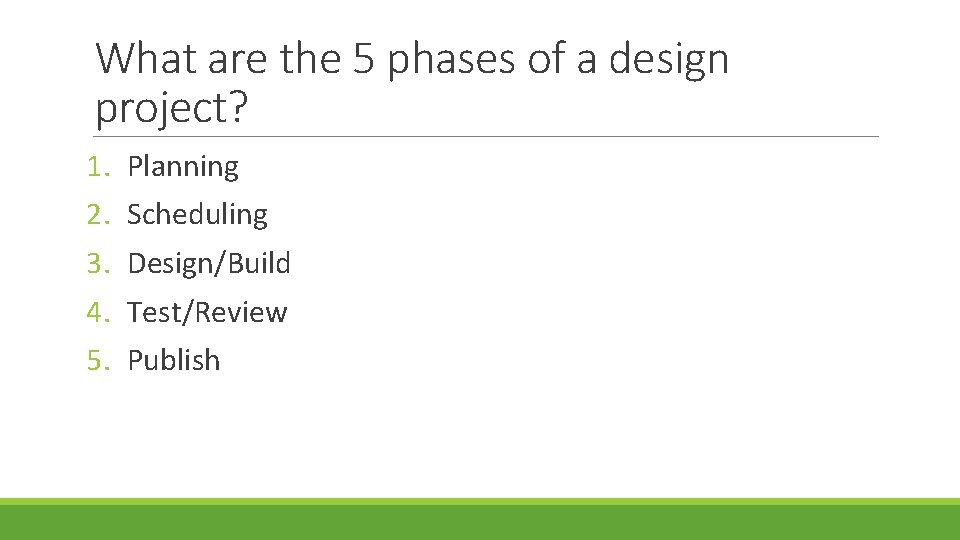
What are the 5 phases of a design project? 1. 2. 3. 4. 5. Planning Scheduling Design/Build Test/Review Publish
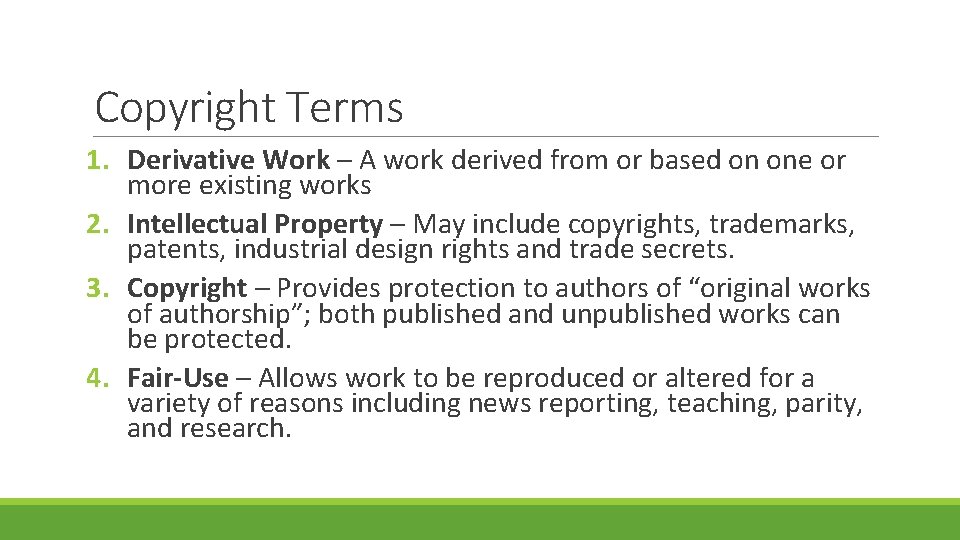
Copyright Terms 1. Derivative Work – A work derived from or based on one or more existing works 2. Intellectual Property – May include copyrights, trademarks, patents, industrial design rights and trade secrets. 3. Copyright – Provides protection to authors of “original works of authorship”; both published and unpublished works can be protected. 4. Fair-Use – Allows work to be reproduced or altered for a variety of reasons including news reporting, teaching, parity, and research.
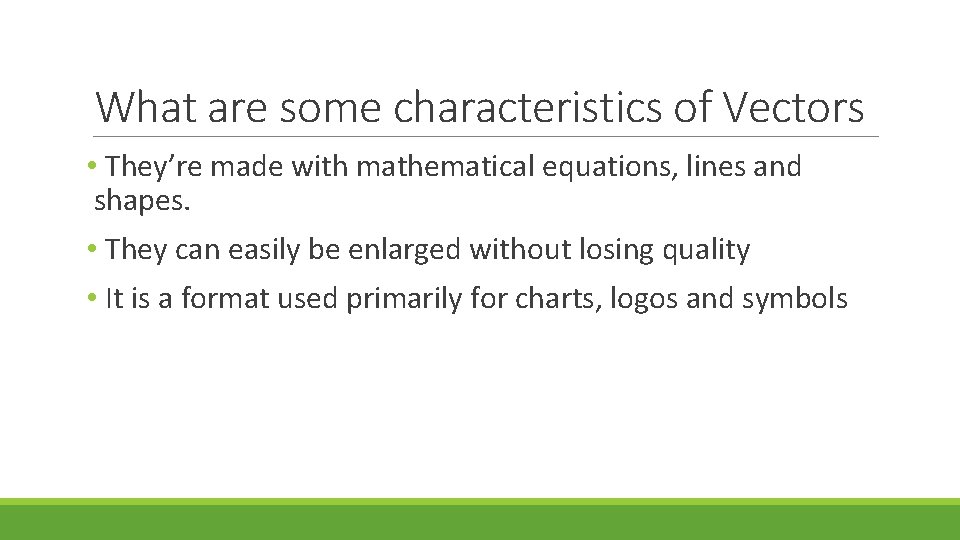
What are some characteristics of Vectors • They’re made with mathematical equations, lines and shapes. • They can easily be enlarged without losing quality • It is a format used primarily for charts, logos and symbols
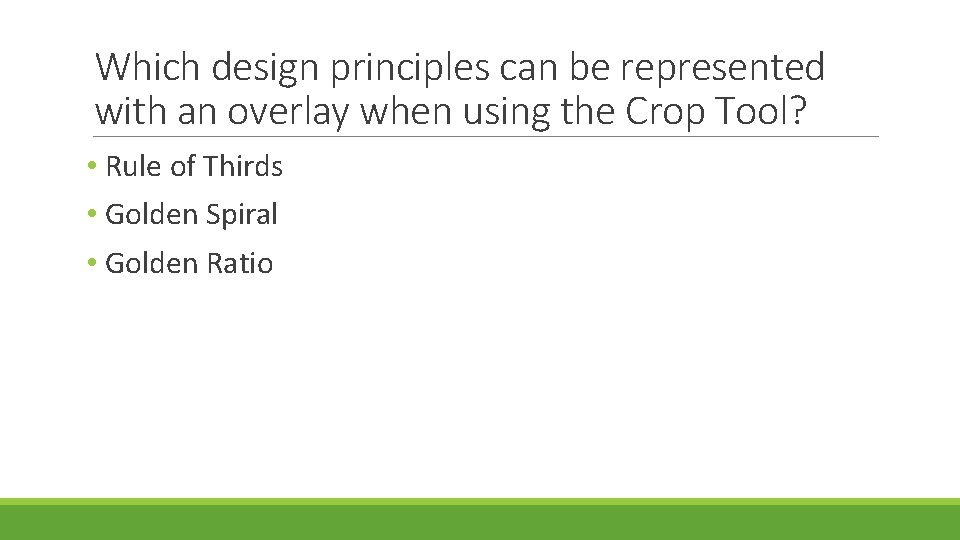
Which design principles can be represented with an overlay when using the Crop Tool? • Rule of Thirds • Golden Spiral • Golden Ratio
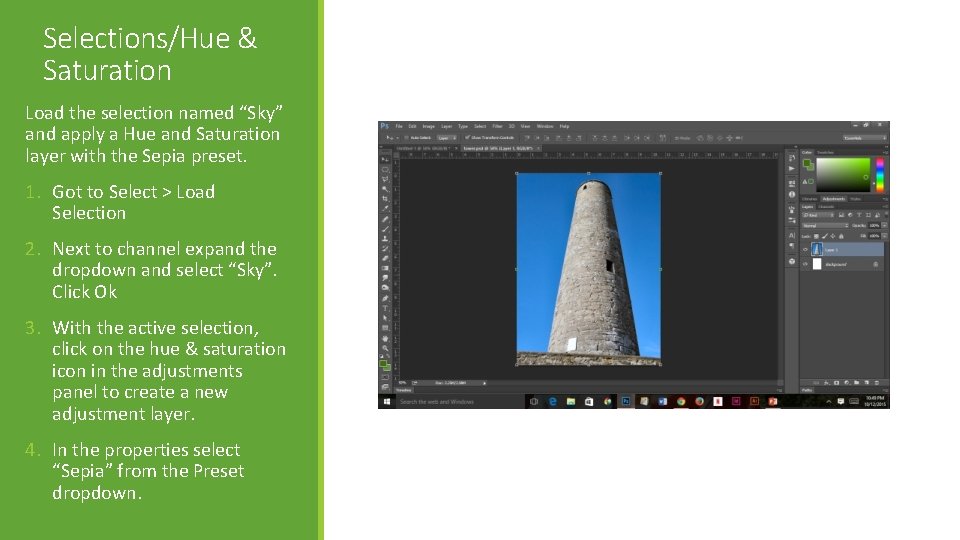
Selections/Hue & Saturation Load the selection named “Sky” and apply a Hue and Saturation layer with the Sepia preset. 1. Got to Select > Load Selection 2. Next to channel expand the dropdown and select “Sky”. Click Ok 3. With the active selection, click on the hue & saturation icon in the adjustments panel to create a new adjustment layer. 4. In the properties select “Sepia” from the Preset dropdown.
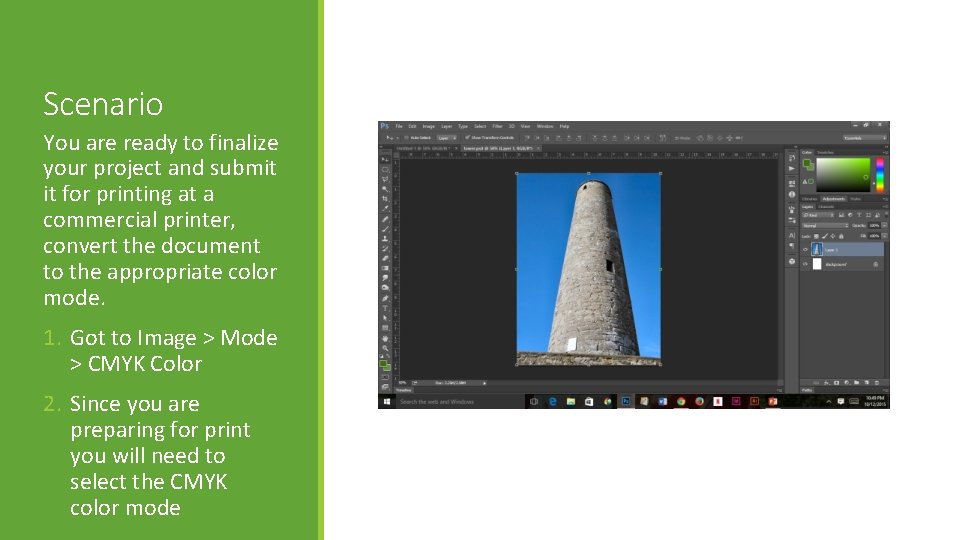
Scenario You are ready to finalize your project and submit it for printing at a commercial printer, convert the document to the appropriate color mode. 1. Got to Image > Mode > CMYK Color 2. Since you are preparing for print you will need to select the CMYK color mode
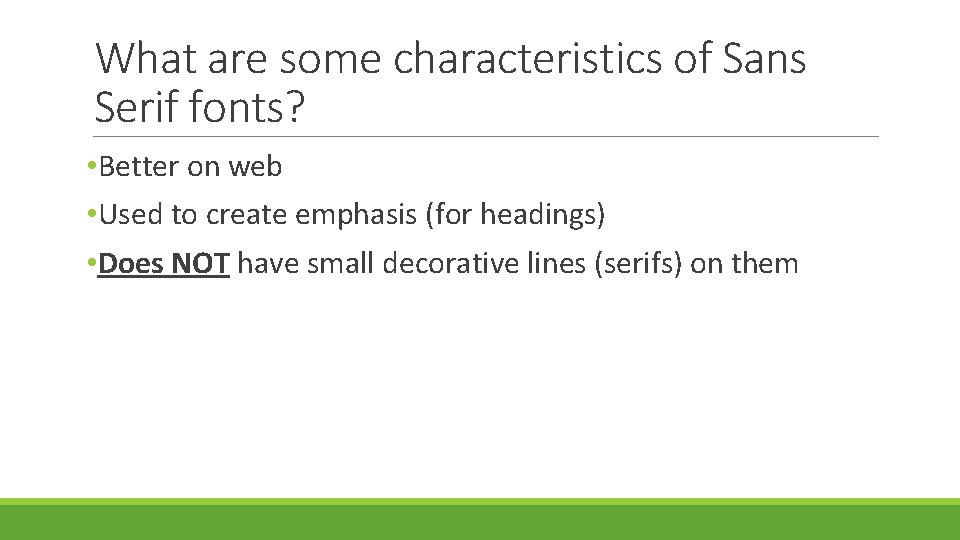
What are some characteristics of Sans Serif fonts? • Better on web • Used to create emphasis (for headings) • Does NOT have small decorative lines (serifs) on them
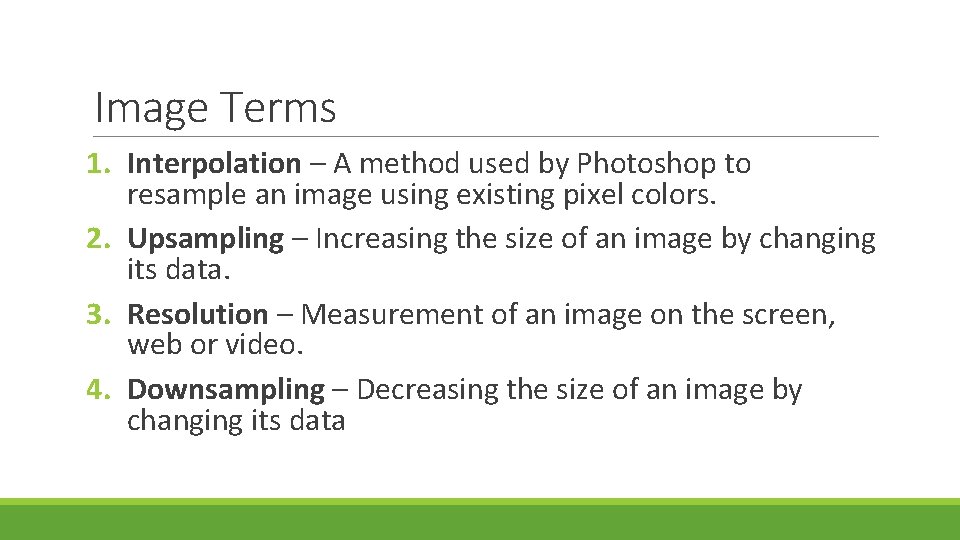
Image Terms 1. Interpolation – A method used by Photoshop to resample an image using existing pixel colors. 2. Upsampling – Increasing the size of an image by changing its data. 3. Resolution – Measurement of an image on the screen, web or video. 4. Downsampling – Decreasing the size of an image by changing its data

Scenario Prepare the image for use on the web by changing the ppi (pixels per inch) to 72 1. Got to Image > Image Size 2. Change resolution to 72
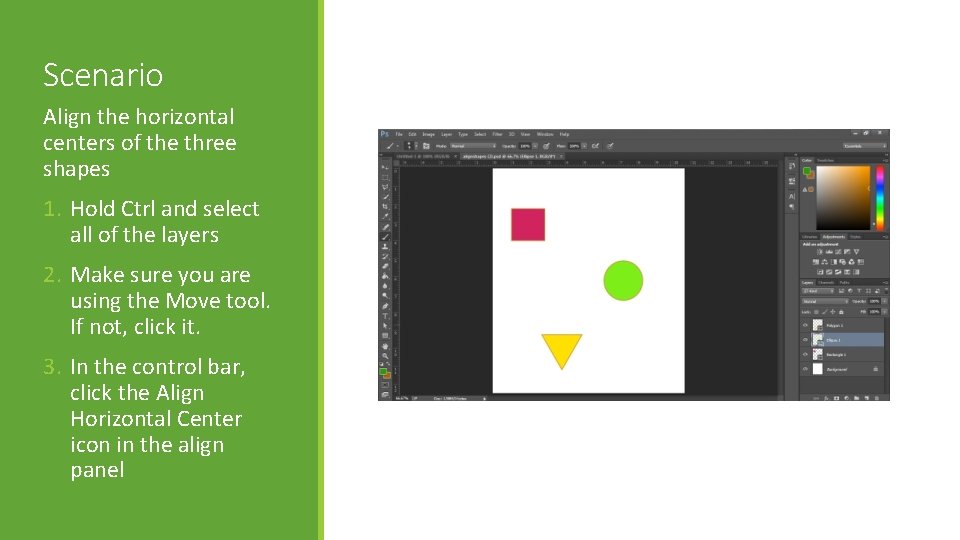
Scenario Align the horizontal centers of the three shapes 1. Hold Ctrl and select all of the layers 2. Make sure you are using the Move tool. If not, click it. 3. In the control bar, click the Align Horizontal Center icon in the align panel
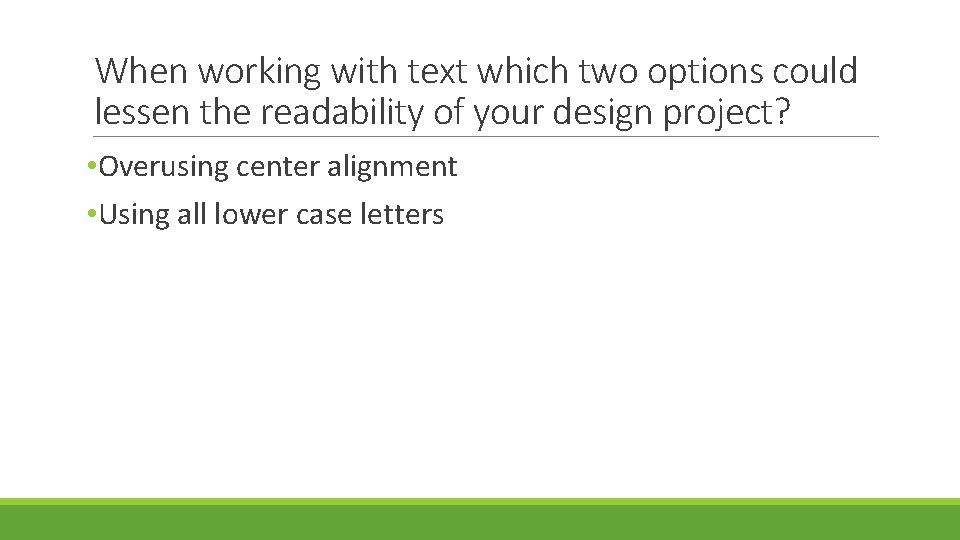
When working with text which two options could lessen the readability of your design project? • Overusing center alignment • Using all lower case letters
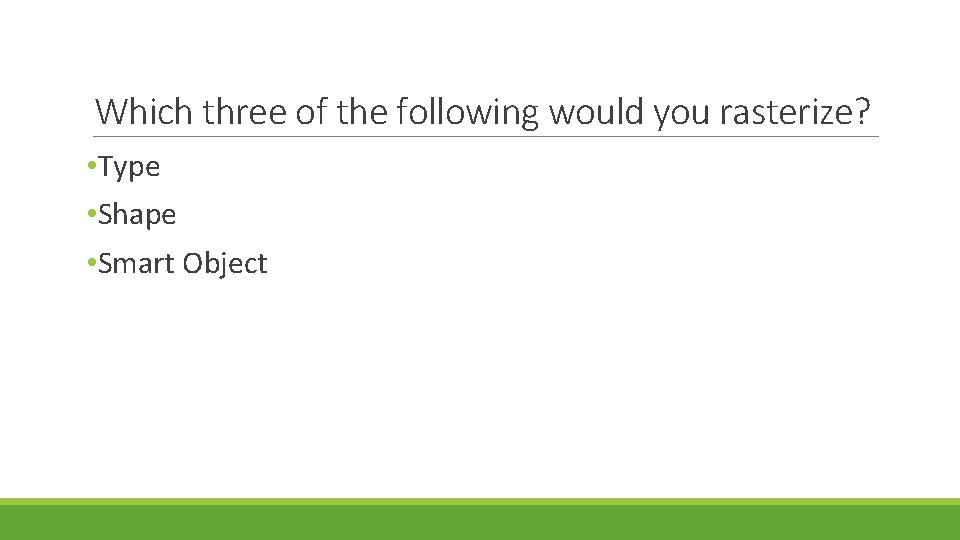
Which three of the following would you rasterize? • Type • Shape • Smart Object
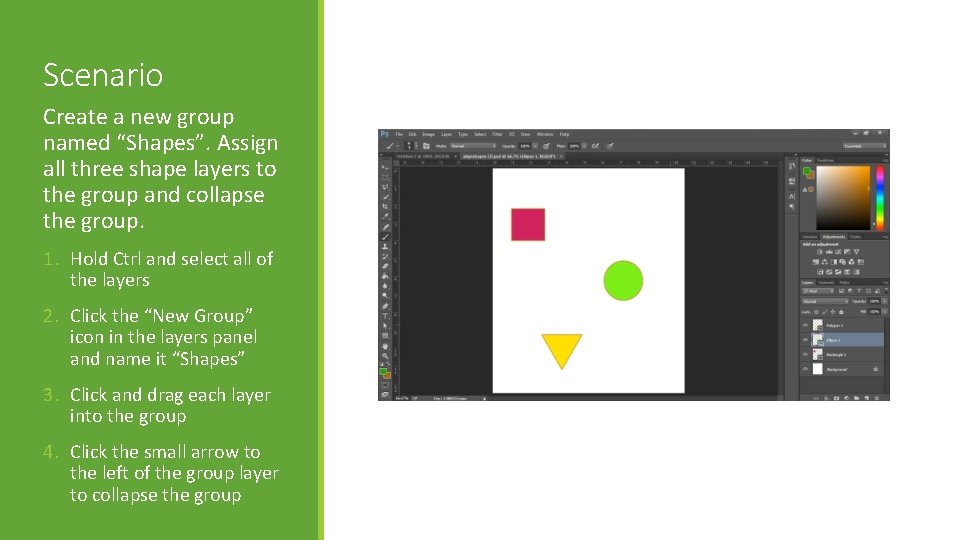
Scenario Create a new group named “Shapes”. Assign all three shape layers to the group and collapse the group. 1. Hold Ctrl and select all of the layers 2. Click the “New Group” icon in the layers panel and name it “Shapes” 3. Click and drag each layer into the group 4. Click the small arrow to the left of the group layer to collapse the group
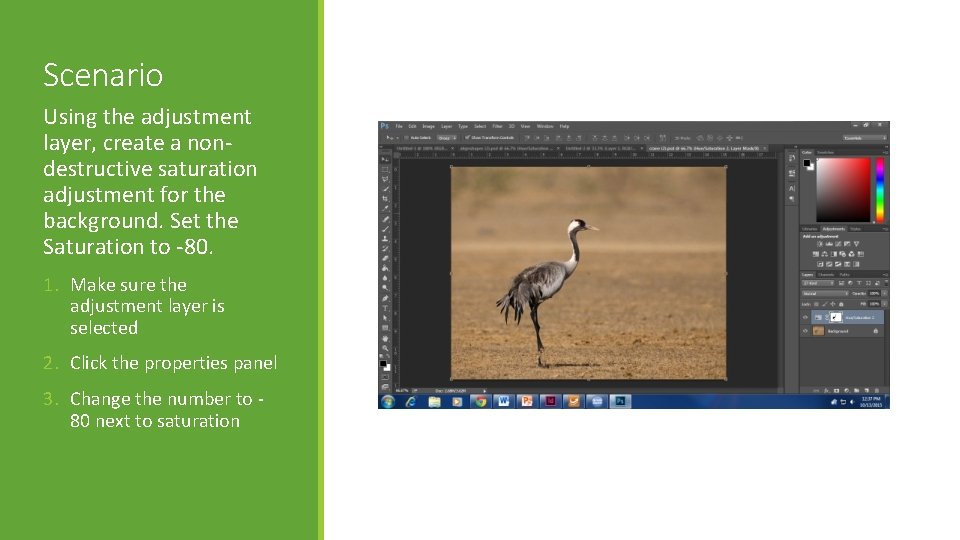
Scenario Using the adjustment layer, create a nondestructive saturation adjustment for the background. Set the Saturation to -80. 1. Make sure the adjustment layer is selected 2. Click the properties panel 3. Change the number to 80 next to saturation
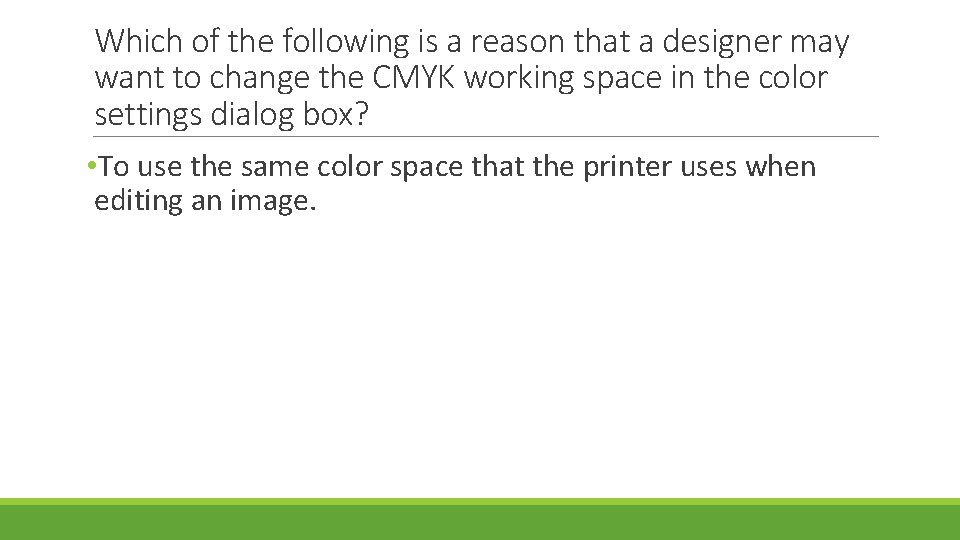
Which of the following is a reason that a designer may want to change the CMYK working space in the color settings dialog box? • To use the same color space that the printer uses when editing an image.
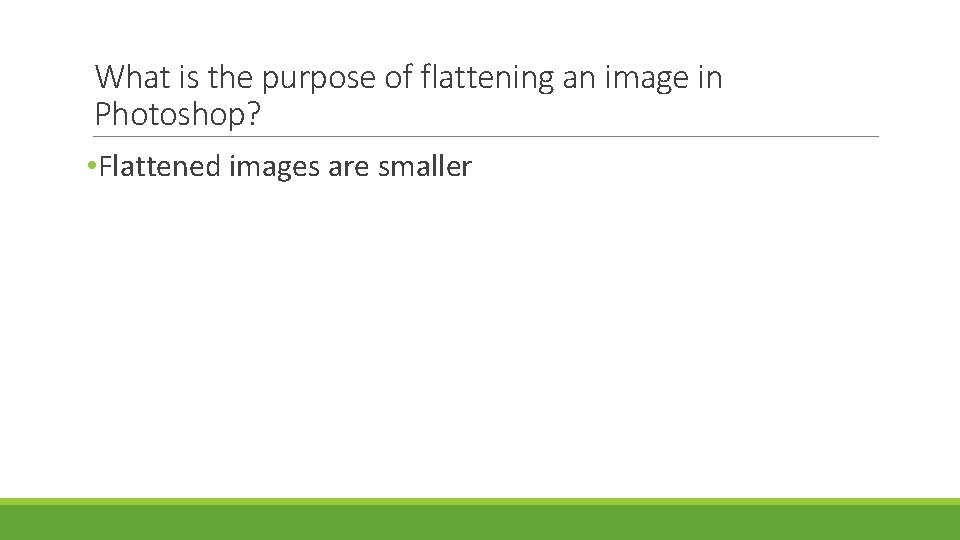
What is the purpose of flattening an image in Photoshop? • Flattened images are smaller
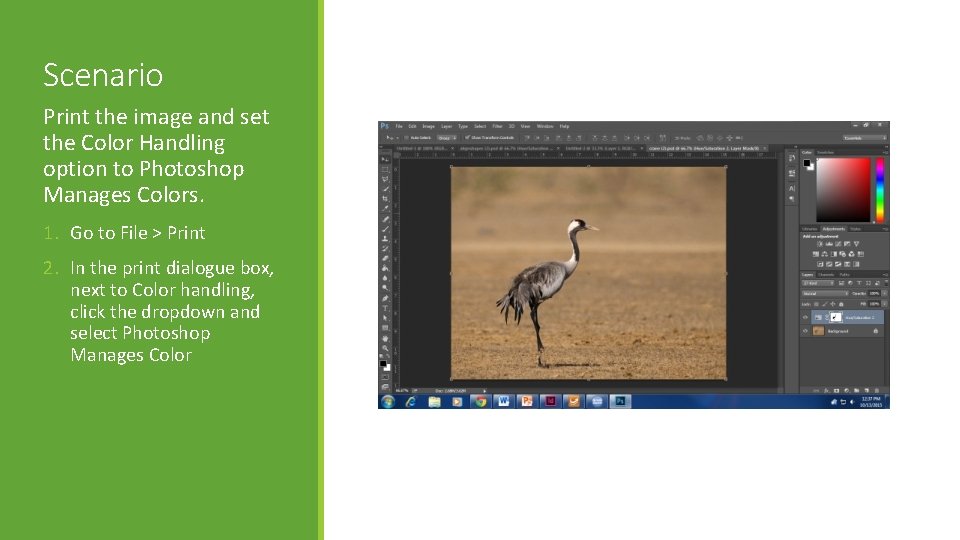
Scenario Print the image and set the Color Handling option to Photoshop Manages Colors. 1. Go to File > Print 2. In the print dialogue box, next to Color handling, click the dropdown and select Photoshop Manages Color
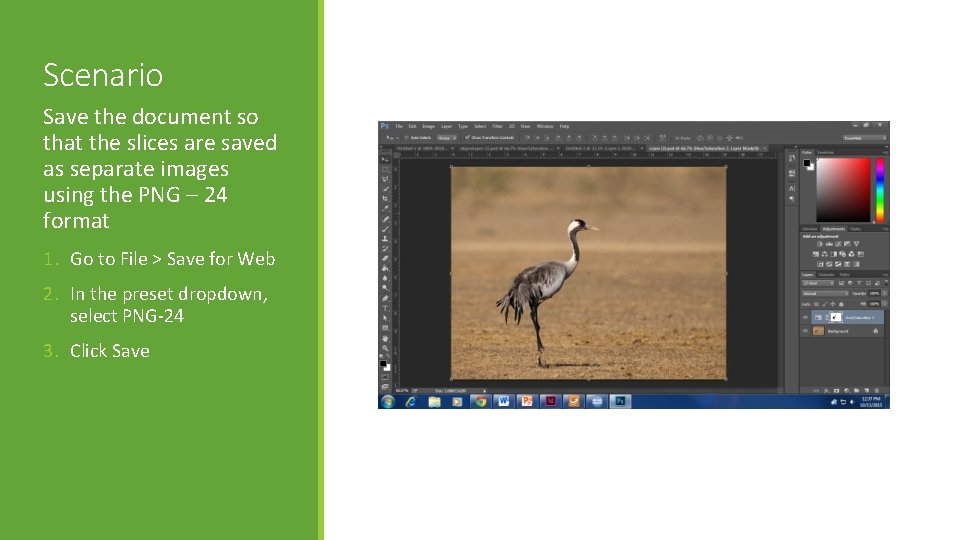
Scenario Save the document so that the slices are saved as separate images using the PNG – 24 format 1. Go to File > Save for Web 2. In the preset dropdown, select PNG-24 3. Click Save
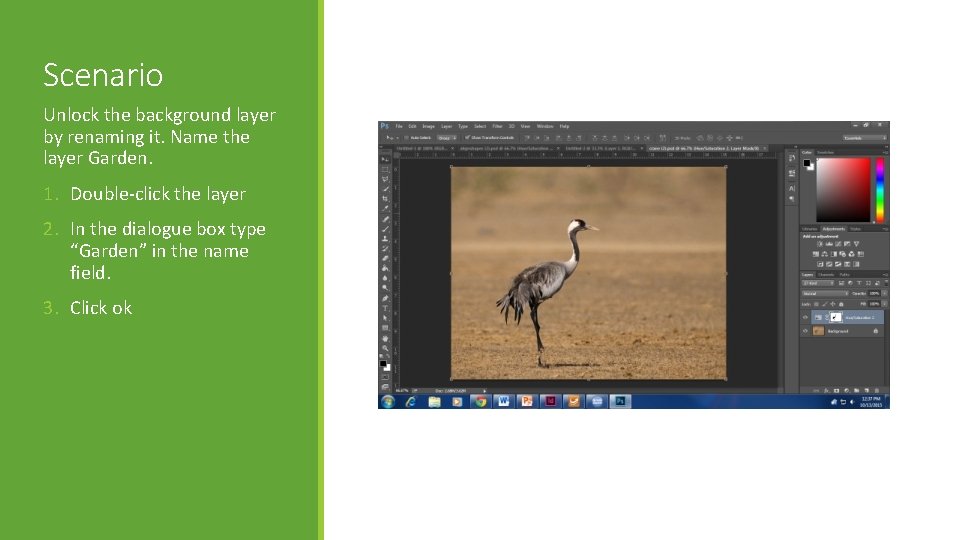
Scenario Unlock the background layer by renaming it. Name the layer Garden. 1. Double-click the layer 2. In the dialogue box type “Garden” in the name field. 3. Click ok
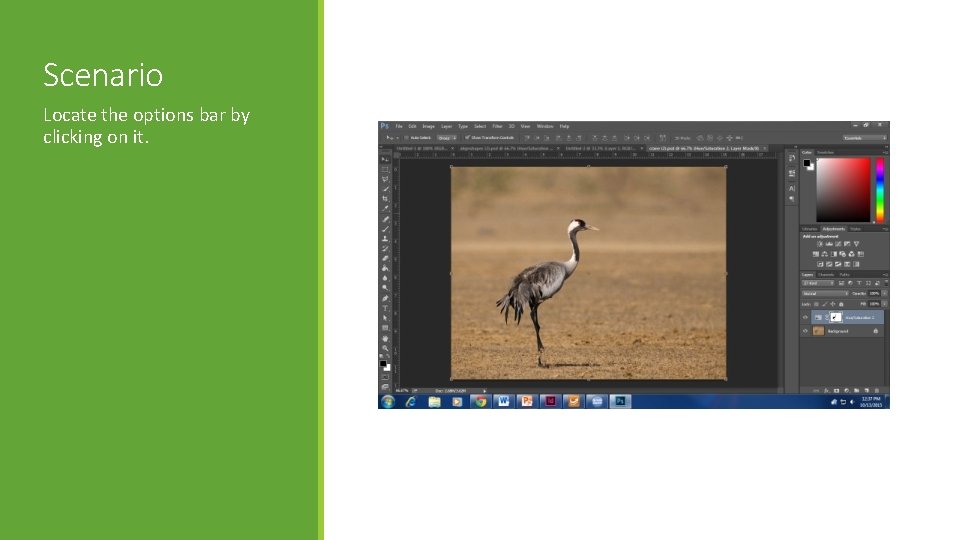
Scenario Locate the options bar by clicking on it.
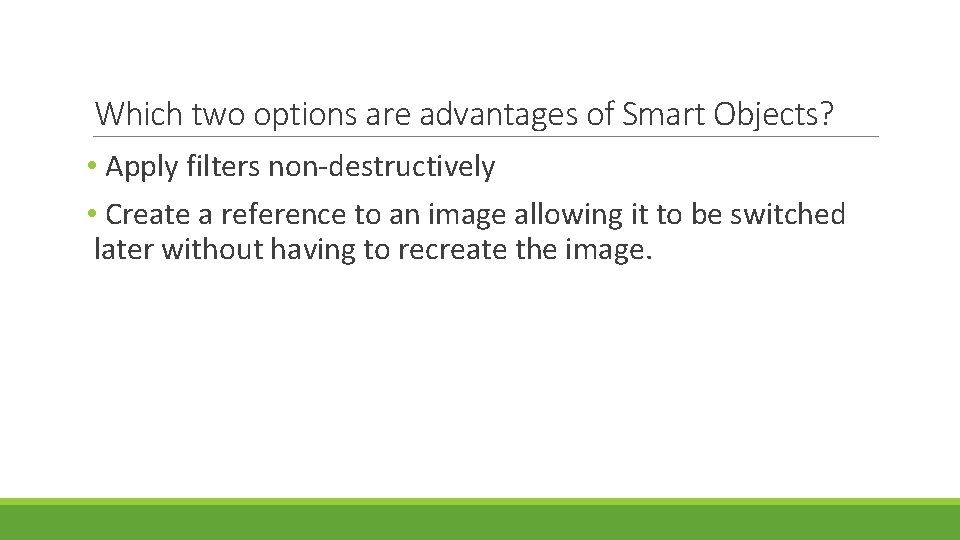
Which two options are advantages of Smart Objects? • Apply filters non-destructively • Create a reference to an image allowing it to be switched later without having to recreate the image.
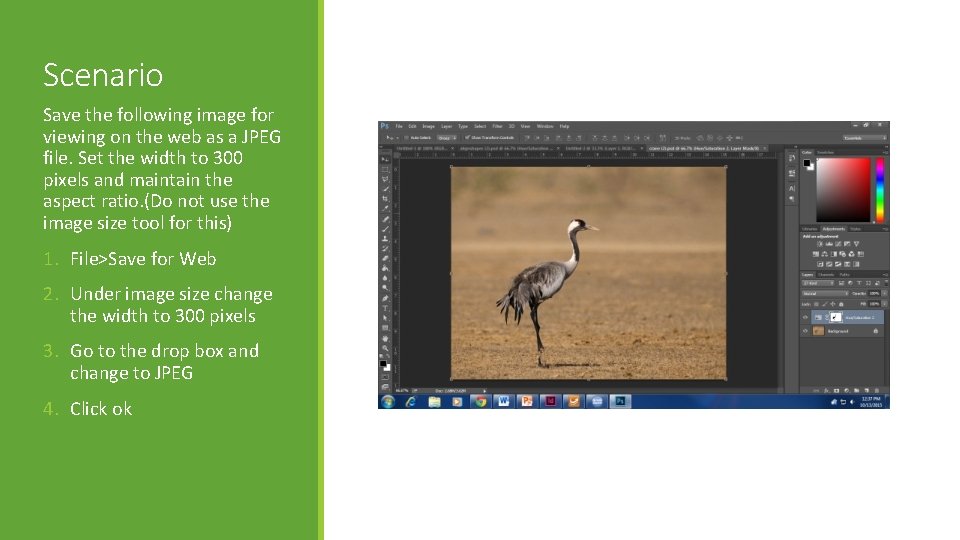
Scenario Save the following image for viewing on the web as a JPEG file. Set the width to 300 pixels and maintain the aspect ratio. (Do not use the image size tool for this) 1. File>Save for Web 2. Under image size change the width to 300 pixels 3. Go to the drop box and change to JPEG 4. Click ok

Which of the following allows images to be used across multiple Adobe programs? § Adobe Bridge
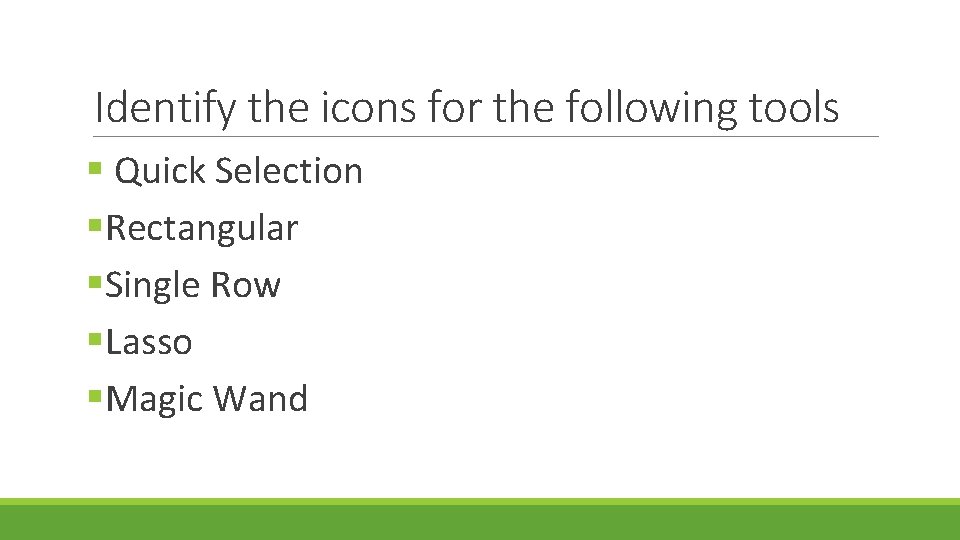
Identify the icons for the following tools § Quick Selection §Rectangular §Single Row §Lasso §Magic Wand
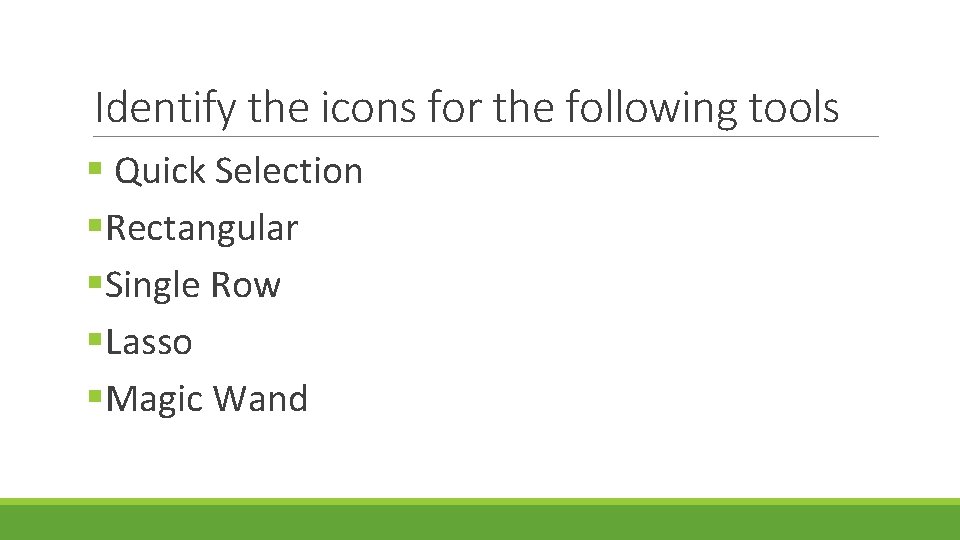
Identify the icons for the following tools § Quick Selection §Rectangular §Single Row §Lasso §Magic Wand
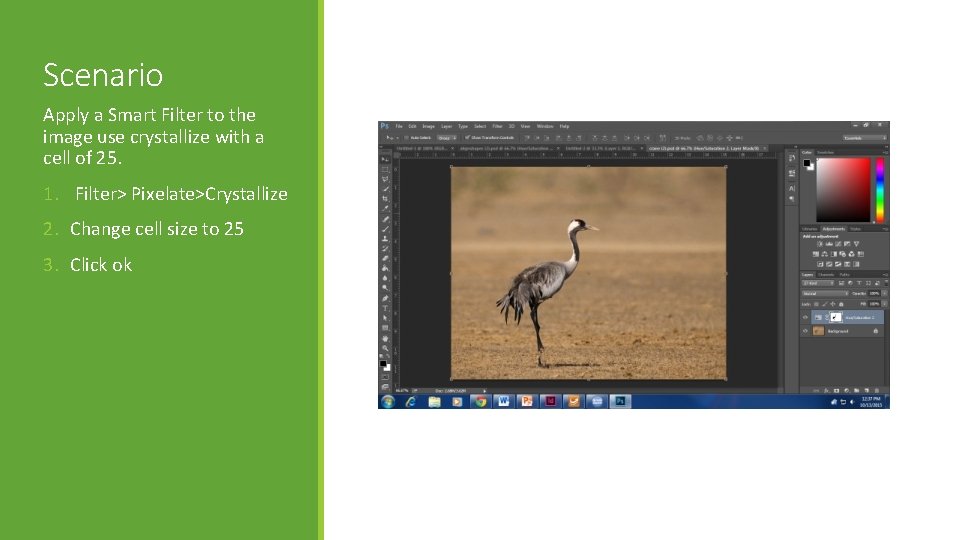
Scenario Apply a Smart Filter to the image use crystallize with a cell of 25. 1. Filter> Pixelate>Crystallize 2. Change cell size to 25 3. Click ok
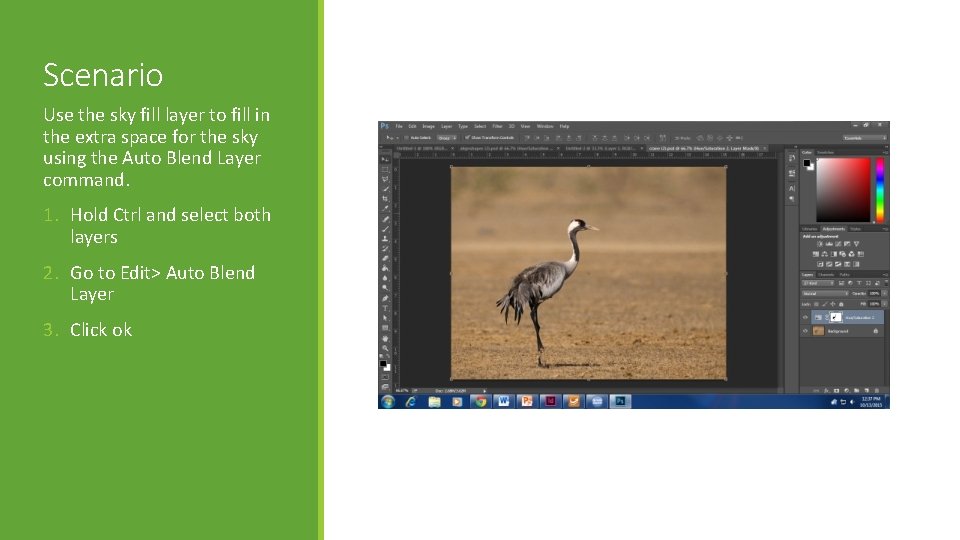
Scenario Use the sky fill layer to fill in the extra space for the sky using the Auto Blend Layer command. 1. Hold Ctrl and select both layers 2. Go to Edit> Auto Blend Layer 3. Click ok
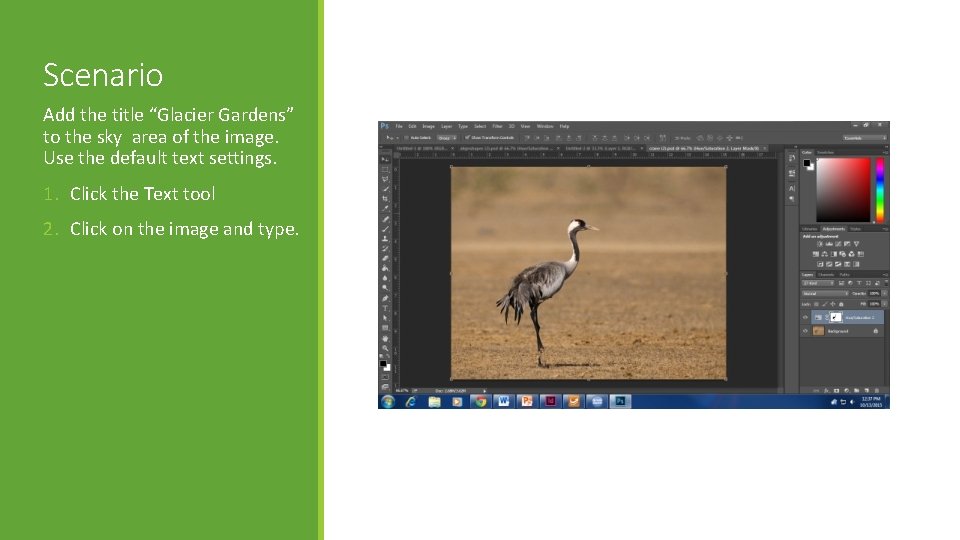
Scenario Add the title “Glacier Gardens” to the sky area of the image. Use the default text settings. 1. Click the Text tool 2. Click on the image and type.
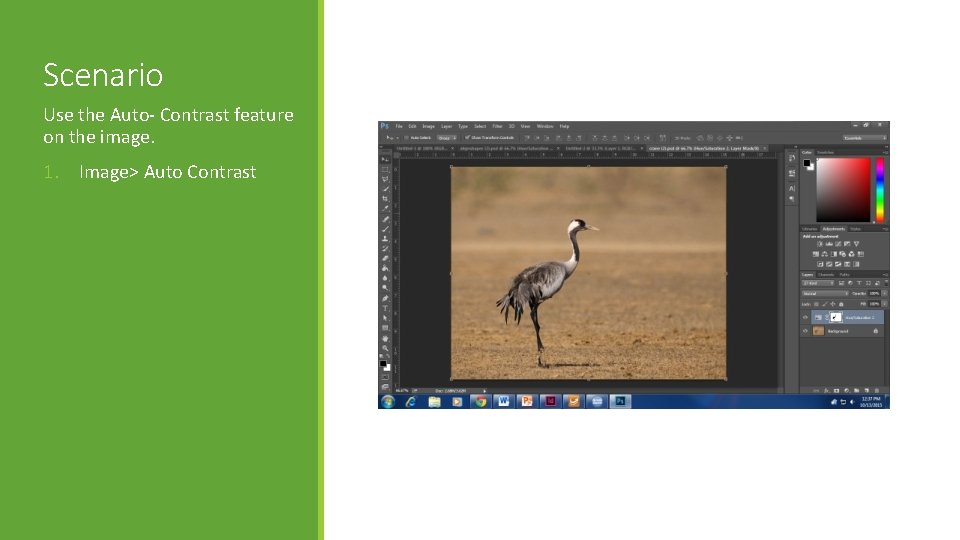
Scenario Use the Auto- Contrast feature on the image. 1. Image> Auto Contrast
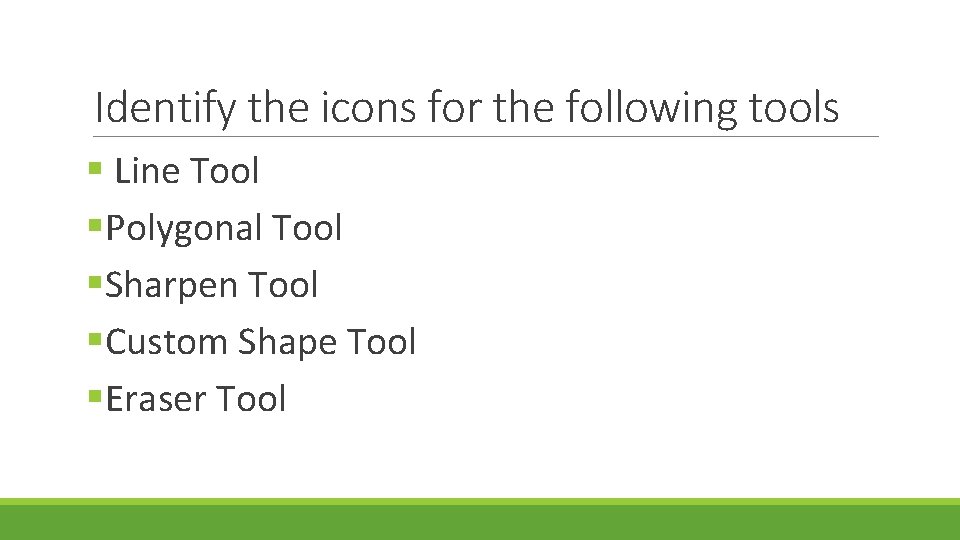
Identify the icons for the following tools § Line Tool §Polygonal Tool §Sharpen Tool §Custom Shape Tool §Eraser Tool
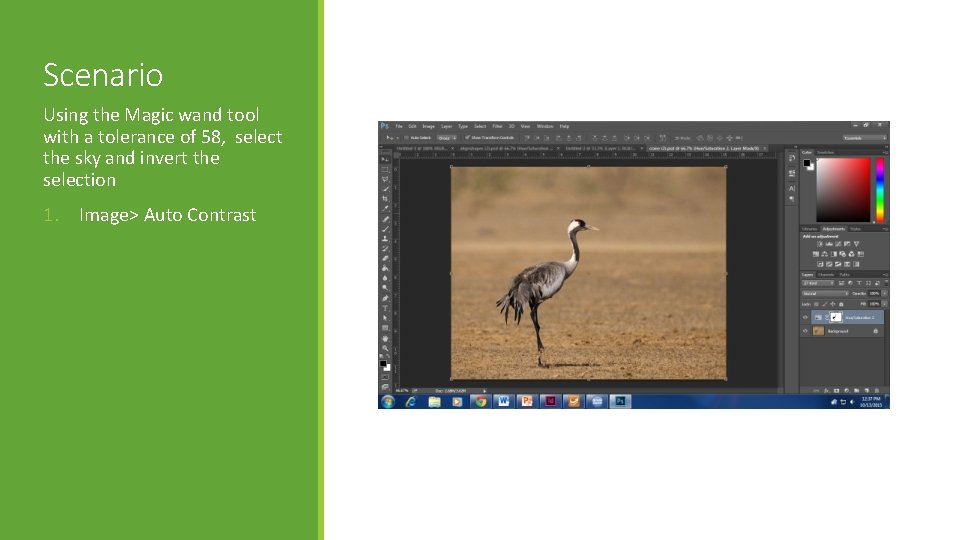
Scenario Using the Magic wand tool with a tolerance of 58, select the sky and invert the selection 1. Image> Auto Contrast
 Photoshop exam resources
Photoshop exam resources World history final exam study guide
World history final exam study guide U.s. history final exam semester 2
U.s. history final exam semester 2 North carolina paralegal degrees
North carolina paralegal degrees Physical science jeopardy
Physical science jeopardy Nocti computer programming study guide
Nocti computer programming study guide Romeo and juliet exam review
Romeo and juliet exam review Earth science final exam review
Earth science final exam review Civics and economics final exam
Civics and economics final exam World history final exam review
World history final exam review Physics semester 1 final exam study guide answers
Physics semester 1 final exam study guide answers Biology first semester exam study guide answers
Biology first semester exam study guide answers World history 1st semester final review answers
World history 1st semester final review answers Zoology final exam
Zoology final exam Chemistry semester 1 exam study guide answers
Chemistry semester 1 exam study guide answers Pols 1101 final exam study guide
Pols 1101 final exam study guide Chemistry fall semester exam review answers
Chemistry fall semester exam review answers If a laboratory fire erupts, immediately
If a laboratory fire erupts, immediately Latin study guide
Latin study guide Abfm exam
Abfm exam Cgfo exam
Cgfo exam Aca management information
Aca management information Posterior inferior cerebellar artery
Posterior inferior cerebellar artery Aca mission
Aca mission Aca code of ethics 2014
Aca code of ethics 2014 Aca acm acp
Aca acm acp Aca 221
Aca 221 Air force feedback form
Air force feedback form California aca reporting requirements
California aca reporting requirements Aca territory stroke
Aca territory stroke Pcc academic advisor
Pcc academic advisor Acá
Acá Sawtooth conjoint
Sawtooth conjoint Aca compliance europe limited
Aca compliance europe limited