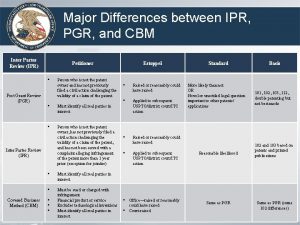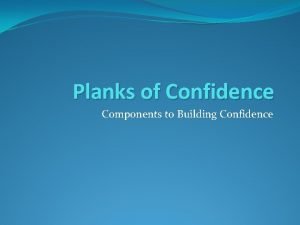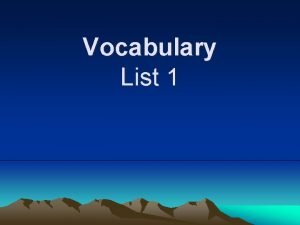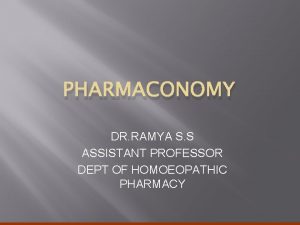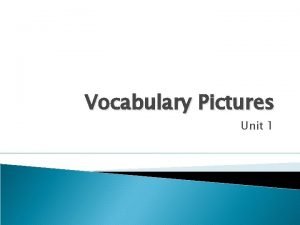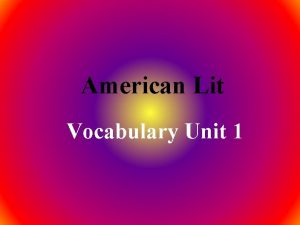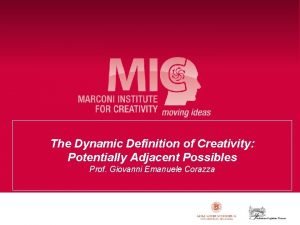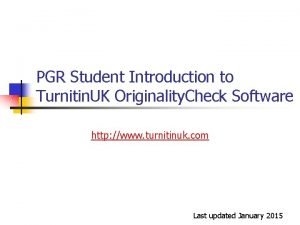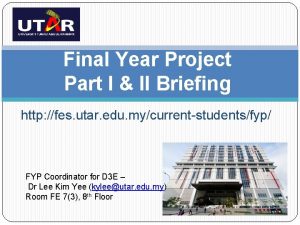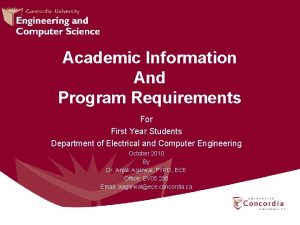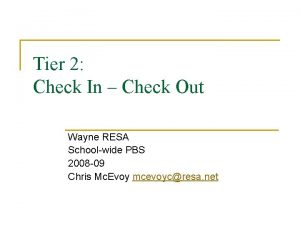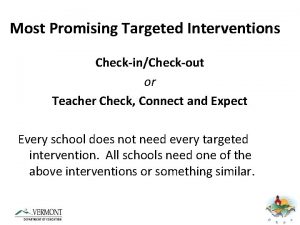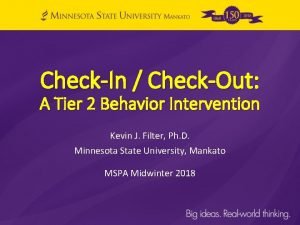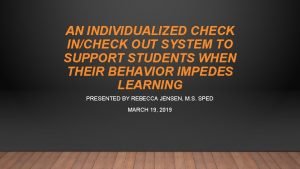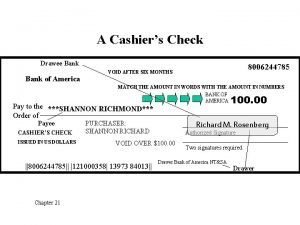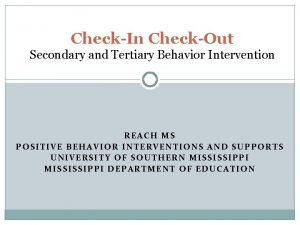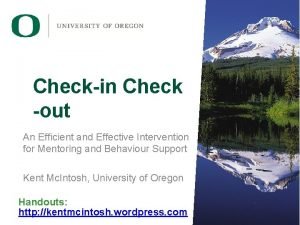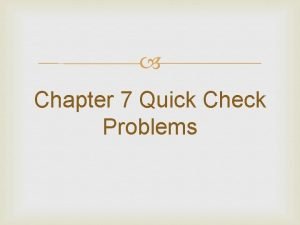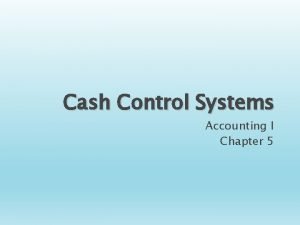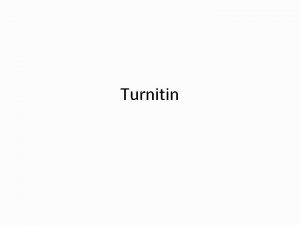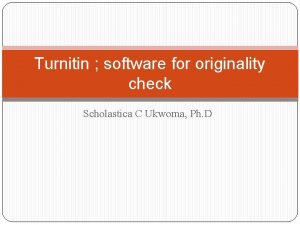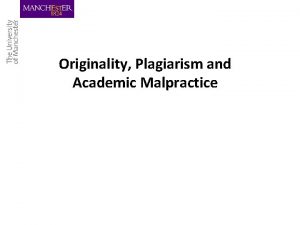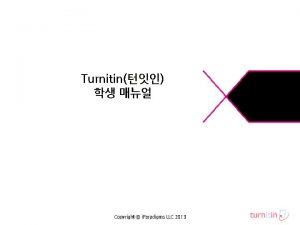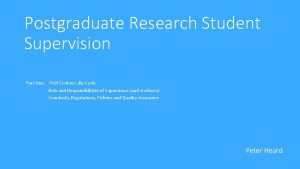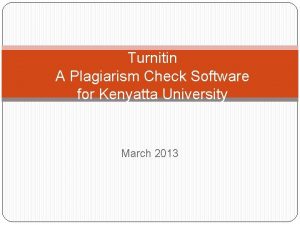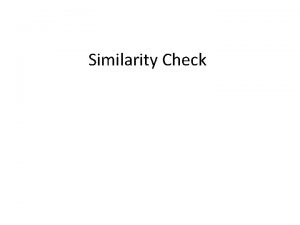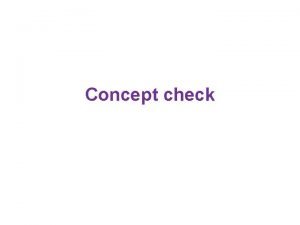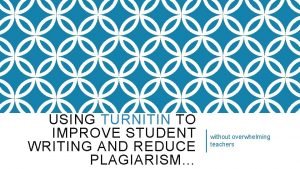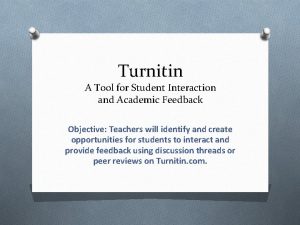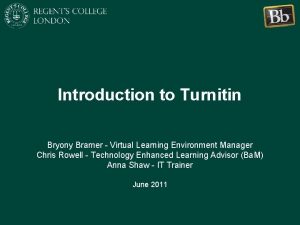PGR Student Introduction to Turnitin UK Originality Check
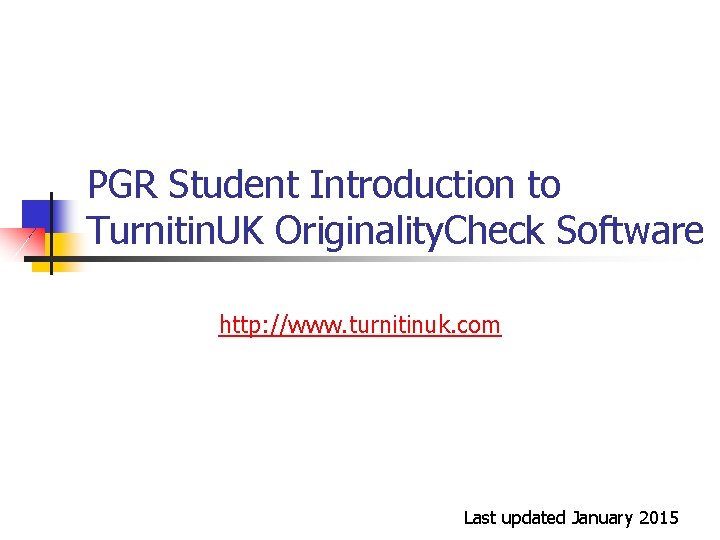

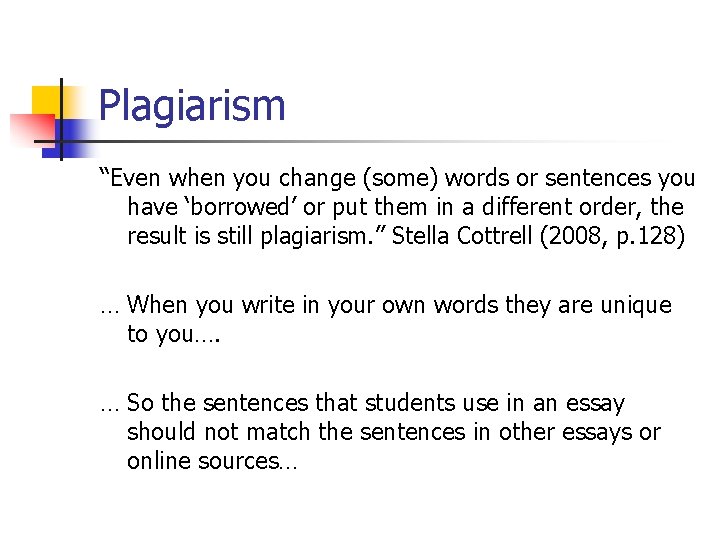

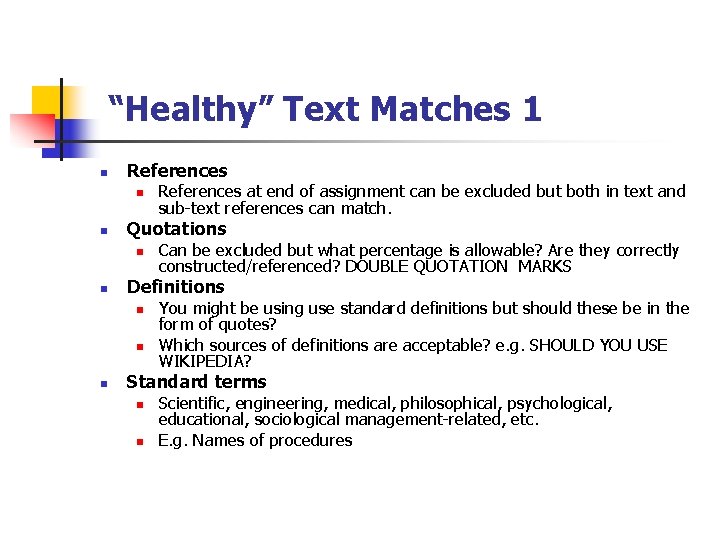
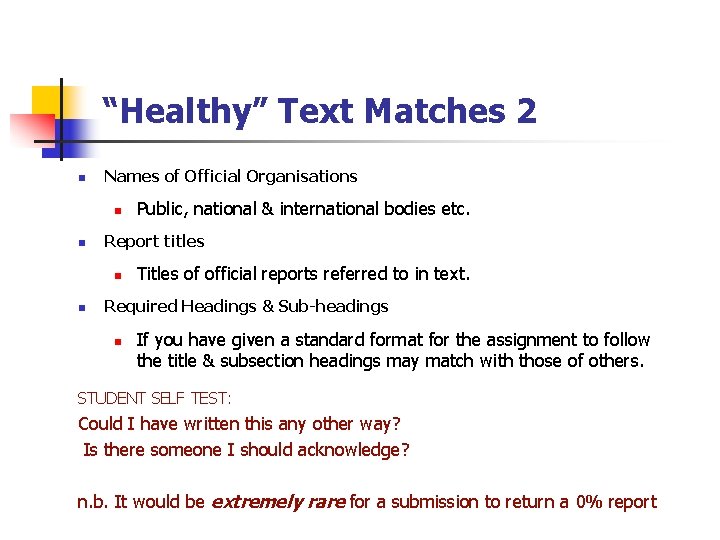

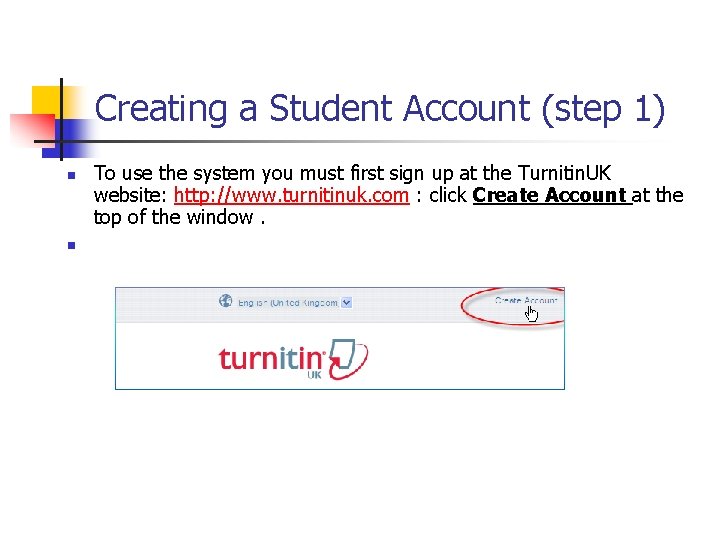
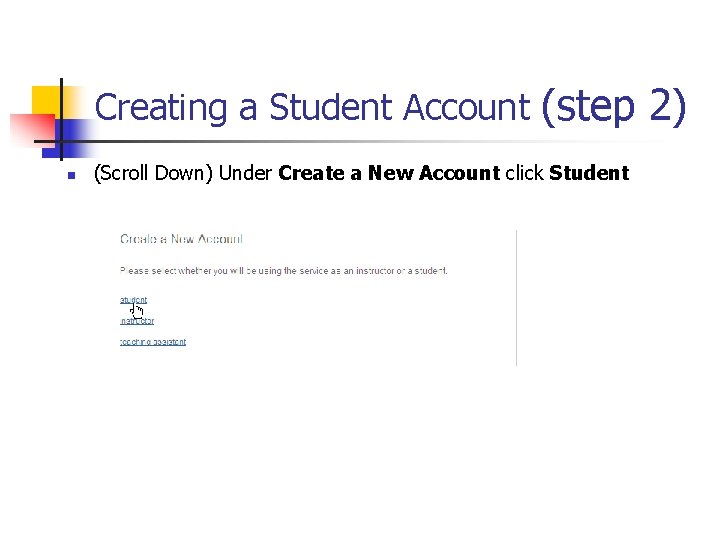
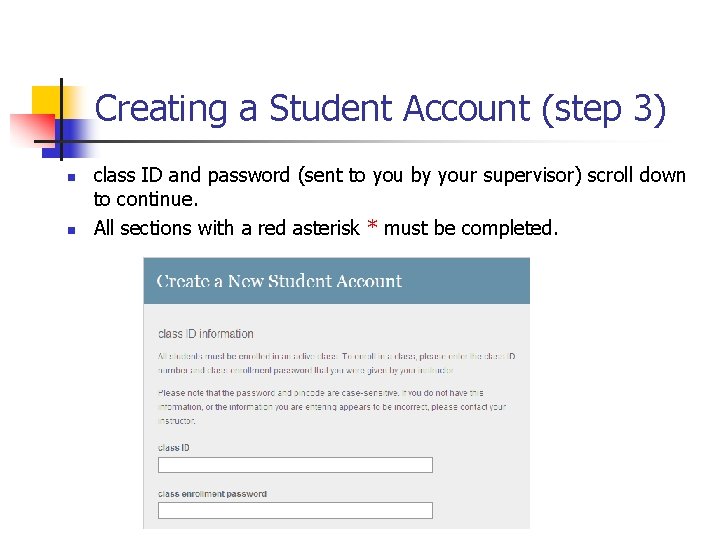
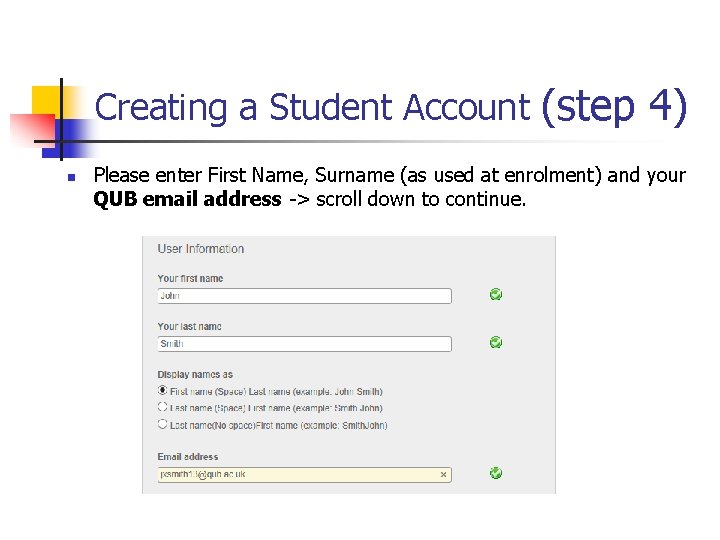

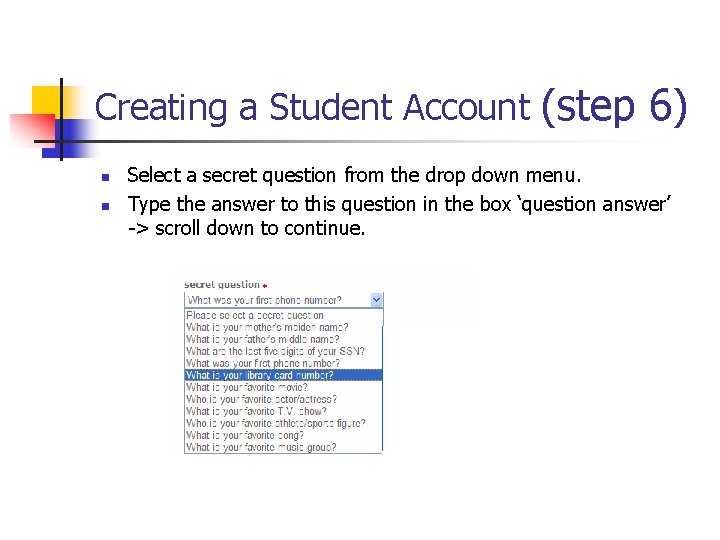
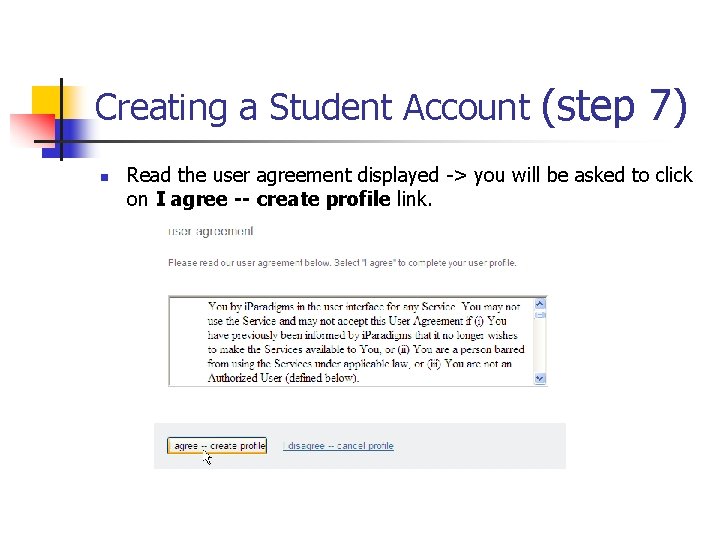
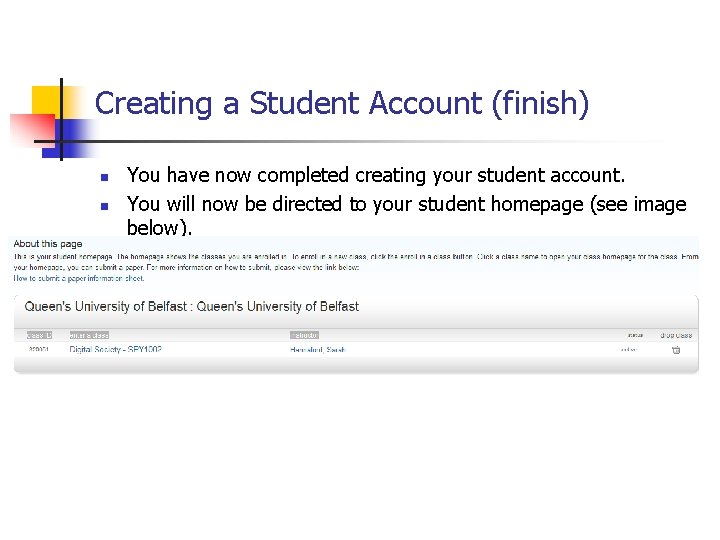

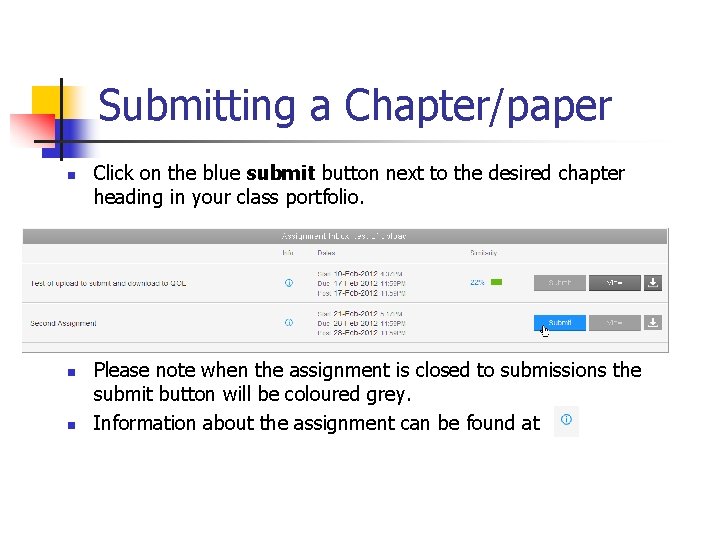
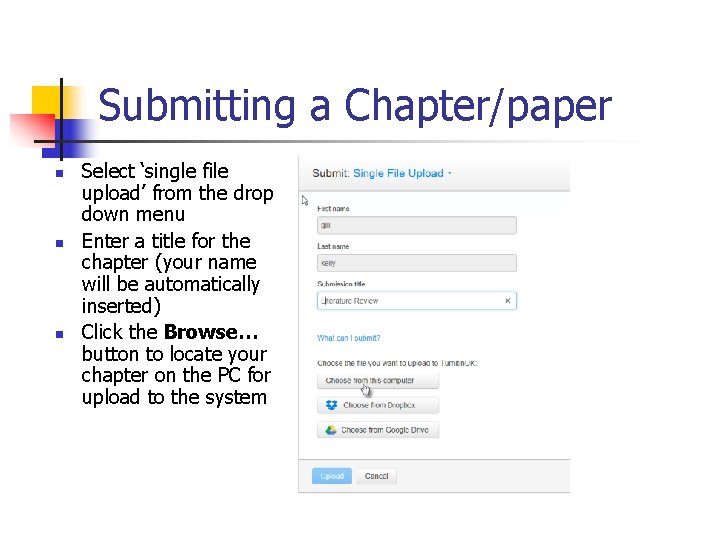
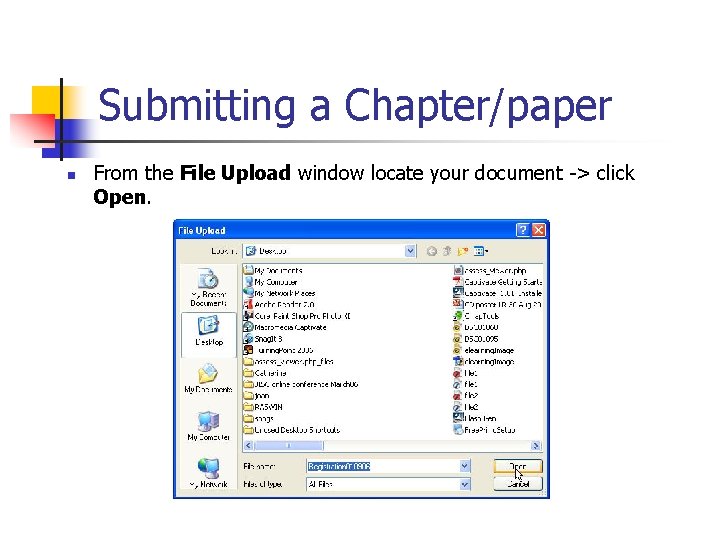

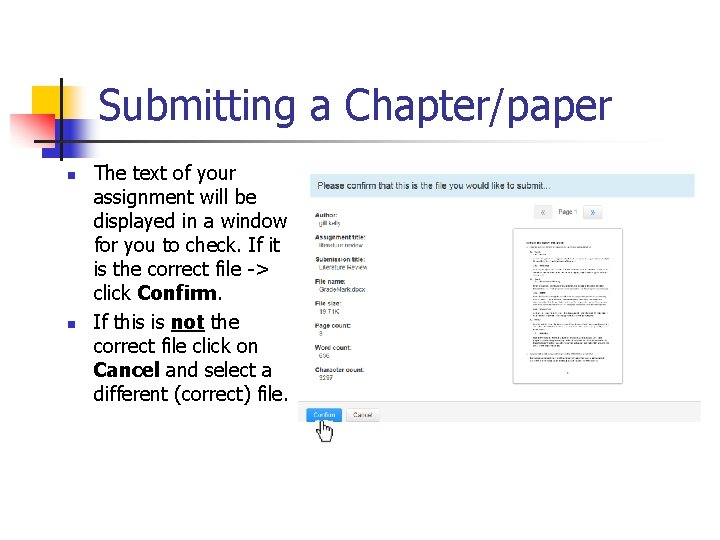
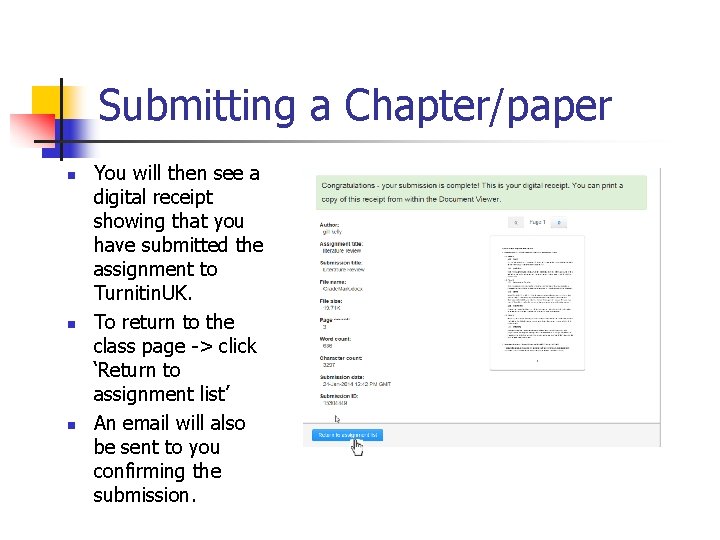
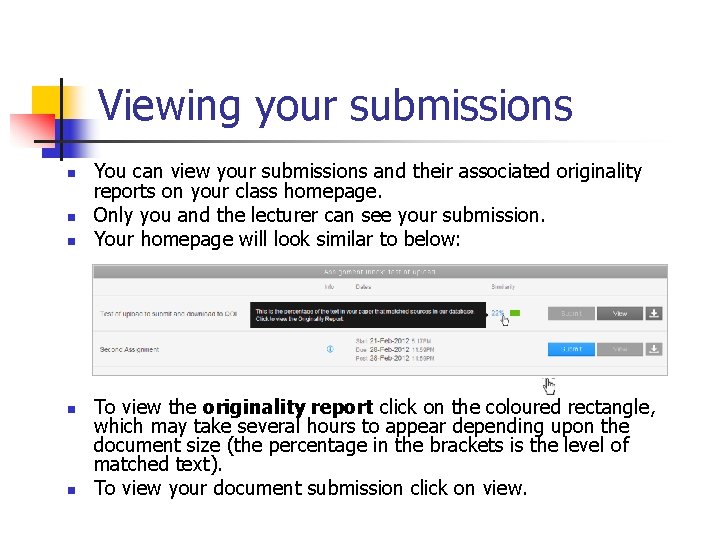

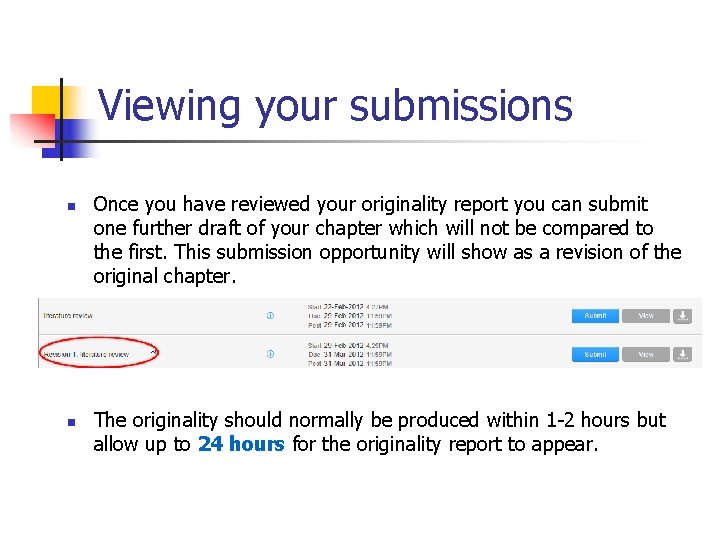
- Slides: 25
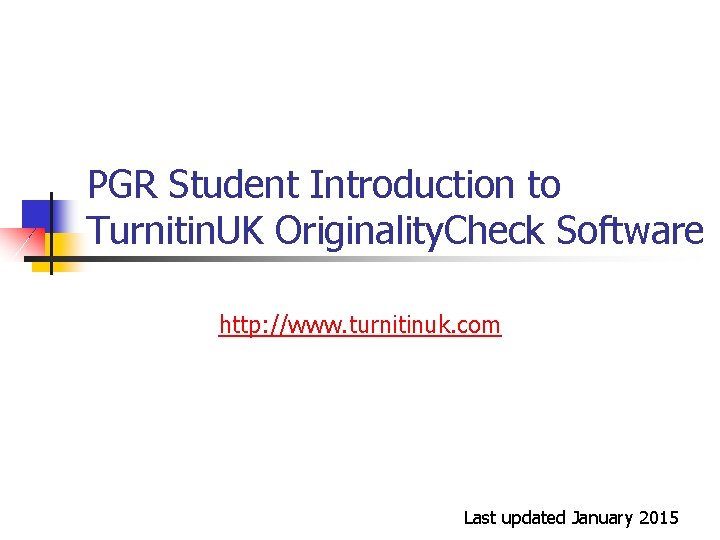
PGR Student Introduction to Turnitin. UK Originality. Check Software http: //www. turnitinuk. com Last updated January 2015

Examples of Plagiarism n According to Cottrell (2008) this could be: n n n Summarising a text using virtually the same words that have been used (eg in journals, classes, texts, websites etc. . ) Using but not acknowledging the ideas of others (eg theories etc. . ). Re-writing authors’ work in your own words but not giving them credit. n Cottrell, S. (2008) The Study Skills Handbook, 3 rd edn. Basingstoke: Palgrave Macmillan.
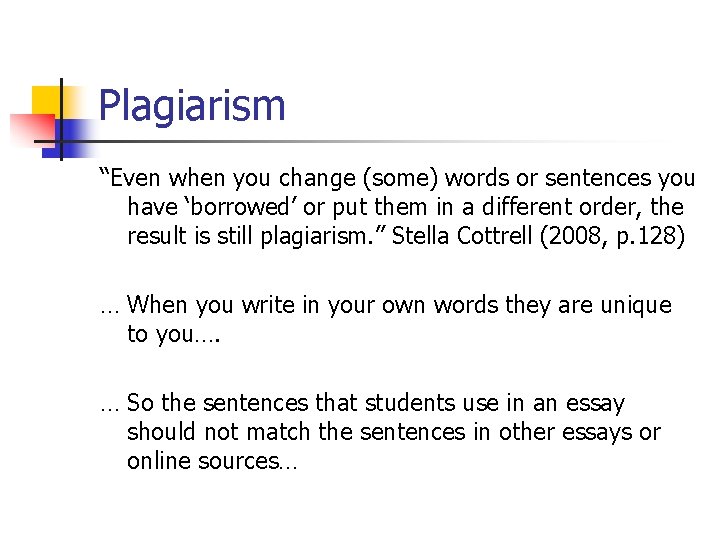
Plagiarism “Even when you change (some) words or sentences you have ‘borrowed’ or put them in a different order, the result is still plagiarism. ” Stella Cottrell (2008, p. 128) … When you write in your own words they are unique to you…. … So the sentences that students use in an essay should not match the sentences in other essays or online sources…

Turnitin. UK n n n Electronic originality checking service Global leader Used in “nearly 100%” of UK Universities (including UU) Checks your writing against a range of online sources Checks your writing against bank of student assignments
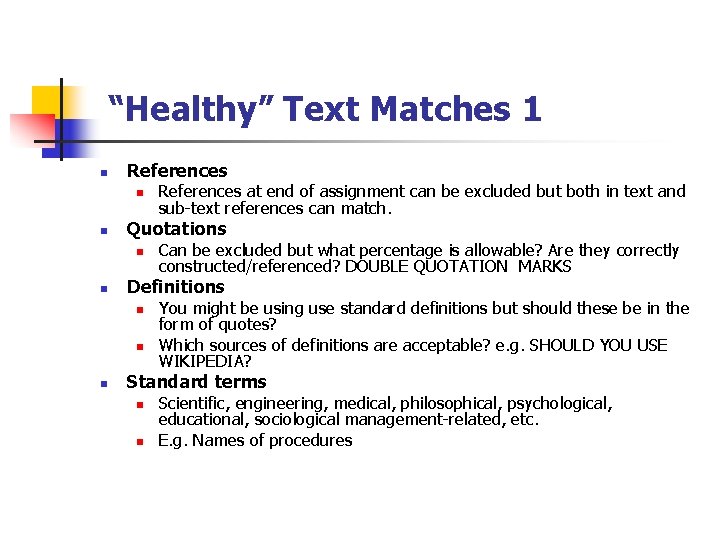
“Healthy” Text Matches 1 n References n n Quotations n n Can be excluded but what percentage is allowable? Are they correctly constructed/referenced? DOUBLE QUOTATION MARKS Definitions n n n References at end of assignment can be excluded but both in text and sub-text references can match. You might be using use standard definitions but should these be in the form of quotes? Which sources of definitions are acceptable? e. g. SHOULD YOU USE WIKIPEDIA? Standard terms n n Scientific, engineering, medical, philosophical, psychological, educational, sociological management-related, etc. E. g. Names of procedures
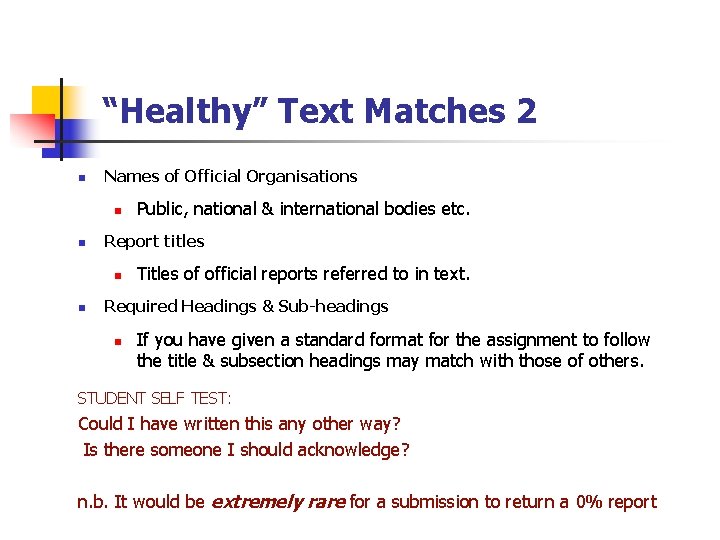
“Healthy” Text Matches 2 n Names of Official Organisations n n Report titles n n Public, national & international bodies etc. Titles of official reports referred to in text. Required Headings & Sub-headings n If you have given a standard format for the assignment to follow the title & subsection headings may match with those of others. STUDENT SELF TEST: Could I have written this any other way? Is there someone I should acknowledge? n. b. It would be extremely rare for a submission to return a 0% report

Student Introduction to Turnitin. UK These instructions show you how to: n n n Register for the service Upload and re-upload a chapter View the originality report Open an Internet browser and go to the following website address: http: //www. turnitinuk. com
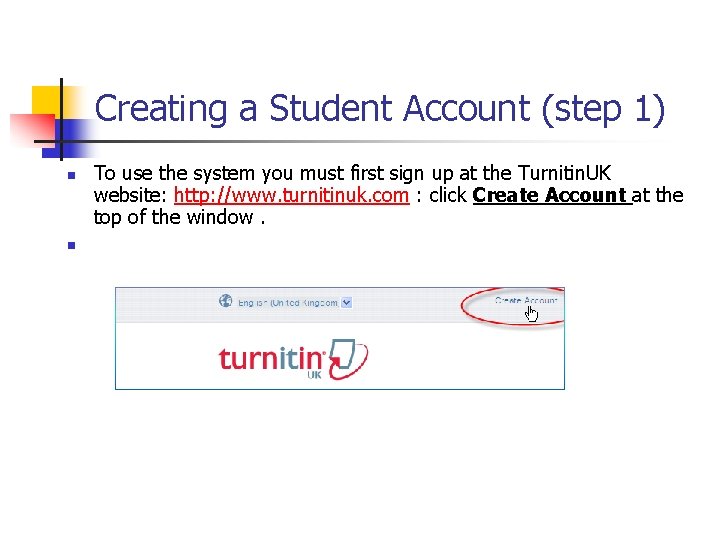
Creating a Student Account (step 1) n n To use the system you must first sign up at the Turnitin. UK website: http: //www. turnitinuk. com : click Create Account at the top of the window.
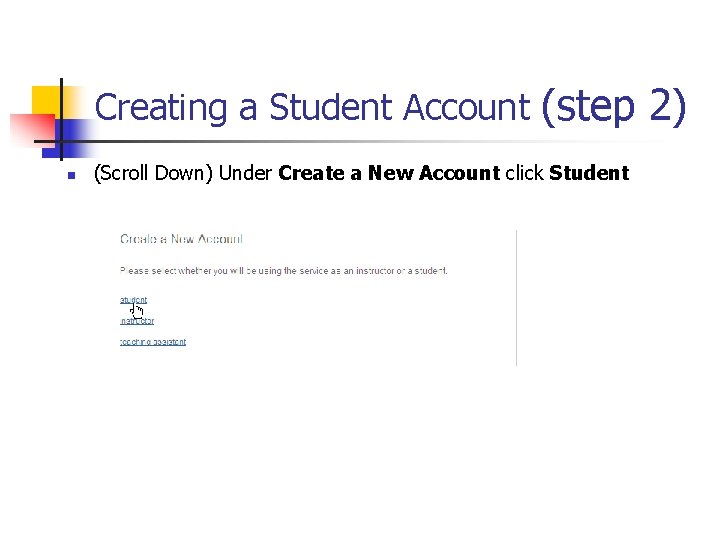
Creating a Student Account (step 2) n (Scroll Down) Under Create a New Account click Student
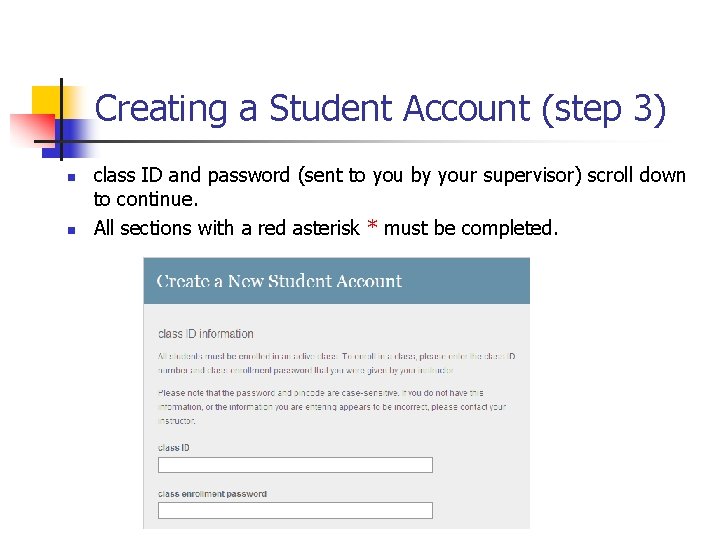
Creating a Student Account (step 3) n n class ID and password (sent to you by your supervisor) scroll down to continue. All sections with a red asterisk * must be completed.
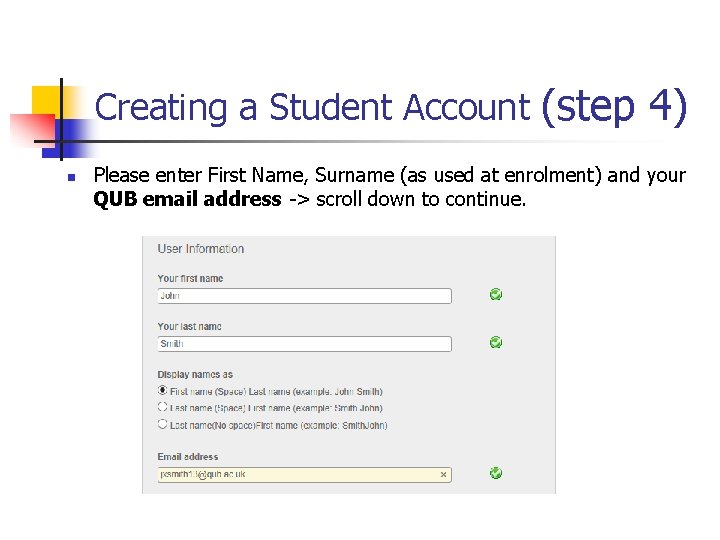
Creating a Student Account (step 4) n Please enter First Name, Surname (as used at enrolment) and your QUB email address -> scroll down to continue.

Creating a Student Account (step 5) n n Enter a password* and then confirm it. Make sure you use a password you will remember!! -> scroll down to continue. *Passwords must include at least one Number and one Letter and be between 6 and 12 characters (it is also case sensitive).
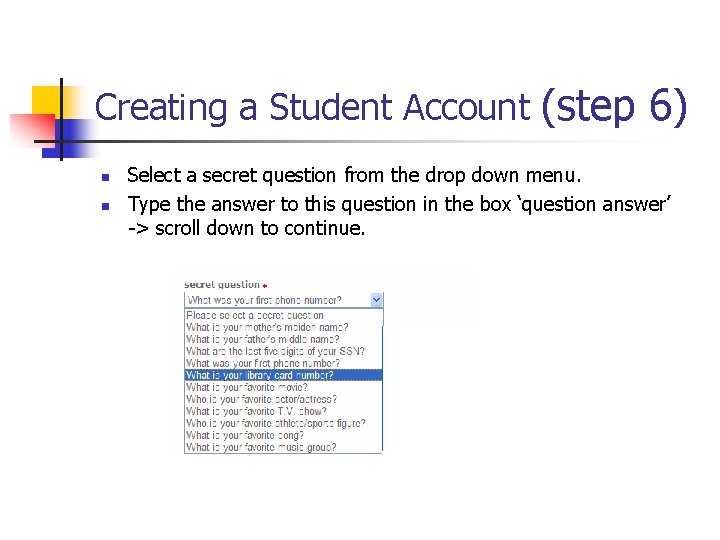
Creating a Student Account (step 6) n n Select a secret question from the drop down menu. Type the answer to this question in the box ‘question answer’ -> scroll down to continue.
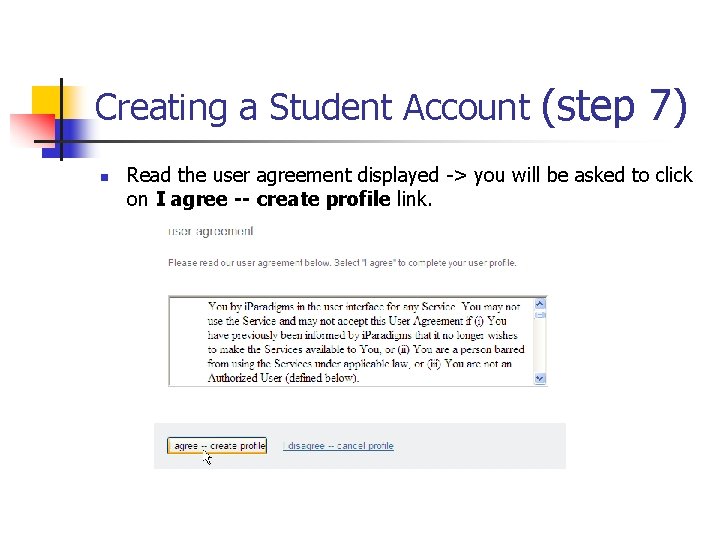
Creating a Student Account (step 7) n Read the user agreement displayed -> you will be asked to click on I agree -- create profile link.
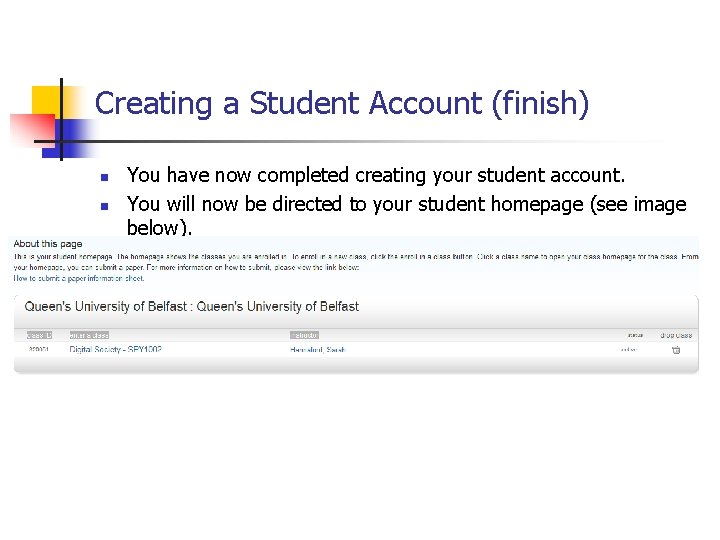
Creating a Student Account (finish) n n You have now completed creating your student account. You will now be directed to your student homepage (see image below).

Submitting a Chapter/paper n To submit a paper you must first enter the class homepage by clicking on the class name on your homepage (underneath enter a class).
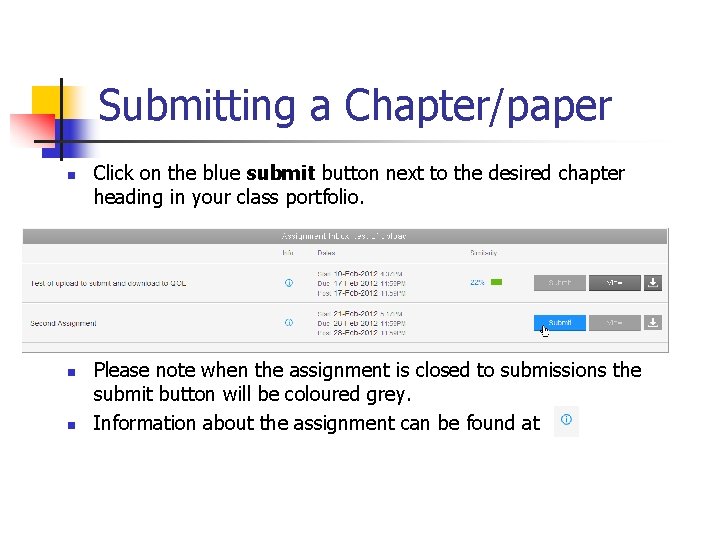
Submitting a Chapter/paper n n n Click on the blue submit button next to the desired chapter heading in your class portfolio. Please note when the assignment is closed to submissions the submit button will be coloured grey. Information about the assignment can be found at
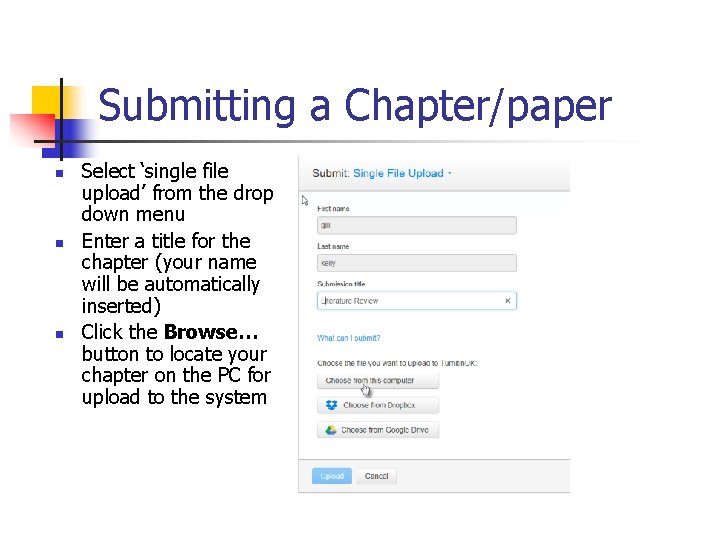
Submitting a Chapter/paper n n n Select ‘single file upload’ from the drop down menu Enter a title for the chapter (your name will be automatically inserted) Click the Browse… button to locate your chapter on the PC for upload to the system
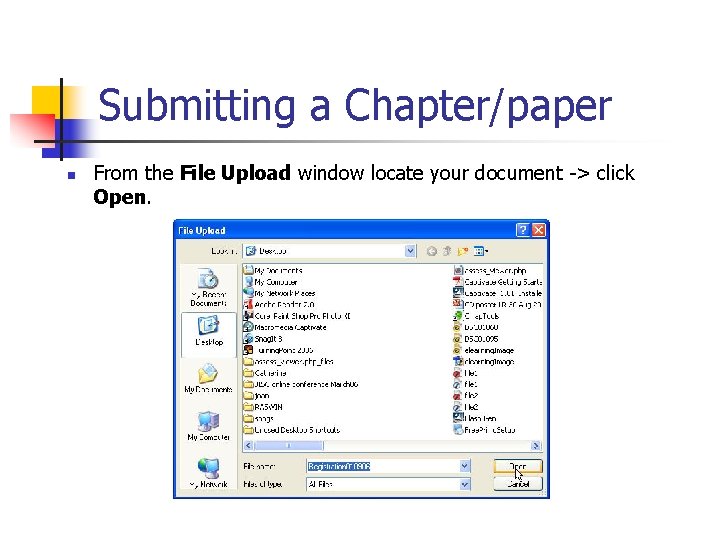
Submitting a Chapter/paper n From the File Upload window locate your document -> click Open.

Submitting a Chapter/paper n n The path to your file will appear beside the Browse… button -> click submit. The system will tell you if your file is uploaded successfully and if so, you will taken to the preview screen
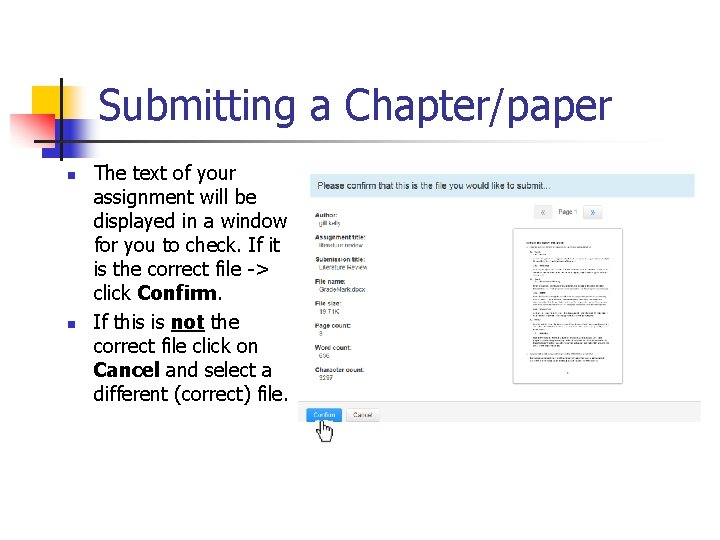
Submitting a Chapter/paper n n The text of your assignment will be displayed in a window for you to check. If it is the correct file -> click Confirm. If this is not the correct file click on Cancel and select a different (correct) file.
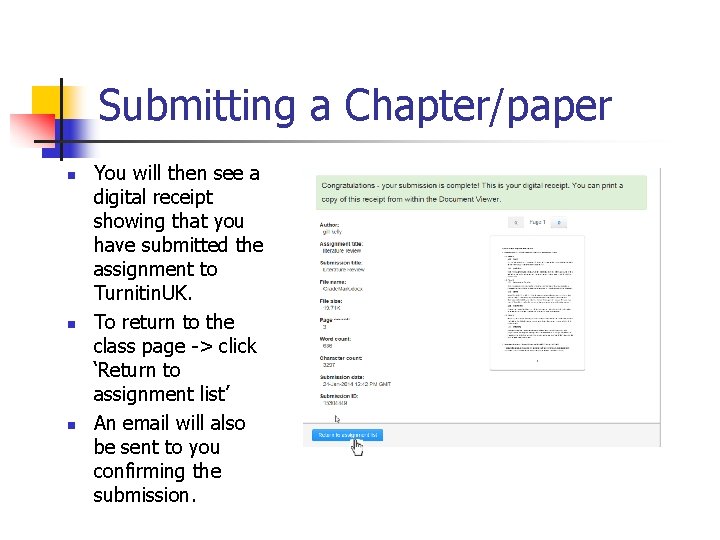
Submitting a Chapter/paper n n n You will then see a digital receipt showing that you have submitted the assignment to Turnitin. UK. To return to the class page -> click ‘Return to assignment list’ An email will also be sent to you confirming the submission.
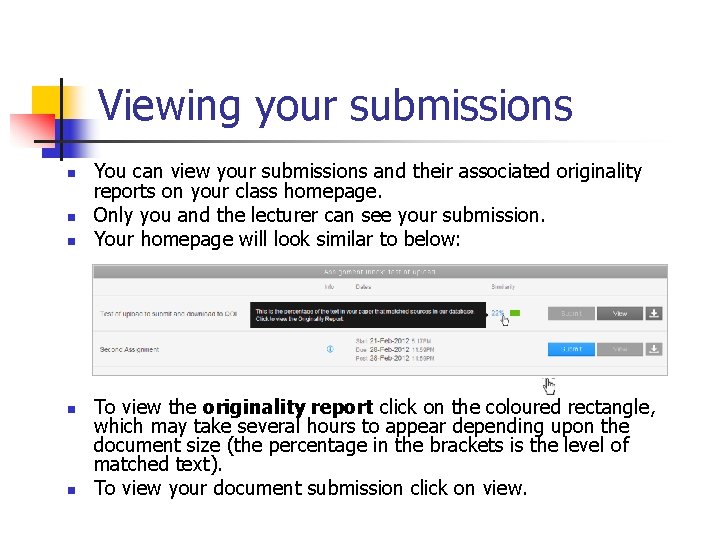
Viewing your submissions n n n You can view your submissions and their associated originality reports on your class homepage. Only you and the lecturer can see your submission. Your homepage will look similar to below: To view the originality report click on the coloured rectangle, which may take several hours to appear depending upon the document size (the percentage in the brackets is the level of matched text). To view your document submission click on view.

Viewing an originality report 3 1 2 1. Your chapter is displayed on the left. 2. To view the matching material in detail, click on the match itself or the corresponding link in the right hand window and the content is shown above the match. 2 3. The overall percentage of matched text is displayed at the top of the report. 4 4. You can choose to include/exclude quotations and bibliography in the comparison.
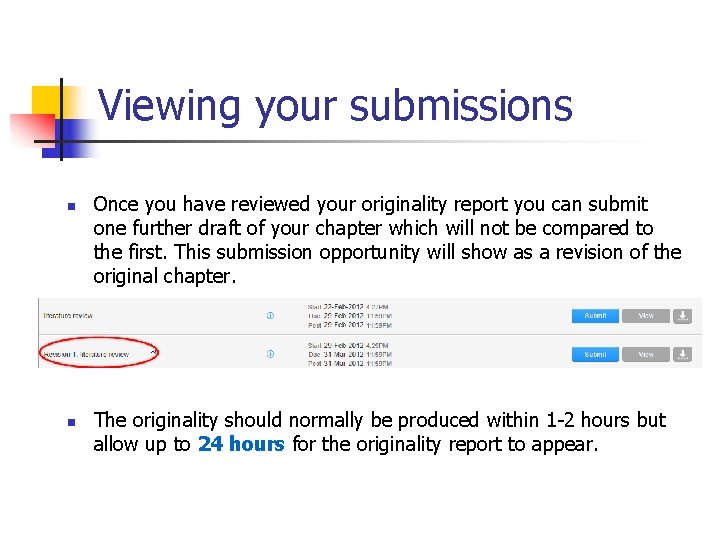
Viewing your submissions n n Once you have reviewed your originality report you can submit one further draft of your chapter which will not be compared to the first. This submission opportunity will show as a revision of the original chapter. The originality should normally be produced within 1 -2 hours but allow up to 24 hours for the originality report to appear.
 Pgrtracker
Pgrtracker Pgr completo doc
Pgr completo doc Central camionera tijuana aduana
Central camionera tijuana aduana Ipr vs pgr
Ipr vs pgr Tuke lib
Tuke lib Originality in video games
Originality in video games Originality is related to which confidence plank?
Originality is related to which confidence plank? Decadence synonym
Decadence synonym Pharmaconomy definition
Pharmaconomy definition Used so often as to lack freshness or originality
Used so often as to lack freshness or originality Used so often as to lack freshness or originality
Used so often as to lack freshness or originality English 2 honors vocabulary unit 1
English 2 honors vocabulary unit 1 Originality
Originality Turnitinuk
Turnitinuk Utar final year project
Utar final year project Concordia originality form
Concordia originality form Behavior check in check out sheet
Behavior check in check out sheet Behavior check in check out sheet
Behavior check in check out sheet Check in check out
Check in check out Check in check out system for students
Check in check out system for students Where is the check number on a cashier's check
Where is the check number on a cashier's check Advantages and disadvantages of boundary fill algorithm
Advantages and disadvantages of boundary fill algorithm Pbis check in check out
Pbis check in check out Check-in/check-out intervention template
Check-in/check-out intervention template The fan blade is speeding up. what are the signs of
The fan blade is speeding up. what are the signs of How to endorse a check to someone else
How to endorse a check to someone else