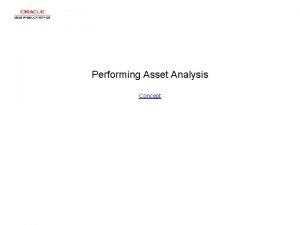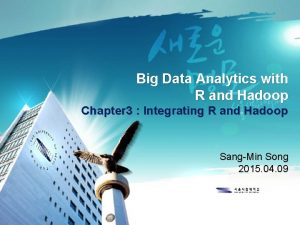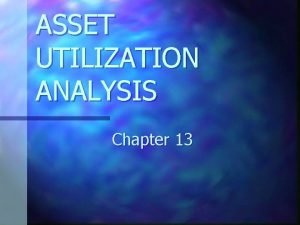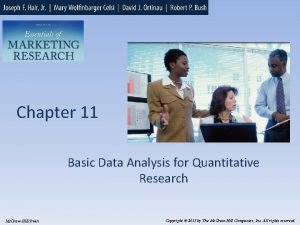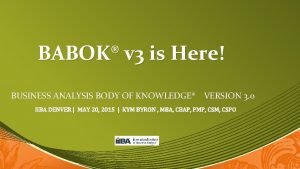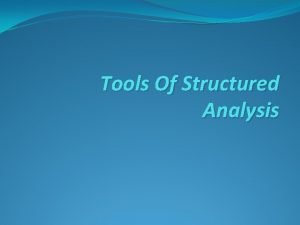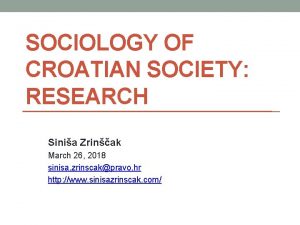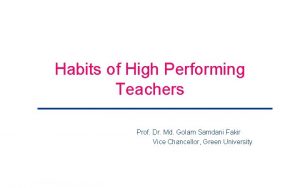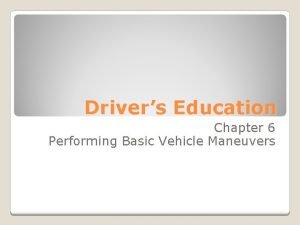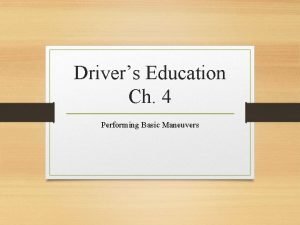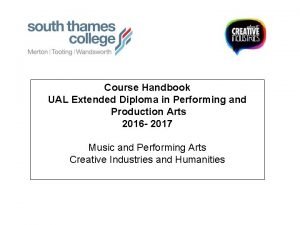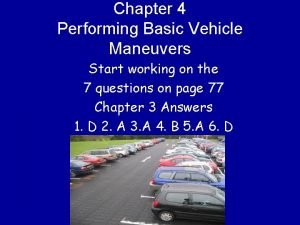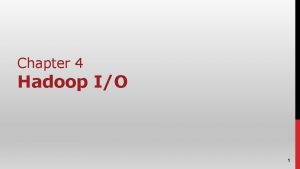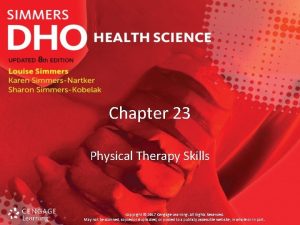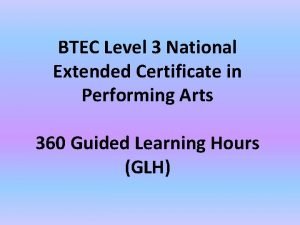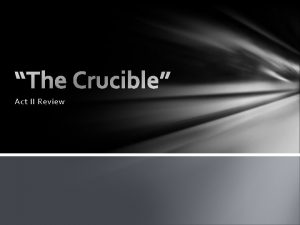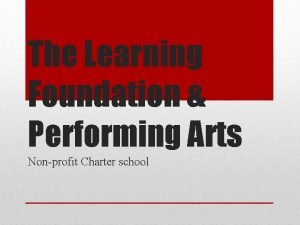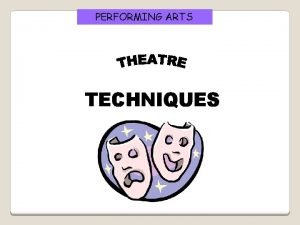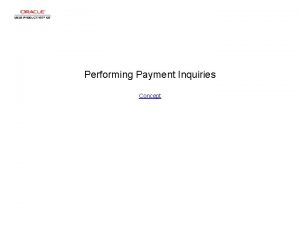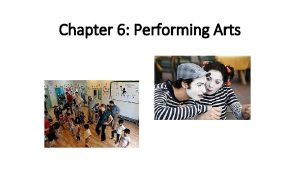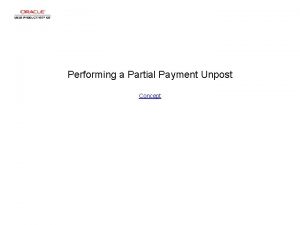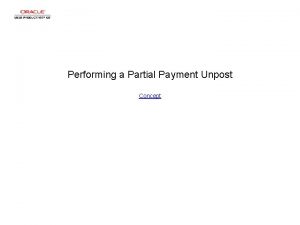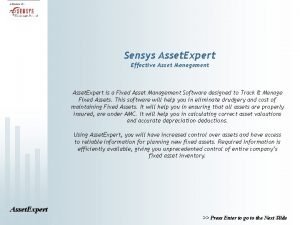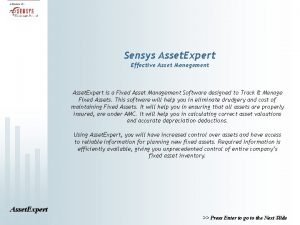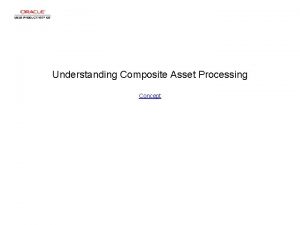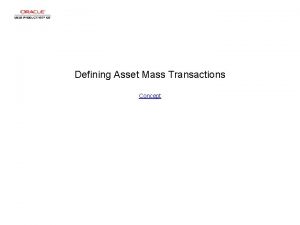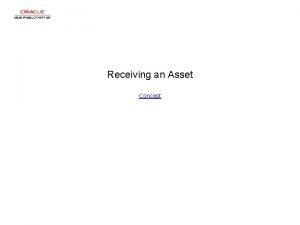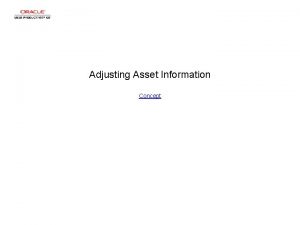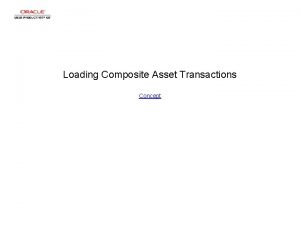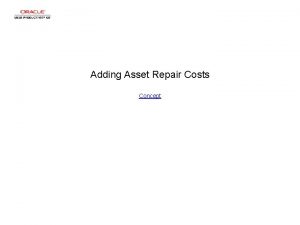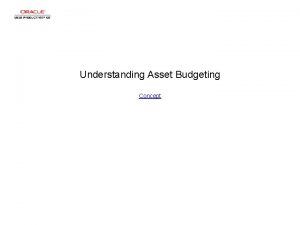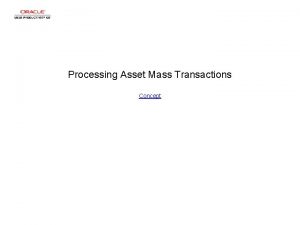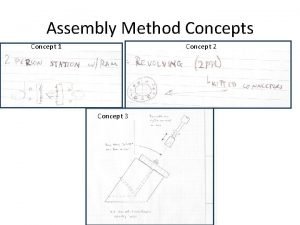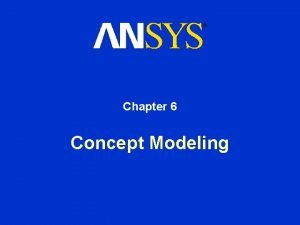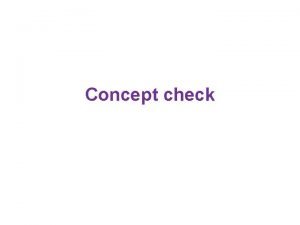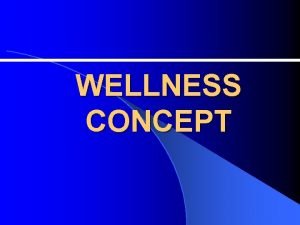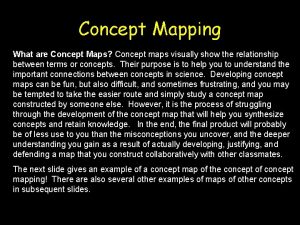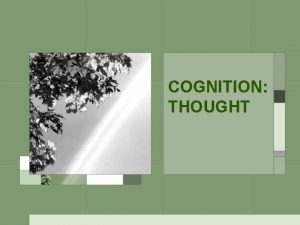Performing Asset Analysis Concept Performing Asset Analysis Performing
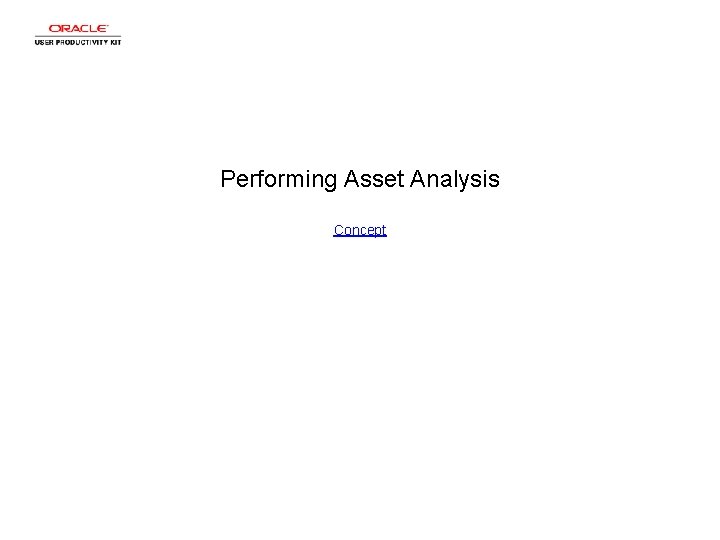
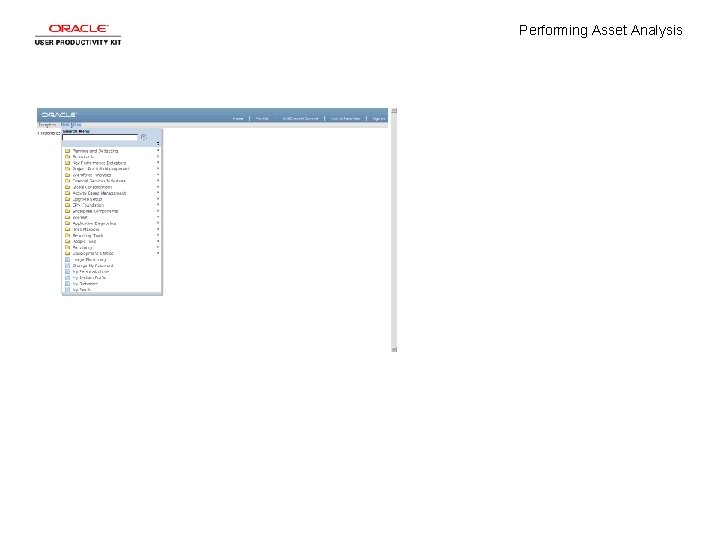
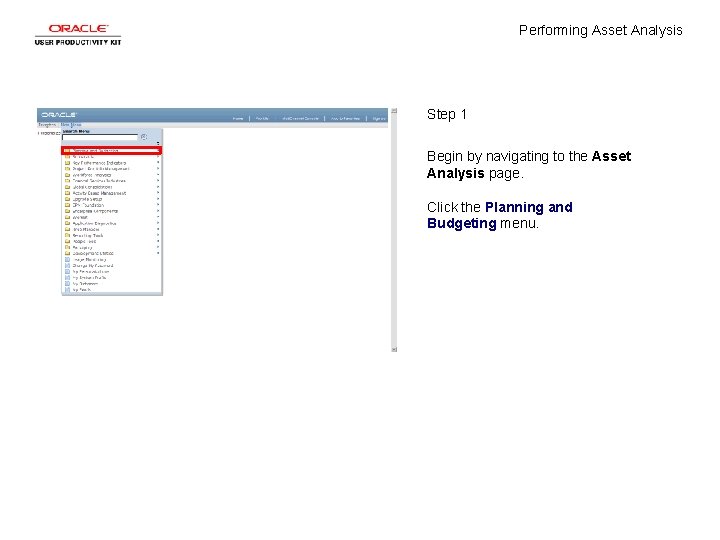
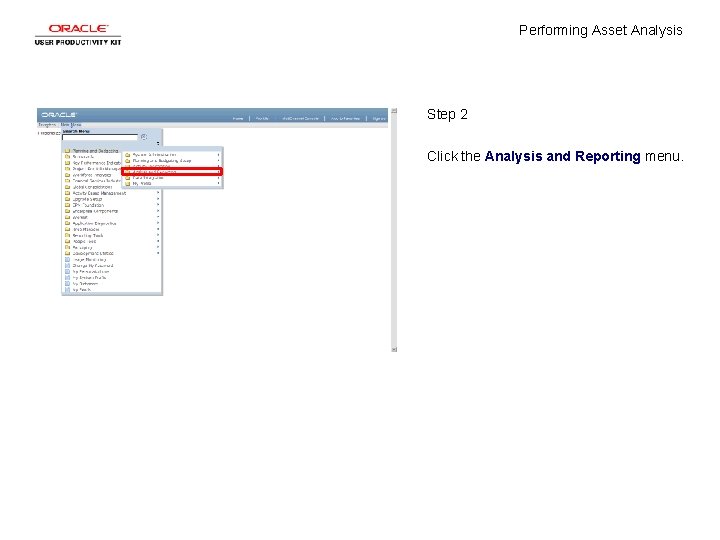
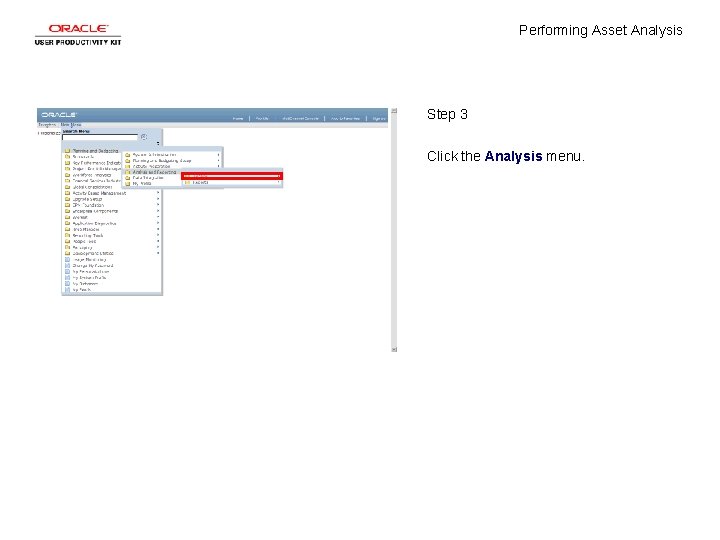

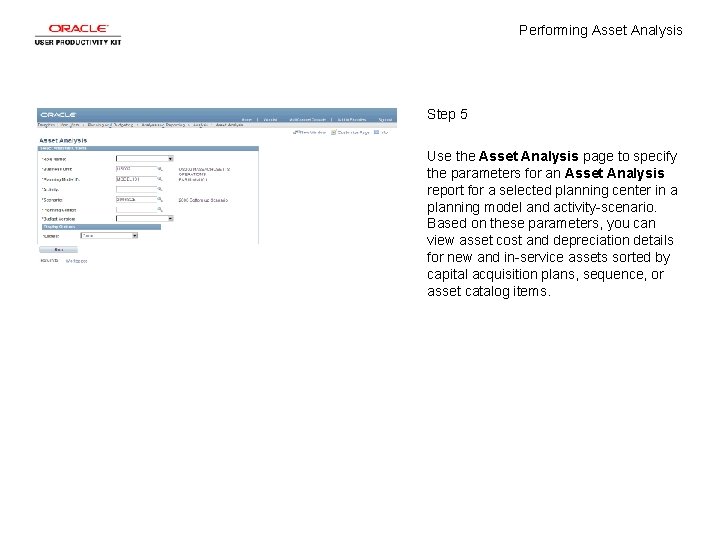
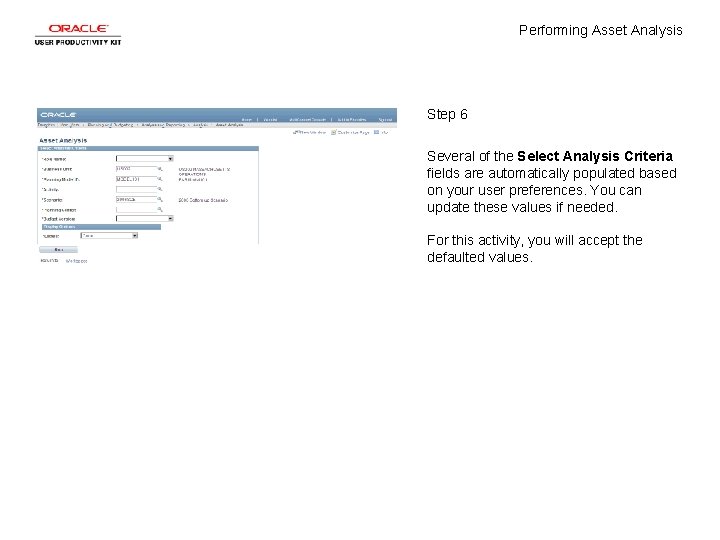
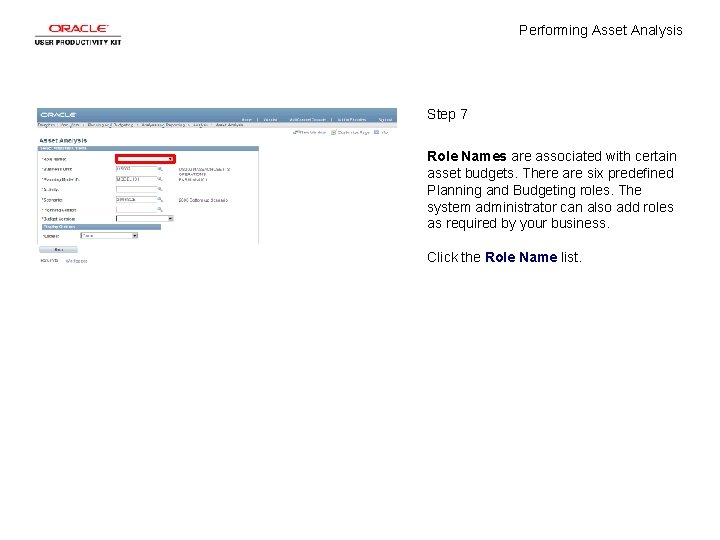

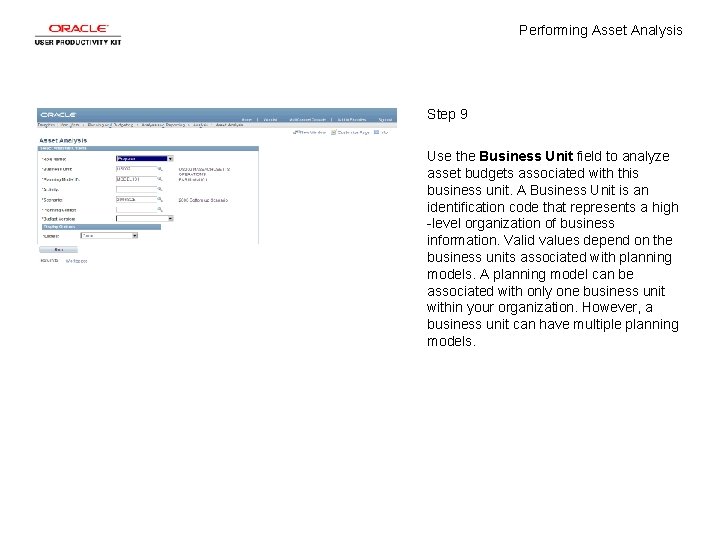
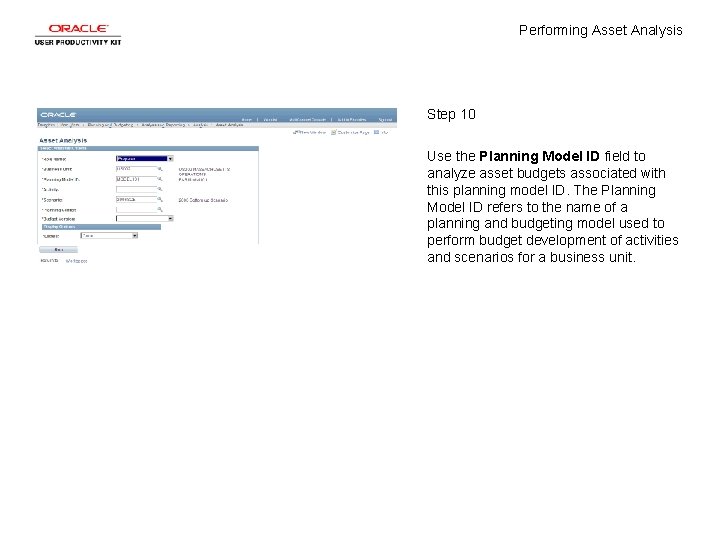

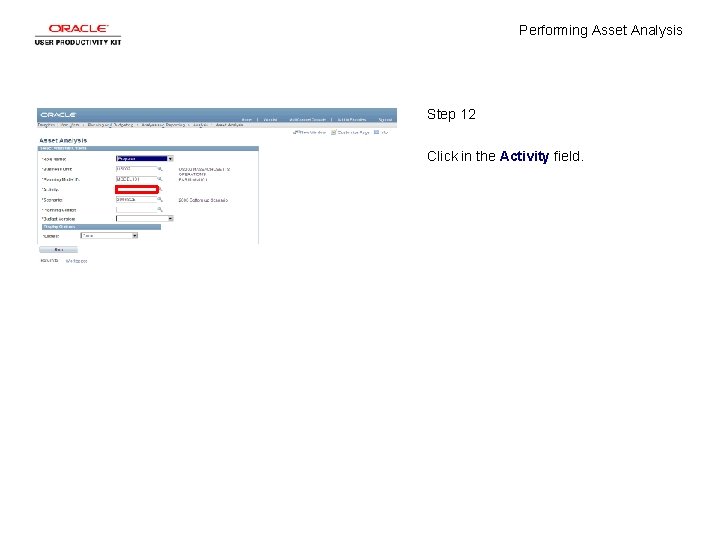
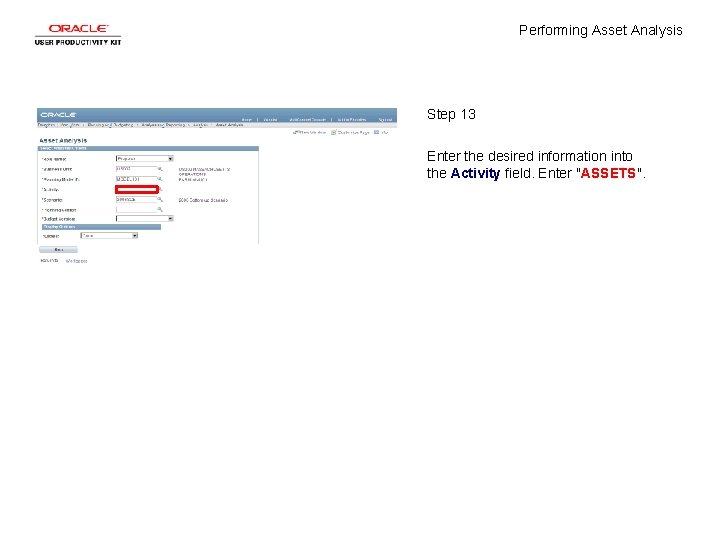
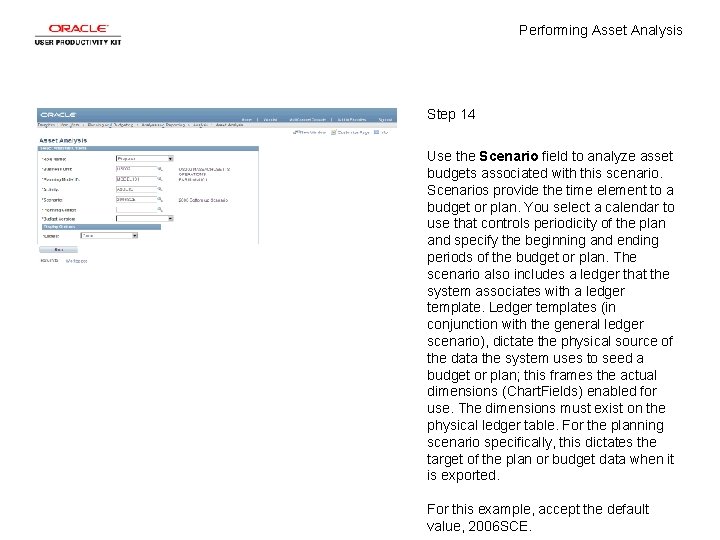

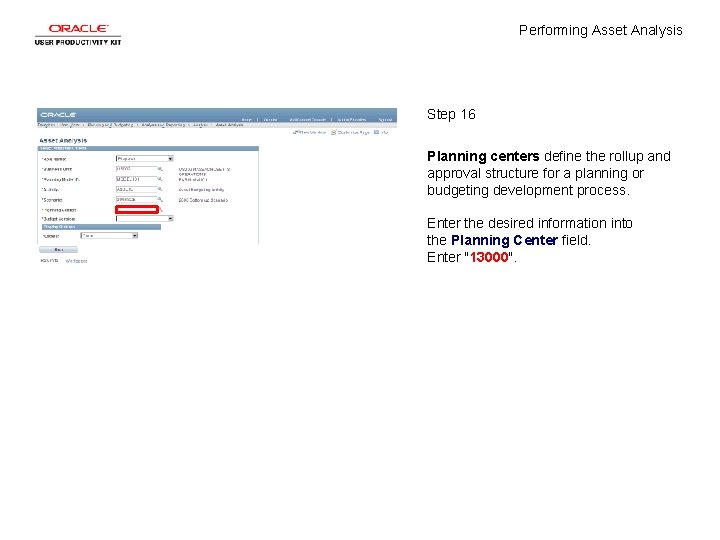

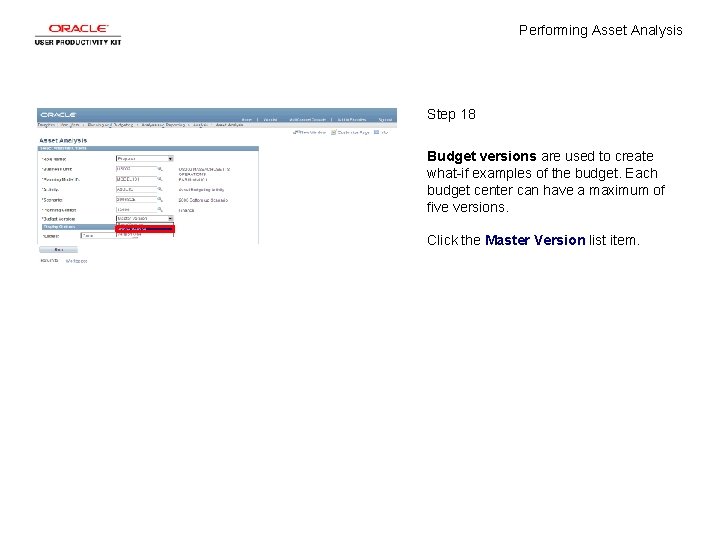
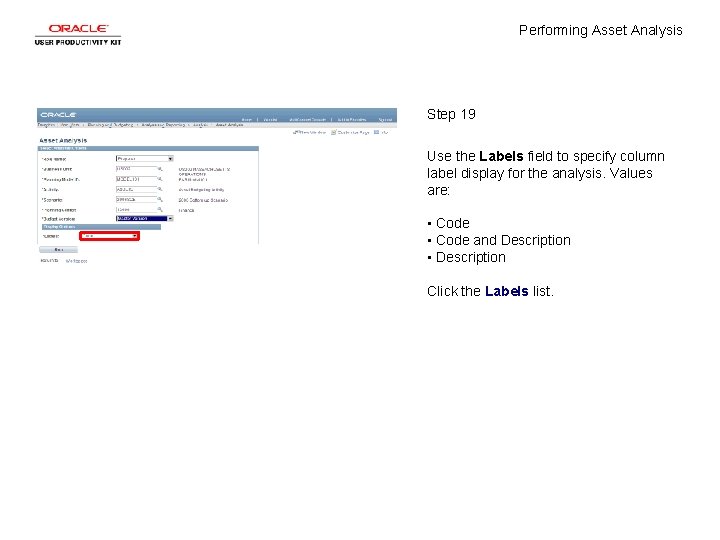
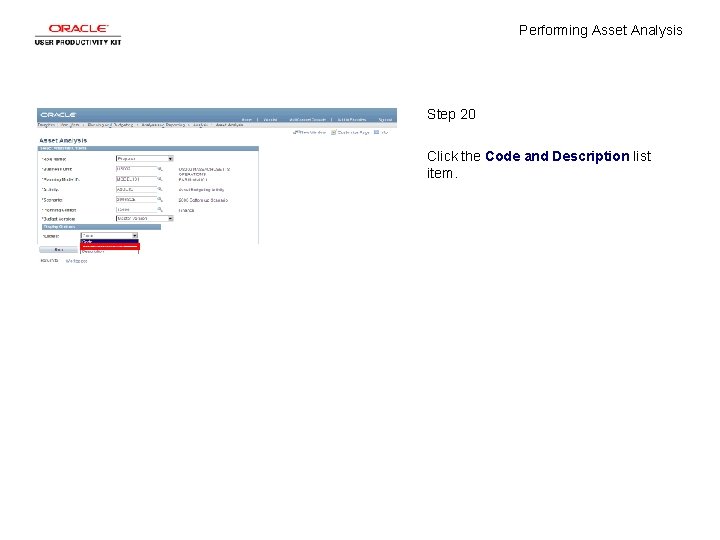
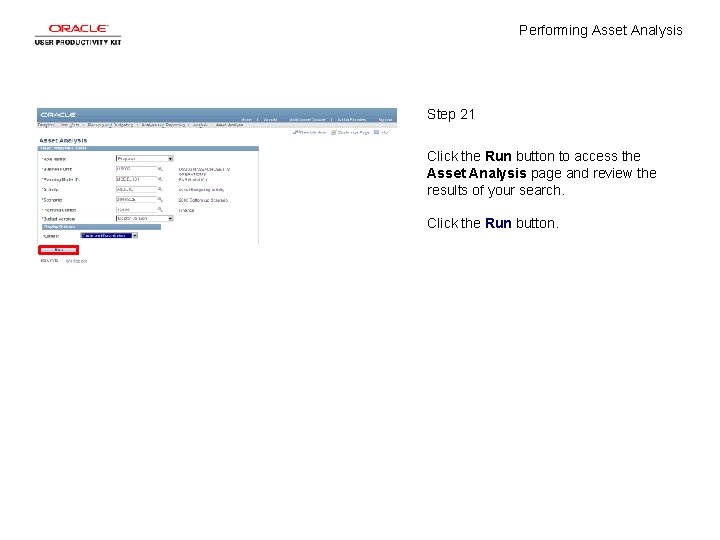
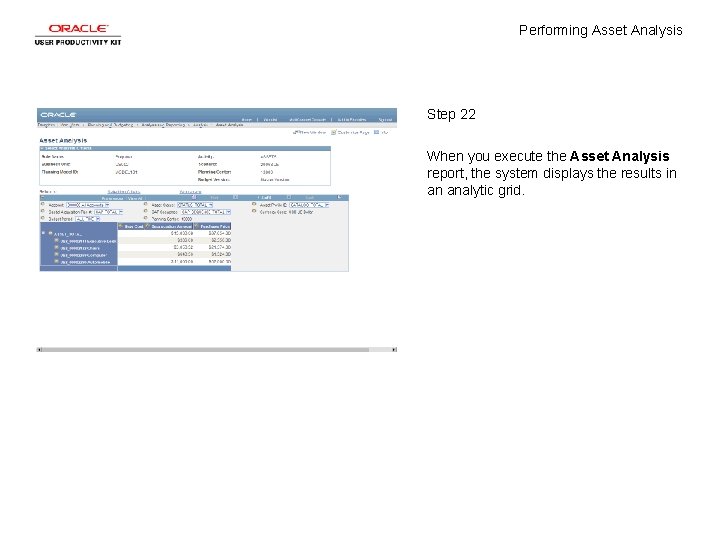
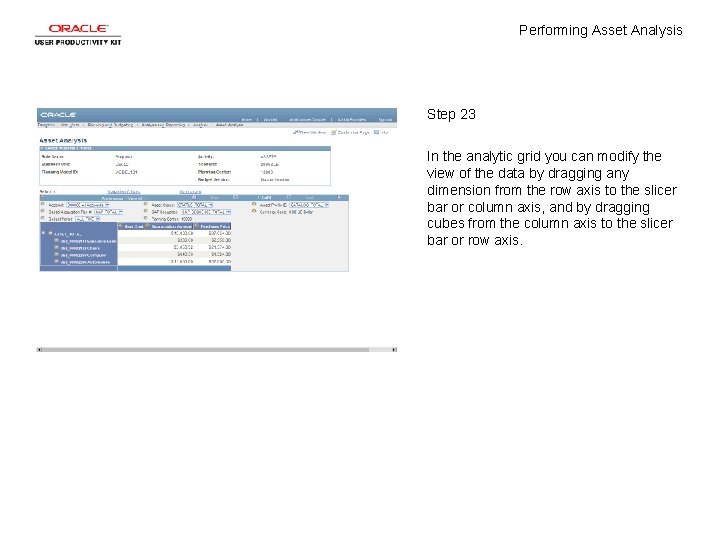
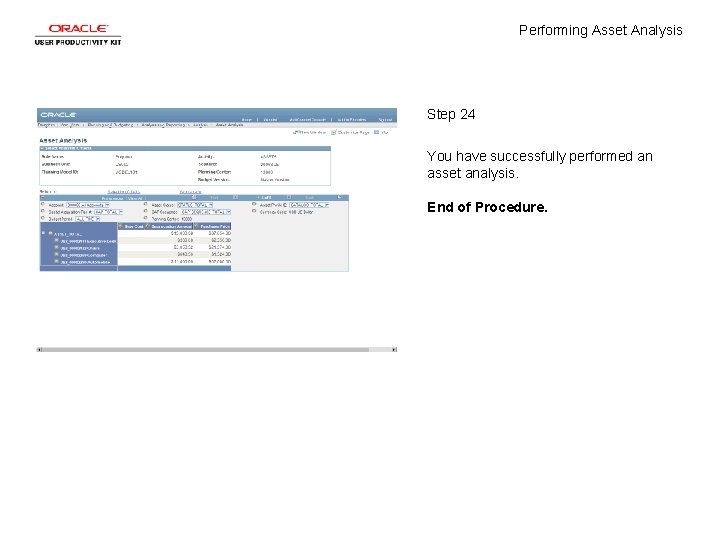
- Slides: 26
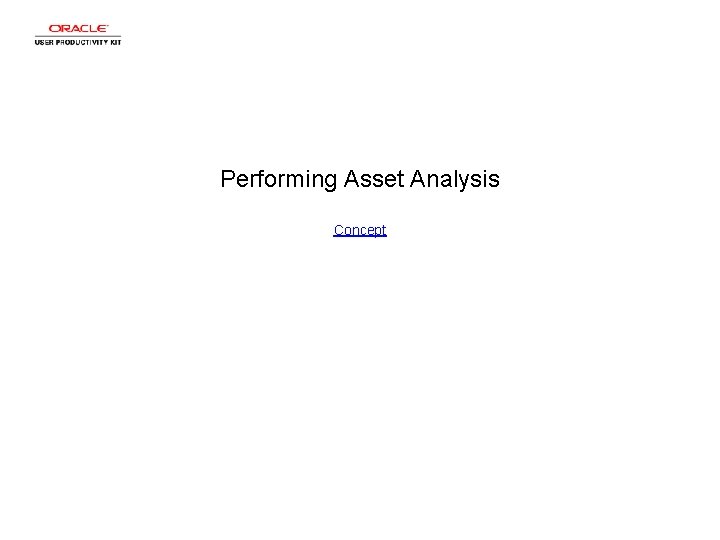
Performing Asset Analysis Concept
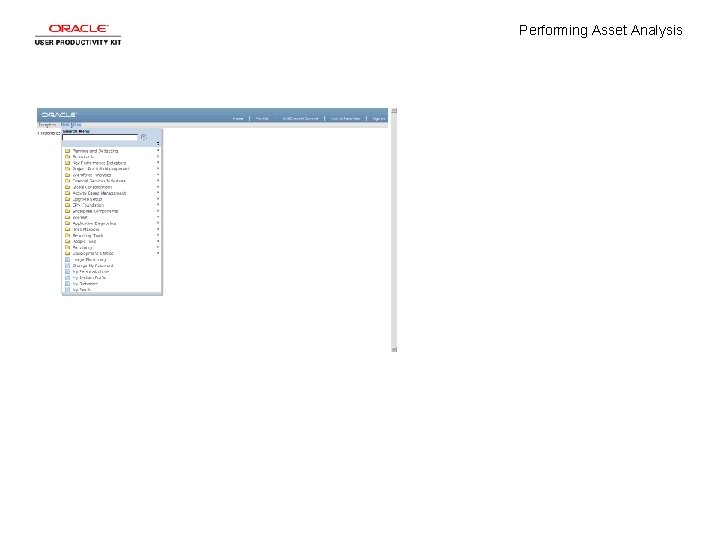
Performing Asset Analysis
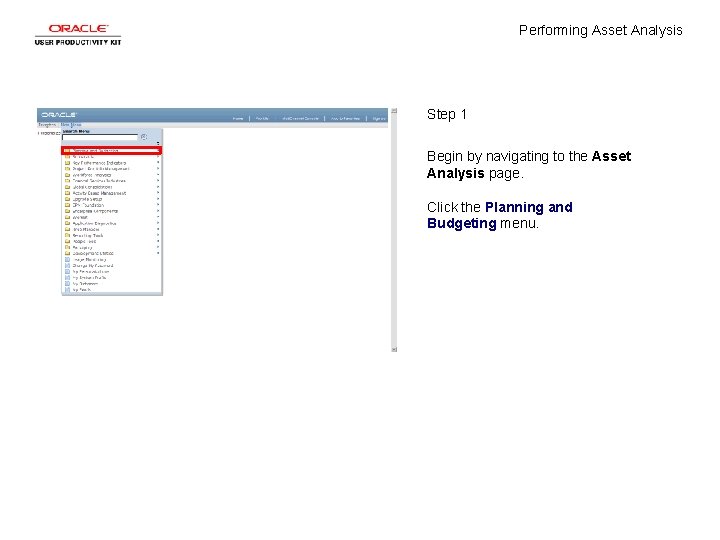
Performing Asset Analysis Step 1 Begin by navigating to the Asset Analysis page. Click the Planning and Budgeting menu.
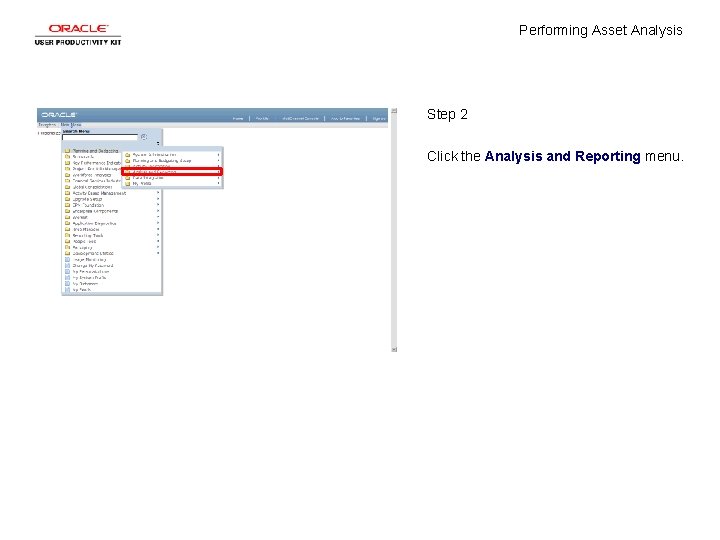
Performing Asset Analysis Step 2 Click the Analysis and Reporting menu.
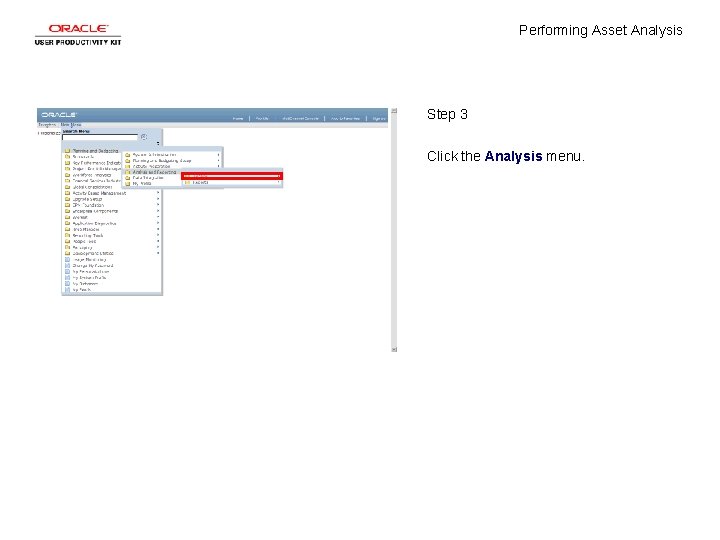
Performing Asset Analysis Step 3 Click the Analysis menu.

Performing Asset Analysis Step 4 Click the Asset Analysis menu.
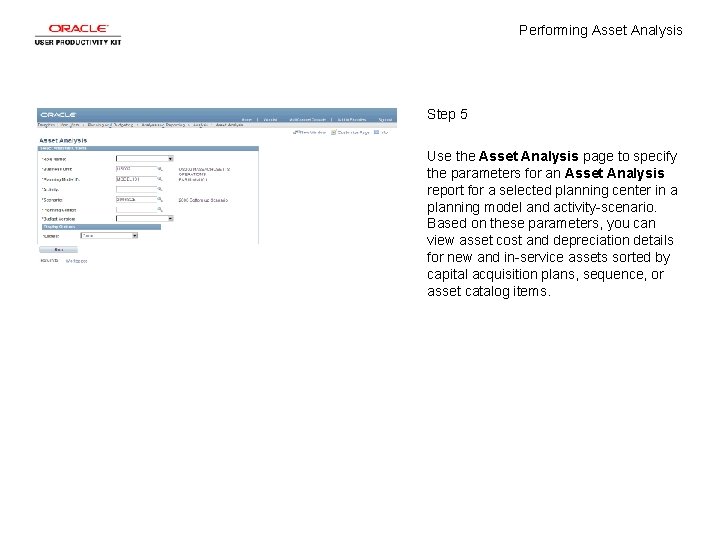
Performing Asset Analysis Step 5 Use the Asset Analysis page to specify the parameters for an Asset Analysis report for a selected planning center in a planning model and activity-scenario. Based on these parameters, you can view asset cost and depreciation details for new and in-service assets sorted by capital acquisition plans, sequence, or asset catalog items.
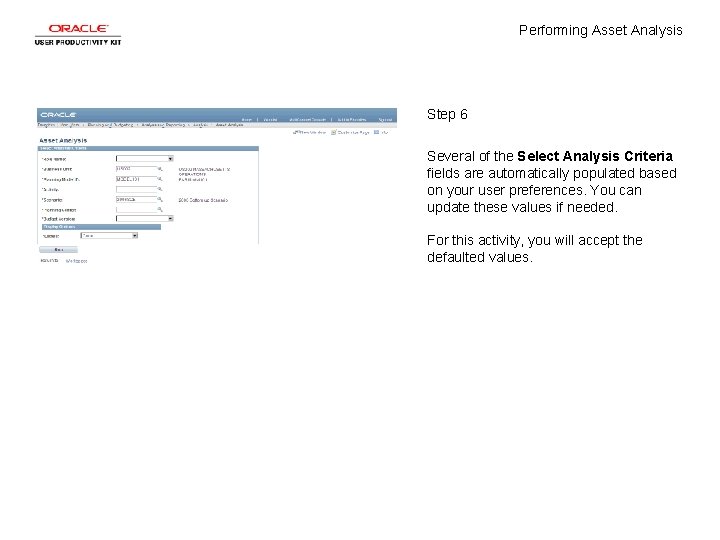
Performing Asset Analysis Step 6 Several of the Select Analysis Criteria fields are automatically populated based on your user preferences. You can update these values if needed. For this activity, you will accept the defaulted values.
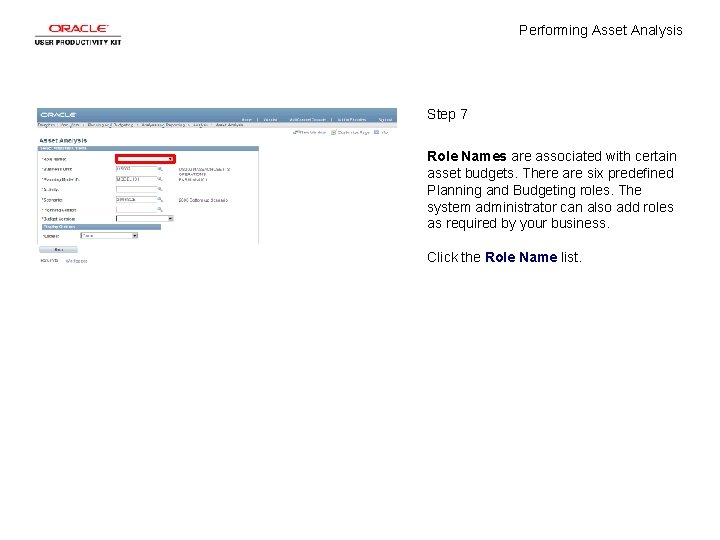
Performing Asset Analysis Step 7 Role Names are associated with certain asset budgets. There are six predefined Planning and Budgeting roles. The system administrator can also add roles as required by your business. Click the Role Name list.

Performing Asset Analysis Step 8 Click the Preparer list item.
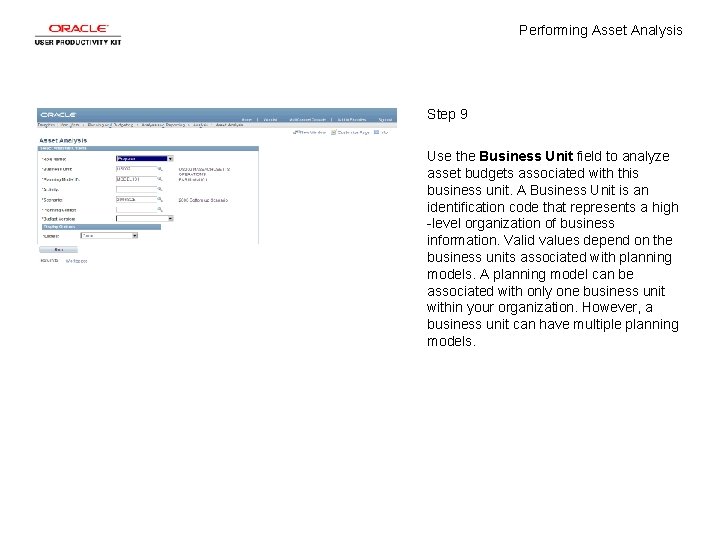
Performing Asset Analysis Step 9 Use the Business Unit field to analyze asset budgets associated with this business unit. A Business Unit is an identification code that represents a high -level organization of business information. Valid values depend on the business units associated with planning models. A planning model can be associated with only one business unit within your organization. However, a business unit can have multiple planning models.
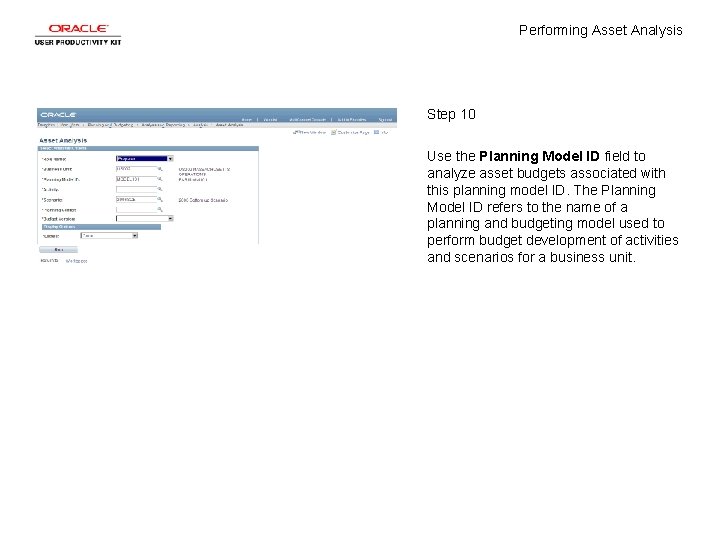
Performing Asset Analysis Step 10 Use the Planning Model ID field to analyze asset budgets associated with this planning model ID. The Planning Model ID refers to the name of a planning and budgeting model used to perform budget development of activities and scenarios for a business unit.

Performing Asset Analysis Step 11 Use the Activity field to analyze asset budgets associated with an activity. Activities are user-definable entities that you can associate with other activities, different scenarios, and different planning models.
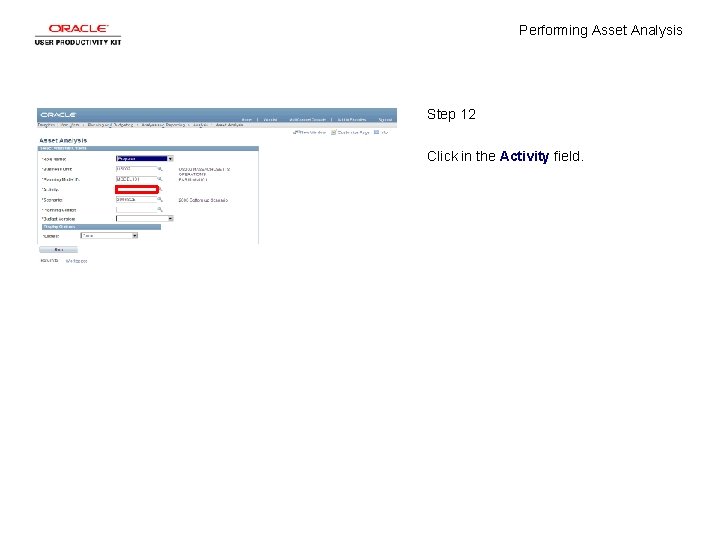
Performing Asset Analysis Step 12 Click in the Activity field.
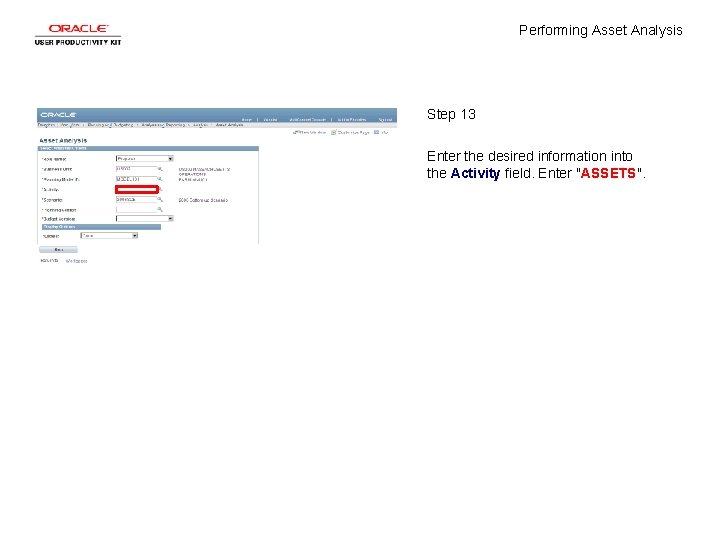
Performing Asset Analysis Step 13 Enter the desired information into the Activity field. Enter "ASSETS".
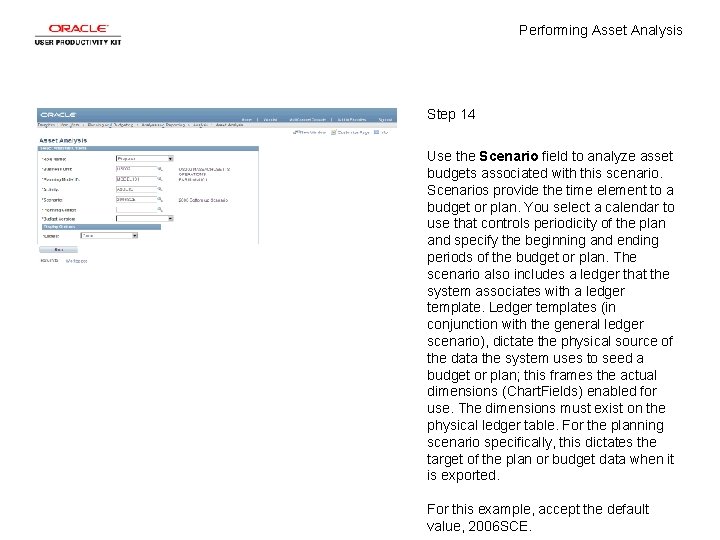
Performing Asset Analysis Step 14 Use the Scenario field to analyze asset budgets associated with this scenario. Scenarios provide the time element to a budget or plan. You select a calendar to use that controls periodicity of the plan and specify the beginning and ending periods of the budget or plan. The scenario also includes a ledger that the system associates with a ledger template. Ledger templates (in conjunction with the general ledger scenario), dictate the physical source of the data the system uses to seed a budget or plan; this frames the actual dimensions (Chart. Fields) enabled for use. The dimensions must exist on the physical ledger table. For the planning scenario specifically, this dictates the target of the plan or budget data when it is exported. For this example, accept the default value, 2006 SCE.

Performing Asset Analysis Step 15 Click in the Planning Center field.
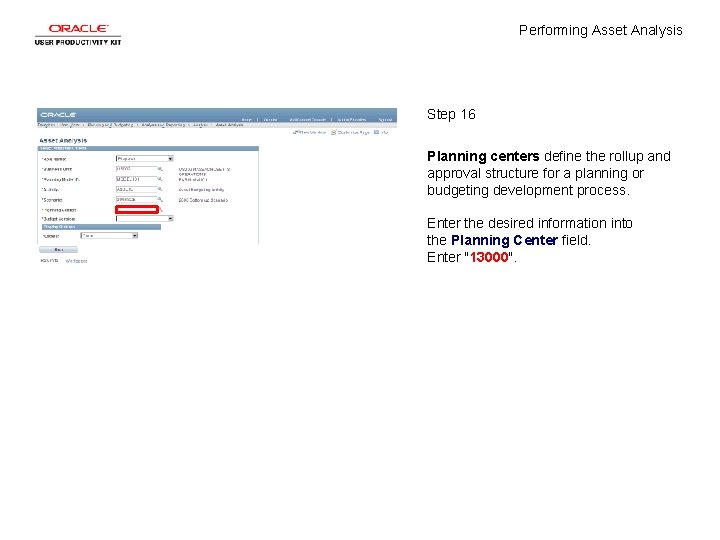
Performing Asset Analysis Step 16 Planning centers define the rollup and approval structure for a planning or budgeting development process. Enter the desired information into the Planning Center field. Enter "13000".

Performing Asset Analysis Step 17 Click the Budget Version list.
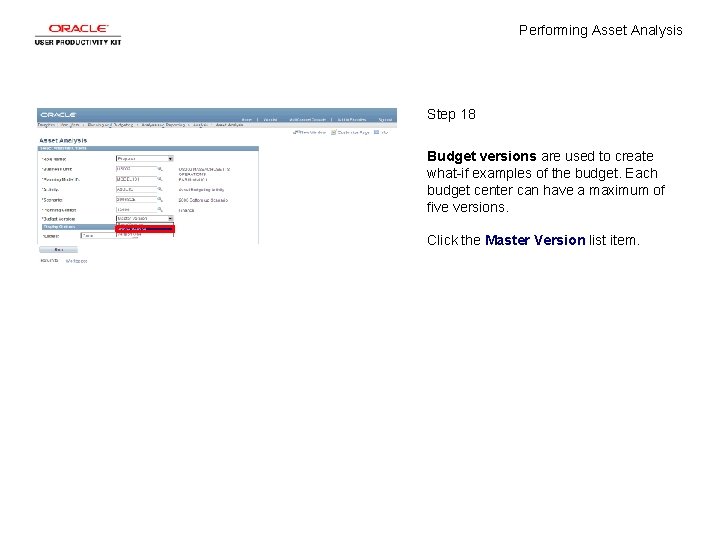
Performing Asset Analysis Step 18 Budget versions are used to create what-if examples of the budget. Each budget center can have a maximum of five versions. Click the Master Version list item.
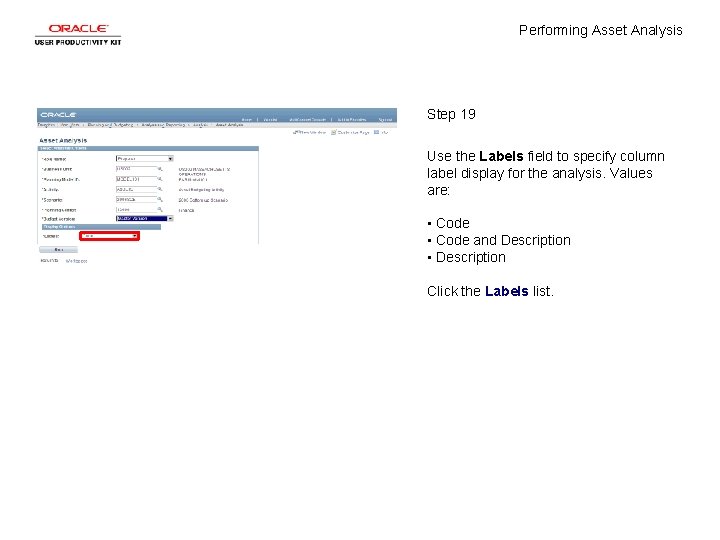
Performing Asset Analysis Step 19 Use the Labels field to specify column label display for the analysis. Values are: • Code and Description • Description Click the Labels list.
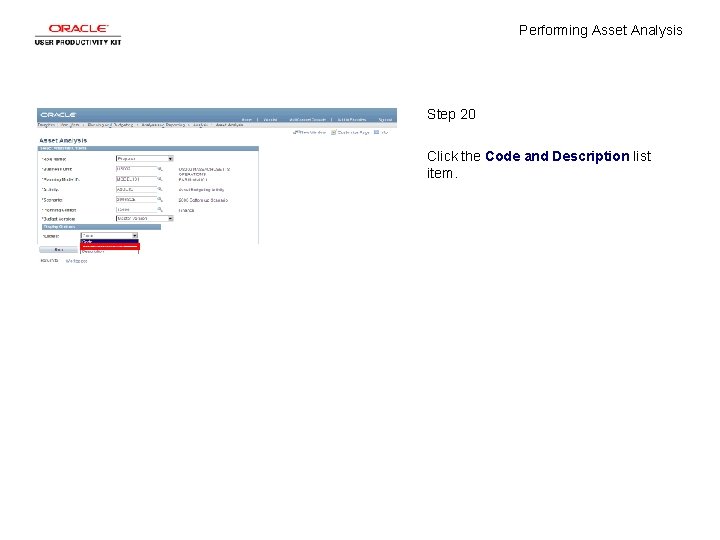
Performing Asset Analysis Step 20 Click the Code and Description list item.
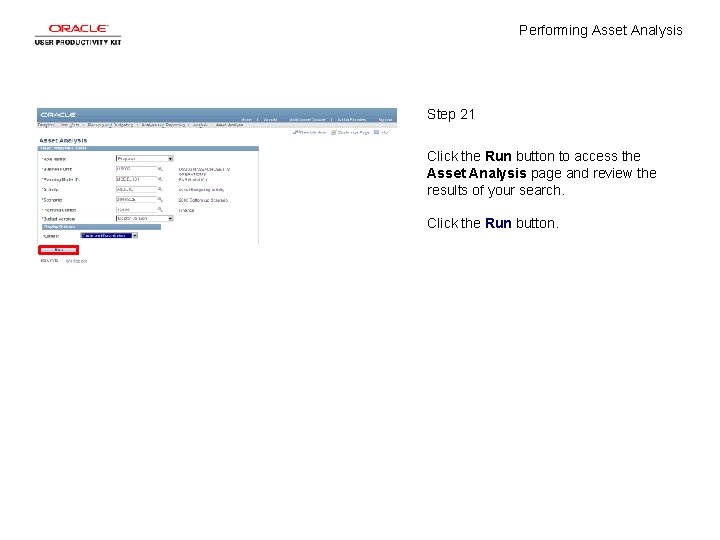
Performing Asset Analysis Step 21 Click the Run button to access the Asset Analysis page and review the results of your search. Click the Run button.
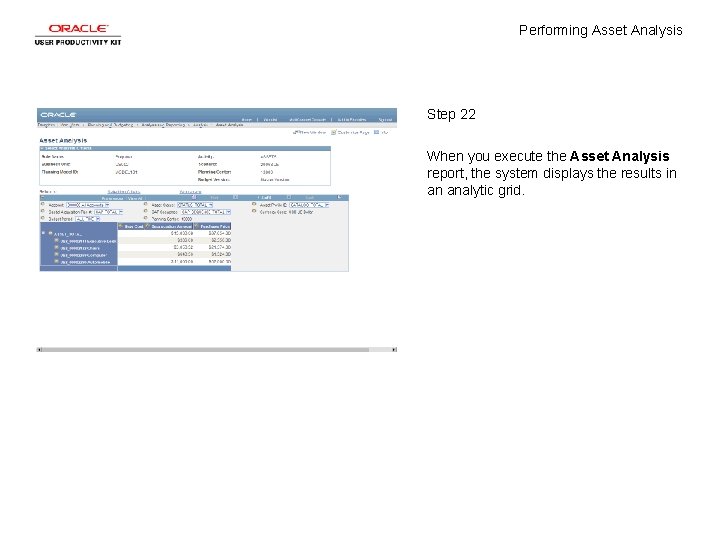
Performing Asset Analysis Step 22 When you execute the Asset Analysis report, the system displays the results in an analytic grid.
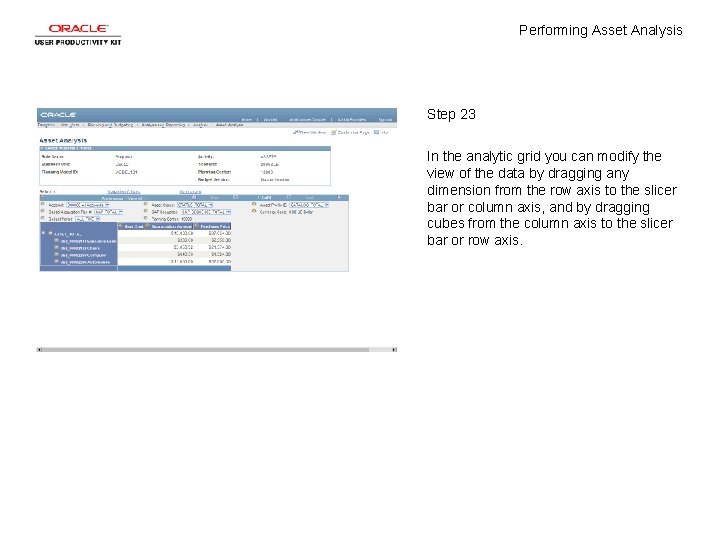
Performing Asset Analysis Step 23 In the analytic grid you can modify the view of the data by dragging any dimension from the row axis to the slicer bar or column axis, and by dragging cubes from the column axis to the slicer bar or row axis.
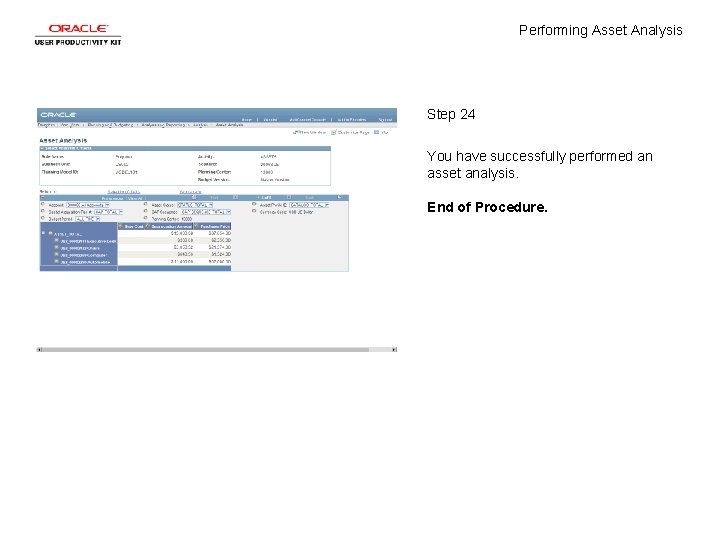
Performing Asset Analysis Step 24 You have successfully performed an asset analysis. End of Procedure.
 Performing asset meaning
Performing asset meaning The distance between the real self and ideal self
The distance between the real self and ideal self Contoh selling concept
Contoh selling concept Wickham
Wickham In what situation should a nail service not be performed
In what situation should a nail service not be performed Rhipe architecture
Rhipe architecture Utilization analysis definition
Utilization analysis definition T test quantitative data
T test quantitative data Business analysis key concepts
Business analysis key concepts What is structured analysis
What is structured analysis What is content analysis
What is content analysis Forming-storming-norming-performing
Forming-storming-norming-performing Skills for a high performing civil service
Skills for a high performing civil service Perform voice communications
Perform voice communications Training high performing teachers
Training high performing teachers Chapter 6 drivers ed test
Chapter 6 drivers ed test Chapter 4 performing basic maneuvers
Chapter 4 performing basic maneuvers Ual harvard referencing
Ual harvard referencing Chapter 4 drive right answers
Chapter 4 drive right answers Hadoop i/o compression and serialization
Hadoop i/o compression and serialization Chapter 23:1 performing range of motion exercises
Chapter 23:1 performing range of motion exercises Btec level 3 extended diploma in performing arts
Btec level 3 extended diploma in performing arts To verify pythagoras theorem by activity method
To verify pythagoras theorem by activity method What duty was mary warren performing in the court
What duty was mary warren performing in the court Performance task description
Performance task description Learning foundation and performing arts
Learning foundation and performing arts Performing arts techniques
Performing arts techniques