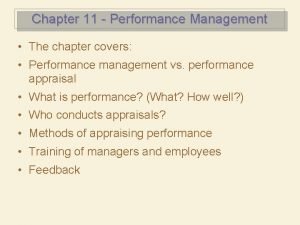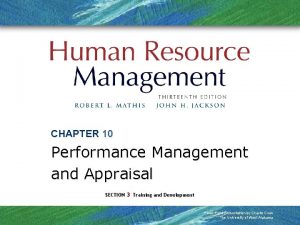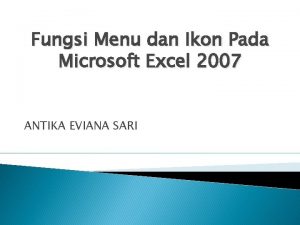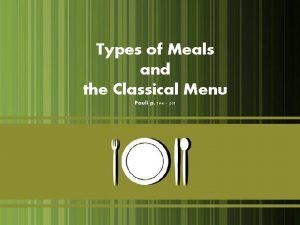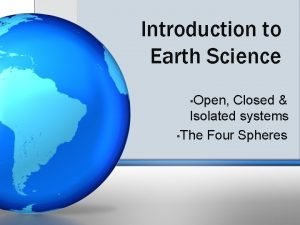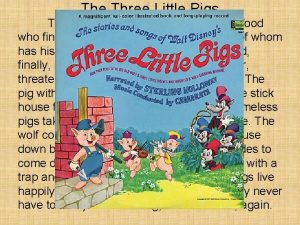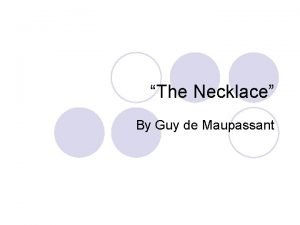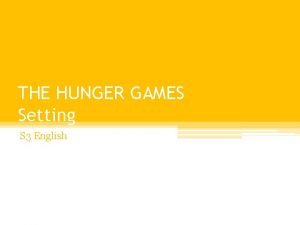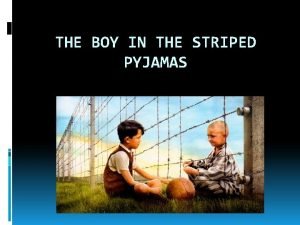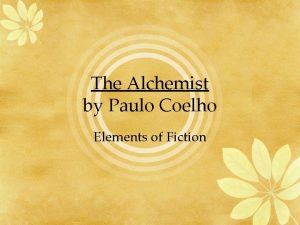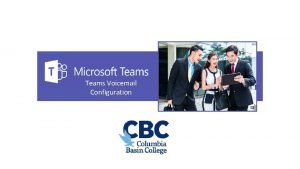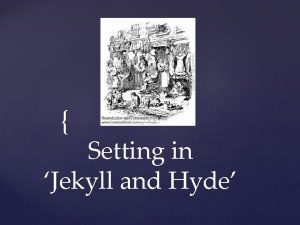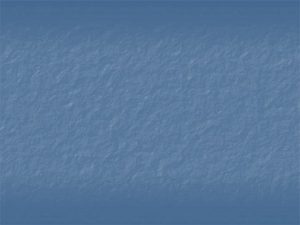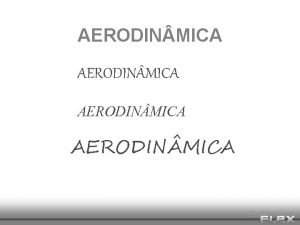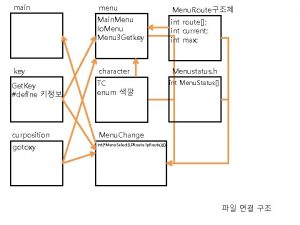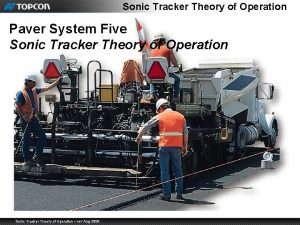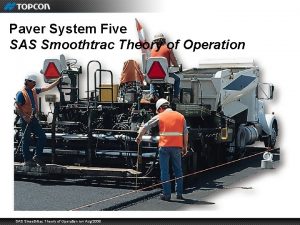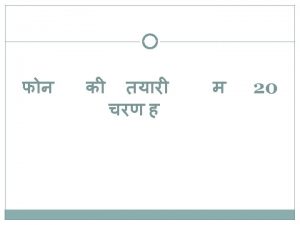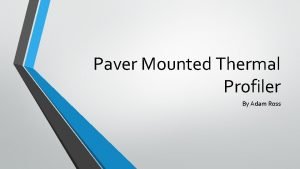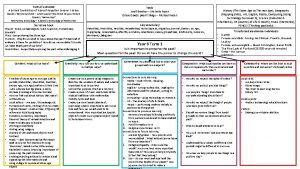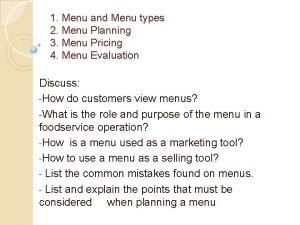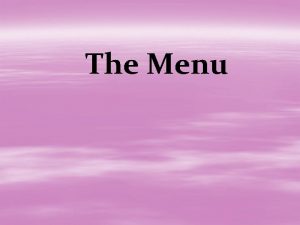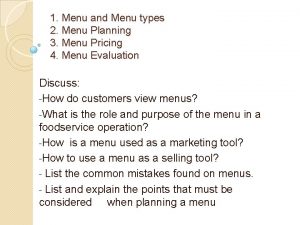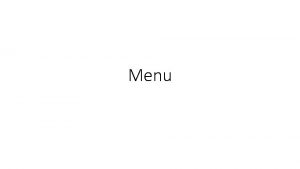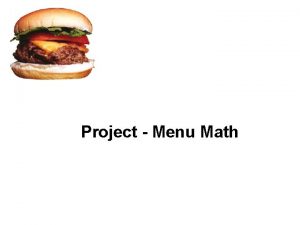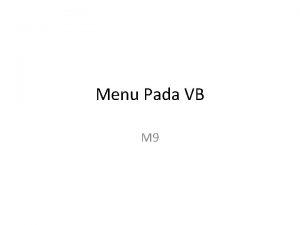Performance Menu Settings Paver System FivePerformance Menu Settings

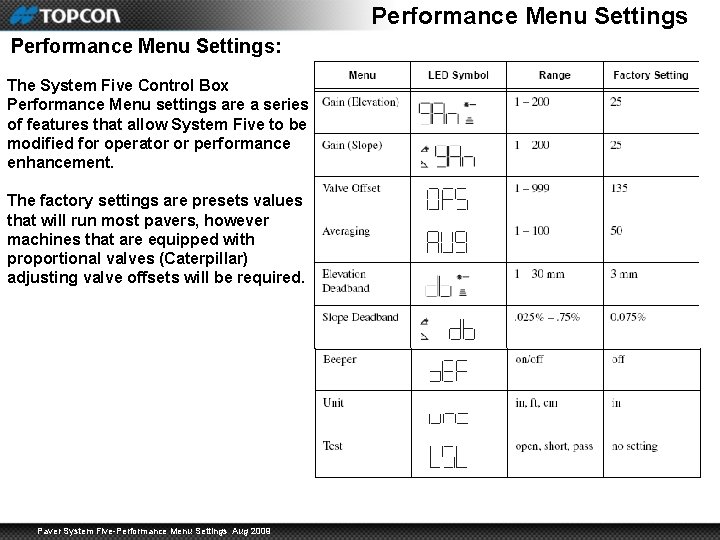

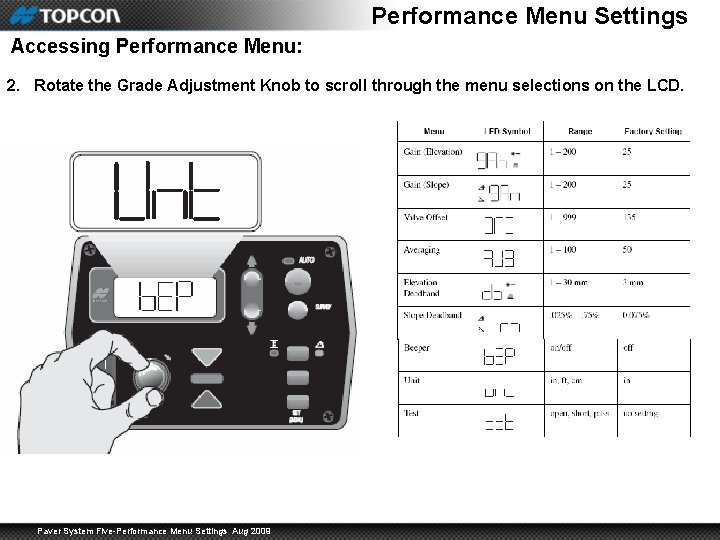
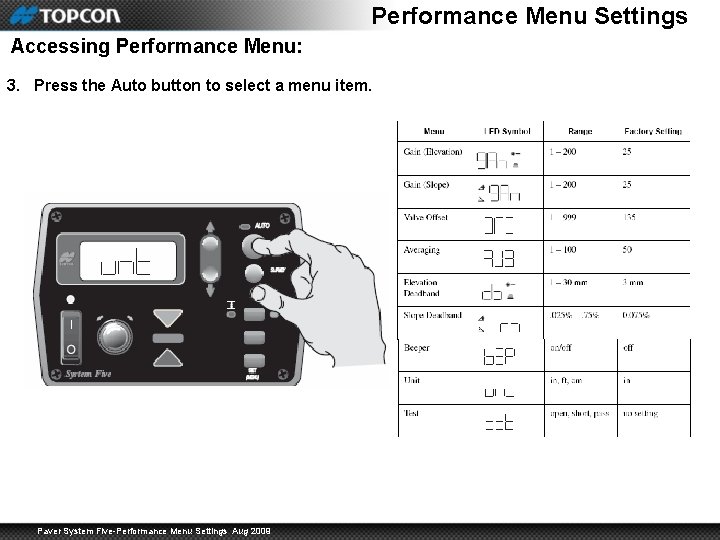
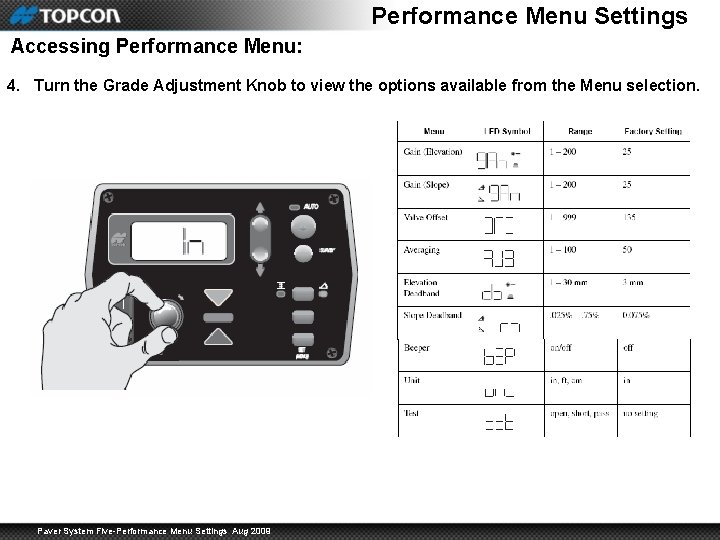
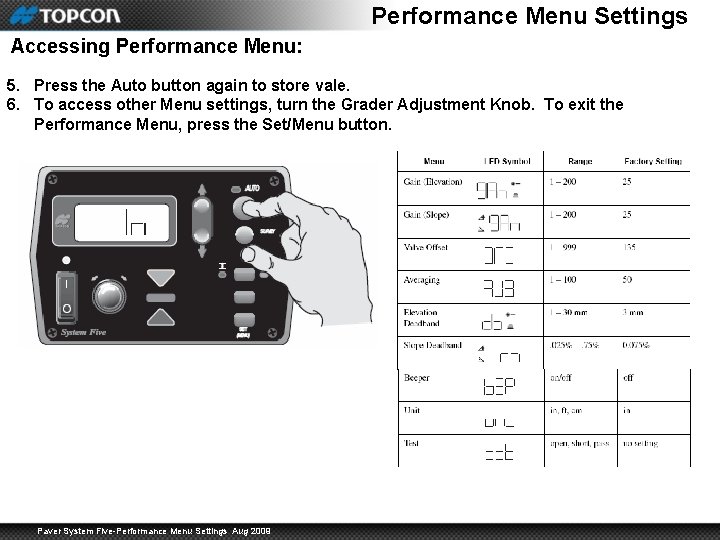

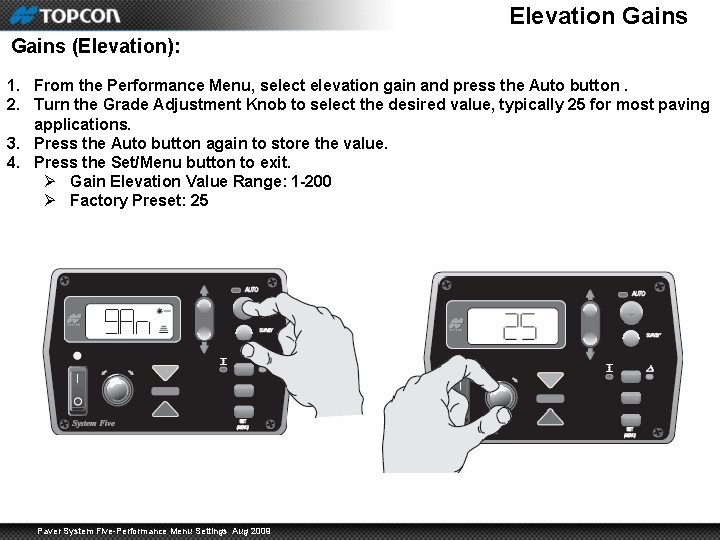
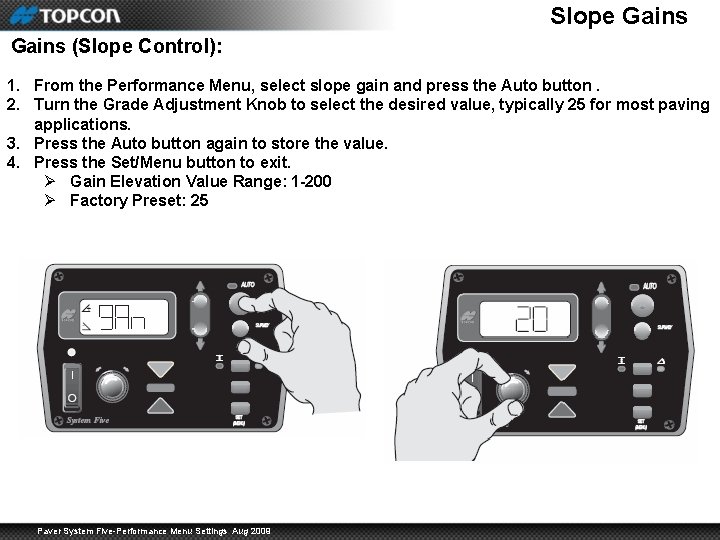
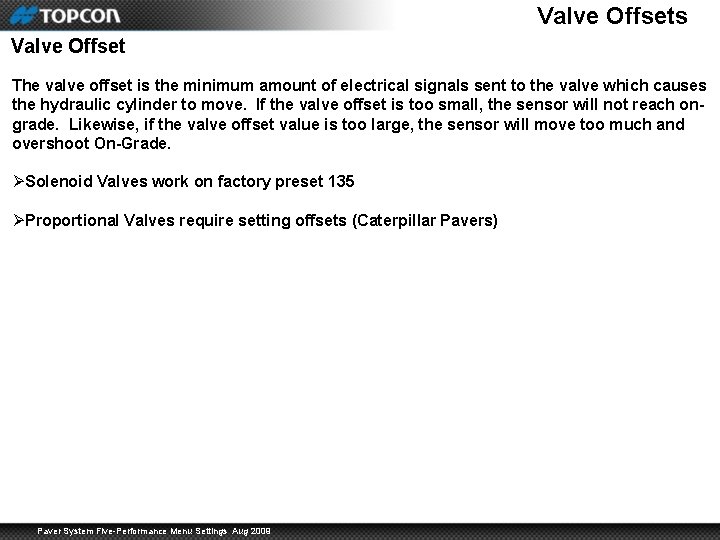

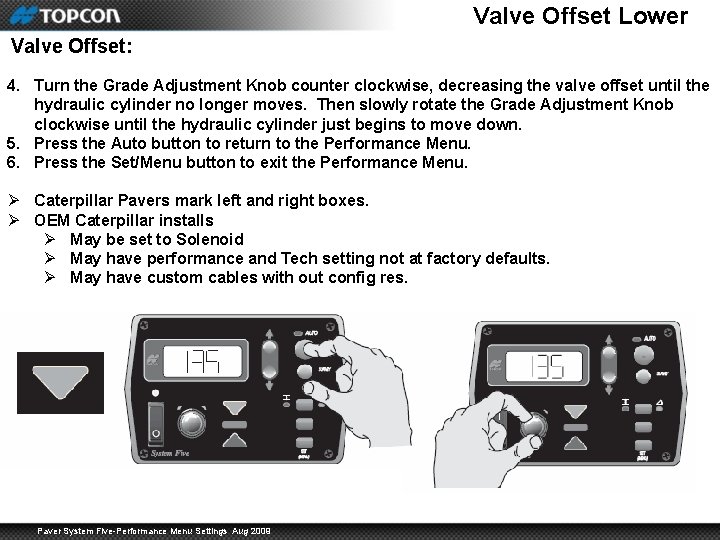
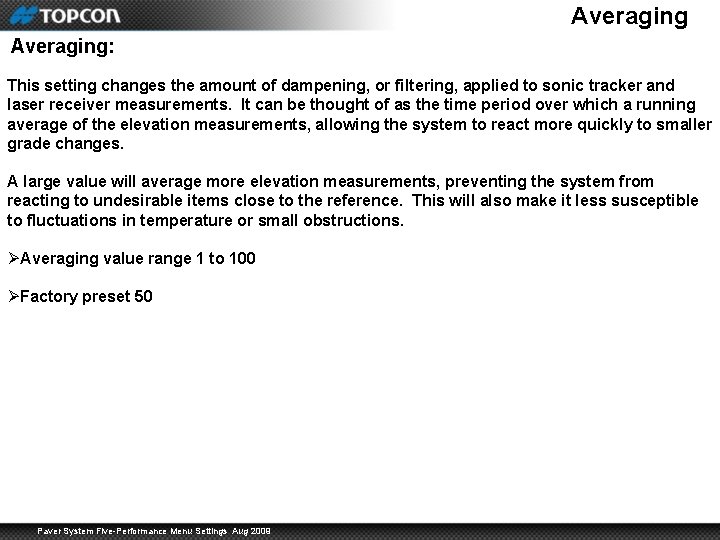
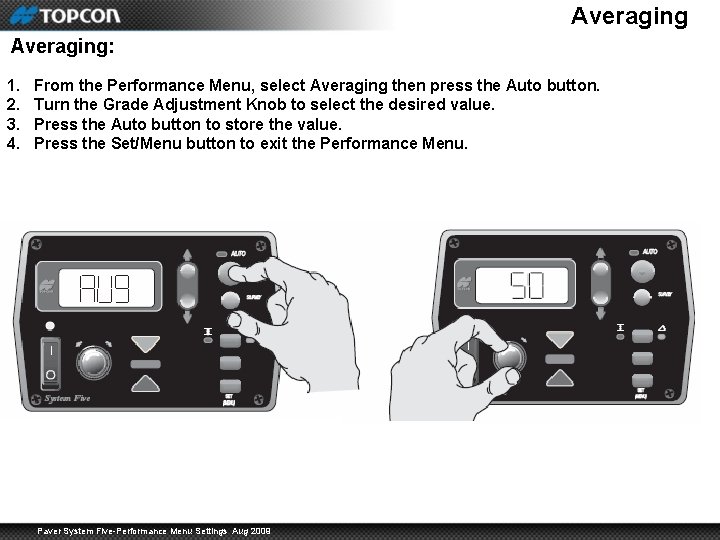
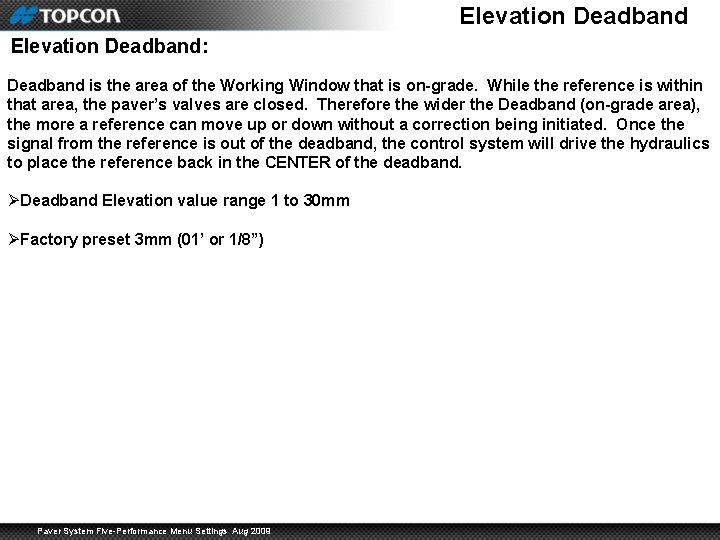

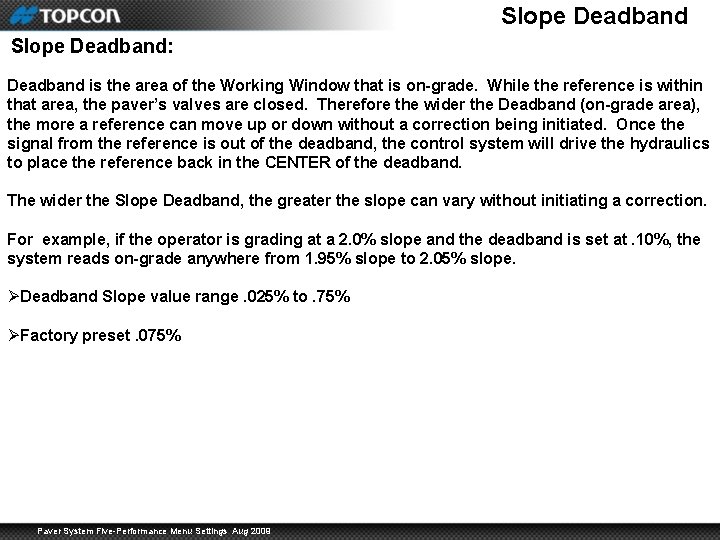

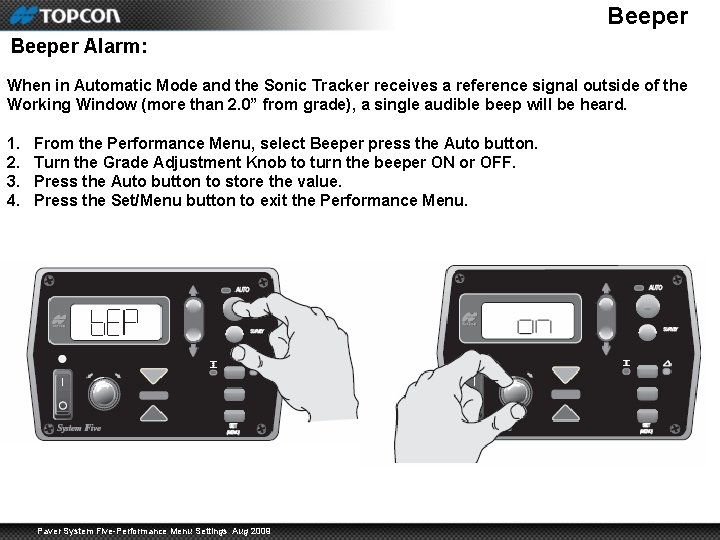
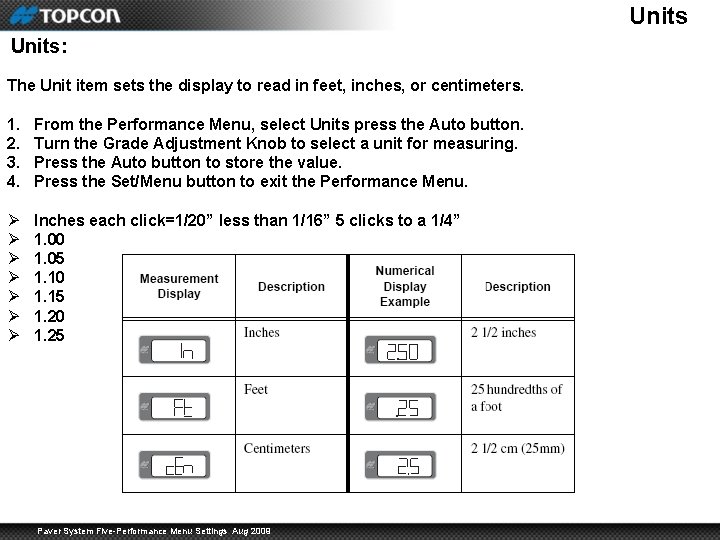
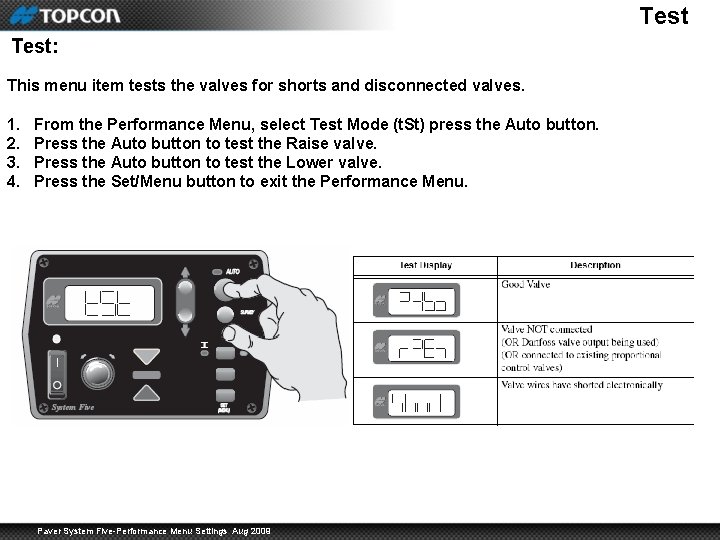

- Slides: 23

Performance Menu Settings Paver System Five-Performance Menu Settings Aug 2009
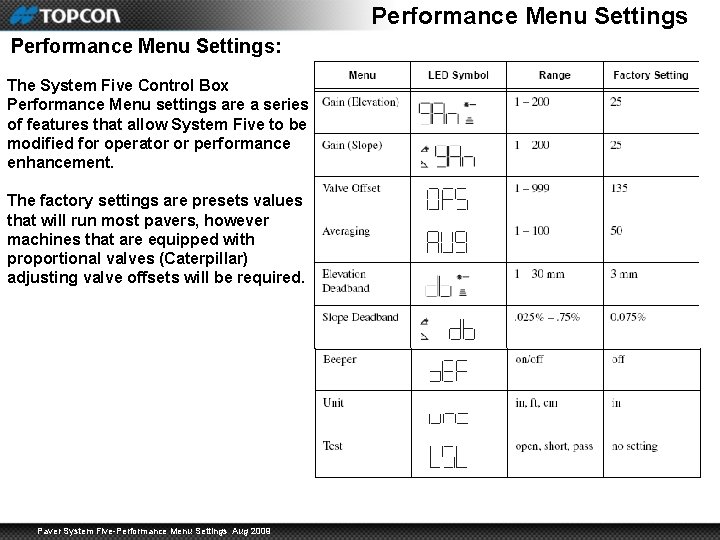
Performance Menu Settings: The System Five Control Box Performance Menu settings are a series of features that allow System Five to be modified for operator or performance enhancement. The factory settings are presets values that will run most pavers, however machines that are equipped with proportional valves (Caterpillar) adjusting valve offsets will be required. Paver System Five-Performance Menu Settings Aug 2009

Performance Menu Settings Accessing Performance Menu: 1. Turn power off. While holding down the Set/Menu button turn the box back on. The Auto LED and Grade Adjustment Direction arrows will flash. Paver System Five-Performance Menu Settings Aug 2009
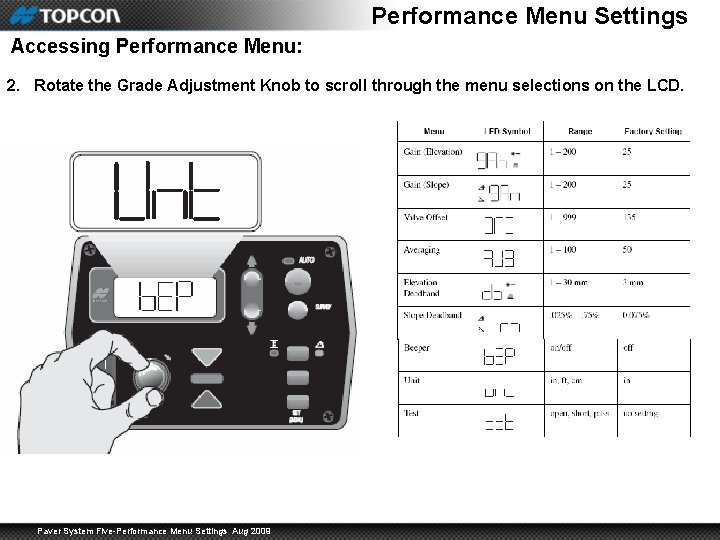
Performance Menu Settings Accessing Performance Menu: 2. Rotate the Grade Adjustment Knob to scroll through the menu selections on the LCD. Paver System Five-Performance Menu Settings Aug 2009
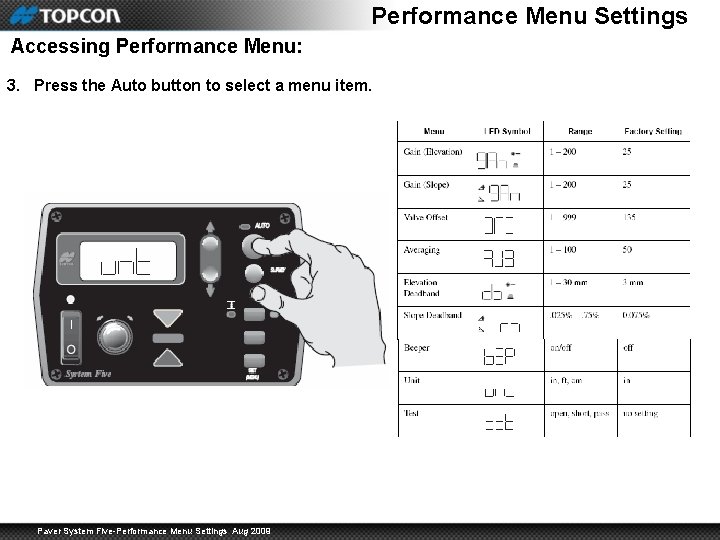
Performance Menu Settings Accessing Performance Menu: 3. Press the Auto button to select a menu item. Paver System Five-Performance Menu Settings Aug 2009
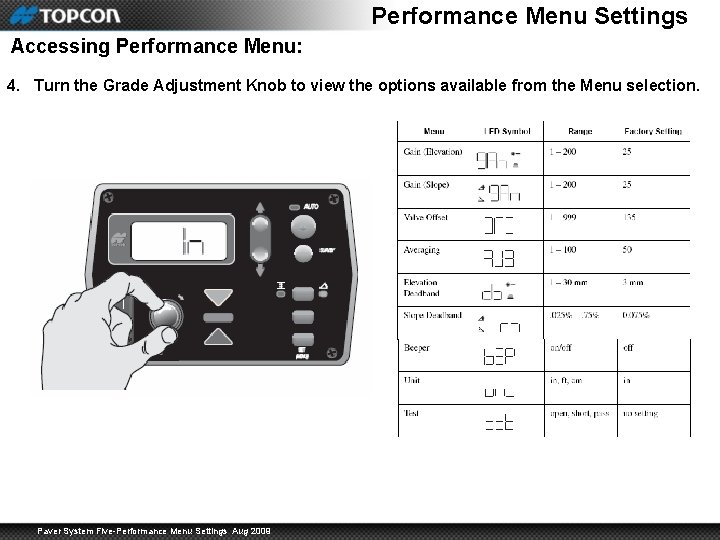
Performance Menu Settings Accessing Performance Menu: 4. Turn the Grade Adjustment Knob to view the options available from the Menu selection. Paver System Five-Performance Menu Settings Aug 2009
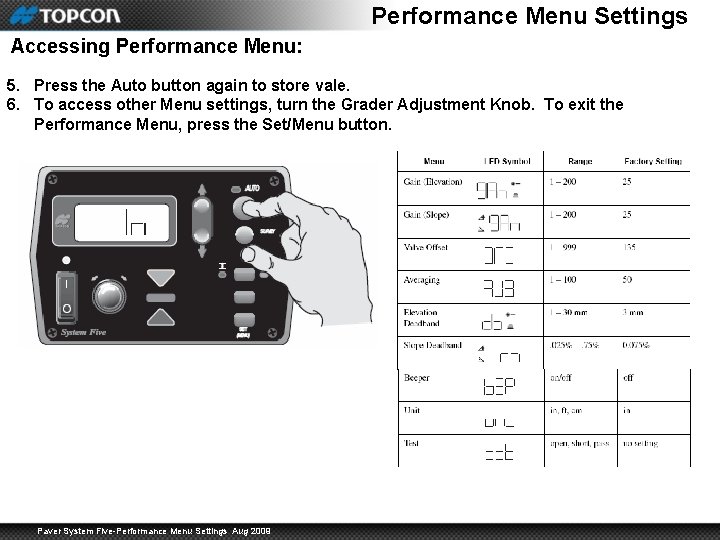
Performance Menu Settings Accessing Performance Menu: 5. Press the Auto button again to store vale. 6. To access other Menu settings, turn the Grader Adjustment Knob. To exit the Performance Menu, press the Set/Menu button. Paver System Five-Performance Menu Settings Aug 2009

Gains: Gains determine the speed at which System Five allows the tow point cylinders to adjust to a change in either the elevation or slope control. For faster hydraulic response, increase the gain value. The objective is to set the gain so the screed reacts to the change in grade quickly, but without “overshooting”. ØTracker placement can achieve grade changes quicker than adjusting Gains Before setting the Gain, make sure the machines hydraulic flow control valves are adjusted for proper cylinder speed according to the manufacture’s recommendations. Typical cylinder speed is 15 -20 seconds for full up or down cylinder travel. (Solenoid valves only) Paver System Five-Performance Menu Settings Aug 2009
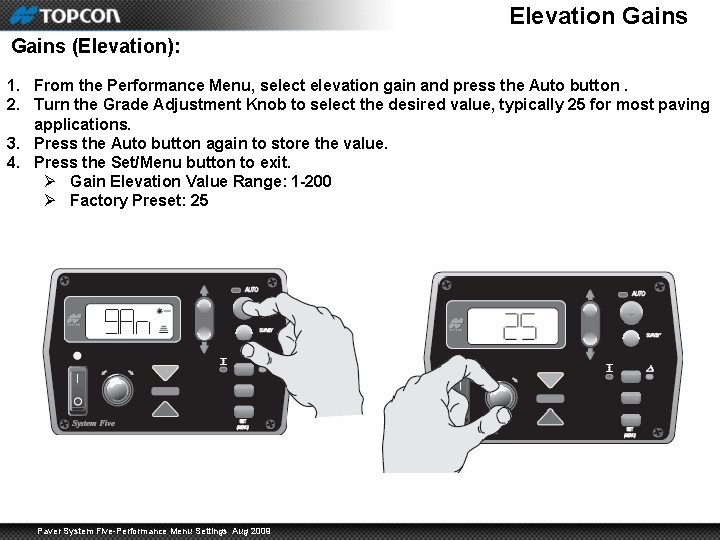
Elevation Gains (Elevation): 1. From the Performance Menu, select elevation gain and press the Auto button. 2. Turn the Grade Adjustment Knob to select the desired value, typically 25 for most paving applications. 3. Press the Auto button again to store the value. 4. Press the Set/Menu button to exit. Ø Gain Elevation Value Range: 1 -200 Ø Factory Preset: 25 Paver System Five-Performance Menu Settings Aug 2009
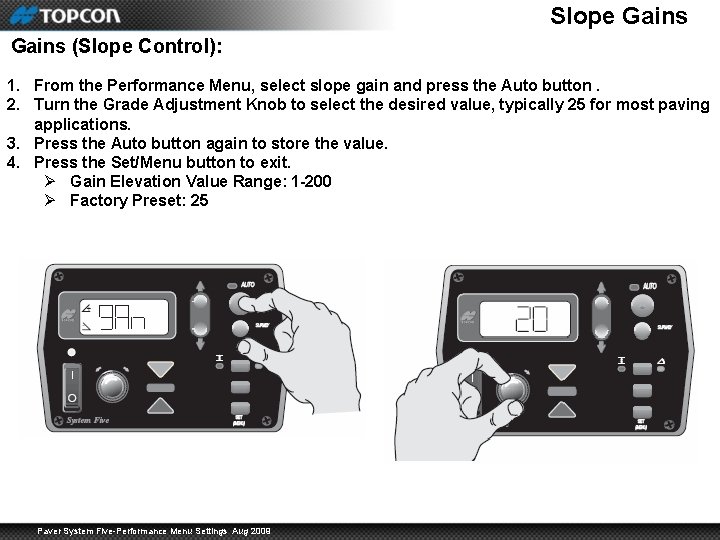
Slope Gains (Slope Control): 1. From the Performance Menu, select slope gain and press the Auto button. 2. Turn the Grade Adjustment Knob to select the desired value, typically 25 for most paving applications. 3. Press the Auto button again to store the value. 4. Press the Set/Menu button to exit. Ø Gain Elevation Value Range: 1 -200 Ø Factory Preset: 25 Paver System Five-Performance Menu Settings Aug 2009
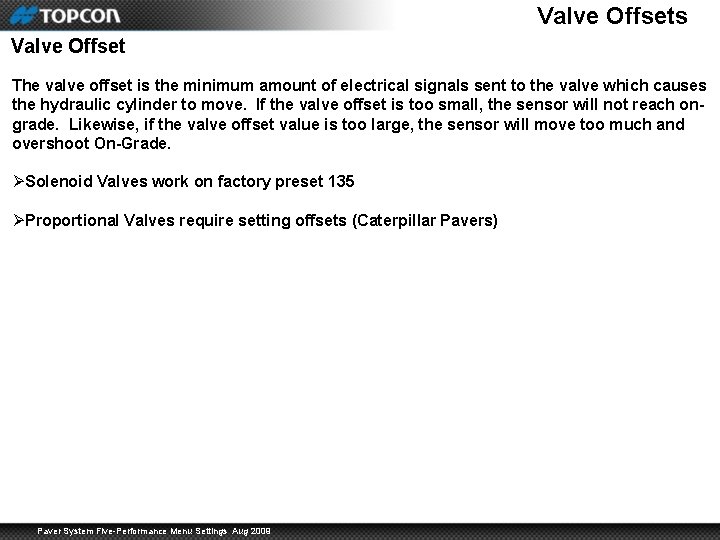
Valve Offsets Valve Offset The valve offset is the minimum amount of electrical signals sent to the valve which causes the hydraulic cylinder to move. If the valve offset is too small, the sensor will not reach ongrade. Likewise, if the valve offset value is too large, the sensor will move too much and overshoot On-Grade. ØSolenoid Valves work on factory preset 135 ØProportional Valves require setting offsets (Caterpillar Pavers) Paver System Five-Performance Menu Settings Aug 2009

Valve Offset Raise Valve Offset: 1. From the Performance Menu, select Valve Offset (OFS) and press the Auto button. This will automatically activate the valve screen for Raise Offsets. The raise grade correction display arrow illuminates, and the Control Box will begin sending a raise correction signal to the valve. 2. Turn the Grade Adjustment Knob counter clockwise, decreasing the valve offset until the hydraulic cylinder no longer moves. Then slowly rotate the Grade Adjustment Knob clockwise until the hydraulic cylinder just begins to move up. 3. Press the Auto button to store the Raise Offset Value and switch to the Lower Offset. Paver System Five-Performance Menu Settings Aug 2009
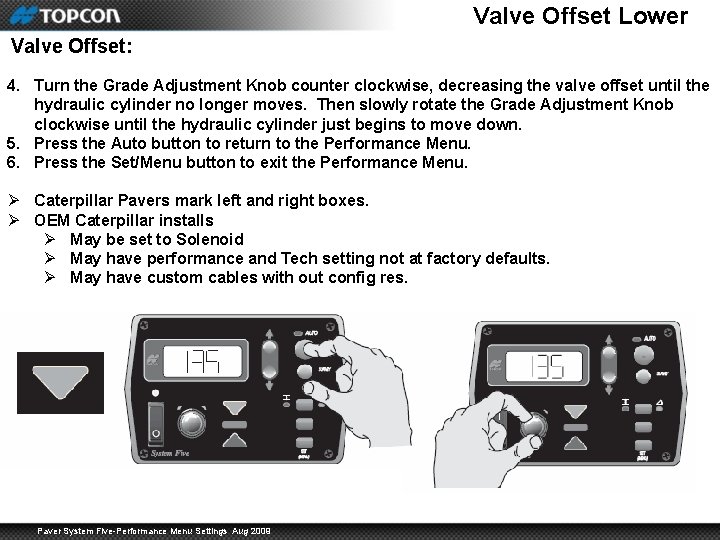
Valve Offset Lower Valve Offset: 4. Turn the Grade Adjustment Knob counter clockwise, decreasing the valve offset until the hydraulic cylinder no longer moves. Then slowly rotate the Grade Adjustment Knob clockwise until the hydraulic cylinder just begins to move down. 5. Press the Auto button to return to the Performance Menu. 6. Press the Set/Menu button to exit the Performance Menu. Ø Caterpillar Pavers mark left and right boxes. Ø OEM Caterpillar installs Ø May be set to Solenoid Ø May have performance and Tech setting not at factory defaults. Ø May have custom cables with out config res. Paver System Five-Performance Menu Settings Aug 2009
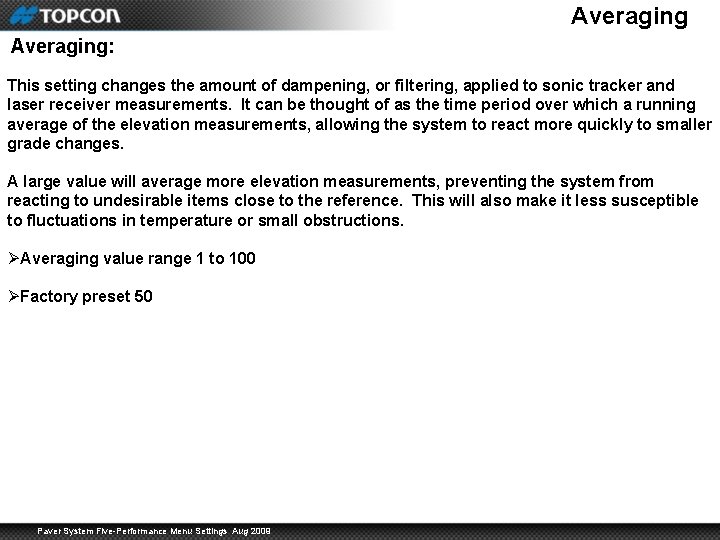
Averaging: This setting changes the amount of dampening, or filtering, applied to sonic tracker and laser receiver measurements. It can be thought of as the time period over which a running average of the elevation measurements, allowing the system to react more quickly to smaller grade changes. A large value will average more elevation measurements, preventing the system from reacting to undesirable items close to the reference. This will also make it less susceptible to fluctuations in temperature or small obstructions. ØAveraging value range 1 to 100 ØFactory preset 50 Paver System Five-Performance Menu Settings Aug 2009
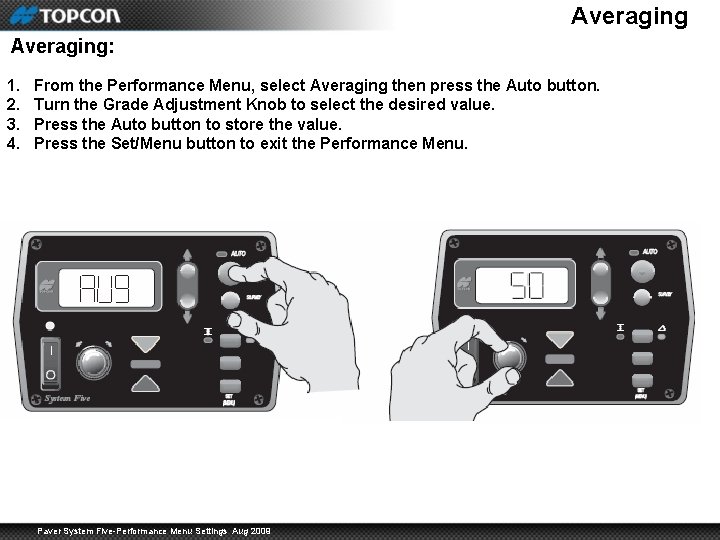
Averaging: 1. 2. 3. 4. From the Performance Menu, select Averaging then press the Auto button. Turn the Grade Adjustment Knob to select the desired value. Press the Auto button to store the value. Press the Set/Menu button to exit the Performance Menu. Paver System Five-Performance Menu Settings Aug 2009
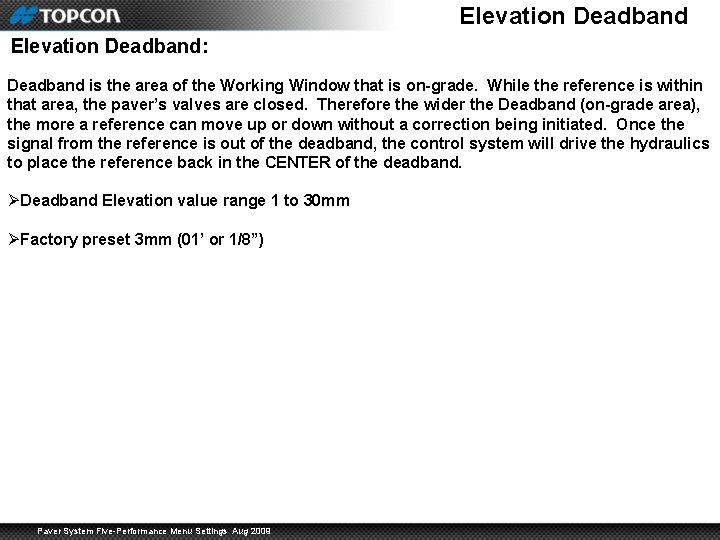
Elevation Deadband: Deadband is the area of the Working Window that is on-grade. While the reference is within that area, the paver’s valves are closed. Therefore the wider the Deadband (on-grade area), the more a reference can move up or down without a correction being initiated. Once the signal from the reference is out of the deadband, the control system will drive the hydraulics to place the reference back in the CENTER of the deadband. ØDeadband Elevation value range 1 to 30 mm ØFactory preset 3 mm (01’ or 1/8”) Paver System Five-Performance Menu Settings Aug 2009

Elevation Deadband: 1. 2. 3. 4. From the Performance Menu, select Elevation Deadband press the Auto button. Turn the Grade Adjustment Knob to select the desired value typically 3 mm. Press the Auto button to store the value. Press the Set/Menu button to exit the Performance Menu. Paver System Five-Performance Menu Settings Aug 2009
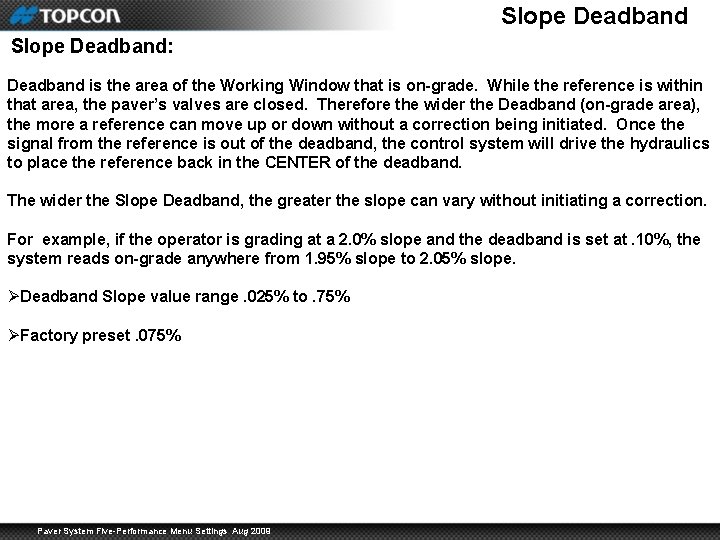
Slope Deadband: Deadband is the area of the Working Window that is on-grade. While the reference is within that area, the paver’s valves are closed. Therefore the wider the Deadband (on-grade area), the more a reference can move up or down without a correction being initiated. Once the signal from the reference is out of the deadband, the control system will drive the hydraulics to place the reference back in the CENTER of the deadband. The wider the Slope Deadband, the greater the slope can vary without initiating a correction. For example, if the operator is grading at a 2. 0% slope and the deadband is set at. 10%, the system reads on-grade anywhere from 1. 95% slope to 2. 05% slope. ØDeadband Slope value range. 025% to. 75% ØFactory preset. 075% Paver System Five-Performance Menu Settings Aug 2009

Slope Deadband: 1. 2. 3. 4. From the Performance Menu, select Slope Deadband press the Auto button. Turn the Grade Adjustment Knob to select the desired value typically 075. Press the Auto button to store the value. Press the Set/Menu button to exit the Performance Menu. Paver System Five-Performance Menu Settings Aug 2009
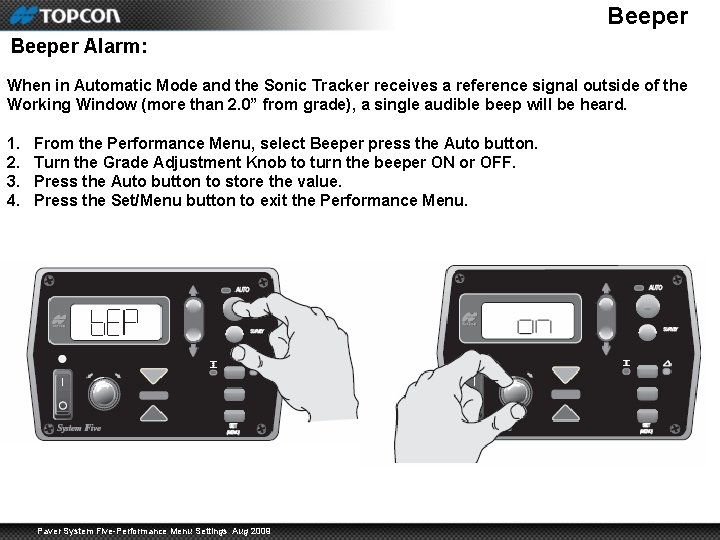
Beeper Alarm: When in Automatic Mode and the Sonic Tracker receives a reference signal outside of the Working Window (more than 2. 0” from grade), a single audible beep will be heard. 1. 2. 3. 4. From the Performance Menu, select Beeper press the Auto button. Turn the Grade Adjustment Knob to turn the beeper ON or OFF. Press the Auto button to store the value. Press the Set/Menu button to exit the Performance Menu. Paver System Five-Performance Menu Settings Aug 2009
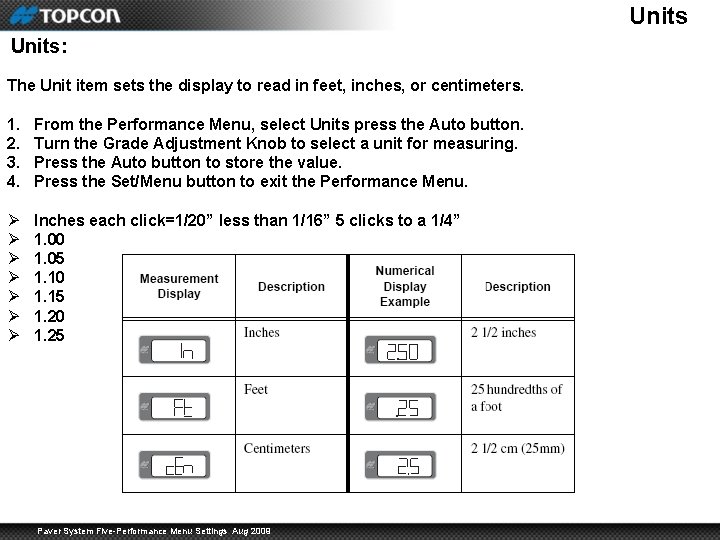
Units: The Unit item sets the display to read in feet, inches, or centimeters. 1. 2. 3. 4. From the Performance Menu, select Units press the Auto button. Turn the Grade Adjustment Knob to select a unit for measuring. Press the Auto button to store the value. Press the Set/Menu button to exit the Performance Menu. Ø Ø Ø Ø Inches each click=1/20” less than 1/16” 5 clicks to a 1/4” 1. 00 1. 05 1. 10 1. 15 1. 20 1. 25 Paver System Five-Performance Menu Settings Aug 2009
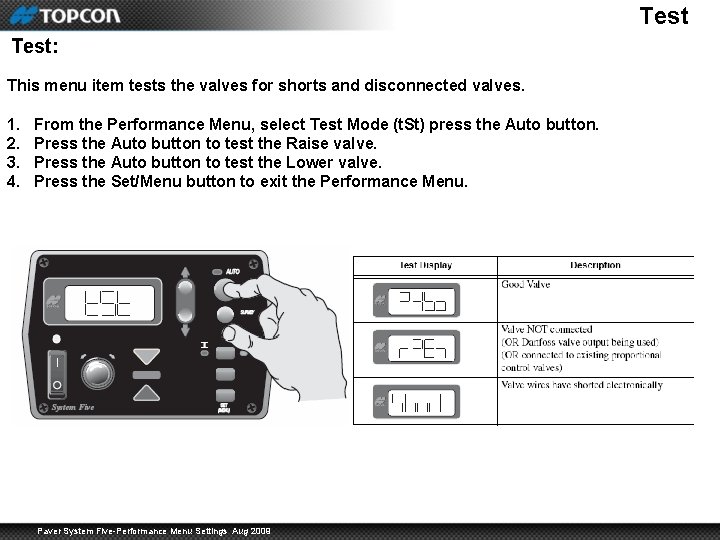
Test: This menu item tests the valves for shorts and disconnected valves. 1. 2. 3. 4. From the Performance Menu, select Test Mode (t. St) press the Auto button. Press the Auto button to test the Raise valve. Press the Auto button to test the Lower valve. Press the Set/Menu button to exit the Performance Menu. Paver System Five-Performance Menu Settings Aug 2009

Performance Menu Settings Paver System Five-Performance Menu Settings Aug 2009
 Paver grate
Paver grate Bars rating scale
Bars rating scale Performance appraisal process
Performance appraisal process Jcids manual
Jcids manual Contoh standar resep
Contoh standar resep Fungsi menu microsoft excel
Fungsi menu microsoft excel Difference between classical menu and modern menu
Difference between classical menu and modern menu Browser
Browser Langkah menu
Langkah menu Earth closed system
Earth closed system Digestive respiratory and circulatory system
Digestive respiratory and circulatory system Vray animation settings
Vray animation settings Vray vfb
Vray vfb Where do you activate the four shades function
Where do you activate the four shades function Falling action of 3 little pigs
Falling action of 3 little pigs Necklace
Necklace Hunger games outside panem
Hunger games outside panem The boy in the striped pyjamas themes
The boy in the striped pyjamas themes Setting of the alchemist
Setting of the alchemist Ecg lead placement
Ecg lead placement Teams voicemail greeting
Teams voicemail greeting Copyright
Copyright Rising action
Rising action Setting dr jekyll and mr hyde
Setting dr jekyll and mr hyde