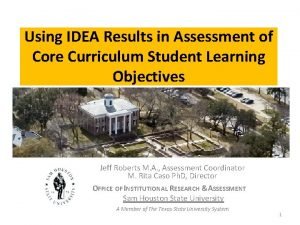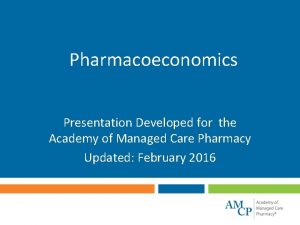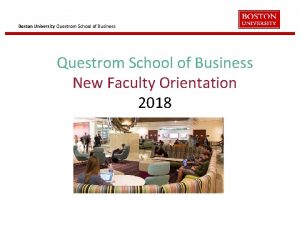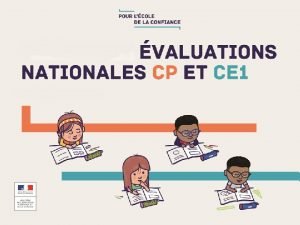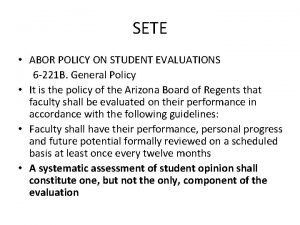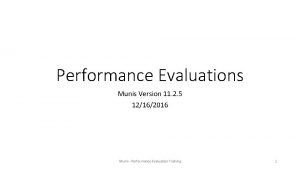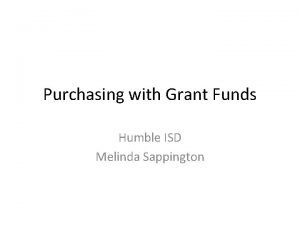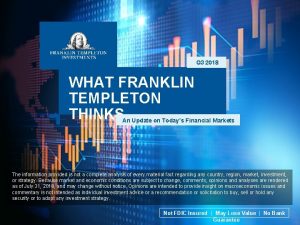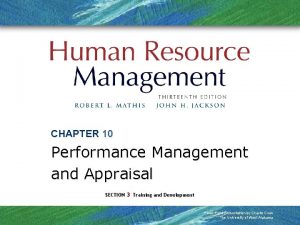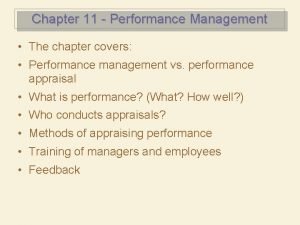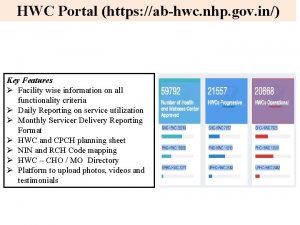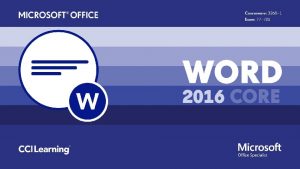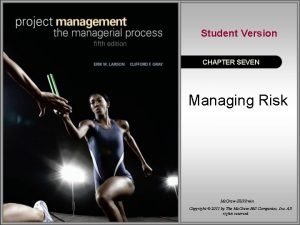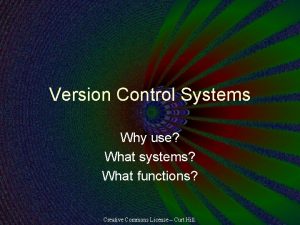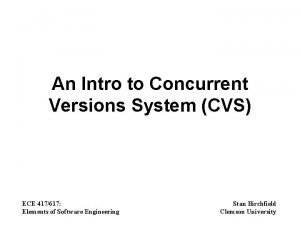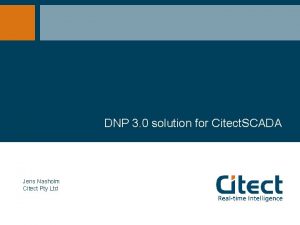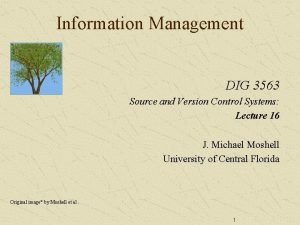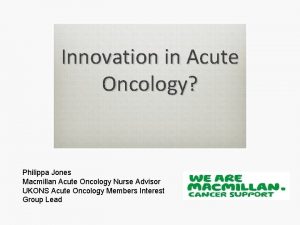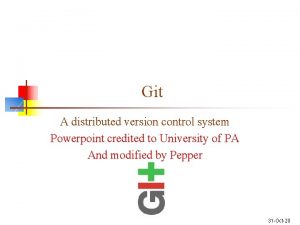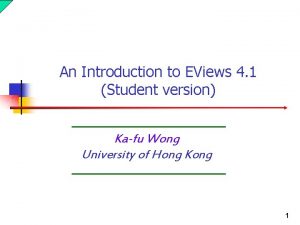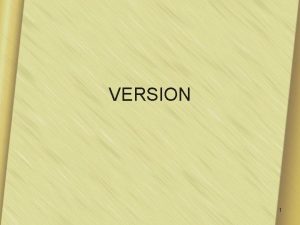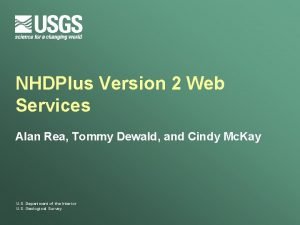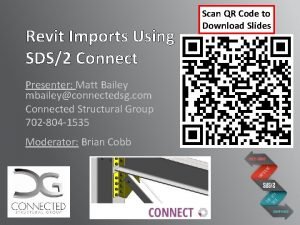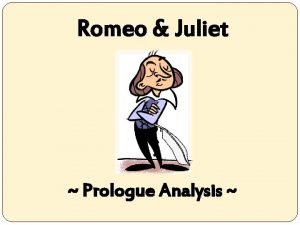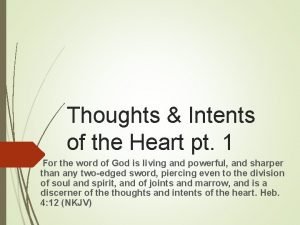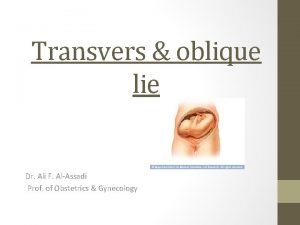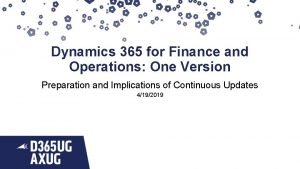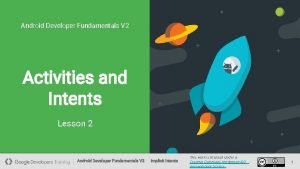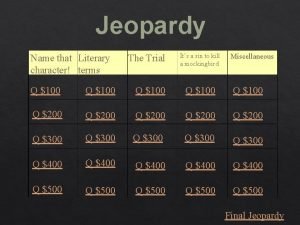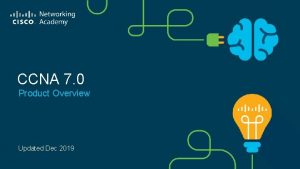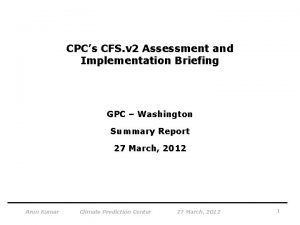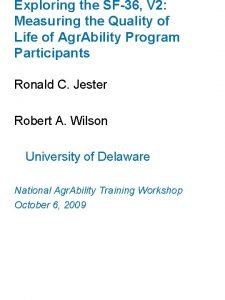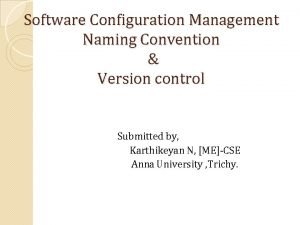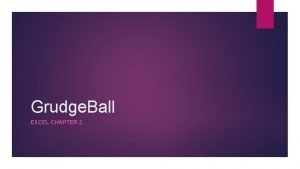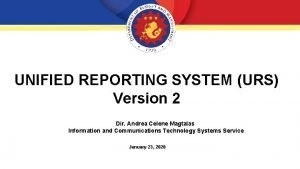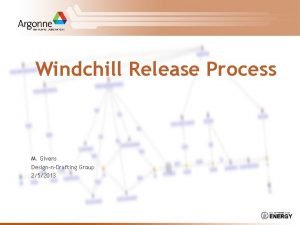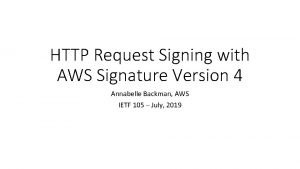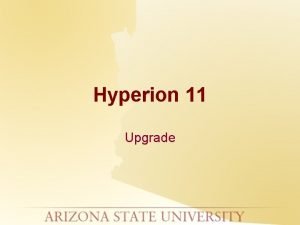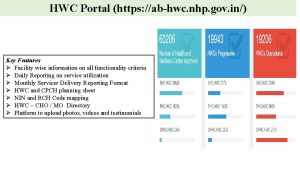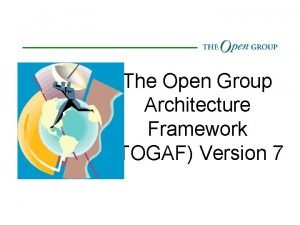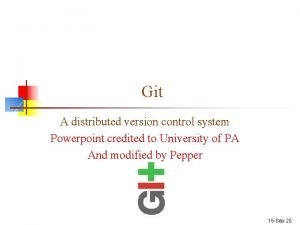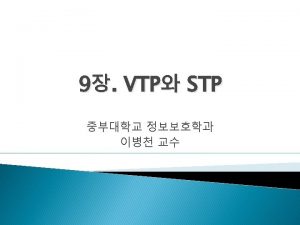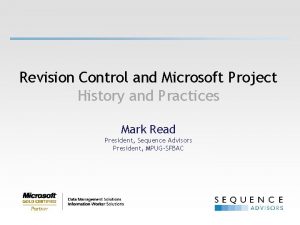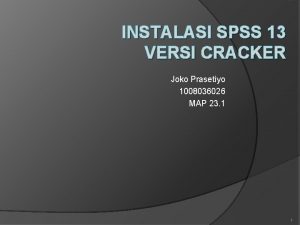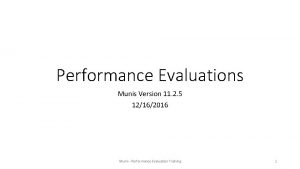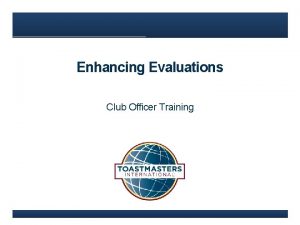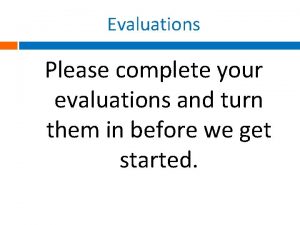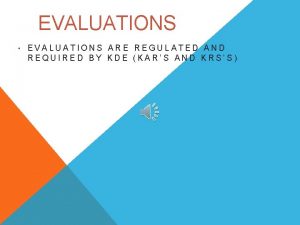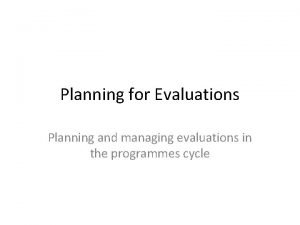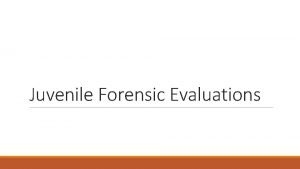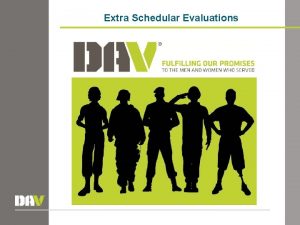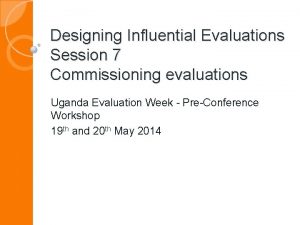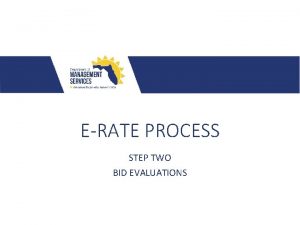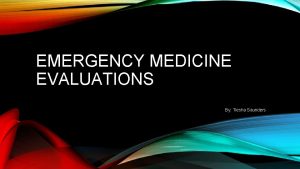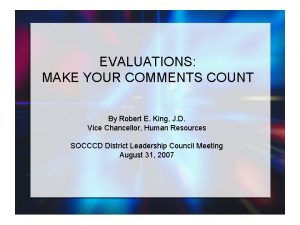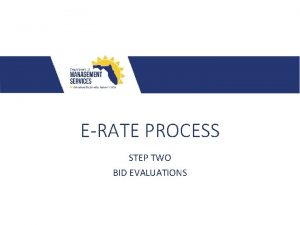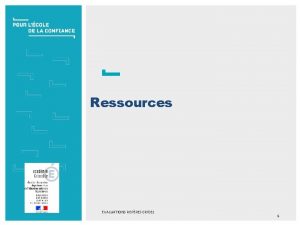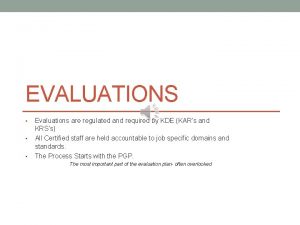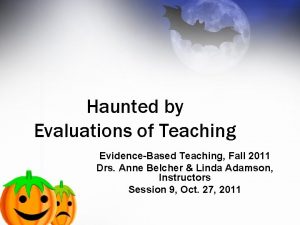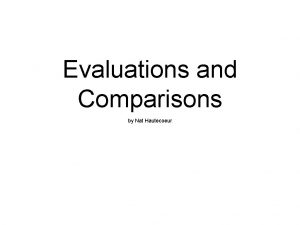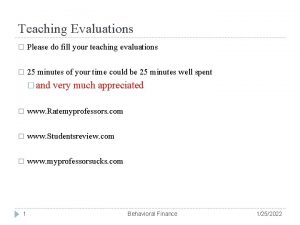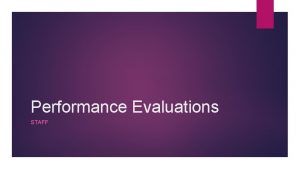Performance Evaluations Munis Version 11 2 5 12162016
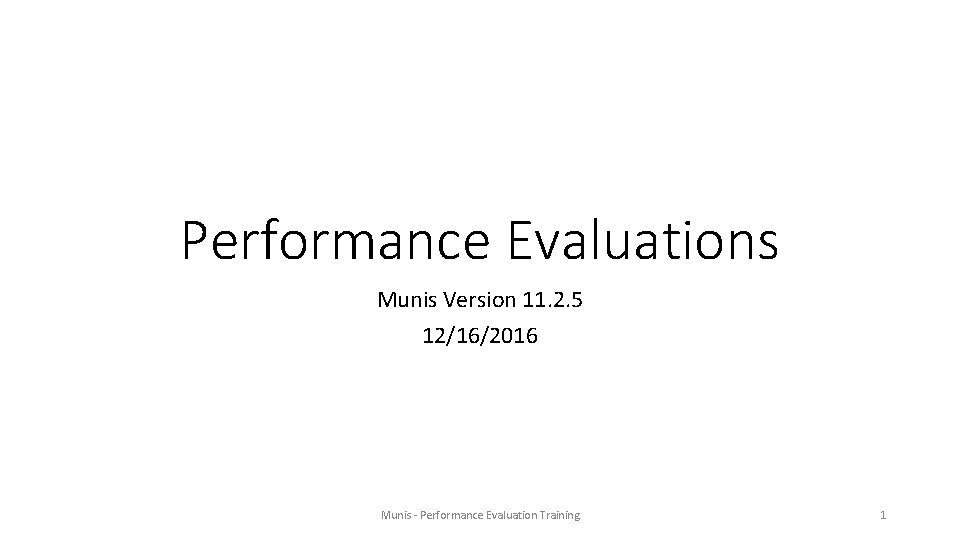
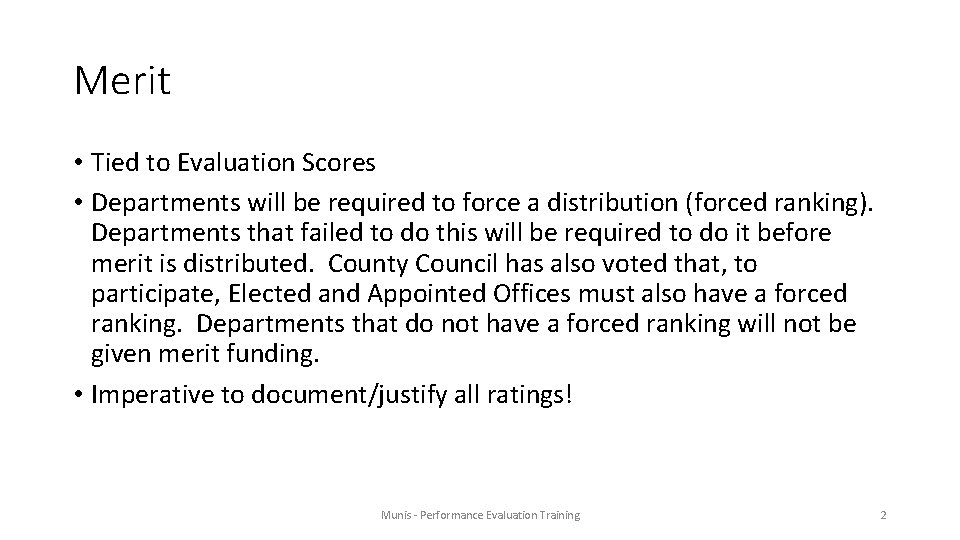
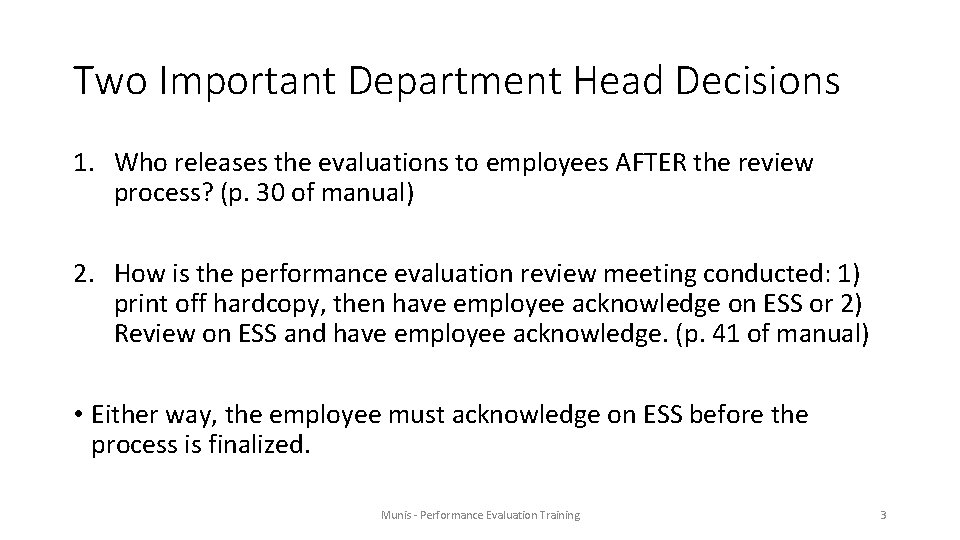
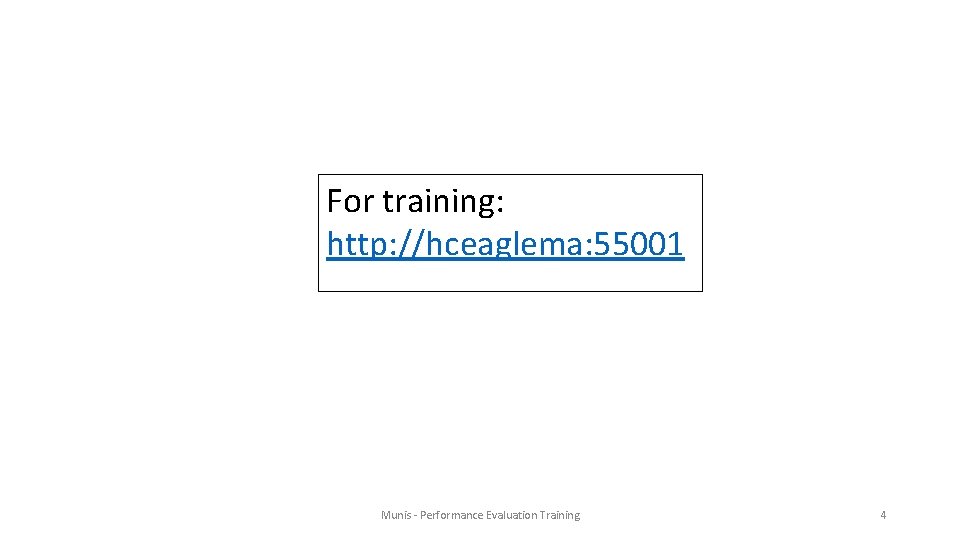
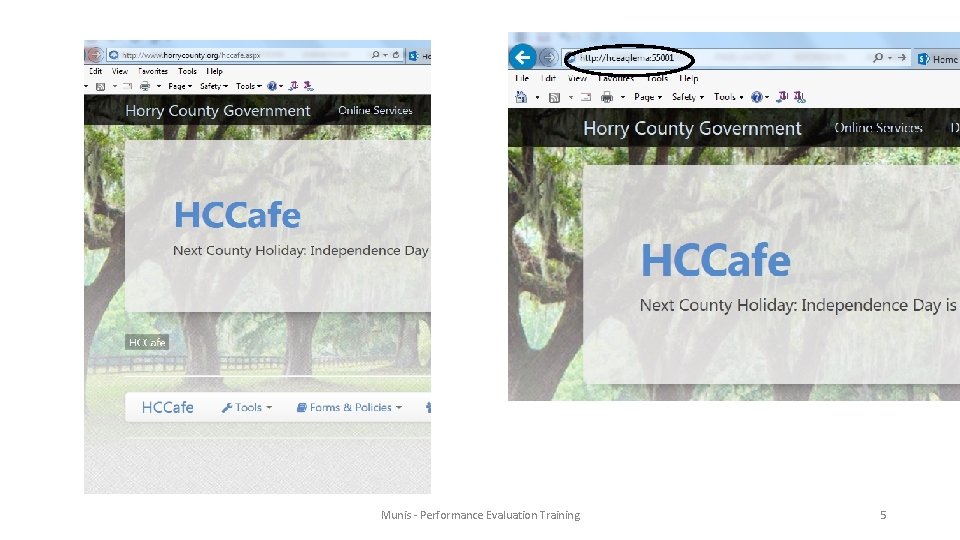
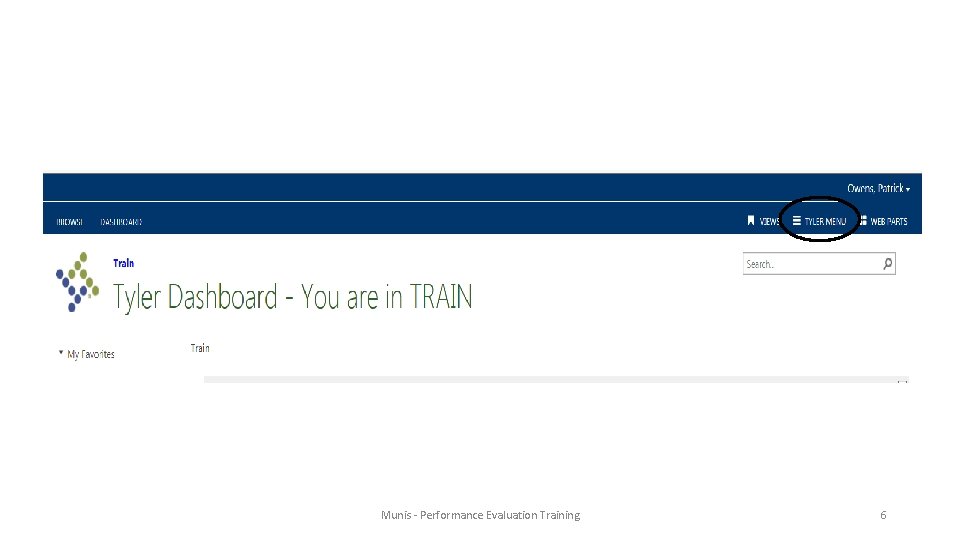
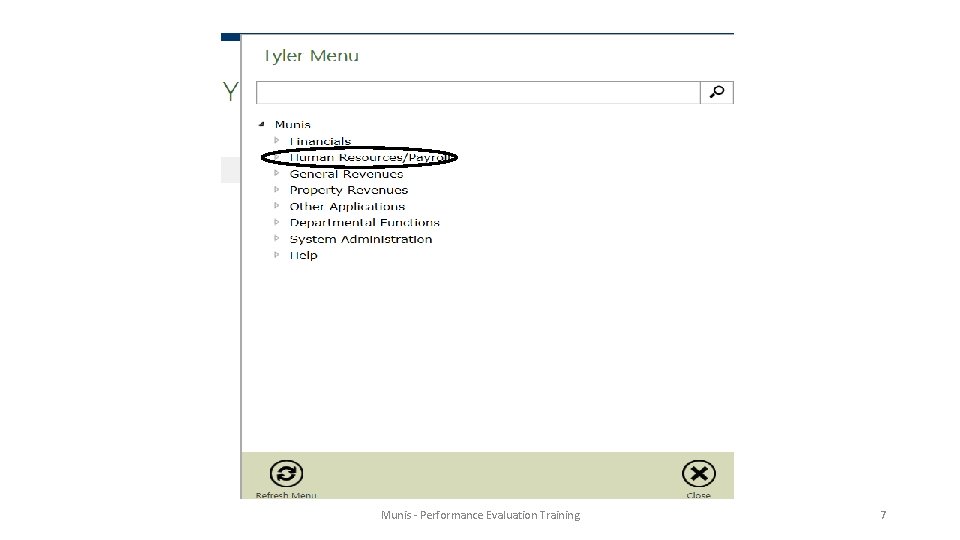
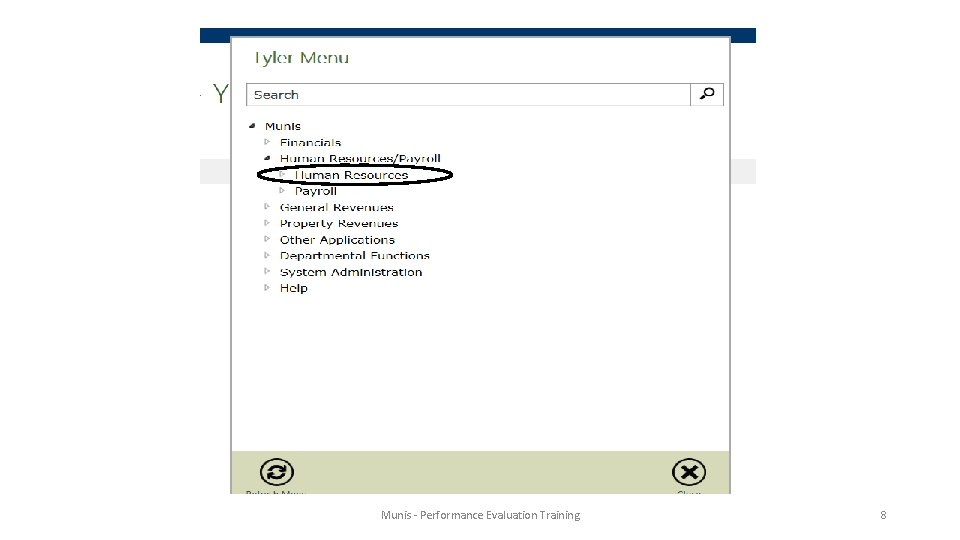
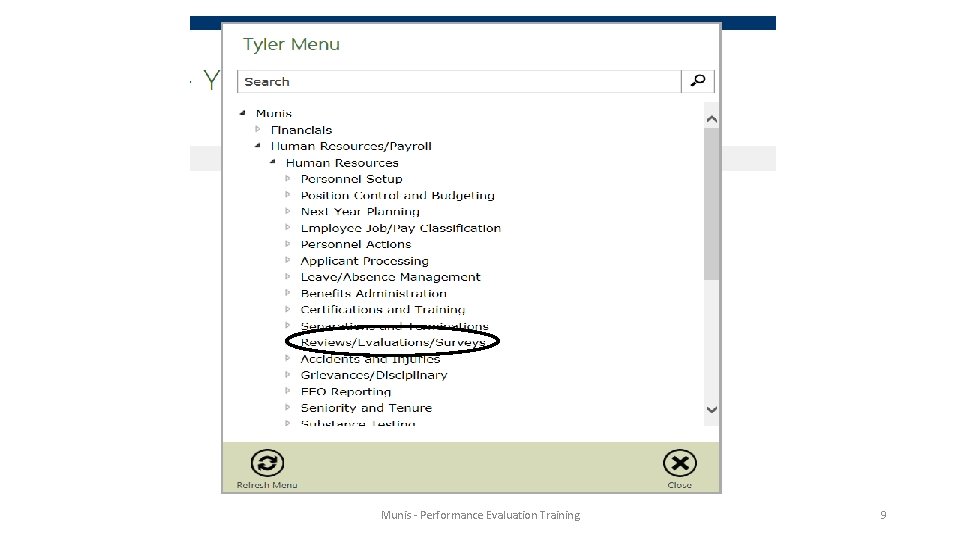
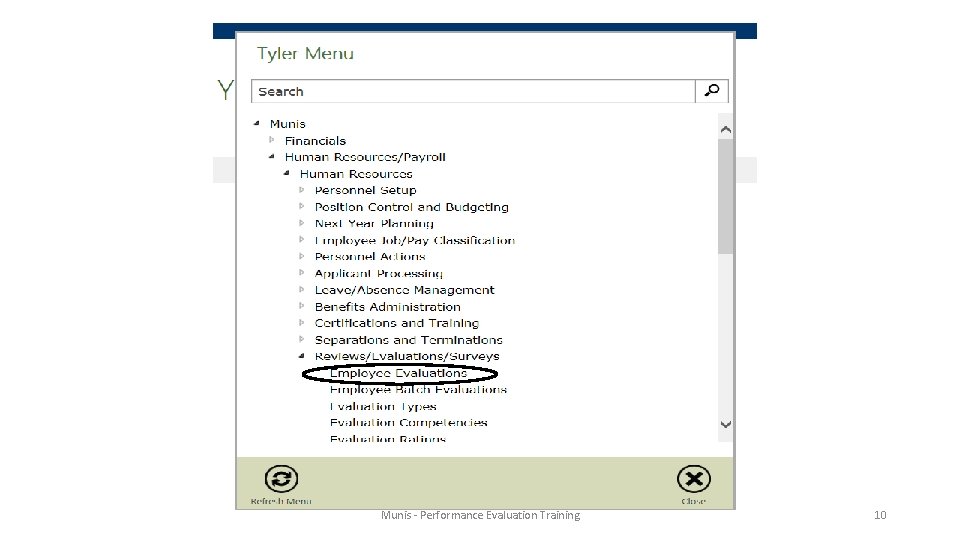
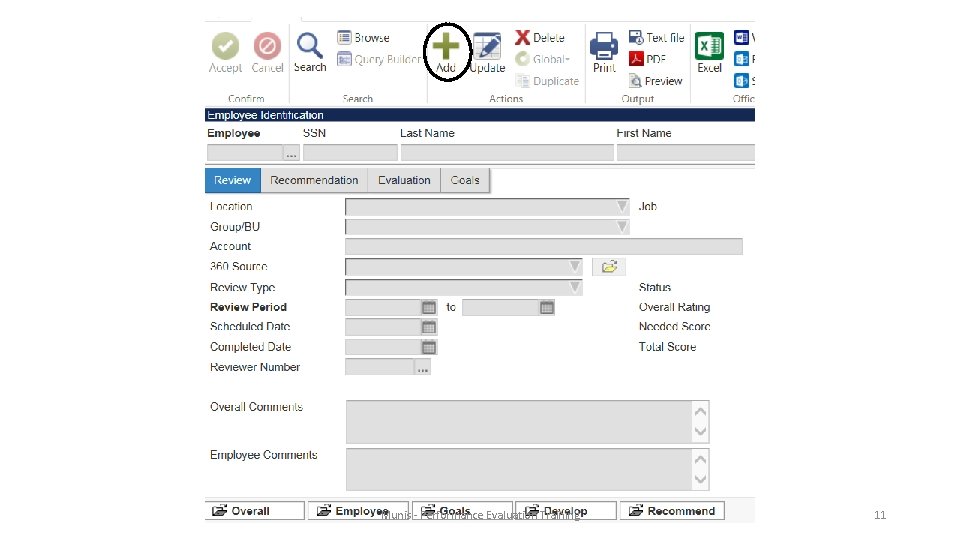
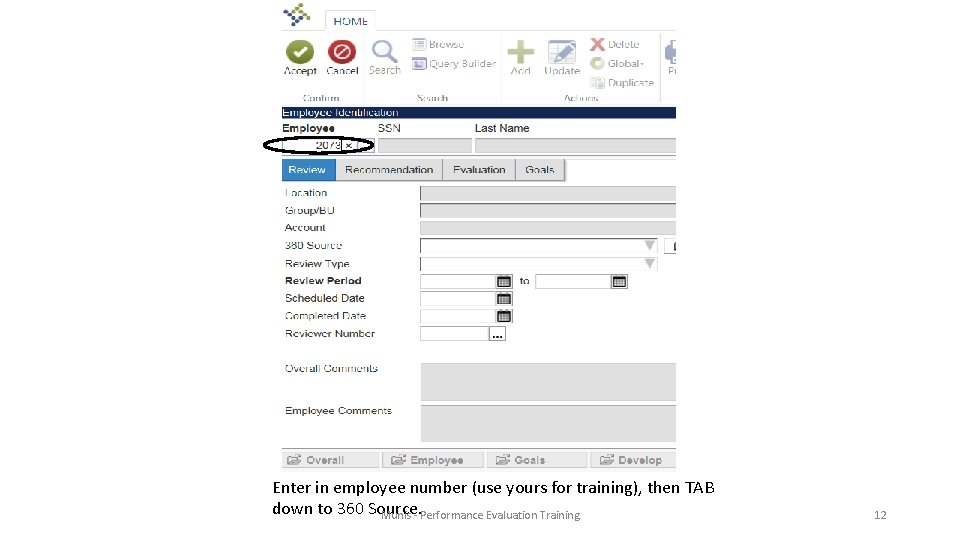
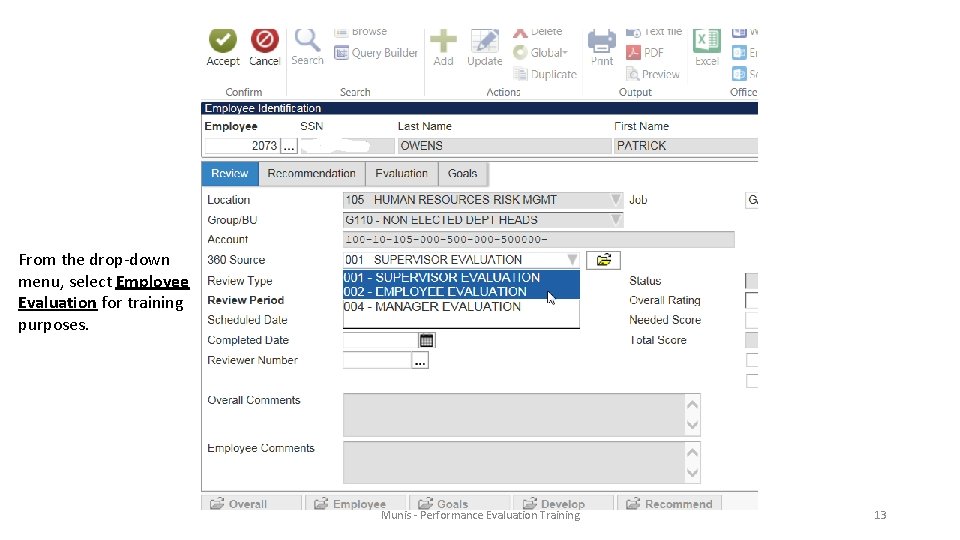
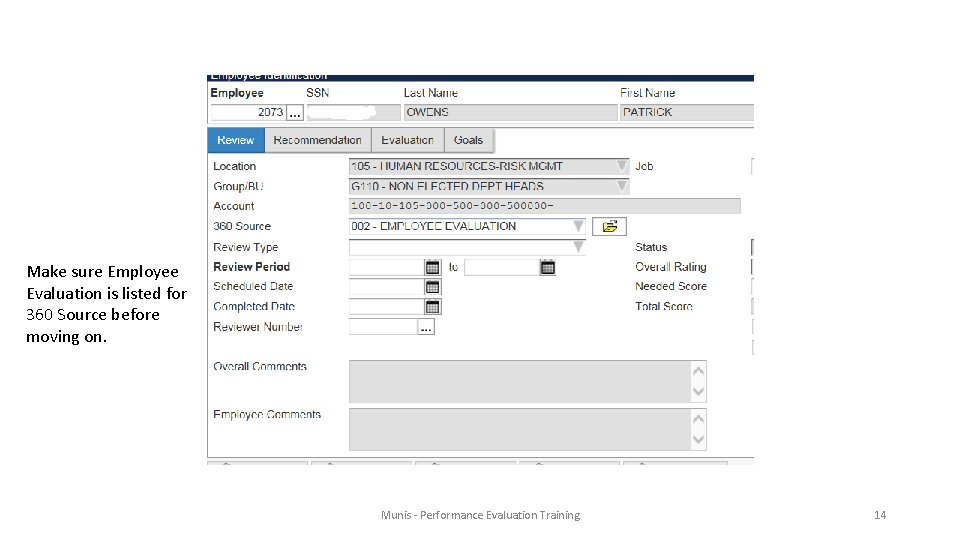
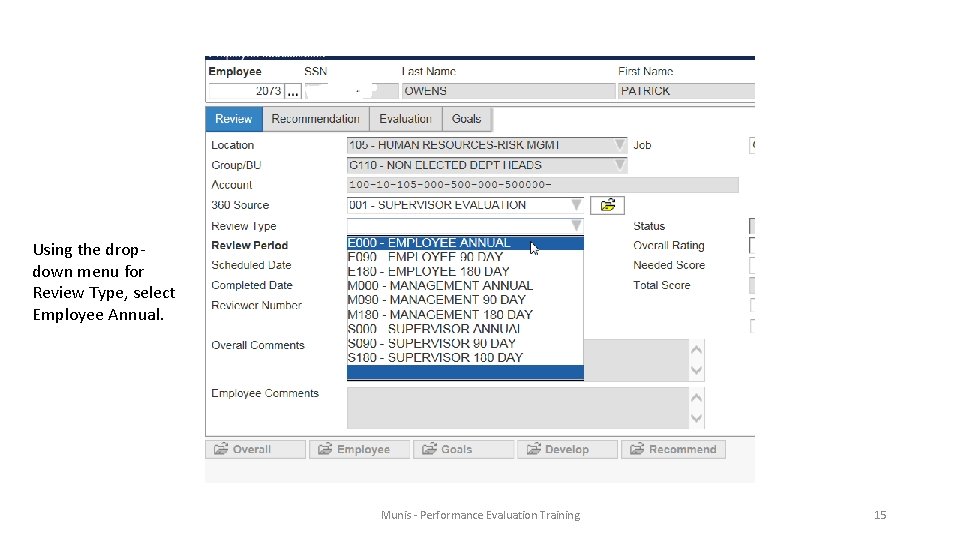
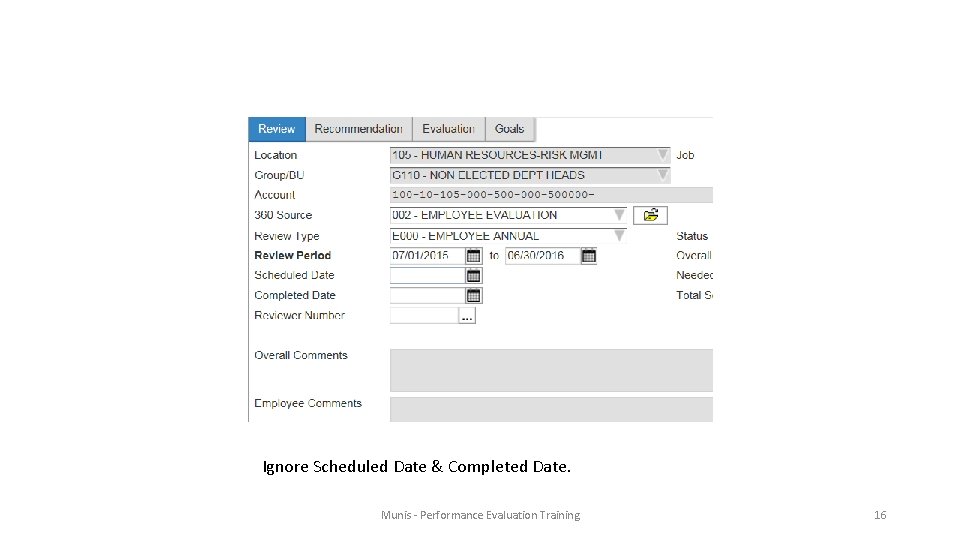
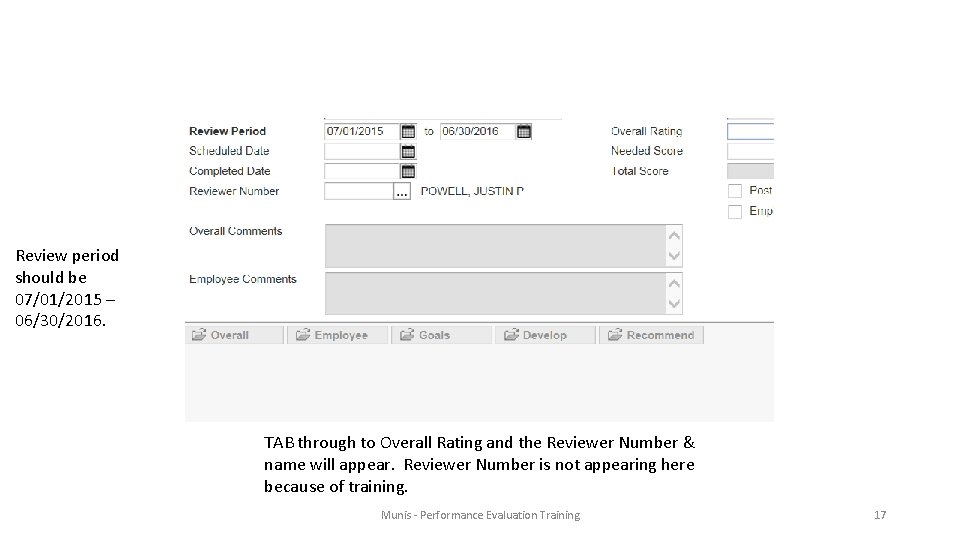
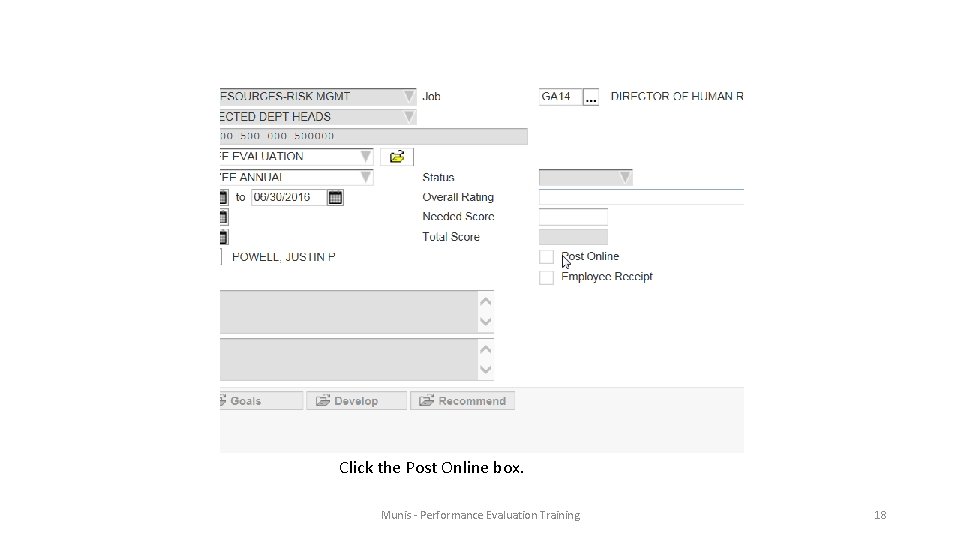
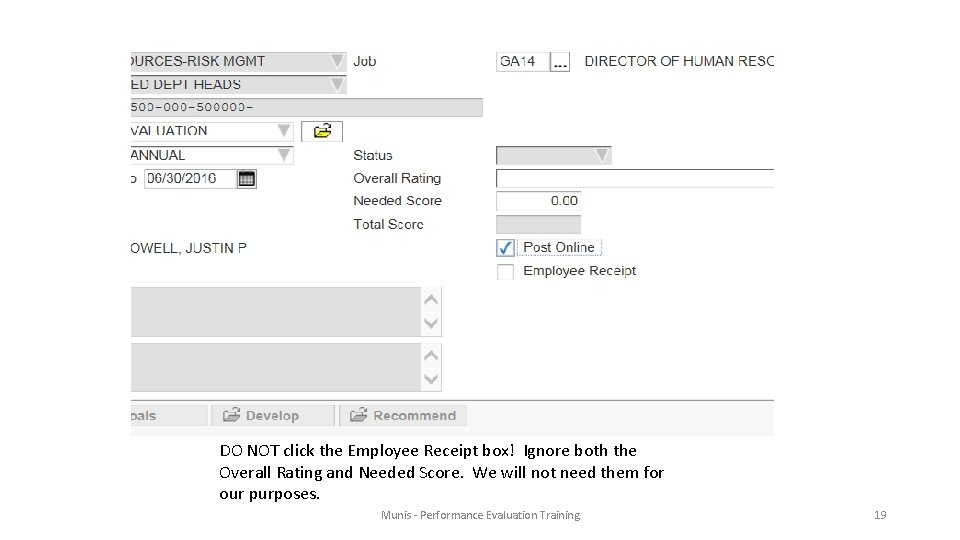
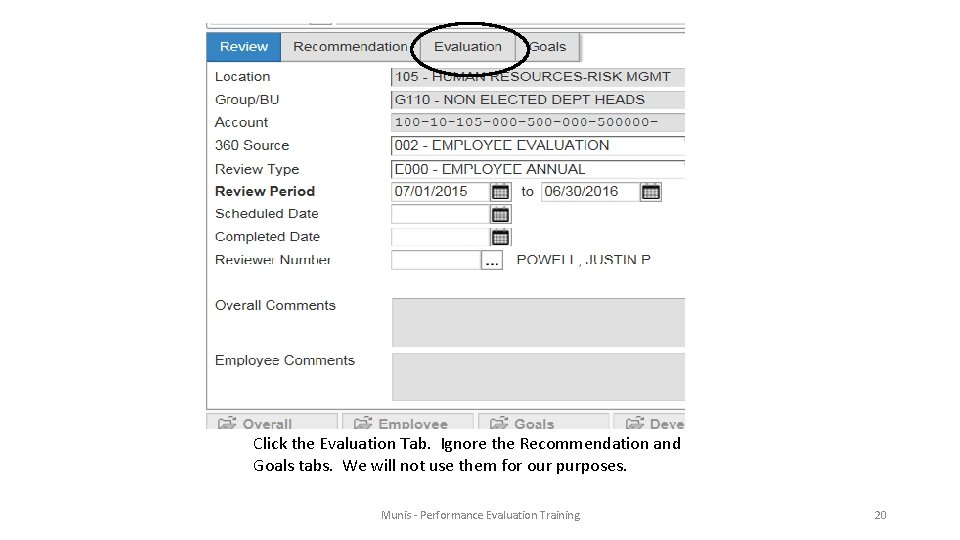
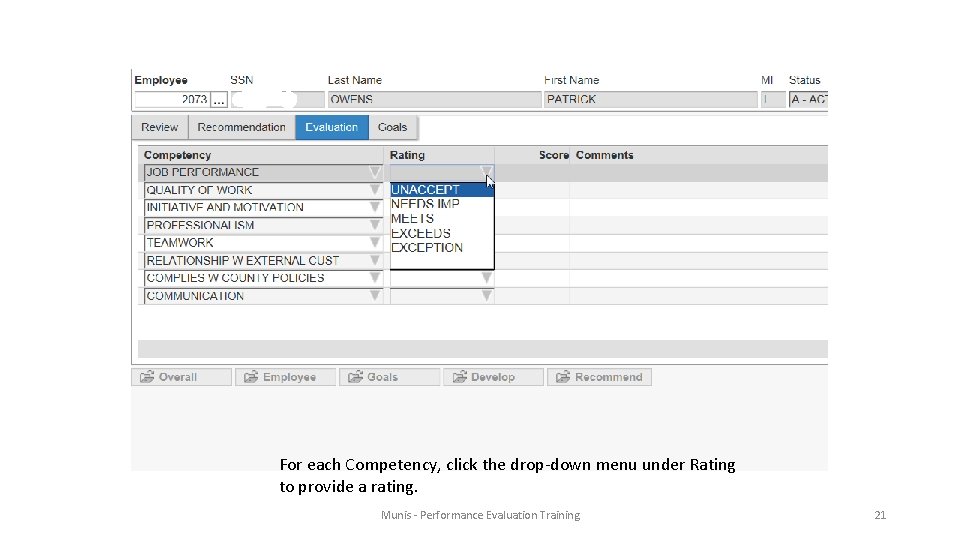
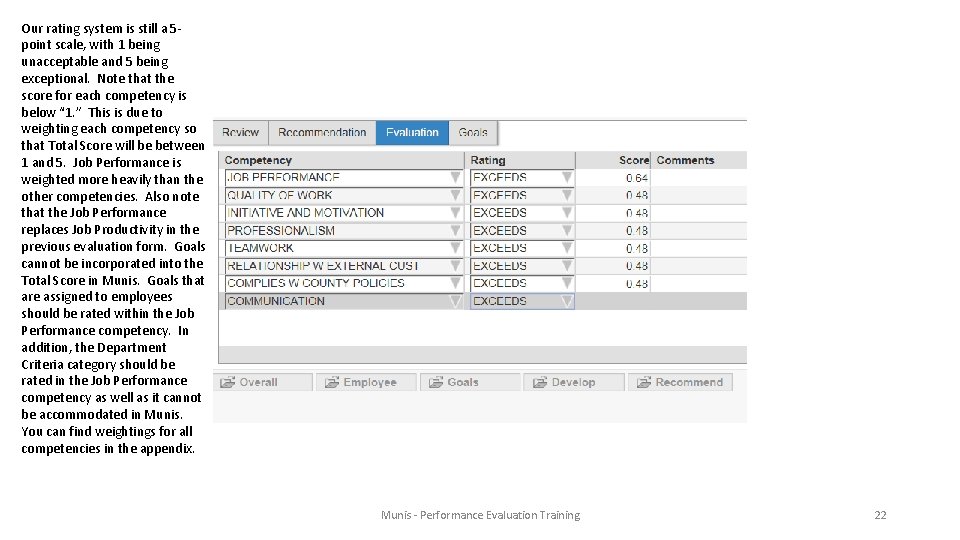
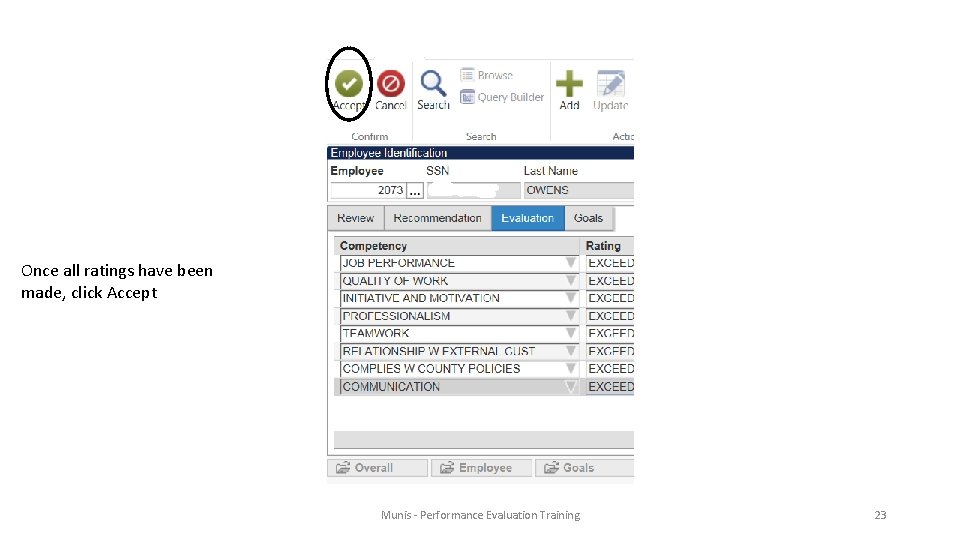
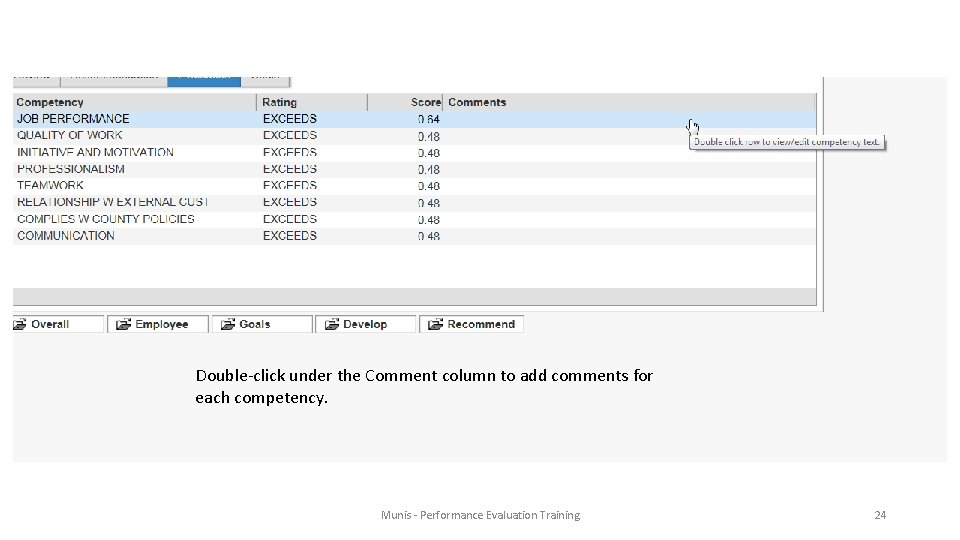
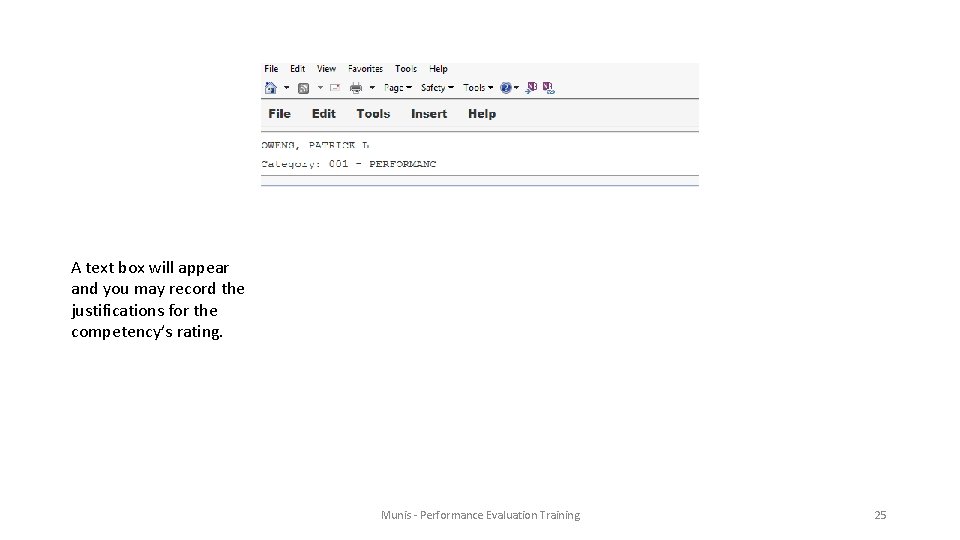
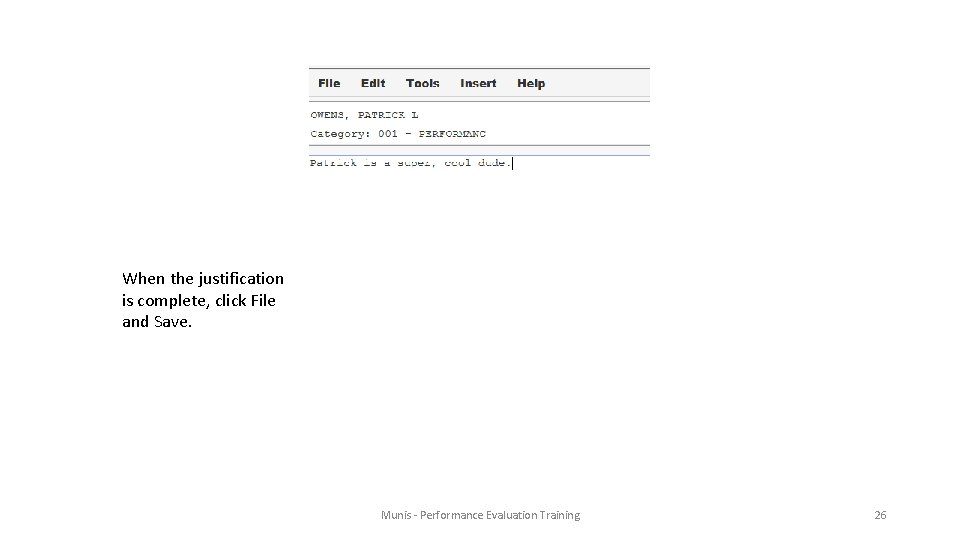
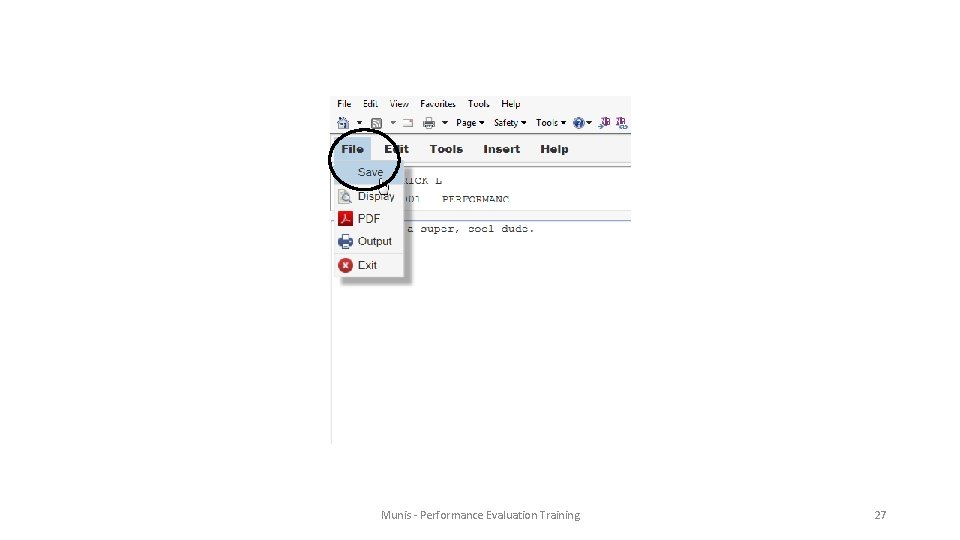
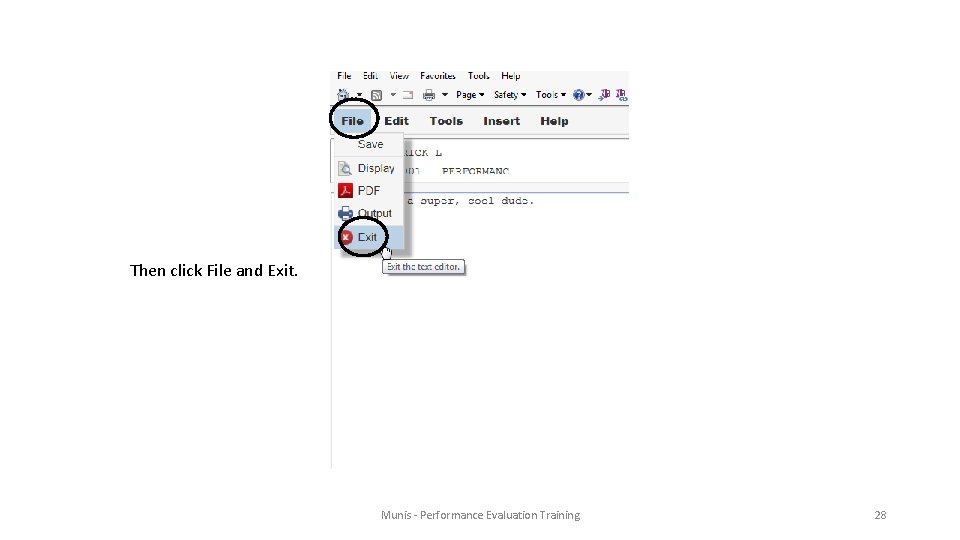
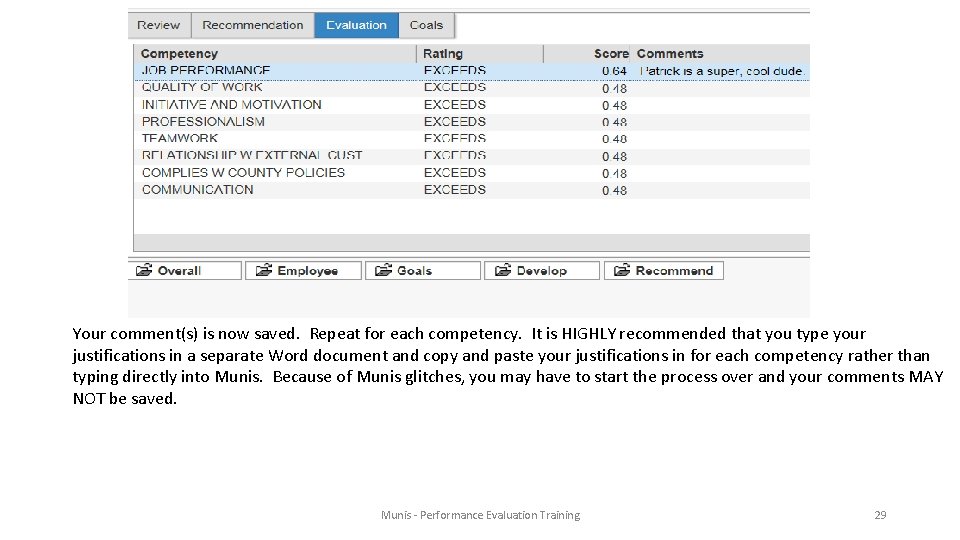
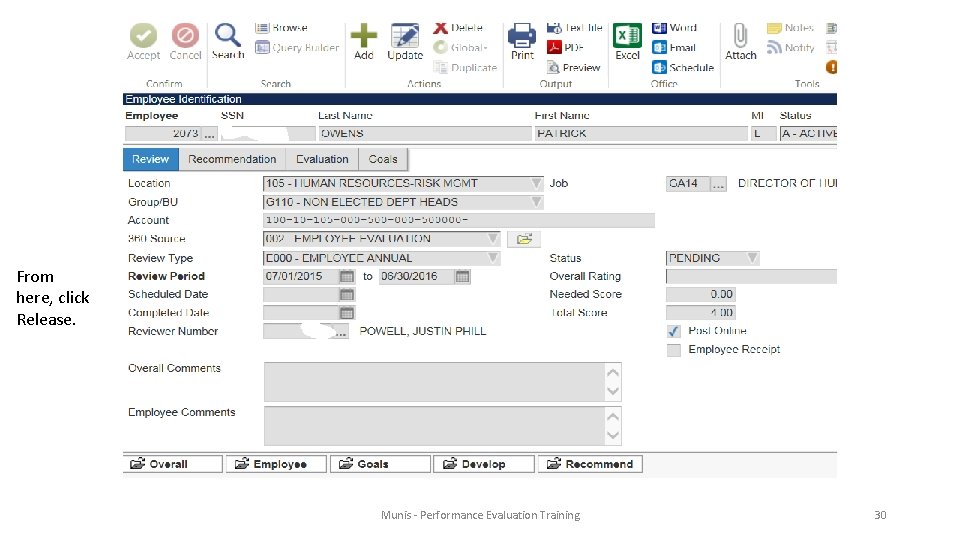
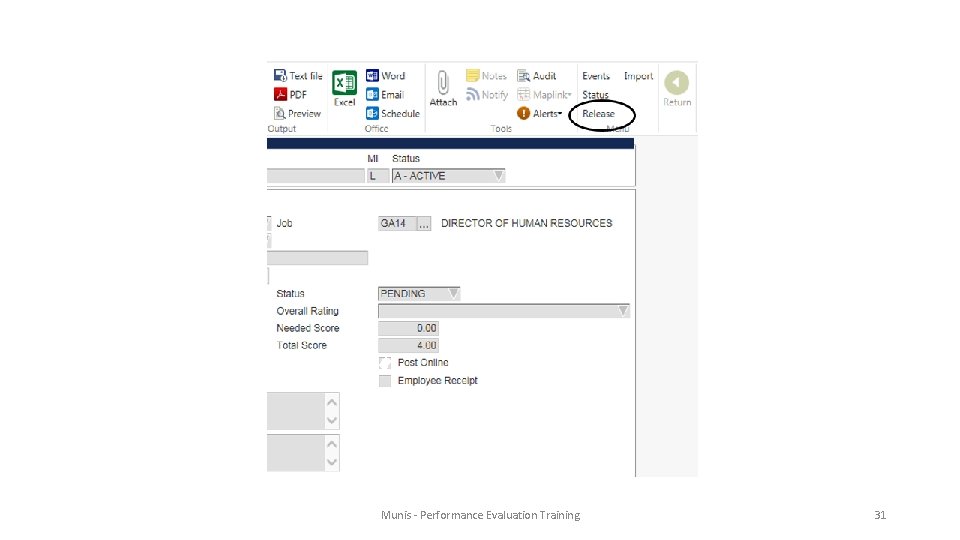
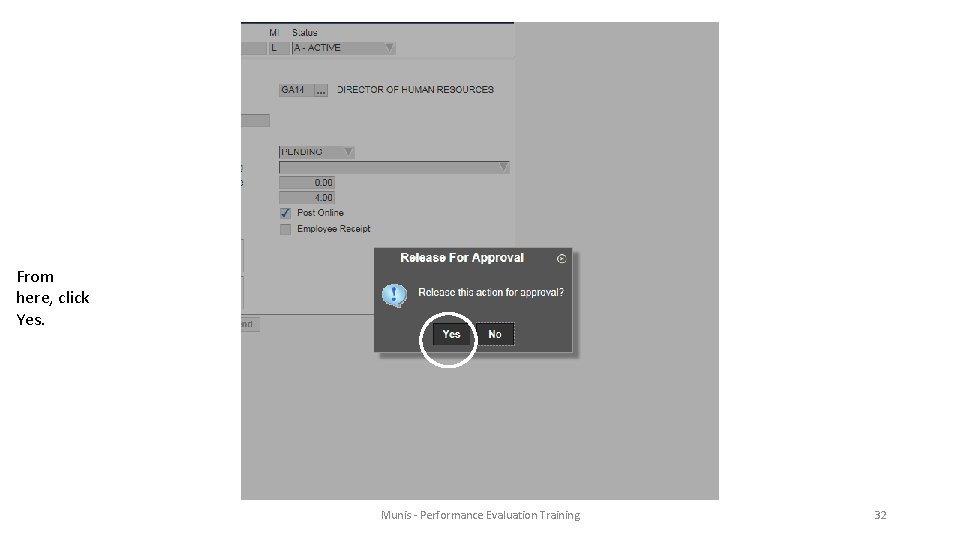
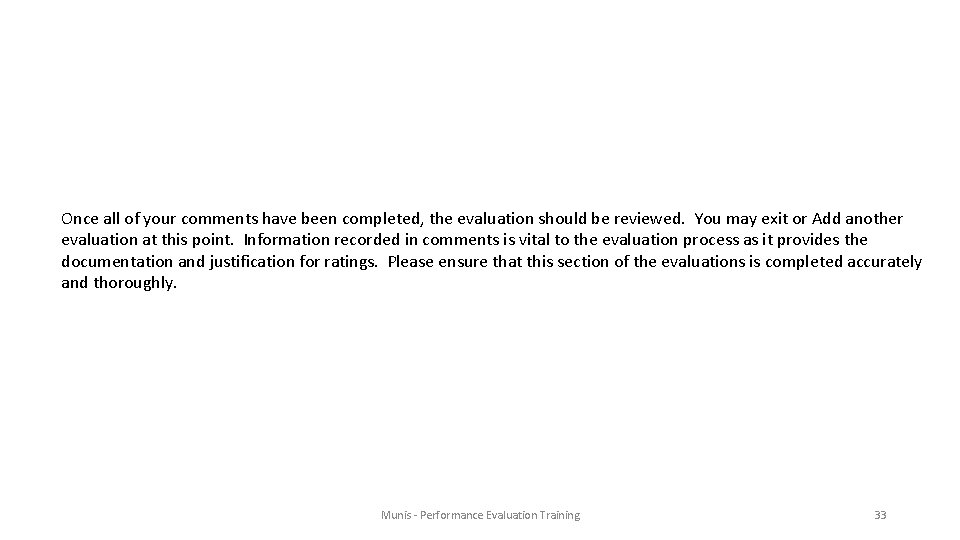
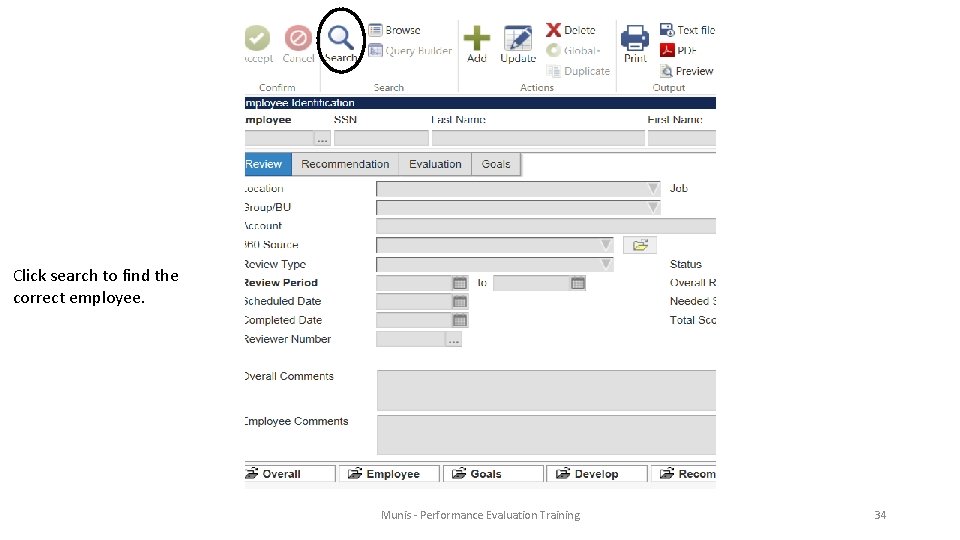
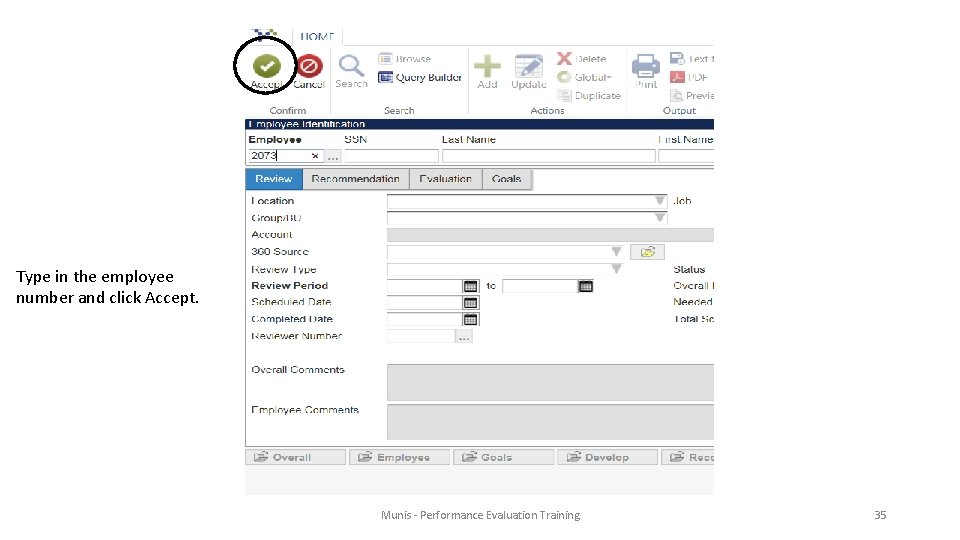
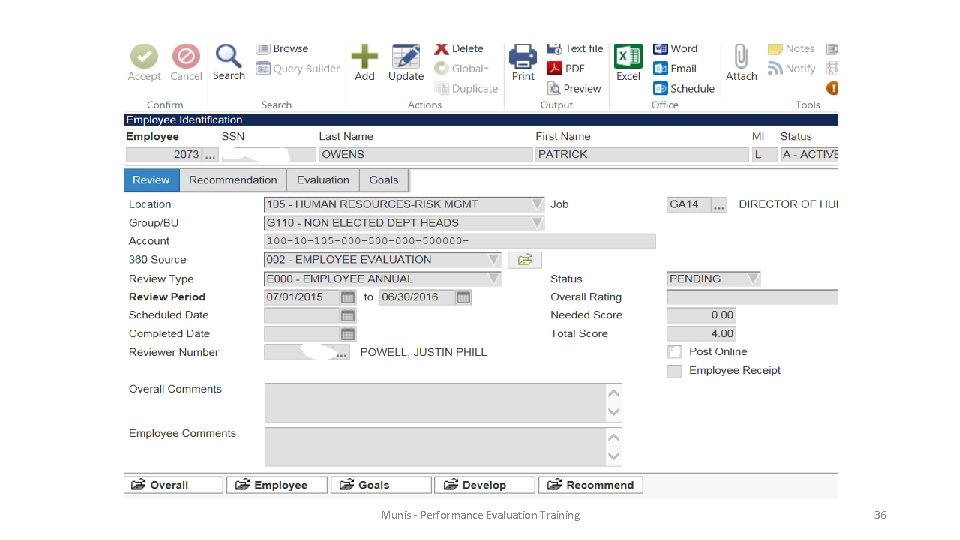
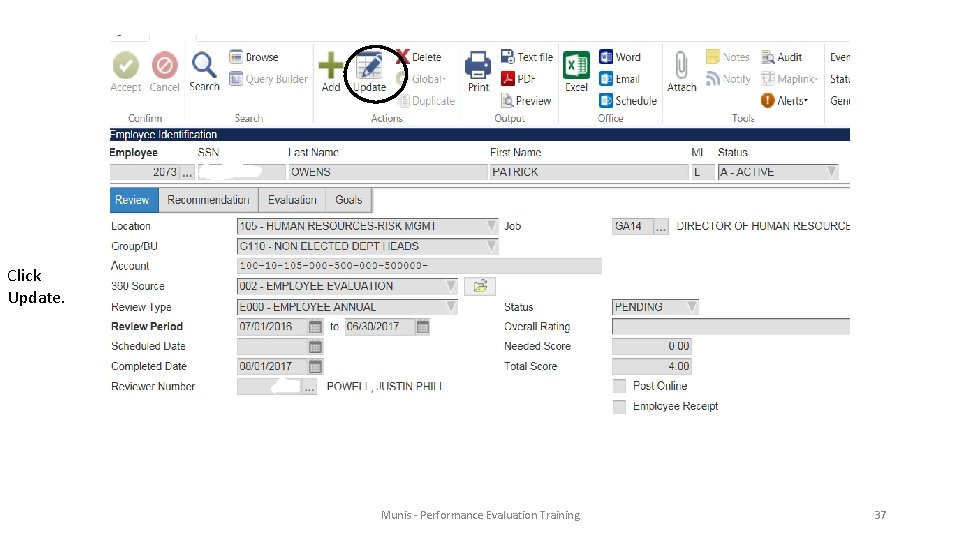
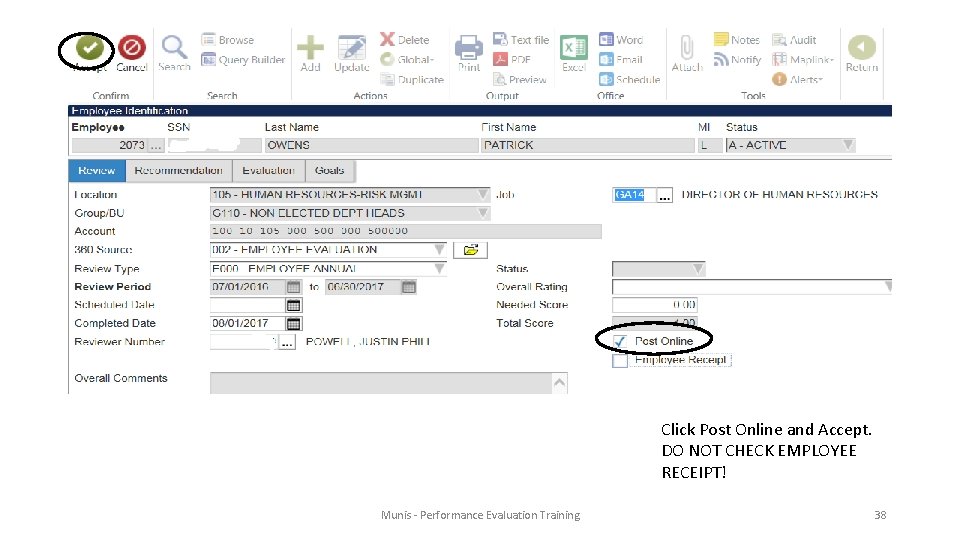
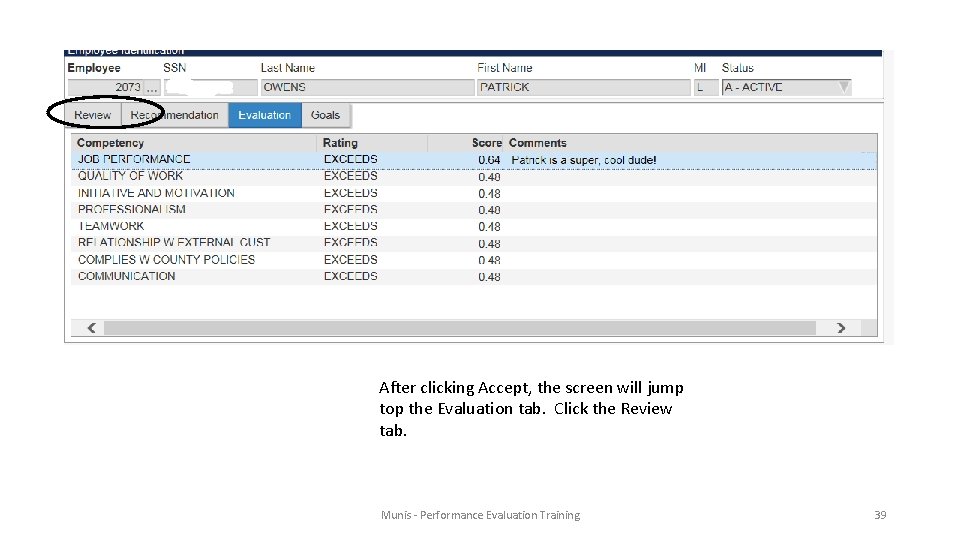
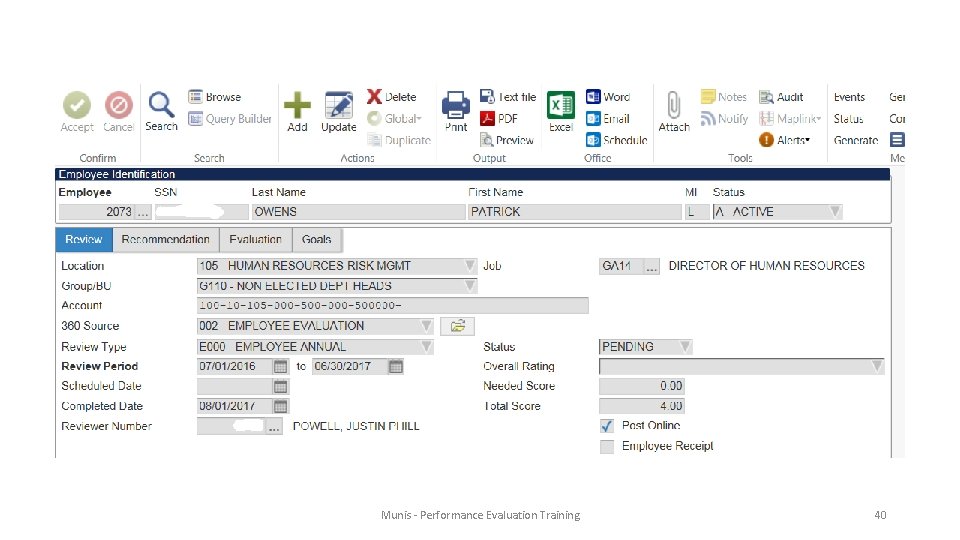
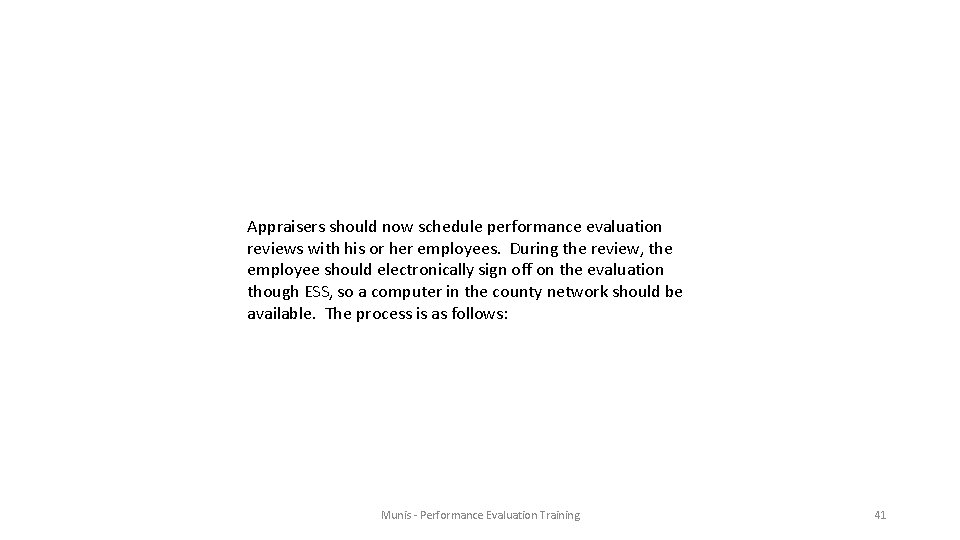
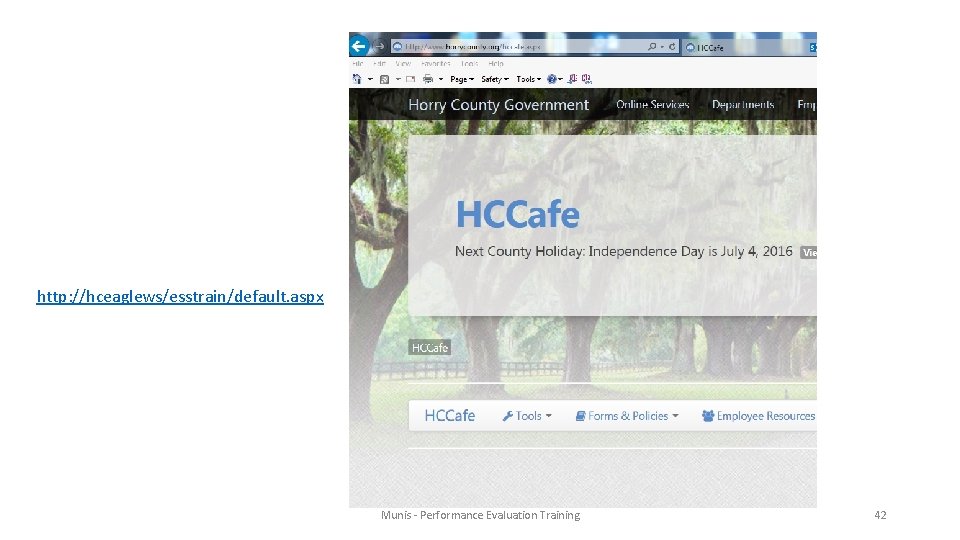
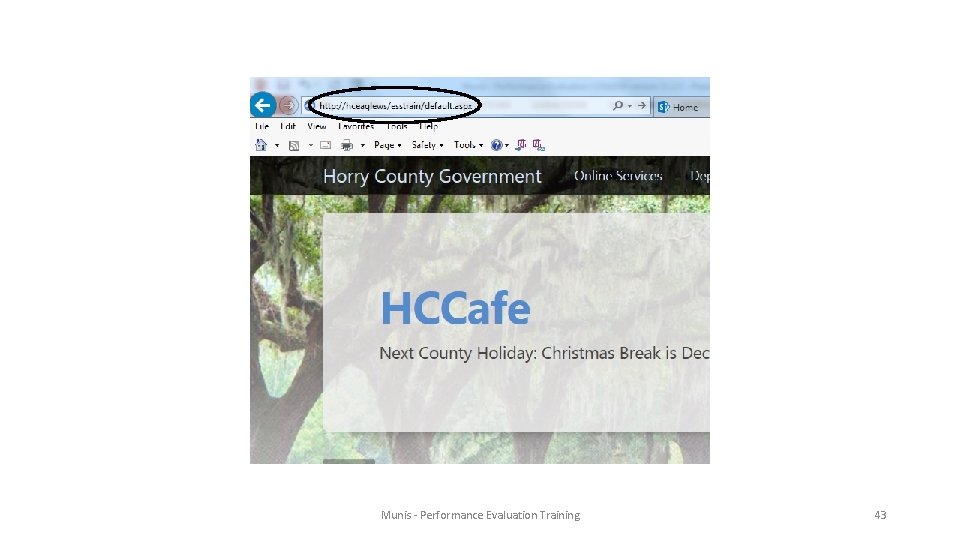
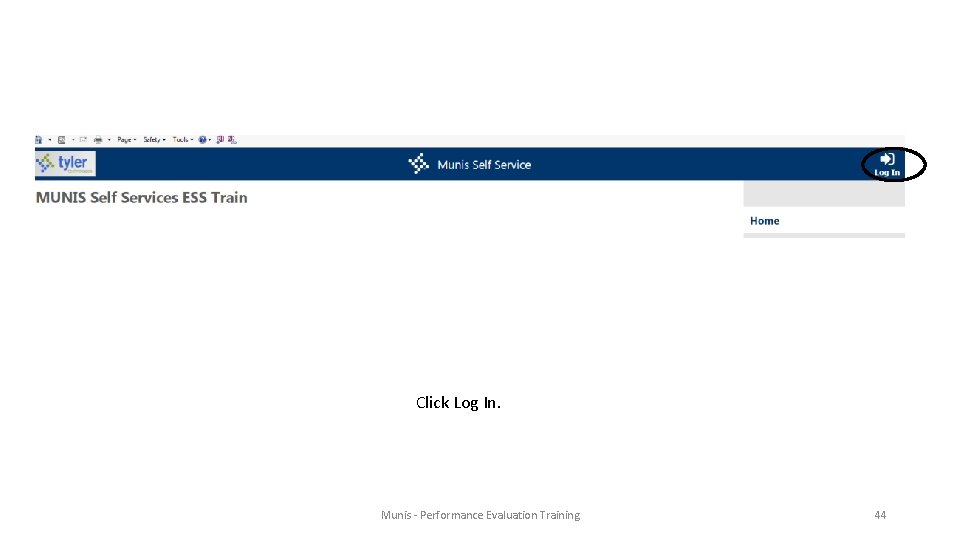
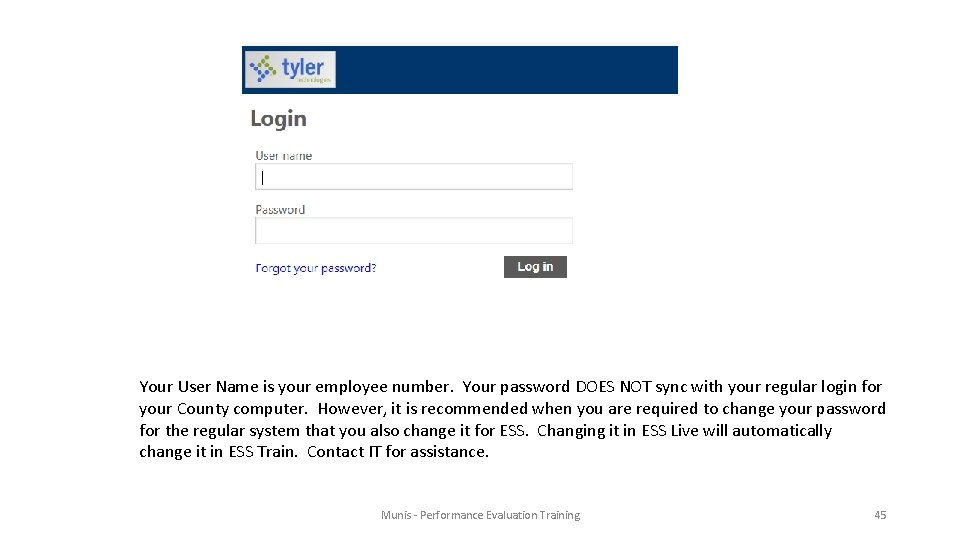
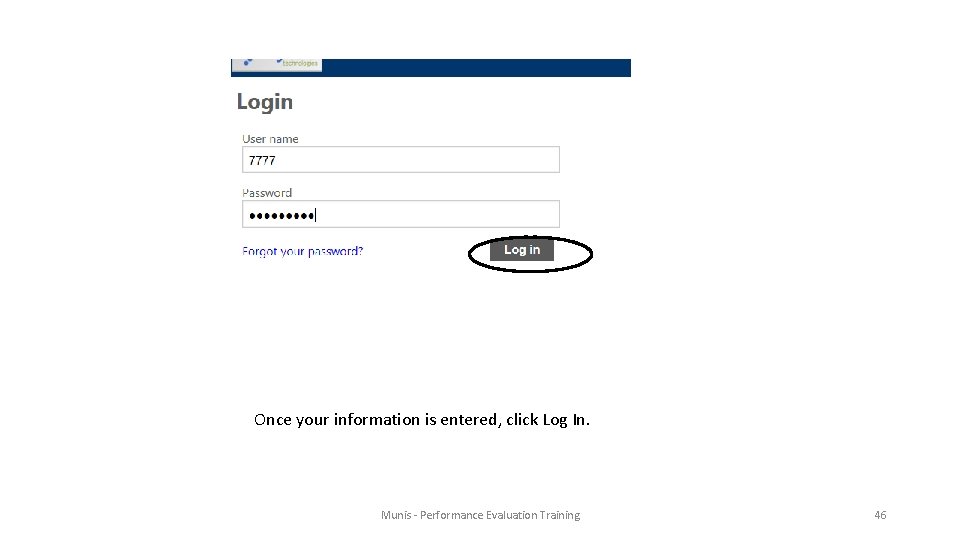
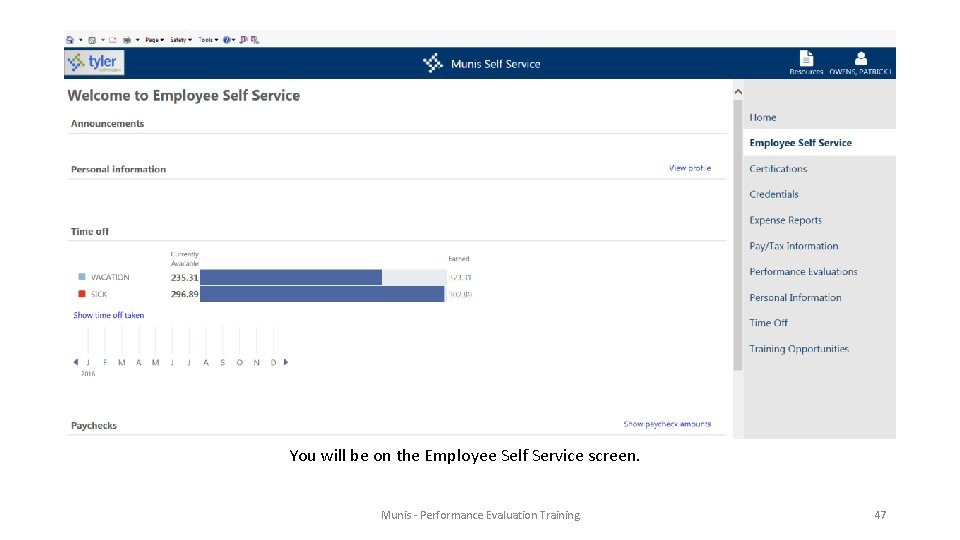
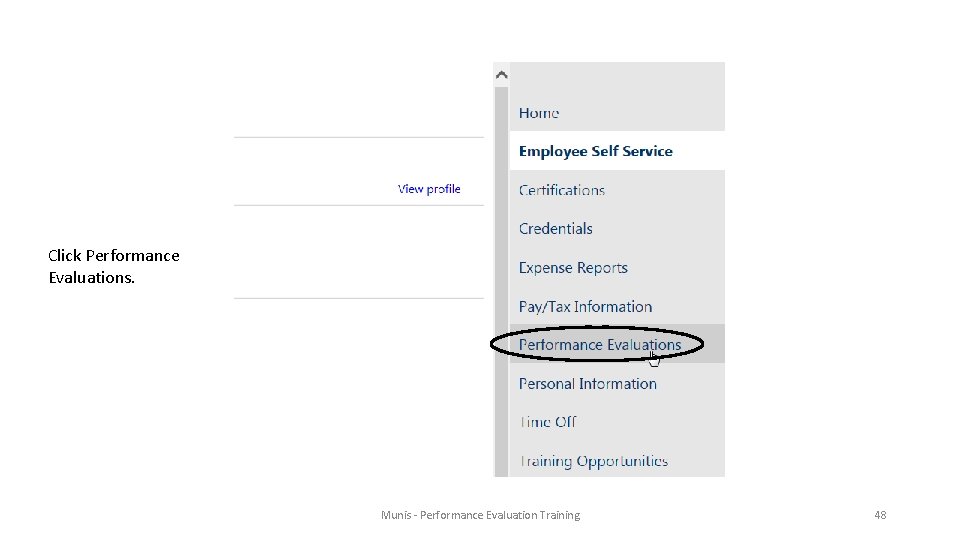
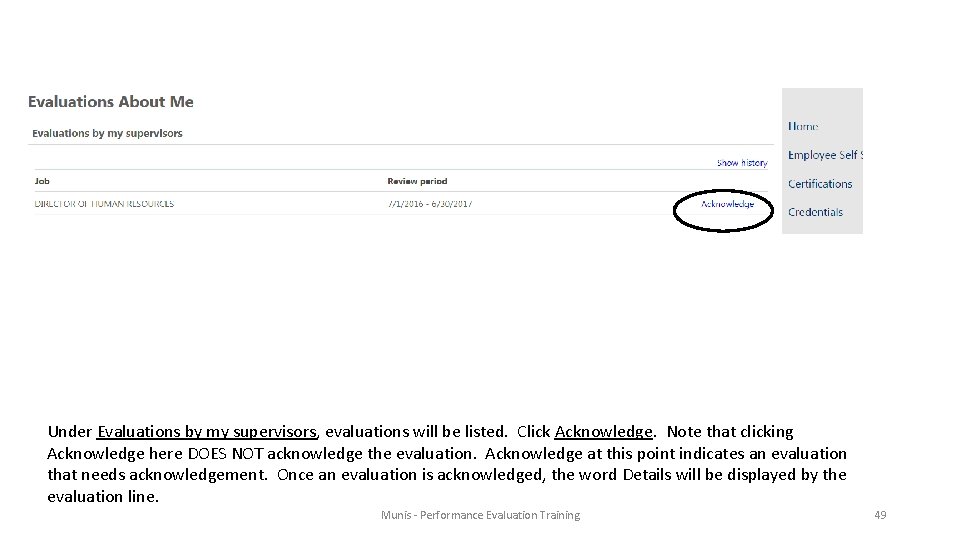
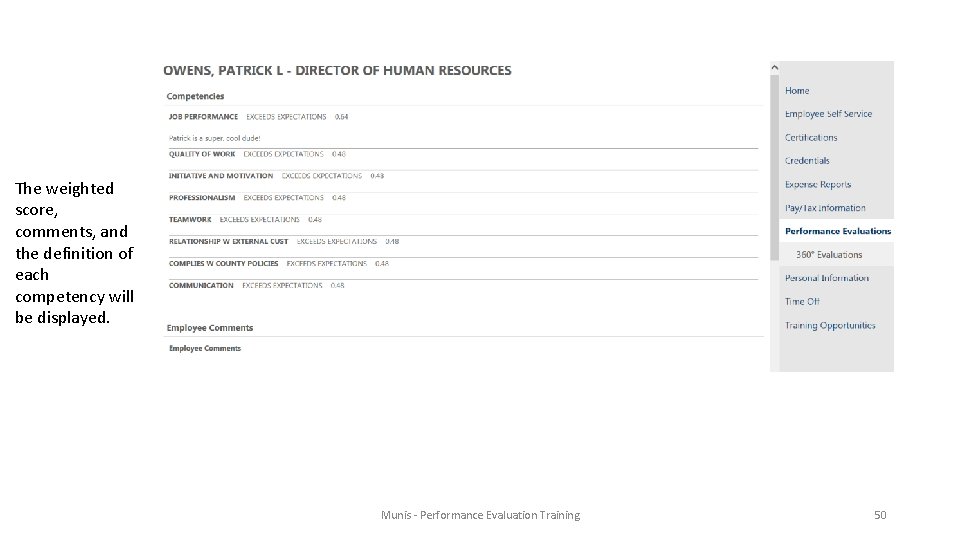
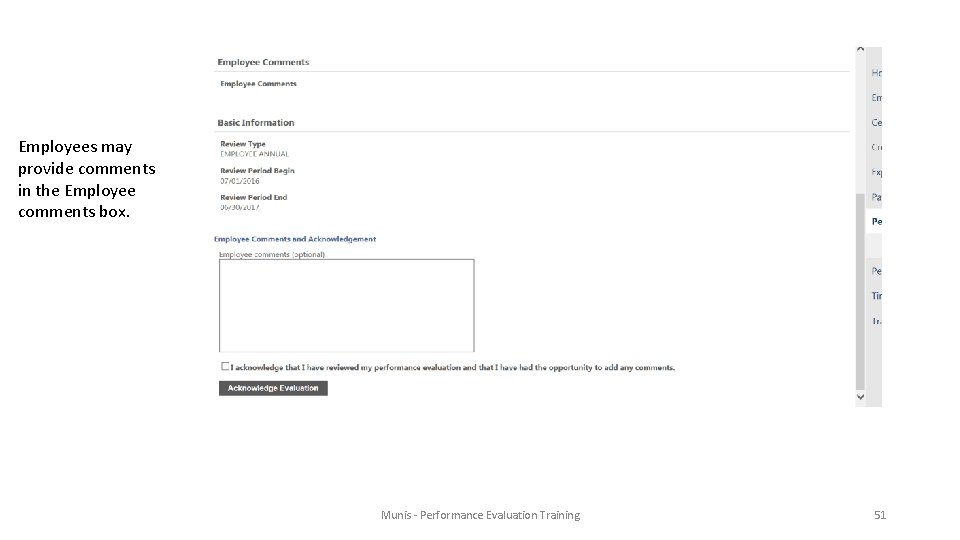
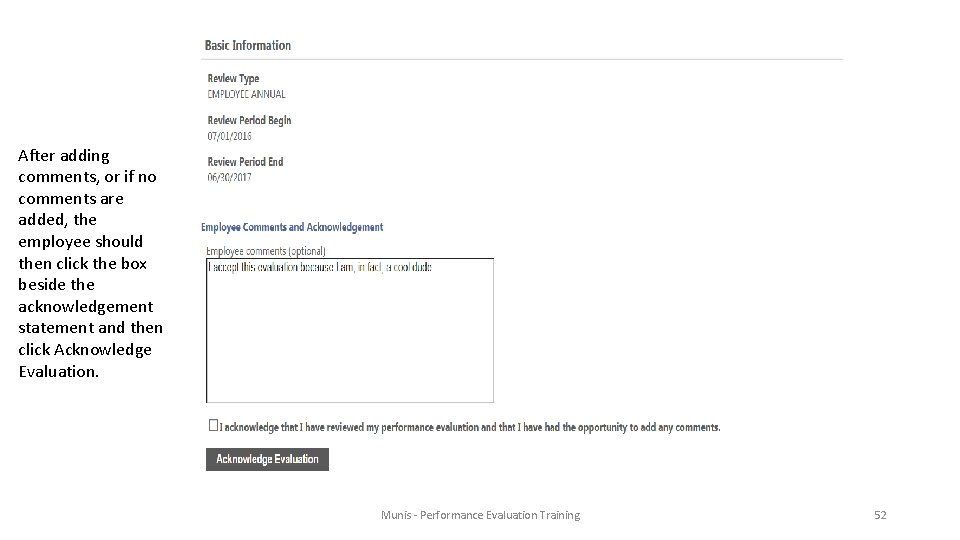
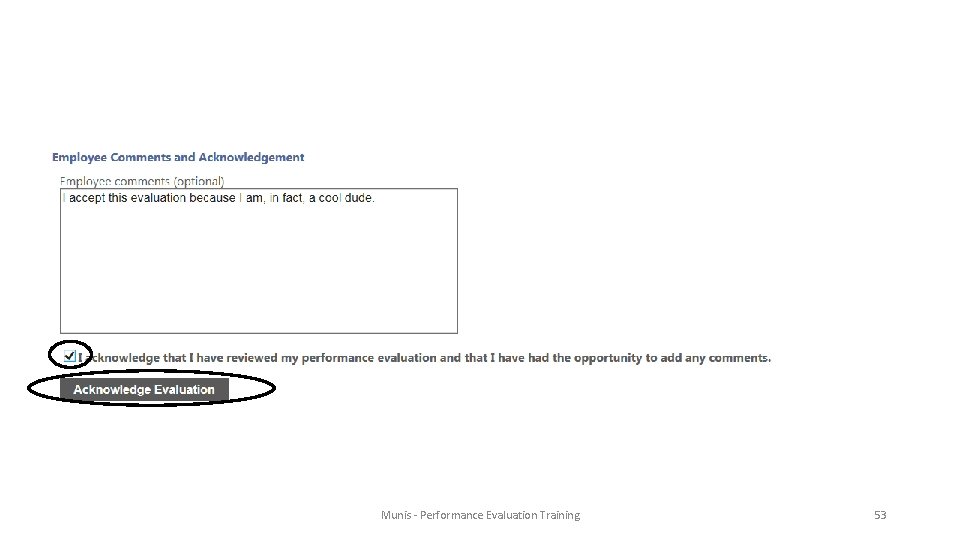
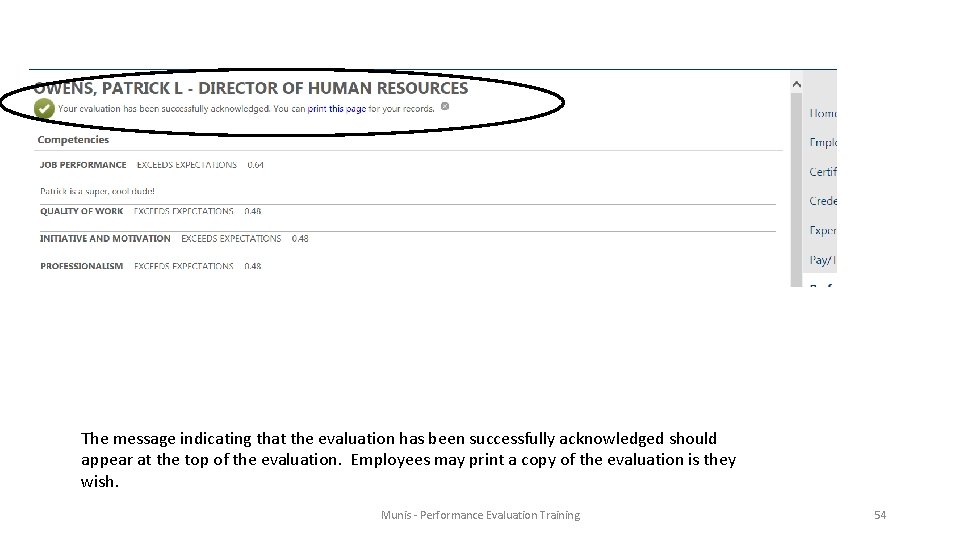
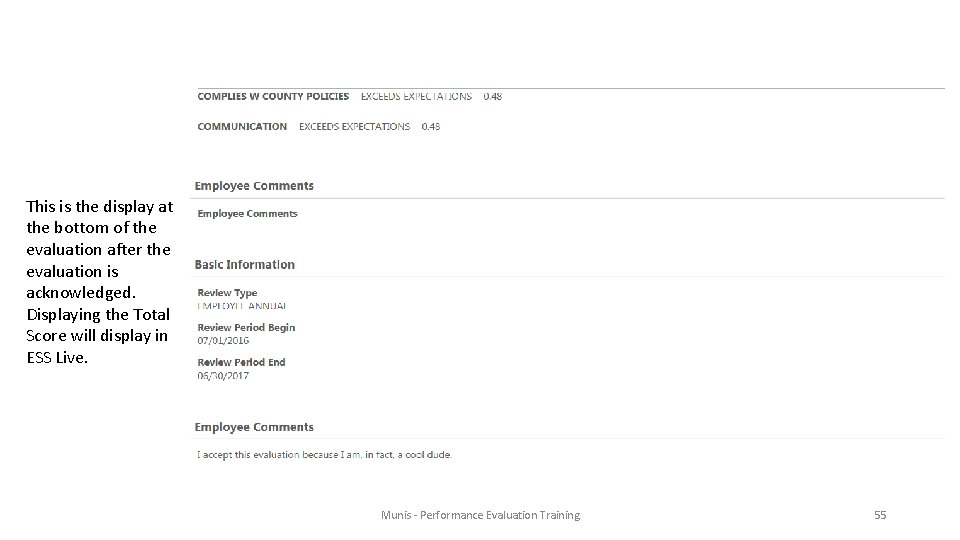
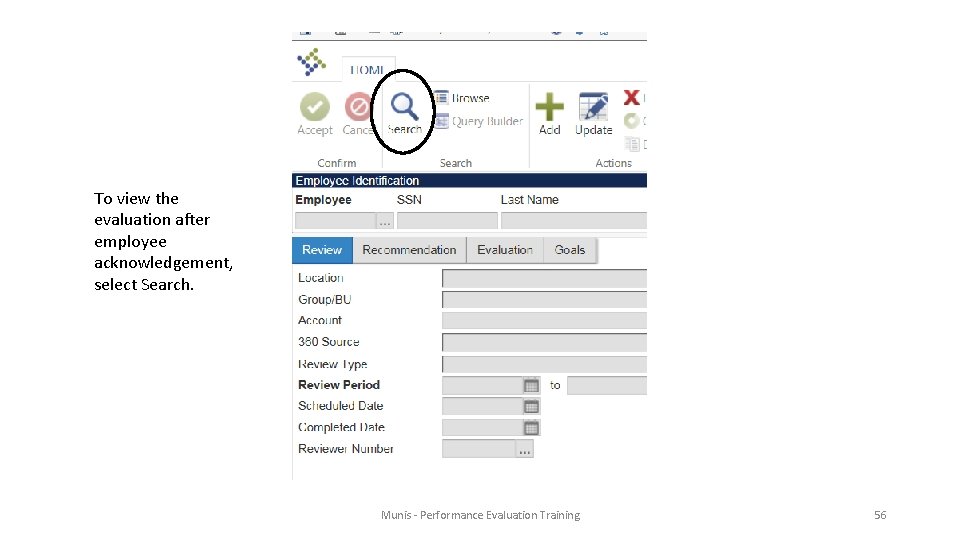
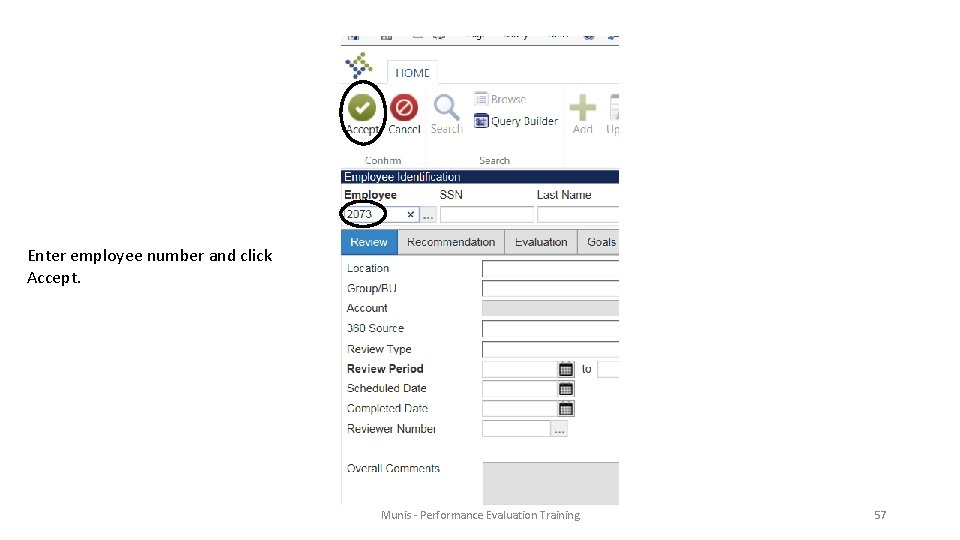
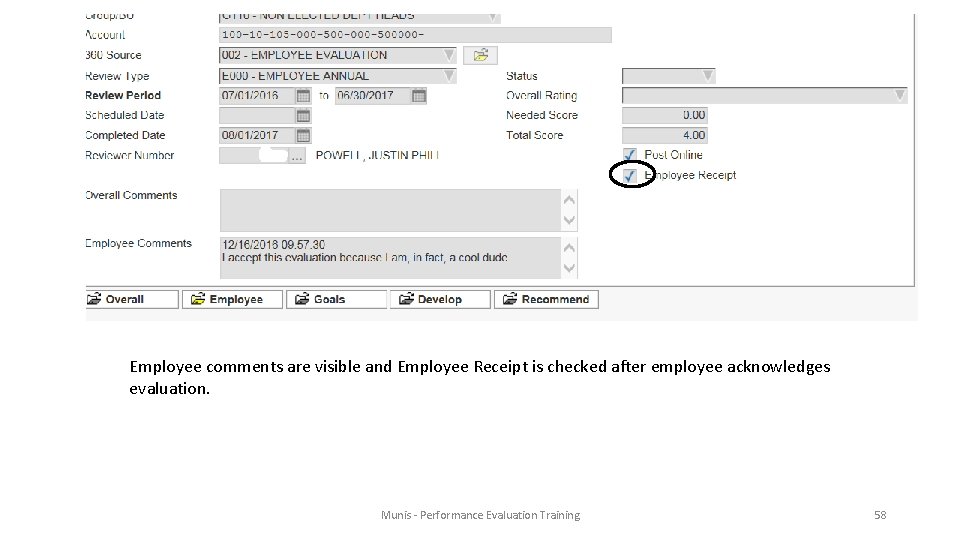
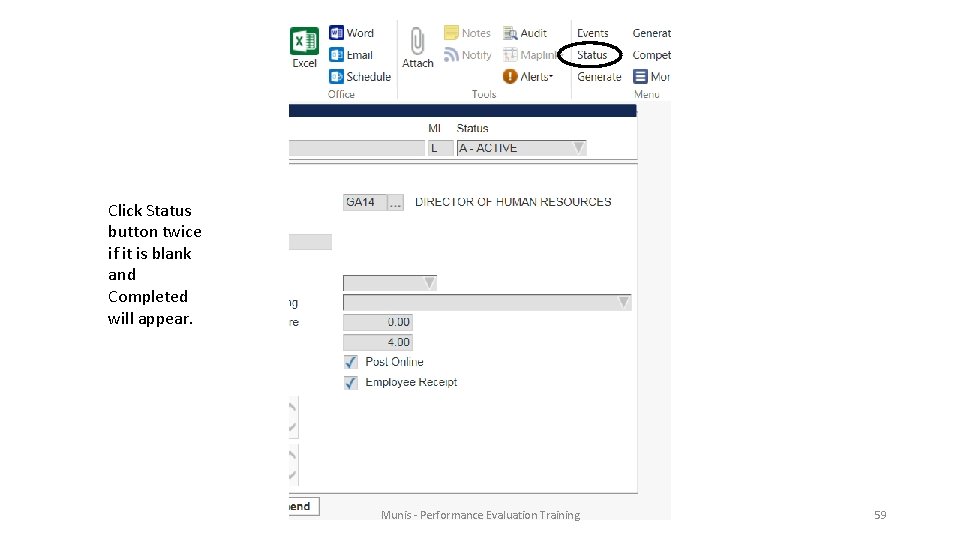
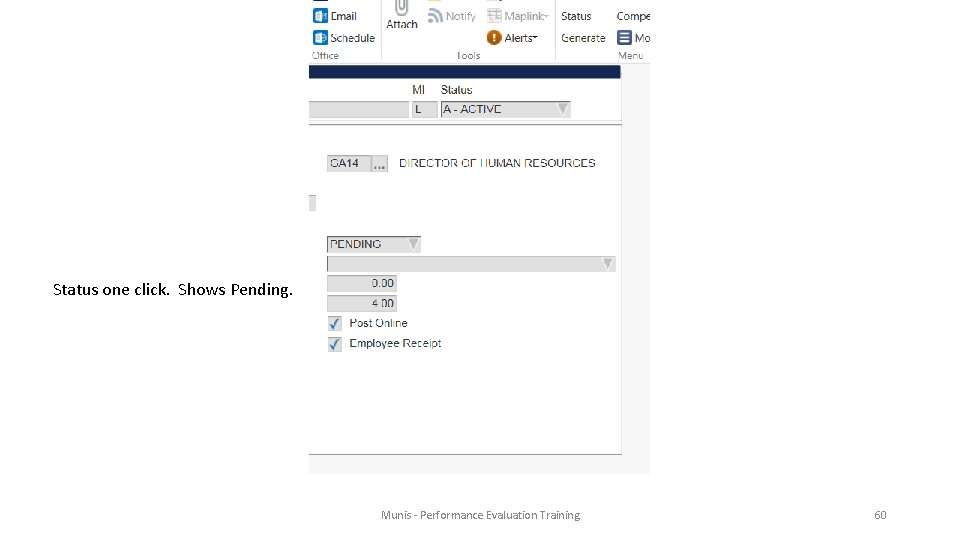
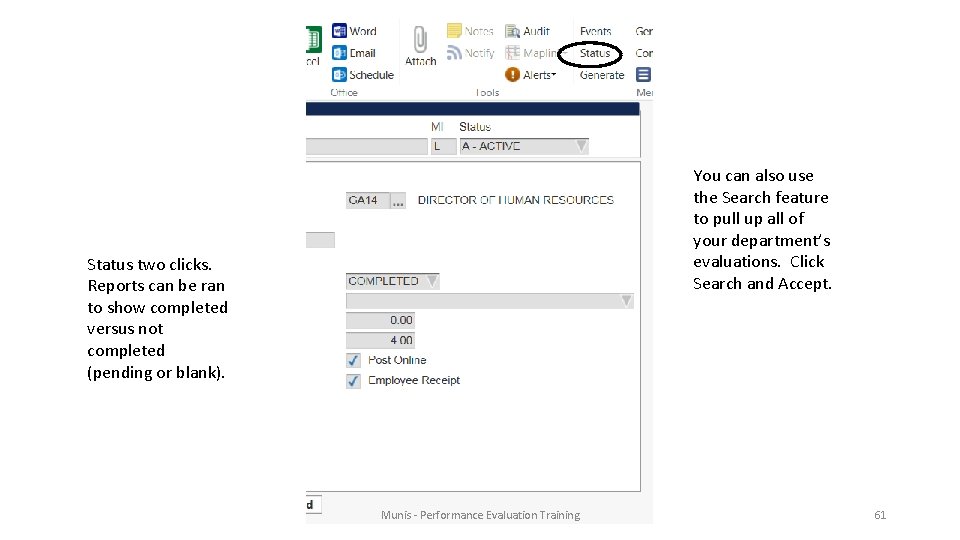
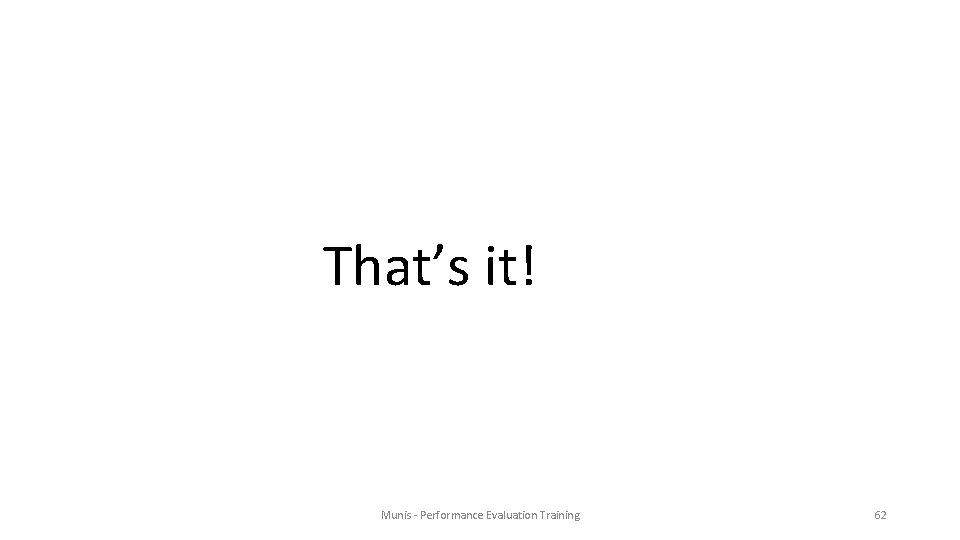
- Slides: 62
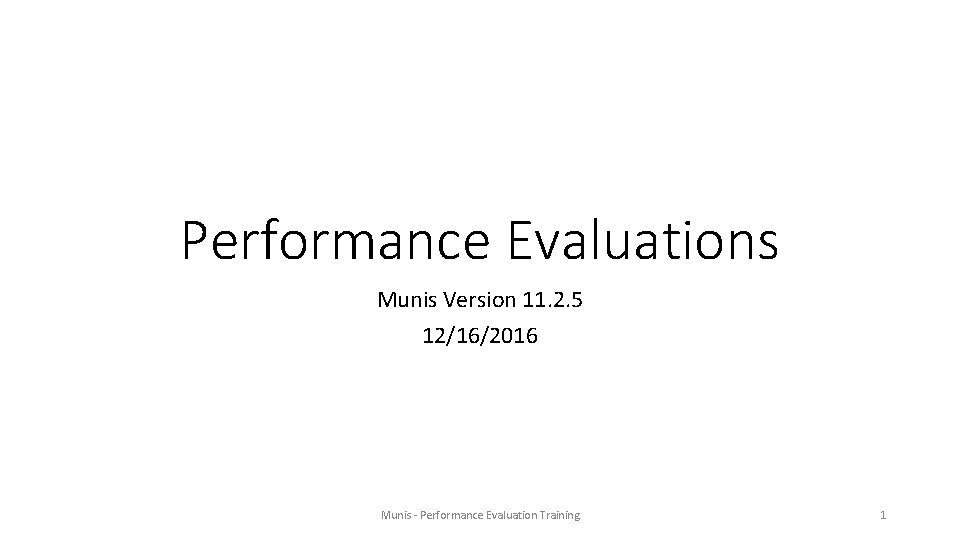
Performance Evaluations Munis Version 11. 2. 5 12/16/2016 Munis - Performance Evaluation Training 1
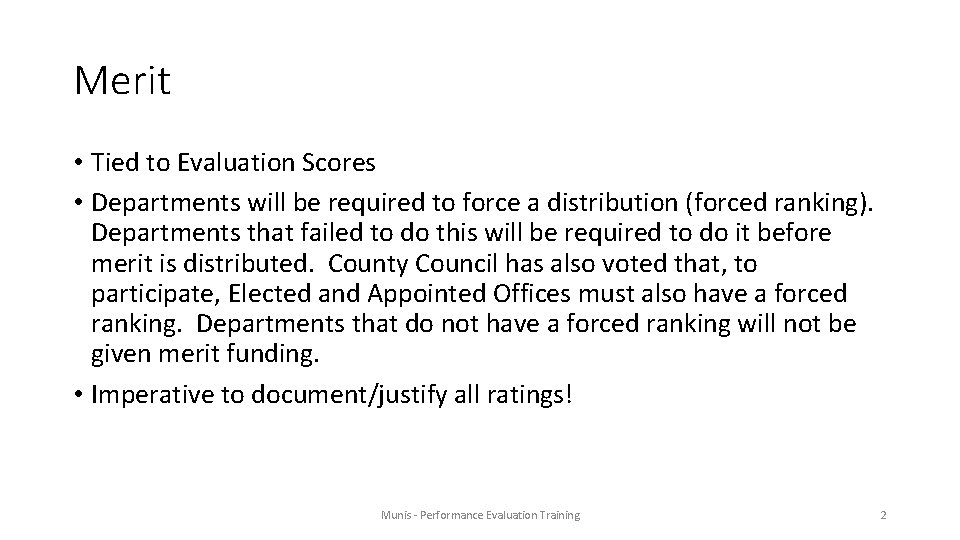
Merit • Tied to Evaluation Scores • Departments will be required to force a distribution (forced ranking). Departments that failed to do this will be required to do it before merit is distributed. County Council has also voted that, to participate, Elected and Appointed Offices must also have a forced ranking. Departments that do not have a forced ranking will not be given merit funding. • Imperative to document/justify all ratings! Munis - Performance Evaluation Training 2
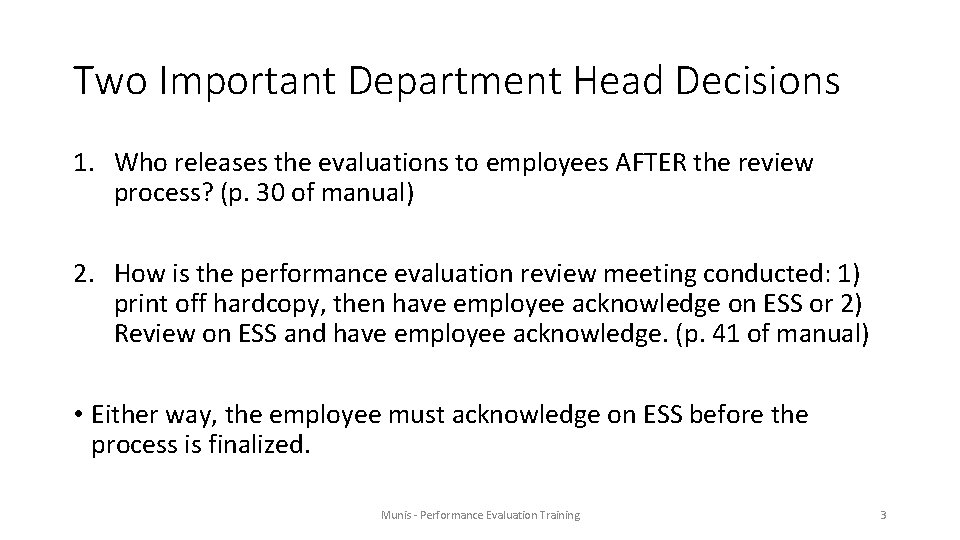
Two Important Department Head Decisions 1. Who releases the evaluations to employees AFTER the review process? (p. 30 of manual) 2. How is the performance evaluation review meeting conducted: 1) print off hardcopy, then have employee acknowledge on ESS or 2) Review on ESS and have employee acknowledge. (p. 41 of manual) • Either way, the employee must acknowledge on ESS before the process is finalized. Munis - Performance Evaluation Training 3
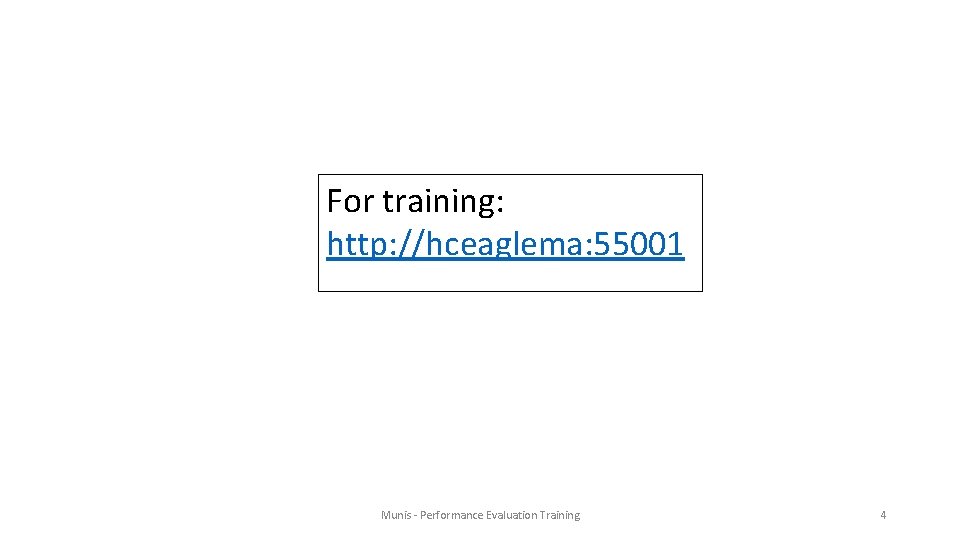
For training: http: //hceaglema: 55001 Munis - Performance Evaluation Training 4
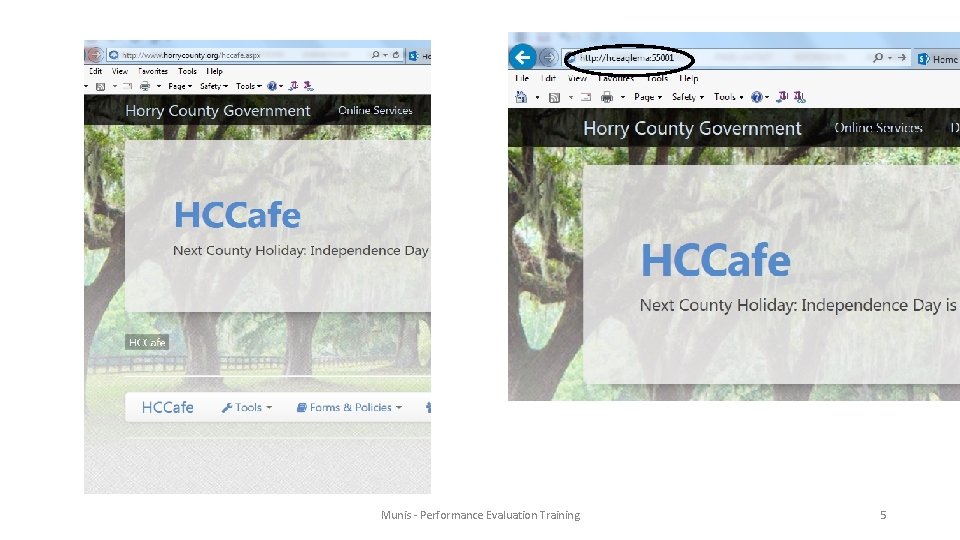
Munis - Performance Evaluation Training 5
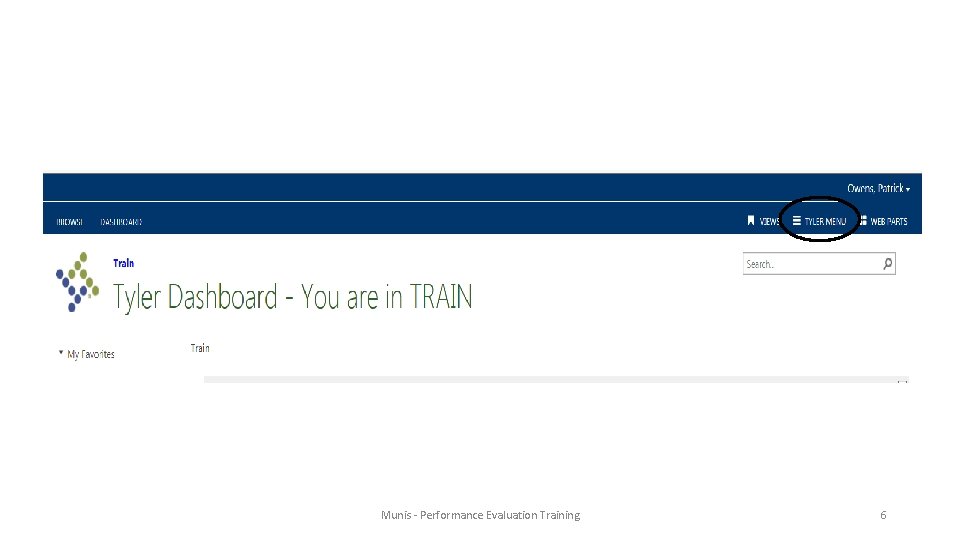
Munis - Performance Evaluation Training 6
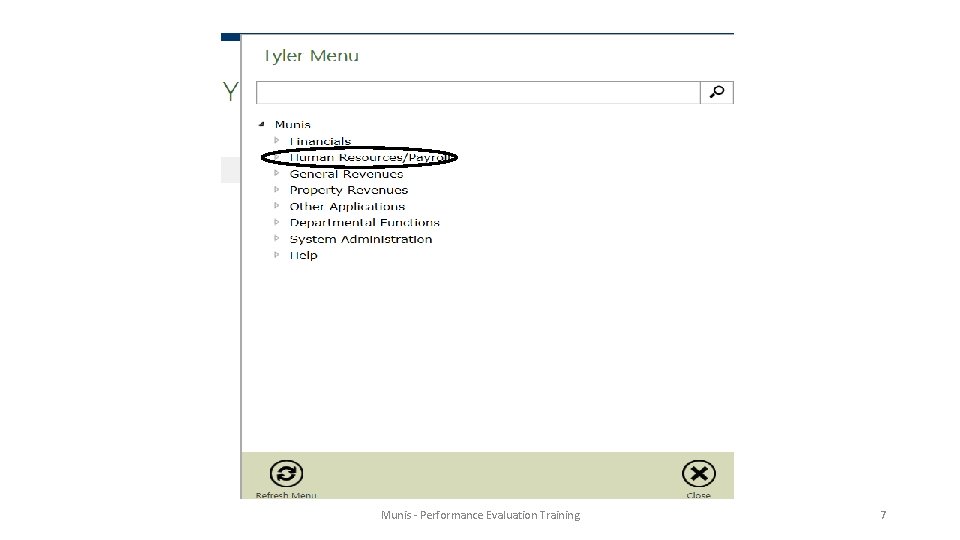
Munis - Performance Evaluation Training 7
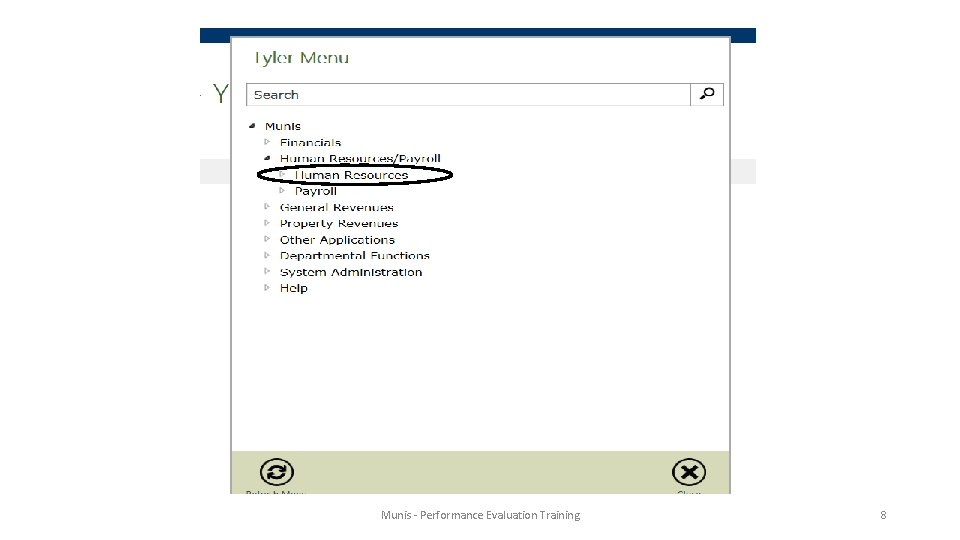
Munis - Performance Evaluation Training 8
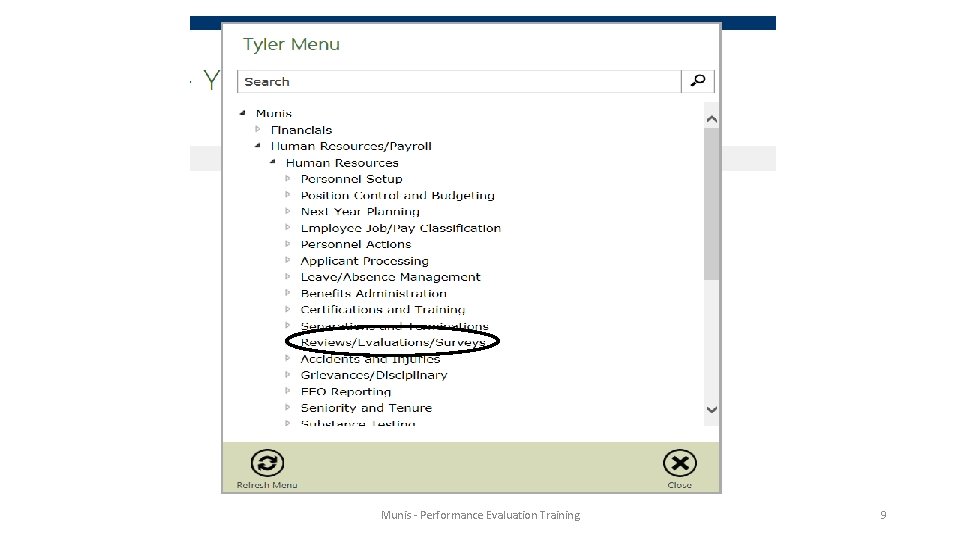
Munis - Performance Evaluation Training 9
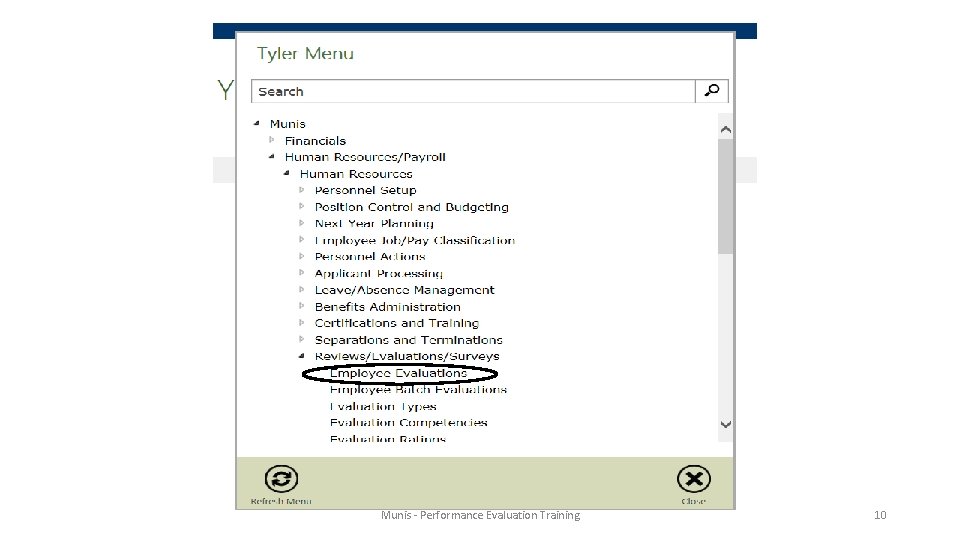
Munis - Performance Evaluation Training 10
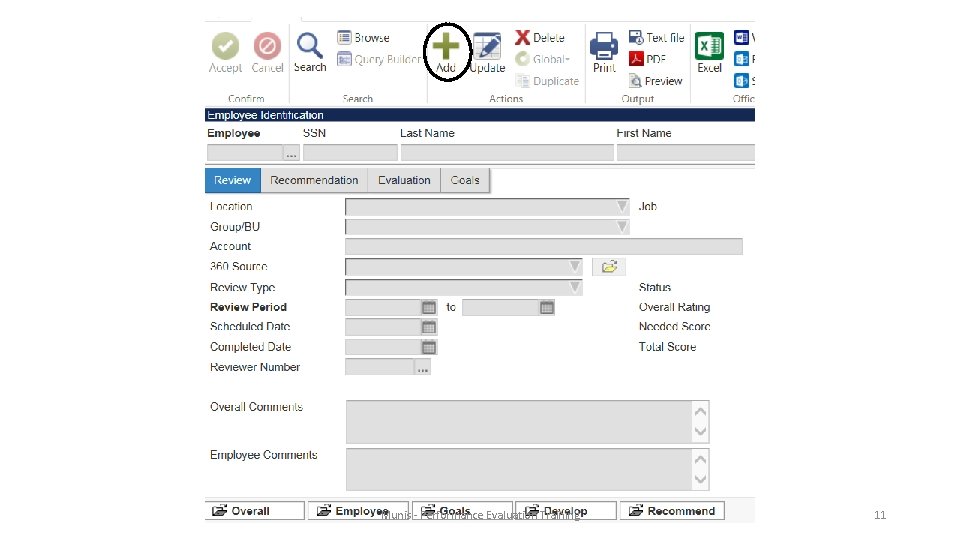
Munis - Performance Evaluation Training 11
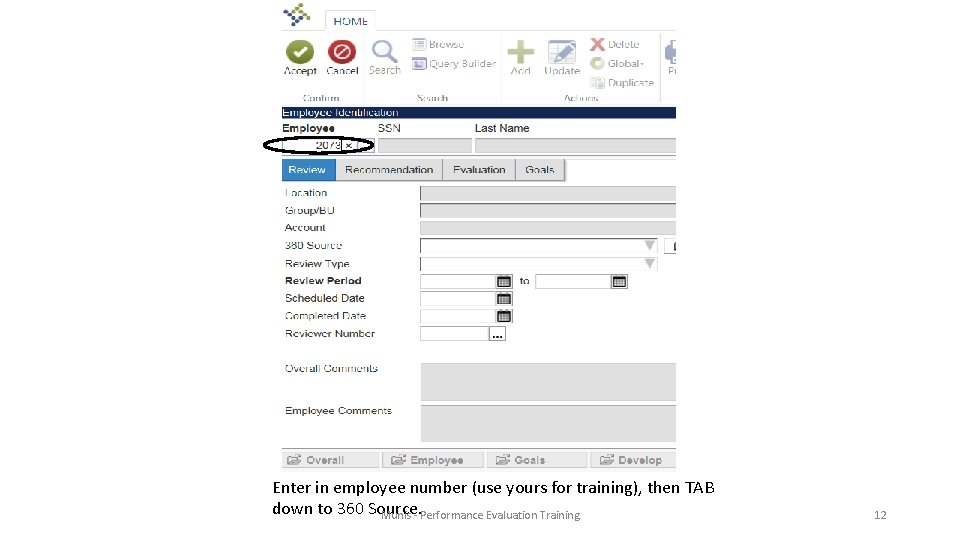
Enter in employee number (use yours for training), then TAB down to 360 Source. Munis - Performance Evaluation Training 12
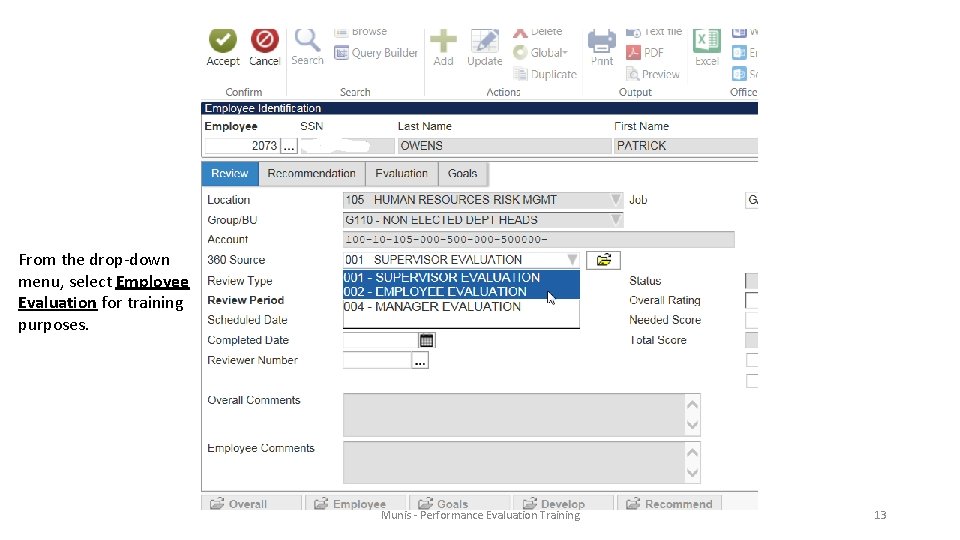
From the drop-down menu, select Employee Evaluation for training purposes. Munis - Performance Evaluation Training 13
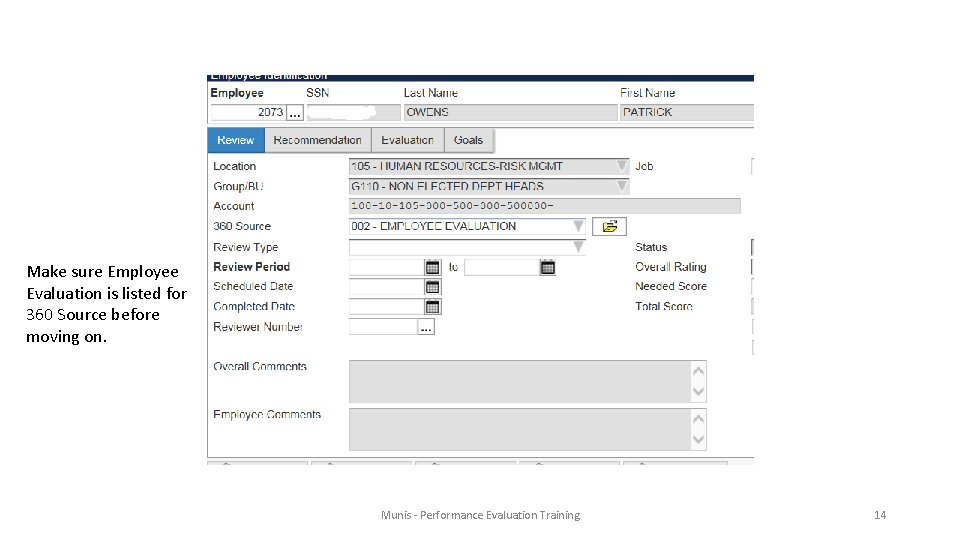
Make sure Employee Evaluation is listed for 360 Source before moving on. Munis - Performance Evaluation Training 14
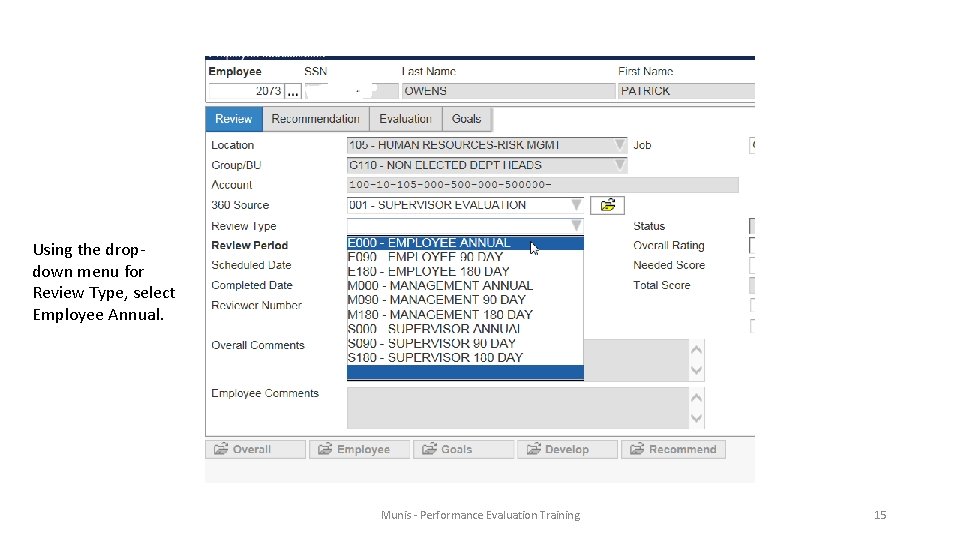
Using the dropdown menu for Review Type, select Employee Annual. Munis - Performance Evaluation Training 15
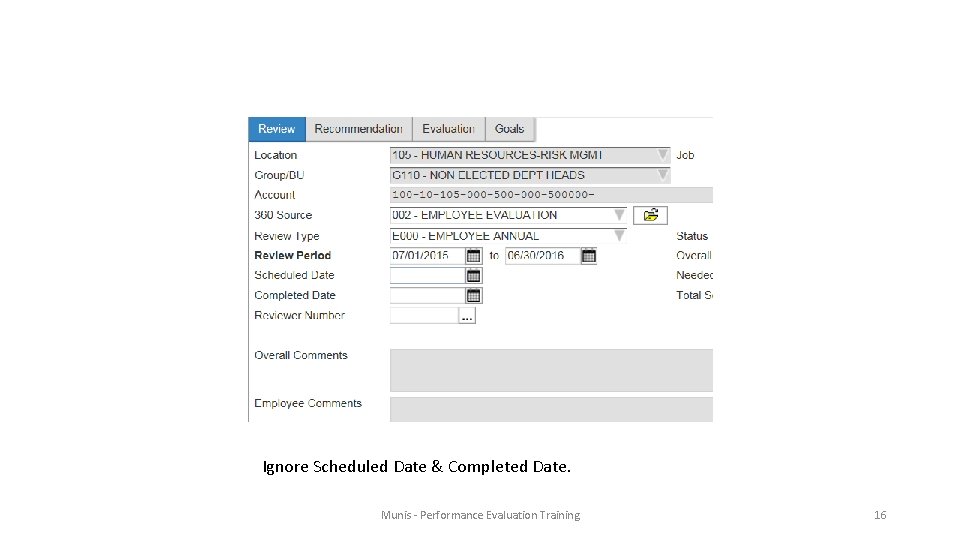
Ignore Scheduled Date & Completed Date. Munis - Performance Evaluation Training 16
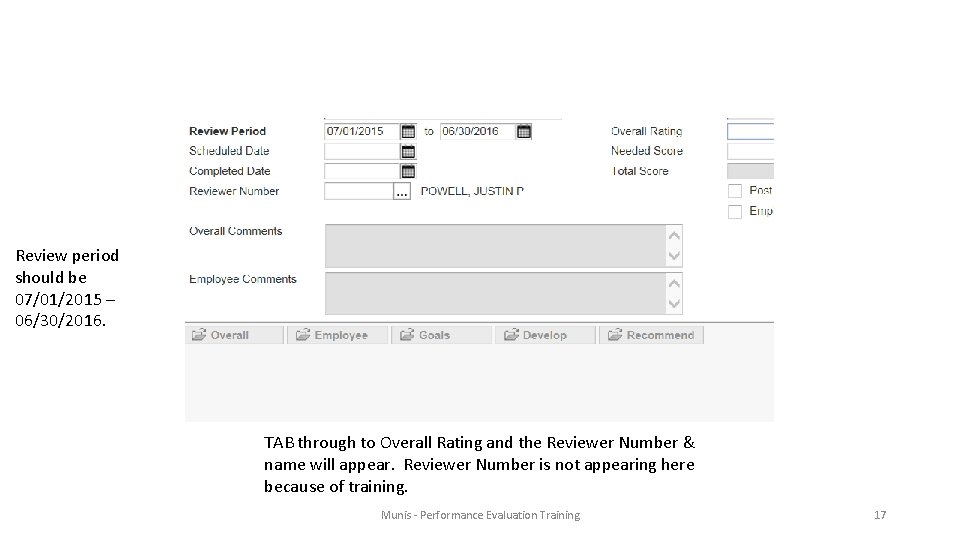
Review period should be 07/01/2015 – 06/30/2016. TAB through to Overall Rating and the Reviewer Number & name will appear. Reviewer Number is not appearing here because of training. Munis - Performance Evaluation Training 17
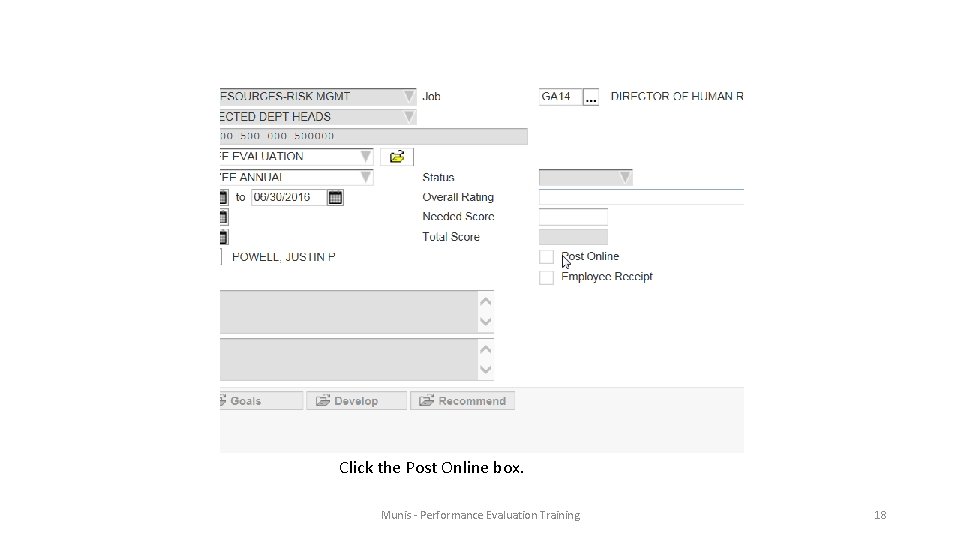
Click the Post Online box. Munis - Performance Evaluation Training 18
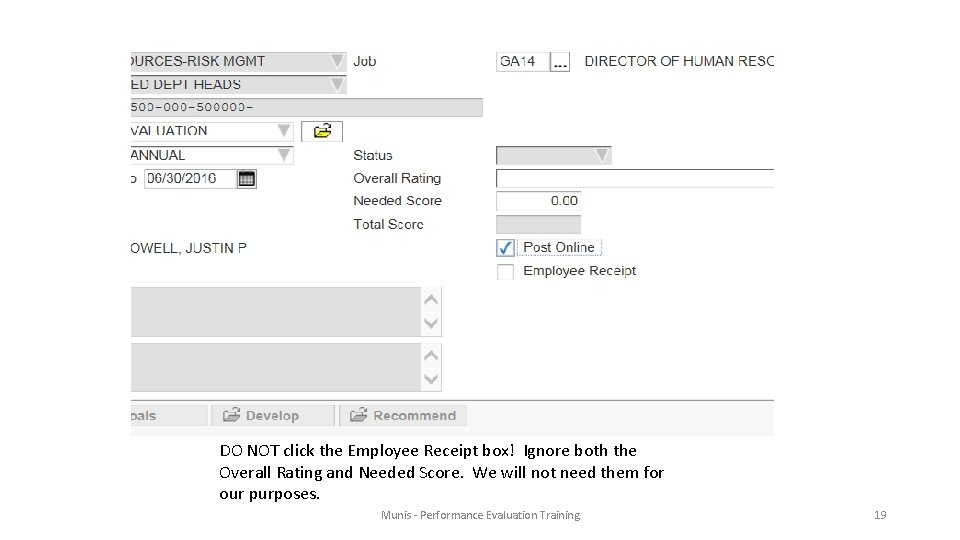
DO NOT click the Employee Receipt box! Ignore both the Overall Rating and Needed Score. We will not need them for our purposes. Munis - Performance Evaluation Training 19
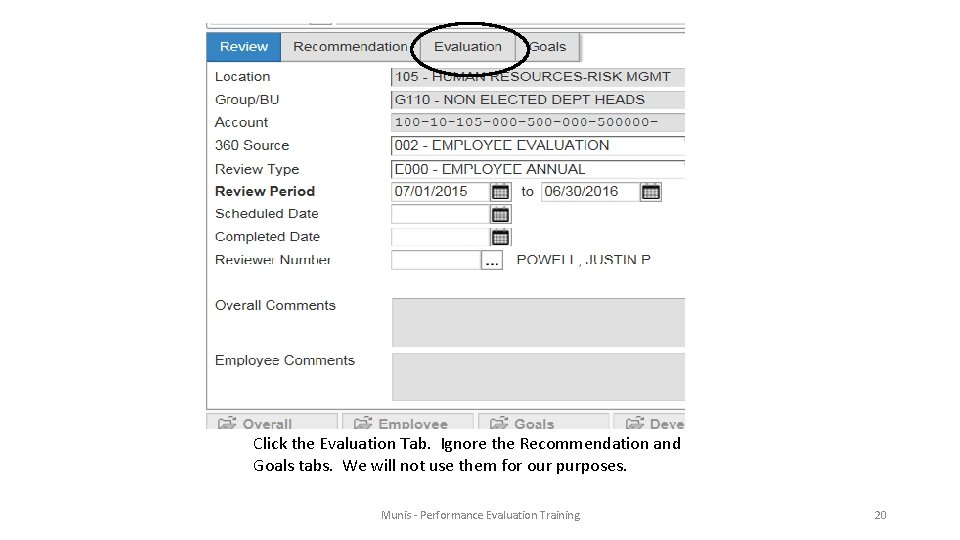
Click the Evaluation Tab. Ignore the Recommendation and Goals tabs. We will not use them for our purposes. Munis - Performance Evaluation Training 20
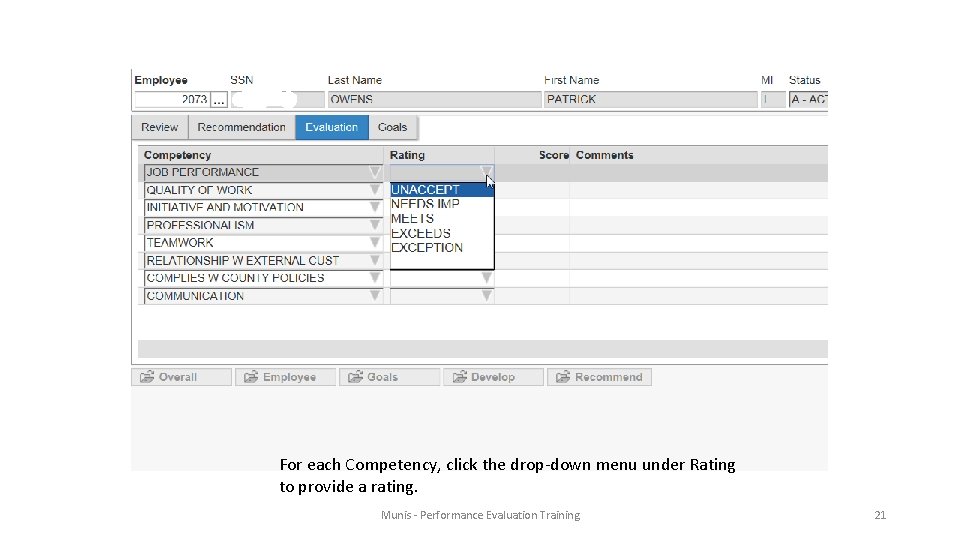
For each Competency, click the drop-down menu under Rating to provide a rating. Munis - Performance Evaluation Training 21
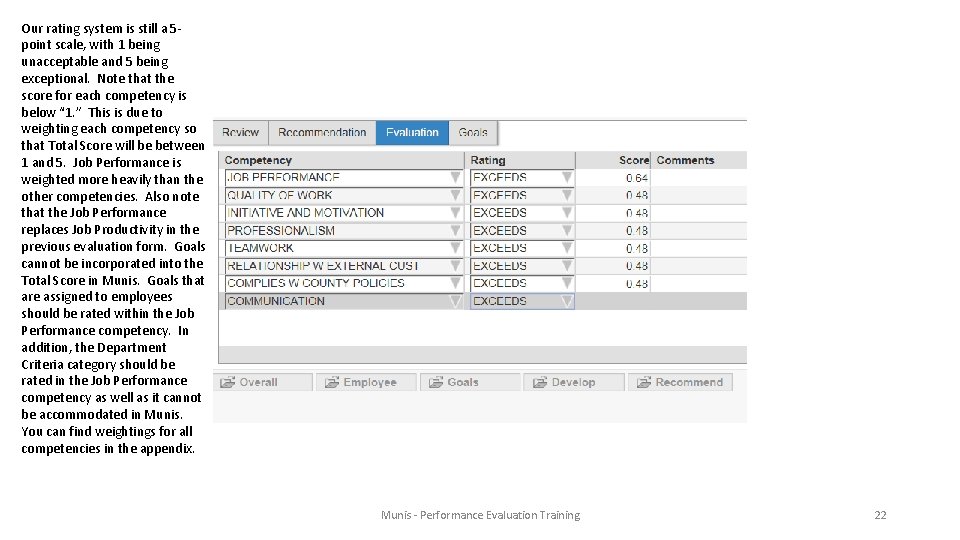
Our rating system is still a 5 point scale, with 1 being unacceptable and 5 being exceptional. Note that the score for each competency is below “ 1. ” This is due to weighting each competency so that Total Score will be between 1 and 5. Job Performance is weighted more heavily than the other competencies. Also note that the Job Performance replaces Job Productivity in the previous evaluation form. Goals cannot be incorporated into the Total Score in Munis. Goals that are assigned to employees should be rated within the Job Performance competency. In addition, the Department Criteria category should be rated in the Job Performance competency as well as it cannot be accommodated in Munis. You can find weightings for all competencies in the appendix. Munis - Performance Evaluation Training 22
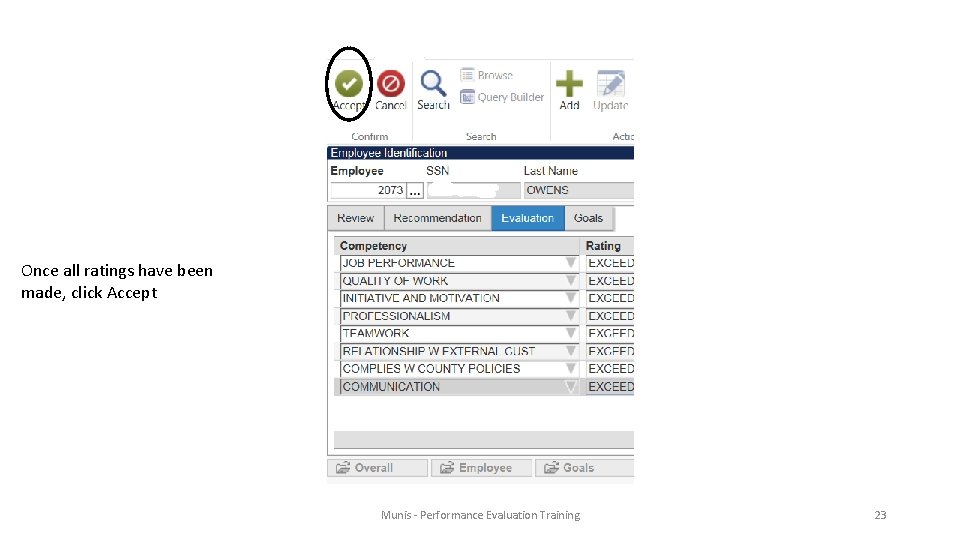
Once all ratings have been made, click Accept Munis - Performance Evaluation Training 23
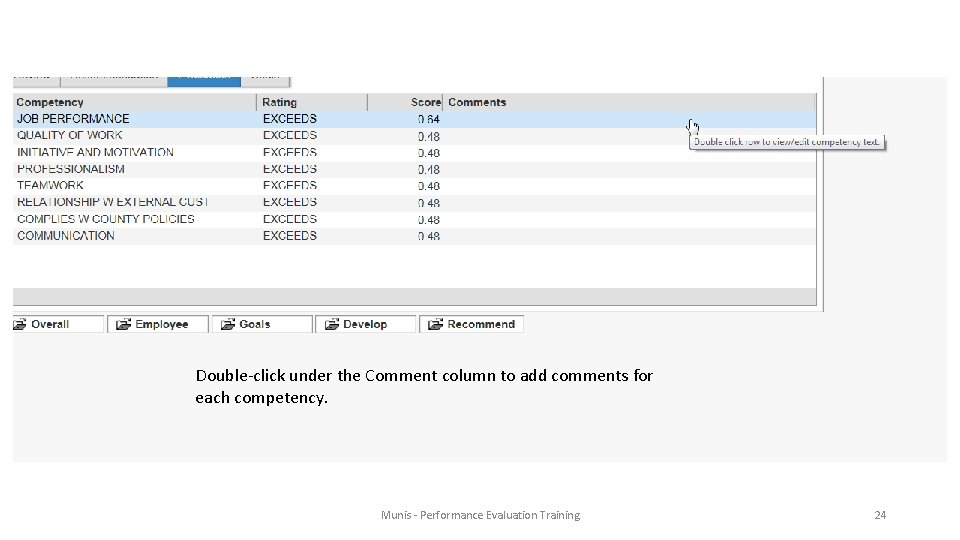
Double-click under the Comment column to add comments for each competency. Munis - Performance Evaluation Training 24
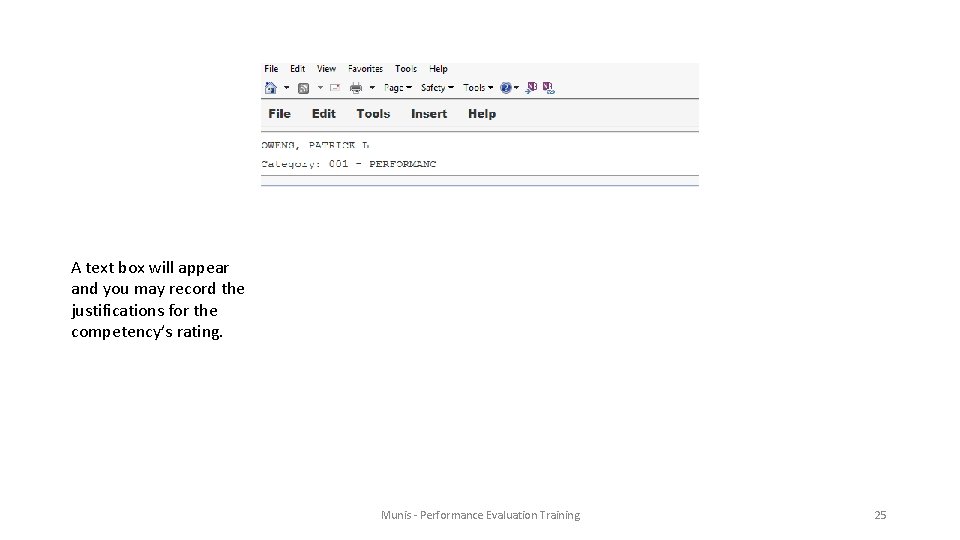
A text box will appear and you may record the justifications for the competency’s rating. Munis - Performance Evaluation Training 25
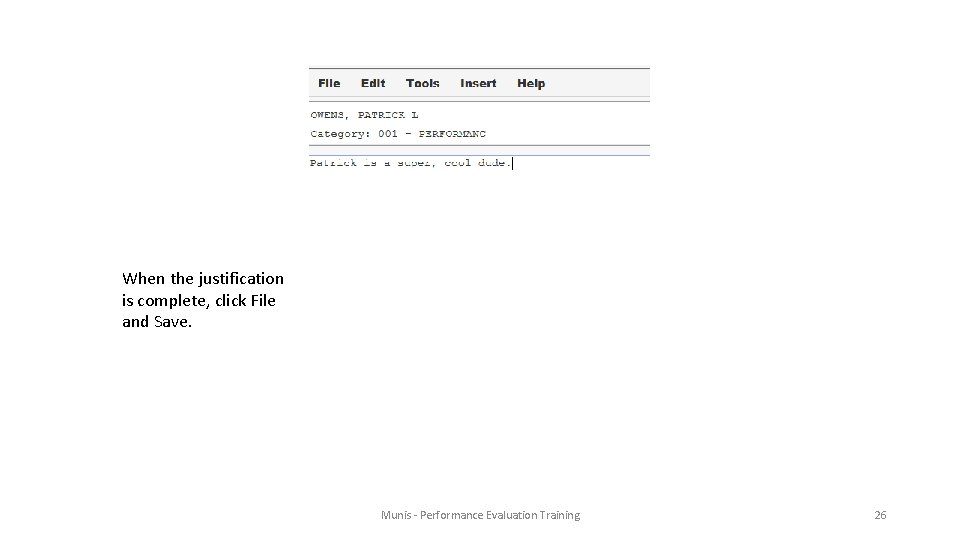
When the justification is complete, click File and Save. Munis - Performance Evaluation Training 26
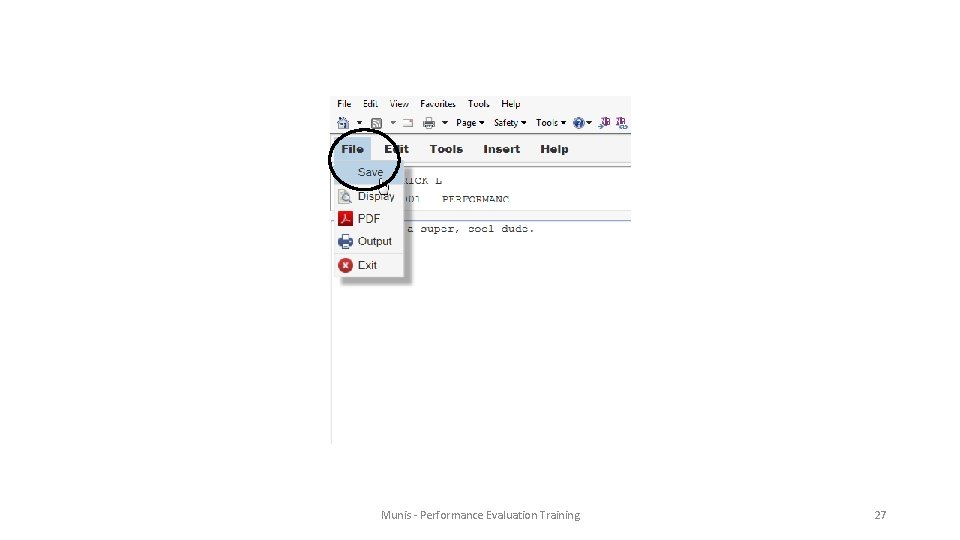
Munis - Performance Evaluation Training 27
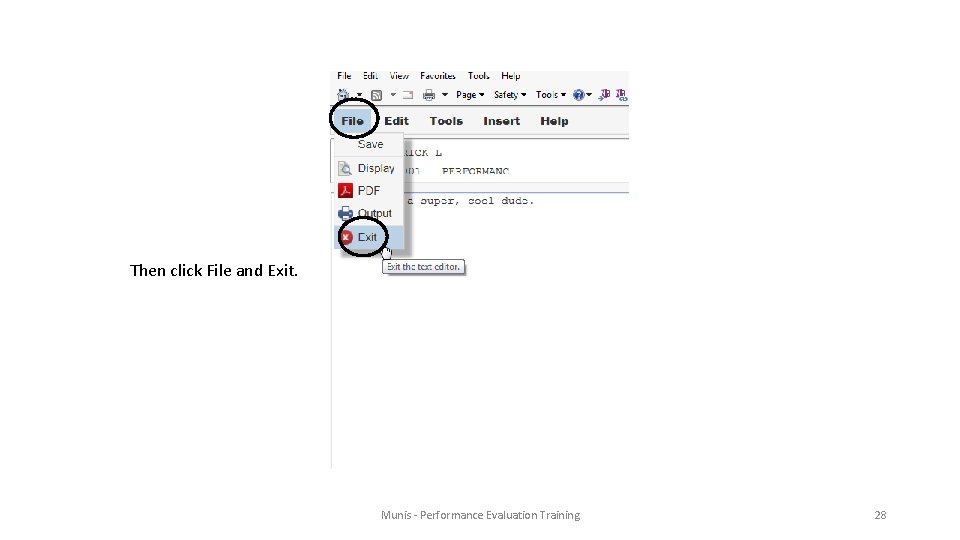
Then click File and Exit. Munis - Performance Evaluation Training 28
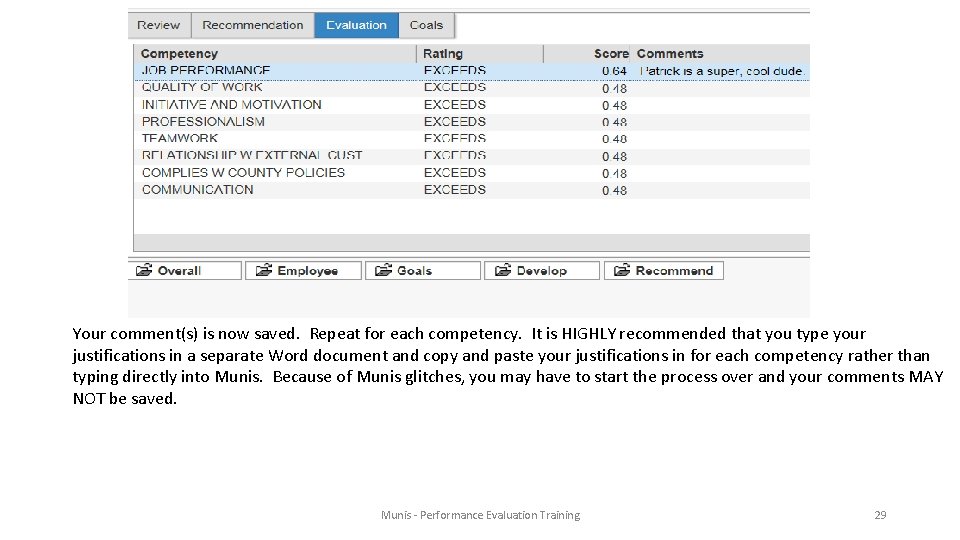
Your comment(s) is now saved. Repeat for each competency. It is HIGHLY recommended that you type your justifications in a separate Word document and copy and paste your justifications in for each competency rather than typing directly into Munis. Because of Munis glitches, you may have to start the process over and your comments MAY NOT be saved. Munis - Performance Evaluation Training 29
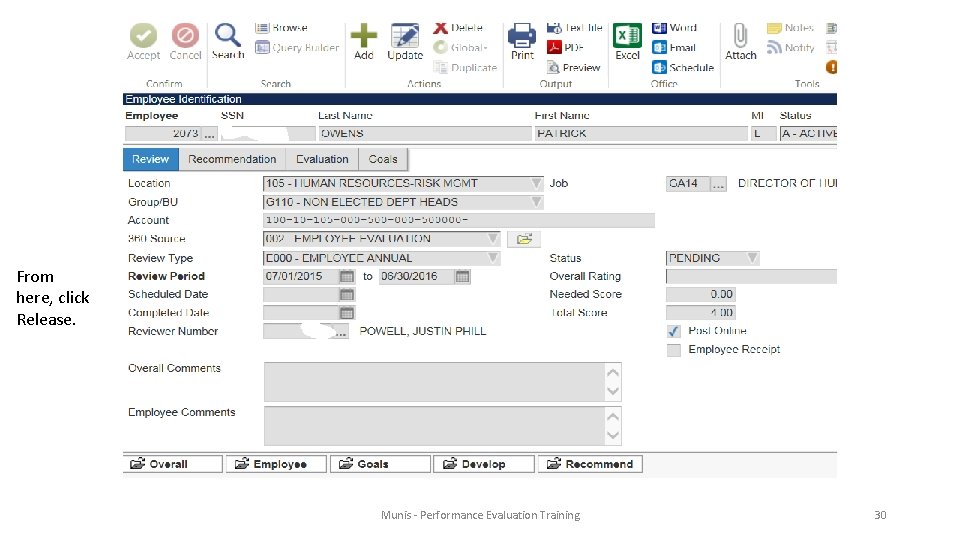
From here, click Release. Munis - Performance Evaluation Training 30
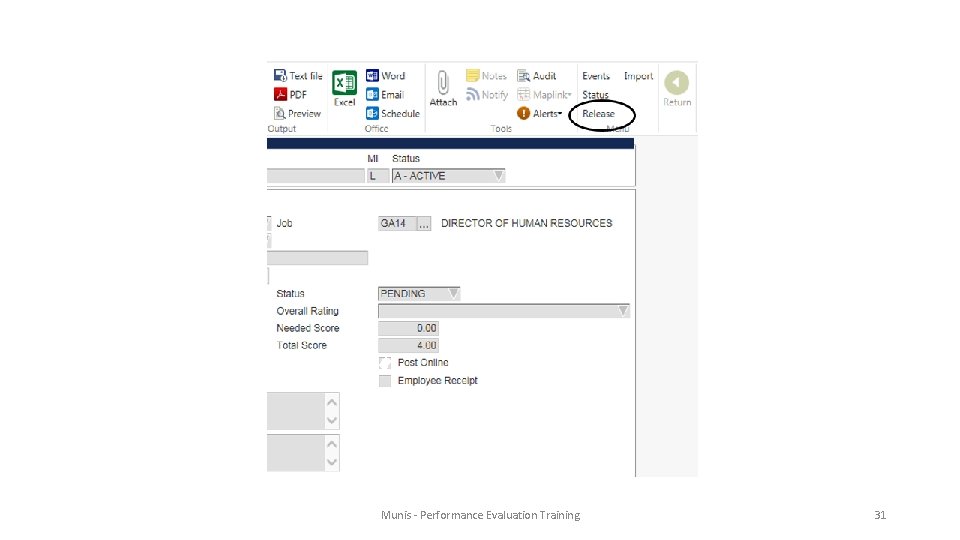
Munis - Performance Evaluation Training 31
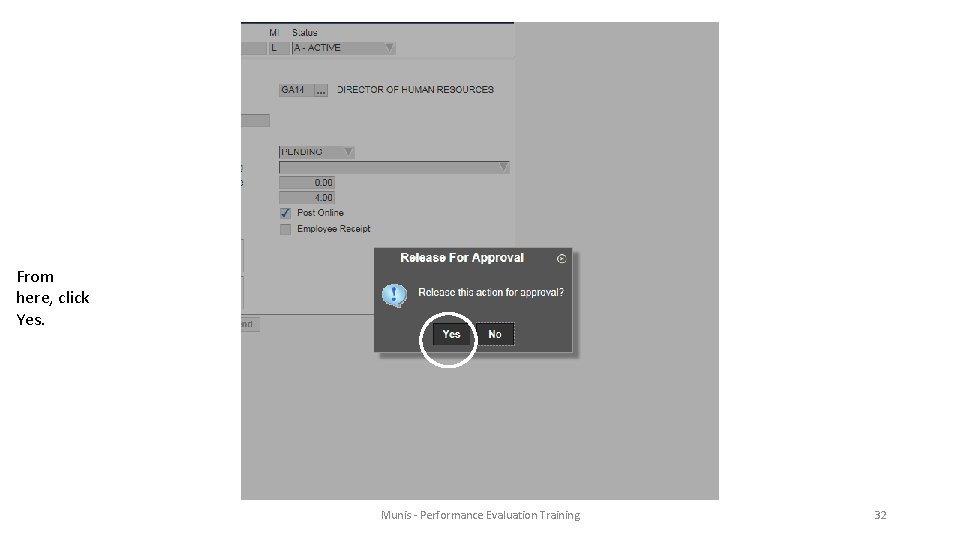
From here, click Yes. Munis - Performance Evaluation Training 32
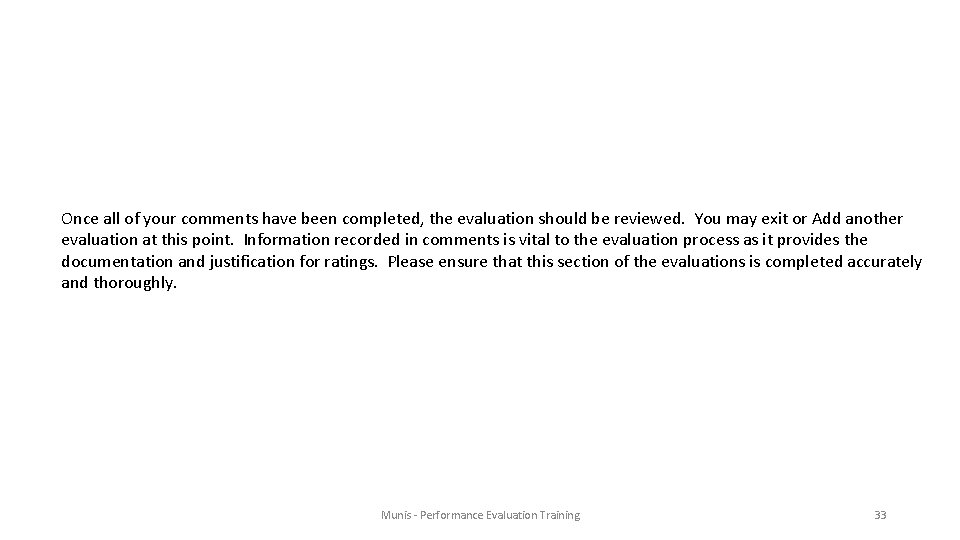
Once all of your comments have been completed, the evaluation should be reviewed. You may exit or Add another evaluation at this point. Information recorded in comments is vital to the evaluation process as it provides the documentation and justification for ratings. Please ensure that this section of the evaluations is completed accurately and thoroughly. Munis - Performance Evaluation Training 33
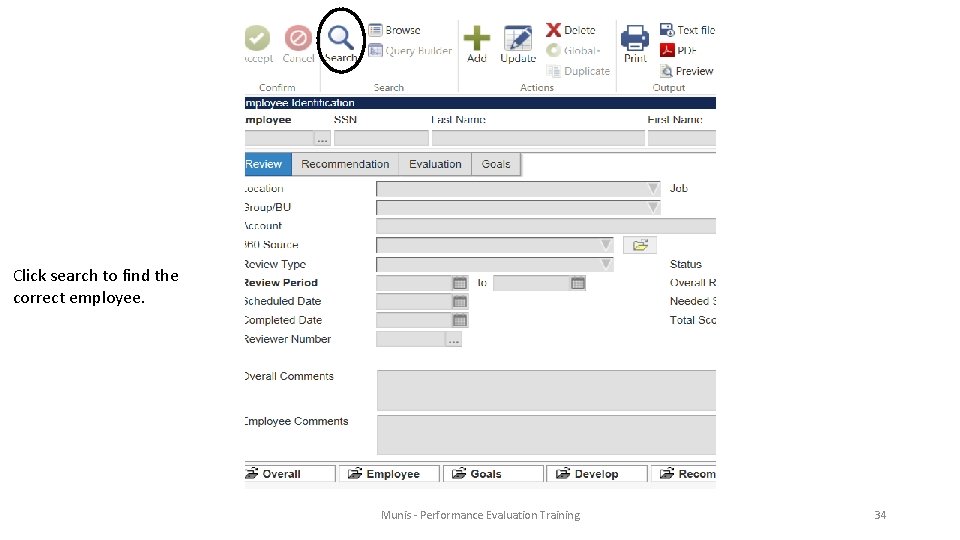
Click search to find the correct employee. Munis - Performance Evaluation Training 34
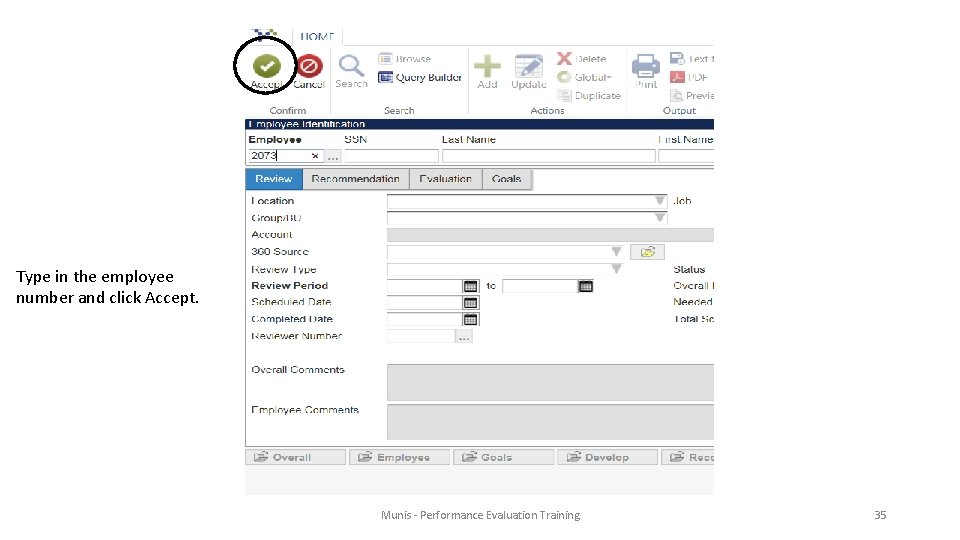
Type in the employee number and click Accept. Munis - Performance Evaluation Training 35
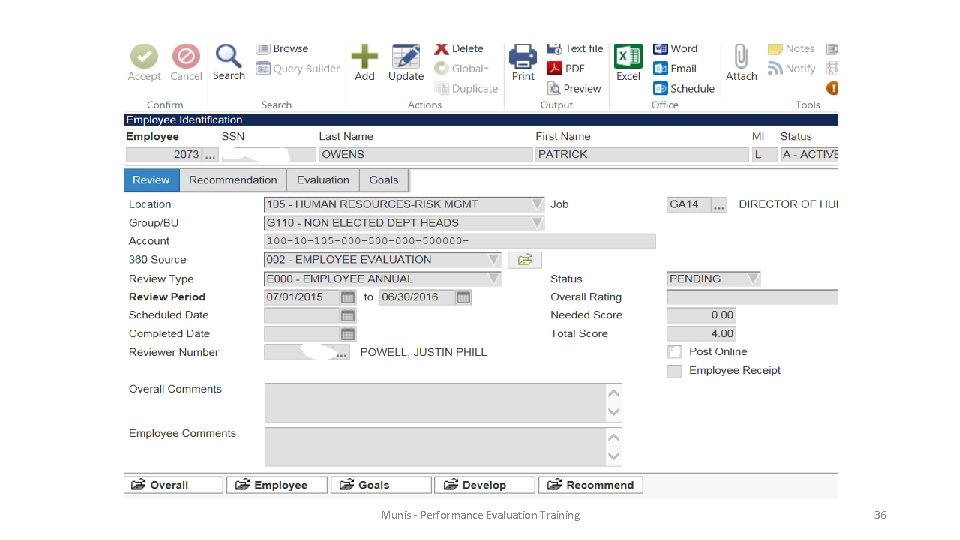
Munis - Performance Evaluation Training 36
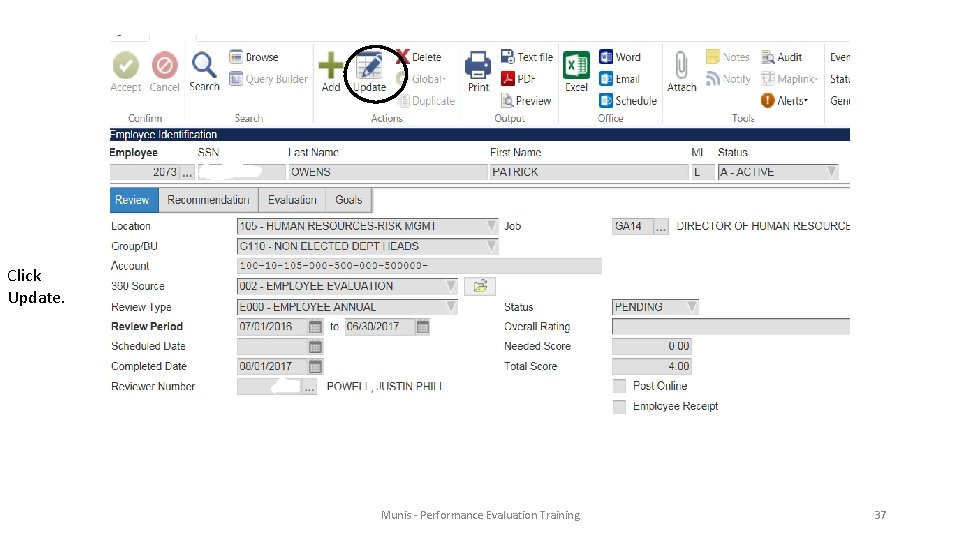
Click Update. Munis - Performance Evaluation Training 37
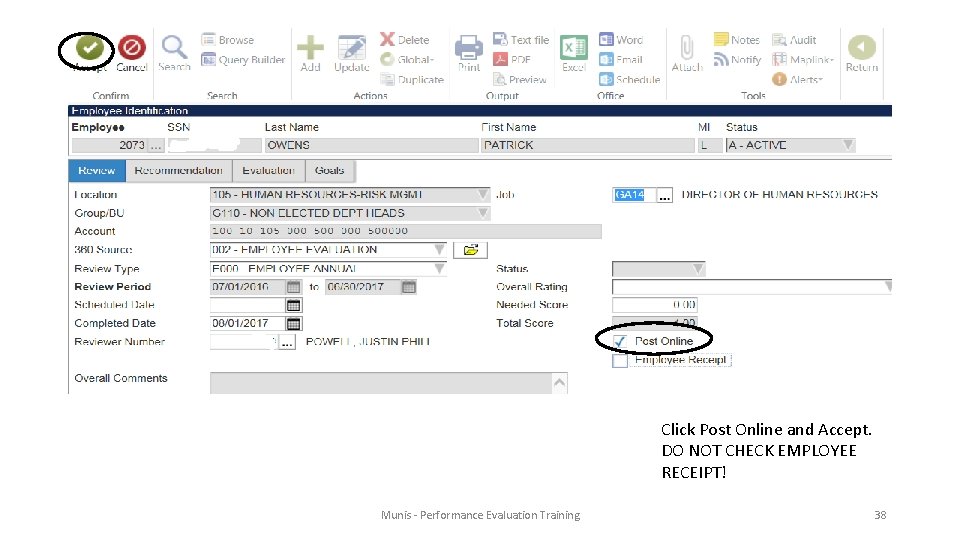
Click Post Online and Accept. DO NOT CHECK EMPLOYEE RECEIPT! Munis - Performance Evaluation Training 38
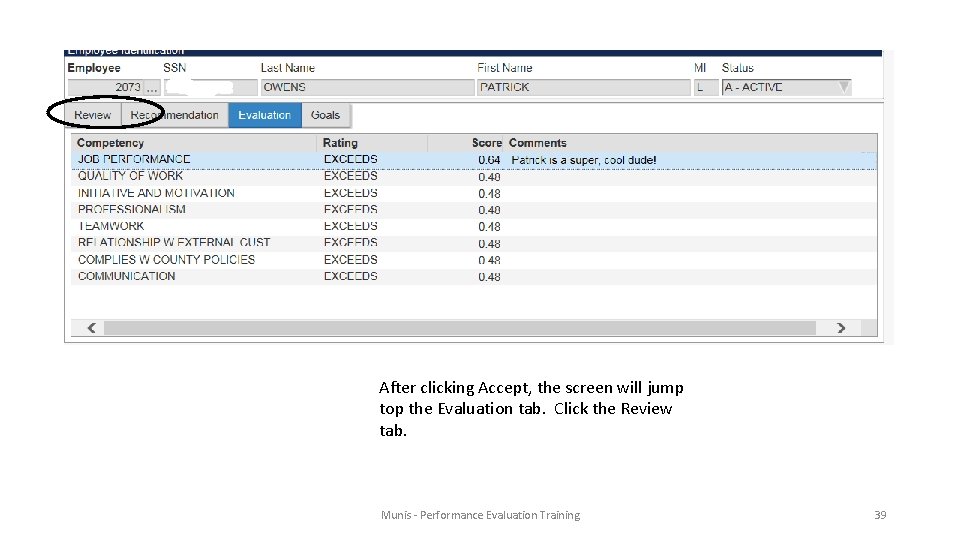
After clicking Accept, the screen will jump top the Evaluation tab. Click the Review tab. Munis - Performance Evaluation Training 39
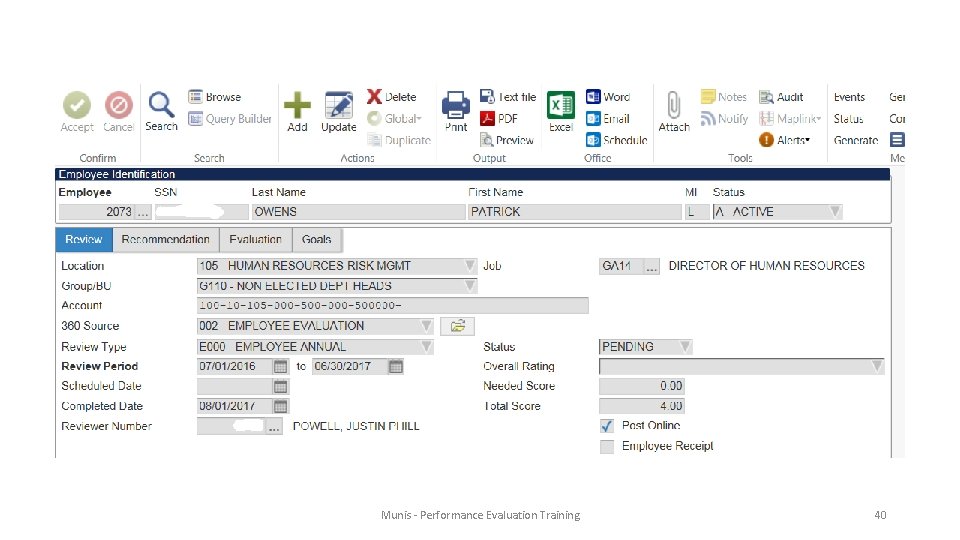
Munis - Performance Evaluation Training 40
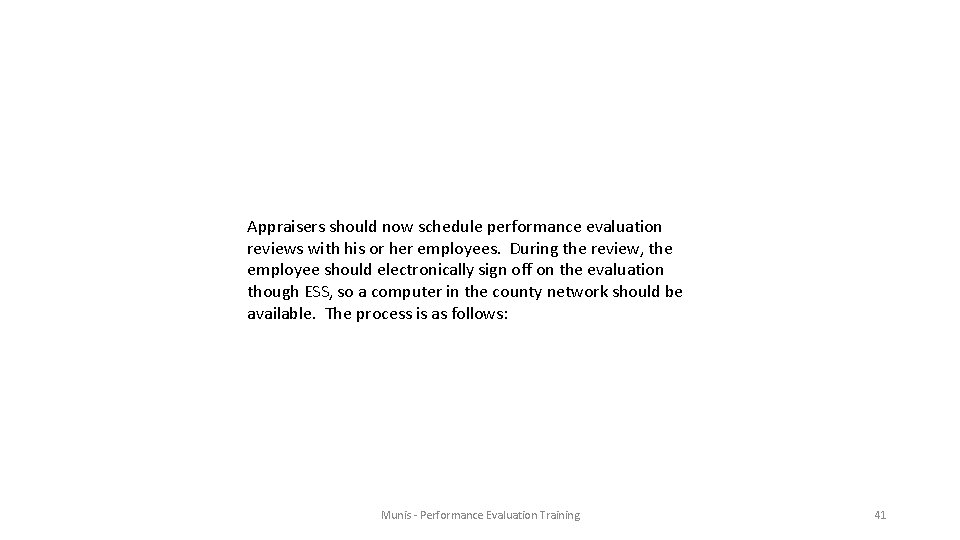
Appraisers should now schedule performance evaluation reviews with his or her employees. During the review, the employee should electronically sign off on the evaluation though ESS, so a computer in the county network should be available. The process is as follows: Munis - Performance Evaluation Training 41
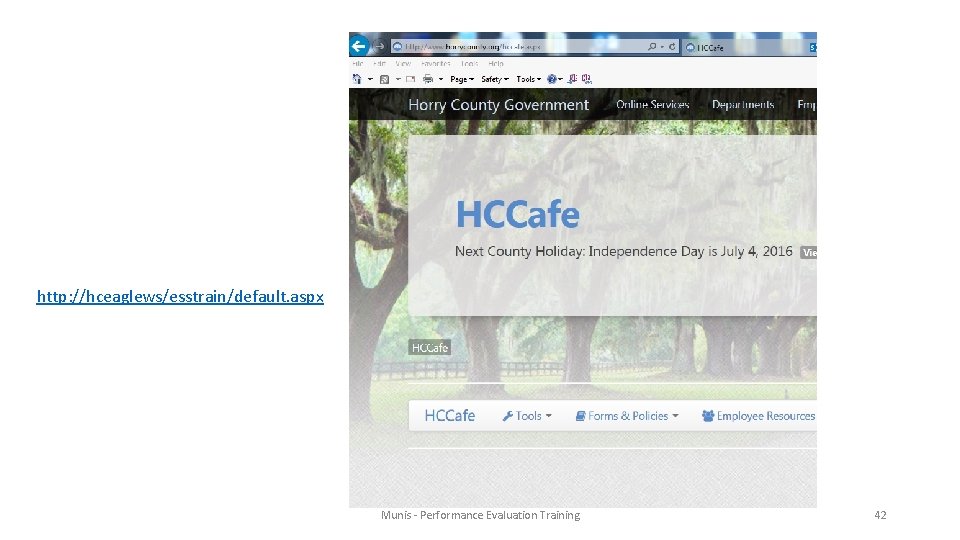
http: //hceaglews/esstrain/default. aspx Munis - Performance Evaluation Training 42
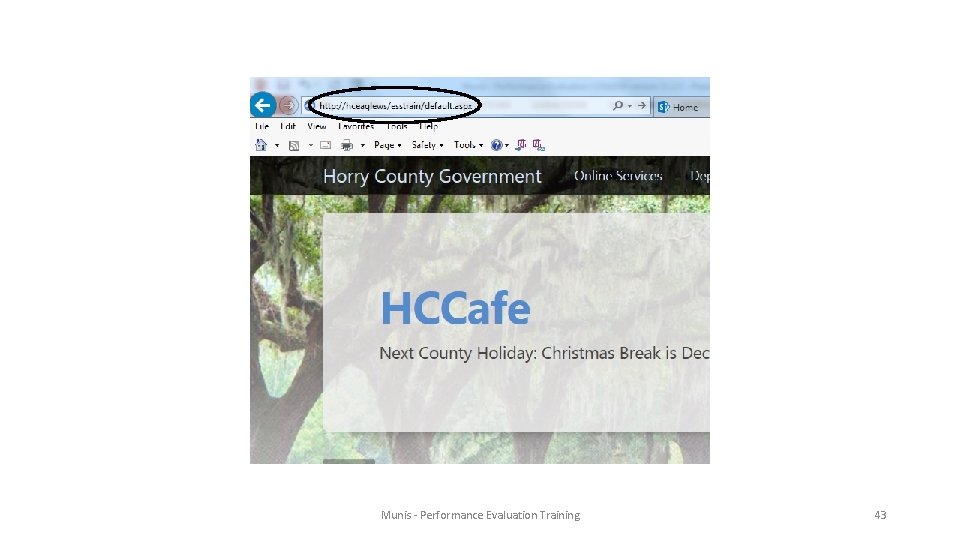
Munis - Performance Evaluation Training 43
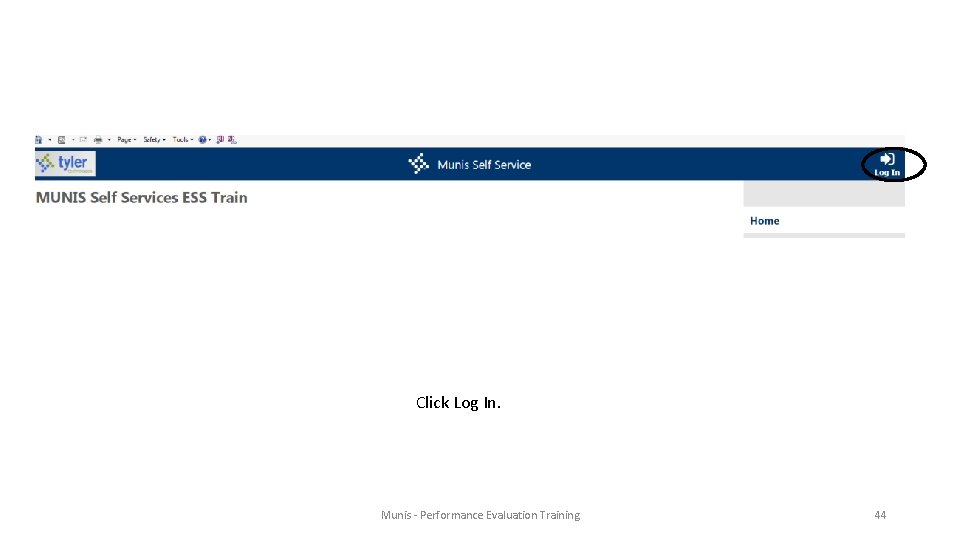
Click Log In. Munis - Performance Evaluation Training 44
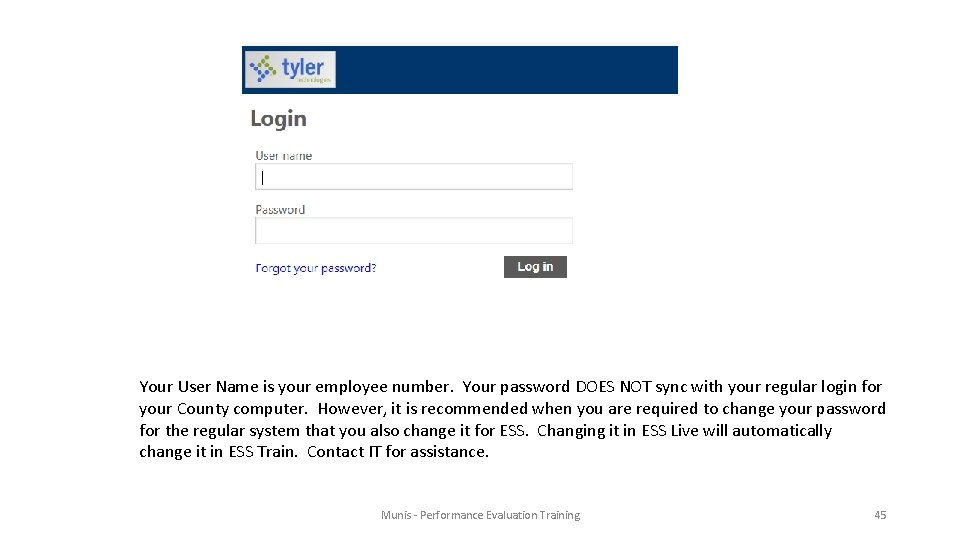
Your User Name is your employee number. Your password DOES NOT sync with your regular login for your County computer. However, it is recommended when you are required to change your password for the regular system that you also change it for ESS. Changing it in ESS Live will automatically change it in ESS Train. Contact IT for assistance. Munis - Performance Evaluation Training 45
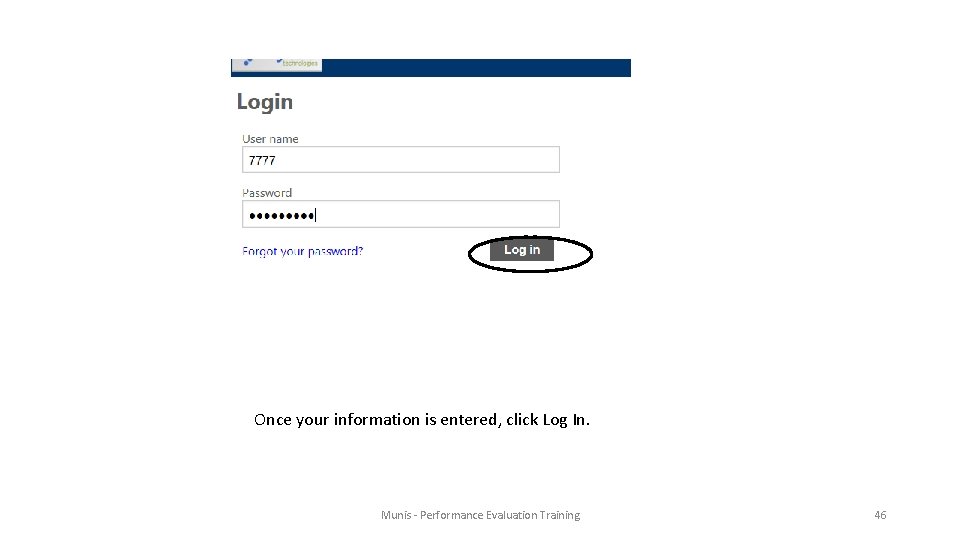
Once your information is entered, click Log In. Munis - Performance Evaluation Training 46
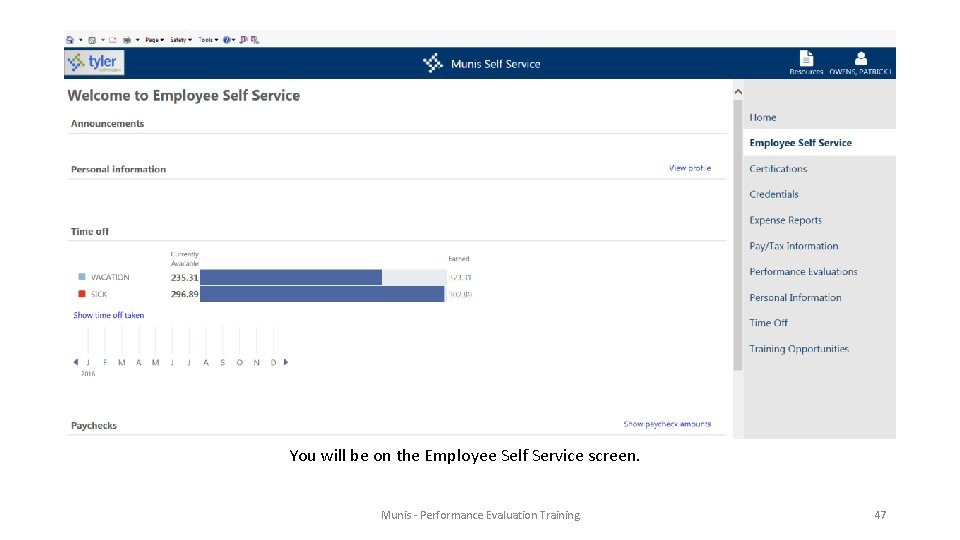
You will be on the Employee Self Service screen. Munis - Performance Evaluation Training 47
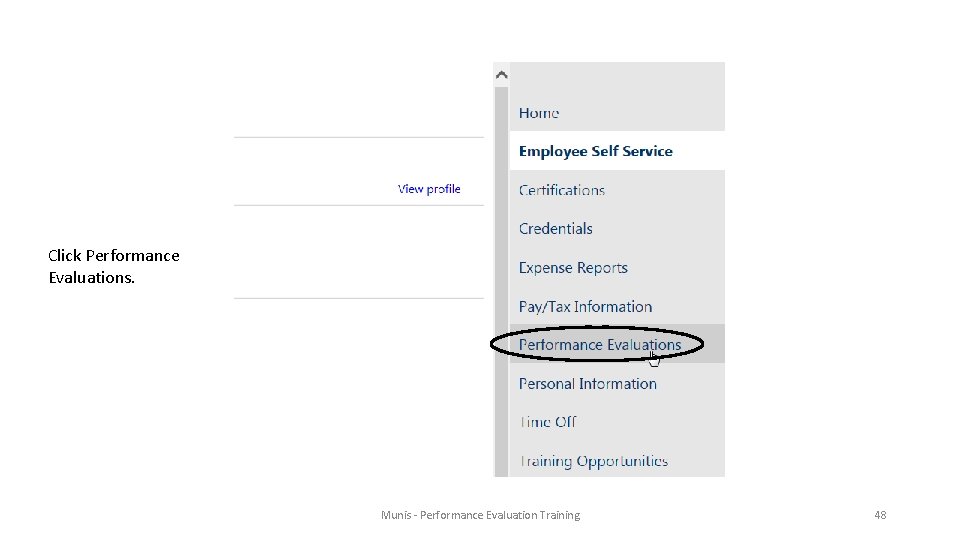
Click Performance Evaluations. Munis - Performance Evaluation Training 48
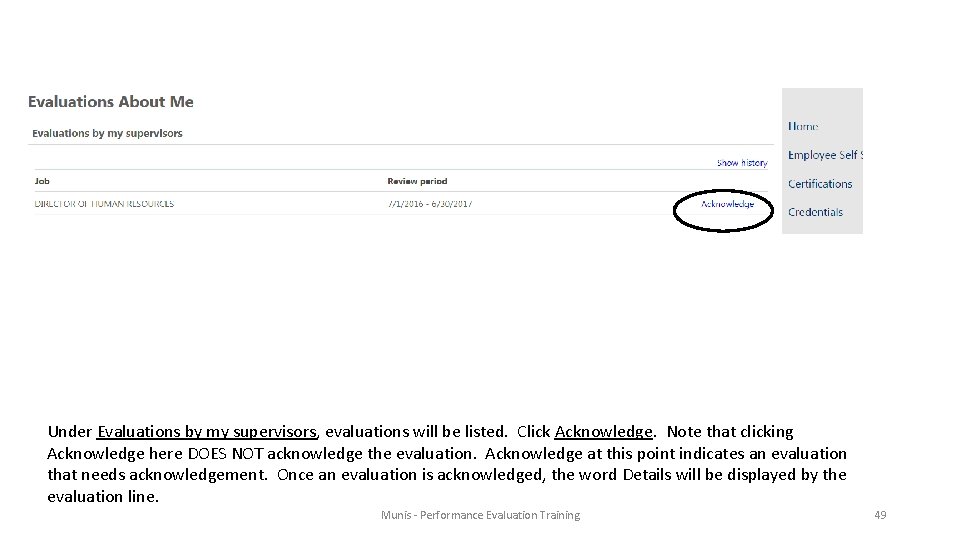
Under Evaluations by my supervisors, evaluations will be listed. Click Acknowledge. Note that clicking Acknowledge here DOES NOT acknowledge the evaluation. Acknowledge at this point indicates an evaluation that needs acknowledgement. Once an evaluation is acknowledged, the word Details will be displayed by the evaluation line. Munis - Performance Evaluation Training 49
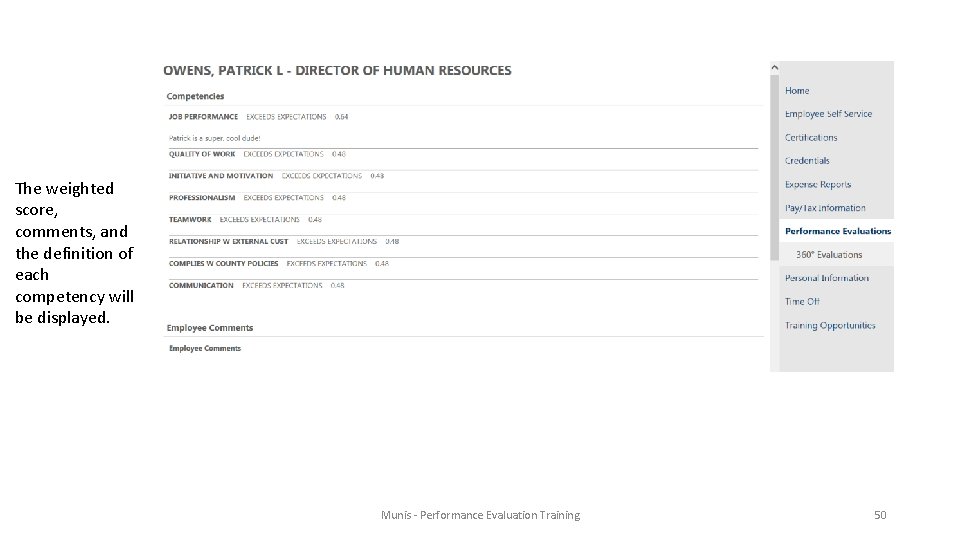
The weighted score, comments, and the definition of each competency will be displayed. Munis - Performance Evaluation Training 50
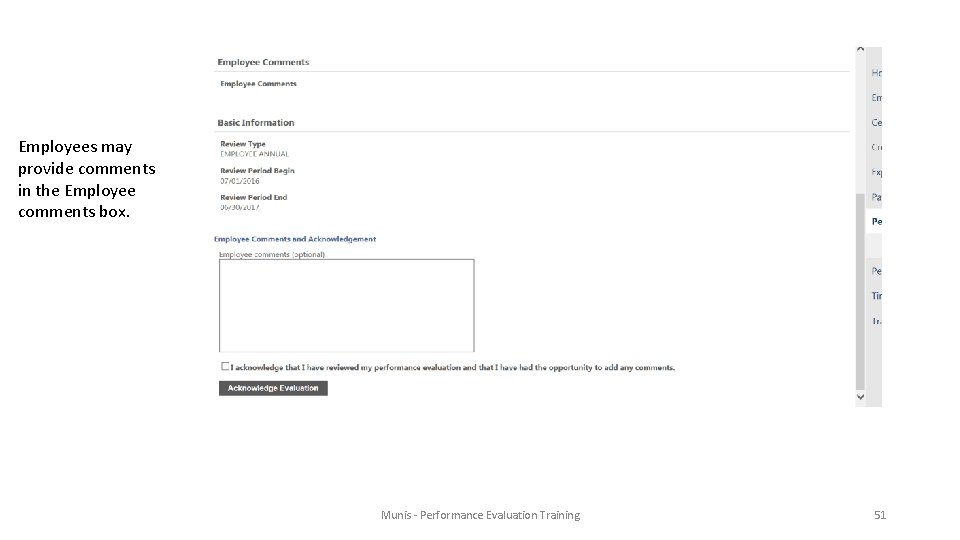
Employees may provide comments in the Employee comments box. Munis - Performance Evaluation Training 51
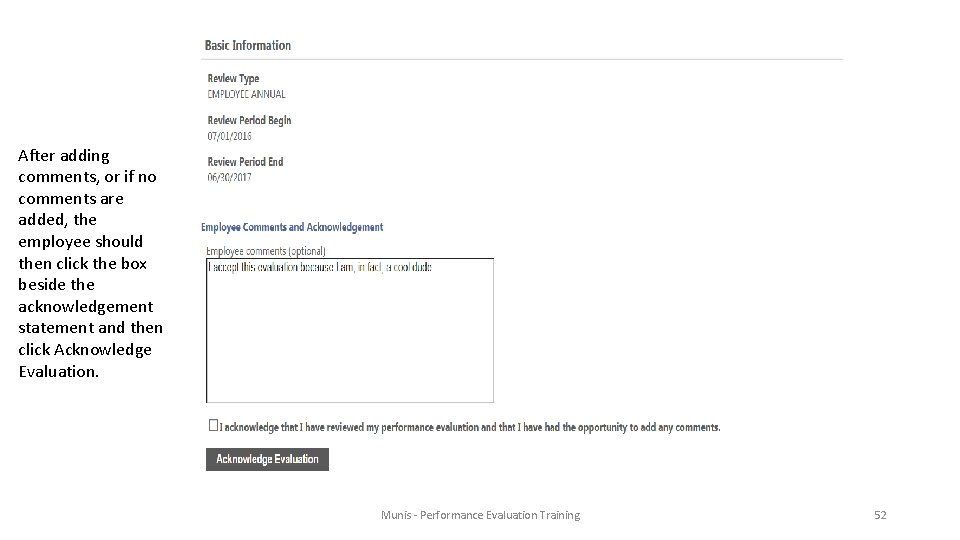
After adding comments, or if no comments are added, the employee should then click the box beside the acknowledgement statement and then click Acknowledge Evaluation. Munis - Performance Evaluation Training 52
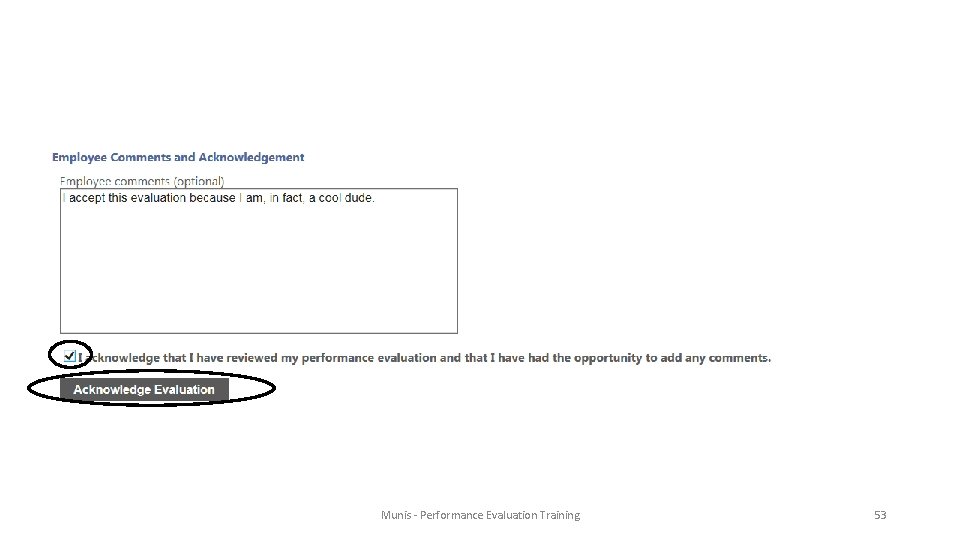
Munis - Performance Evaluation Training 53
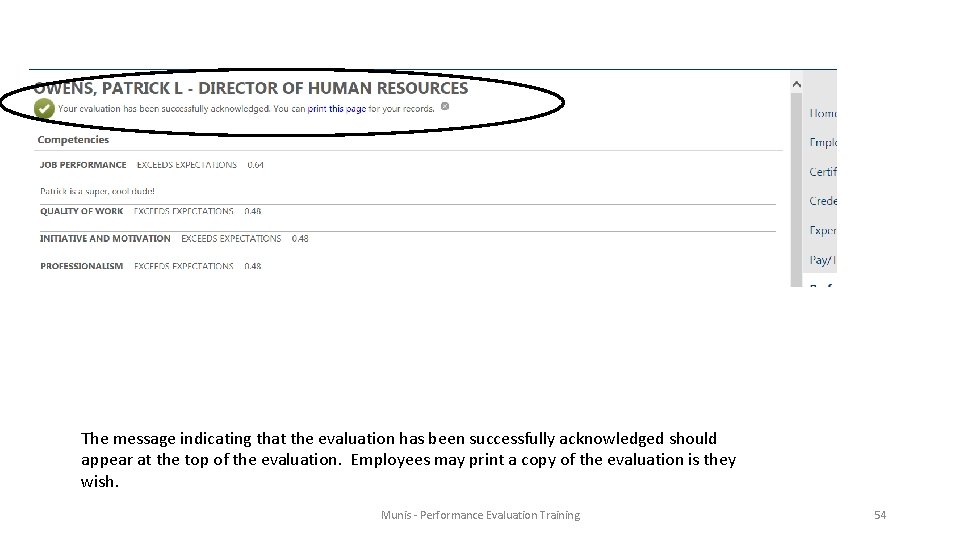
The message indicating that the evaluation has been successfully acknowledged should appear at the top of the evaluation. Employees may print a copy of the evaluation is they wish. Munis - Performance Evaluation Training 54
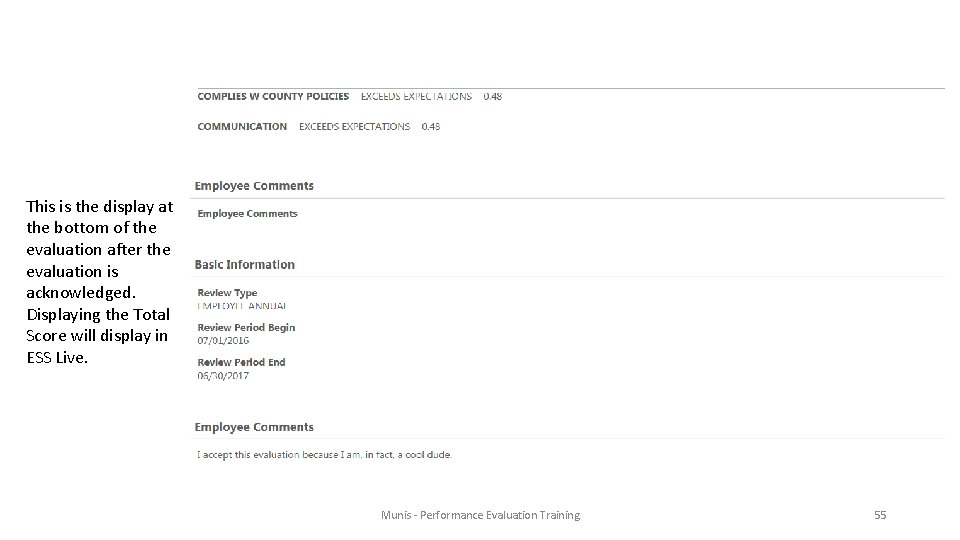
This is the display at the bottom of the evaluation after the evaluation is acknowledged. Displaying the Total Score will display in ESS Live. Munis - Performance Evaluation Training 55
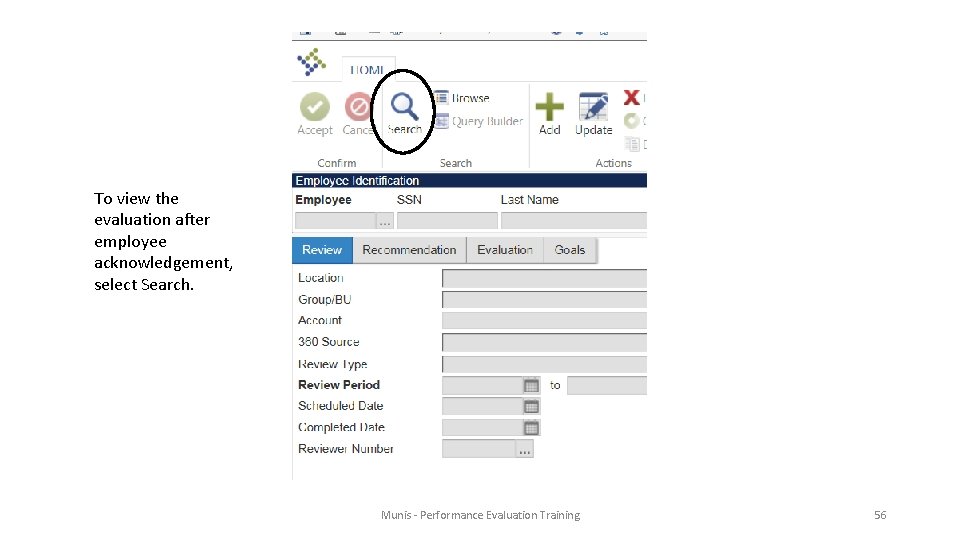
To view the evaluation after employee acknowledgement, select Search. Munis - Performance Evaluation Training 56
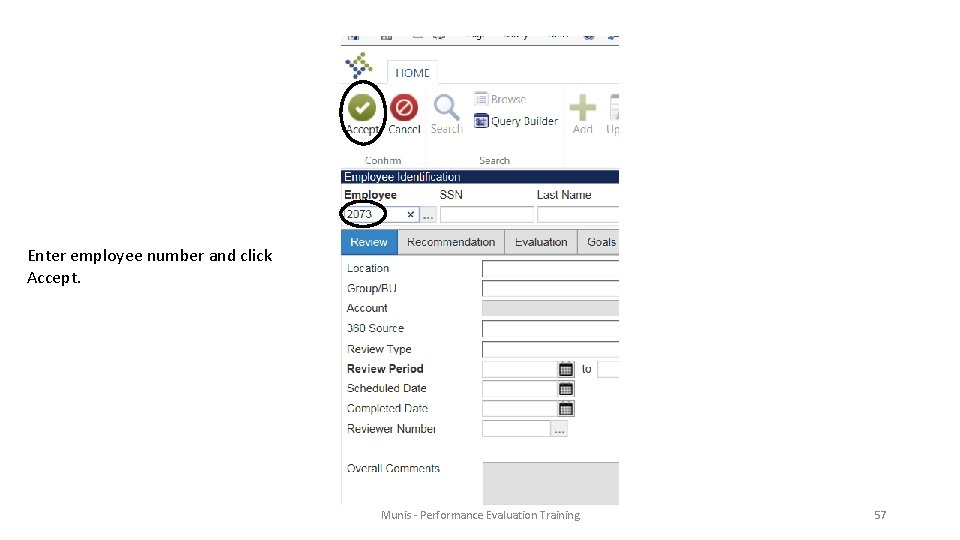
Enter employee number and click Accept. Munis - Performance Evaluation Training 57
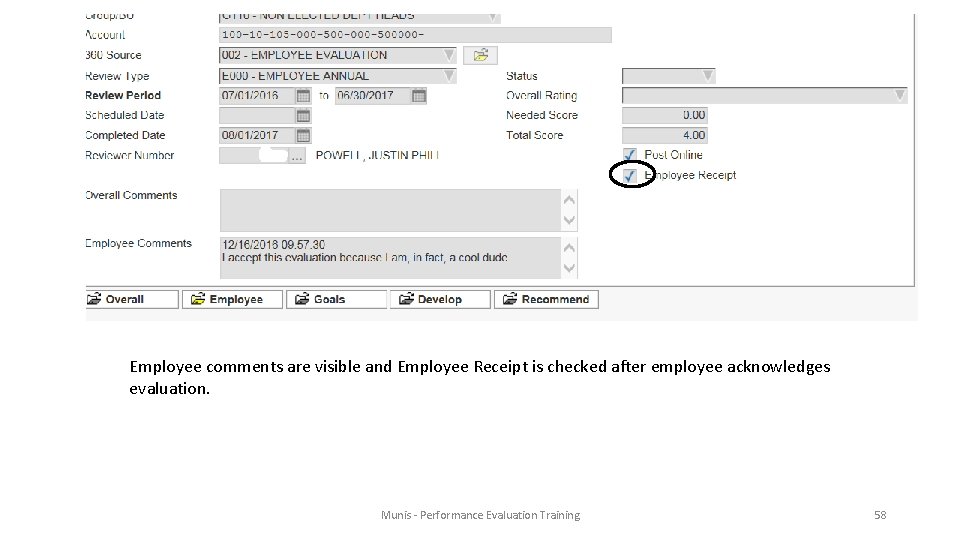
Employee comments are visible and Employee Receipt is checked after employee acknowledges evaluation. Munis - Performance Evaluation Training 58
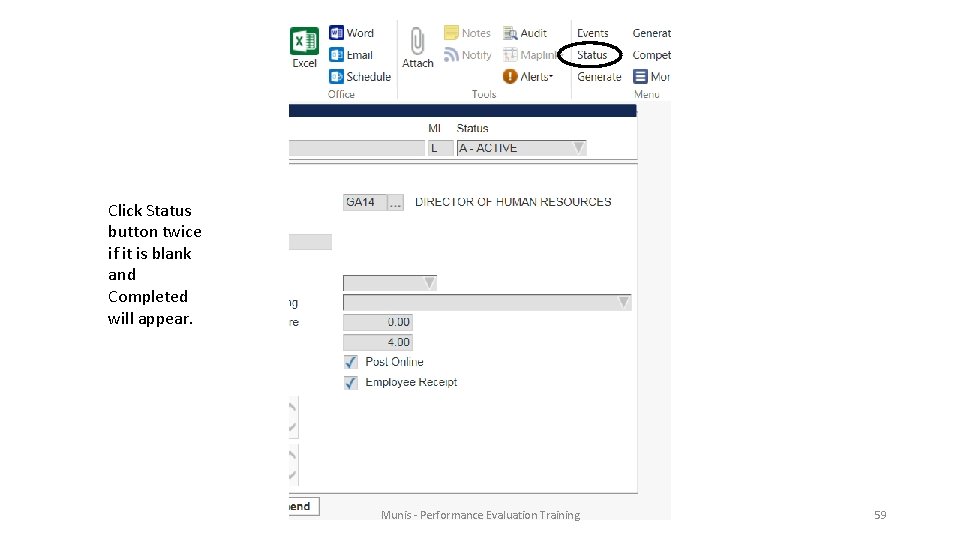
Click Status button twice if it is blank and Completed will appear. Munis - Performance Evaluation Training 59
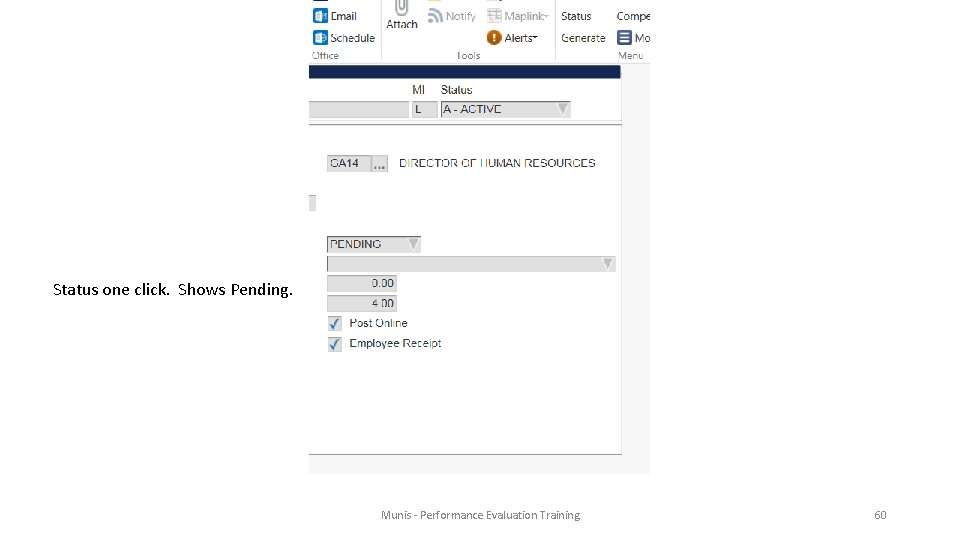
Status one click. Shows Pending. Munis - Performance Evaluation Training 60
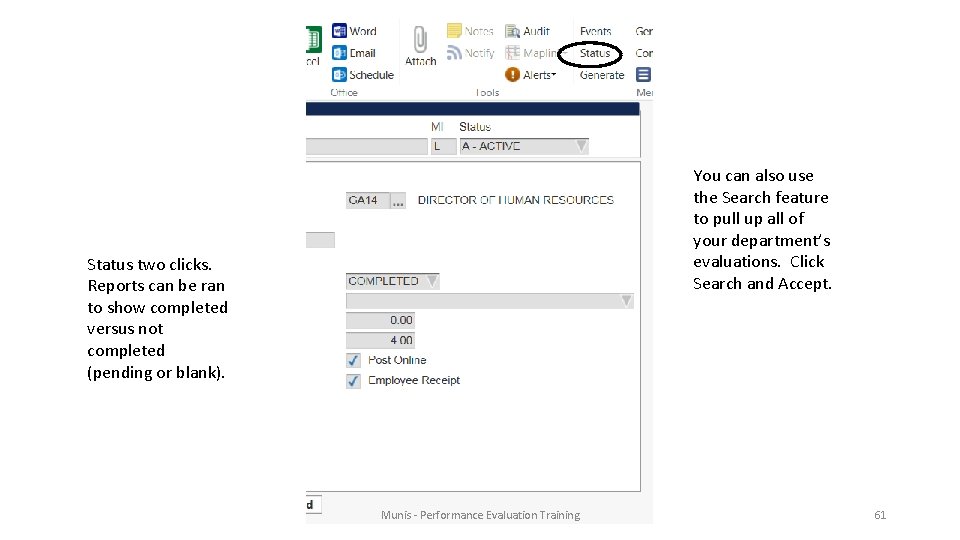
You can also use the Search feature to pull up all of your department’s evaluations. Click Search and Accept. Status two clicks. Reports can be ran to show completed versus not completed (pending or blank). Munis - Performance Evaluation Training 61
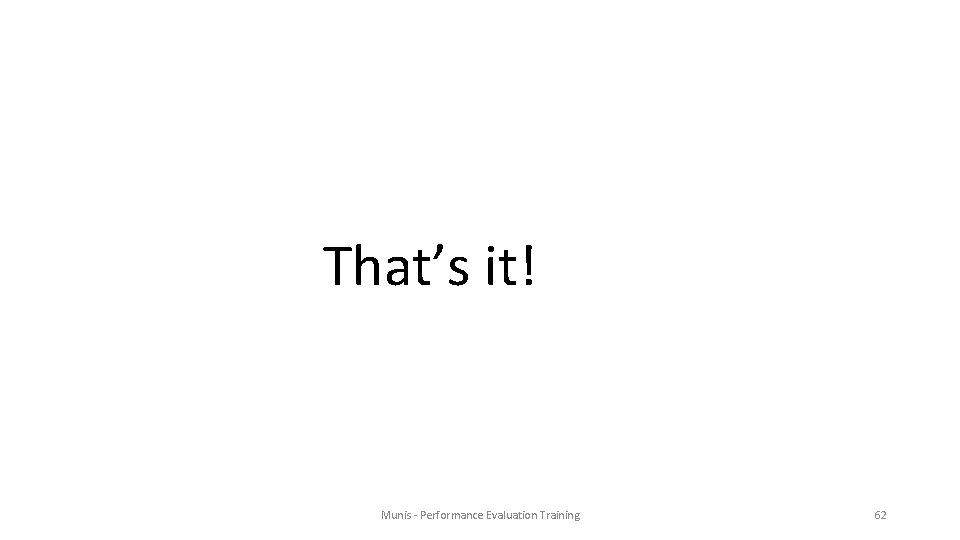
That’s it! Munis - Performance Evaluation Training 62
 Shsu idea evaluations
Shsu idea evaluations Pharmacoeconomic evaluations amcp
Pharmacoeconomic evaluations amcp Bu pemba curriculum
Bu pemba curriculum What is nondiscriminatory evaluation
What is nondiscriminatory evaluation Restitution évaluations nationales cp
Restitution évaluations nationales cp Idea course evaluation
Idea course evaluation Nau course evaluations
Nau course evaluations Munis training manual
Munis training manual Savodi ta'lim kimning asari
Savodi ta'lim kimning asari Humble isd purchasing
Humble isd purchasing Munis lirikasi
Munis lirikasi Franklin templeton munis
Franklin templeton munis Munis payroll training
Munis payroll training Jcids manual
Jcids manual Behaviorally anchored rating scale
Behaviorally anchored rating scale Performance management vs performance appraisal
Performance management vs performance appraisal Abhwc portal
Abhwc portal Laragon install imagick
Laragon install imagick How to show toolbar in word 2016
How to show toolbar in word 2016 Risk student version
Risk student version Version control systems industry
Version control systems industry Concurrent version system
Concurrent version system Pai wed
Pai wed Citect scada latest version
Citect scada latest version Alienbrain version control
Alienbrain version control Ukons triage tool version 3
Ukons triage tool version 3 Git basics ppt
Git basics ppt Eviews 4
Eviews 4 تيباني
تيباني Transverse lie definition
Transverse lie definition 0,00000010
0,00000010 Tommy rea
Tommy rea Sds2 student version
Sds2 student version Nhdplus version 2
Nhdplus version 2 Microsoft windows longhorn
Microsoft windows longhorn Romeo and juliet prologue setting
Romeo and juliet prologue setting Hebrews 4 12 amplified version
Hebrews 4 12 amplified version Dorso superior transverse lie
Dorso superior transverse lie D365 one version
D365 one version Word 2010 version
Word 2010 version Snow white male version
Snow white male version Android developer fundamentals (version 2) pdf
Android developer fundamentals (version 2) pdf What is mayella's version of what happened
What is mayella's version of what happened Assessmentlauncher
Assessmentlauncher Mri version x
Mri version x Cfs version 2
Cfs version 2 Sf36 version 2
Sf36 version 2 Configuration management version control
Configuration management version control The ____ version of a worksheet shows the actual formulas.
The ____ version of a worksheet shows the actual formulas. Norma iso 9000 version 2000
Norma iso 9000 version 2000 Sicep - sistema de control escolar del estado de puebla
Sicep - sistema de control escolar del estado de puebla Ursv2
Ursv2 Management review iso 9001 version 2015 muster
Management review iso 9001 version 2015 muster Windchill version
Windchill version Ddo template guidelines
Ddo template guidelines Aws signature version 4
Aws signature version 4 Hyperion migration from version 9 to 11
Hyperion migration from version 9 to 11 Ab portal entry
Ab portal entry Trm togaf
Trm togaf Git powerpoint
Git powerpoint Vtp version
Vtp version Ms project history
Ms project history Spss 13 free download full version crack
Spss 13 free download full version crack