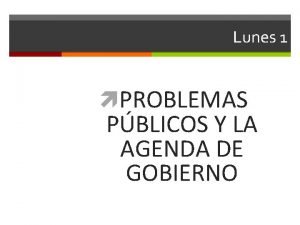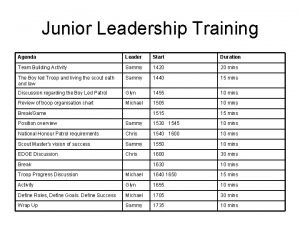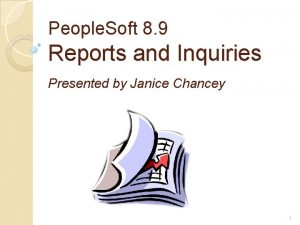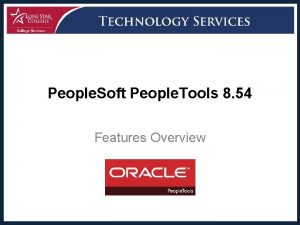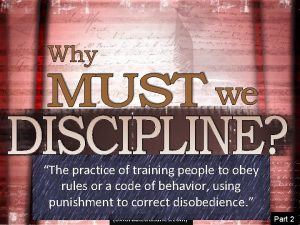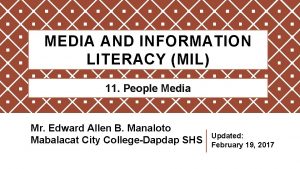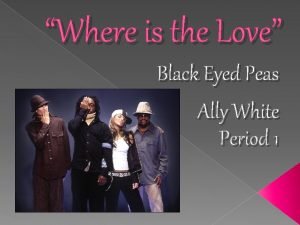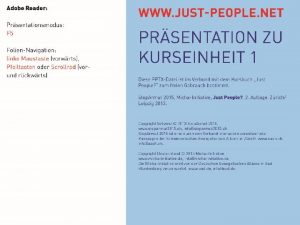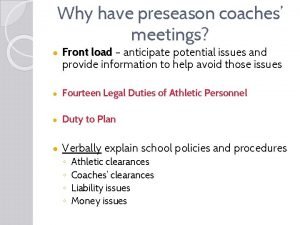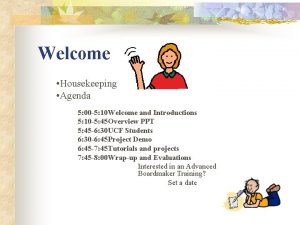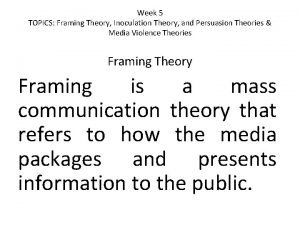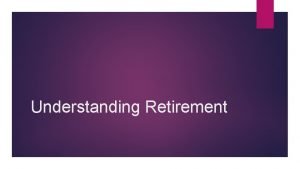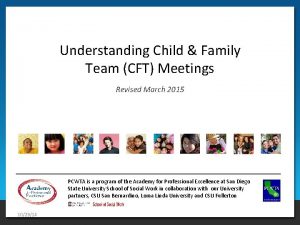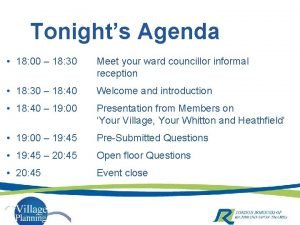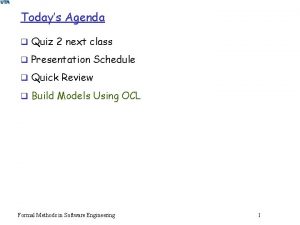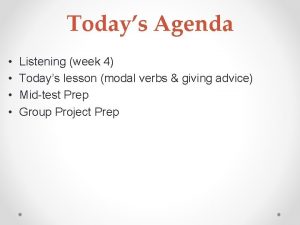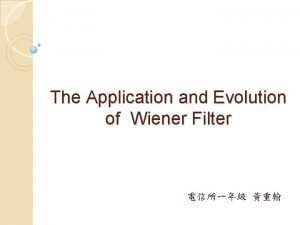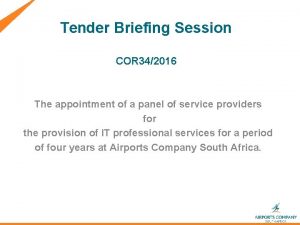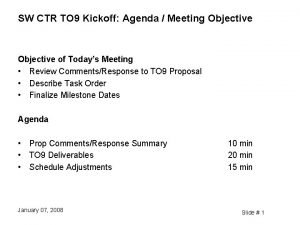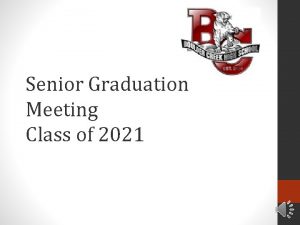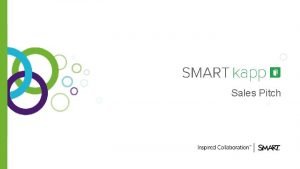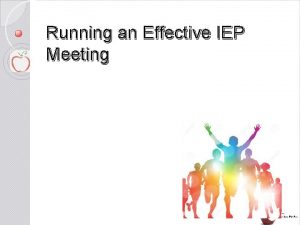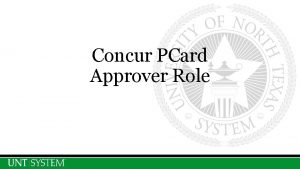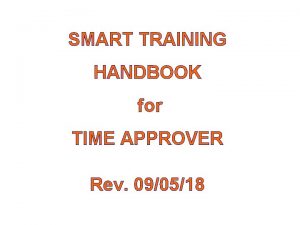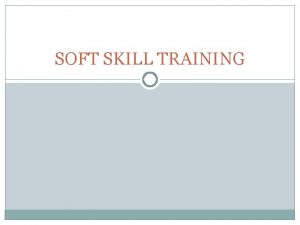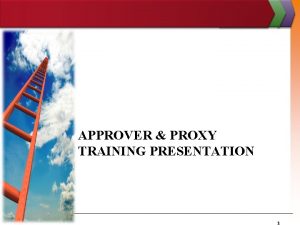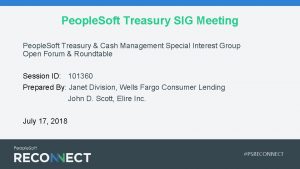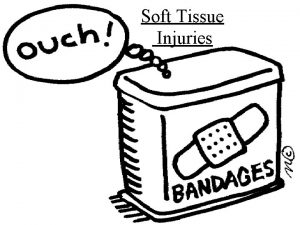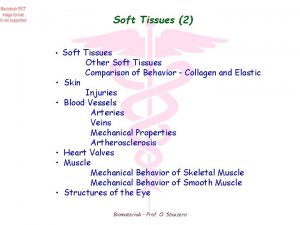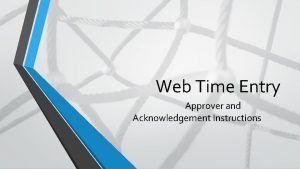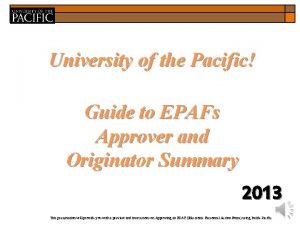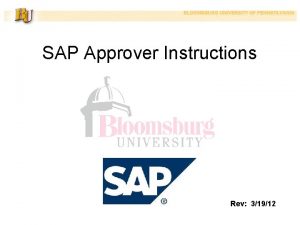People Soft Training Approver 1 Agenda People Soft
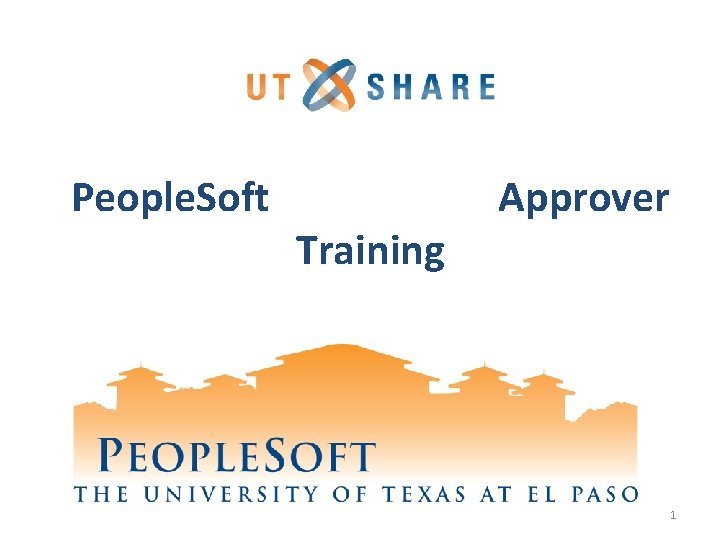
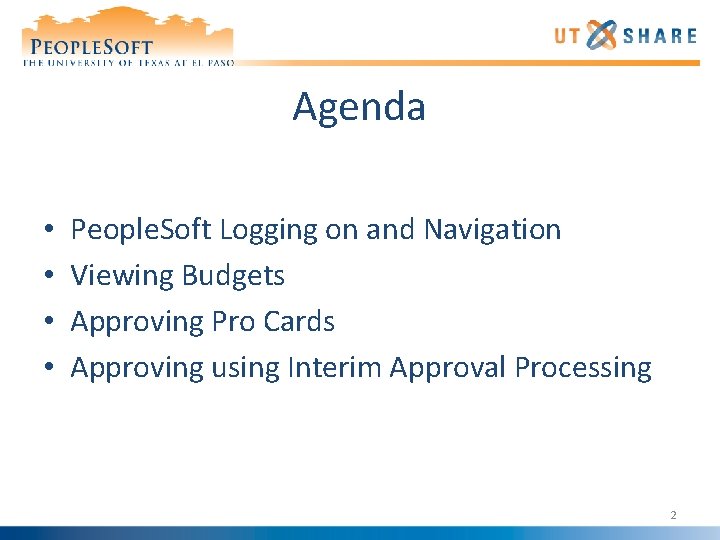
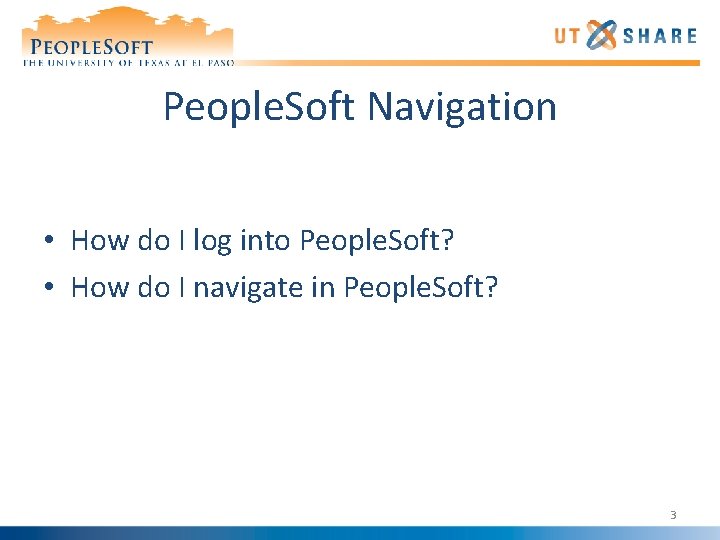
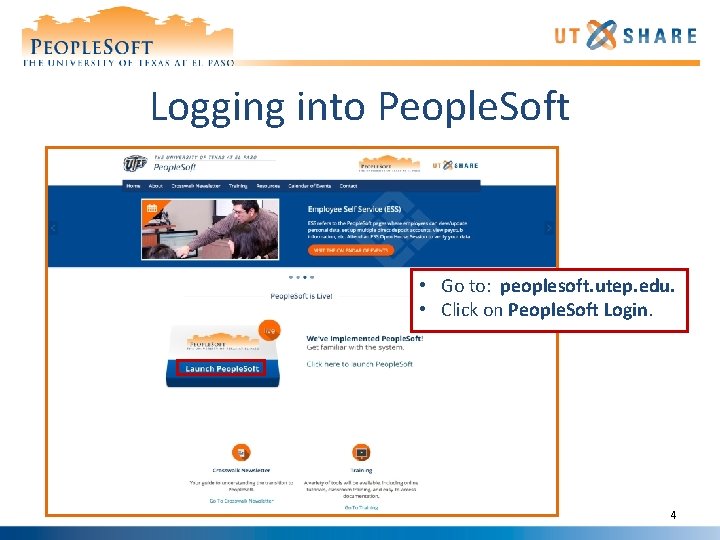
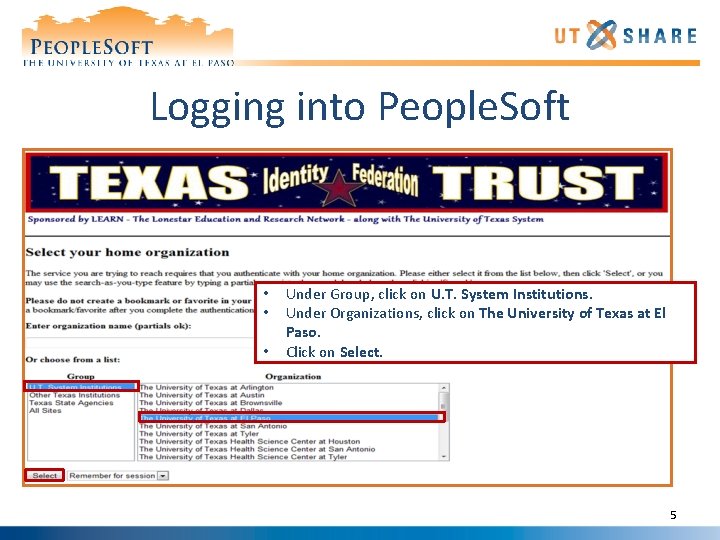
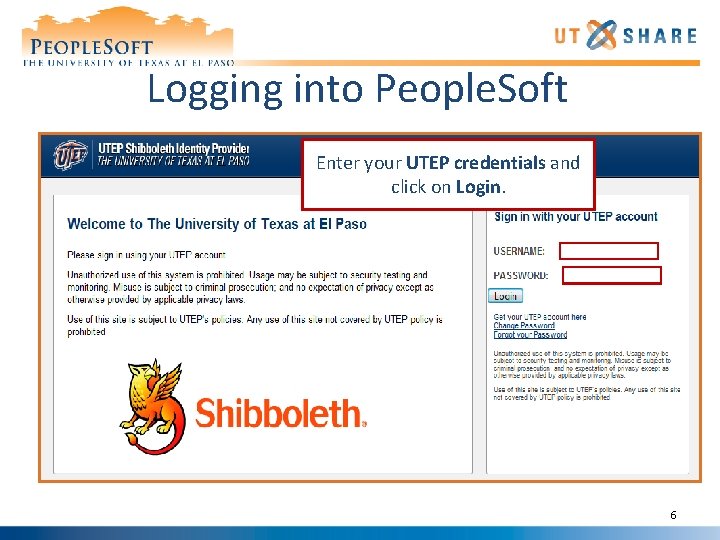
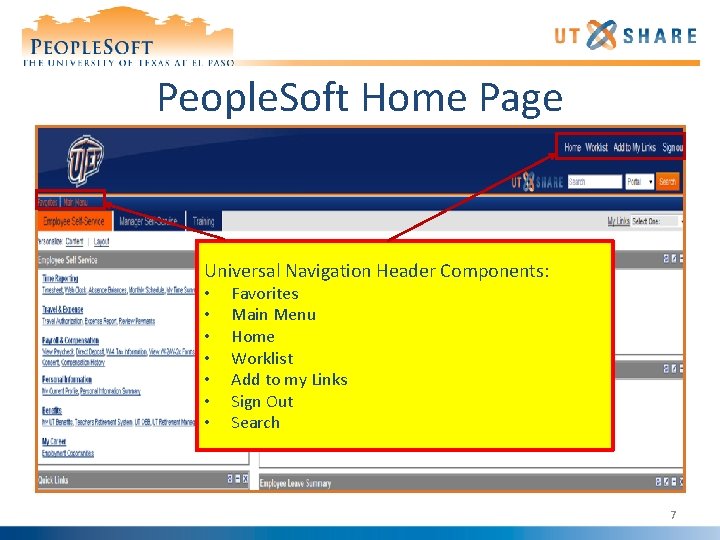
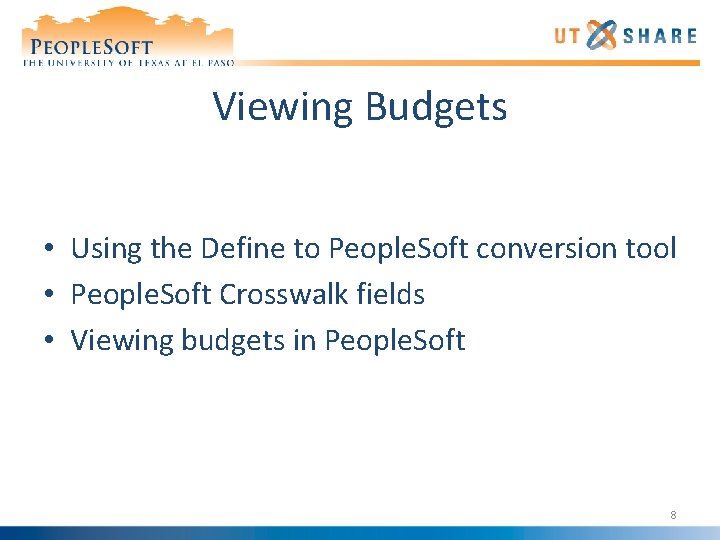
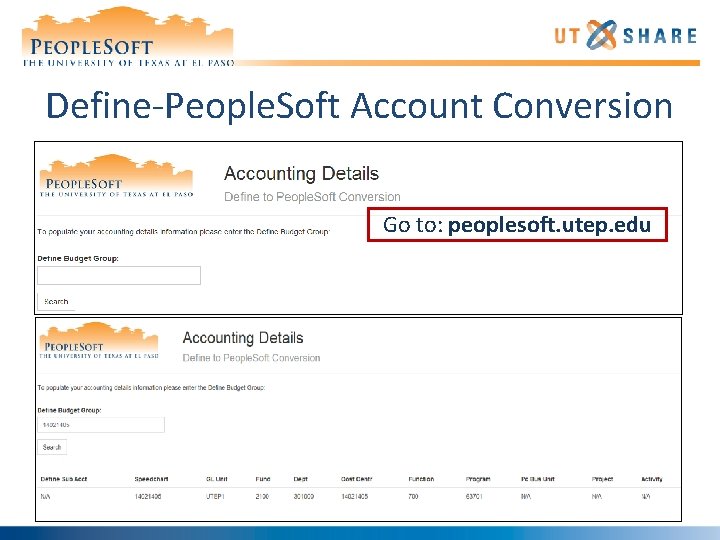
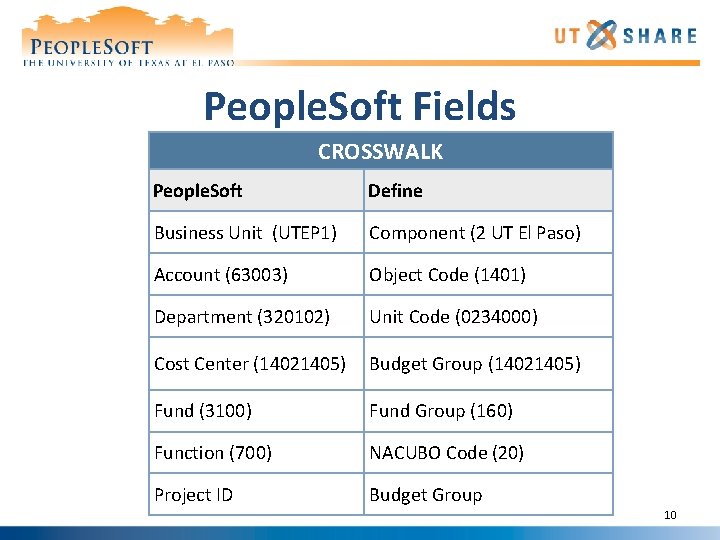
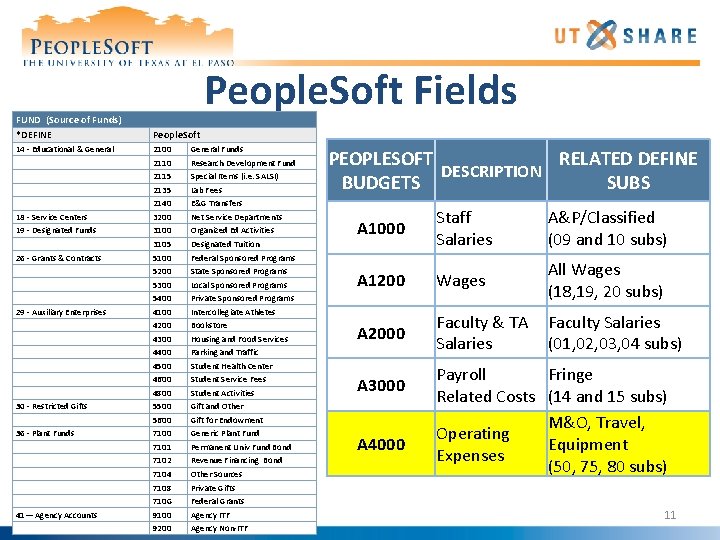

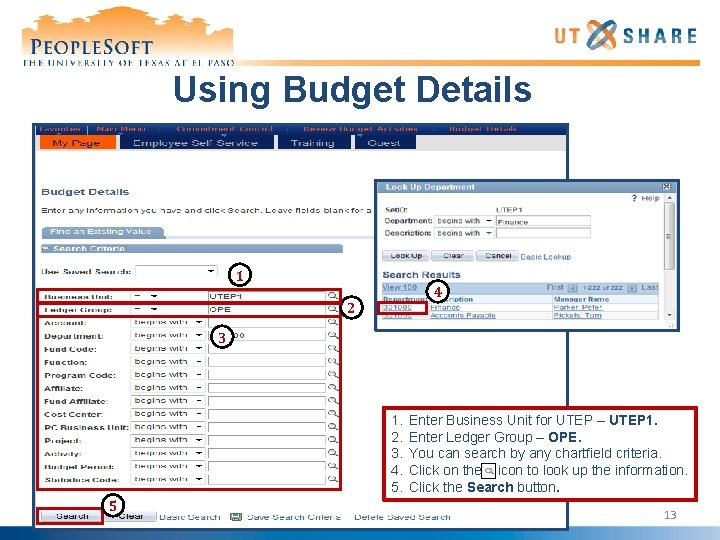
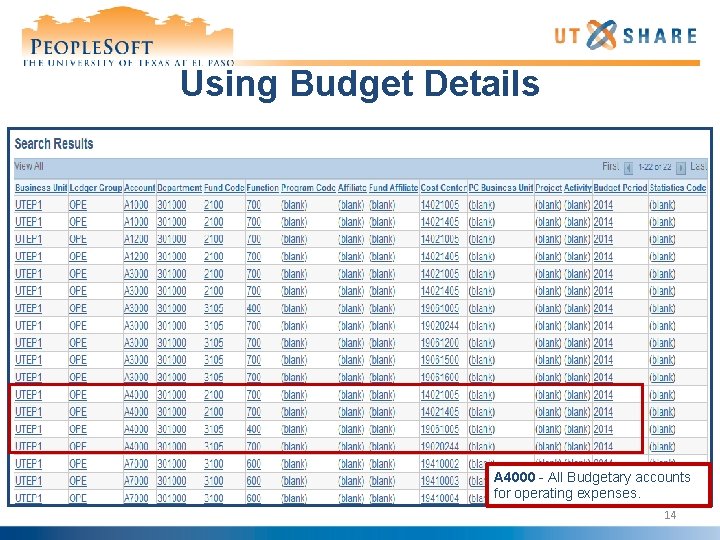
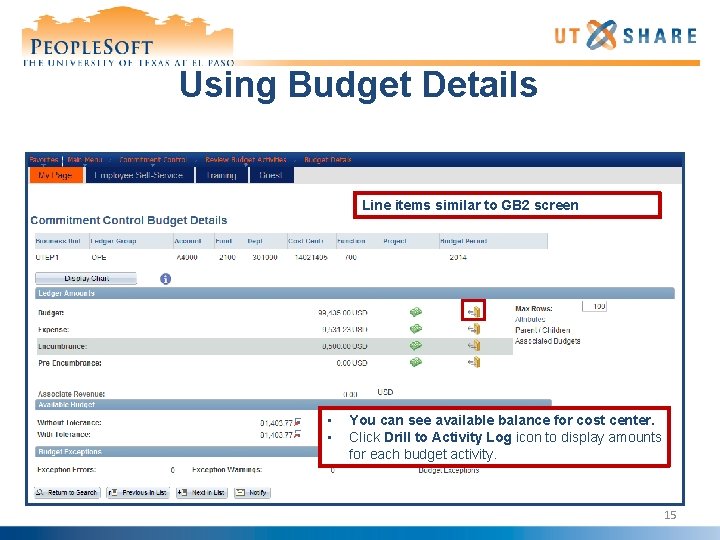
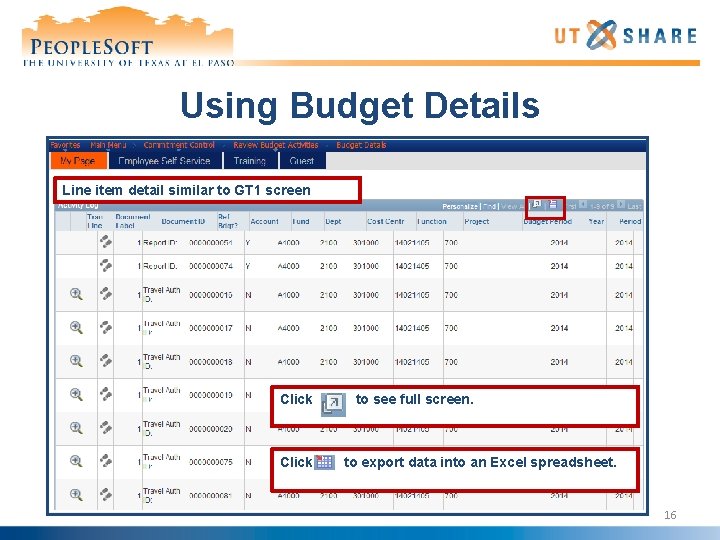
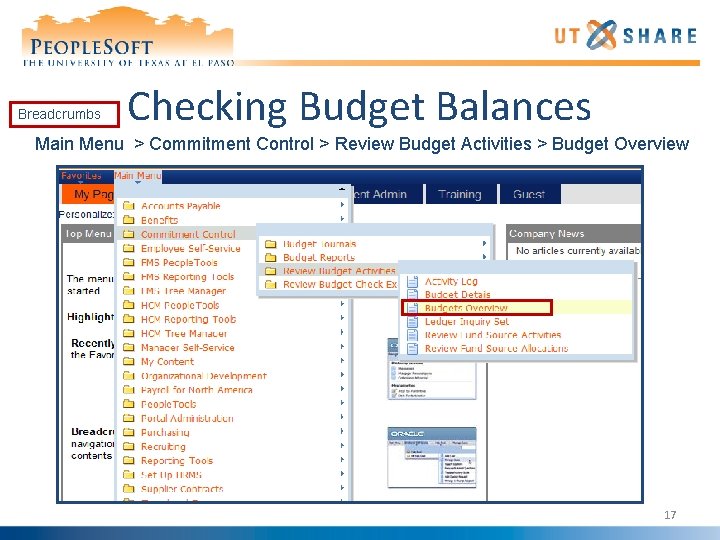
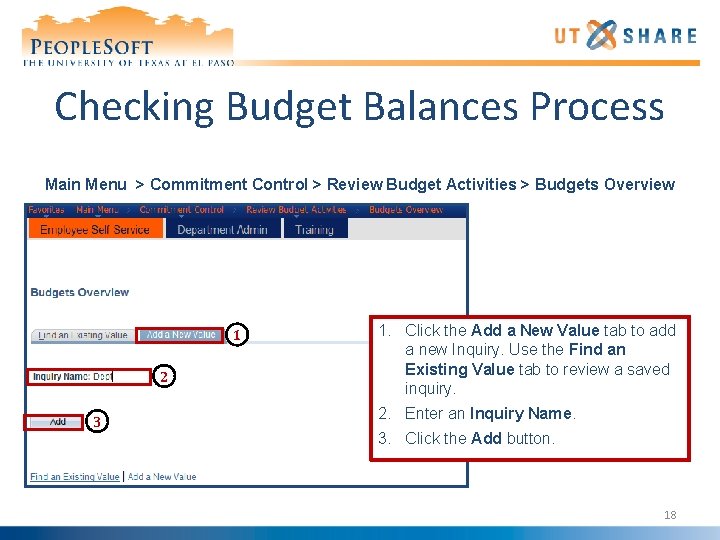
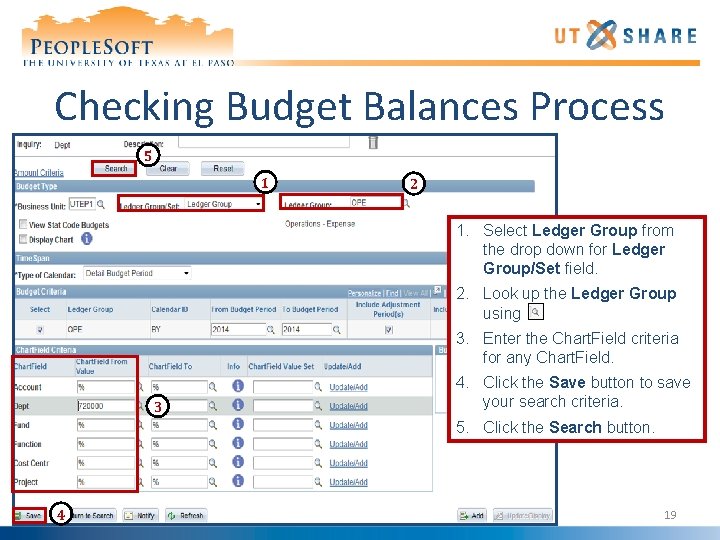
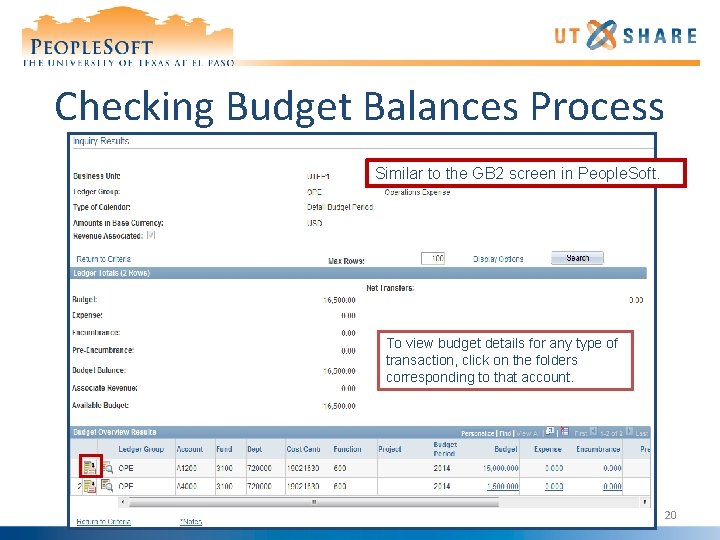
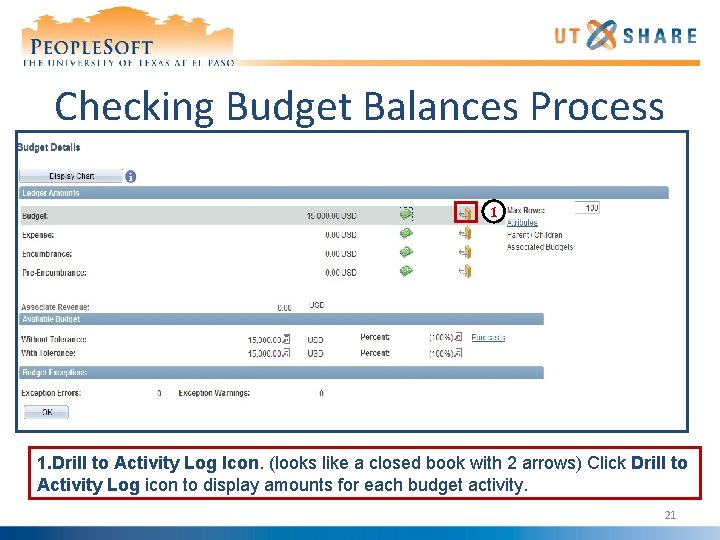
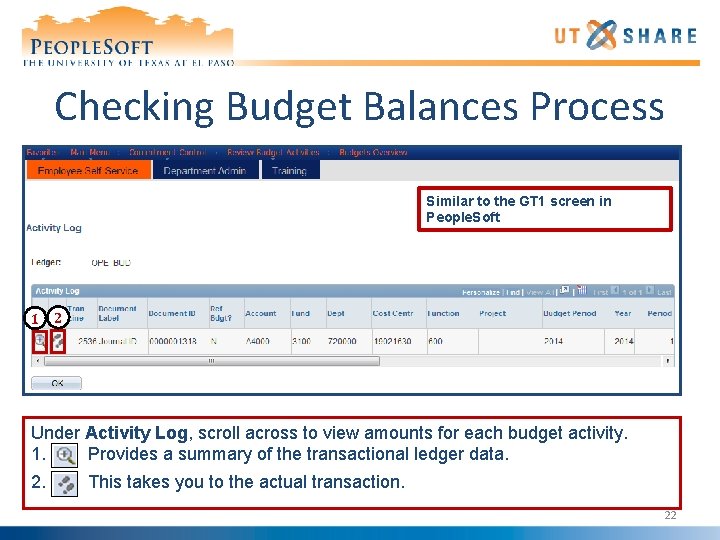
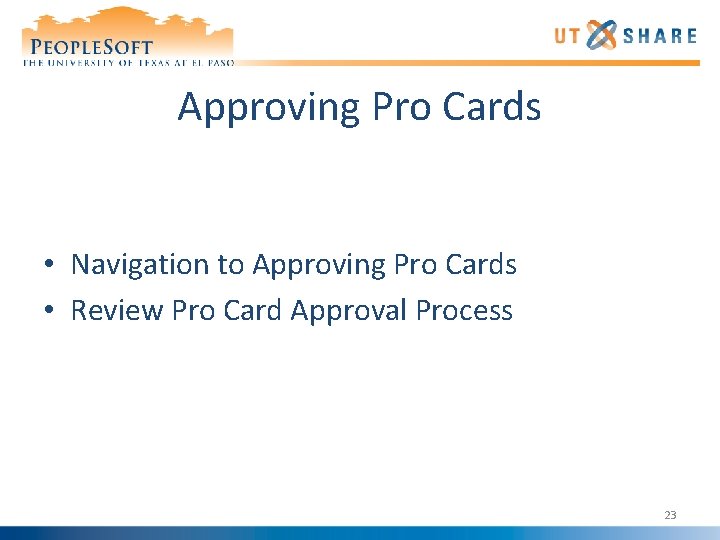
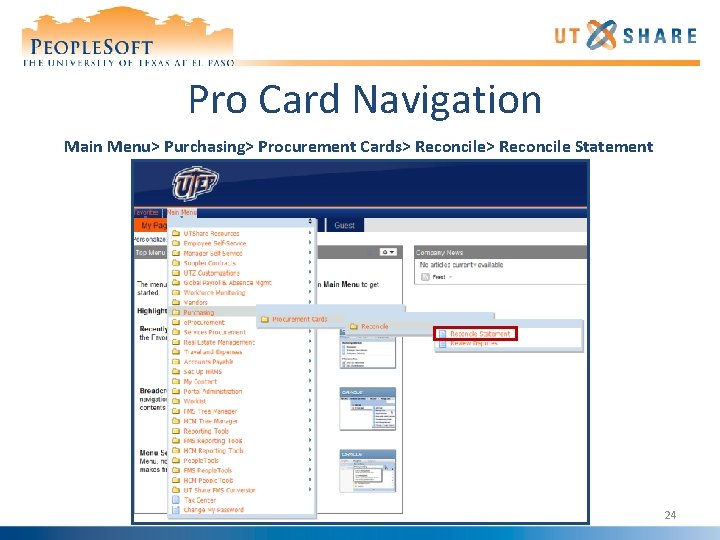
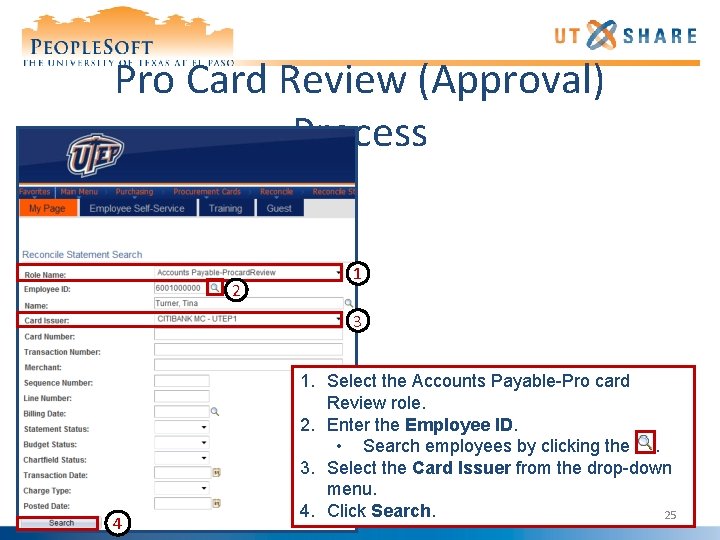
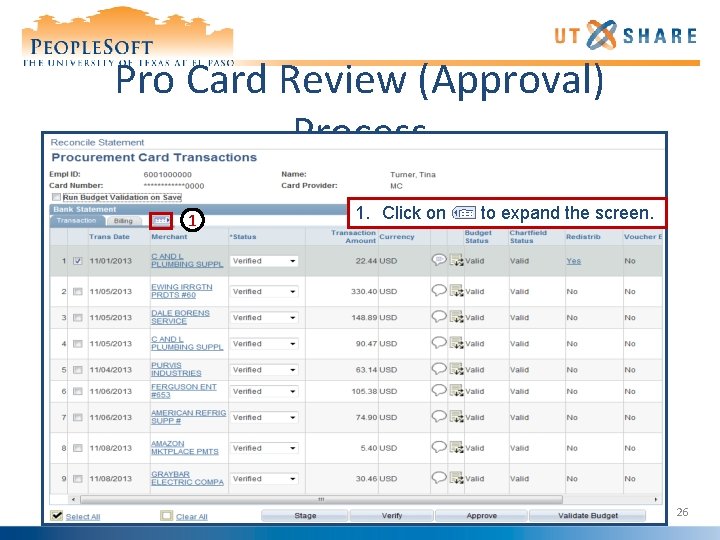
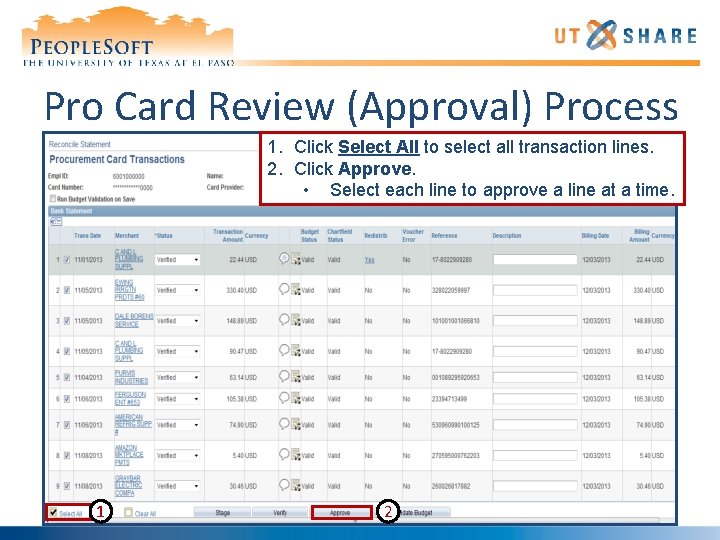
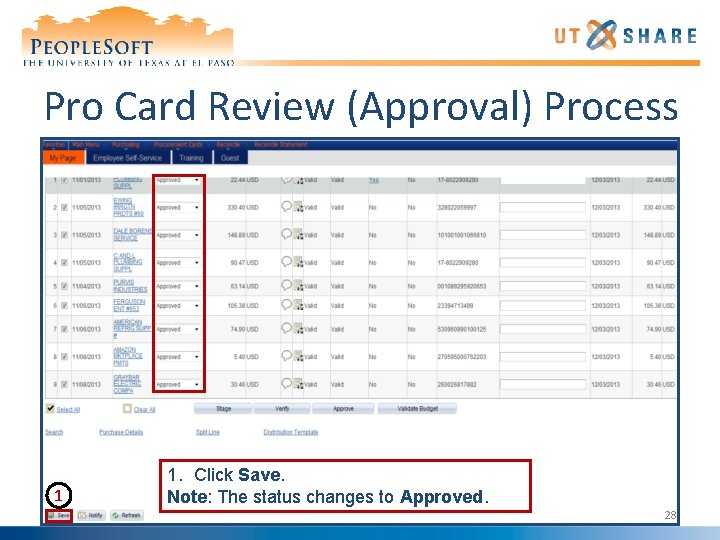
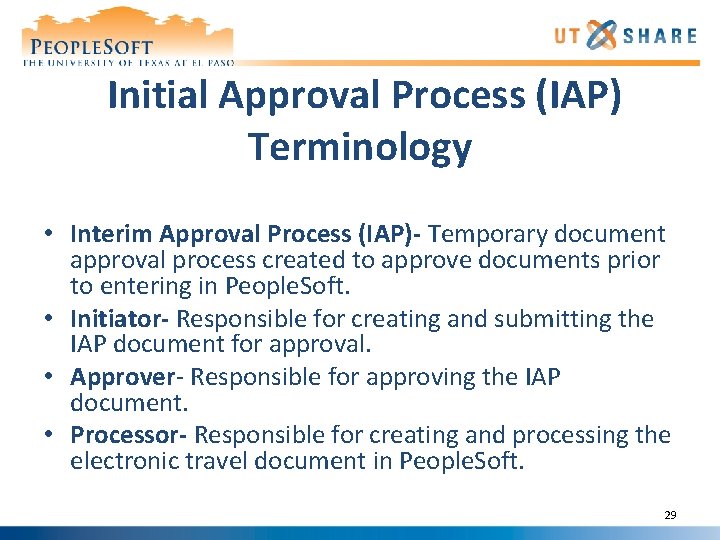
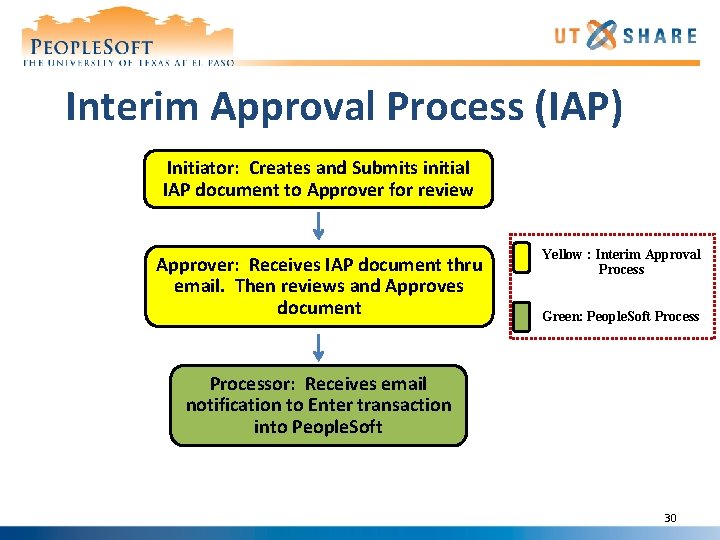
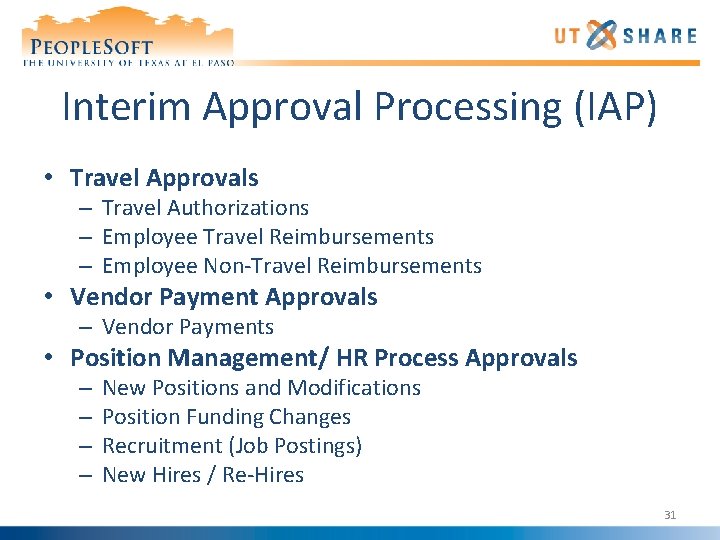
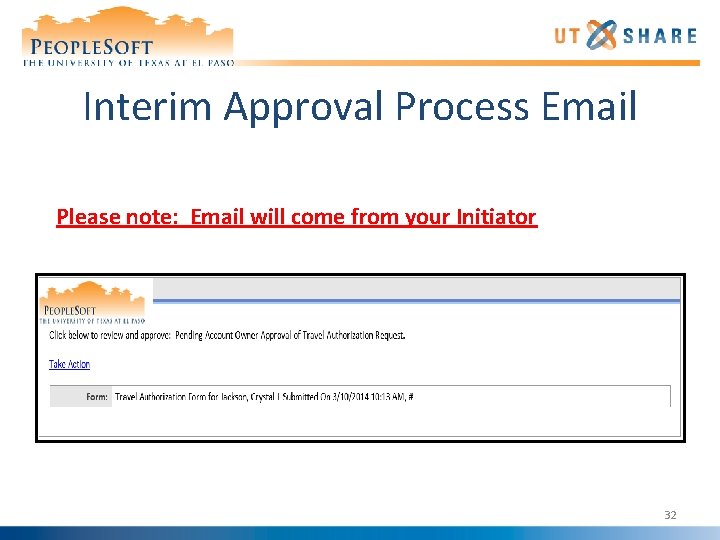

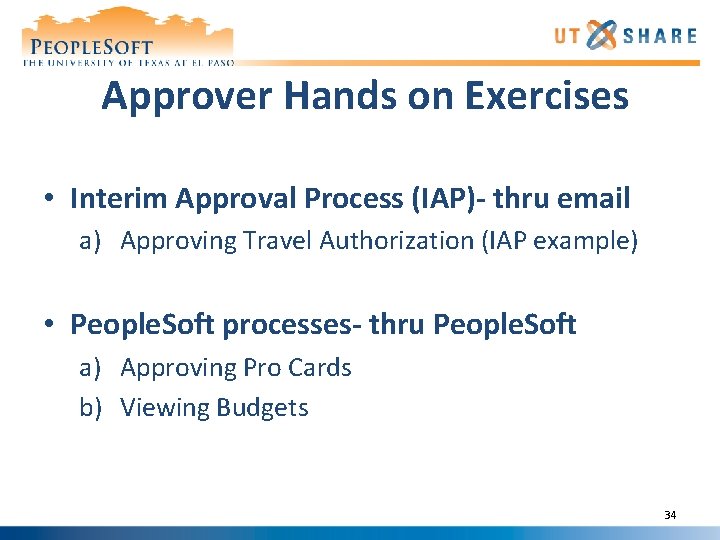
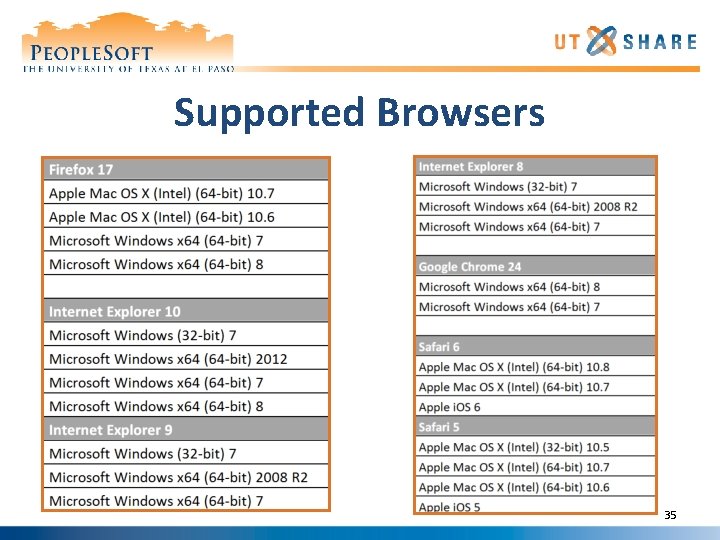
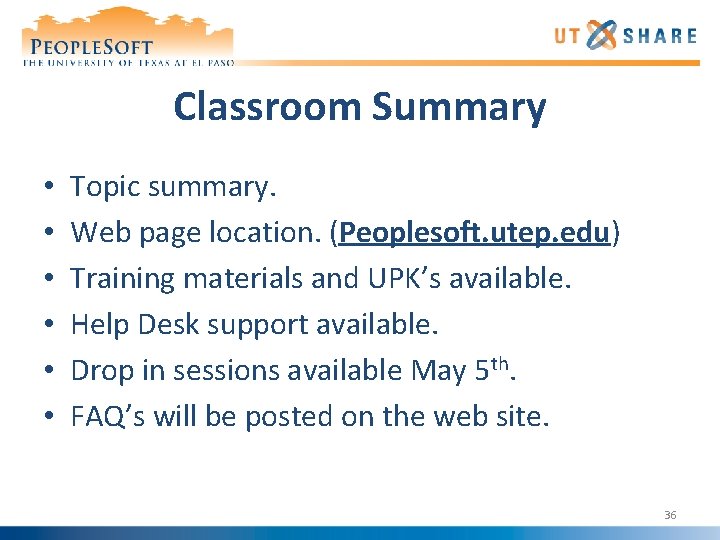
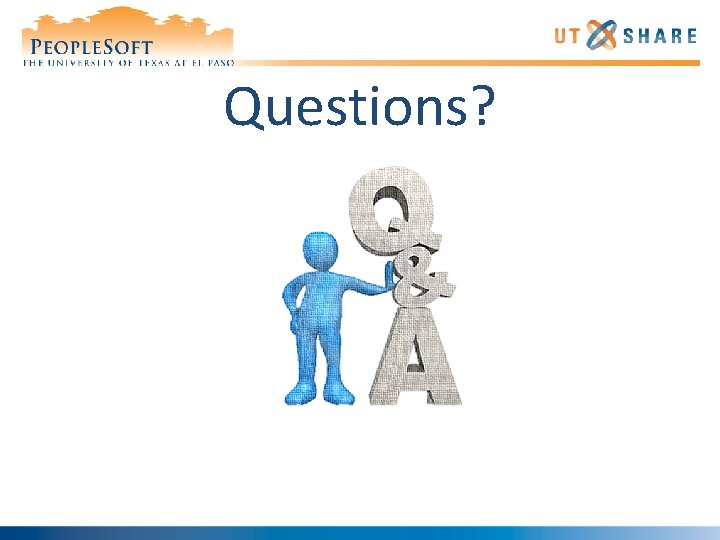
- Slides: 37
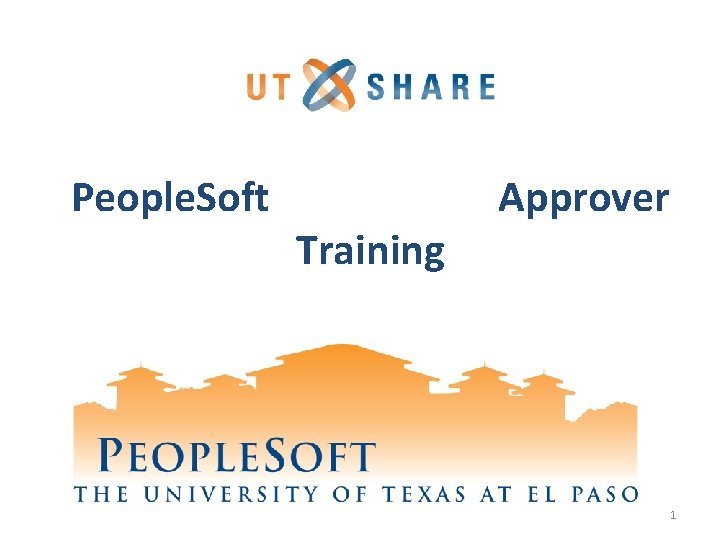
People. Soft Training Approver 1
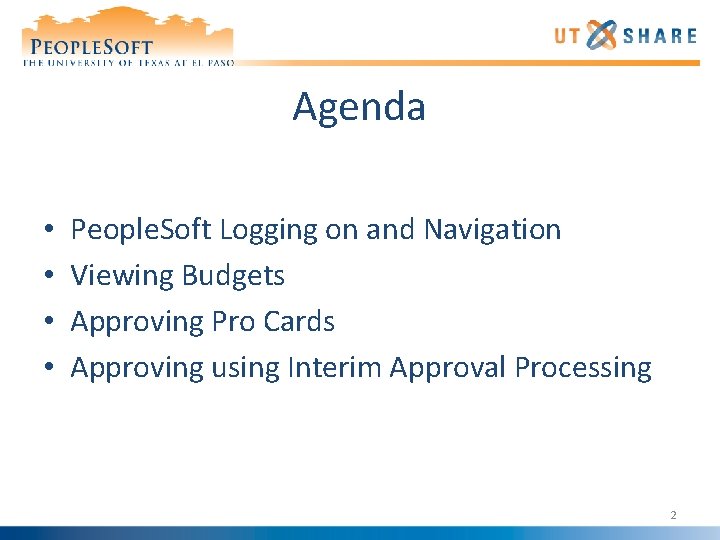
Agenda • • People. Soft Logging on and Navigation Viewing Budgets Approving Pro Cards Approving using Interim Approval Processing 2
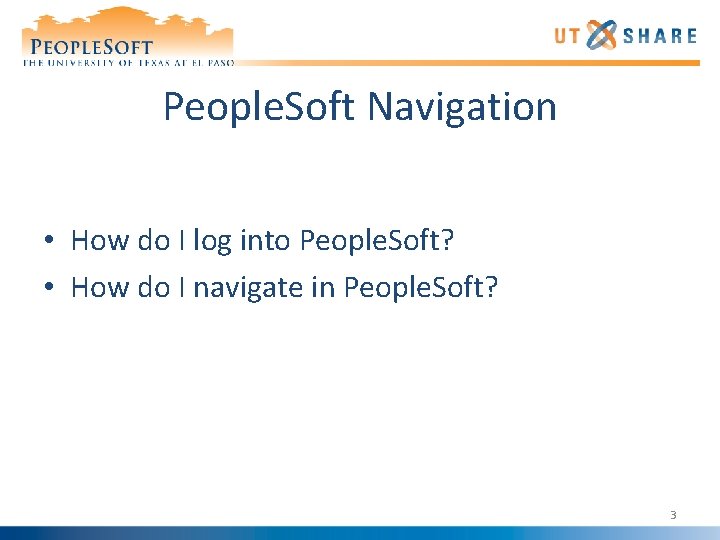
People. Soft Navigation • How do I log into People. Soft? • How do I navigate in People. Soft? 3
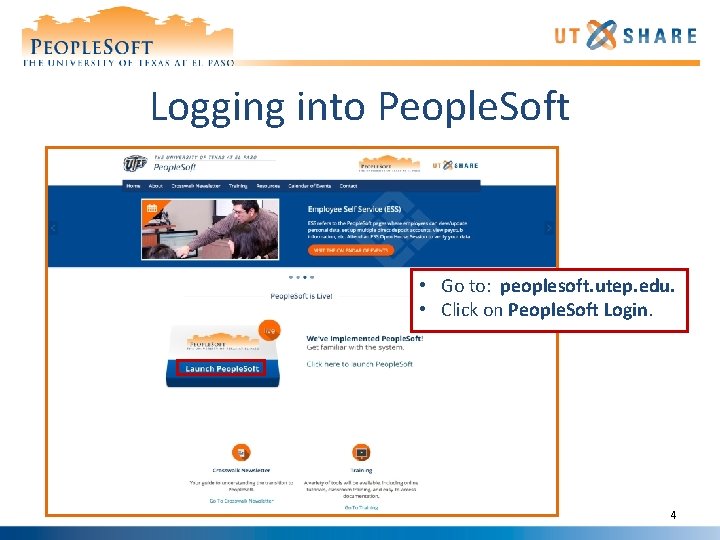
Logging into People. Soft • Go to: peoplesoft. utep. edu. • Click on People. Soft Login. 4
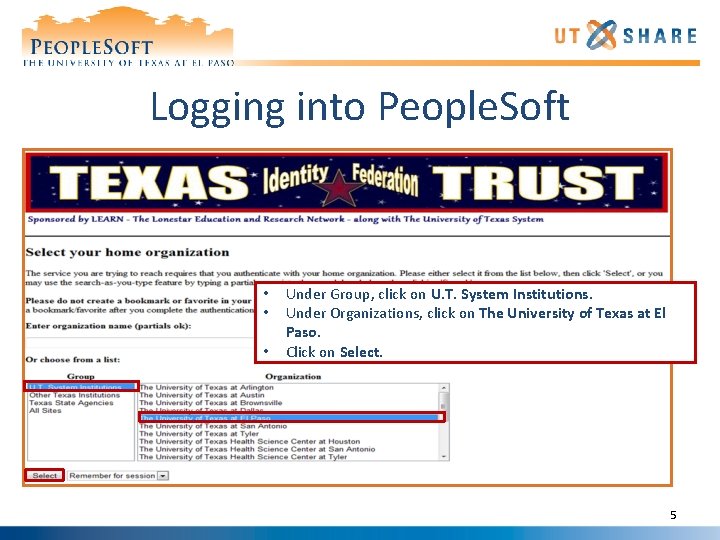
Logging into People. Soft • • • Under Group, click on U. T. System Institutions. Under Organizations, click on The University of Texas at El Paso. Click on Select. 5
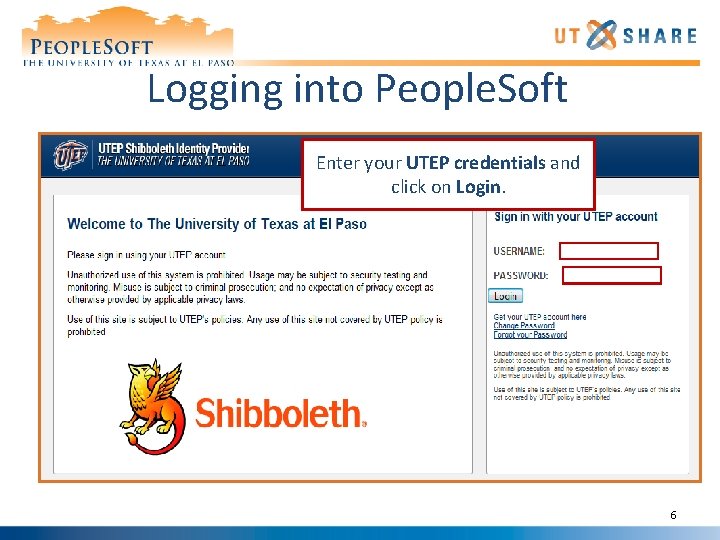
Logging into People. Soft Enter your UTEP credentials and click on Login. 6
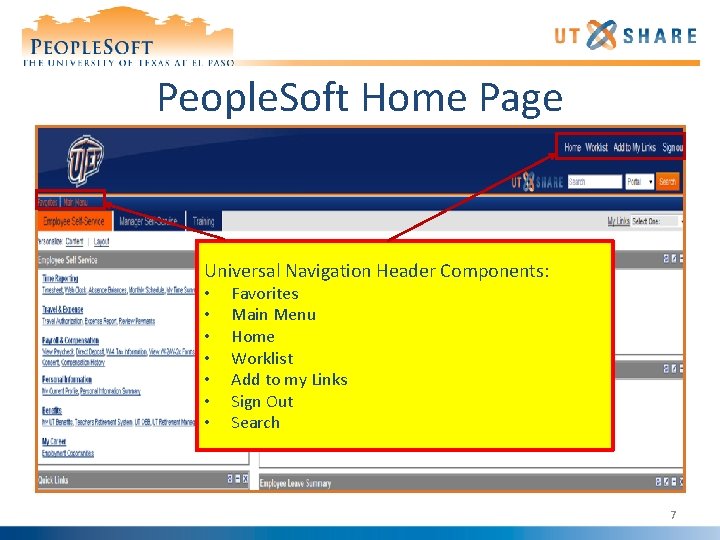
People. Soft Home Page Universal Navigation Header Components: • • Favorites Main Menu Home Worklist Add to my Links Sign Out Search 7
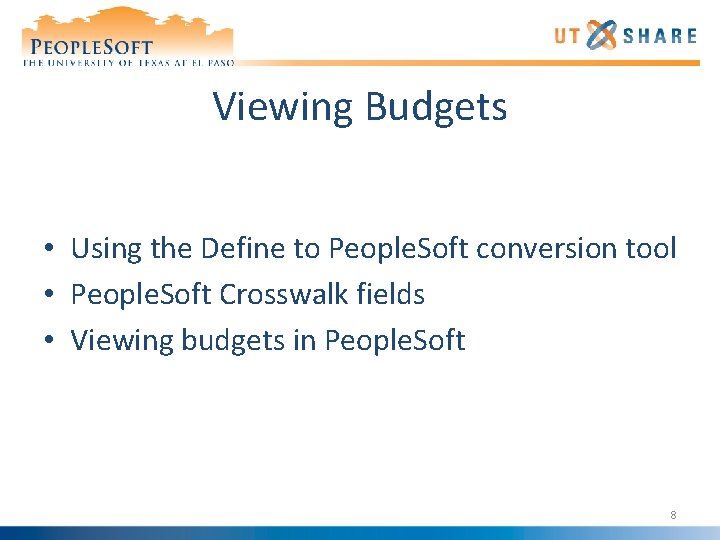
Viewing Budgets • Using the Define to People. Soft conversion tool • People. Soft Crosswalk fields • Viewing budgets in People. Soft 8
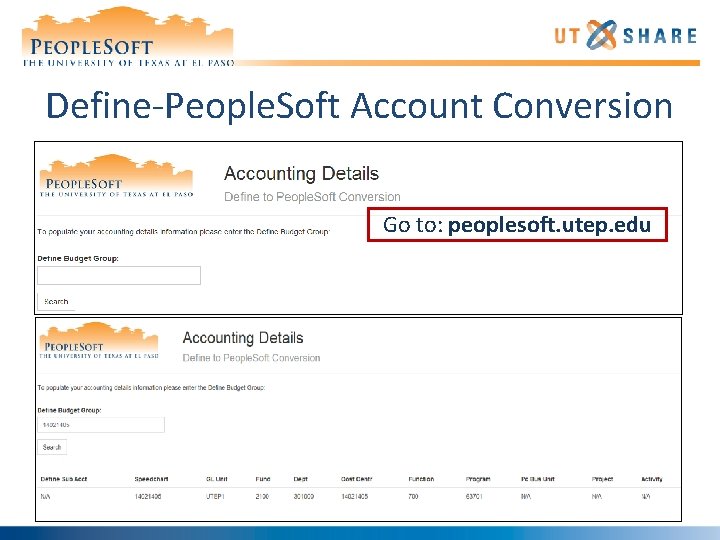
Define-People. Soft Account Conversion Go to: peoplesoft. utep. edu 9
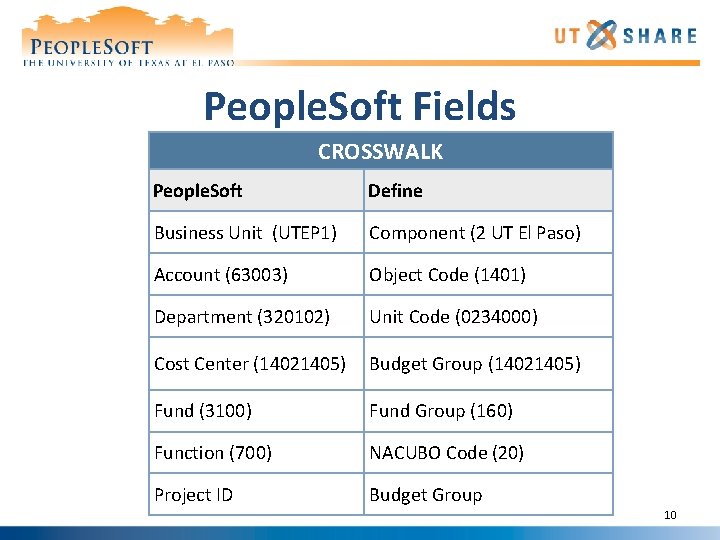
People. Soft Fields CROSSWALK People. Soft Define Business Unit (UTEP 1) Component (2 UT El Paso) Account (63003) Object Code (1401) Department (320102) Unit Code (0234000) Cost Center (14021405) Budget Group (14021405) Fund (3100) Fund Group (160) Function (700) NACUBO Code (20) Project ID Budget Group 10
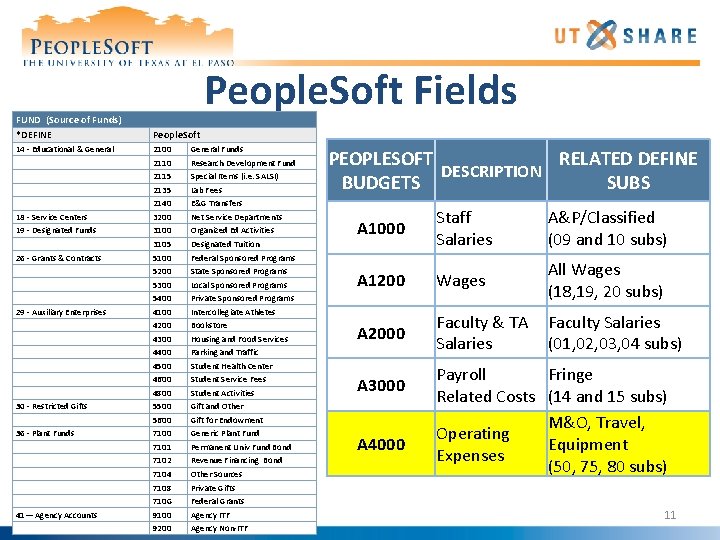
People. Soft Fields FUND (Source of Funds) *DEFINE People. Soft 14 - Educational & General 2100 General Funds 2110 Research Development Fund 2115 Special Items (i. e. SALSI) 2135 Lab Fees 2140 E&G Transfers 18 - Service Centers 3200 Net Service Departments 19 - Designated Funds 3100 Organized Ed Activities 3105 Designated Tuition 26 - Grants & Contracts 5100 Federal Sponsored Programs 5200 State Sponsored Programs 5300 Local Sponsored Programs 5400 Private Sponsored Programs 29 - Auxiliary Enterprises 4100 Intercollegiate Athletes 4200 Bookstore 4300 Housing and Food Services 4400 Parking and Traffic 4500 Student Health Center 4600 Student Service Fees 4800 Student Activities 30 - Restricted Gifts 5500 Gift and Other 5600 Gift for Endowment 36 - Plant Funds 7100 Generic Plant Fund 7101 Permanent Univ Fund Bond 7102 Revenue Financing Bond 7104 Other Sources 7108 Private Gifts 710 G Federal Grants 41— Agency Accounts 9100 Agency ITF 9200 Agency Non-ITF PEOPLESOFT RELATED DEFINE DESCRIPTION BUDGETS SUBS A 1000 Staff Salaries A&P/Classified (09 and 10 subs) A 1200 Wages All Wages (18, 19, 20 subs) A 2000 Faculty & TA Faculty Salaries (01, 02, 03, 04 subs) A 3000 A 4000 Payroll Fringe Related Costs (14 and 15 subs) M&O, Travel, Operating Equipment Expenses (50, 75, 80 subs) 11

Using Budget Details Main Menu > Commitment Control > Review Budget Activities > Budget Details 12
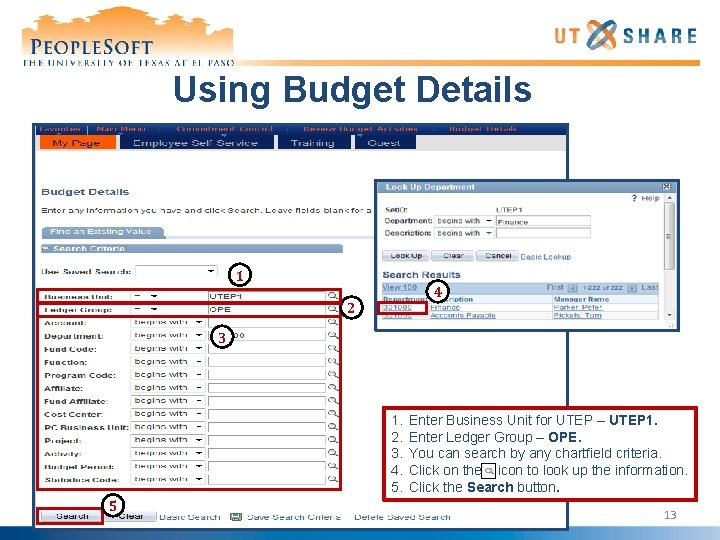
Using Budget Details 1 4 2 3 1. 2. 3. 4. 5. 5 Enter Business Unit for UTEP – UTEP 1. Enter Ledger Group – OPE. You can search by any chartfield criteria. Click on the icon to look up the information. Click the Search button. 13
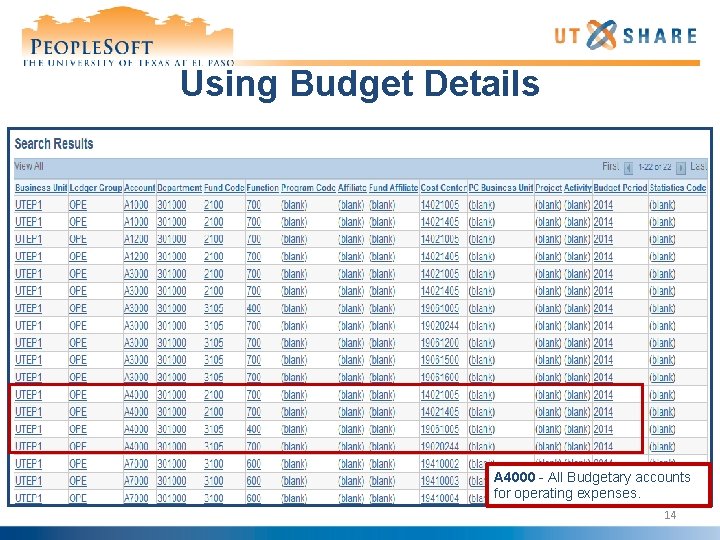
Using Budget Details A 4000 - All Budgetary accounts for operating expenses. 14
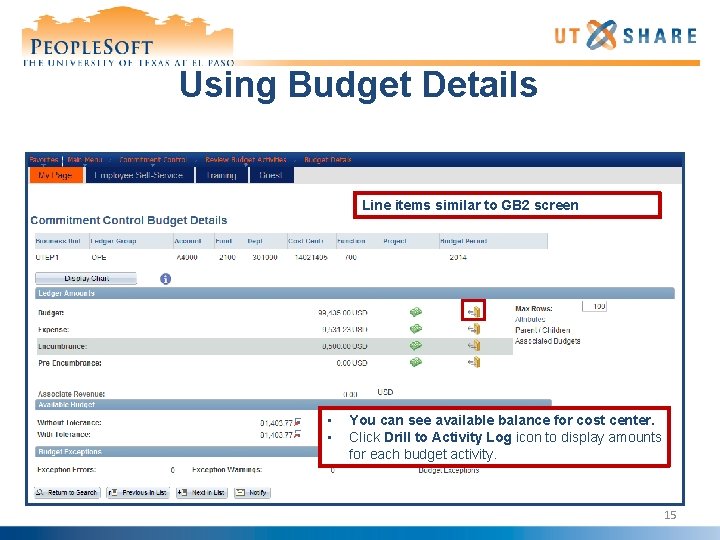
Using Budget Details Line items similar to GB 2 screen • • You can see available balance for cost center. Click Drill to Activity Log icon to display amounts for each budget activity. 15
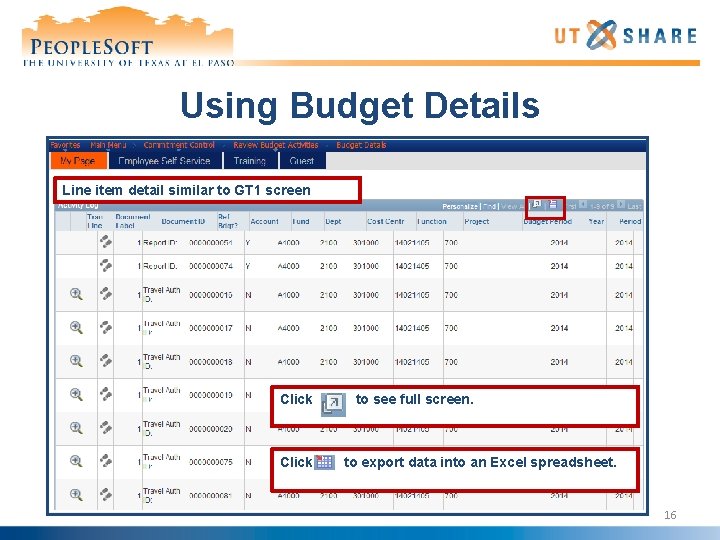
Using Budget Details Line item detail similar to GT 1 screen Click to see full screen. to export data into an Excel spreadsheet. 16
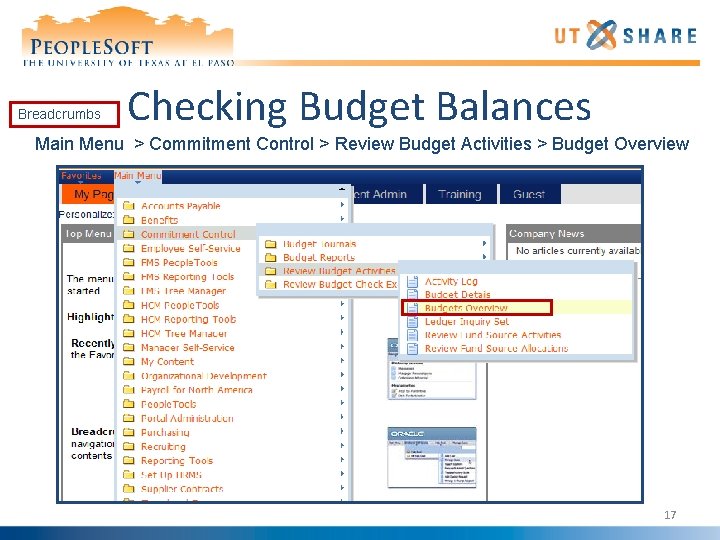
Breadcrumbs Checking Budget Balances Main Menu > Commitment Control > Review Budget Activities > Budget Overview 17
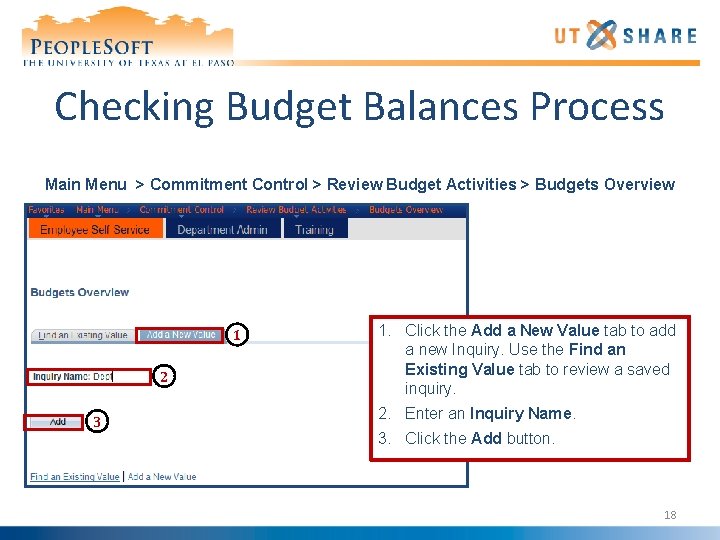
Checking Budget Balances Process Main Menu > Commitment Control > Review Budget Activities > Budgets Overview 1 2 3 1. Click the Add a New Value tab to add a new Inquiry. Use the Find an Existing Value tab to review a saved inquiry. 2. Enter an Inquiry Name. 3. Click the Add button. 18
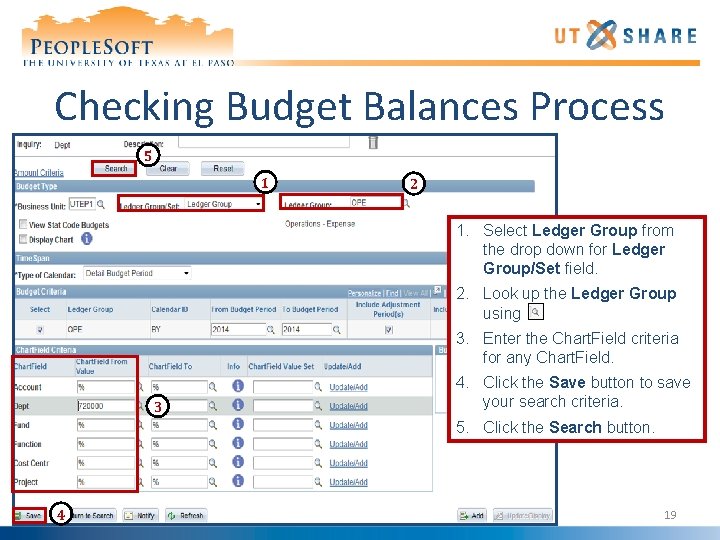
Checking Budget Balances Process 5 1 2 1. Select Ledger Group from the drop down for Ledger Group/Set field. 2. Look up the Ledger Group using. 3. Enter the Chart. Field criteria for any Chart. Field. 3 4. Click the Save button to save your search criteria. 5. Click the Search button. 4 19
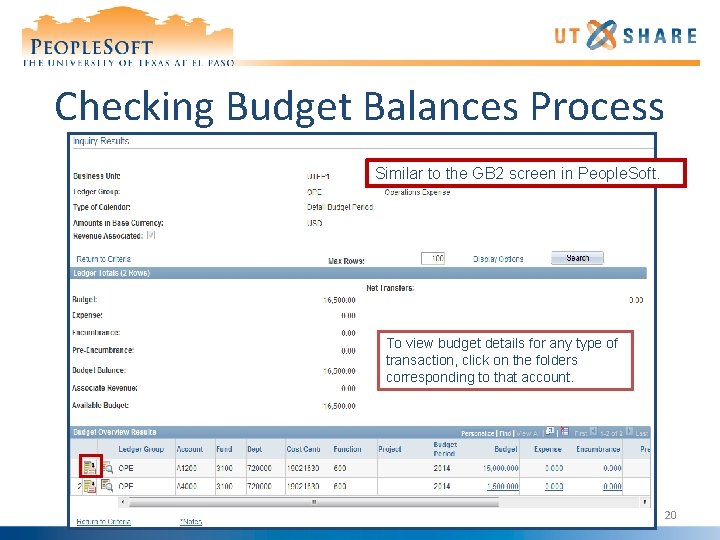
Checking Budget Balances Process Similar to the GB 2 screen in People. Soft. To view budget details for any type of transaction, click on the folders corresponding to that account. 20
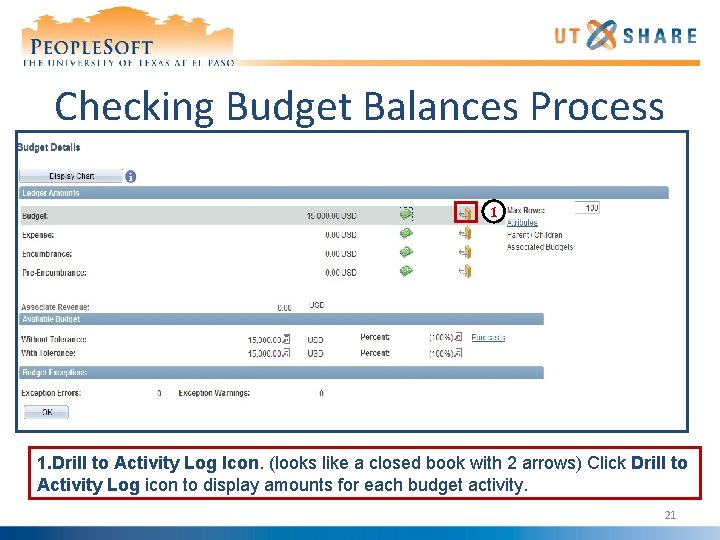
Checking Budget Balances Process 1 1. Drill to Activity Log Icon. (looks like a closed book with 2 arrows) Click Drill to Activity Log icon to display amounts for each budget activity. 21
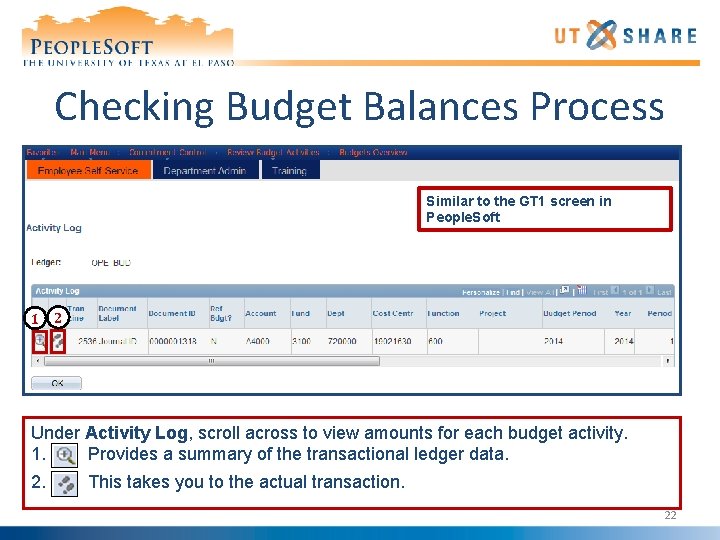
Checking Budget Balances Process Similar to the GT 1 screen in People. Soft 1 2 Under Activity Log, scroll across to view amounts for each budget activity. 1. Provides a summary of the transactional ledger data. 2. This takes you to the actual transaction. 22
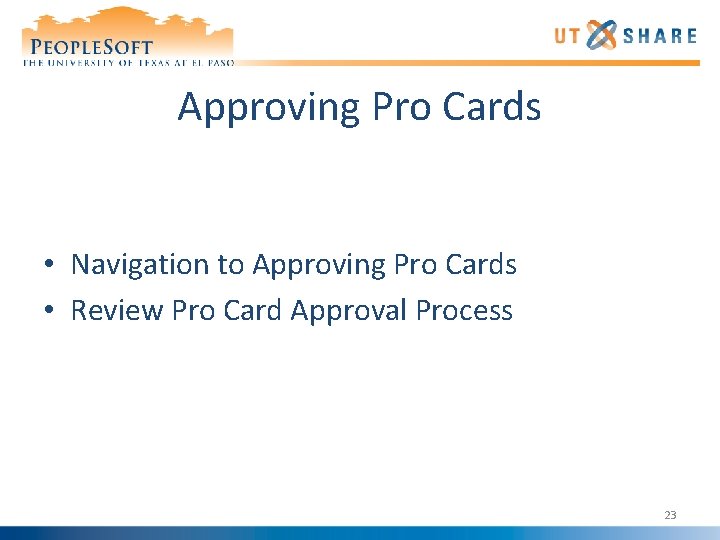
Approving Pro Cards • Navigation to Approving Pro Cards • Review Pro Card Approval Process 23
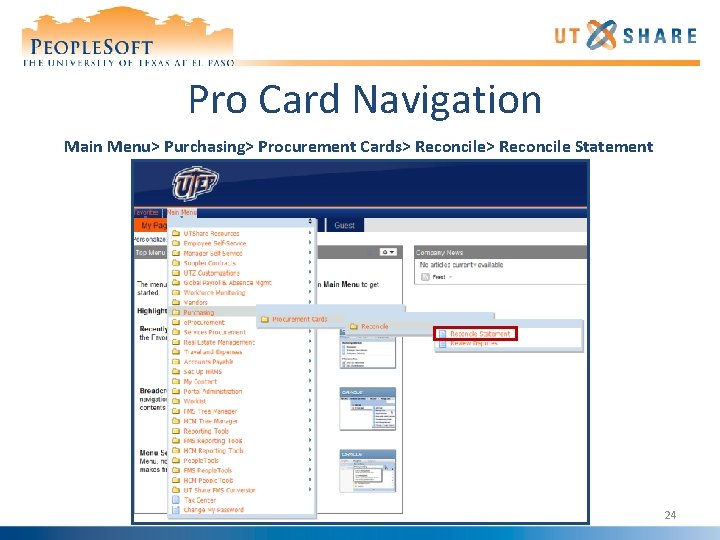
Pro Card Navigation Main Menu> Purchasing> Procurement Cards> Reconcile Statement 24
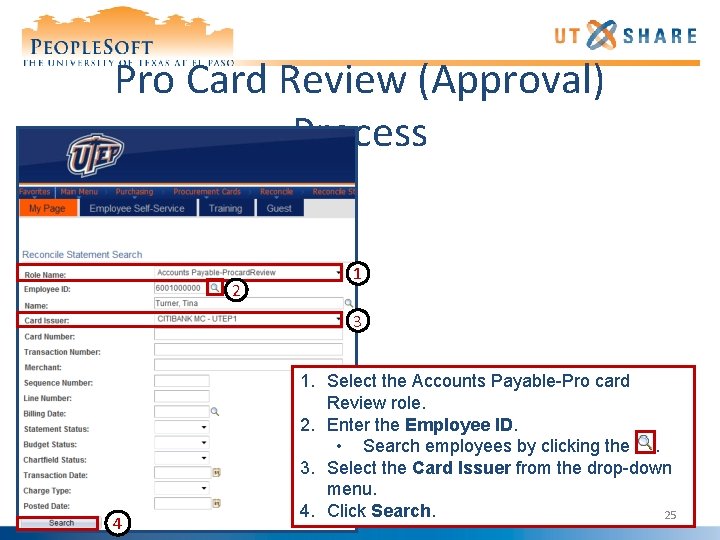
Pro Card Review (Approval) Process 2 1 3 4 1. Select the Accounts Payable-Pro card Review role. 2. Enter the Employee ID. • Search employees by clicking the. 3. Select the Card Issuer from the drop-down menu. 4. Click Search. 25
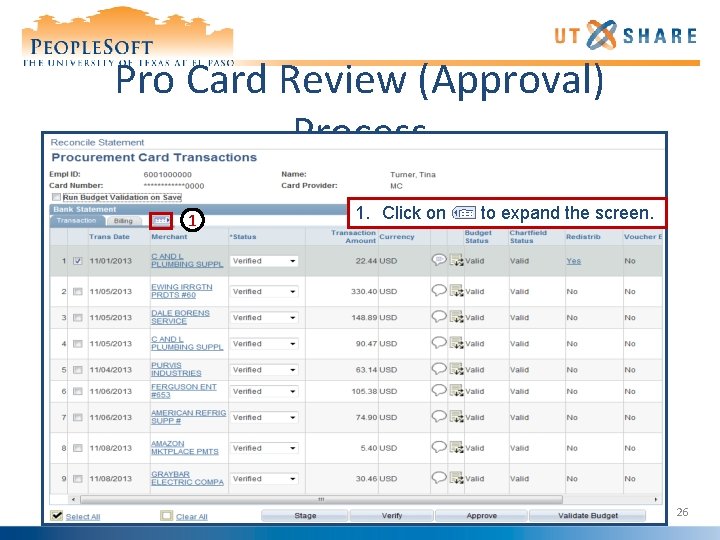
Pro Card Review (Approval) Process 1 1. Click on to expand the screen. 26
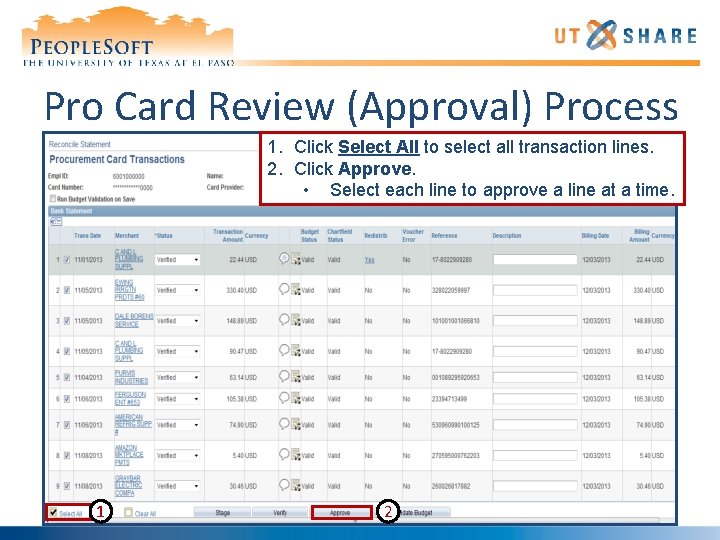
Pro Card Review (Approval) Process 1. Click Select All to select all transaction lines. 2. Click Approve. • Select each line to approve a line at a time. 1 2
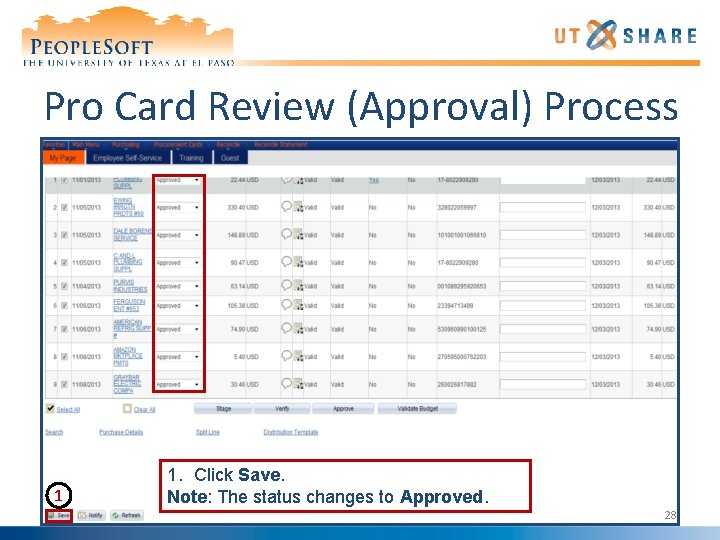
Pro Card Review (Approval) Process 1 1. Click Save. Note: The status changes to Approved. 28
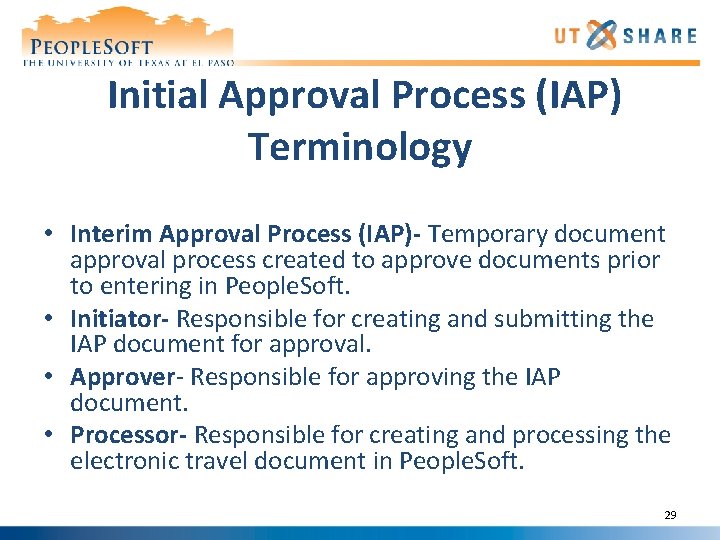
Initial Approval Process (IAP) Terminology • Interim Approval Process (IAP)- Temporary document approval process created to approve documents prior to entering in People. Soft. • Initiator- Responsible for creating and submitting the IAP document for approval. • Approver- Responsible for approving the IAP document. • Processor- Responsible for creating and processing the electronic travel document in People. Soft. 29
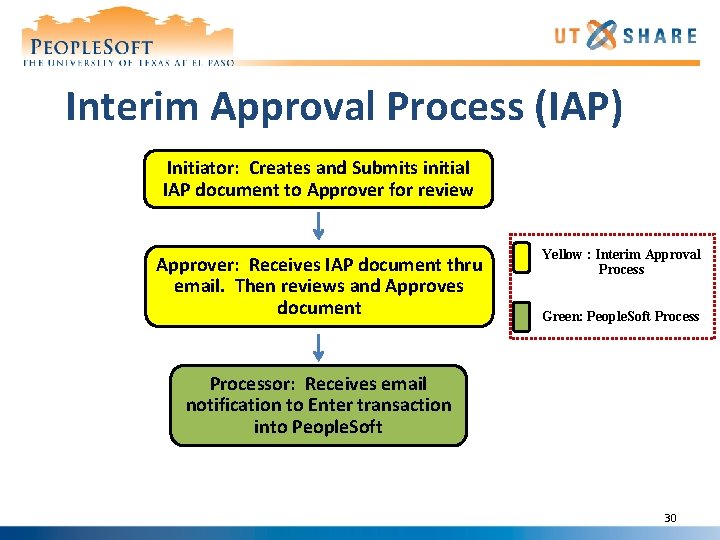
Interim Approval Process (IAP) Initiator: Creates and Submits initial IAP document to Approver for review Approver: Receives IAP document thru email. Then reviews and Approves document Yellow : Interim Approval Process Green: People. Soft Processor: Receives email notification to Enter transaction into People. Soft 30
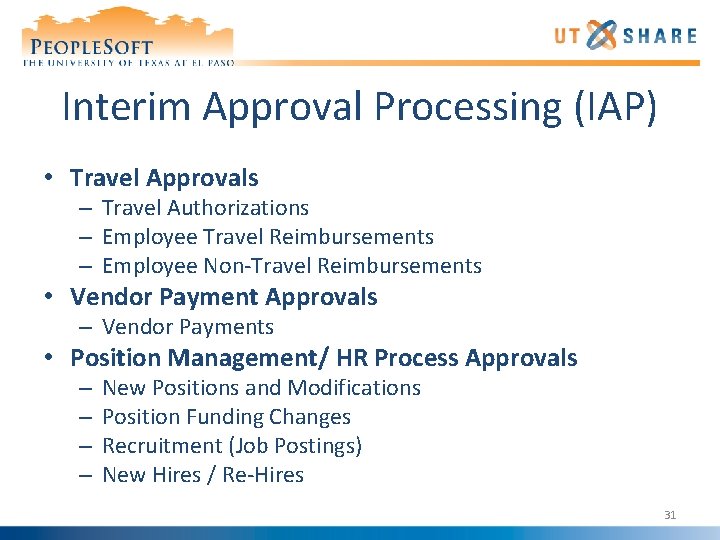
Interim Approval Processing (IAP) • Travel Approvals – Travel Authorizations – Employee Travel Reimbursements – Employee Non-Travel Reimbursements • Vendor Payment Approvals – Vendor Payments • Position Management/ HR Process Approvals – – New Positions and Modifications Position Funding Changes Recruitment (Job Postings) New Hires / Re-Hires 31
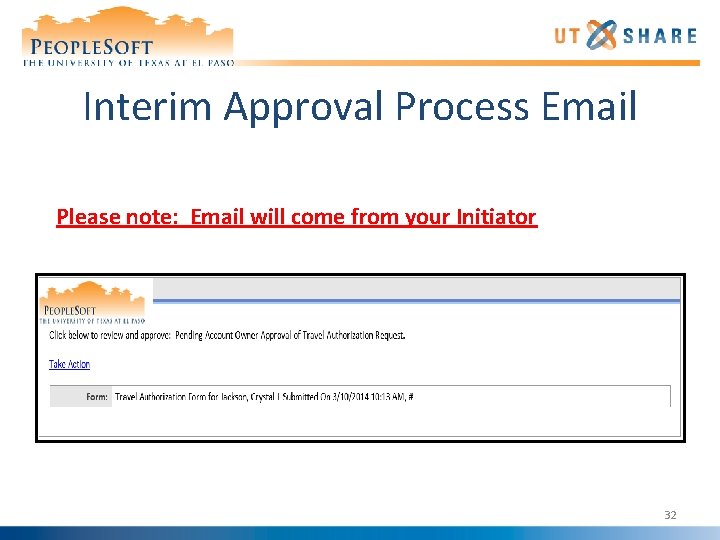
Interim Approval Process Email Please note: Email will come from your Initiator 32

Let us take a break 33
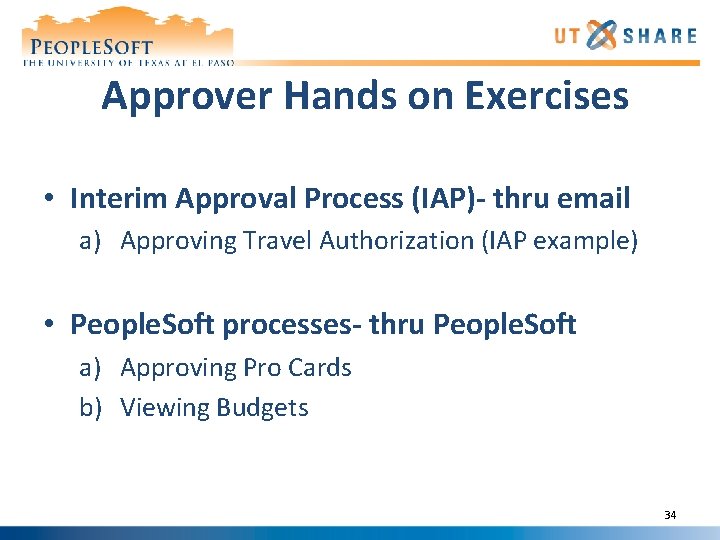
Approver Hands on Exercises • Interim Approval Process (IAP)- thru email a) Approving Travel Authorization (IAP example) • People. Soft processes- thru People. Soft a) Approving Pro Cards b) Viewing Budgets 34
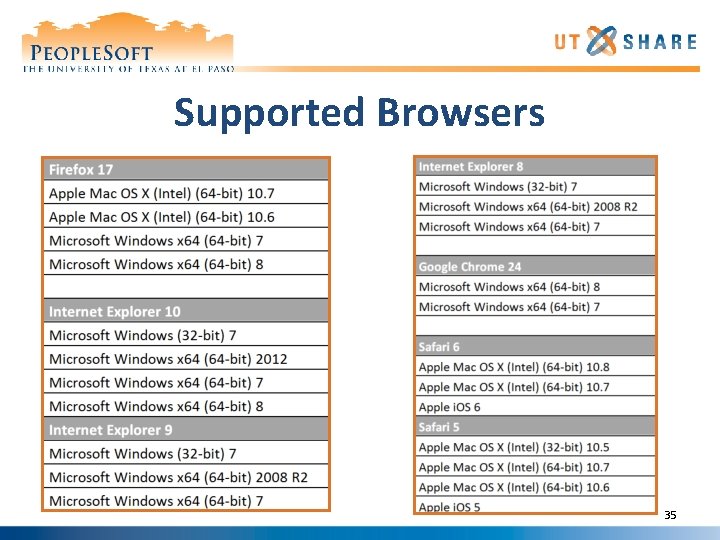
Supported Browsers 35
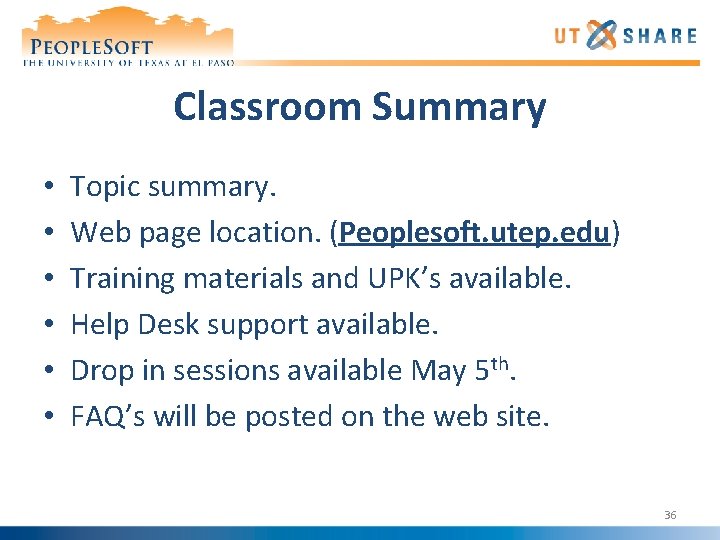
Classroom Summary • • • Topic summary. Web page location. (Peoplesoft. utep. edu) Training materials and UPK’s available. Help Desk support available. Drop in sessions available May 5 th. FAQ’s will be posted on the web site. 36
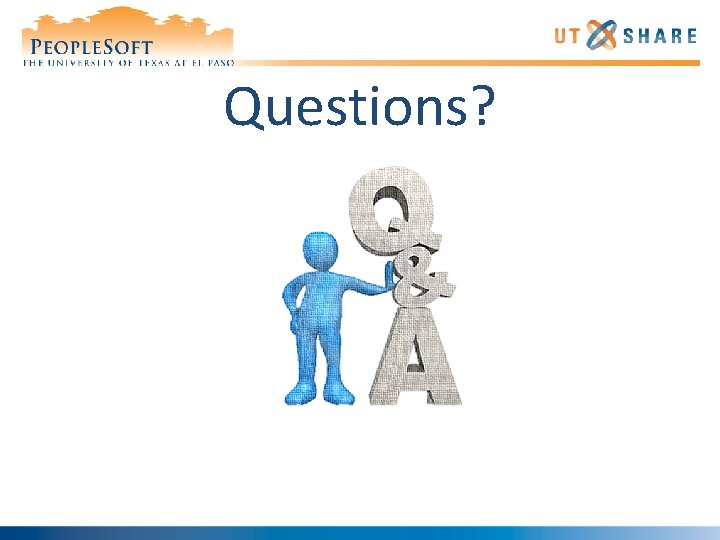
Questions?
 Agenda sistemica y agenda institucional
Agenda sistemica y agenda institucional Leadership training agenda
Leadership training agenda Public speaking training ppt
Public speaking training ppt People soft 8
People soft 8 People soft
People soft Utep peoplesoft
Utep peoplesoft Paycheck
Paycheck Training is expensive without training it is more expensive
Training is expensive without training it is more expensive Metode of the job training
Metode of the job training Aggression replacement training facilitator training
Aggression replacement training facilitator training The practice of training people to obey rules
The practice of training people to obey rules People capability maturity model
People capability maturity model Media people
Media people People kill and people dyin
People kill and people dyin Recovery community
Recovery community Justpeople
Justpeople Preseason coaches meeting agenda
Preseason coaches meeting agenda Meet and greet agenda
Meet and greet agenda Housekeeping agenda
Housekeeping agenda Second level agenda setting
Second level agenda setting Football coaches meeting agenda
Football coaches meeting agenda Projektbanken aau
Projektbanken aau Agenda web tag questions
Agenda web tag questions Retirement agenda
Retirement agenda What is a cft
What is a cft Tonights agenda
Tonights agenda Agenda.q class
Agenda.q class Agenda modal verbs
Agenda modal verbs Transformative agenda meaning
Transformative agenda meaning The wieners agenda
The wieners agenda Teori agenda setting
Teori agenda setting Tender briefing agenda
Tender briefing agenda The standard agenda
The standard agenda Meeting objective
Meeting objective What is theatre with a specific agenda
What is theatre with a specific agenda Agenda for graduation meeting
Agenda for graduation meeting Sales pitch agenda
Sales pitch agenda Iep meeting agenda
Iep meeting agenda