People Soft Tips Tricks People Soft has a
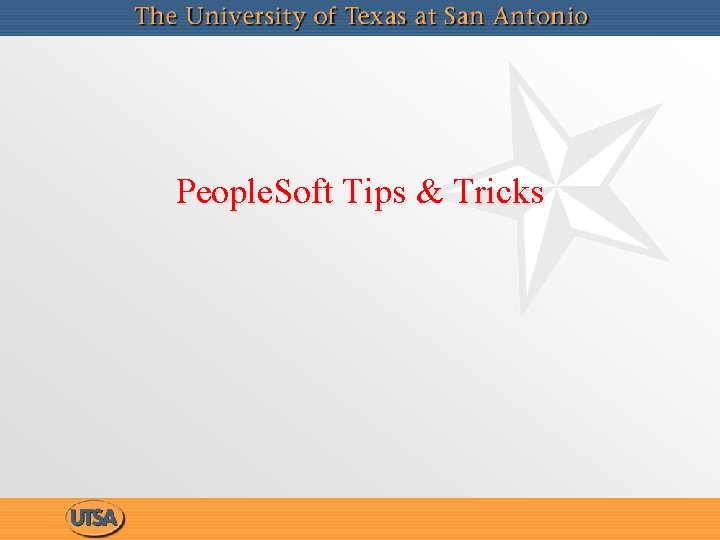
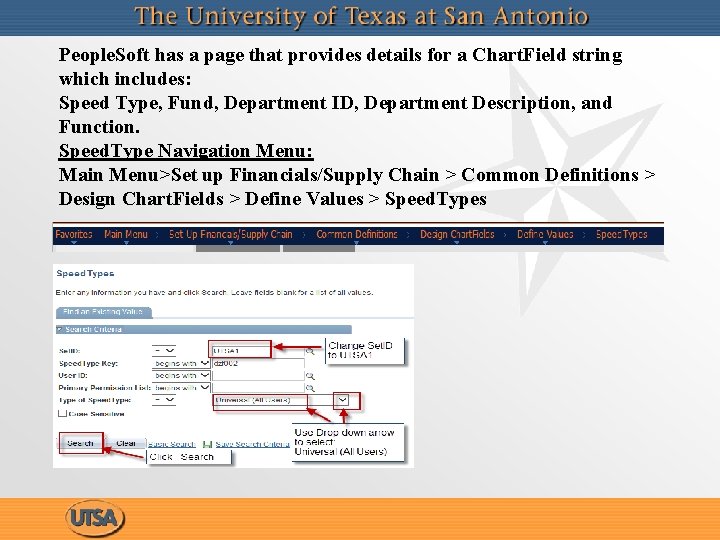
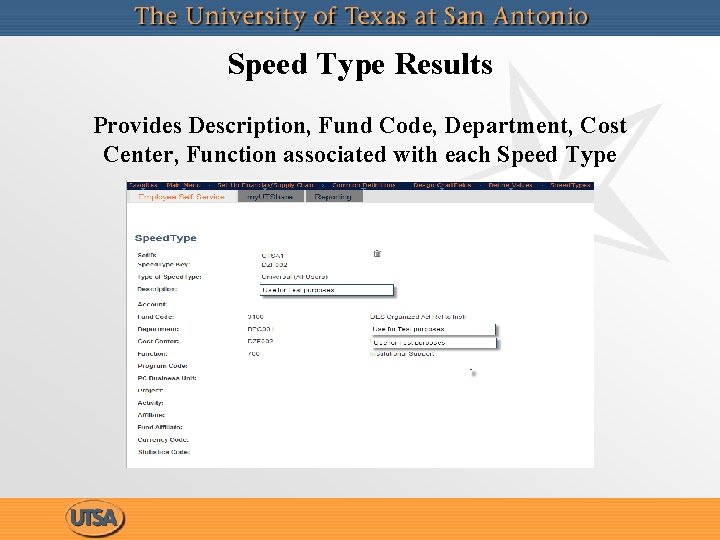
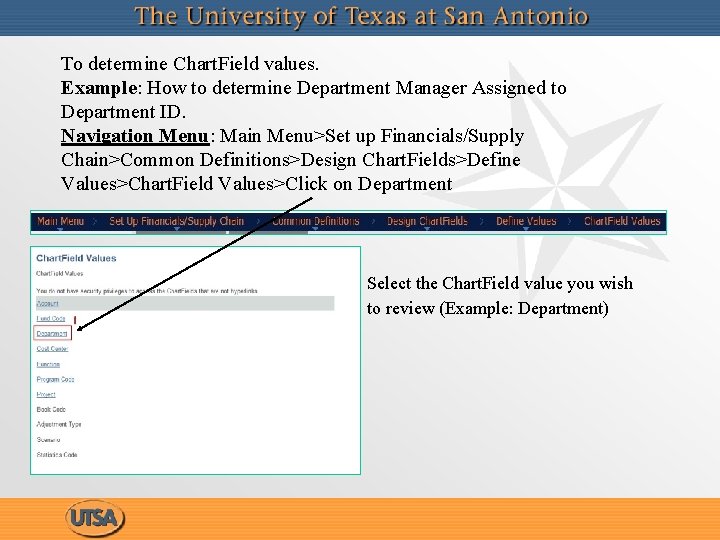
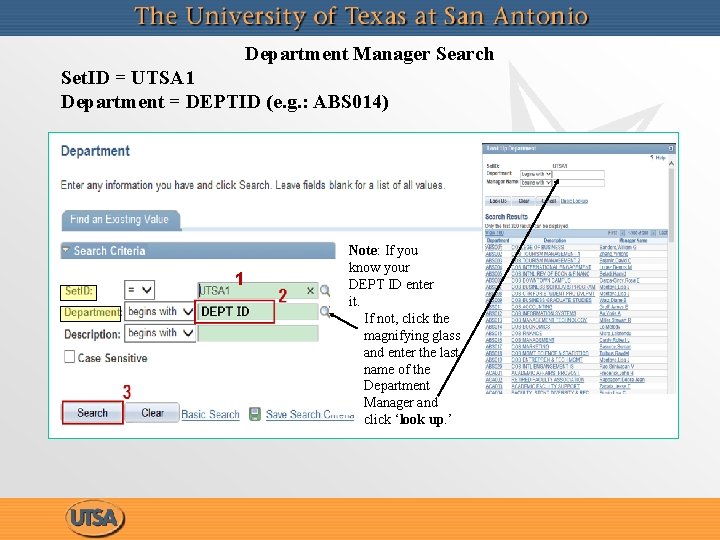
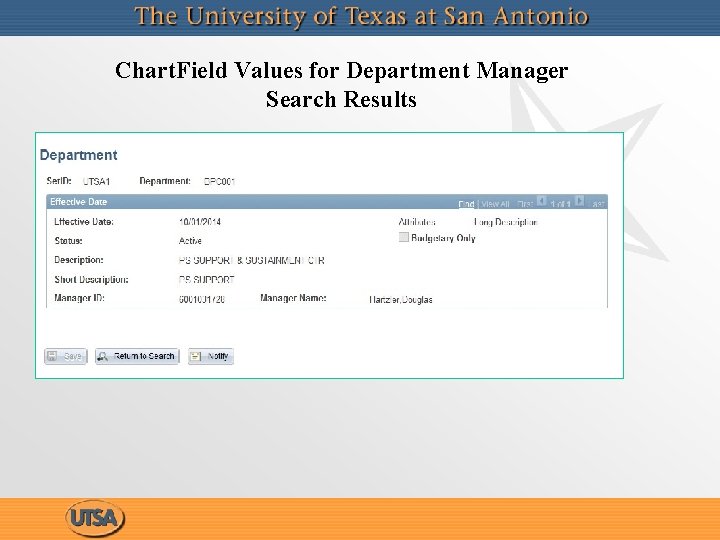
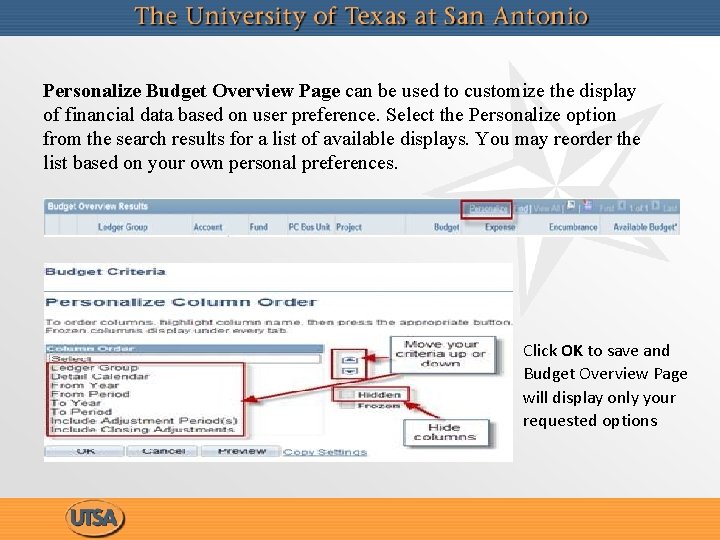
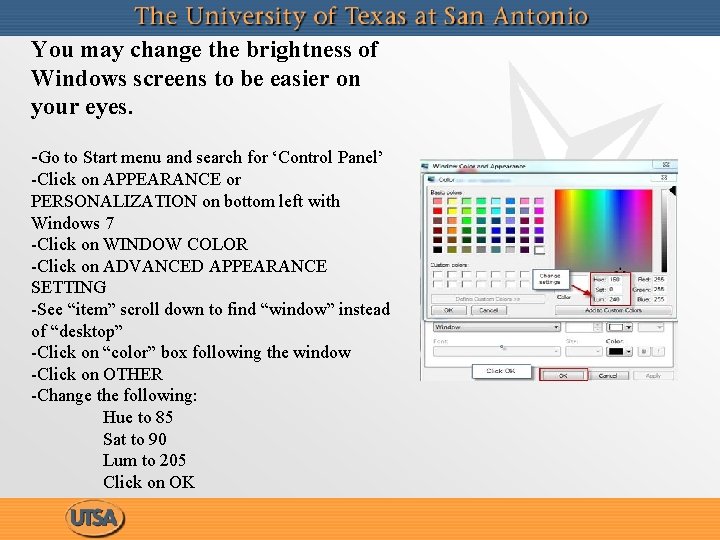
- Slides: 8
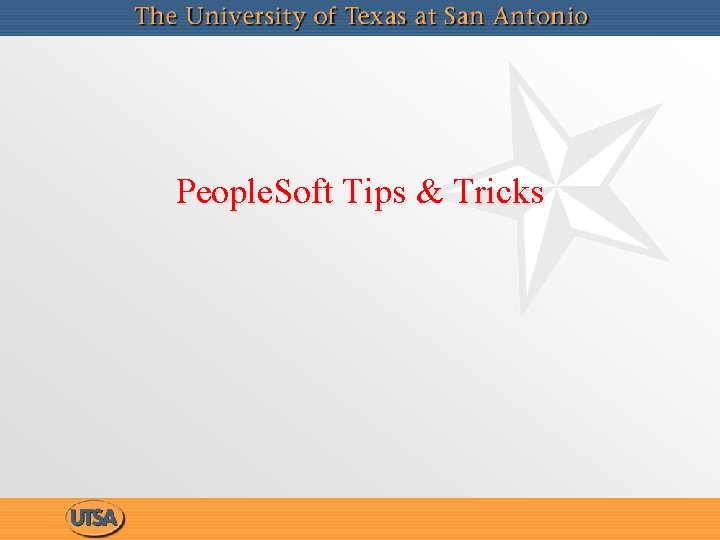
People. Soft Tips & Tricks
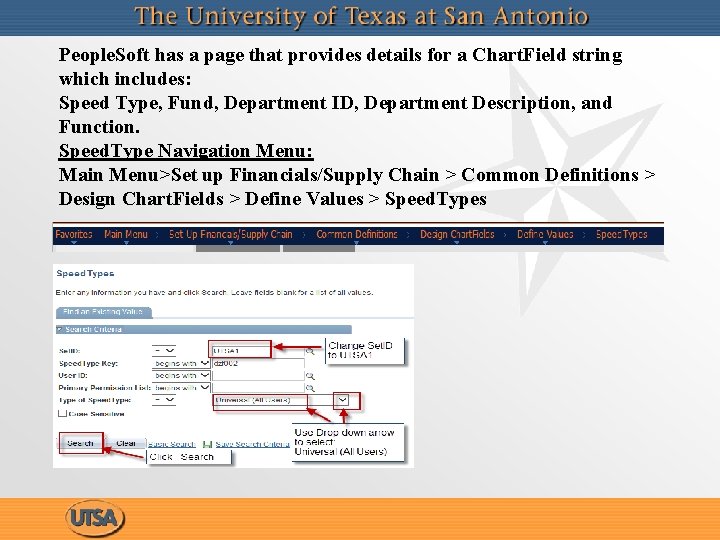
People. Soft has a page that provides details for a Chart. Field string which includes: Speed Type, Fund, Department ID, Department Description, and Function. Speed. Type Navigation Menu: Main Menu>Set up Financials/Supply Chain > Common Definitions > Design Chart. Fields > Define Values > Speed. Types
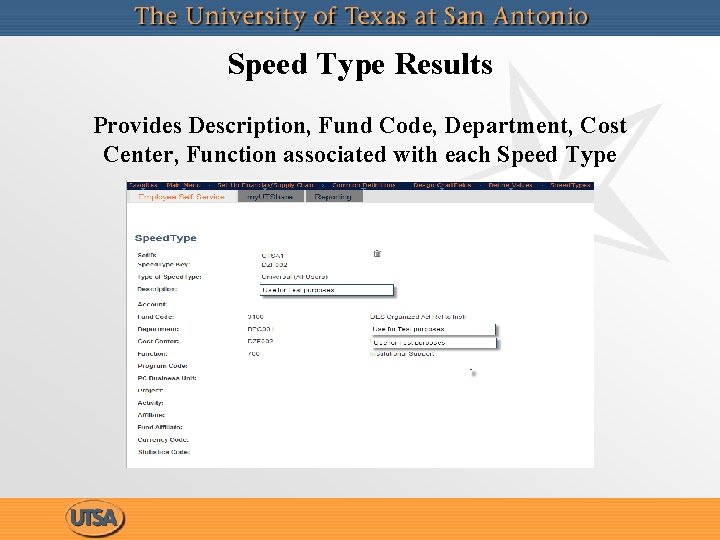
Speed Type Results Provides Description, Fund Code, Department, Cost Center, Function associated with each Speed Type
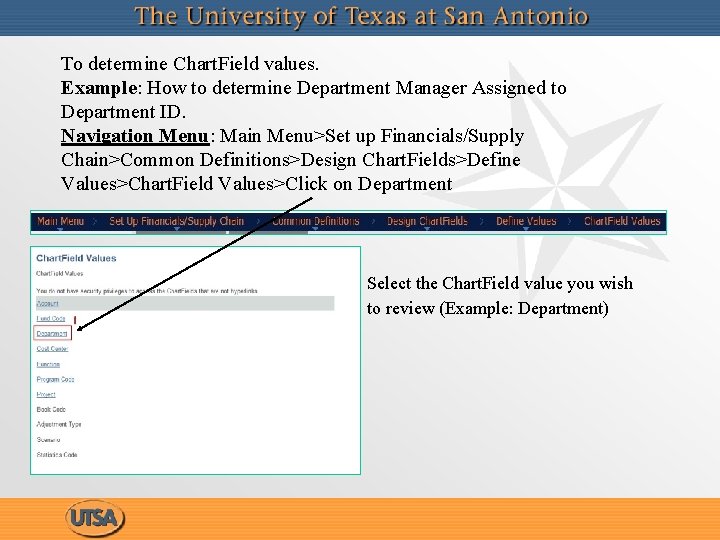
To determine Chart. Field values. Example: How to determine Department Manager Assigned to Department ID. Navigation Menu: Main Menu>Set up Financials/Supply Chain>Common Definitions>Design Chart. Fields>Define Values>Chart. Field Values>Click on Department Select the Chart. Field value you wish to review (Example: Department)
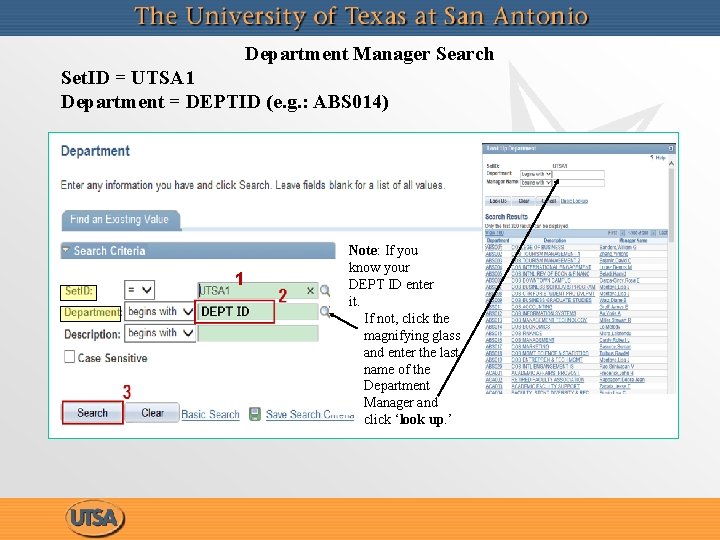
Department Manager Search Set. ID = UTSA 1 Department = DEPTID (e. g. : ABS 014) 1 Note: If you know your DEPT ID enter it. If not, click the magnifying glass and enter the last name of the Department Manager and click ‘look up. ’
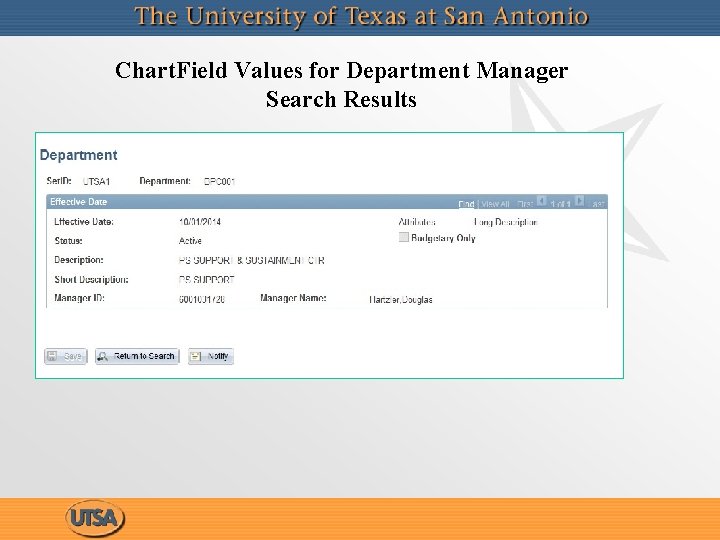
Chart. Field Values for Department Manager Search Results
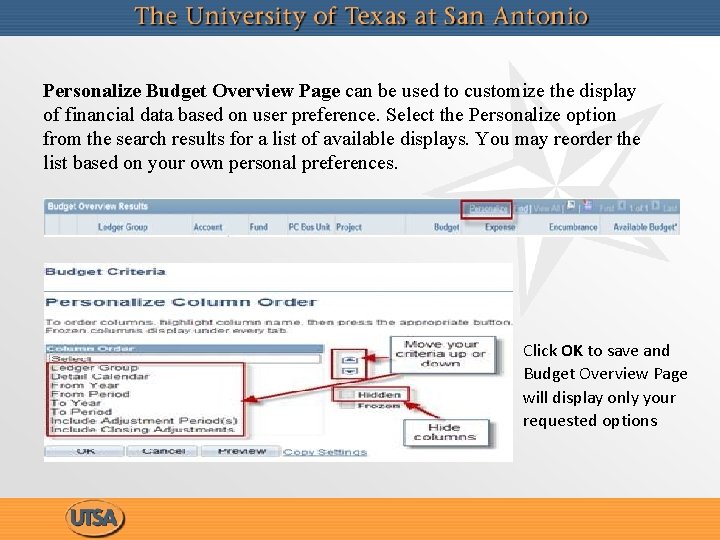
Personalize Budget Overview Page can be used to customize the display of financial data based on user preference. Select the Personalize option from the search results for a list of available displays. You may reorder the list based on your own personal preferences. Click OK to save and Budget Overview Page will display only your requested options
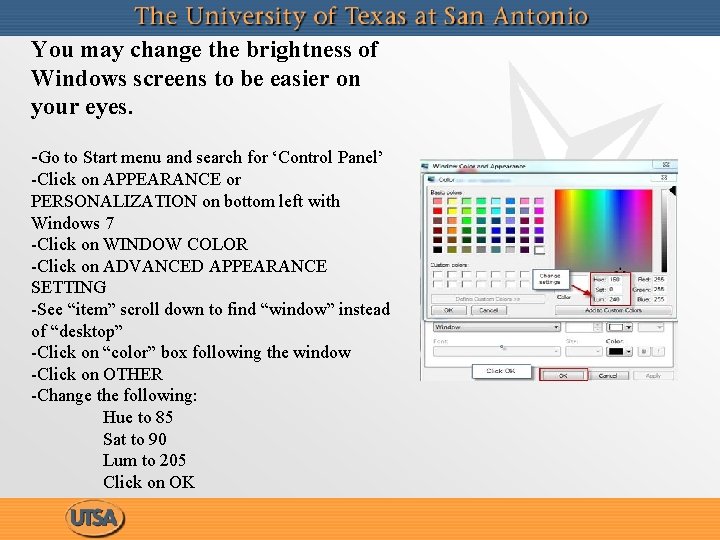
You may change the brightness of Windows screens to be easier on your eyes. -Go to Start menu and search for ‘Control Panel’ -Click on APPEARANCE or PERSONALIZATION on bottom left with Windows 7 -Click on WINDOW COLOR -Click on ADVANCED APPEARANCE SETTING -See “item” scroll down to find “window” instead of “desktop” -Click on “color” box following the window -Click on OTHER -Change the following: Hue to 85 Sat to 90 Lum to 205 Click on OK