People Soft Financials Reports and Inquiry Training Financial
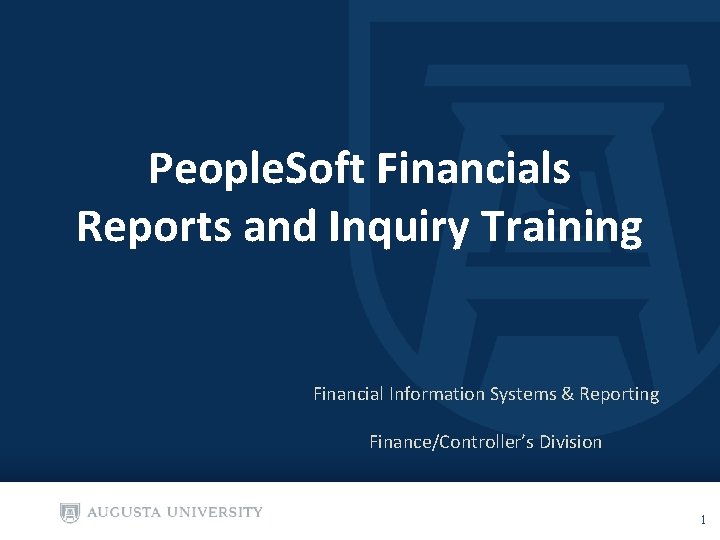
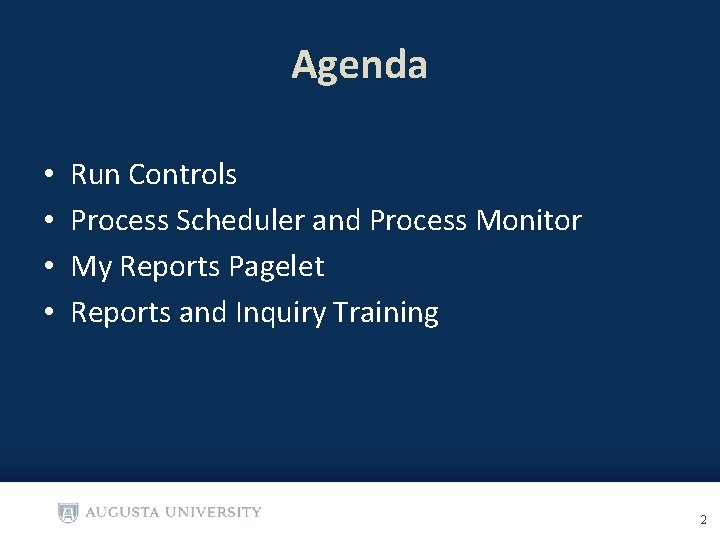
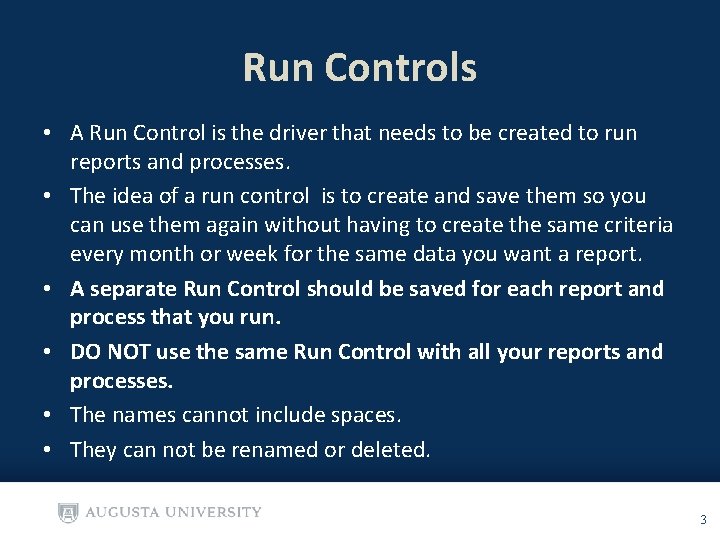
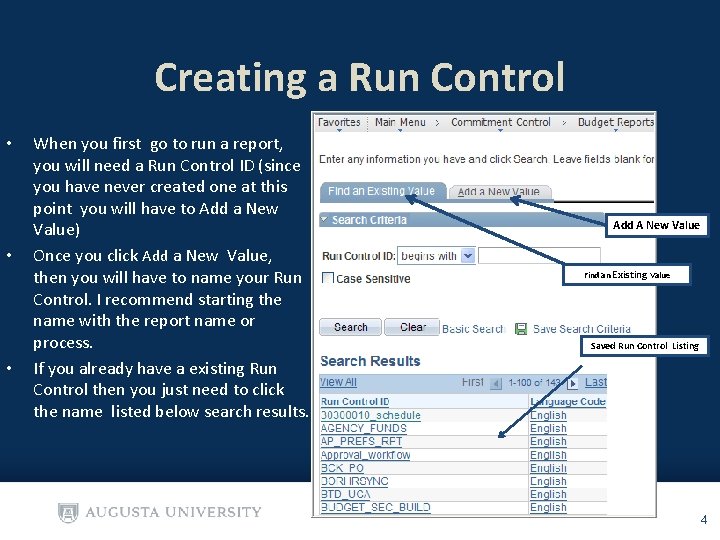
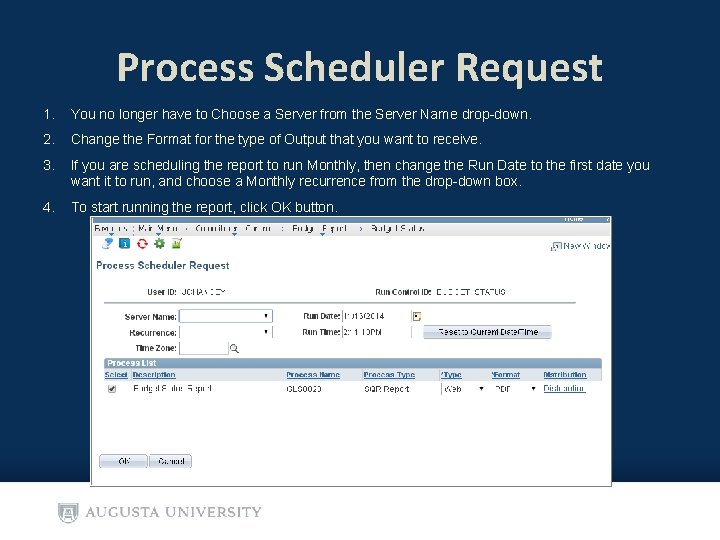
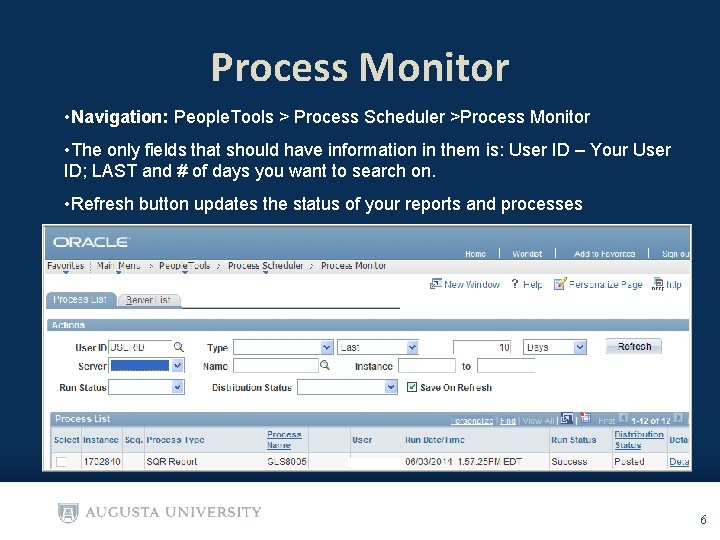
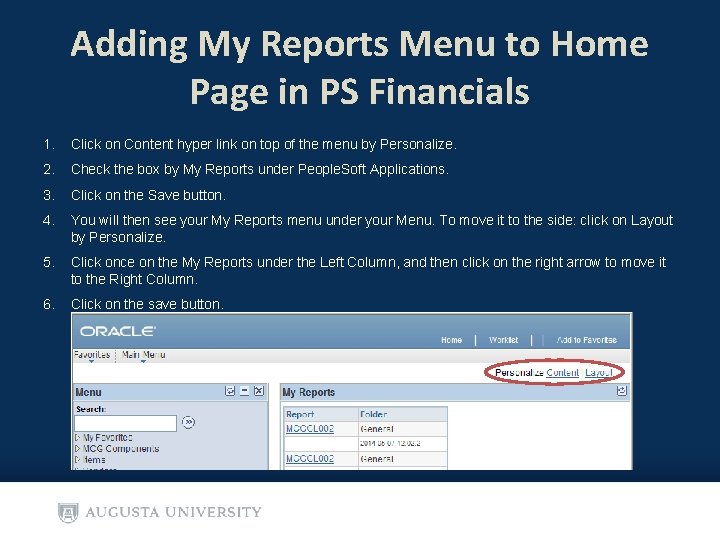
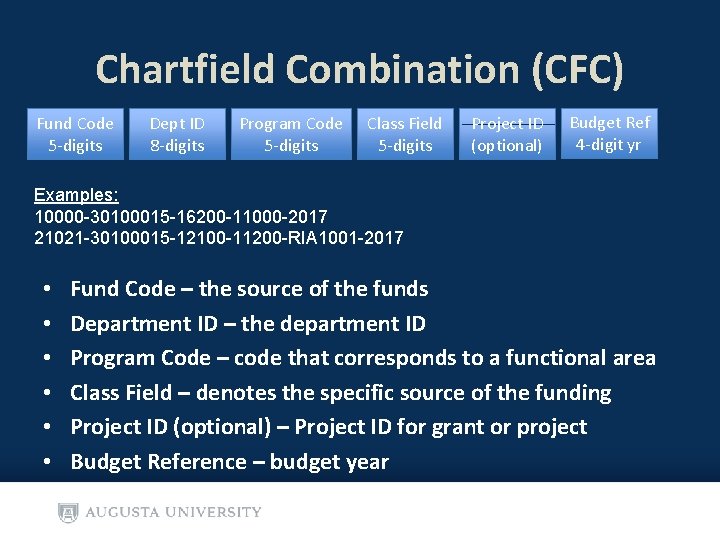
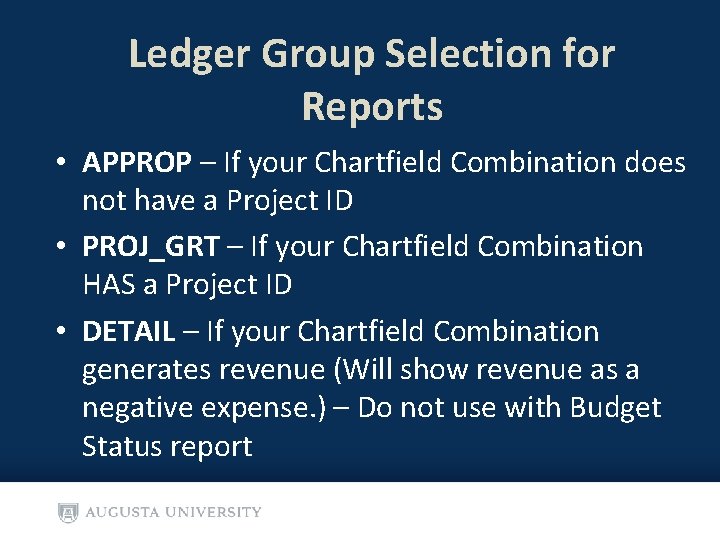
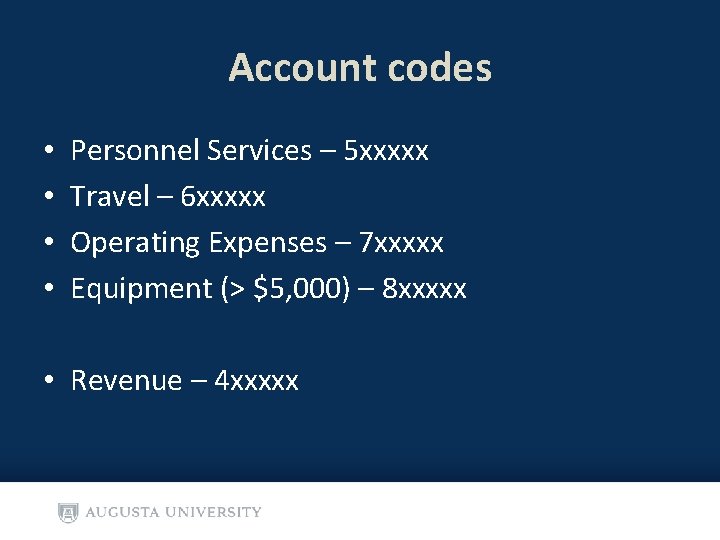
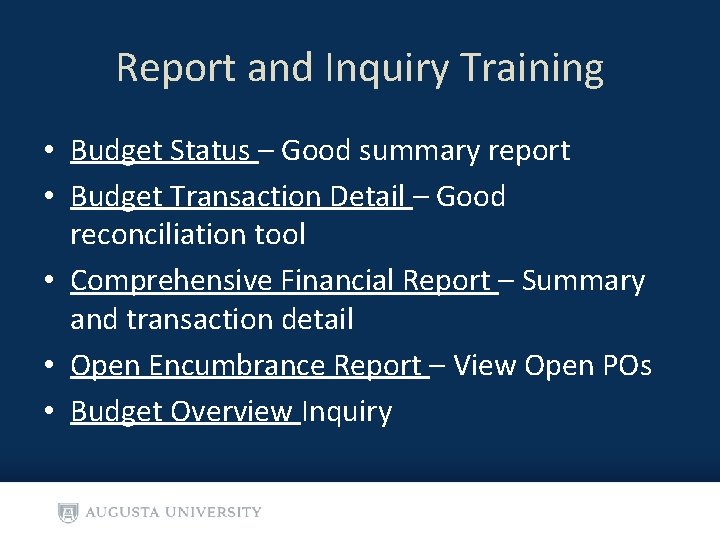
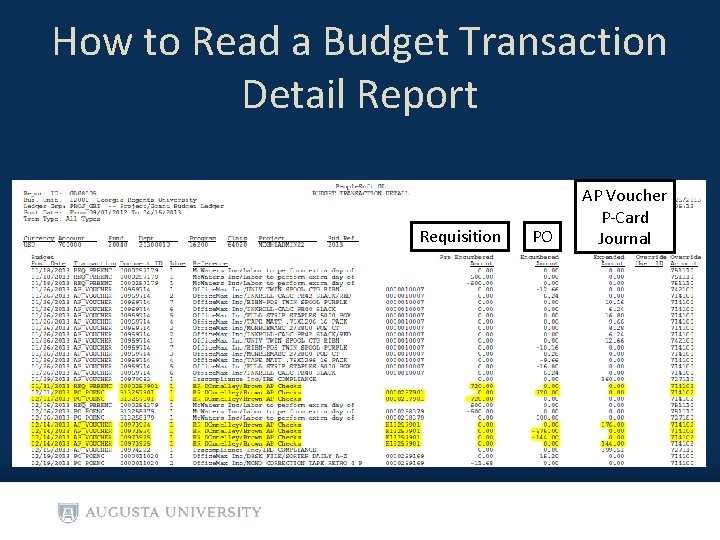
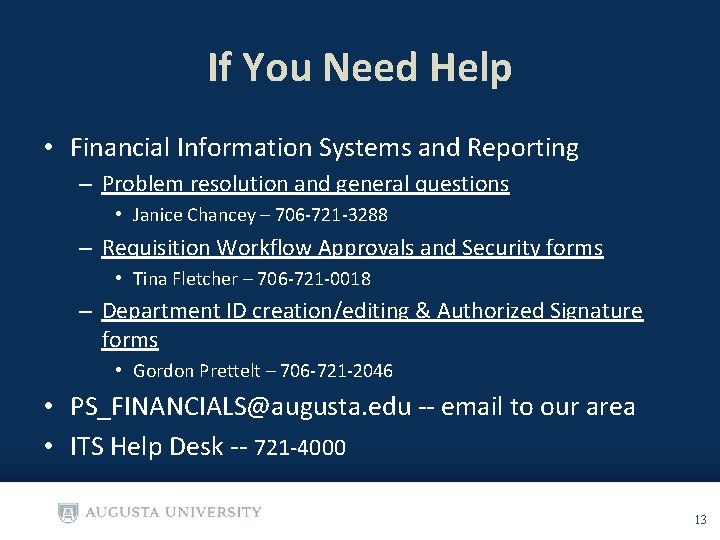
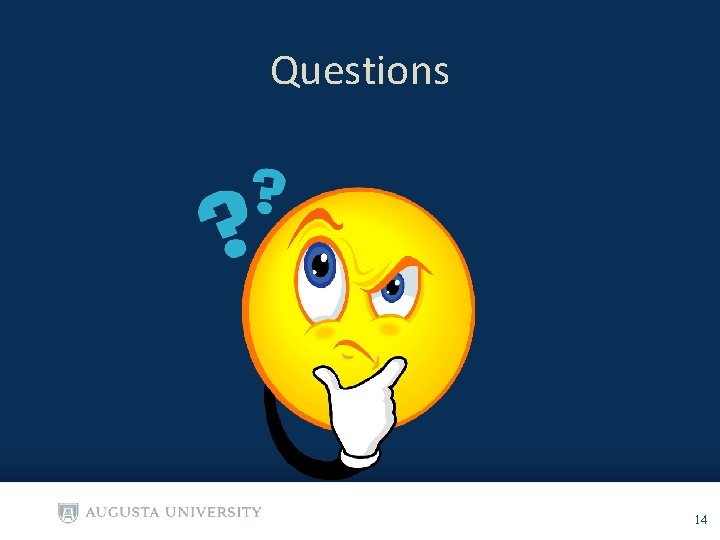
- Slides: 14
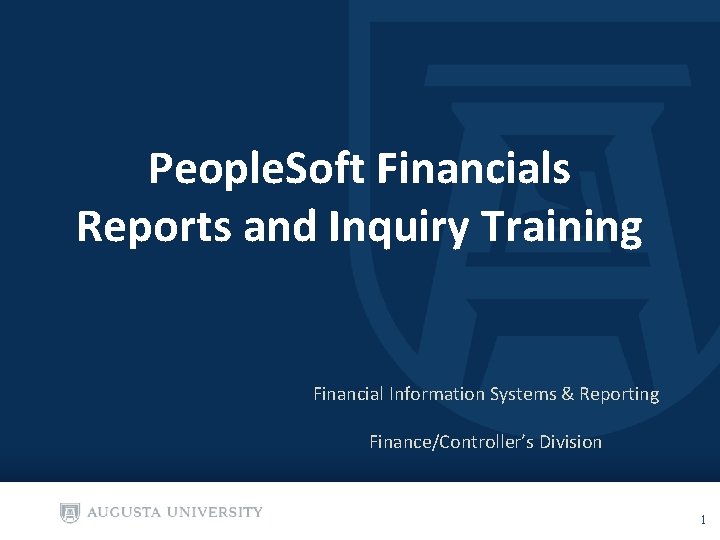
People. Soft Financials Reports and Inquiry Training Financial Information Systems & Reporting Finance/Controller’s Division 1
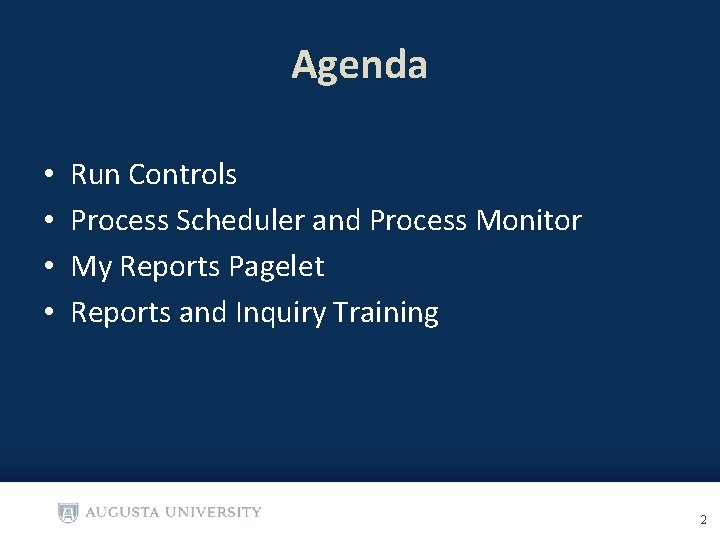
Agenda • • Run Controls Process Scheduler and Process Monitor My Reports Pagelet Reports and Inquiry Training 2
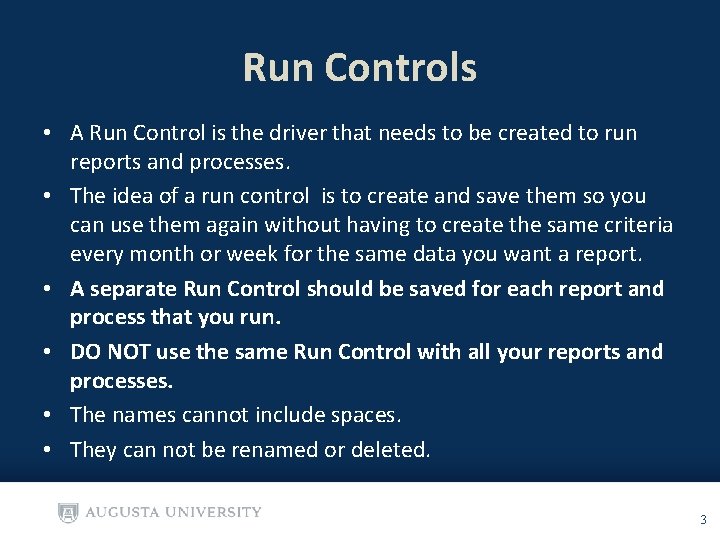
Run Controls • A Run Control is the driver that needs to be created to run reports and processes. • The idea of a run control is to create and save them so you can use them again without having to create the same criteria every month or week for the same data you want a report. • A separate Run Control should be saved for each report and process that you run. • DO NOT use the same Run Control with all your reports and processes. • The names cannot include spaces. • They can not be renamed or deleted. 3
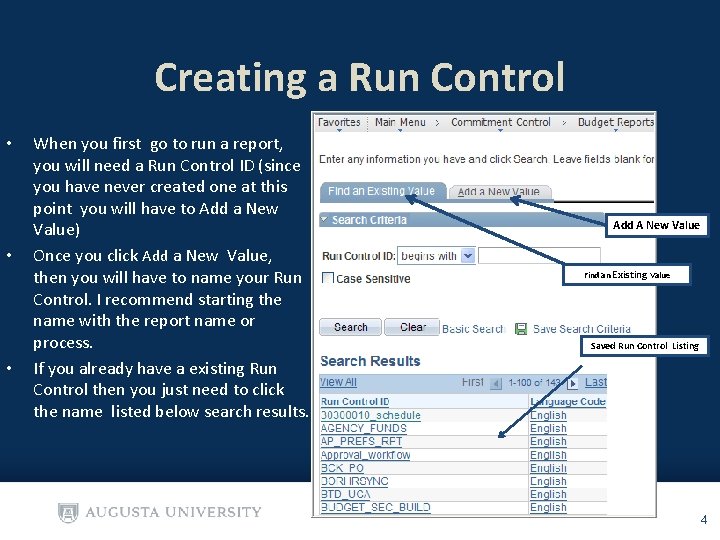
Creating a Run Control • • • When you first go to run a report, you will need a Run Control ID (since you have never created one at this point you will have to Add a New Value) Once you click Add a New Value, then you will have to name your Run Control. I recommend starting the name with the report name or process. If you already have a existing Run Control then you just need to click the name listed below search results. Add A New Value Find an Existing Value Saved Run Control Listing 4
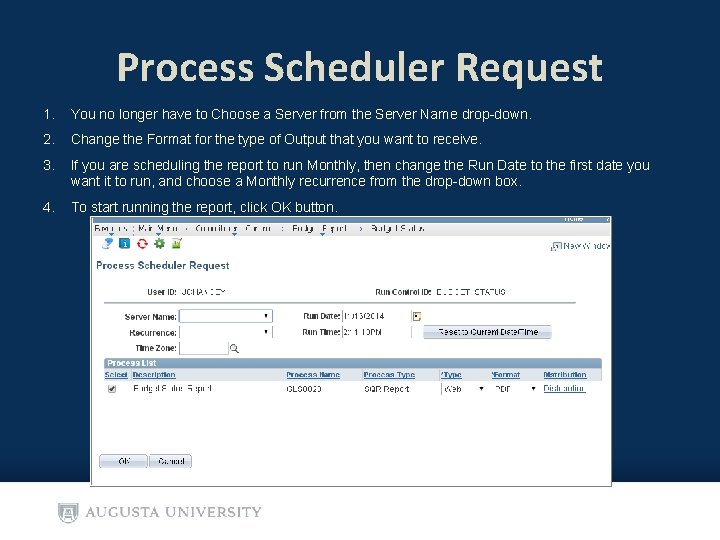
Process Scheduler Request 1. You no longer have to Choose a Server from the Server Name drop-down. 2. Change the Format for the type of Output that you want to receive. 3. If you are scheduling the report to run Monthly, then change the Run Date to the first date you want it to run, and choose a Monthly recurrence from the drop-down box. 4. To start running the report, click OK button.
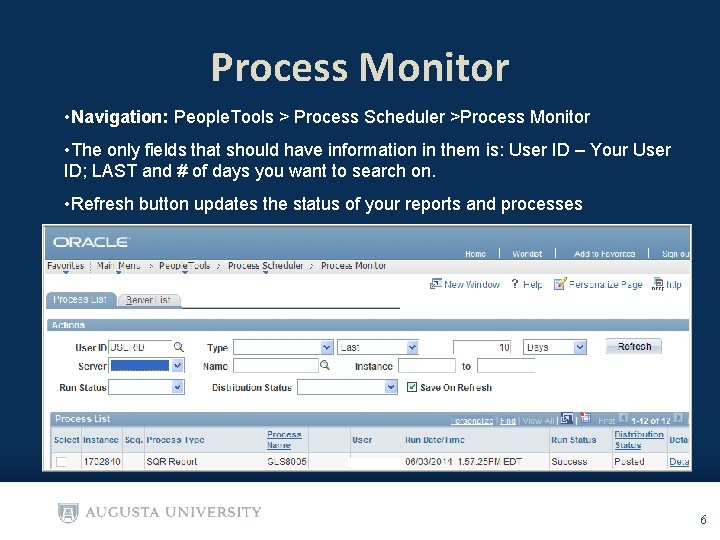
Process Monitor • Navigation: People. Tools > Process Scheduler >Process Monitor • The only fields that should have information in them is: User ID – Your User ID; LAST and # of days you want to search on. • Refresh button updates the status of your reports and processes 6
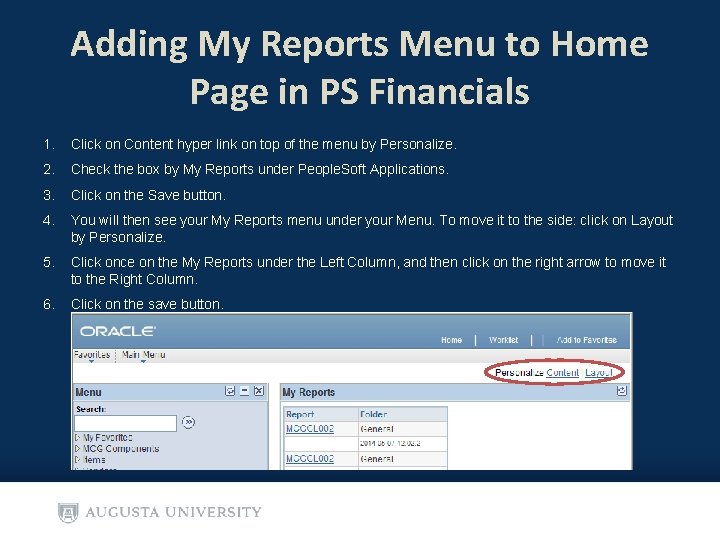
Adding My Reports Menu to Home Page in PS Financials 1. Click on Content hyper link on top of the menu by Personalize. 2. Check the box by My Reports under People. Soft Applications. 3. Click on the Save button. 4. You will then see your My Reports menu under your Menu. To move it to the side: click on Layout by Personalize. 5. Click once on the My Reports under the Left Column, and then click on the right arrow to move it to the Right Column. 6. Click on the save button.
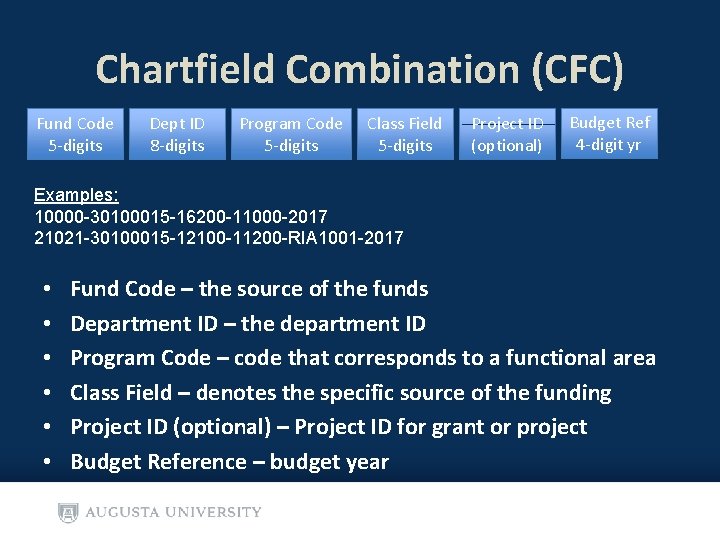
Chartfield Combination (CFC) Fund Code 5 -digits Dept ID 8 -digits Program Code 5 -digits Class Field 5 -digits Project ID (optional) Budget Ref 4 -digit yr Examples: 10000 -30100015 -16200 -11000 -2017 21021 -30100015 -12100 -11200 -RIA 1001 -2017 • • • Fund Code – the source of the funds Department ID – the department ID Program Code – code that corresponds to a functional area Class Field – denotes the specific source of the funding Project ID (optional) – Project ID for grant or project Budget Reference – budget year
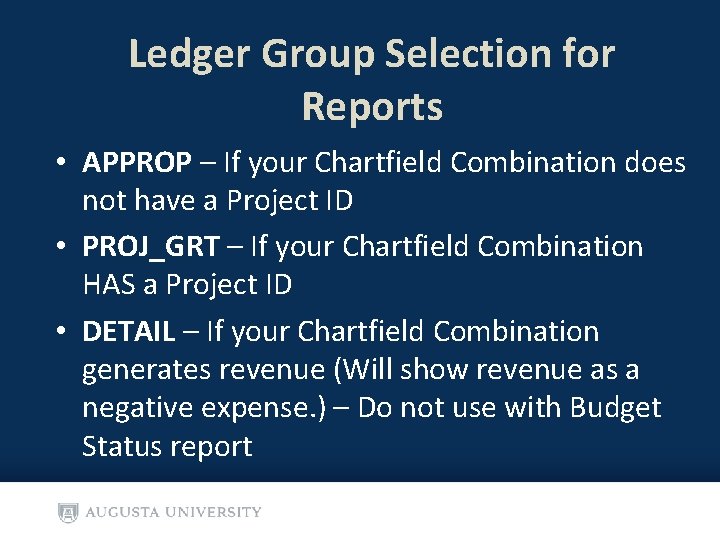
Ledger Group Selection for Reports • APPROP – If your Chartfield Combination does not have a Project ID • PROJ_GRT – If your Chartfield Combination HAS a Project ID • DETAIL – If your Chartfield Combination generates revenue (Will show revenue as a negative expense. ) – Do not use with Budget Status report
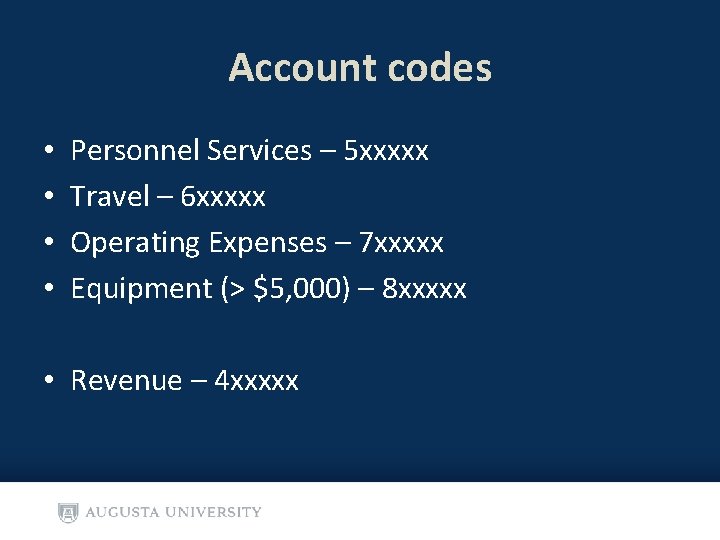
Account codes • • Personnel Services – 5 xxxxx Travel – 6 xxxxx Operating Expenses – 7 xxxxx Equipment (> $5, 000) – 8 xxxxx • Revenue – 4 xxxxx
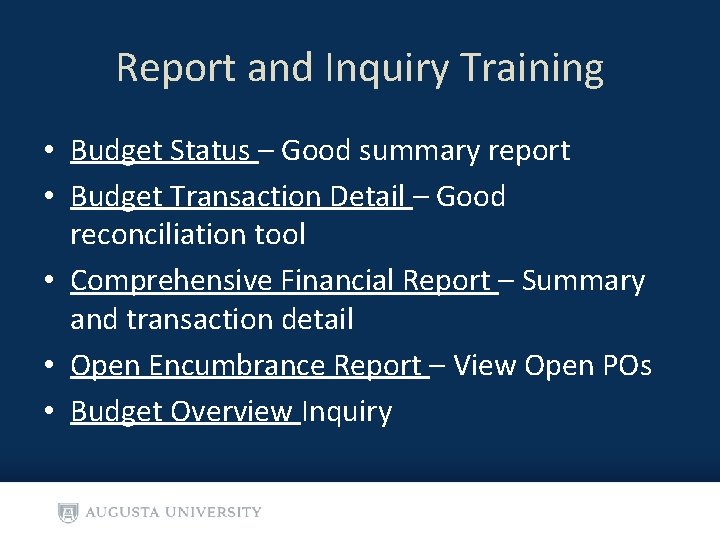
Report and Inquiry Training • Budget Status – Good summary report • Budget Transaction Detail – Good reconciliation tool • Comprehensive Financial Report – Summary and transaction detail • Open Encumbrance Report – View Open POs • Budget Overview Inquiry
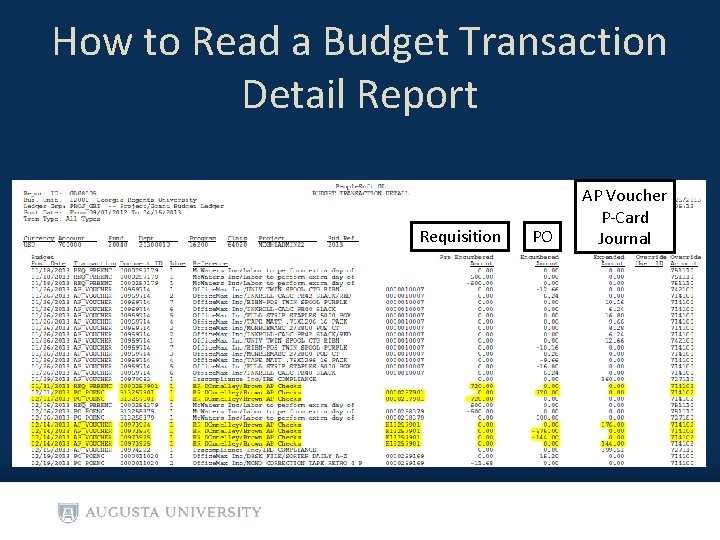
How to Read a Budget Transaction Detail Report Requisition PO AP Voucher P-Card Journal
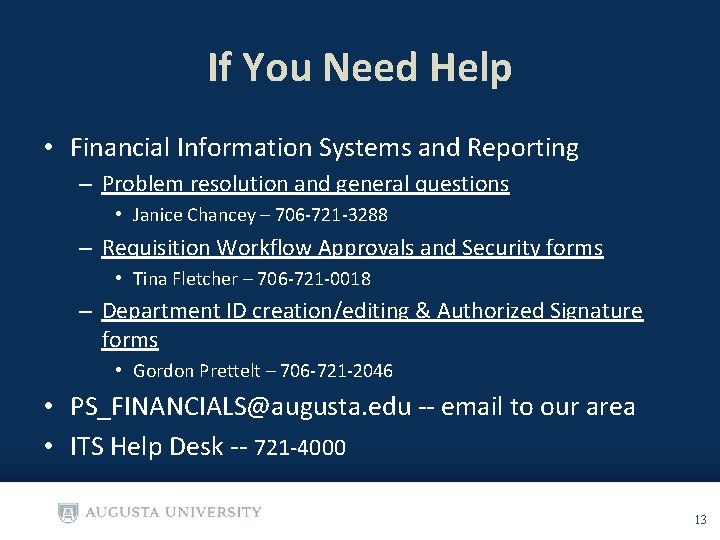
If You Need Help • Financial Information Systems and Reporting – Problem resolution and general questions • Janice Chancey – 706 -721 -3288 – Requisition Workflow Approvals and Security forms • Tina Fletcher – 706 -721 -0018 – Department ID creation/editing & Authorized Signature forms • Gordon Prettelt – 706 -721 -2046 • PS_FINANCIALS@augusta. edu -- email to our area • ITS Help Desk -- 721 -4000 13
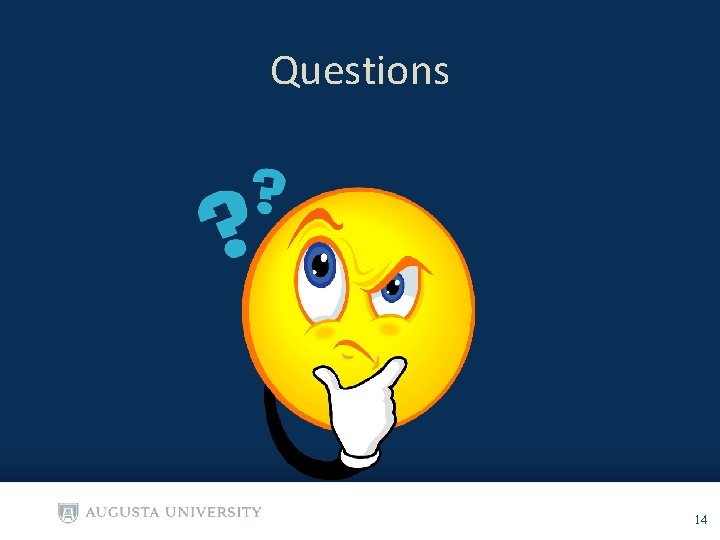
Questions 14