People Soft Financials Reports and Inquiry Training Financial
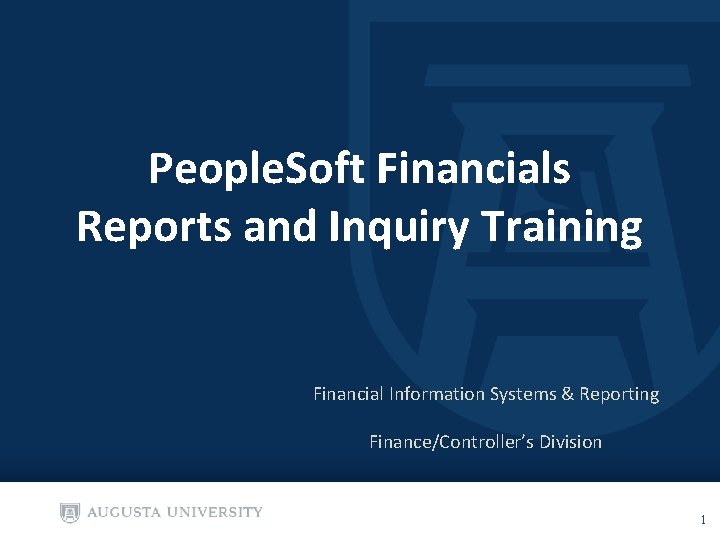
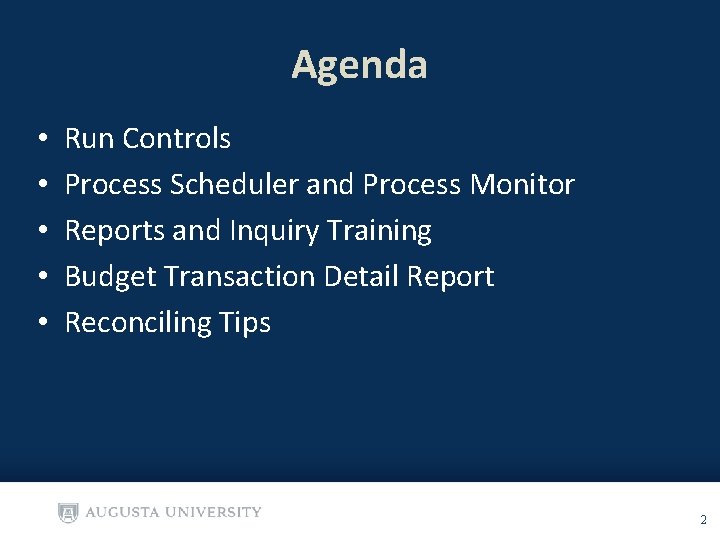
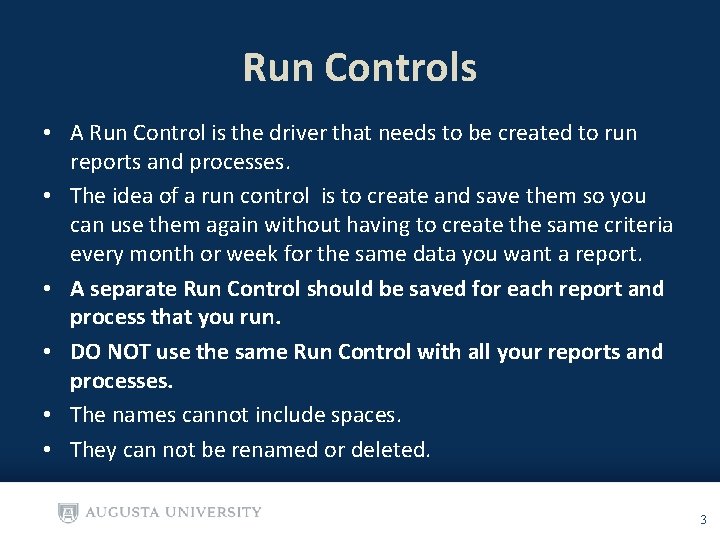
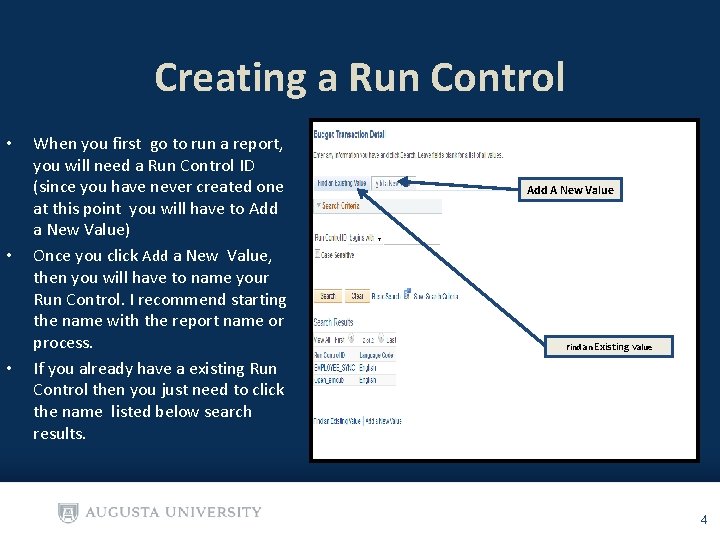
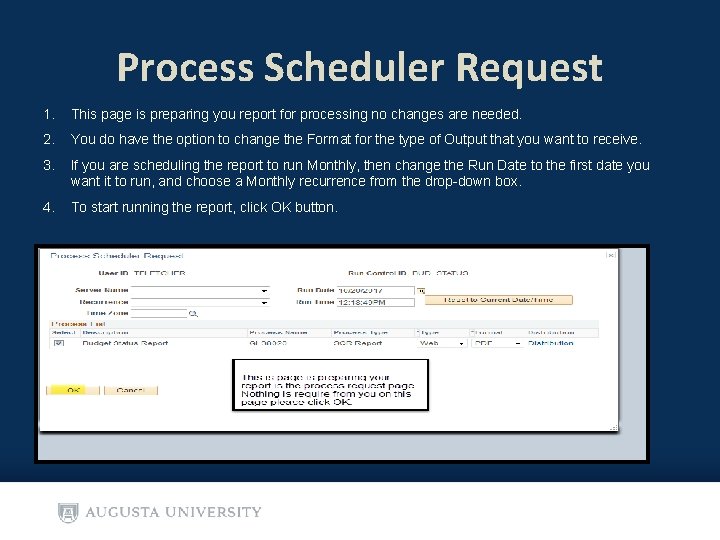
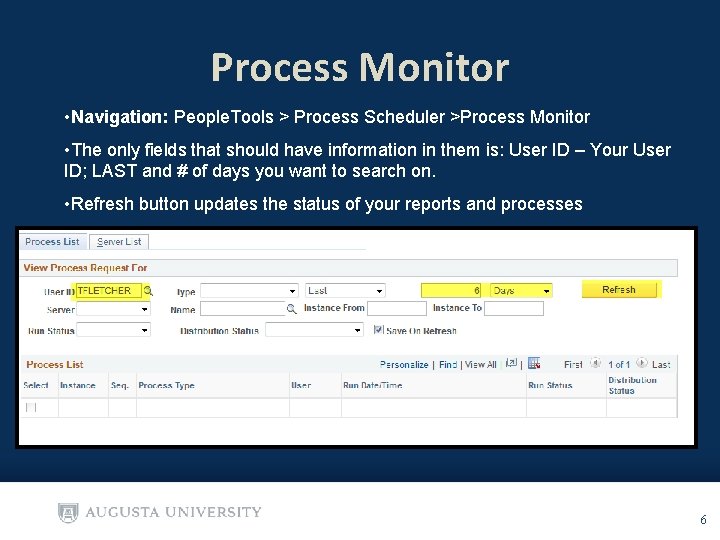
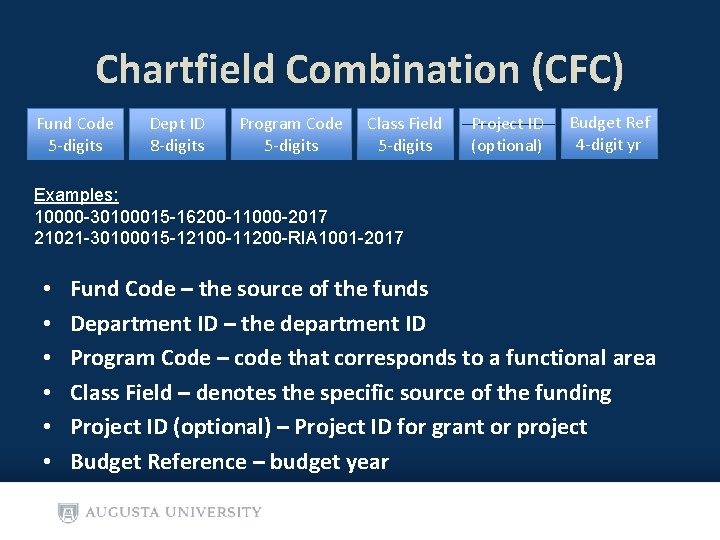
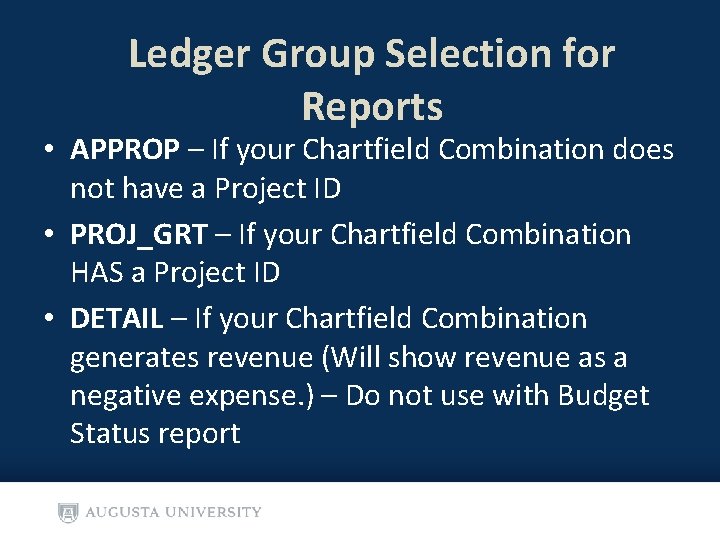
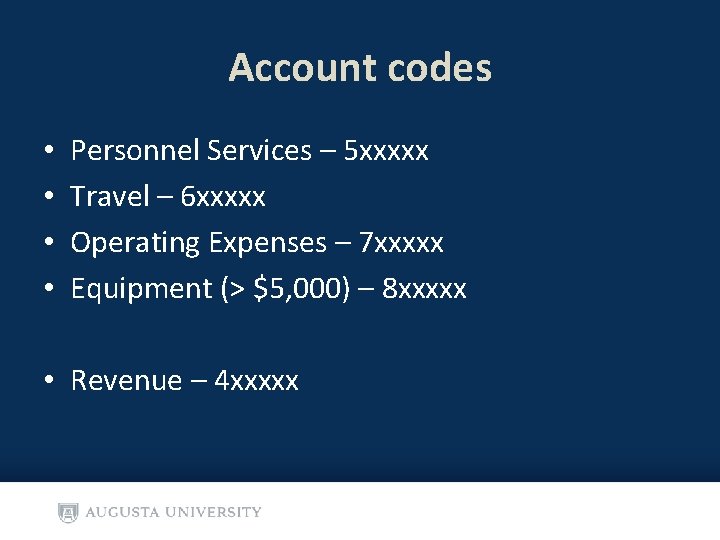
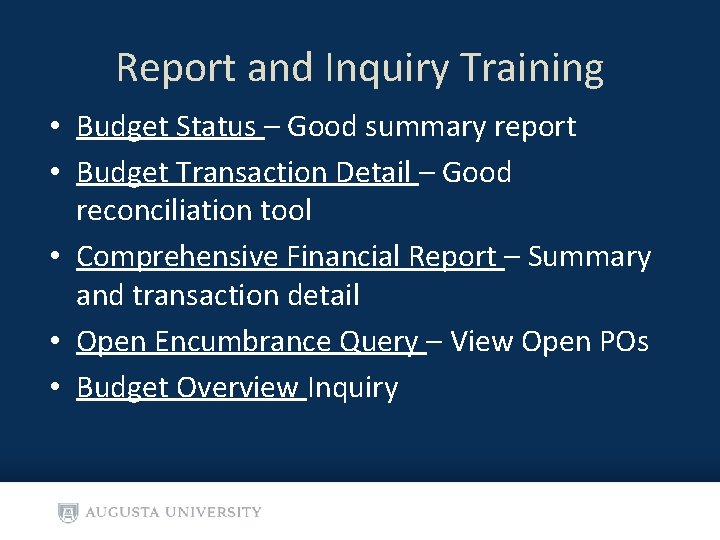
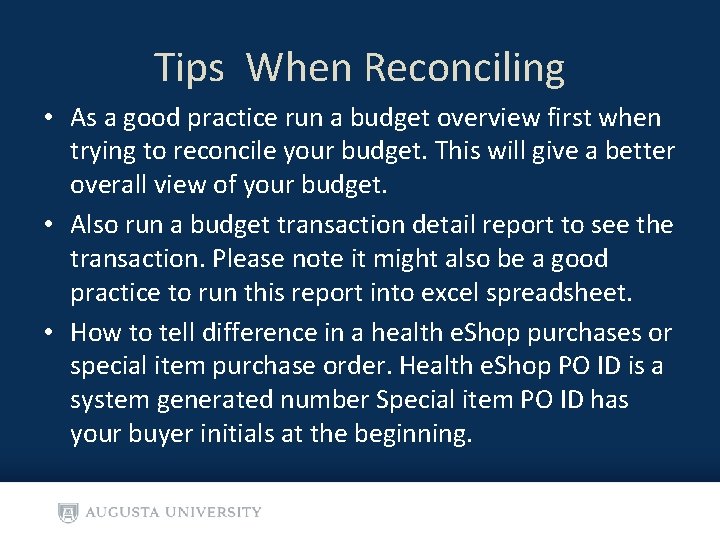
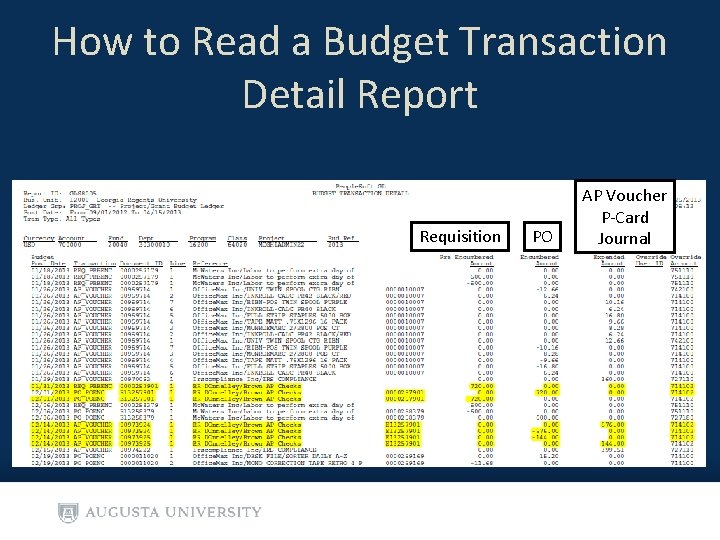
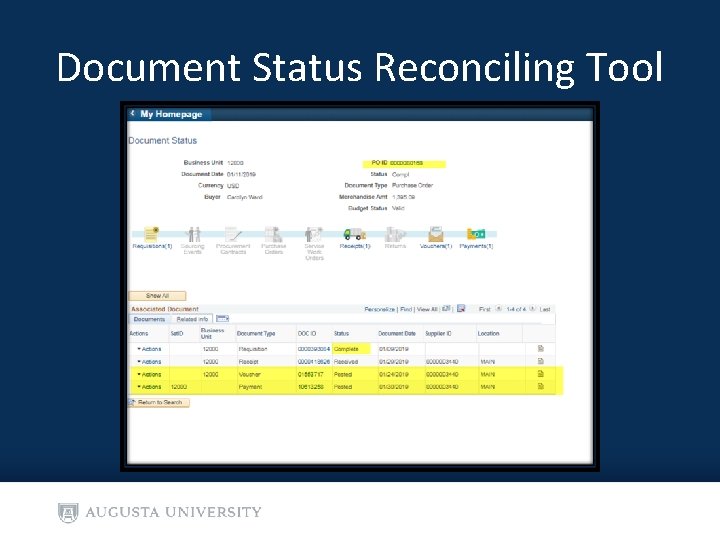
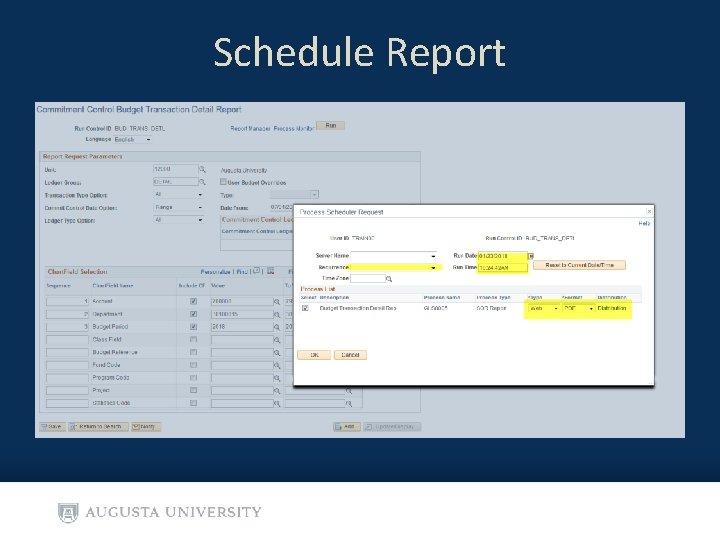
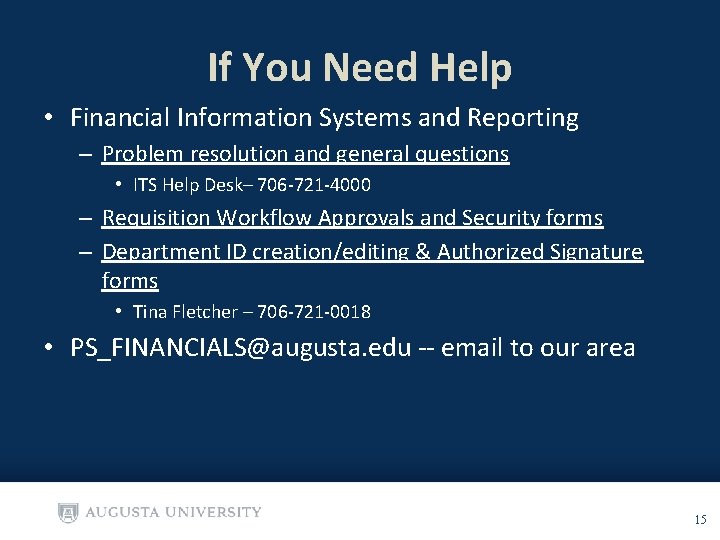
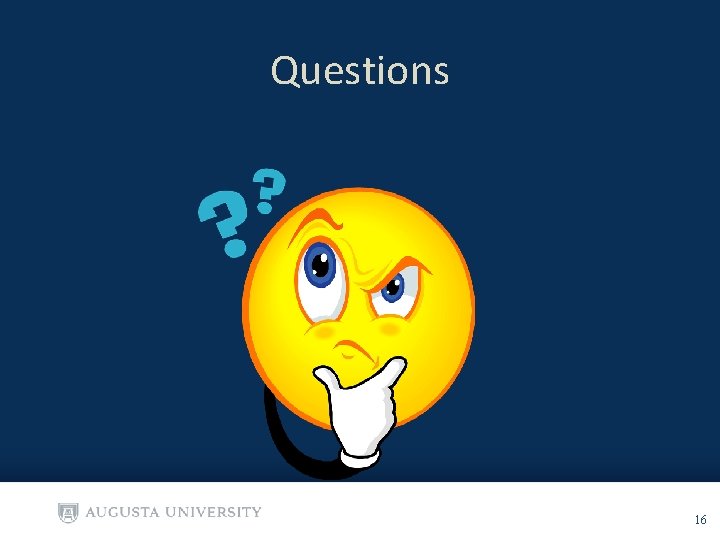
- Slides: 16
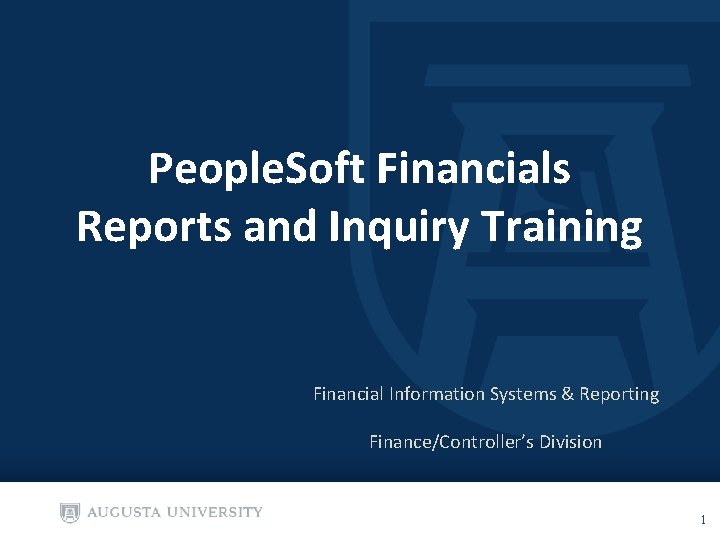
People. Soft Financials Reports and Inquiry Training Financial Information Systems & Reporting Finance/Controller’s Division 1
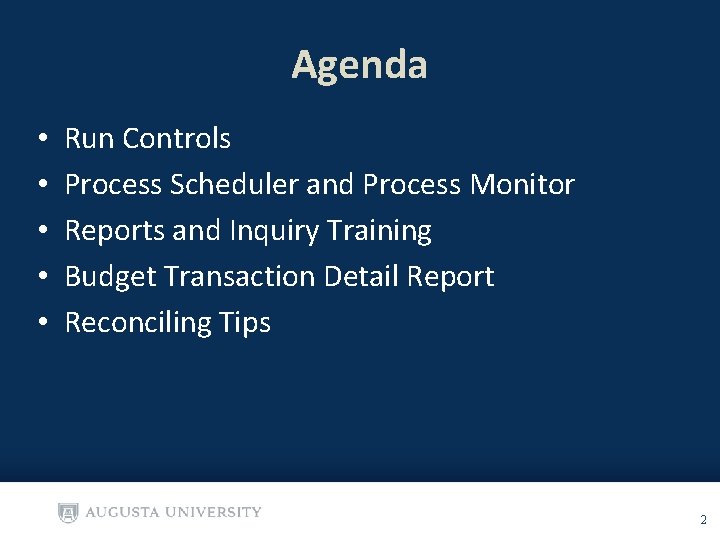
Agenda • • • Run Controls Process Scheduler and Process Monitor Reports and Inquiry Training Budget Transaction Detail Report Reconciling Tips 2
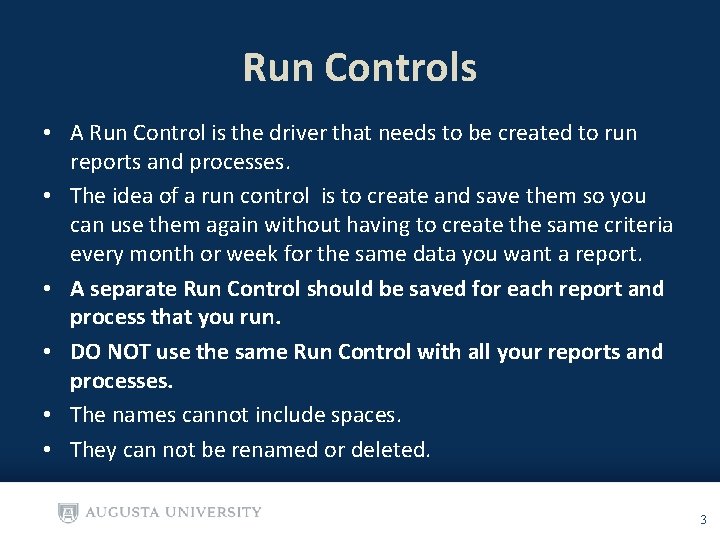
Run Controls • A Run Control is the driver that needs to be created to run reports and processes. • The idea of a run control is to create and save them so you can use them again without having to create the same criteria every month or week for the same data you want a report. • A separate Run Control should be saved for each report and process that you run. • DO NOT use the same Run Control with all your reports and processes. • The names cannot include spaces. • They can not be renamed or deleted. 3
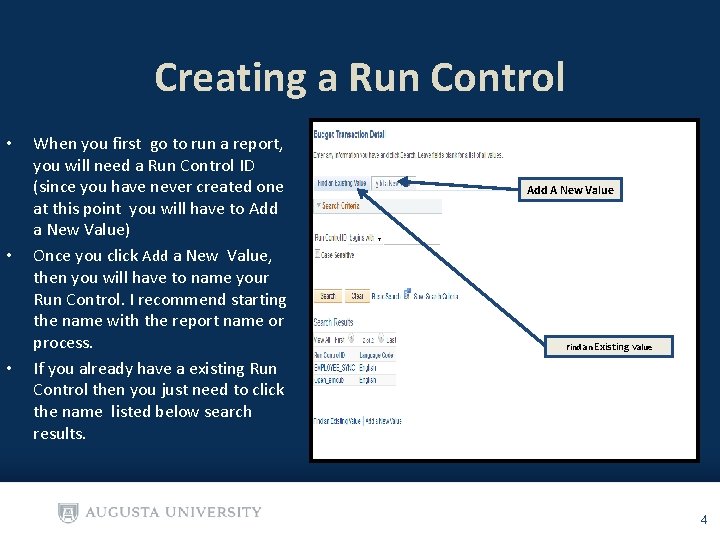
Creating a Run Control • • • When you first go to run a report, you will need a Run Control ID (since you have never created one at this point you will have to Add a New Value) Once you click Add a New Value, then you will have to name your Run Control. I recommend starting the name with the report name or process. If you already have a existing Run Control then you just need to click the name listed below search results. Add A New Value Find an Existing Value 4
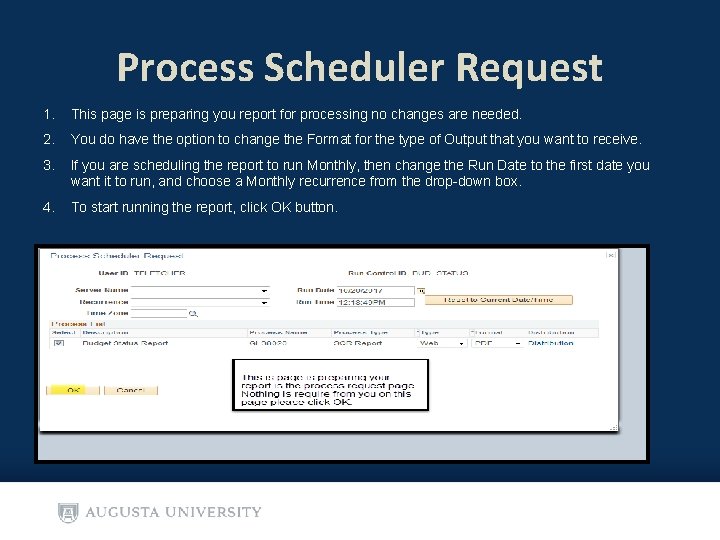
Process Scheduler Request 1. This page is preparing you report for processing no changes are needed. 2. You do have the option to change the Format for the type of Output that you want to receive. 3. If you are scheduling the report to run Monthly, then change the Run Date to the first date you want it to run, and choose a Monthly recurrence from the drop-down box. 4. To start running the report, click OK button.
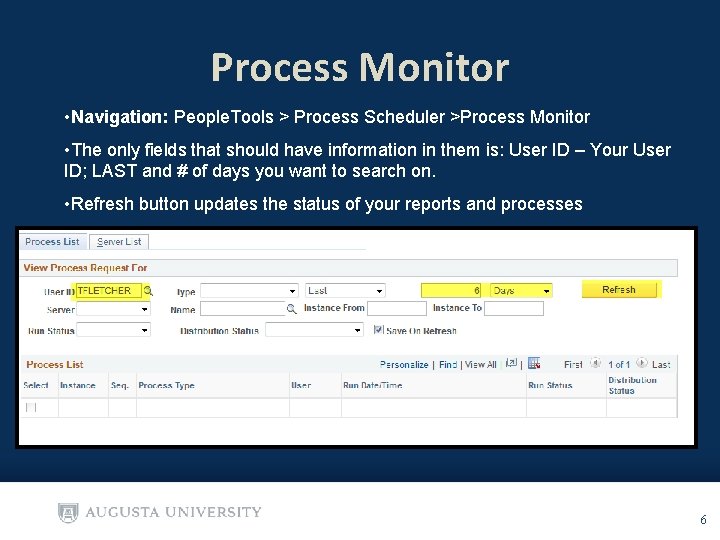
Process Monitor • Navigation: People. Tools > Process Scheduler >Process Monitor • The only fields that should have information in them is: User ID – Your User ID; LAST and # of days you want to search on. • Refresh button updates the status of your reports and processes 6
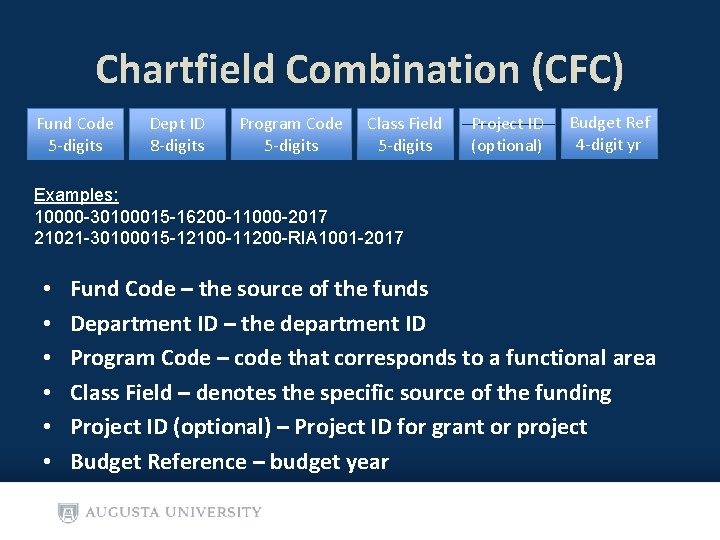
Chartfield Combination (CFC) Fund Code 5 -digits Dept ID 8 -digits Program Code 5 -digits Class Field 5 -digits Project ID (optional) Budget Ref 4 -digit yr Examples: 10000 -30100015 -16200 -11000 -2017 21021 -30100015 -12100 -11200 -RIA 1001 -2017 • • • Fund Code – the source of the funds Department ID – the department ID Program Code – code that corresponds to a functional area Class Field – denotes the specific source of the funding Project ID (optional) – Project ID for grant or project Budget Reference – budget year
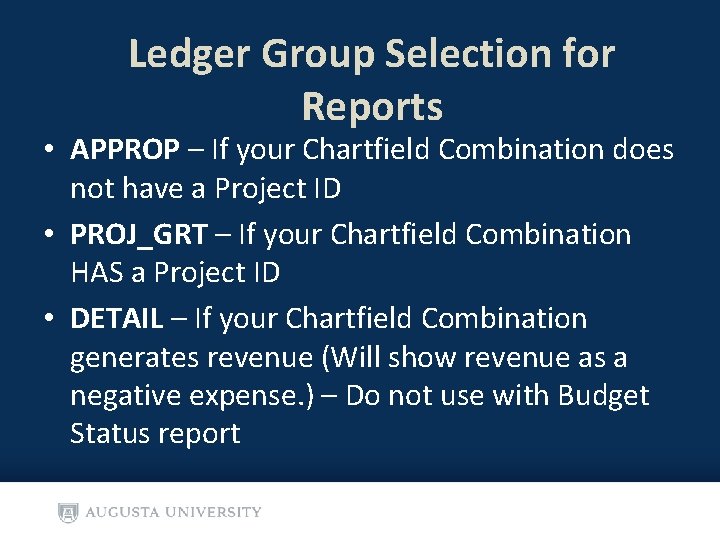
Ledger Group Selection for Reports • APPROP – If your Chartfield Combination does not have a Project ID • PROJ_GRT – If your Chartfield Combination HAS a Project ID • DETAIL – If your Chartfield Combination generates revenue (Will show revenue as a negative expense. ) – Do not use with Budget Status report
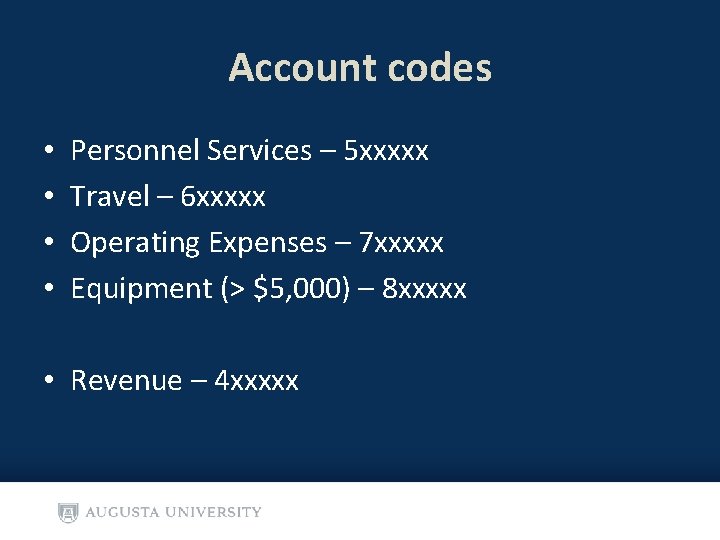
Account codes • • Personnel Services – 5 xxxxx Travel – 6 xxxxx Operating Expenses – 7 xxxxx Equipment (> $5, 000) – 8 xxxxx • Revenue – 4 xxxxx
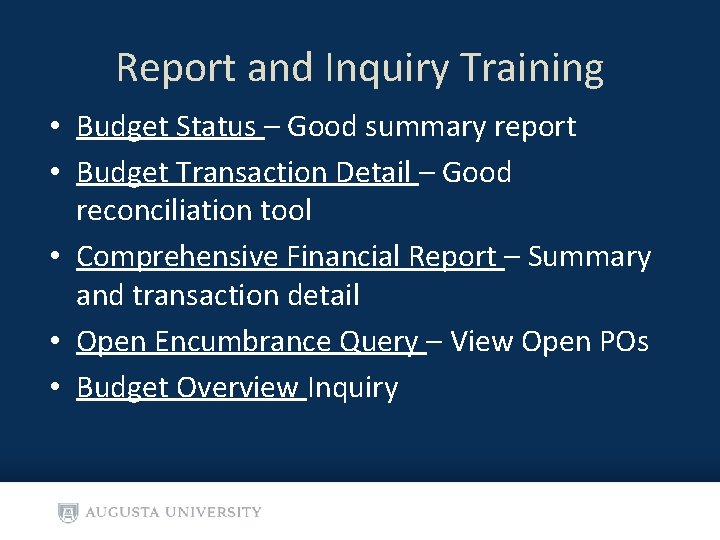
Report and Inquiry Training • Budget Status – Good summary report • Budget Transaction Detail – Good reconciliation tool • Comprehensive Financial Report – Summary and transaction detail • Open Encumbrance Query – View Open POs • Budget Overview Inquiry
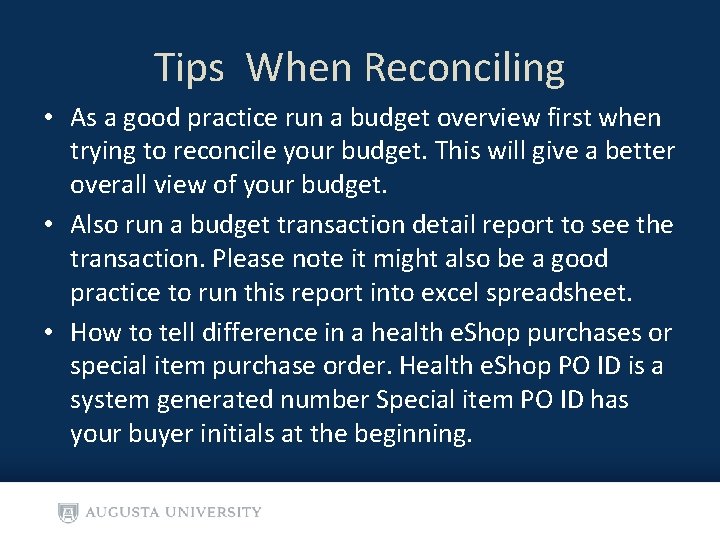
Tips When Reconciling • As a good practice run a budget overview first when trying to reconcile your budget. This will give a better overall view of your budget. • Also run a budget transaction detail report to see the transaction. Please note it might also be a good practice to run this report into excel spreadsheet. • How to tell difference in a health e. Shop purchases or special item purchase order. Health e. Shop PO ID is a system generated number Special item PO ID has your buyer initials at the beginning.
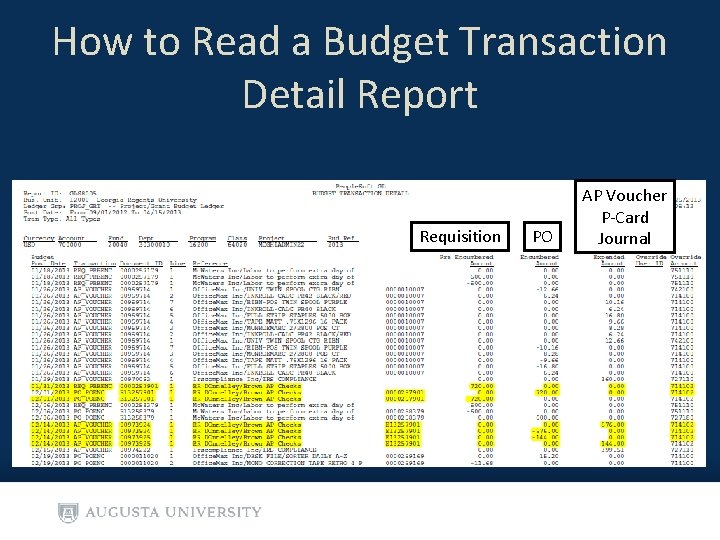
How to Read a Budget Transaction Detail Report Requisition PO AP Voucher P-Card Journal
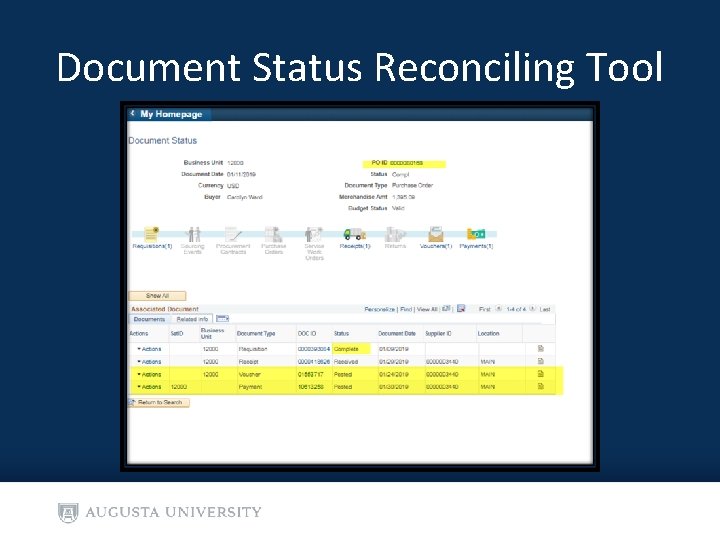
Document Status Reconciling Tool
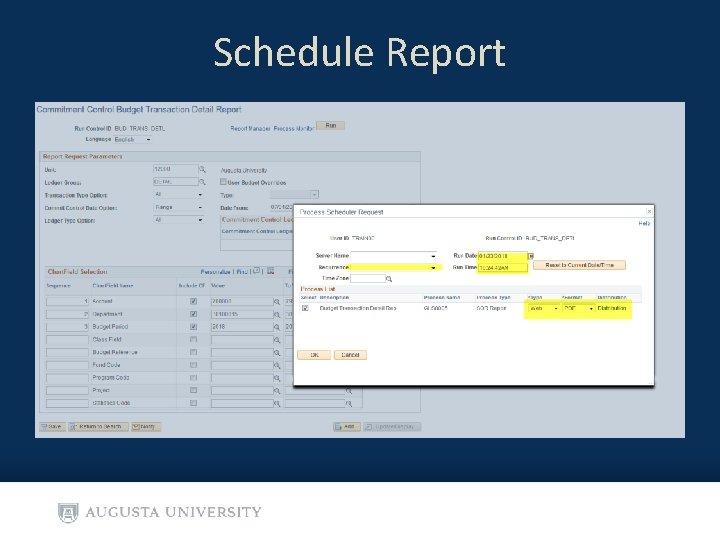
Schedule Report
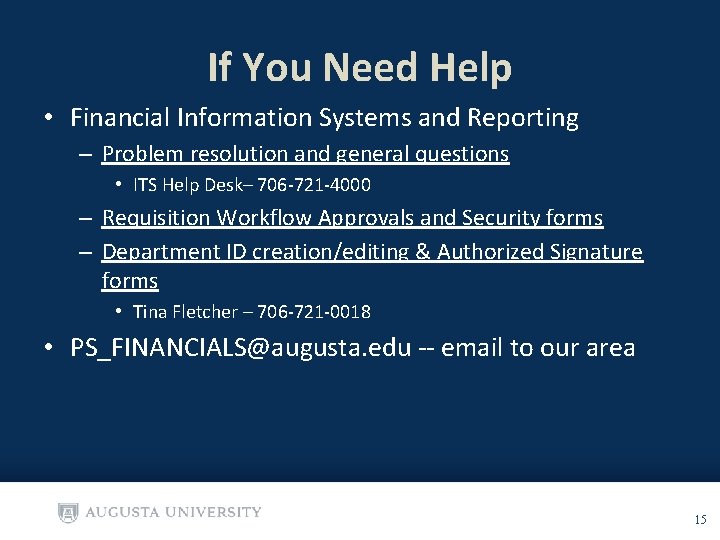
If You Need Help • Financial Information Systems and Reporting – Problem resolution and general questions • ITS Help Desk– 706 -721 -4000 – Requisition Workflow Approvals and Security forms – Department ID creation/editing & Authorized Signature forms • Tina Fletcher – 706 -721 -0018 • PS_FINANCIALS@augusta. edu -- email to our area 15
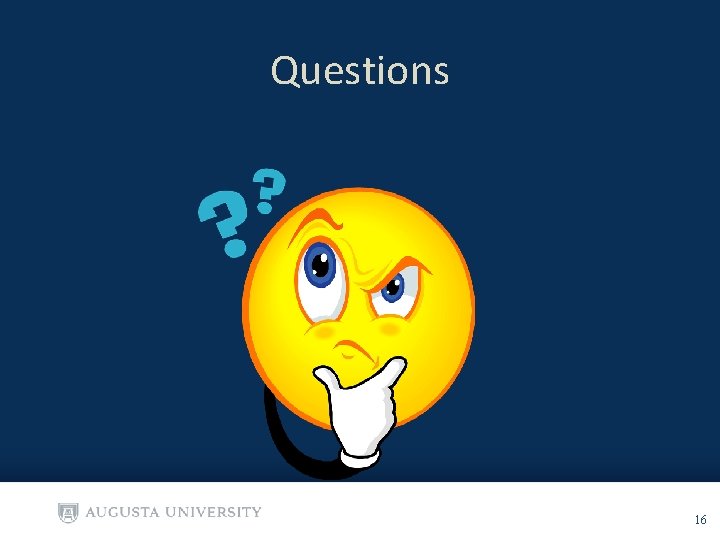
Questions 16