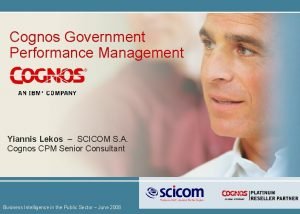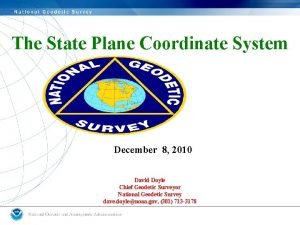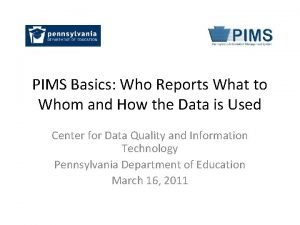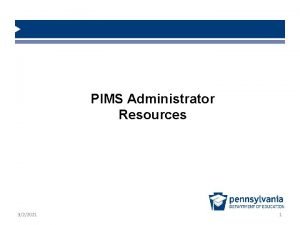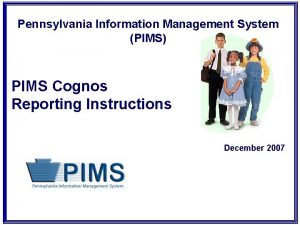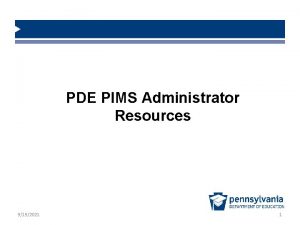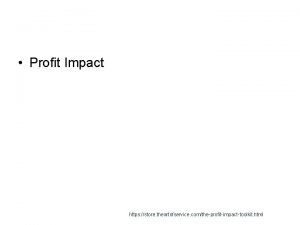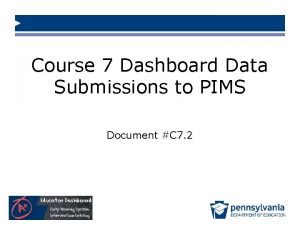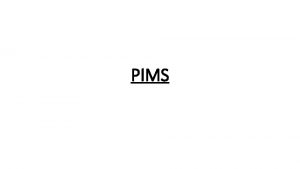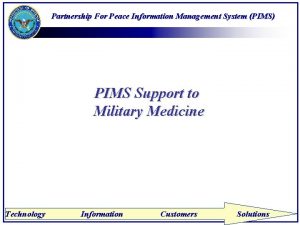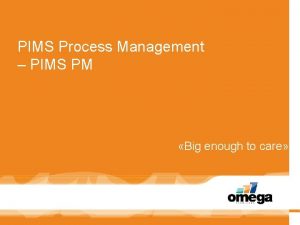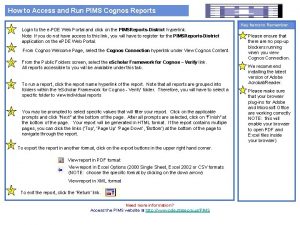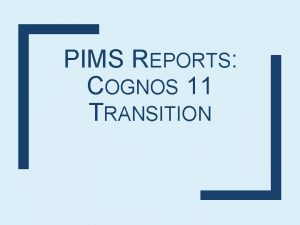Pennsylvania Information Management System PIMS PIMS Cognos Reporting
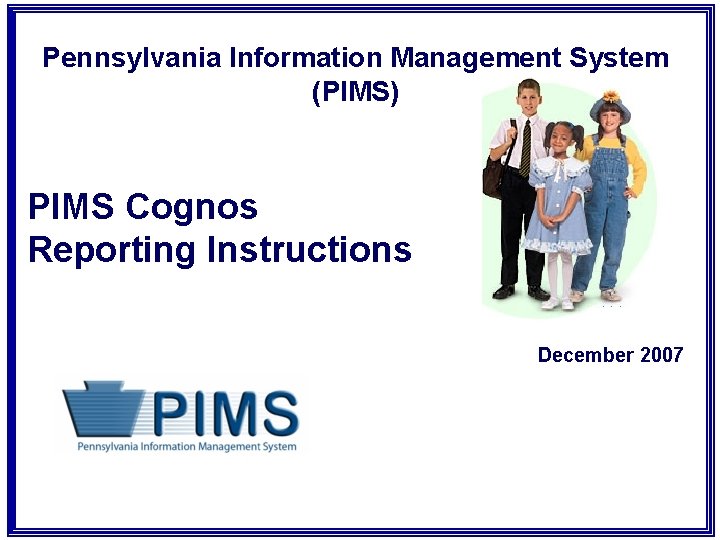


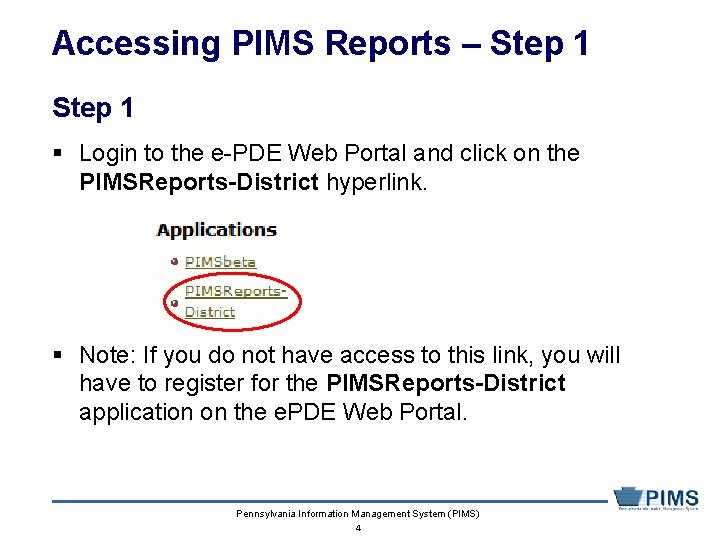
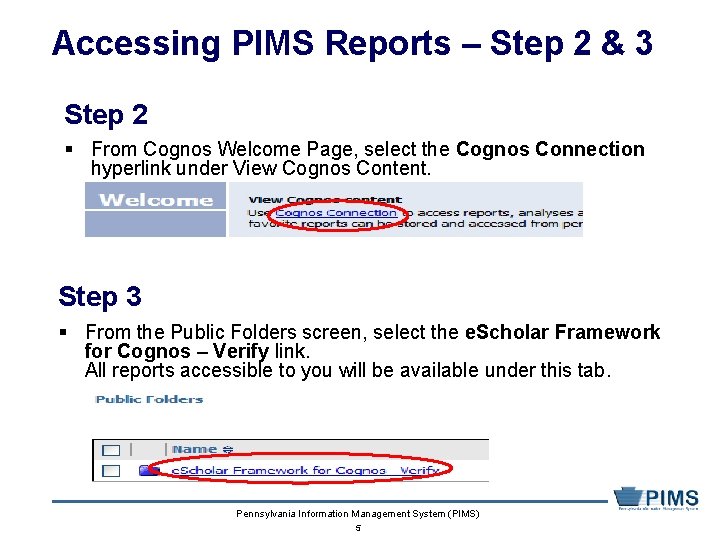
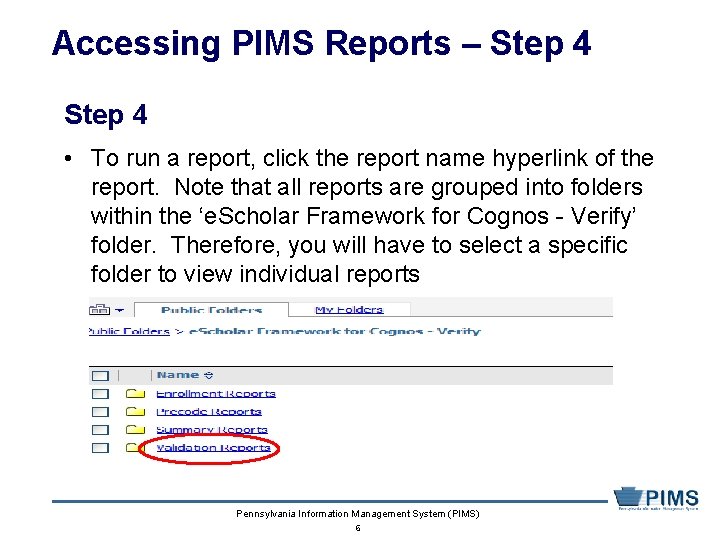

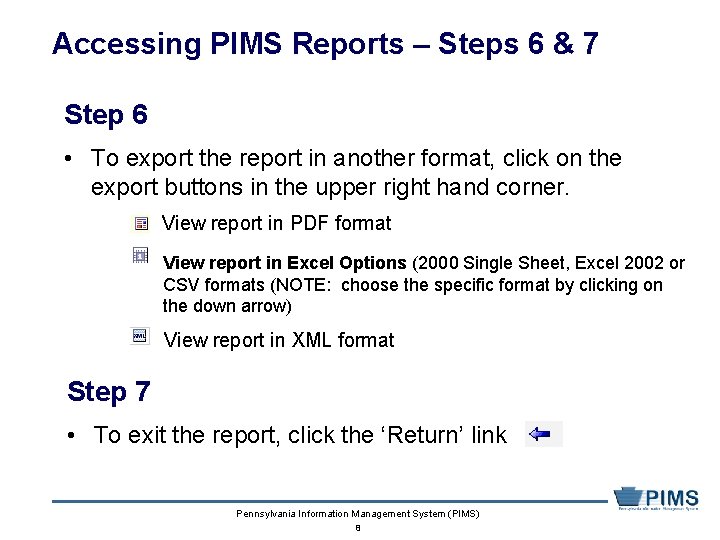




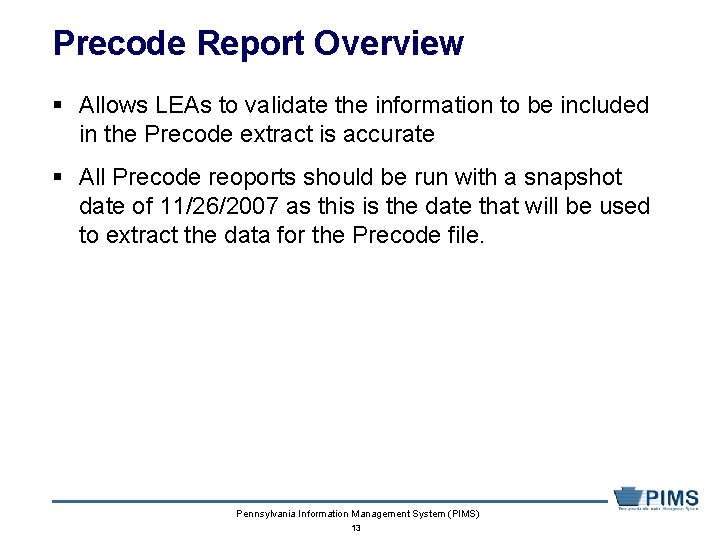
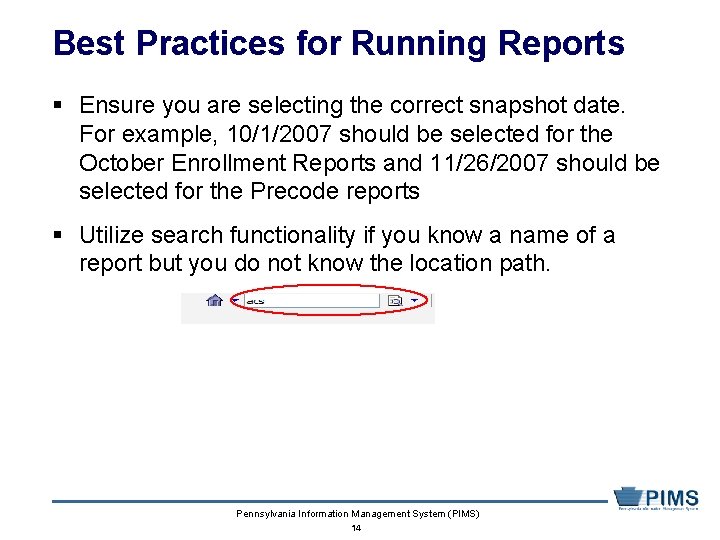
- Slides: 14
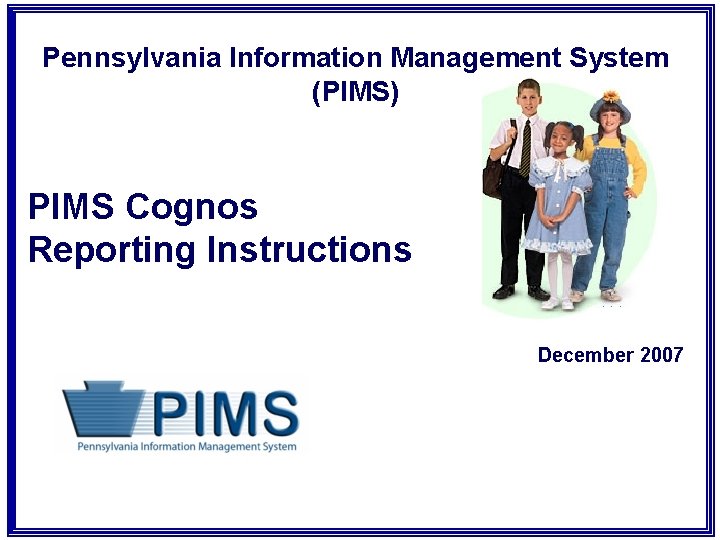
Pennsylvania Information Management System (PIMS) PIMS Cognos Reporting Instructions December 2007

Table of Contents § Accessing PIMS Reports § Types of Reports Currently Available to LEAs • Summary Reports • Verification Reports • Enrollment Reports • Precode Reports § Reporting Best Practices Pennsylvania Information Management System (PIMS) 2

Accessing PIMS Reports § PIMS Reports are accessible via the e-PDE Web Portal link on the PDE website at: http: //www. pde. state. pa. us/ • Select ‘PIMSReports-District’ under list of Applications § Security for PIMS Reports will be handled through the Pennsylvania Web Portal § LEAs are authorized to see data for their own LEA only • This includes summary and detailed information on individual students. Pennsylvania Information Management System (PIMS) 3
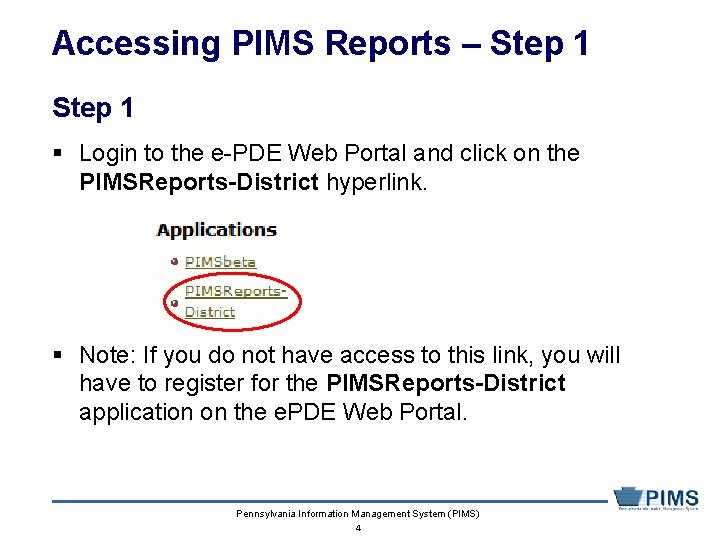
Accessing PIMS Reports – Step 1 § Login to the e-PDE Web Portal and click on the PIMSReports-District hyperlink. § Note: If you do not have access to this link, you will have to register for the PIMSReports-District application on the e. PDE Web Portal. Pennsylvania Information Management System (PIMS) 4
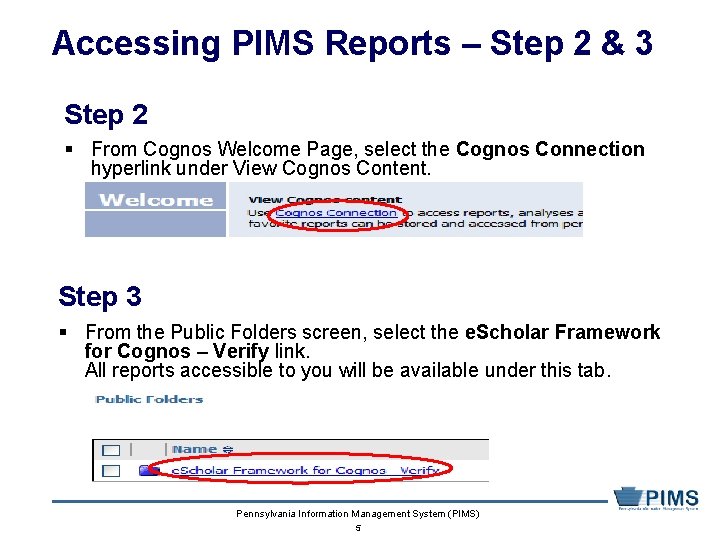
Accessing PIMS Reports – Step 2 & 3 Step 2 § From Cognos Welcome Page, select the Cognos Connection hyperlink under View Cognos Content. Step 3 § From the Public Folders screen, select the e. Scholar Framework for Cognos – Verify link. All reports accessible to you will be available under this tab. Pennsylvania Information Management System (PIMS) 5
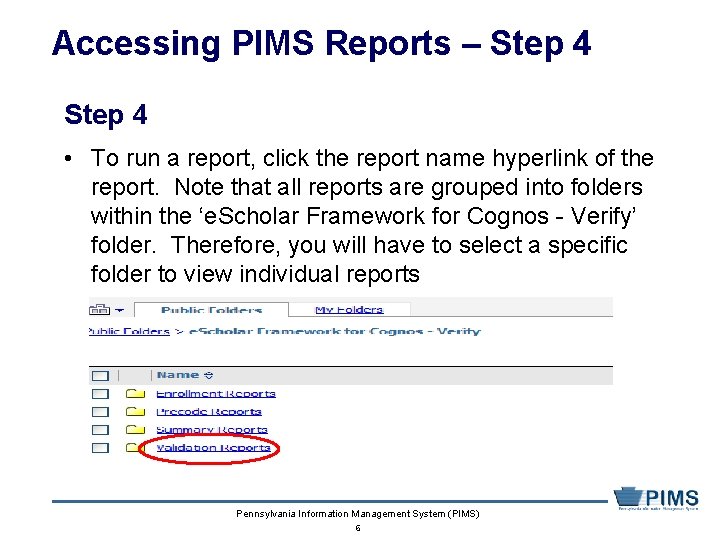
Accessing PIMS Reports – Step 4 • To run a report, click the report name hyperlink of the report. Note that all reports are grouped into folders within the ‘e. Scholar Framework for Cognos - Verify’ folder. Therefore, you will have to select a specific folder to view individual reports Pennsylvania Information Management System (PIMS) 6

Accessing PIMS Reports – Step 5 § You may be prompted to select specific values that will filter your report. Click on the applicable prompts and click “Next” at the bottom of the page. • After all prompts are selected, click on “Finish” at the bottom of the page. Your report will be generated in HTML format. If the report contains multiple pages, you can click the links (‘Top’, ‘Page Up’ ‘Page Down’, ‘Bottom’) at the bottom of the page to navigate through the report. Pennsylvania Information Management System (PIMS) 7
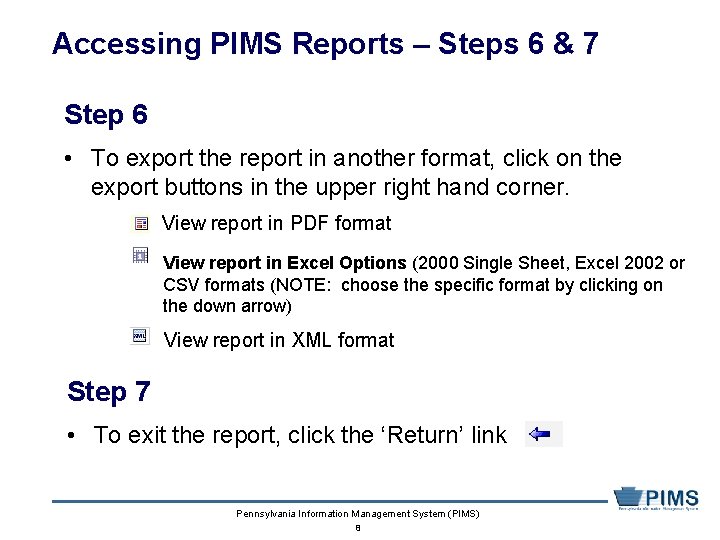
Accessing PIMS Reports – Steps 6 & 7 Step 6 • To export the report in another format, click on the export buttons in the upper right hand corner. View report in PDF format View report in Excel Options (2000 Single Sheet, Excel 2002 or CSV formats (NOTE: choose the specific format by clicking on the down arrow) View report in XML format Step 7 • To exit the report, click the ‘Return’ link Pennsylvania Information Management System (PIMS) 8

Types of PIMS Reports § Summary Reports § Verification Reports § Enrollment Reports § Precode Reports Pennsylvania Information Management System (PIMS) 9

Summary Reports Overview Summary Reports include: § Location Verification • Displays location information for a LEA § Template Verification • Shows a summary of data uploaded for a particular template § Data Submission • Shows the number of records for a given snapshot date that have been inserted in each template § Snapshot Records by District & Last Modified Date • Shows the last modified date of and number of Student Snapshot Records that were modified Pennsylvania Information Management System (PIMS) 10

Validation Reports Overview Validation Reports include: § Required Fields • Alerts users to missing data in templates § Conditionally Required Fields • Alerts user to violations of business rules or conditionally required fields § Template Verification • Shows data uploaded for a particular template • Includes both Summary and Detail Reports § Other Validation Reports • Schools With No Reported Students • K-12 students under 5 years old Pennsylvania Information Management System (PIMS) 11

Enrollment Reports Overview § Allows LEAs to review the enrollment data in your LEA’s Enrollment Profile and print the Accuracy Certification Statement (ACS). § Report is located at: e. Scholar Framework for Cognos - Verify > Enrollment Reports > LEA Profile and ACS. § The chief school administrator must sign the ACS form to verify the individual student enrollment data submitted. The signed ACS form must be faxed or mailed to PDE. § Any questions regarding this ACS form should be directed to: RA -ESPData@state. pa. us § NOTE: Your PIMS October 1 student enrollment file upload is not considered complete until a signed ACS is received by PDE. Pennsylvania Information Management System (PIMS) 12
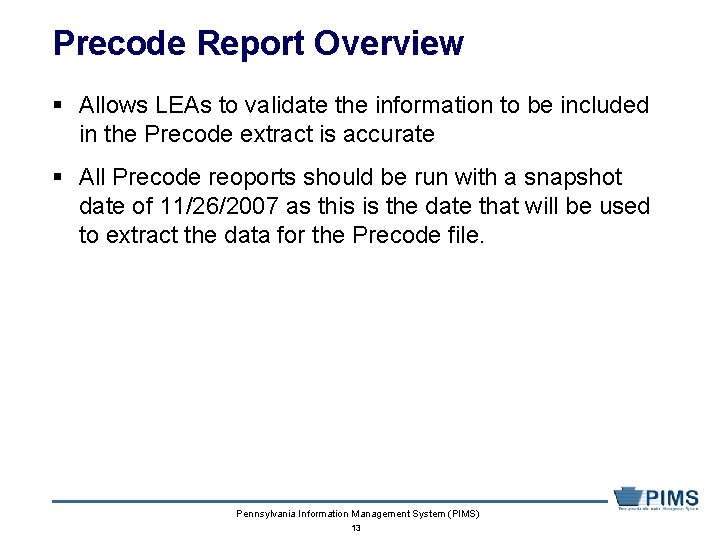
Precode Report Overview § Allows LEAs to validate the information to be included in the Precode extract is accurate § All Precode reoports should be run with a snapshot date of 11/26/2007 as this is the date that will be used to extract the data for the Precode file. Pennsylvania Information Management System (PIMS) 13
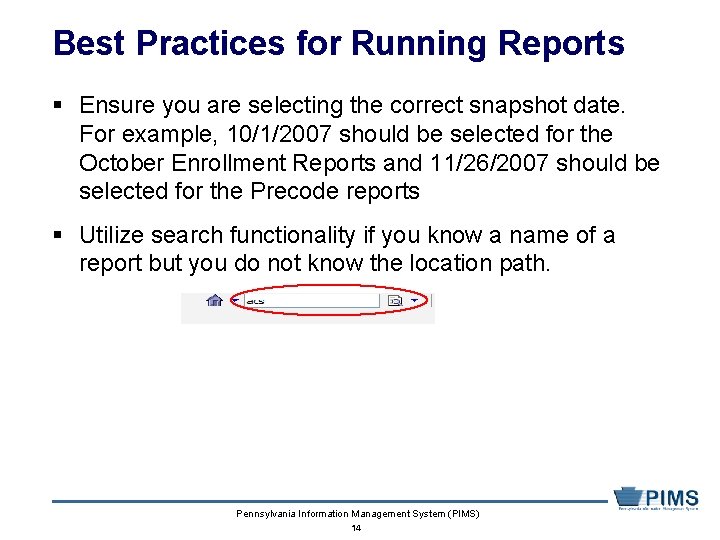
Best Practices for Running Reports § Ensure you are selecting the correct snapshot date. For example, 10/1/2007 should be selected for the October Enrollment Reports and 11/26/2007 should be selected for the Precode reports § Utilize search functionality if you know a name of a report but you do not know the location path. Pennsylvania Information Management System (PIMS) 14