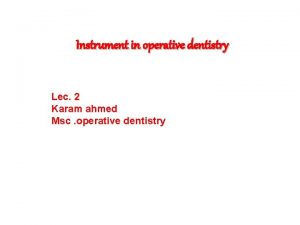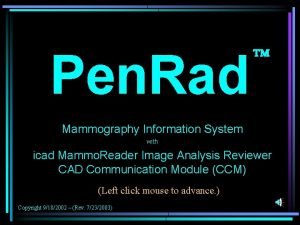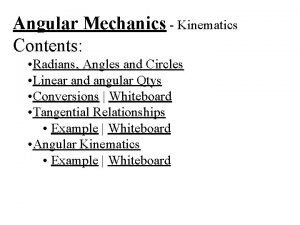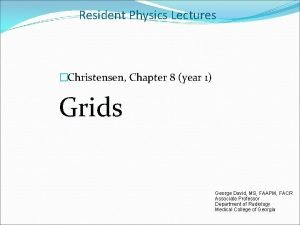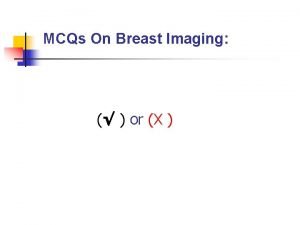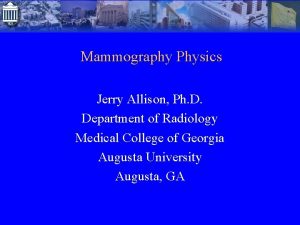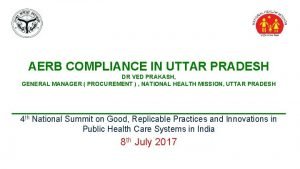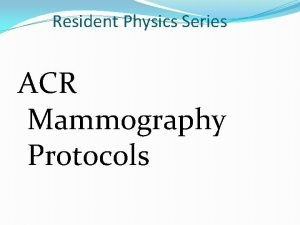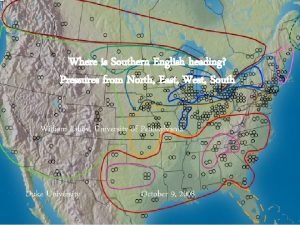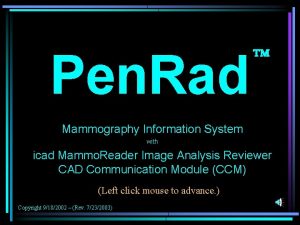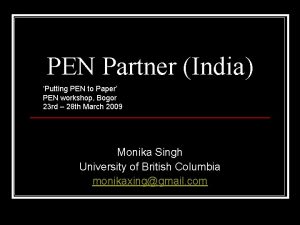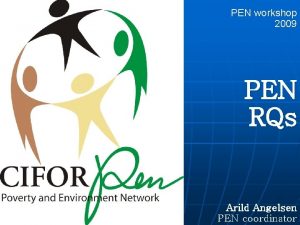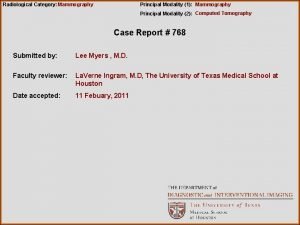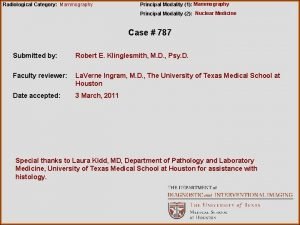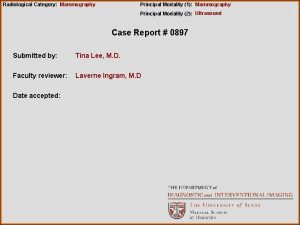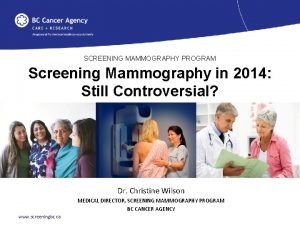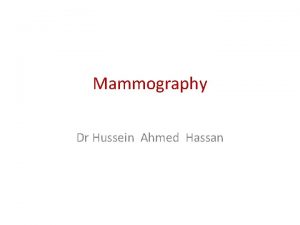Pen Rad Mammography Information System with R 2
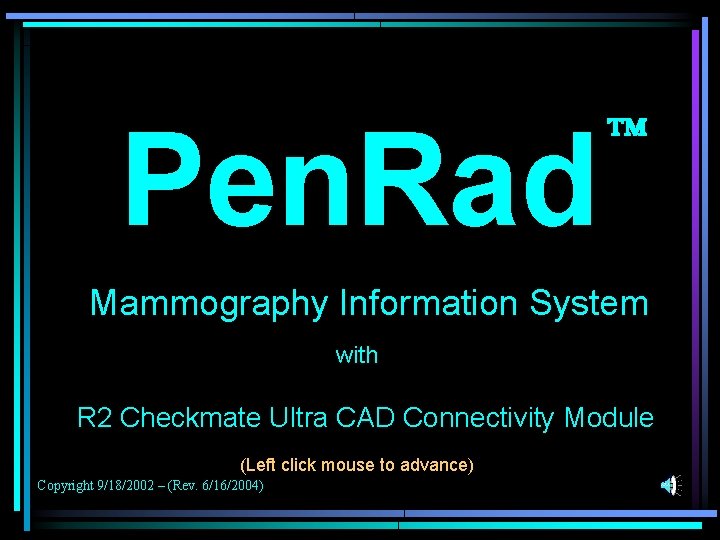
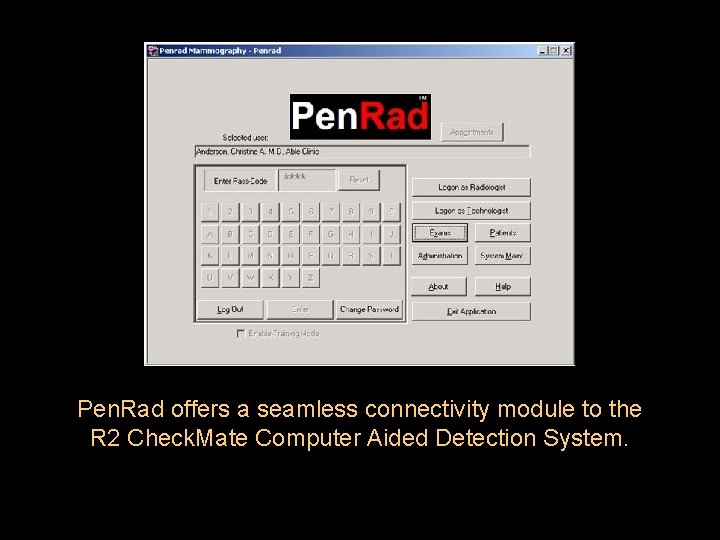
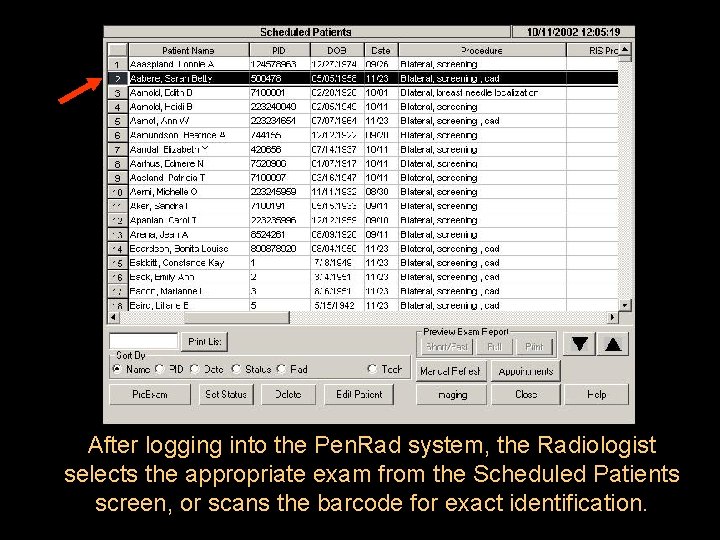
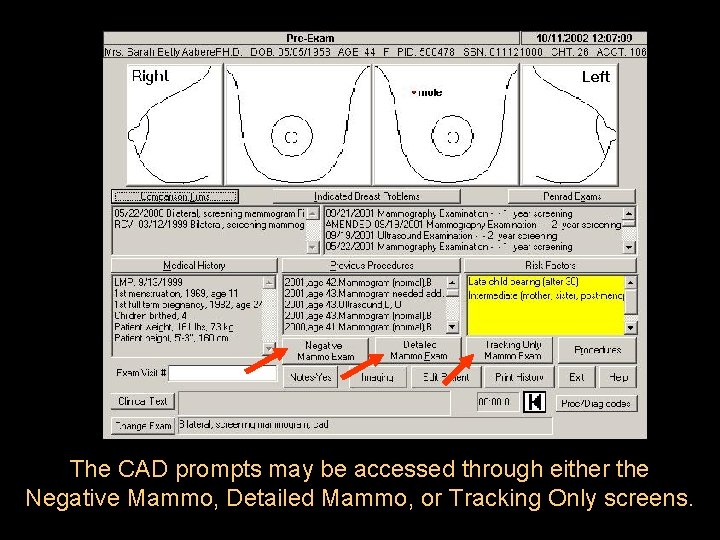
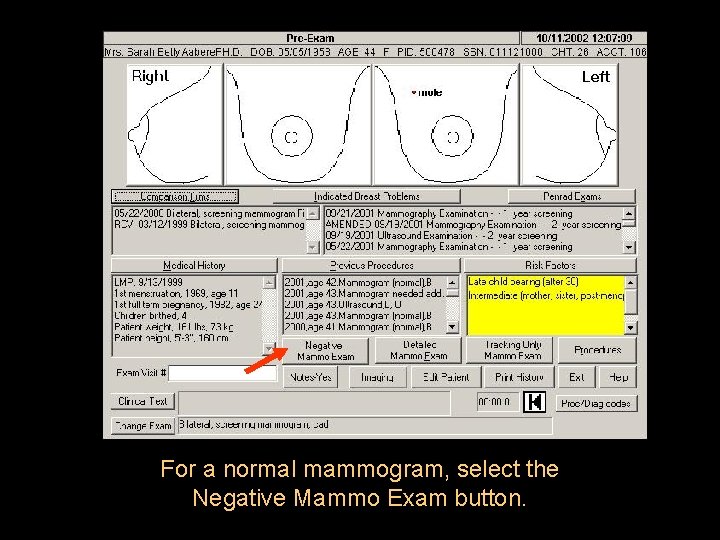
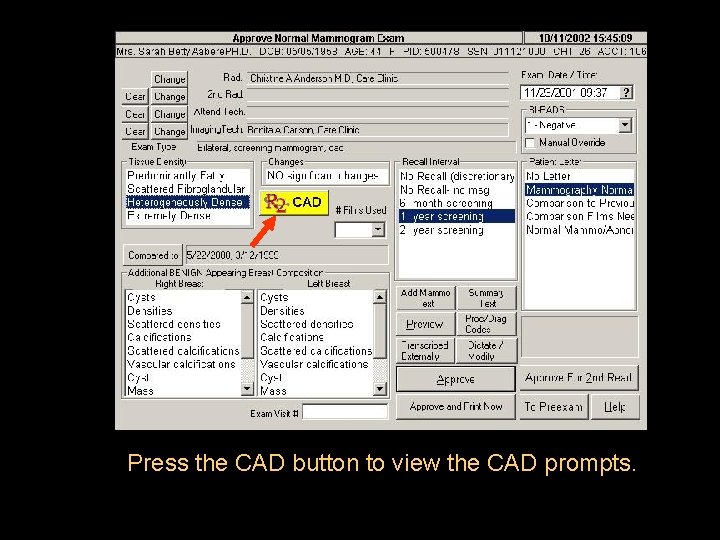
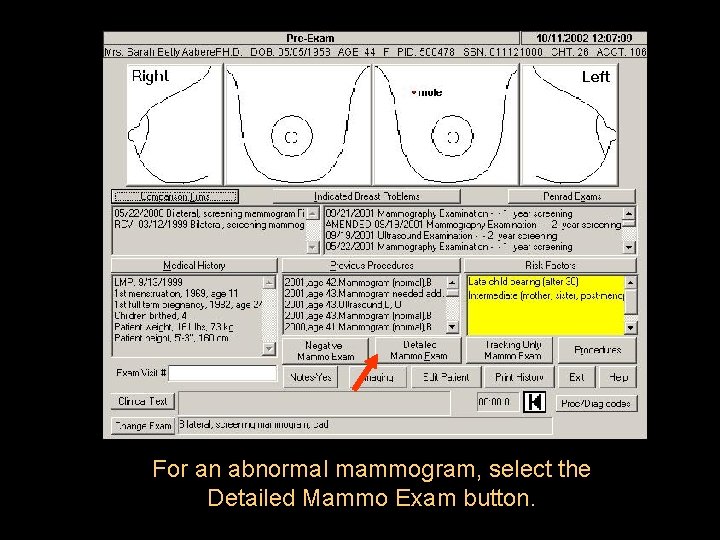
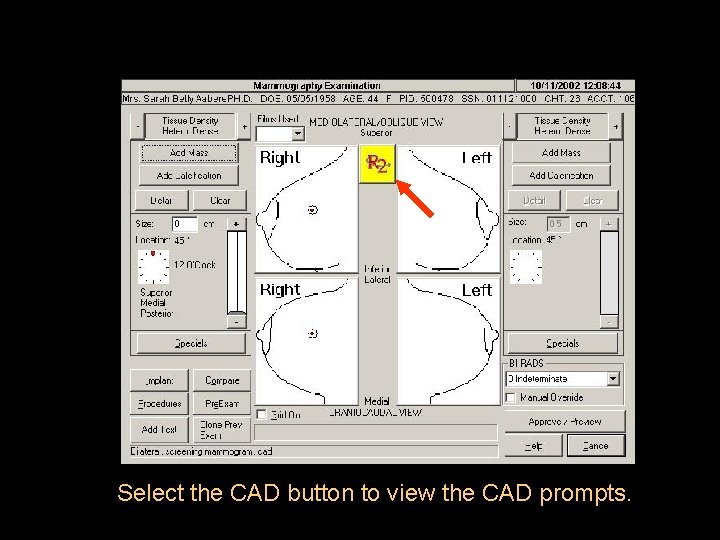
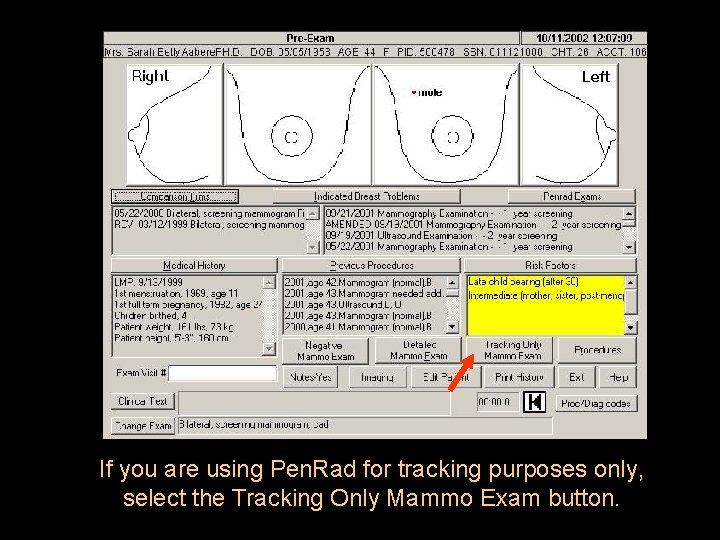
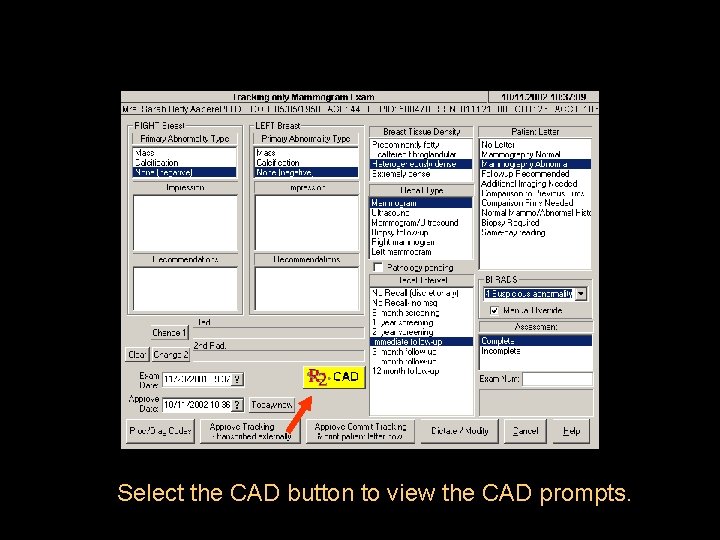
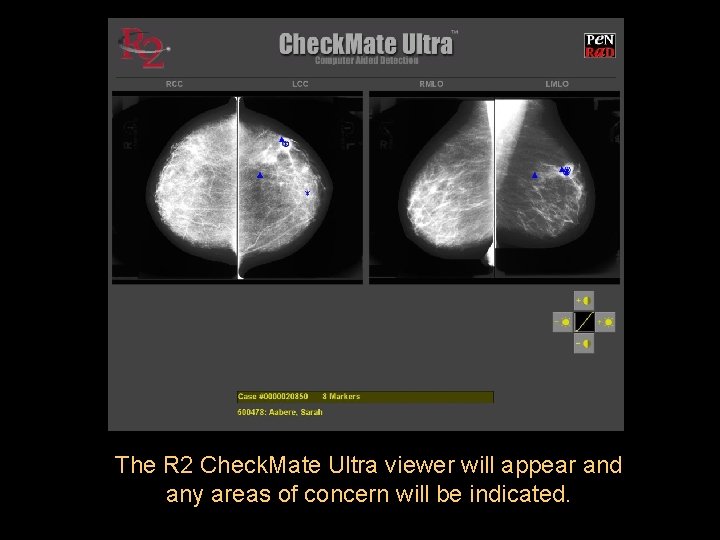
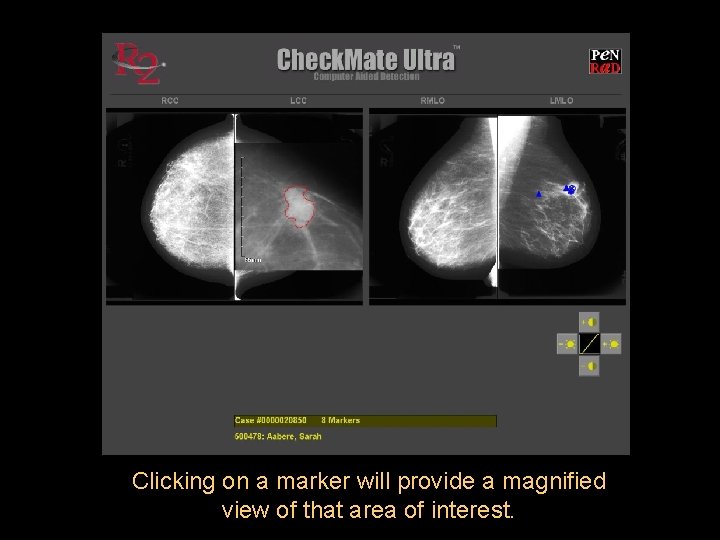
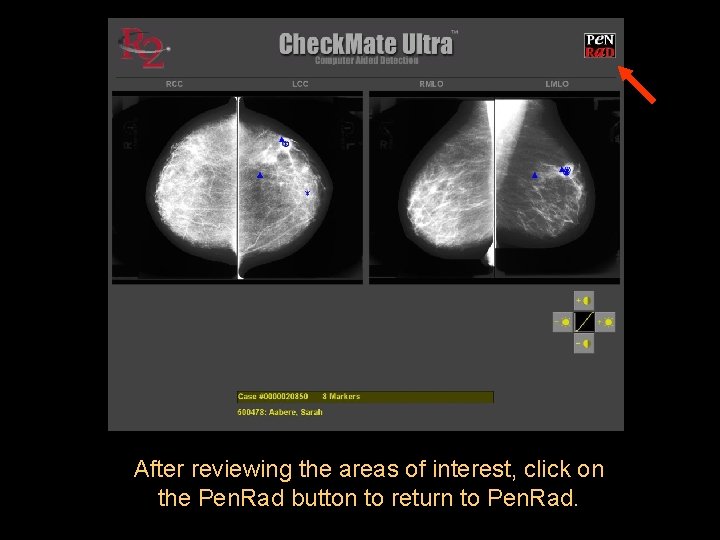
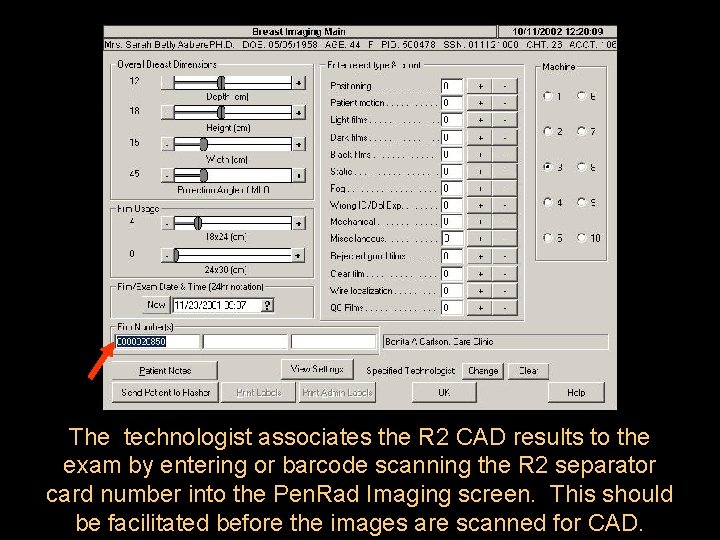
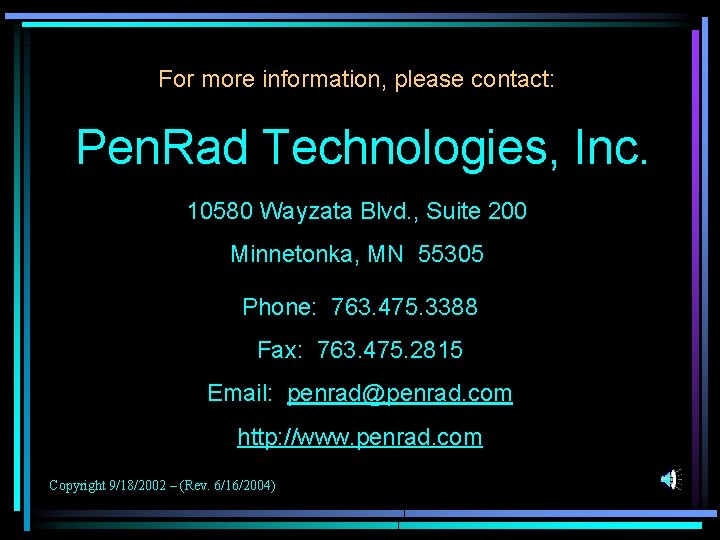
- Slides: 15
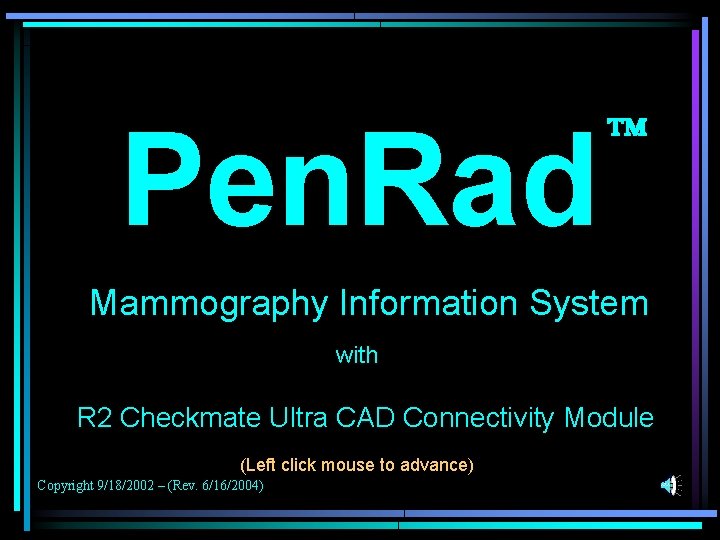
Pen. Rad Mammography Information System with R 2 Checkmate Ultra CAD Connectivity Module (Left click mouse to advance) Copyright 9/18/2002 – (Rev. 6/16/2004)
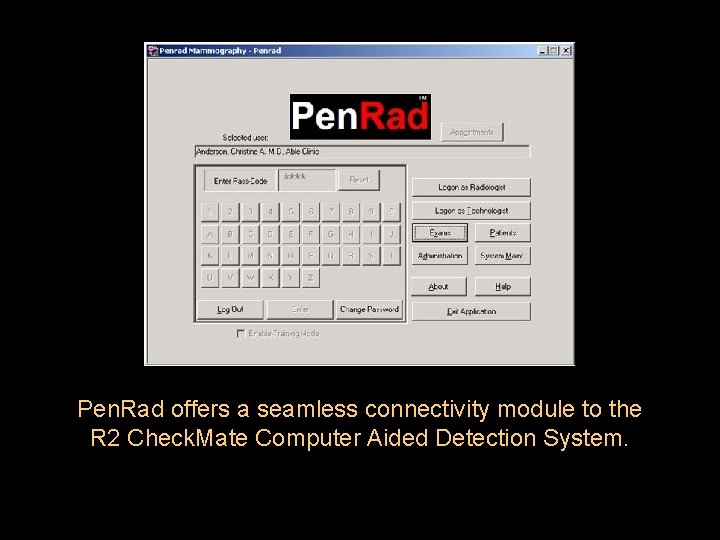
Pen. Rad offers a seamless connectivity module to the R 2 Check. Mate Computer Aided Detection System.
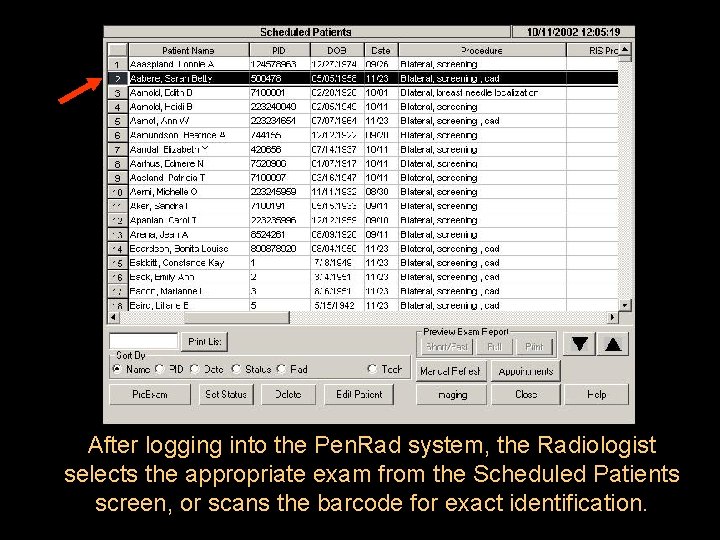
After logging into the Pen. Rad system, the Radiologist selects the appropriate exam from the Scheduled Patients screen, or scans the barcode for exact identification.
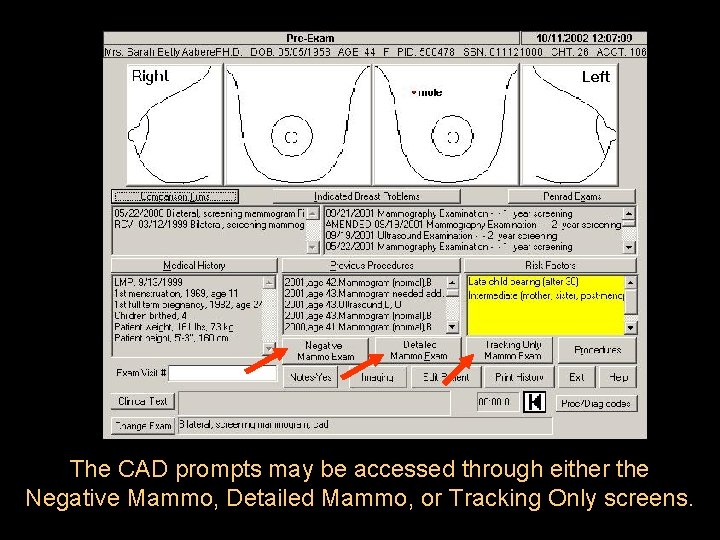
The CAD prompts may be accessed through either the Negative Mammo, Detailed Mammo, or Tracking Only screens.
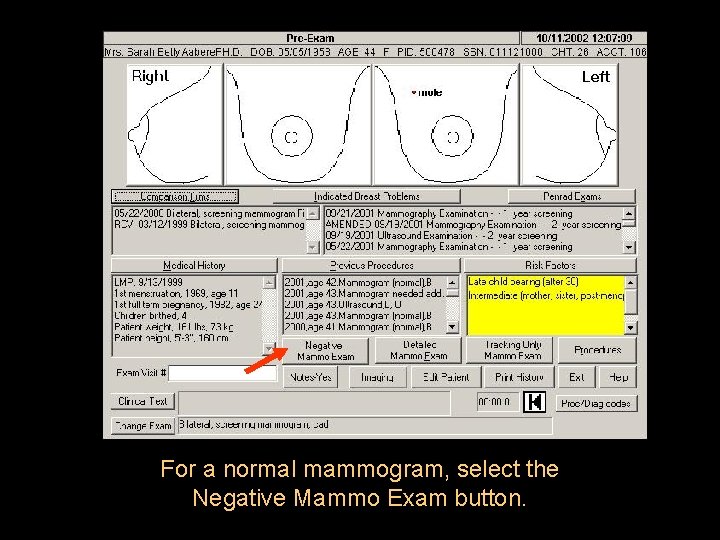
For a normal mammogram, select the Negative Mammo Exam button.
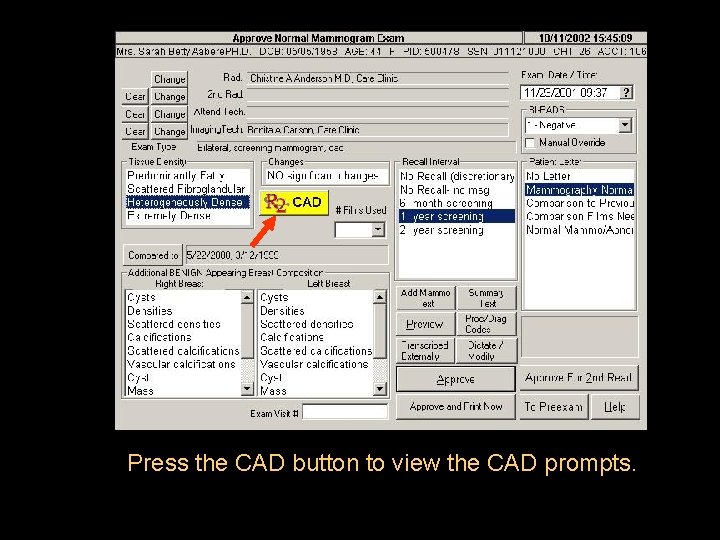
Press the CAD button to view the CAD prompts.
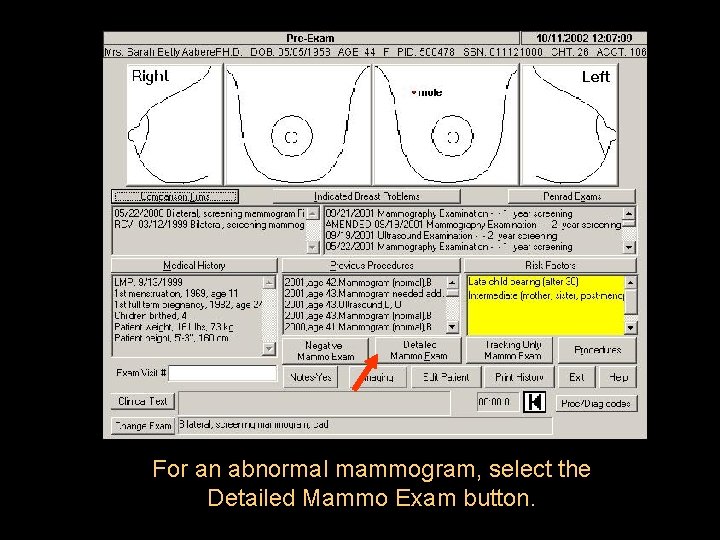
For an abnormal mammogram, select the Detailed Mammo Exam button.
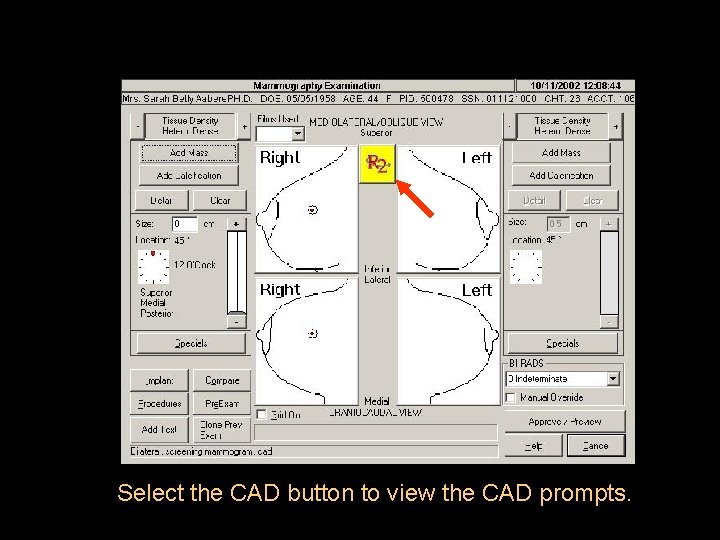
Select the CAD button to view the CAD prompts.
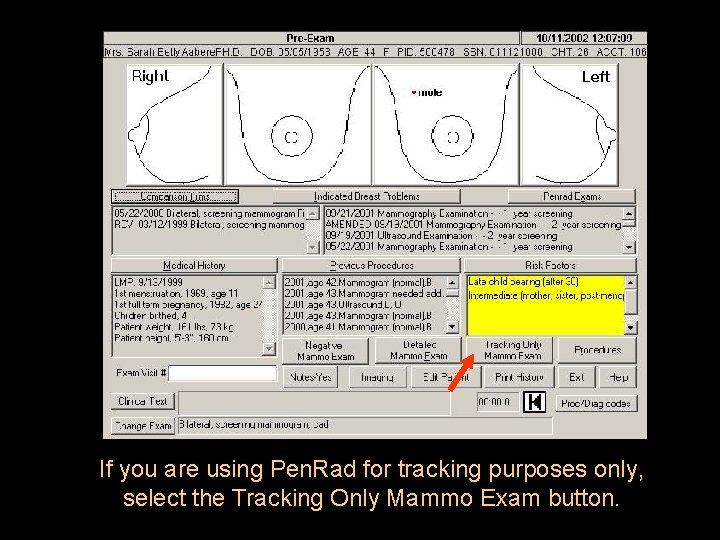
If you are using Pen. Rad for tracking purposes only, select the Tracking Only Mammo Exam button.
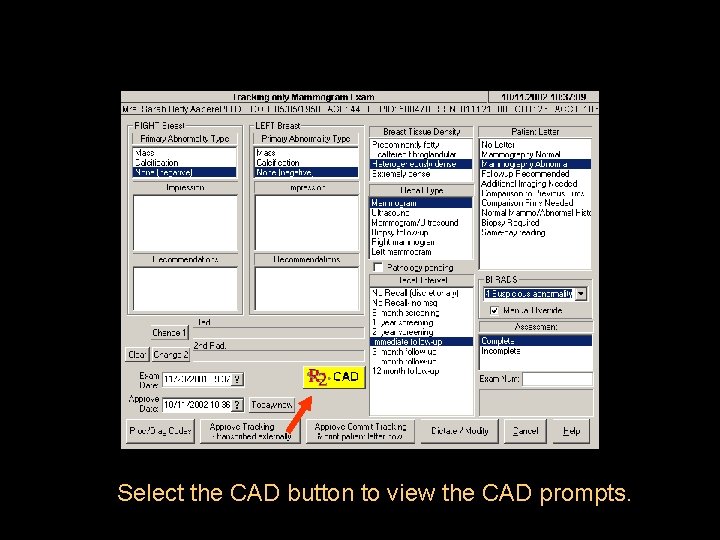
Select the CAD button to view the CAD prompts.
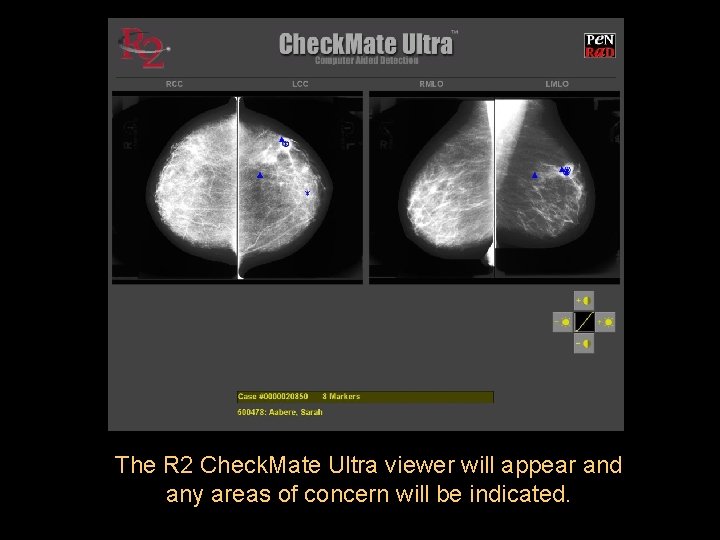
The R 2 Check. Mate Ultra viewer will appear and any areas of concern will be indicated.
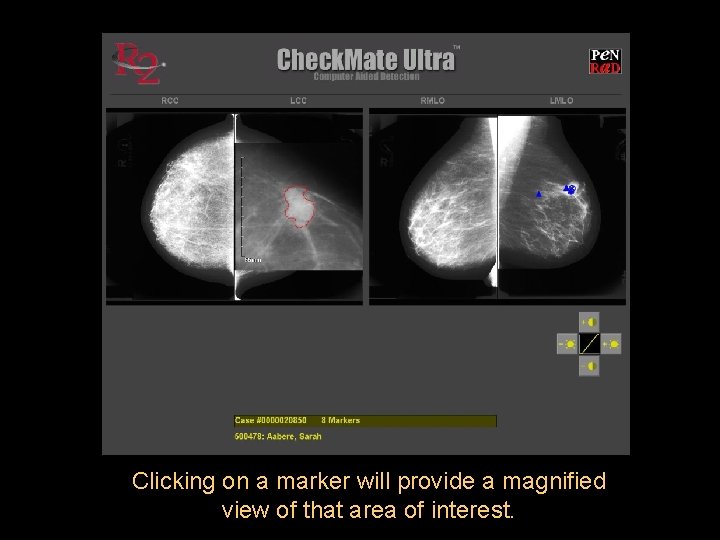
Clicking on a marker will provide a magnified view of that area of interest.
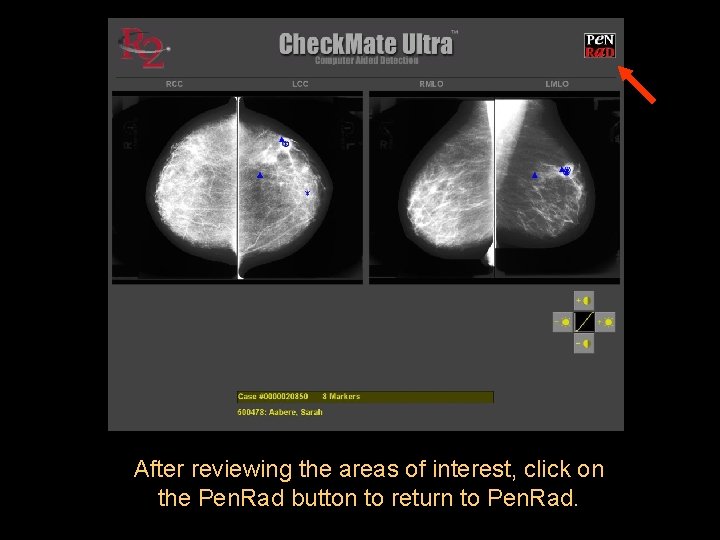
After reviewing the areas of interest, click on the Pen. Rad button to return to Pen. Rad.
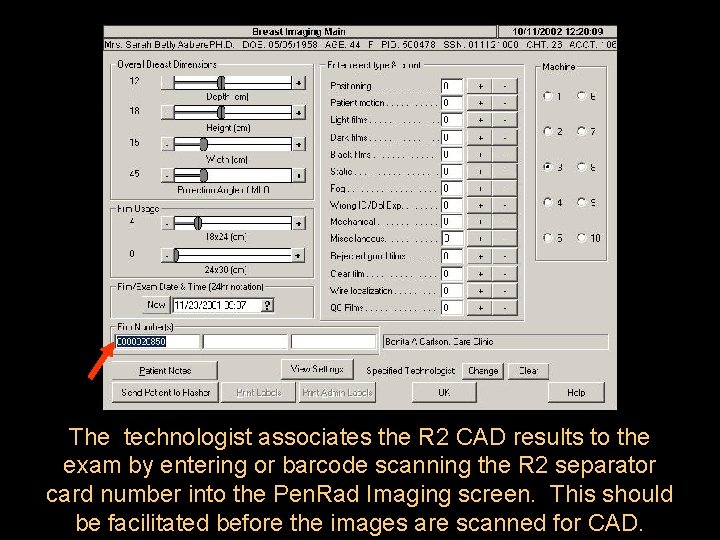
The technologist associates the R 2 CAD results to the exam by entering or barcode scanning the R 2 separator card number into the Pen. Rad Imaging screen. This should be facilitated before the images are scanned for CAD.
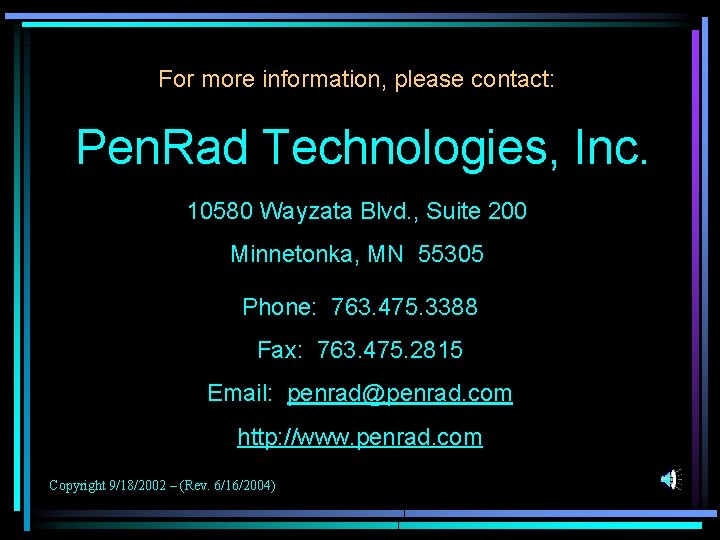
For more information, please contact: Pen. Rad Technologies, Inc. 10580 Wayzata Blvd. , Suite 200 Minnetonka, MN 55305 Phone: 763. 475. 3388 Fax: 763. 475. 2815 Email: penrad@penrad. com http: //www. penrad. com Copyright 9/18/2002 – (Rev. 6/16/2004)
 Kutsilyo de almasen
Kutsilyo de almasen Inverted pen grasp dental
Inverted pen grasp dental Pen rad
Pen rad Rad to rad/s
Rad to rad/s Lateral decentering
Lateral decentering Ohiohealth berger hospital mammography circleville
Ohiohealth berger hospital mammography circleville Xbreast
Xbreast Htc grid mammography
Htc grid mammography Hologic's low dose 3d mammography
Hologic's low dose 3d mammography Mammography
Mammography Cleopatra view mammography
Cleopatra view mammography Contrast enhanced mammography hologic
Contrast enhanced mammography hologic Mammo qc
Mammo qc Mqsa requirements for mammography checklist
Mqsa requirements for mammography checklist Components of mammography machine
Components of mammography machine Pin-pen merger map
Pin-pen merger map