PEGASUS CLIENT PORTAL USER GUIDE Version 1 20
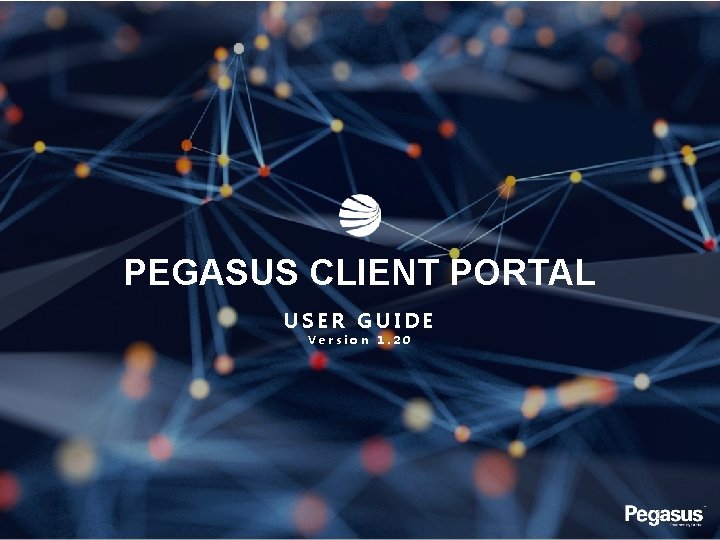
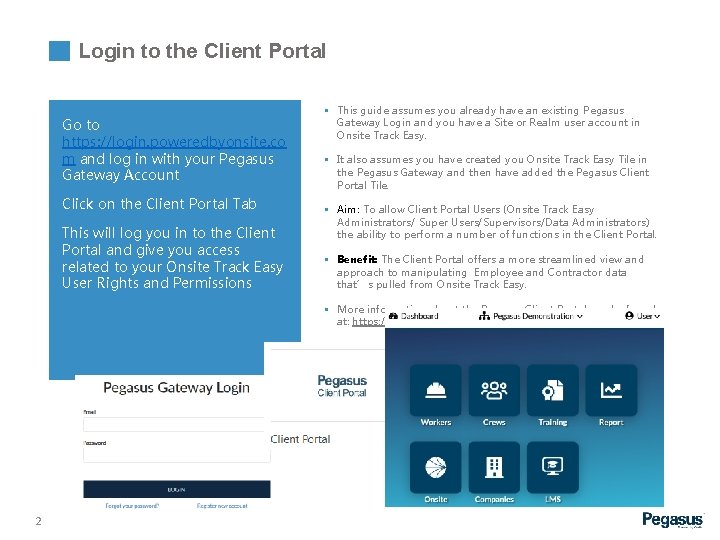
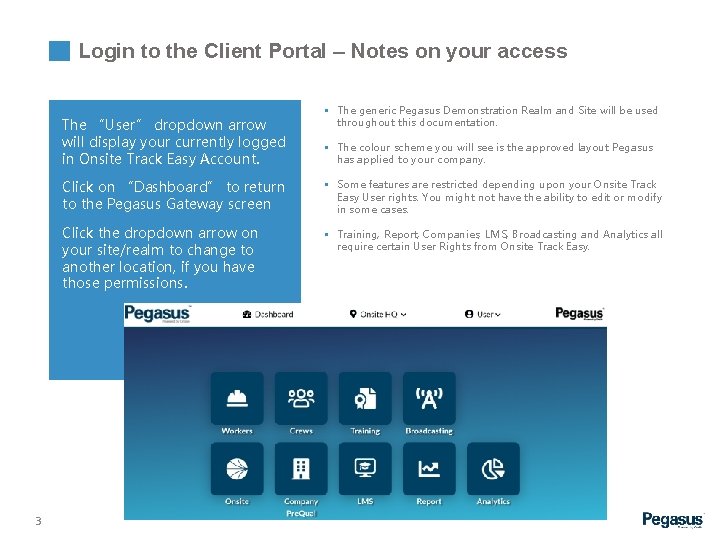
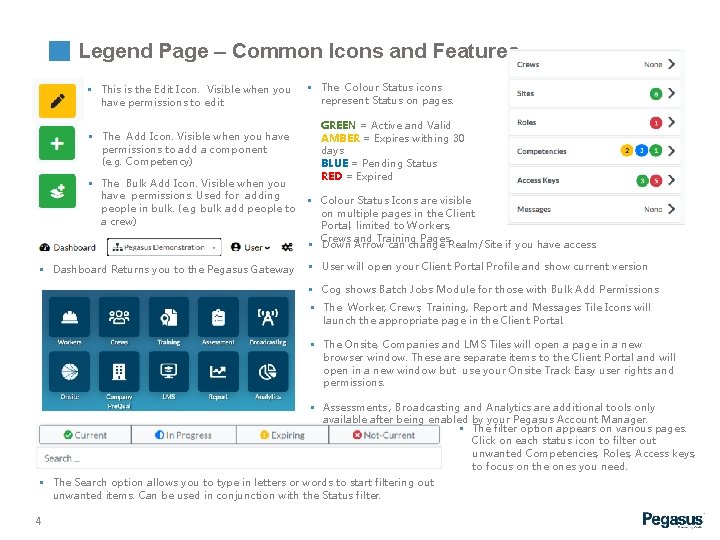
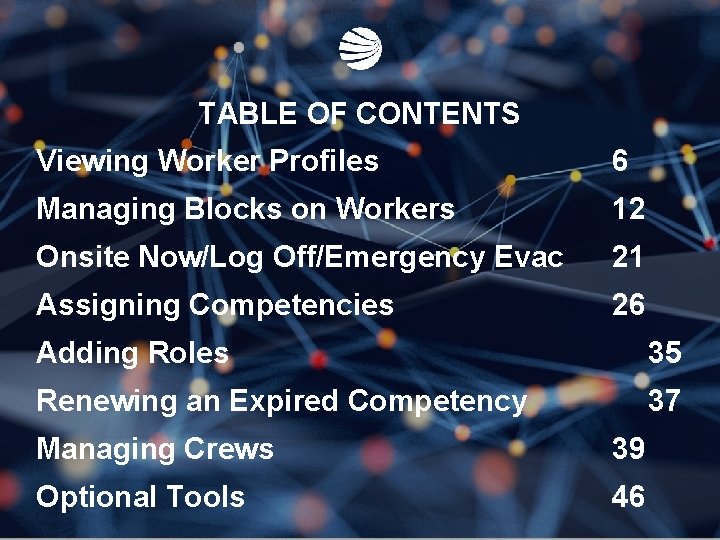
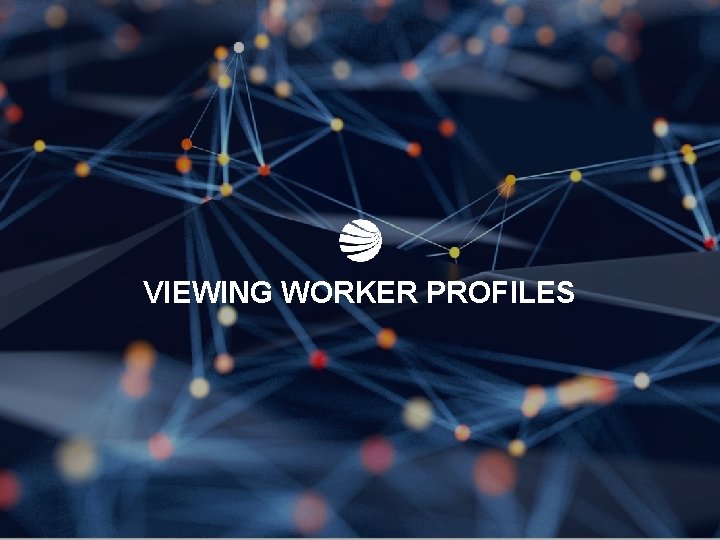
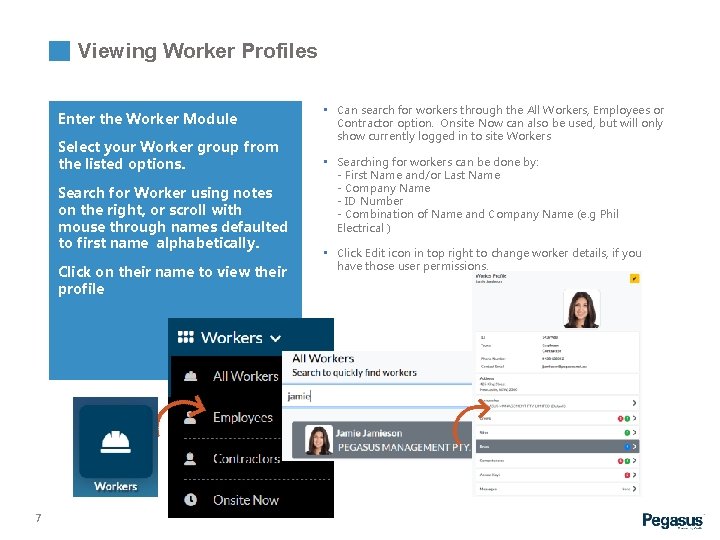
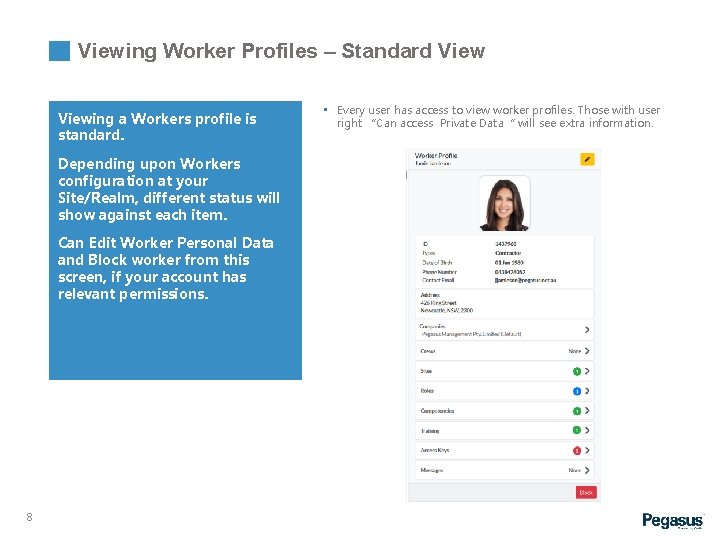
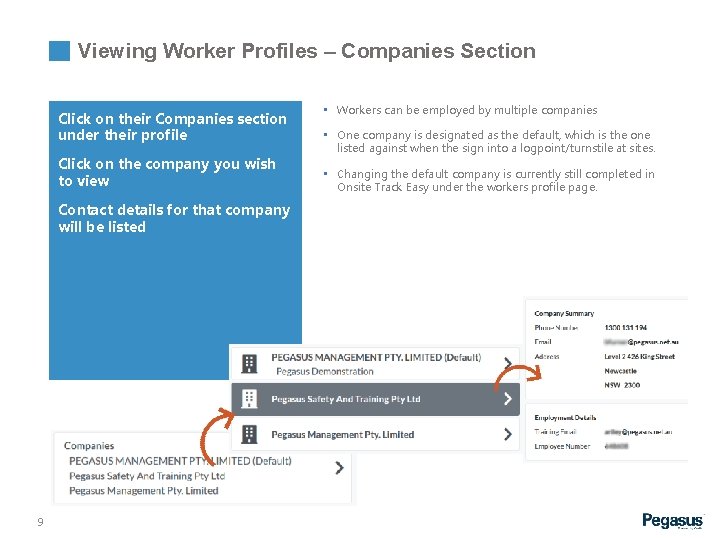
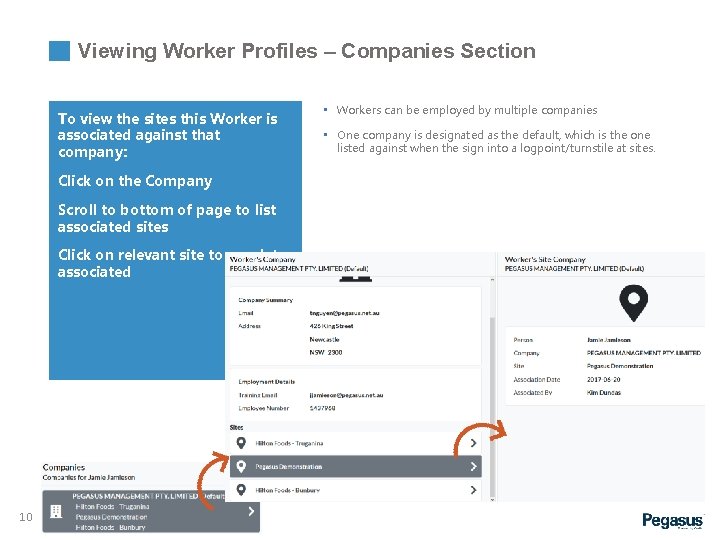
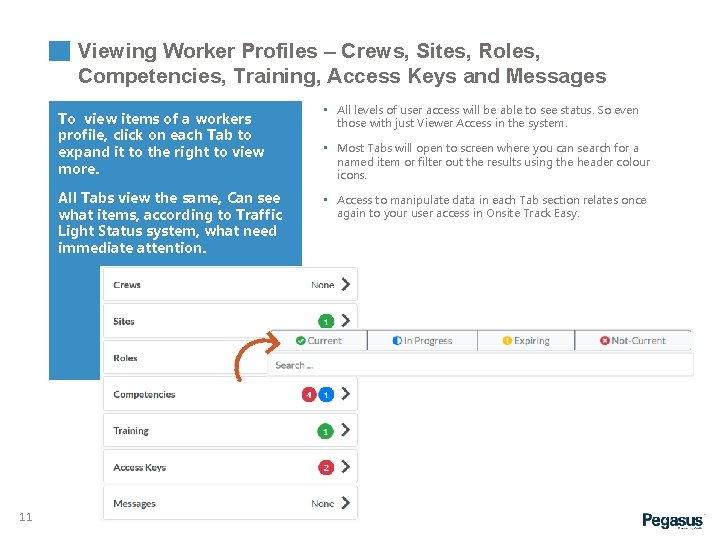
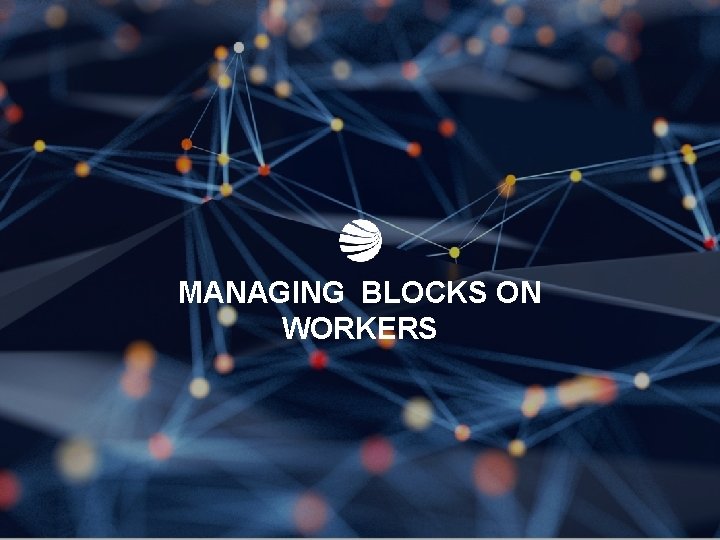
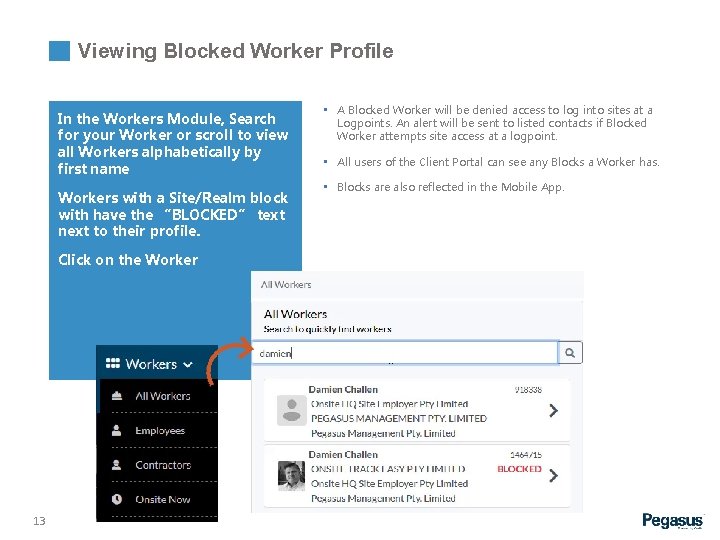
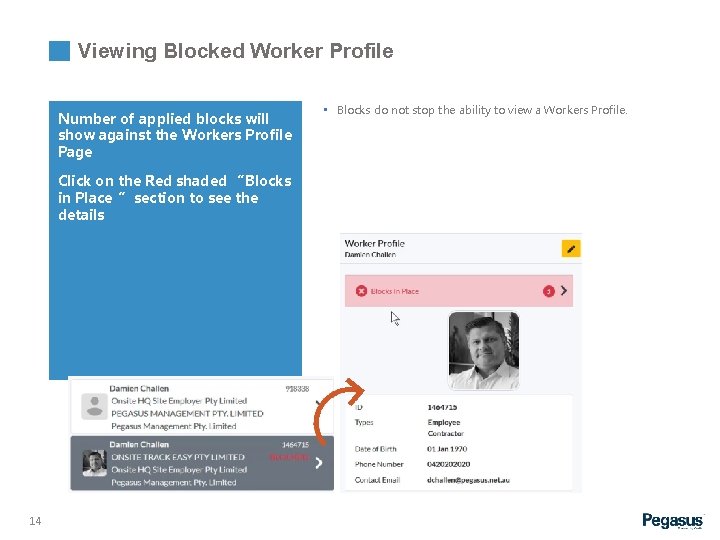
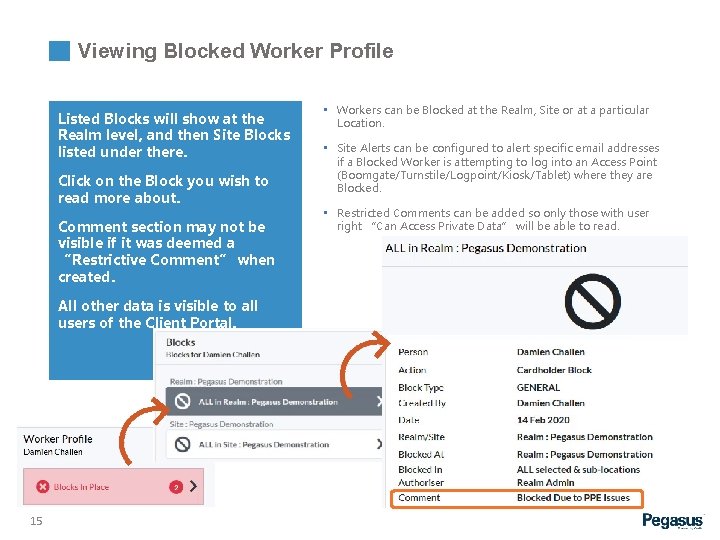
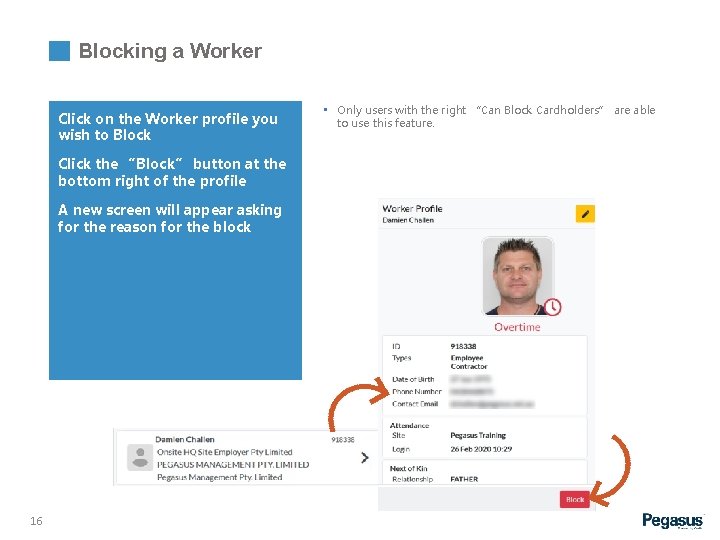
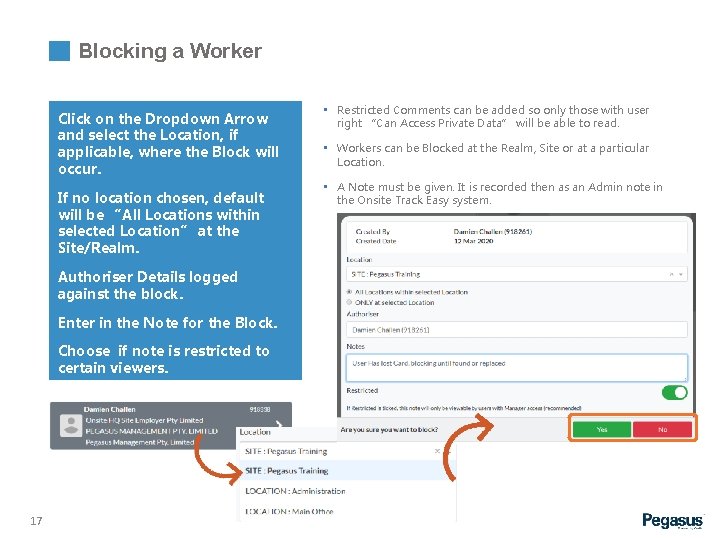
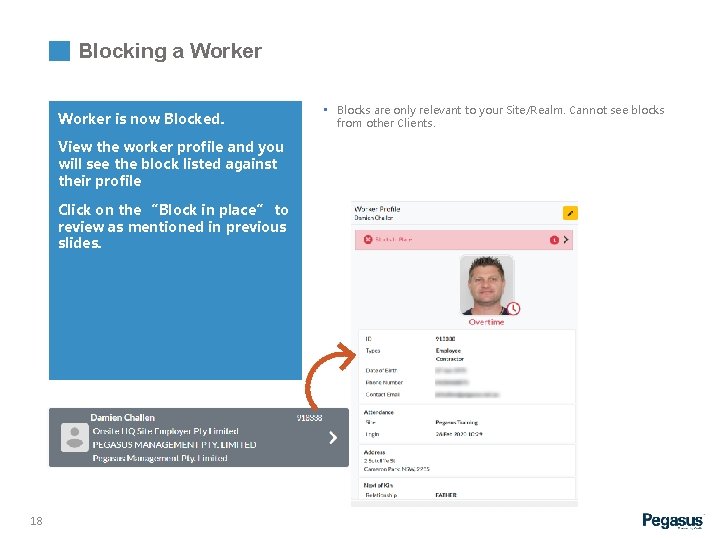
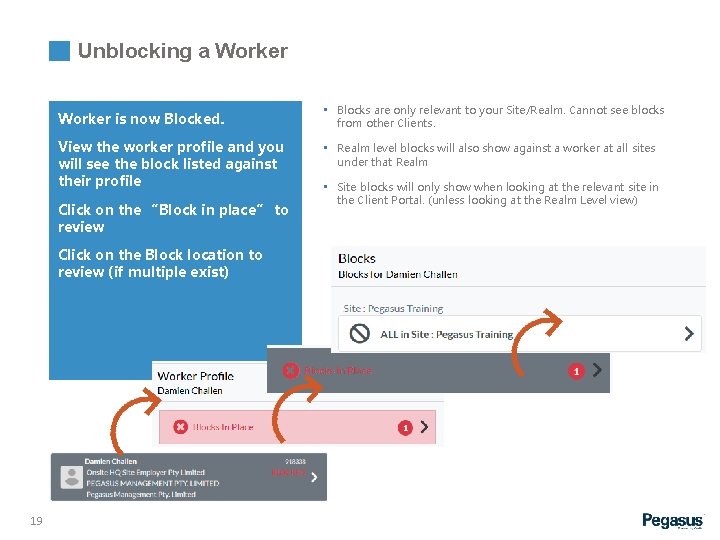
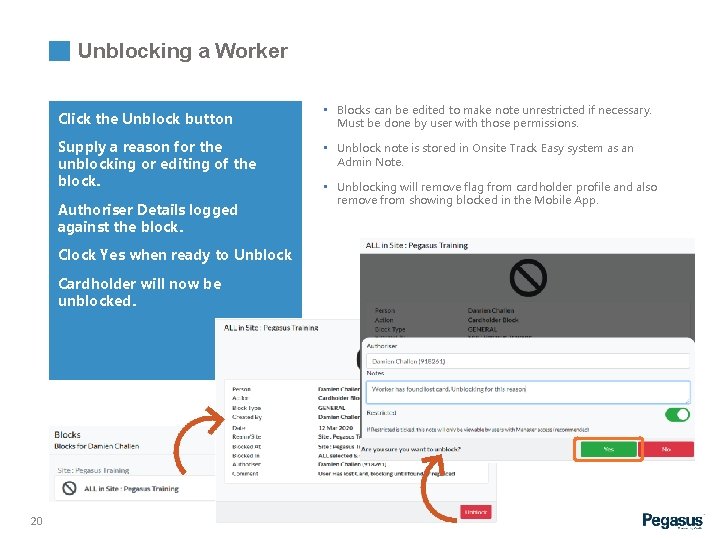
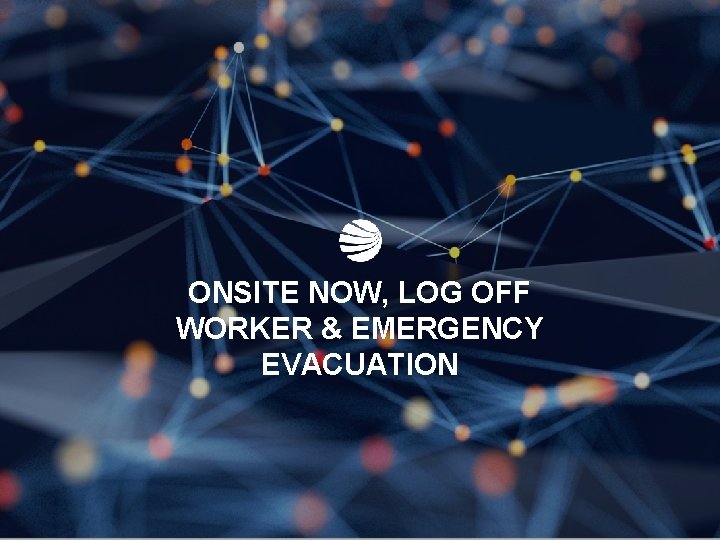
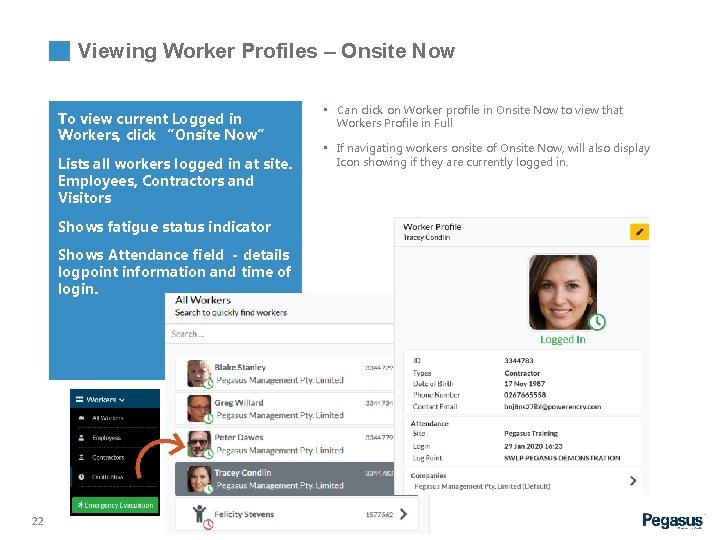
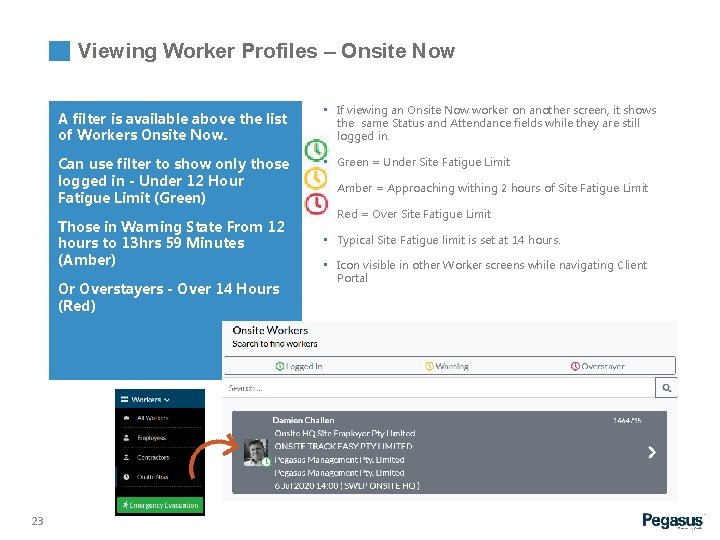
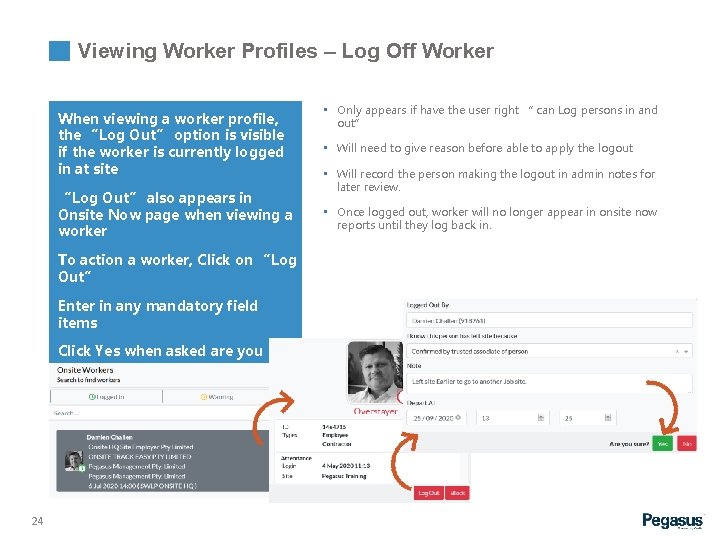
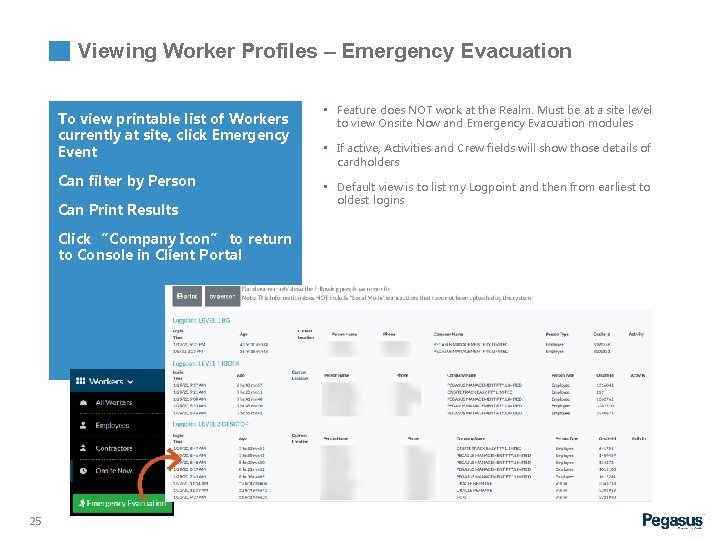
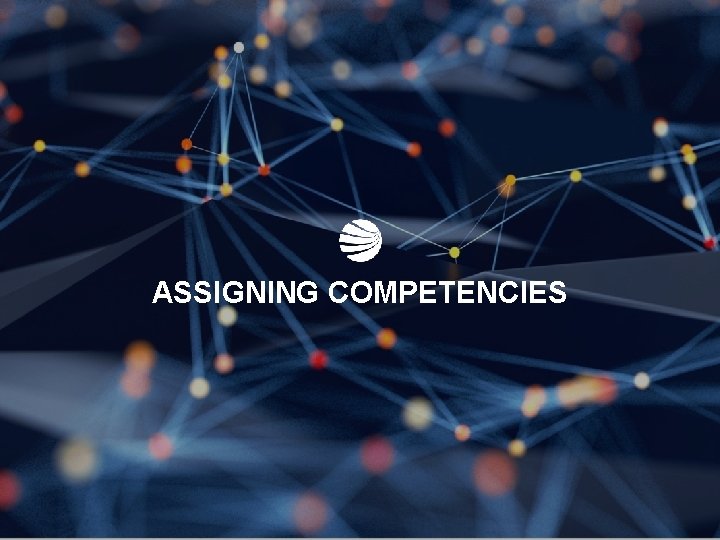
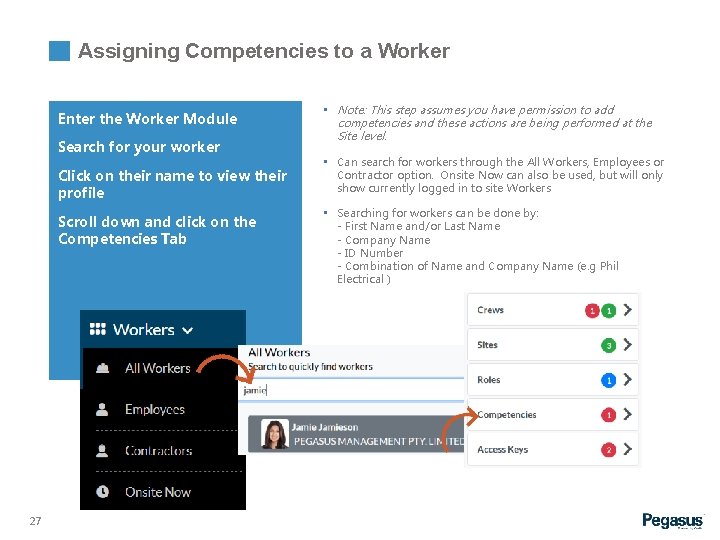
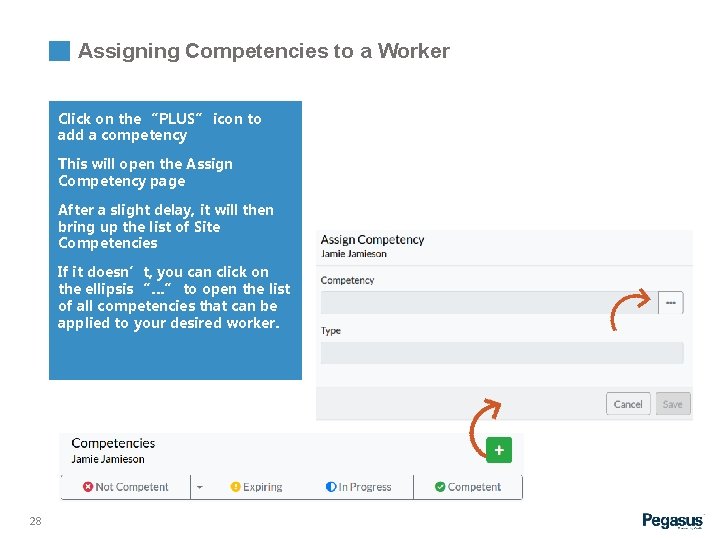
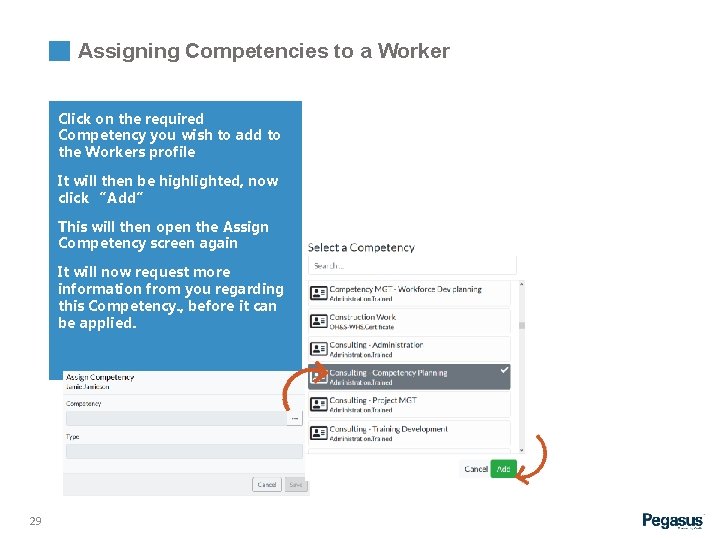
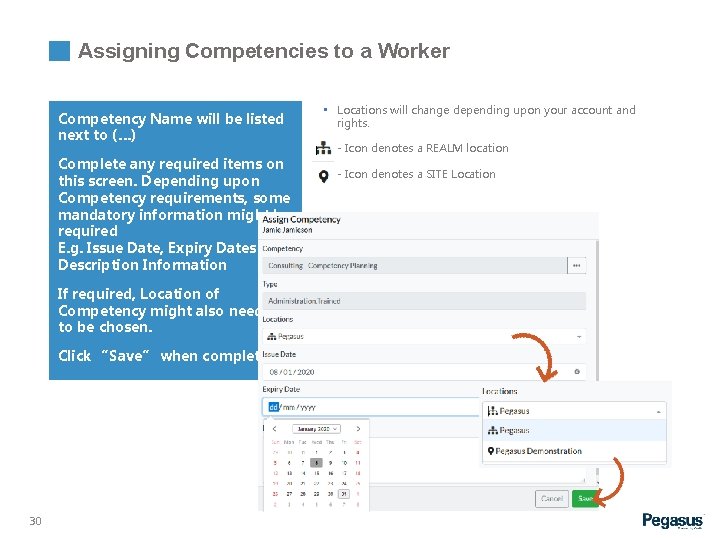
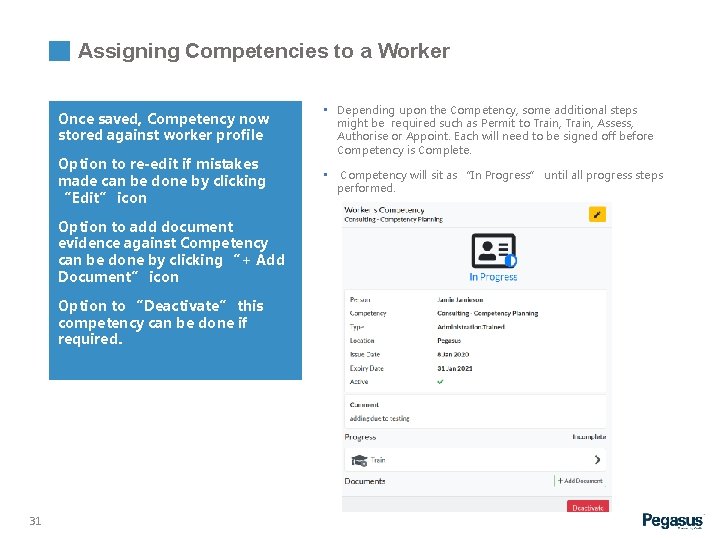
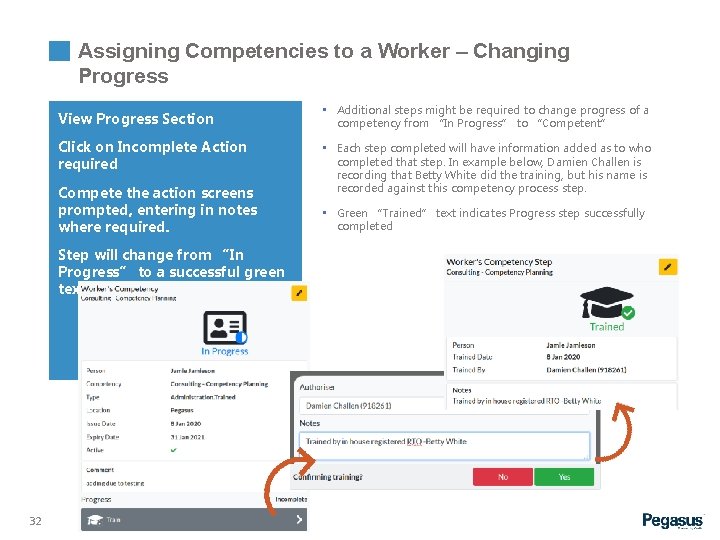
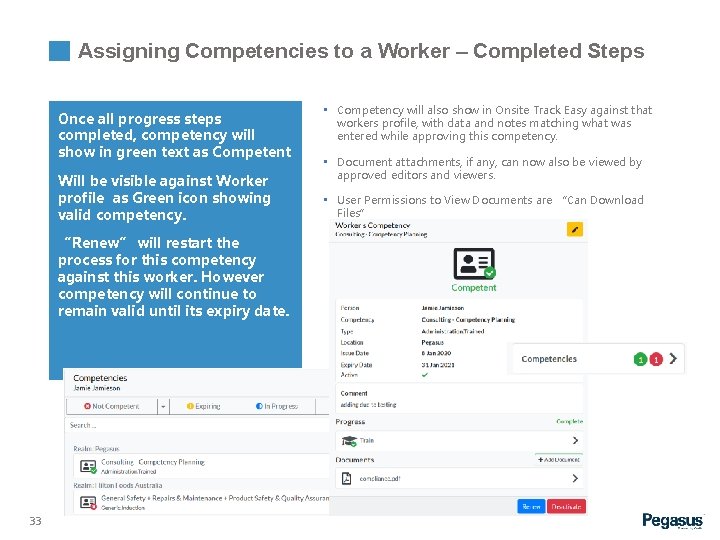
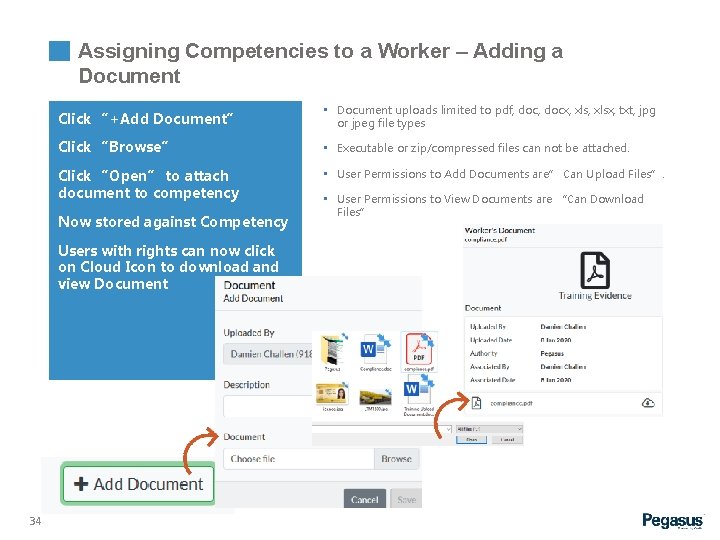
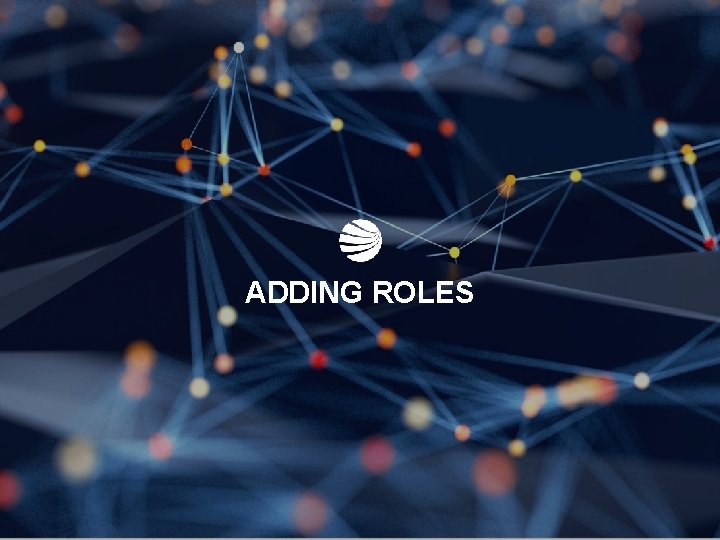
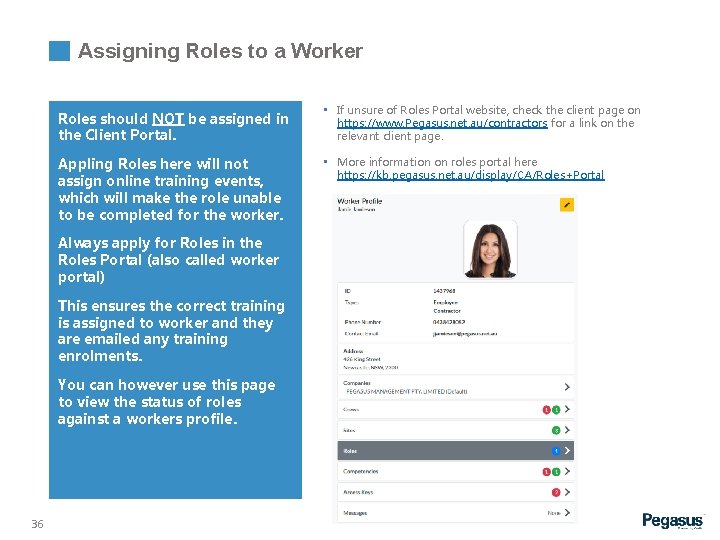
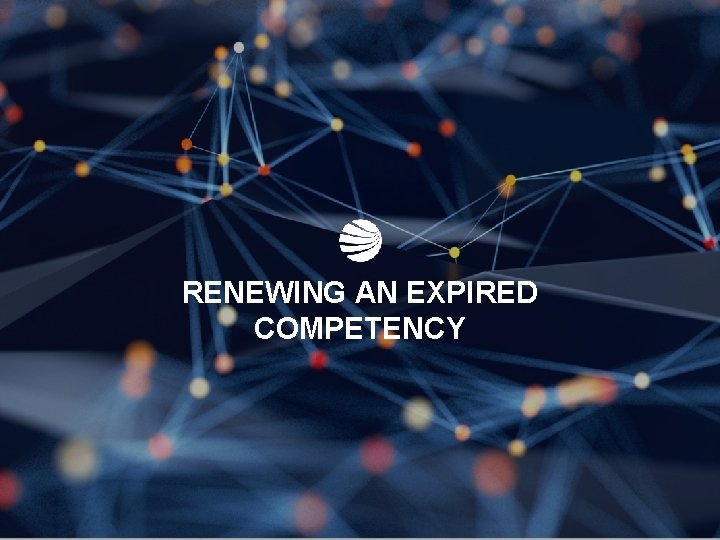
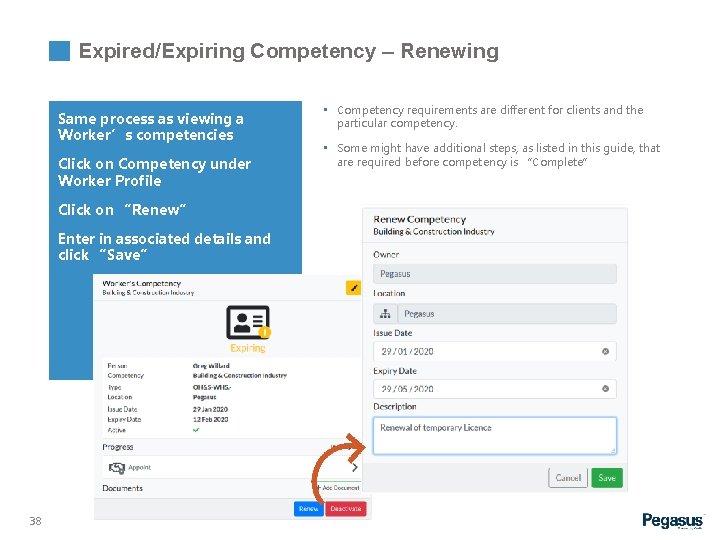
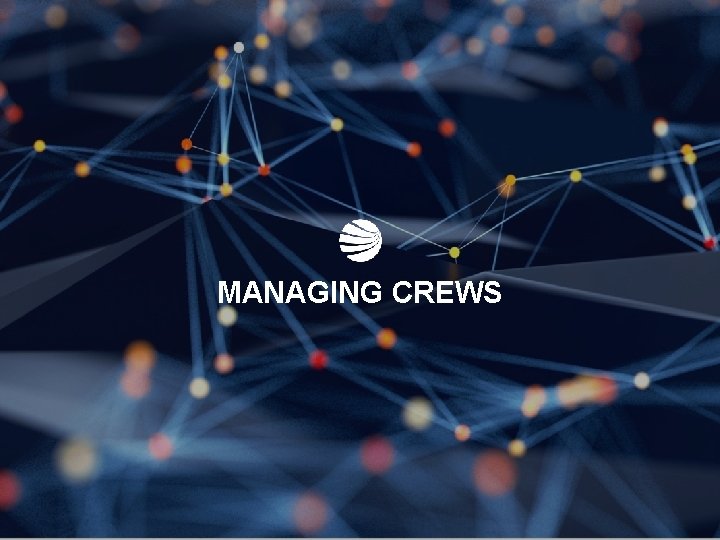
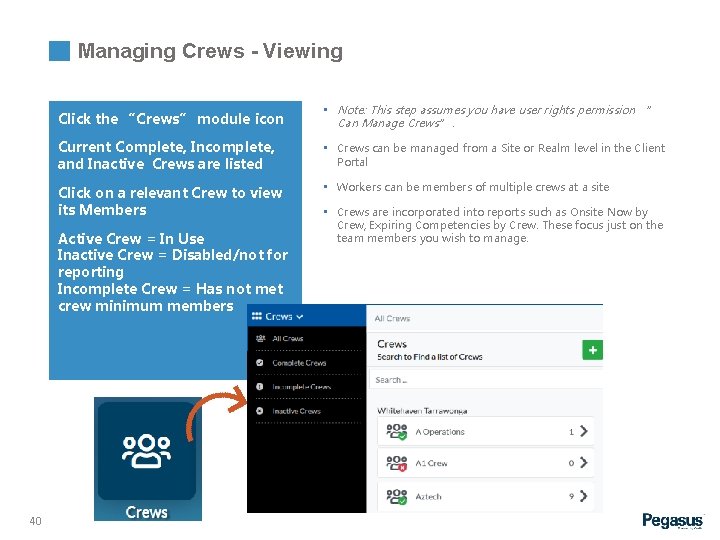
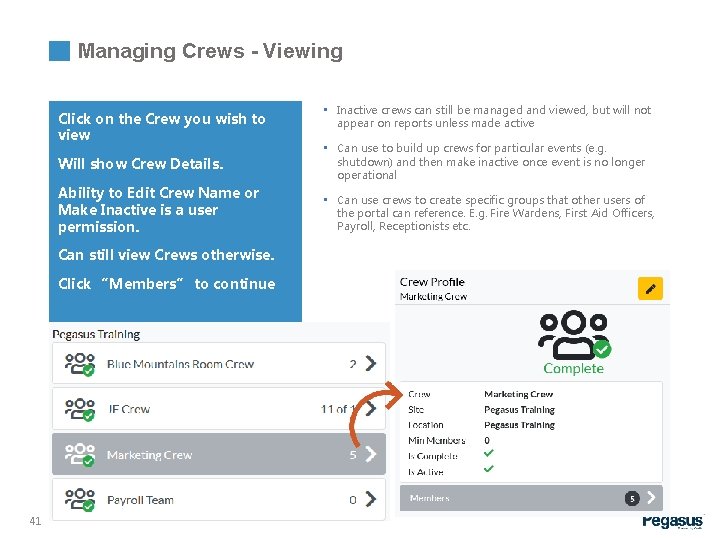
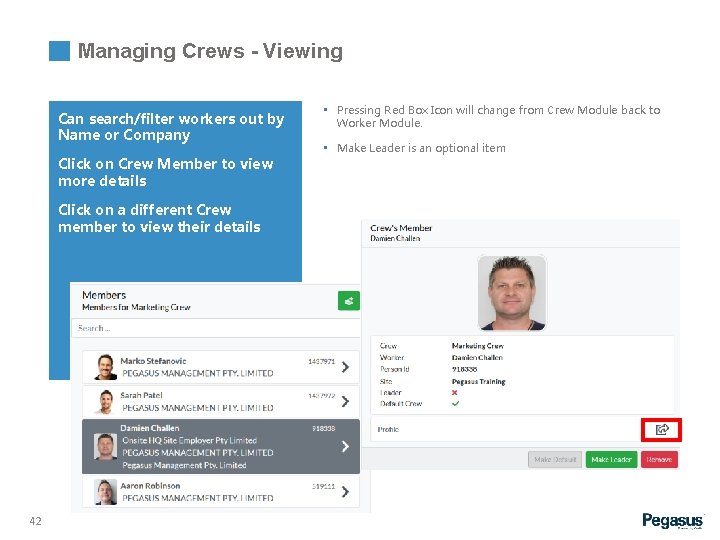
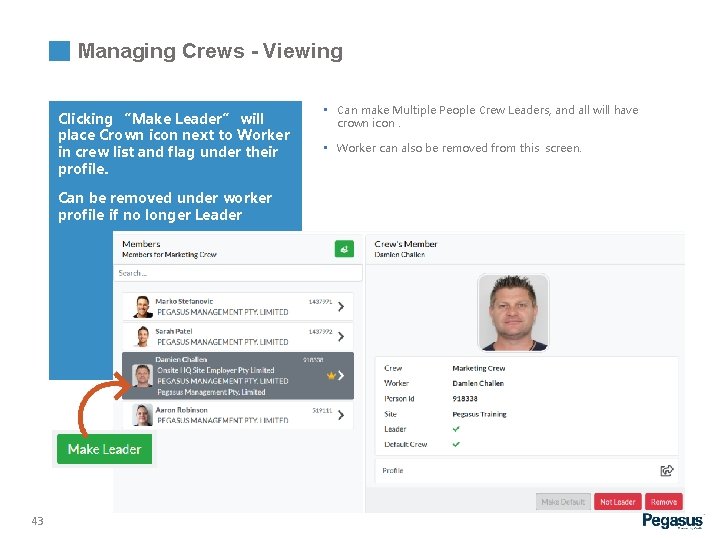
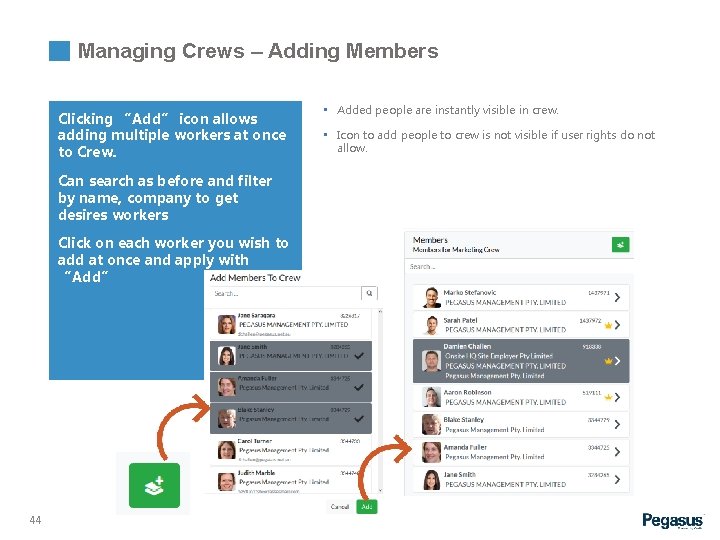
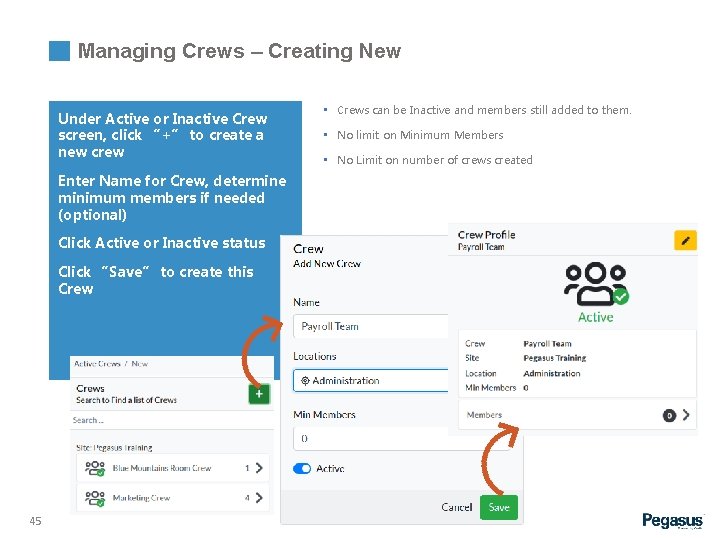
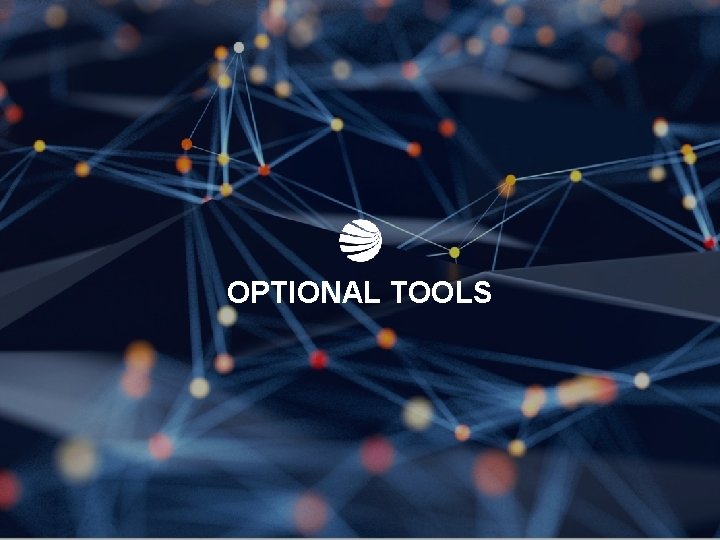
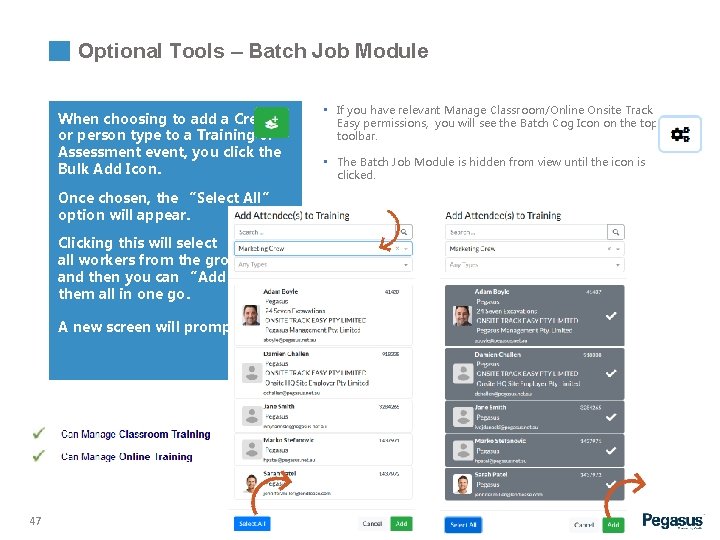
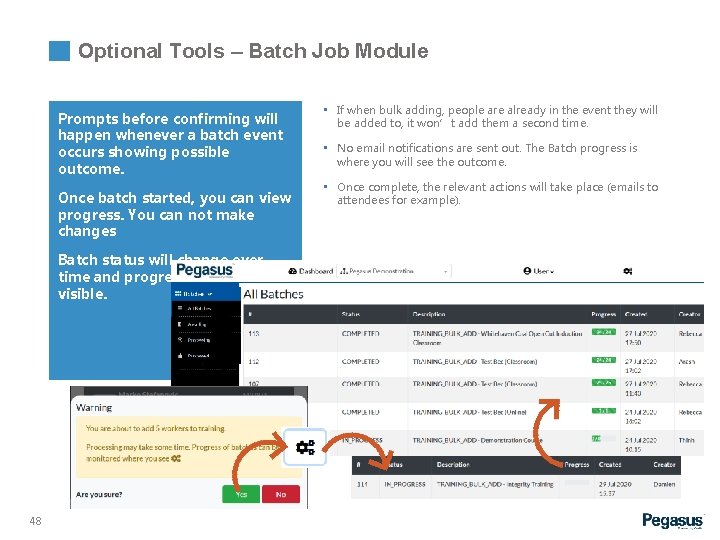
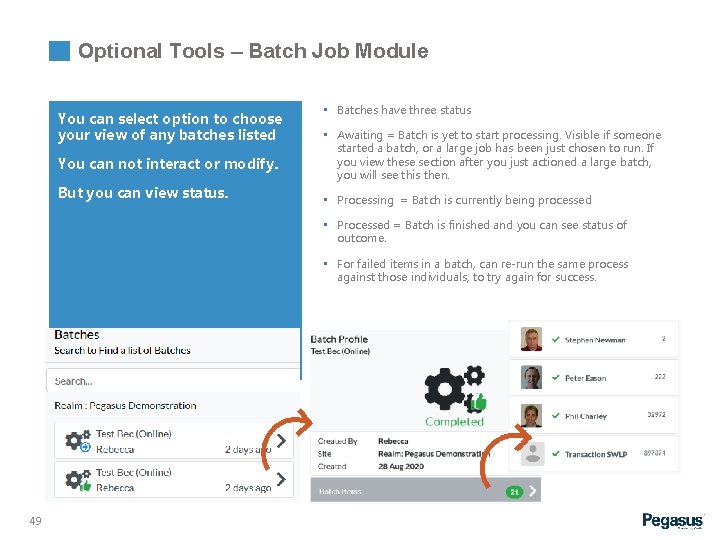
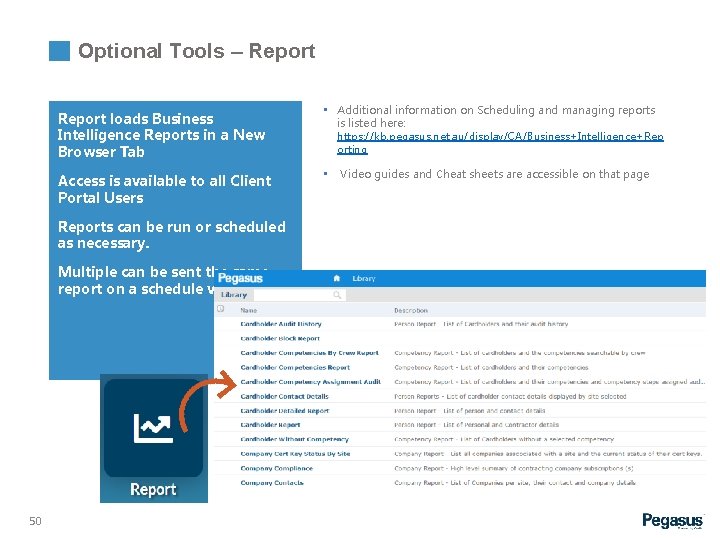
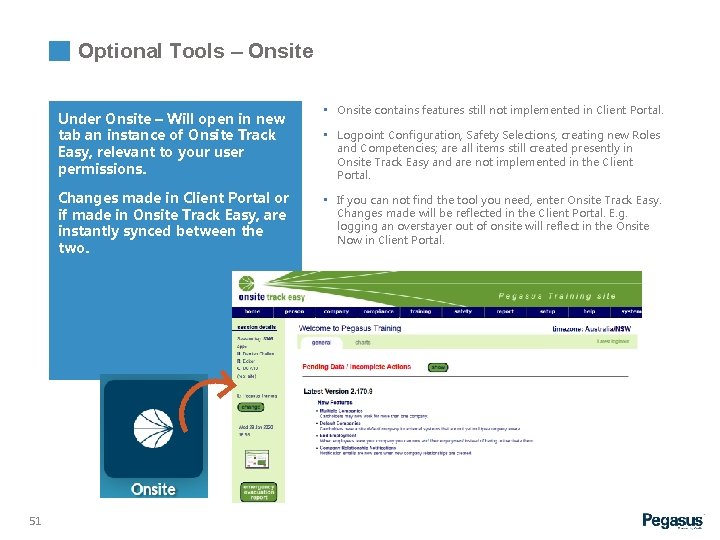
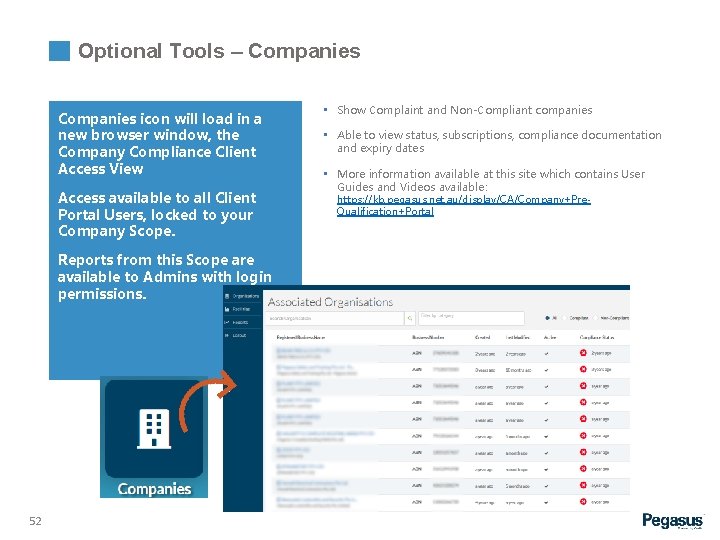
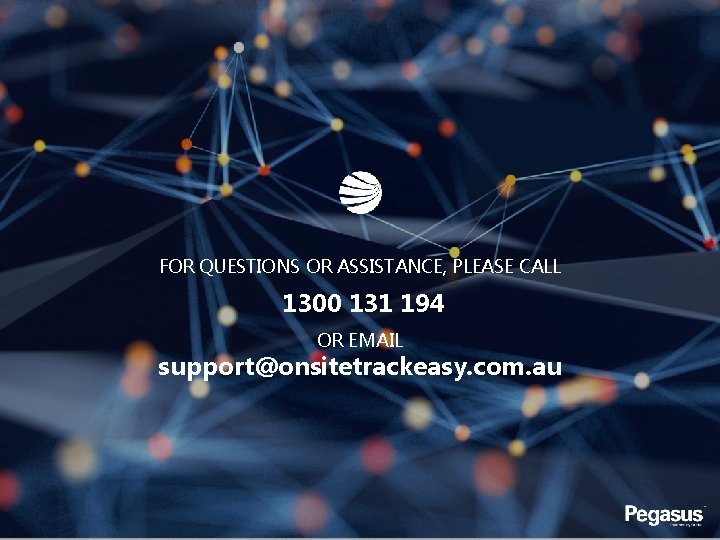
- Slides: 53
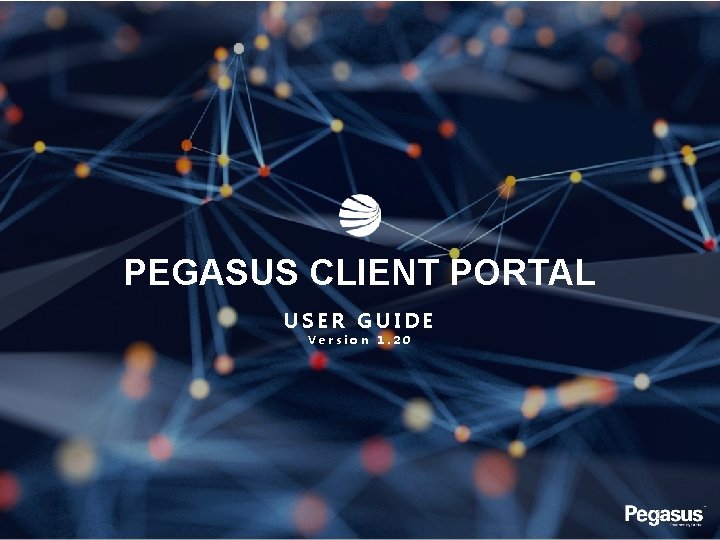
PEGASUS CLIENT PORTAL USER GUIDE Version 1. 20 1
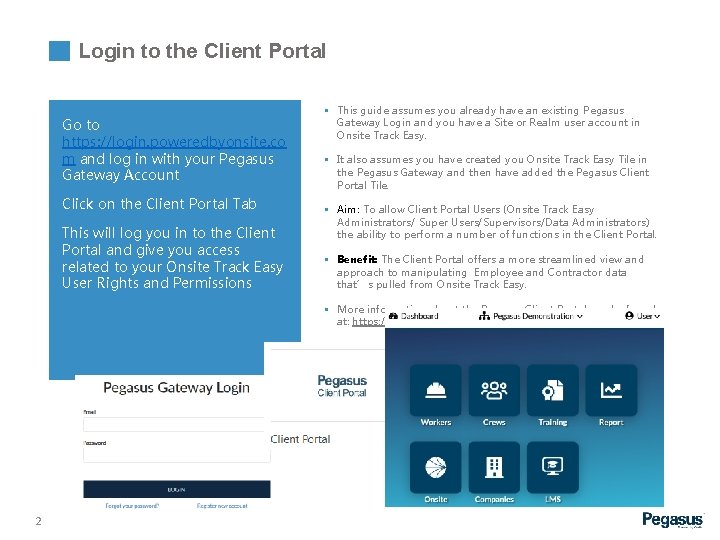
Login to the Client Portal Go to https: //login. poweredbyonsite. co m and log in with your Pegasus Gateway Account Click on the Client Portal Tab This will log you in to the Client Portal and give you access related to your Onsite Track Easy User Rights and Permissions § This guide assumes you already have an existing Pegasus Gateway Login and you have a Site or Realm user account in Onsite Track Easy. § It also assumes you have created you Onsite Track Easy Tile in the Pegasus Gateway and then have added the Pegasus Client Portal Tile. § Aim: To allow Client Portal Users (Onsite Track Easy Administrators/ Super Users/Supervisors/Data Administrators) the ability to perform a number of functions in the Client Portal. § Benefit: The Client Portal offers a more streamlined view and approach to manipulating Employee and Contractor data that’s pulled from Onsite Track Easy. § More information about the Pegasus Client Portal can be found at: https: //kb. pegasus. net. au/display/CA/Client+Portal 2
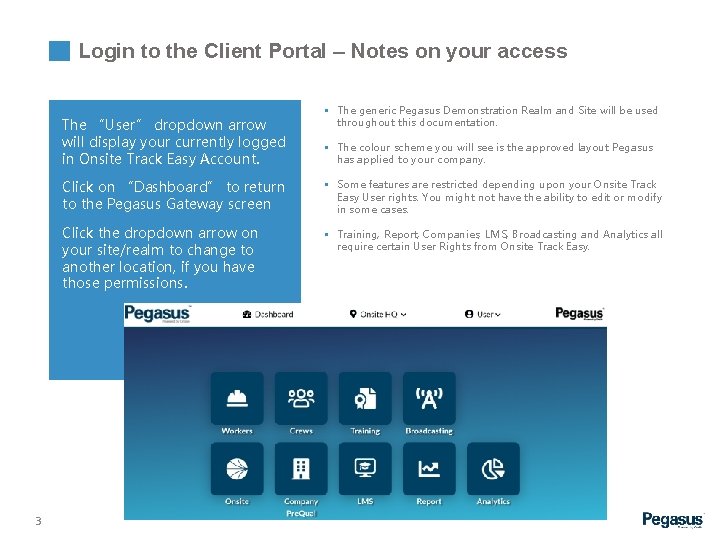
Login to the Client Portal – Notes on your access The “User” dropdown arrow will display your currently logged in Onsite Track Easy Account. 3 § The generic Pegasus Demonstration Realm and Site will be used throughout this documentation. § The colour scheme you will see is the approved layout Pegasus has applied to your company. Click on “Dashboard” to return to the Pegasus Gateway screen § Some features are restricted depending upon your Onsite Track Easy User rights. You might not have the ability to edit or modify in some cases. Click the dropdown arrow on your site/realm to change to another location, if you have those permissions. § Training, Report, Companies, LMS, Broadcasting and Analytics all require certain User Rights from Onsite Track Easy.
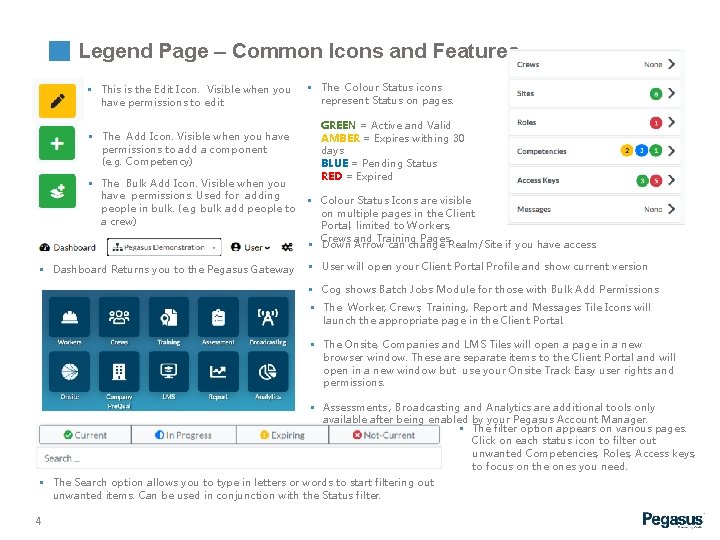
Legend Page – Common Icons and Features § This is the Edit Icon. Visible when you have permissions to edit. The “ § The Add Icon. Visible when you have permissions to add a component (e. g. Competency) § The Bulk Add Icon. Visible when you have permissions. Used for adding people in bulk. (e. g bulk add people to a crew) § Dashboard Returns you to the Pegasus Gateway § The Colour Status icons represent Status on pages. GREEN = Active and Valid AMBER = Expires withing 30 days BLUE = Pending Status RED = Expired § Colour Status Icons are visible on multiple pages in the Client Portal, limited to Workers, Crews and Training Pages. § Down Arrow can change Realm/Site if you have access. § User will open your Client Portal Profile and show current version § Cog shows Batch Jobs Module for those with Bulk Add Permissions § The Worker, Crews, Training, Report and Messages Tile Icons will launch the appropriate page in the Client Portal. § The Onsite, Companies and LMS Tiles will open a page in a new browser window. These are separate items to the Client Portal and will open in a new window but use your Onsite Track Easy user rights and permissions. § Assessments , Broadcasting and Analytics are additional tools only available after being enabled by your Pegasus Account Manager. § The filter option appears on various pages. Click on each status icon to filter out unwanted Competencies, Roles, Access keys, to focus on the ones you need. § The Search option allows you to type in letters or words to start filtering out unwanted items. Can be used in conjunction with the Status filter. 4
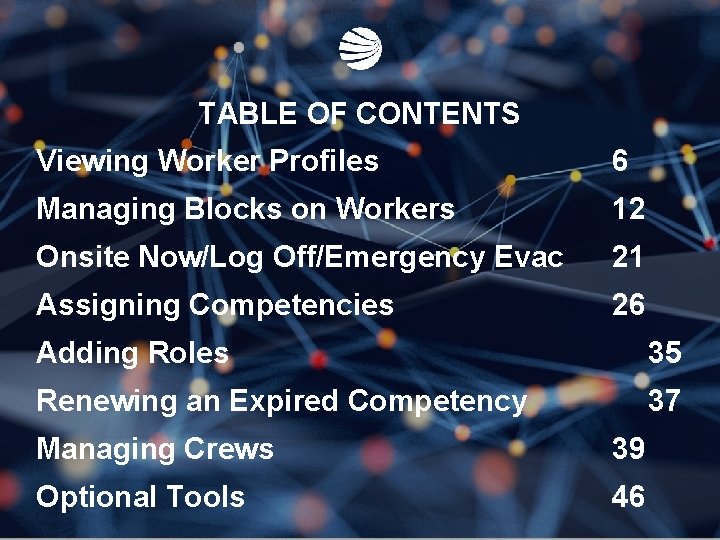
TABLE OF CONTENTS Viewing Worker Profiles 6 Managing Blocks on Workers 12 Onsite Now/Log Off/Emergency Evac 21 Assigning Competencies 26 Adding Roles 35 Renewing an Expired Competency 37 Managing Crews 39 Optional Tools 46
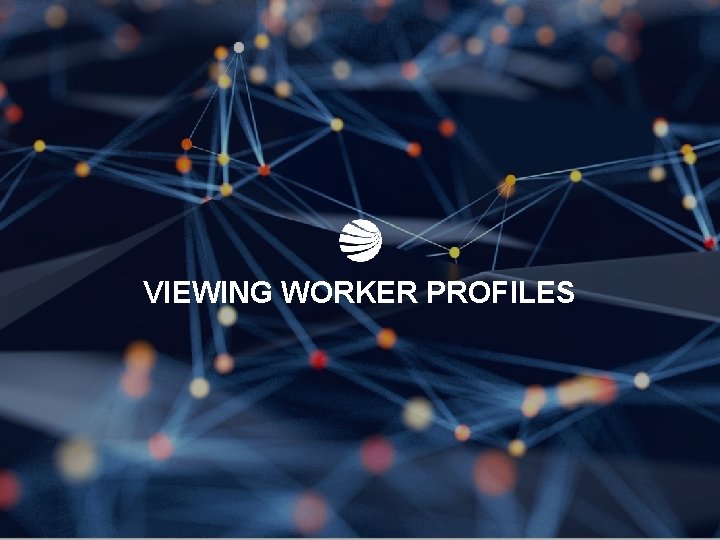
VIEWING WORKER PROFILES
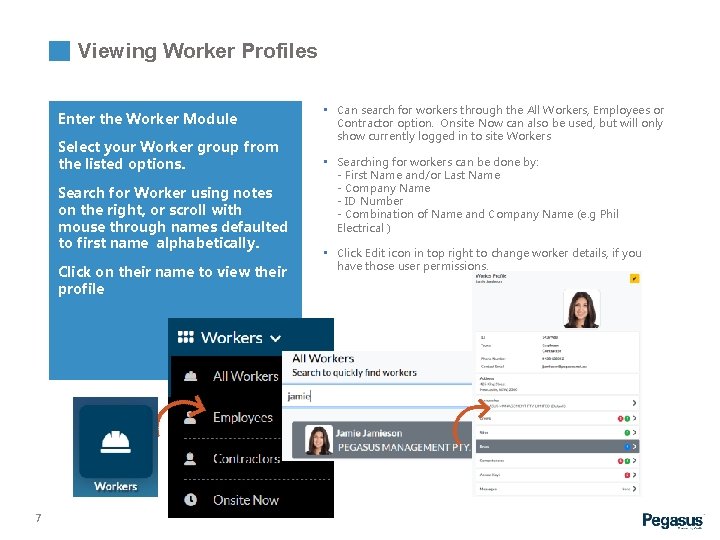
Viewing Worker Profiles Enter the Worker Module Select your Worker group from the listed options. Search for Worker using notes on the right, or scroll with mouse through names defaulted to first name alphabetically. Click on their name to view their profile 7 • Can search for workers through the All Workers, Employees or Contractor option. Onsite Now can also be used, but will only show currently logged in to site Workers • Searching for workers can be done by: - First Name and/or Last Name - Company Name - ID Number - Combination of Name and Company Name (e. g Phil Electrical ) • Click Edit icon in top right to change worker details, if you have those user permissions.
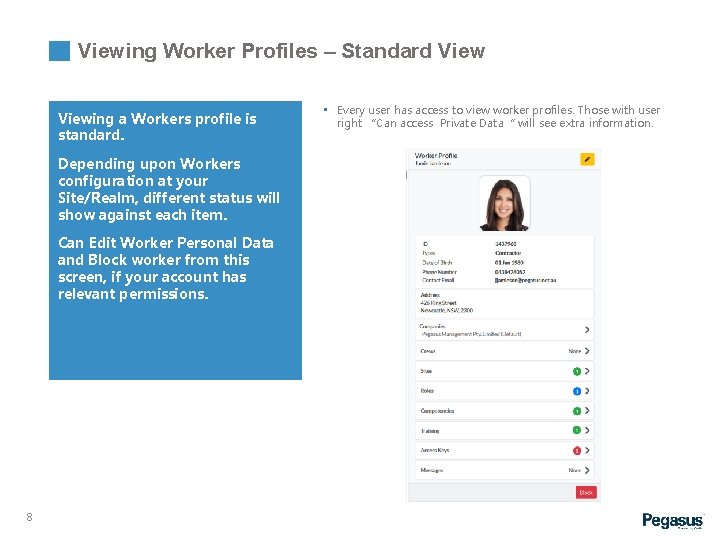
Viewing Worker Profiles – Standard Viewing a Workers profile is standard. Depending upon Workers configuration at your Site/Realm, different status will show against each item. Can Edit Worker Personal Data and Block worker from this screen, if your account has relevant permissions. 8 • Every user has access to view worker profiles. Those with user right “Can access Private Data“ will see extra information.
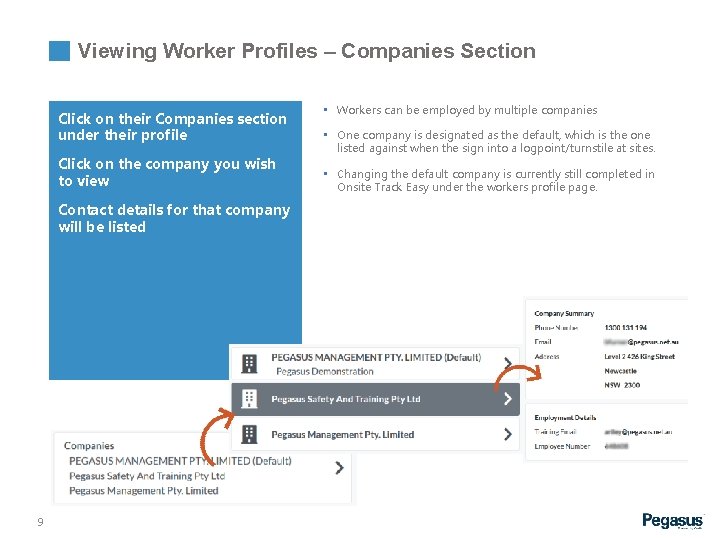
Viewing Worker Profiles – Companies Section Click on their Companies section under their profile Click on the company you wish to view Contact details for that company will be listed 9 • Workers can be employed by multiple companies • One company is designated as the default, which is the one listed against when the sign into a logpoint/turnstile at sites. • Changing the default company is currently still completed in Onsite Track Easy under the workers profile page.
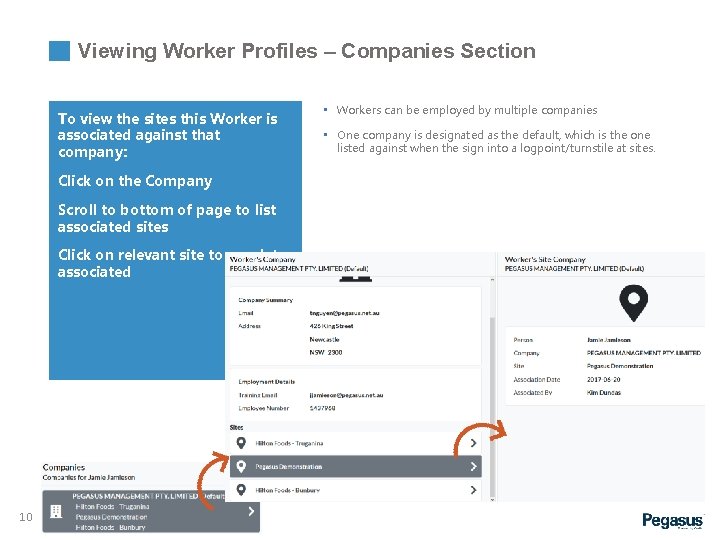
Viewing Worker Profiles – Companies Section To view the sites this Worker is associated against that company: Click on the Company Scroll to bottom of page to list associated sites Click on relevant site to see date associated 10 • Workers can be employed by multiple companies • One company is designated as the default, which is the one listed against when the sign into a logpoint/turnstile at sites.
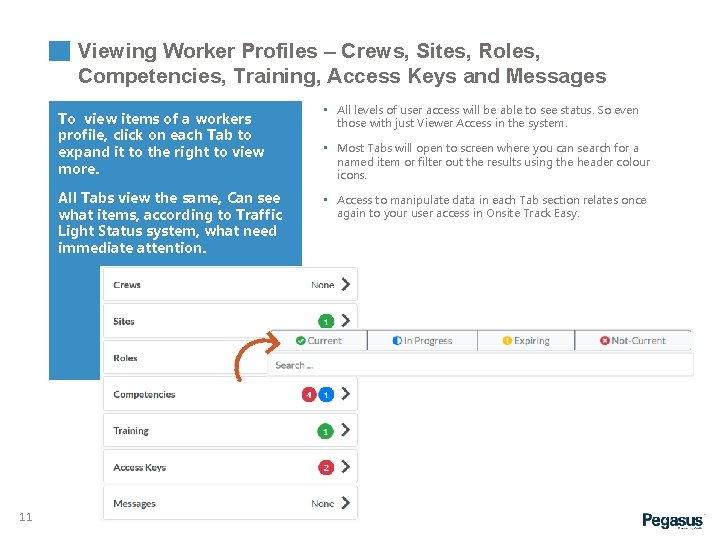
Viewing Worker Profiles – Crews, Sites, Roles, Competencies, Training, Access Keys and Messages To view items of a workers profile, click on each Tab to expand it to the right to view more. All Tabs view the same, Can see what items, according to Traffic Light Status system, what need immediate attention. 11 • All levels of user access will be able to see status. So even those with just Viewer Access in the system. • Most Tabs will open to screen where you can search for a named item or filter out the results using the header colour icons. • Access to manipulate data in each Tab section relates once again to your user access in Onsite Track Easy.
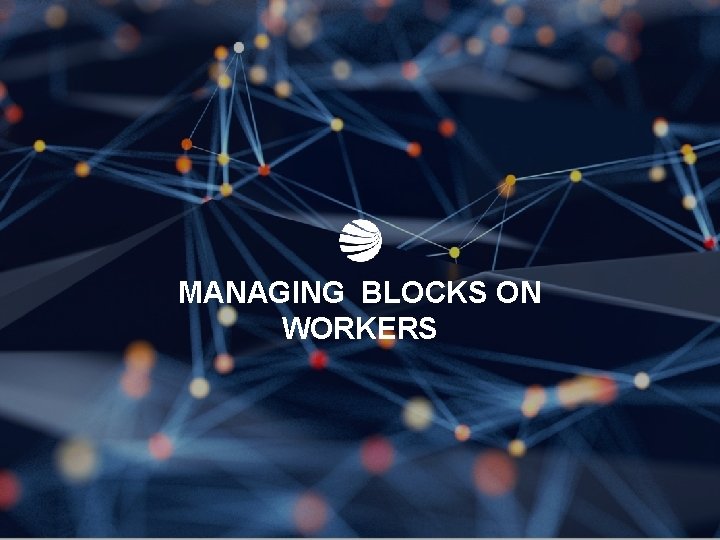
MANAGING BLOCKS ON WORKERS
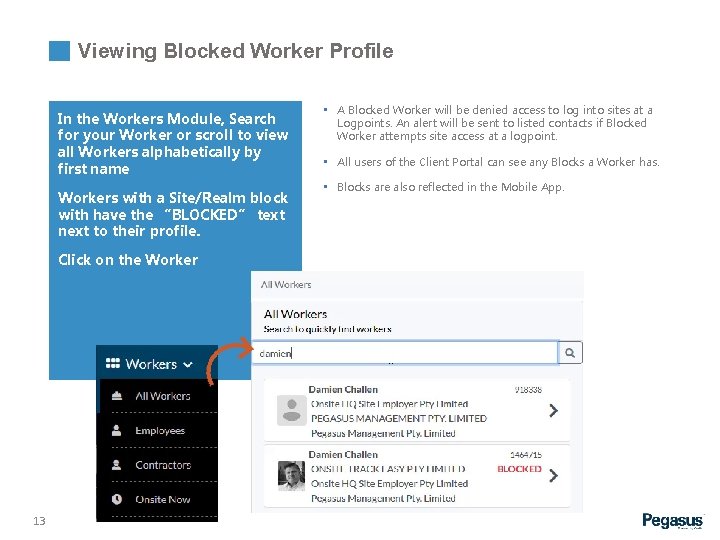
Viewing Blocked Worker Profile In the Workers Module, Search for your Worker or scroll to view all Workers alphabetically by first name Workers with a Site/Realm block with have the “BLOCKED” text next to their profile. Click on the Worker 13 • A Blocked Worker will be denied access to log into sites at a Logpoints. An alert will be sent to listed contacts if Blocked Worker attempts site access at a logpoint. • All users of the Client Portal can see any Blocks a Worker has. • Blocks are also reflected in the Mobile App.
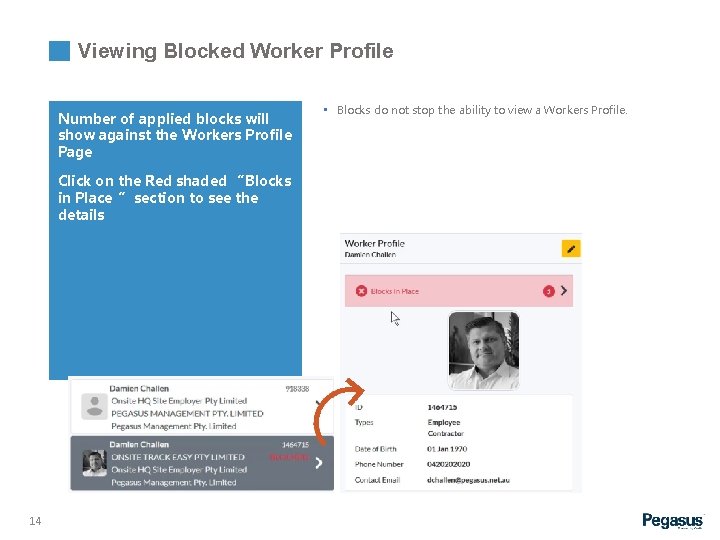
Viewing Blocked Worker Profile Number of applied blocks will show against the Workers Profile Page Click on the Red shaded “Blocks in Place“ section to see the details 14 • Blocks do not stop the ability to view a Workers Profile.
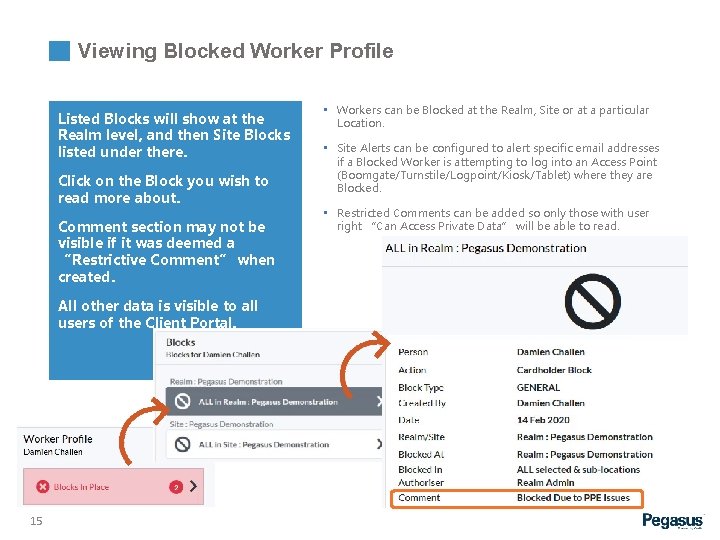
Viewing Blocked Worker Profile Listed Blocks will show at the Realm level, and then Site Blocks listed under there. Click on the Block you wish to read more about. Comment section may not be visible if it was deemed a “Restrictive Comment” when created. All other data is visible to all users of the Client Portal. 15 • Workers can be Blocked at the Realm, Site or at a particular Location. • Site Alerts can be configured to alert specific email addresses if a Blocked Worker is attempting to log into an Access Point (Boomgate/Turnstile/Logpoint/Kiosk/Tablet) where they are Blocked. • Restricted Comments can be added so only those with user right “Can Access Private Data” will be able to read.
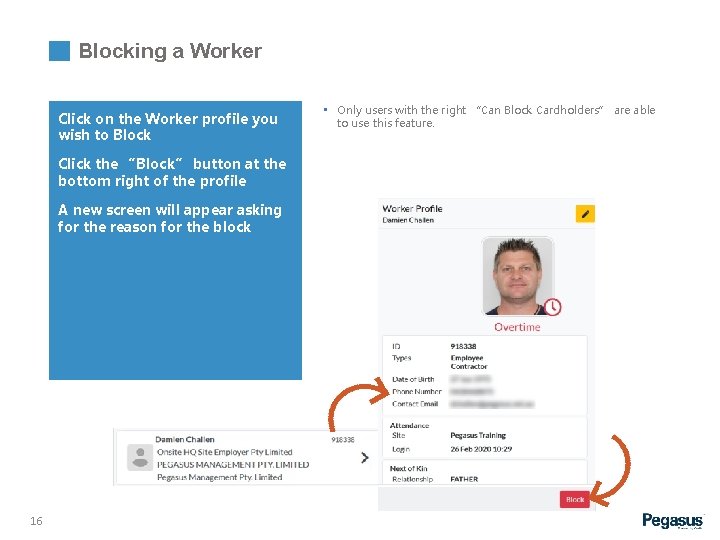
Blocking a Worker Click on the Worker profile you wish to Block Click the “Block” button at the bottom right of the profile A new screen will appear asking for the reason for the block 16 • Only users with the right “Can Block Cardholders” are able to use this feature.
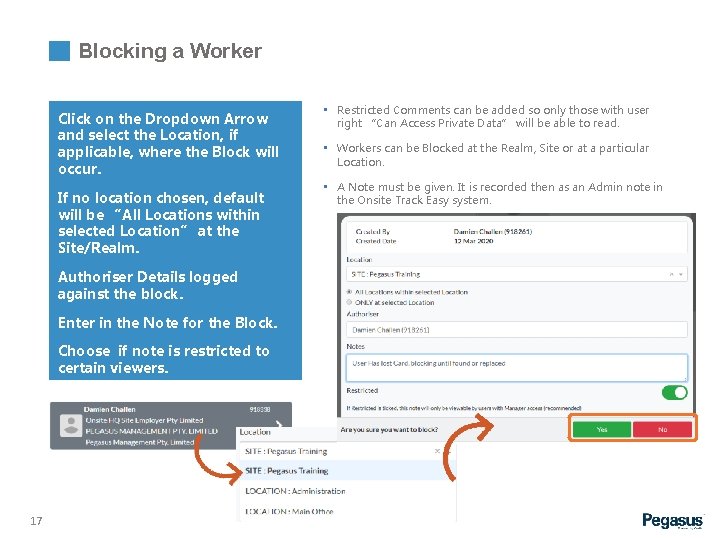
Blocking a Worker Click on the Dropdown Arrow and select the Location, if applicable, where the Block will occur. If no location chosen, default will be “All Locations within selected Location” at the Site/Realm. Authoriser Details logged against the block. Enter in the Note for the Block. Choose if note is restricted to certain viewers. Press Yes when ready. 17 • Restricted Comments can be added so only those with user right “Can Access Private Data” will be able to read. • Workers can be Blocked at the Realm, Site or at a particular Location. • A Note must be given. It is recorded then as an Admin note in the Onsite Track Easy system.
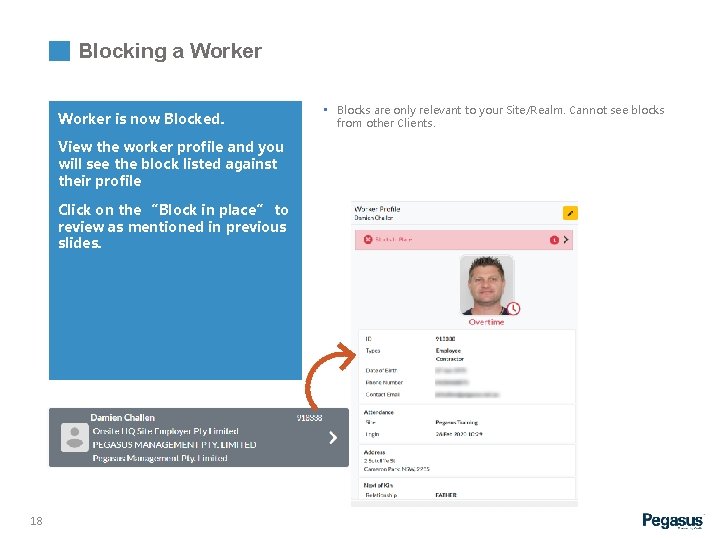
Blocking a Worker is now Blocked. View the worker profile and you will see the block listed against their profile Click on the “Block in place” to review as mentioned in previous slides. 18 • Blocks are only relevant to your Site/Realm. Cannot see blocks from other Clients.
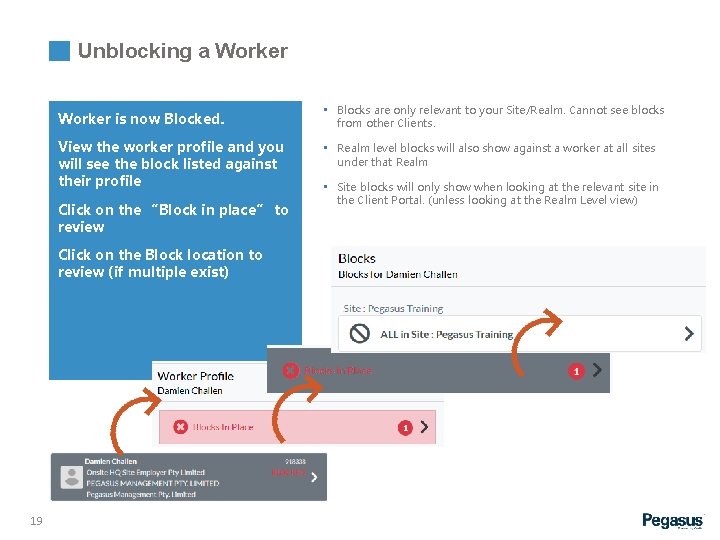
Unblocking a Worker is now Blocked. View the worker profile and you will see the block listed against their profile Click on the “Block in place” to review Click on the Block location to review (if multiple exist) 19 • Blocks are only relevant to your Site/Realm. Cannot see blocks from other Clients. • Realm level blocks will also show against a worker at all sites under that Realm • Site blocks will only show when looking at the relevant site in the Client Portal. (unless looking at the Realm Level view)
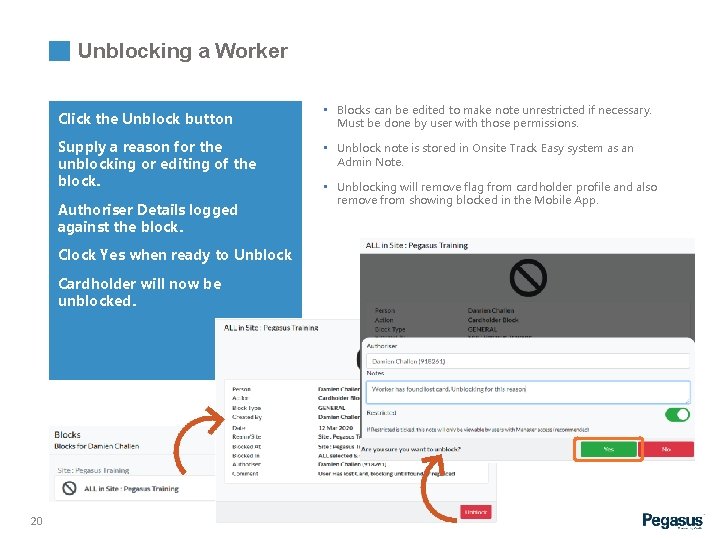
Unblocking a Worker Click the Unblock button Supply a reason for the unblocking or editing of the block. Authoriser Details logged against the block. Clock Yes when ready to Unblock Cardholder will now be unblocked. 20 • Blocks can be edited to make note unrestricted if necessary. Must be done by user with those permissions. • Unblock note is stored in Onsite Track Easy system as an Admin Note. • Unblocking will remove flag from cardholder profile and also remove from showing blocked in the Mobile App.
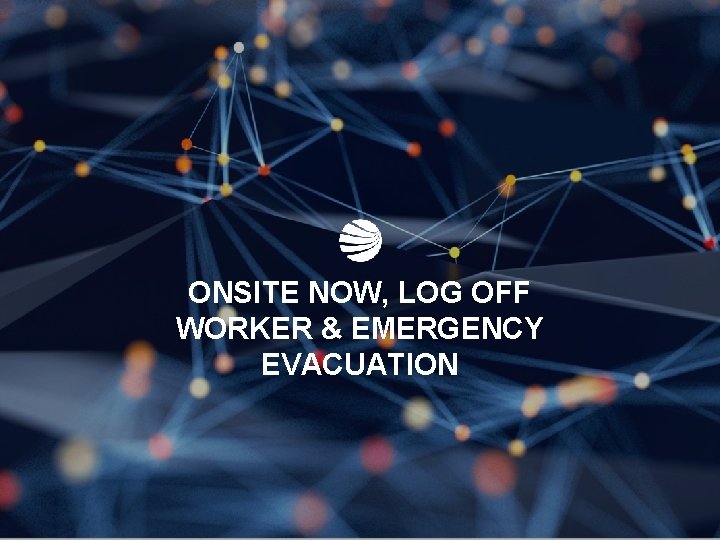
ONSITE NOW, LOG OFF WORKER & EMERGENCY EVACUATION
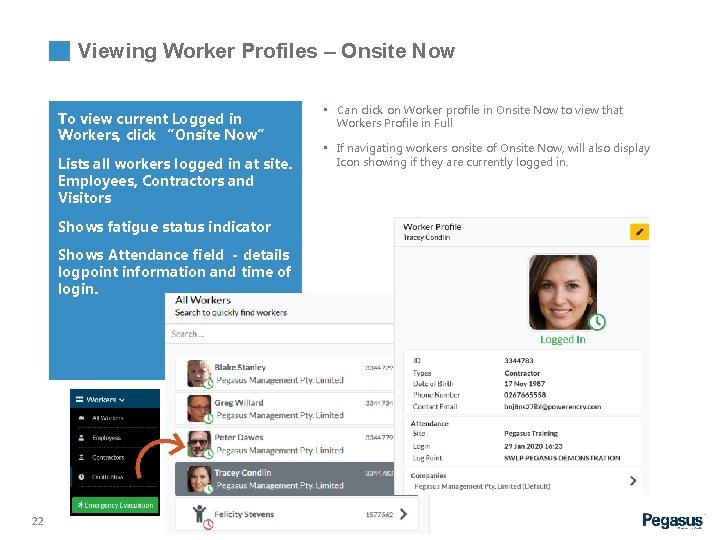
Viewing Worker Profiles – Onsite Now To view current Logged in Workers, click “Onsite Now” Lists all workers logged in at site. Employees, Contractors and Visitors Shows fatigue status indicator Shows Attendance field - details logpoint information and time of login. 22 • Can click on Worker profile in Onsite Now to view that Workers Profile in Full • If navigating workers onsite of Onsite Now, will also display Icon showing if they are currently logged in.
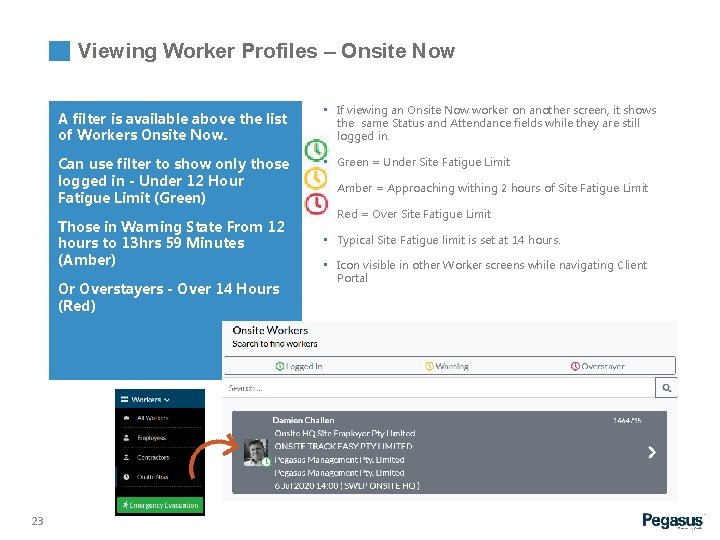
Viewing Worker Profiles – Onsite Now A filter is available above the list of Workers Onsite Now. Can use filter to show only those logged in - Under 12 Hour Fatigue Limit (Green) Those in Warning State From 12 hours to 13 hrs 59 Minutes (Amber) Or Overstayers - Over 14 Hours (Red) 23 • If viewing an Onsite Now worker on another screen, it shows the same Status and Attendance fields while they are still logged in. • Green = Under Site Fatigue Limit Amber = Approaching withing 2 hours of Site Fatigue Limit Red = Over Site Fatigue Limit • Typical Site Fatigue limit is set at 14 hours. • Icon visible in other Worker screens while navigating Client Portal
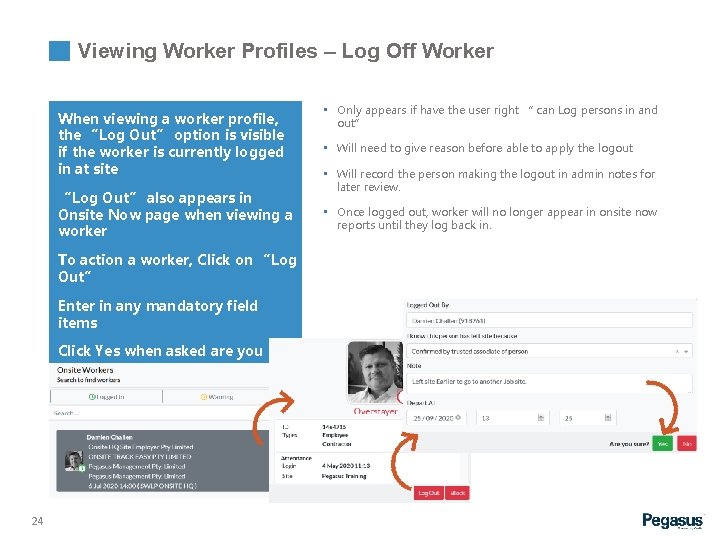
Viewing Worker Profiles – Log Off Worker When viewing a worker profile, the “Log Out” option is visible if the worker is currently logged in at site “Log Out” also appears in Onsite Now page when viewing a worker To action a worker, Click on “Log Out” Enter in any mandatory field items Click Yes when asked are you sure. Worker is the logged out of site. 24 • Only appears if have the user right “ can Log persons in and out” • Will need to give reason before able to apply the logout • Will record the person making the logout in admin notes for later review. • Once logged out, worker will no longer appear in onsite now reports until they log back in.
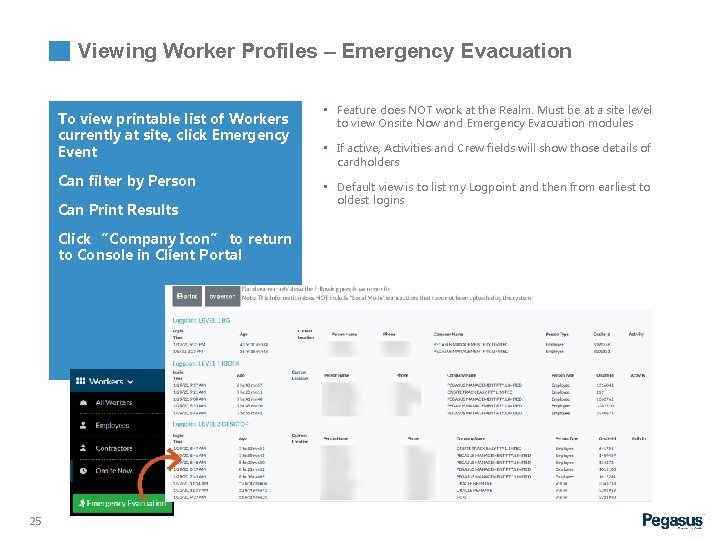
Viewing Worker Profiles – Emergency Evacuation To view printable list of Workers currently at site, click Emergency Event Can filter by Person Can Print Results Click “Company Icon” to return to Console in Client Portal 25 • Feature does NOT work at the Realm. Must be at a site level to view Onsite Now and Emergency Evacuation modules • If active, Activities and Crew fields will show those details of cardholders • Default view is to list my Logpoint and then from earliest to oldest logins
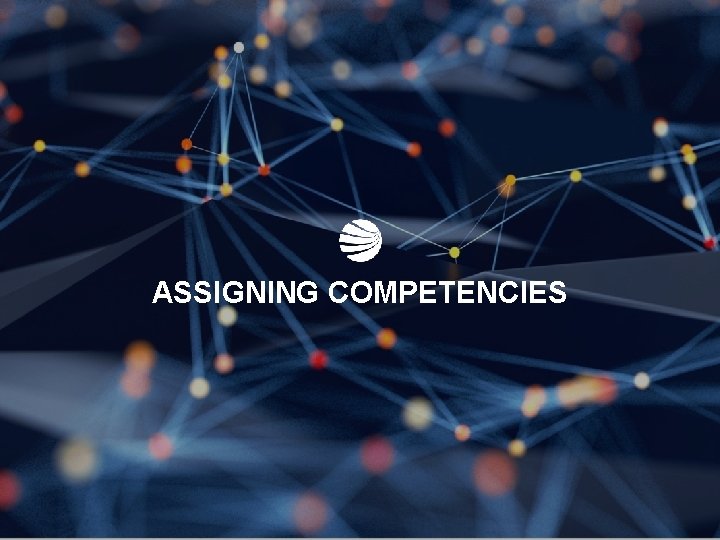
ASSIGNING COMPETENCIES
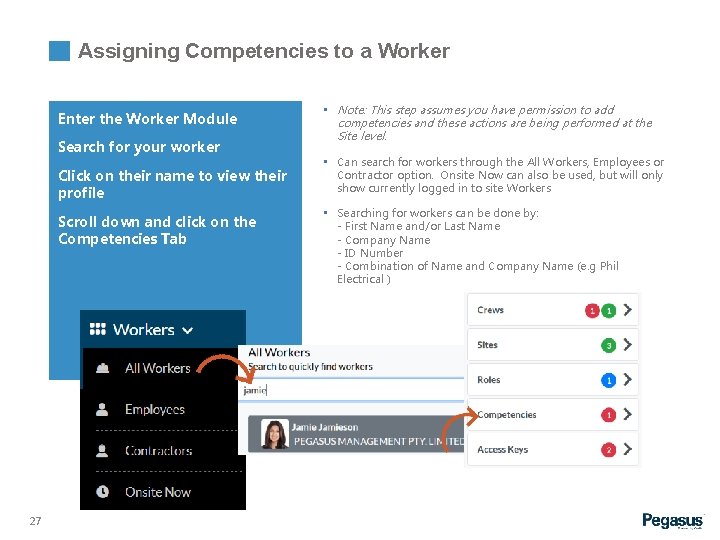
Assigning Competencies to a Worker Enter the Worker Module Search for your worker Click on their name to view their profile Scroll down and click on the Competencies Tab 27 • Note: This step assumes you have permission to add competencies and these actions are being performed at the Site level. • Can search for workers through the All Workers, Employees or Contractor option. Onsite Now can also be used, but will only show currently logged in to site Workers • Searching for workers can be done by: - First Name and/or Last Name - Company Name - ID Number - Combination of Name and Company Name (e. g Phil Electrical )
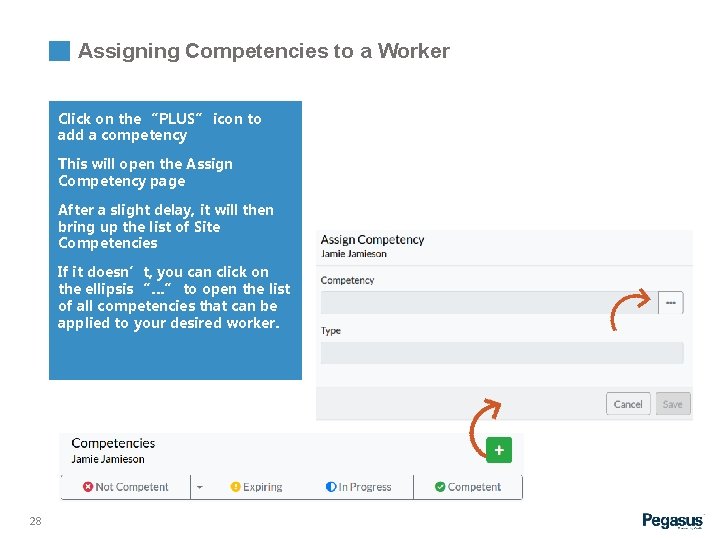
Assigning Competencies to a Worker Click on the “PLUS” icon to add a competency This will open the Assign Competency page After a slight delay, it will then bring up the list of Site Competencies If it doesn’t, you can click on the ellipsis “…” to open the list of all competencies that can be applied to your desired worker. 28
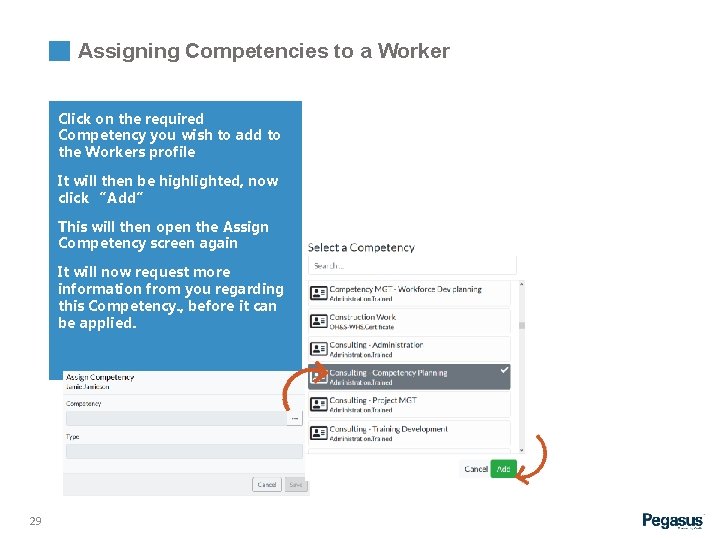
Assigning Competencies to a Worker Click on the required Competency you wish to add to the Workers profile It will then be highlighted, now click “Add” This will then open the Assign Competency screen again It will now request more information from you regarding this Competency. , before it can be applied. 29
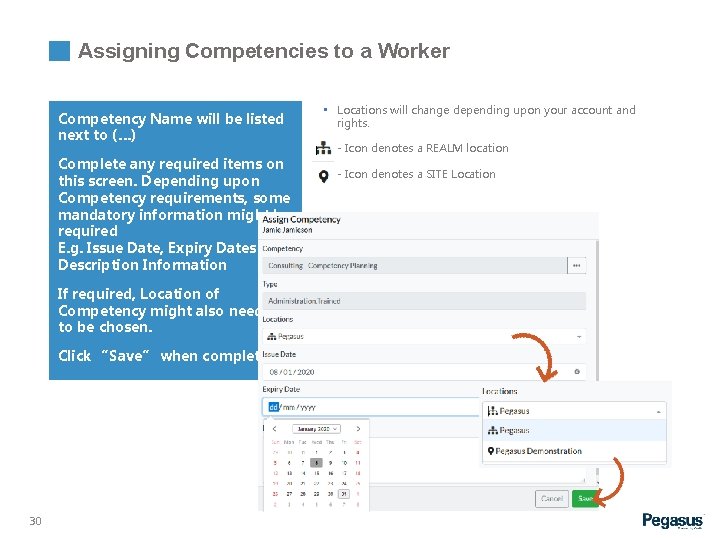
Assigning Competencies to a Worker Competency Name will be listed next to (…) Complete any required items on this screen. Depending upon Competency requirements, some mandatory information might be required E. g. Issue Date, Expiry Dates or Description Information If required, Location of Competency might also need to be chosen. Click “Save” when completed. 30 • Locations will change depending upon your account and rights. • - Icon denotes a REALM location • - Icon denotes a SITE Location
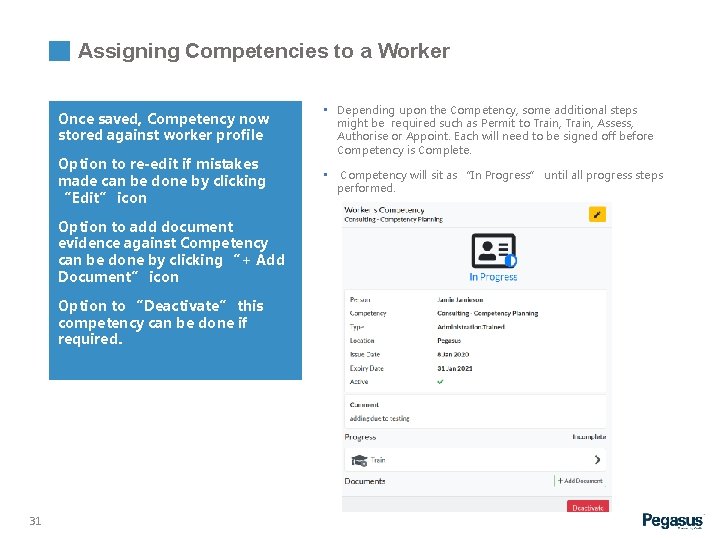
Assigning Competencies to a Worker Once saved, Competency now stored against worker profile Option to re-edit if mistakes made can be done by clicking “Edit” icon Option to add document evidence against Competency can be done by clicking “+ Add Document” icon Option to “Deactivate” this competency can be done if required. 31 • Depending upon the Competency, some additional steps might be required such as Permit to Train, Assess, Authorise or Appoint. Each will need to be signed off before Competency is Complete. • Competency will sit as “In Progress” until all progress steps performed.
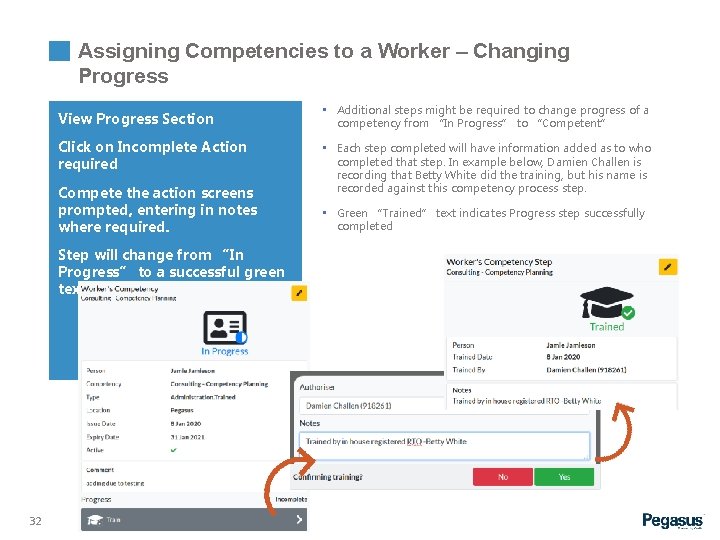
Assigning Competencies to a Worker – Changing Progress View Progress Section Click on Incomplete Action required Compete the action screens prompted, entering in notes where required. Step will change from “In Progress” to a successful green text for the completed step. 32 • Additional steps might be required to change progress of a competency from “In Progress” to “Competent” • Each step completed will have information added as to who completed that step. In example below, Damien Challen is recording that Betty White did the training, but his name is recorded against this competency process step. • Green “Trained” text indicates Progress step successfully completed
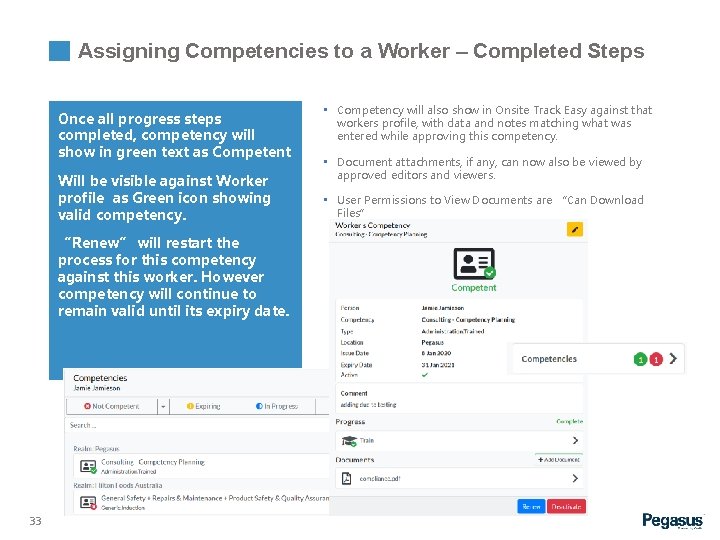
Assigning Competencies to a Worker – Completed Steps Once all progress steps completed, competency will show in green text as Competent Will be visible against Worker profile as Green icon showing valid competency. “Renew” will restart the process for this competency against this worker. However competency will continue to remain valid until its expiry date. 33 • Competency will also show in Onsite Track Easy against that workers profile, with data and notes matching what was entered while approving this competency. • Document attachments, if any, can now also be viewed by approved editors and viewers. • User Permissions to View Documents are “Can Download Files”
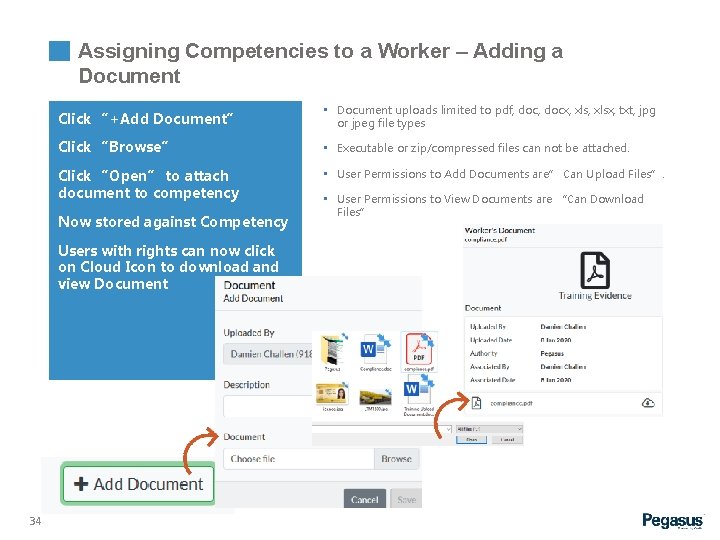
Assigning Competencies to a Worker – Adding a Document Click “+Add Document” • Document uploads limited to pdf, docx, xlsx, txt, jpg or jpeg file types Click “Browse” • Executable or zip/compressed files can not be attached. Click “Open” to attach document to competency • User Permissions to Add Documents are” Can Upload Files”. Now stored against Competency Users with rights can now click on Cloud Icon to download and view Document 34 • User Permissions to View Documents are “Can Download Files”
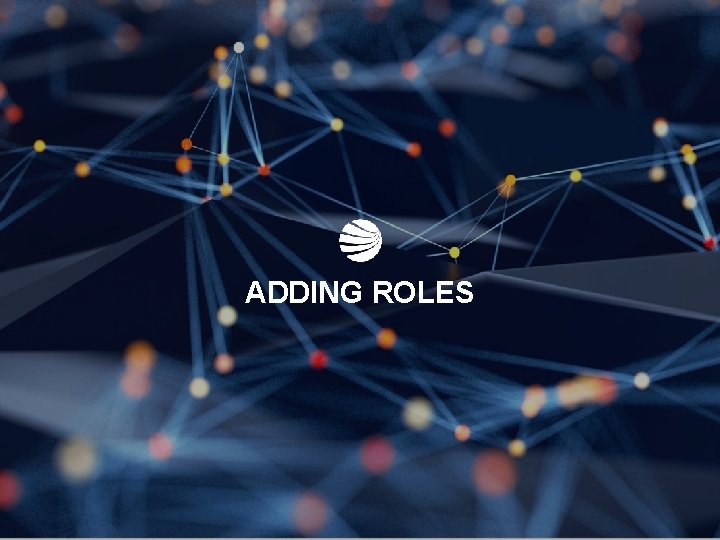
ADDING ROLES
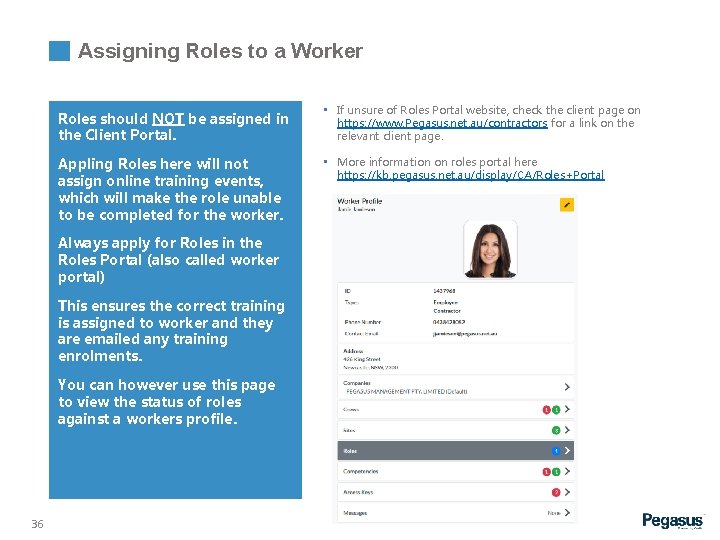
Assigning Roles to a Worker Roles should NOT be assigned in the Client Portal. Appling Roles here will not assign online training events, which will make the role unable to be completed for the worker. Always apply for Roles in the Roles Portal (also called worker portal) This ensures the correct training is assigned to worker and they are emailed any training enrolments. You can however use this page to view the status of roles against a workers profile. 36 • If unsure of Roles Portal website, check the client page on https: //www. Pegasus. net. au/contractors for a link on the relevant client page. • More information on roles portal here https: //kb. pegasus. net. au/display/CA/Roles+Portal
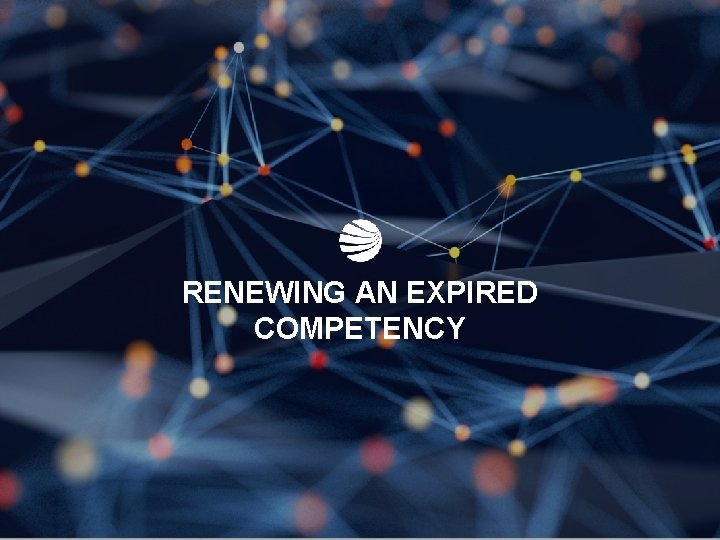
RENEWING AN EXPIRED COMPETENCY
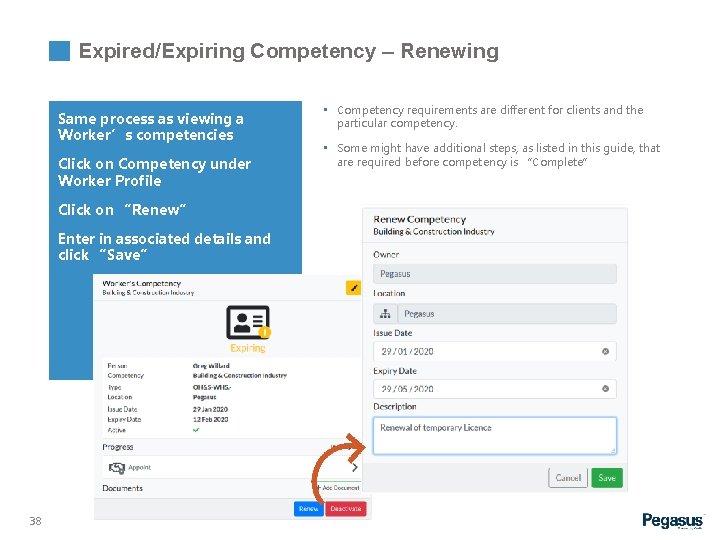
Expired/Expiring Competency – Renewing Same process as viewing a Worker’s competencies Click on Competency under Worker Profile Click on “Renew” Enter in associated details and click “Save” 38 • Competency requirements are different for clients and the particular competency. • Some might have additional steps, as listed in this guide, that are required before competency is “Complete”
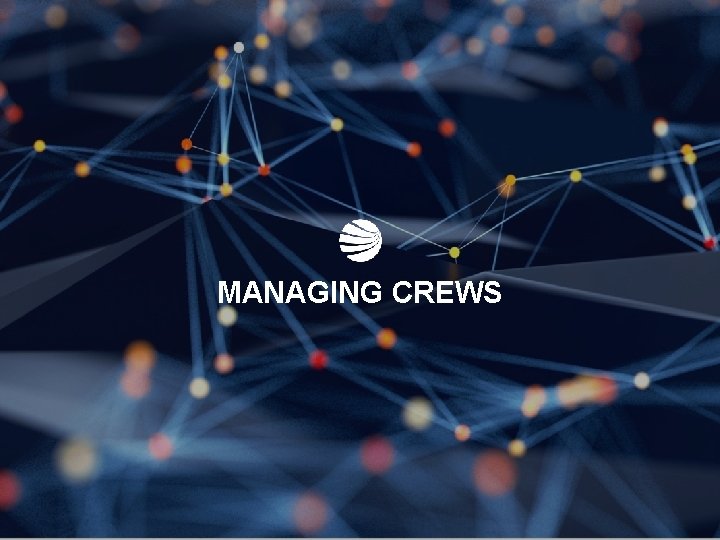
MANAGING CREWS
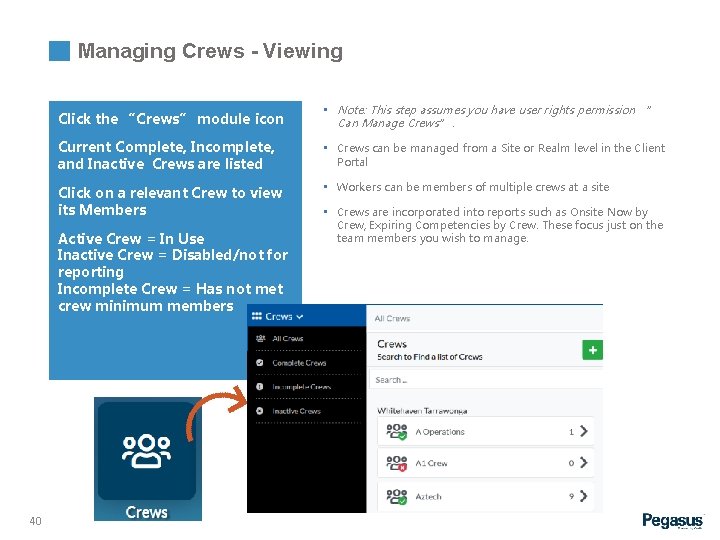
Managing Crews - Viewing Click the “Crews” module icon • Note: This step assumes you have user rights permission “ Can Manage Crews”. Current Complete, Incomplete, and Inactive Crews are listed • Crews can be managed from a Site or Realm level in the Client Portal Click on a relevant Crew to view its Members • Workers can be members of multiple crews at a site Active Crew = In Use Inactive Crew = Disabled/not for reporting Incomplete Crew = Has not met crew minimum members 40 • Crews are incorporated into reports such as Onsite Now by Crew, Expiring Competencies by Crew. These focus just on the team members you wish to manage.
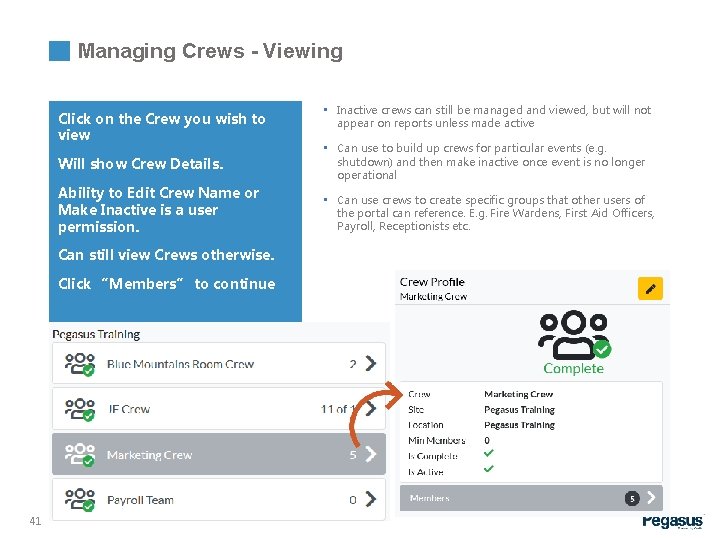
Managing Crews - Viewing Click on the Crew you wish to view Will show Crew Details. • Can use to build up crews for particular events (e. g. shutdown) and then make inactive once event is no longer operational Ability to Edit Crew Name or Make Inactive is a user permission. • Can use crews to create specific groups that other users of the portal can reference. E. g. Fire Wardens, First Aid Officers, Payroll, Receptionists etc. Can still view Crews otherwise. Click “Members” to continue 41 • Inactive crews can still be managed and viewed, but will not appear on reports unless made active
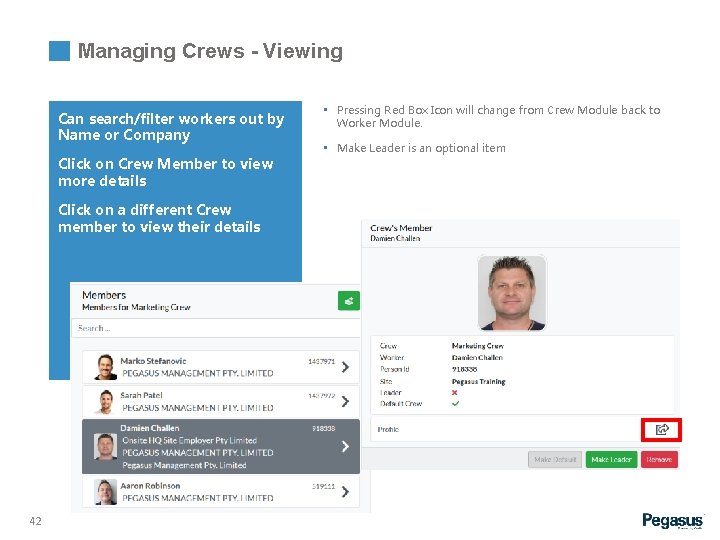
Managing Crews - Viewing Can search/filter workers out by Name or Company Click on Crew Member to view more details Click on a different Crew member to view their details 42 • Pressing Red Box Icon will change from Crew Module back to Worker Module. • Make Leader is an optional item
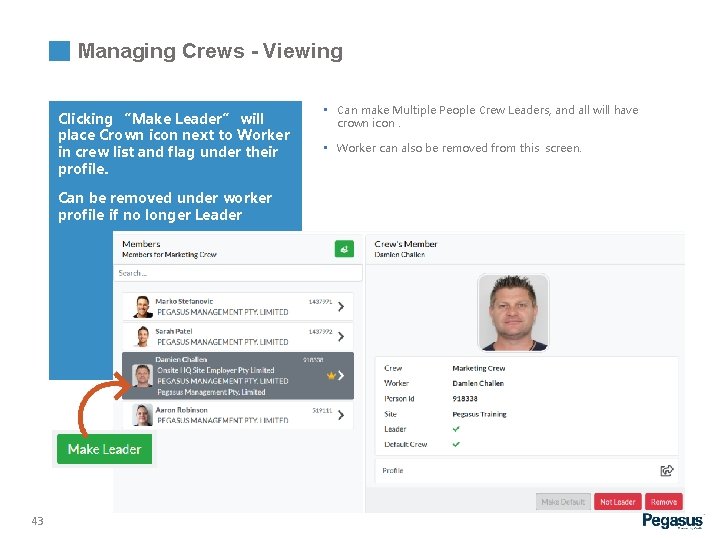
Managing Crews - Viewing Clicking “Make Leader” will place Crown icon next to Worker in crew list and flag under their profile. Can be removed under worker profile if no longer Leader 43 • Can make Multiple People Crew Leaders, and all will have crown icon. • Worker can also be removed from this screen.
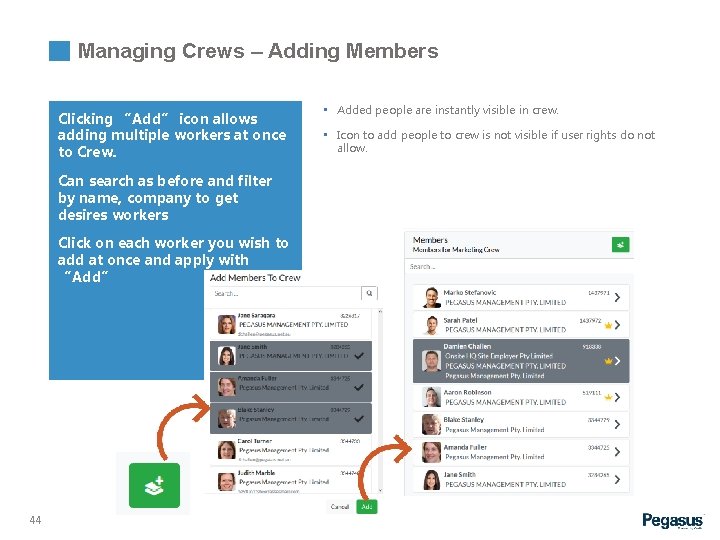
Managing Crews – Adding Members Clicking “Add” icon allows adding multiple workers at once to Crew. Can search as before and filter by name, company to get desires workers Click on each worker you wish to add at once and apply with “Add” 44 • Added people are instantly visible in crew. • Icon to add people to crew is not visible if user rights do not allow.
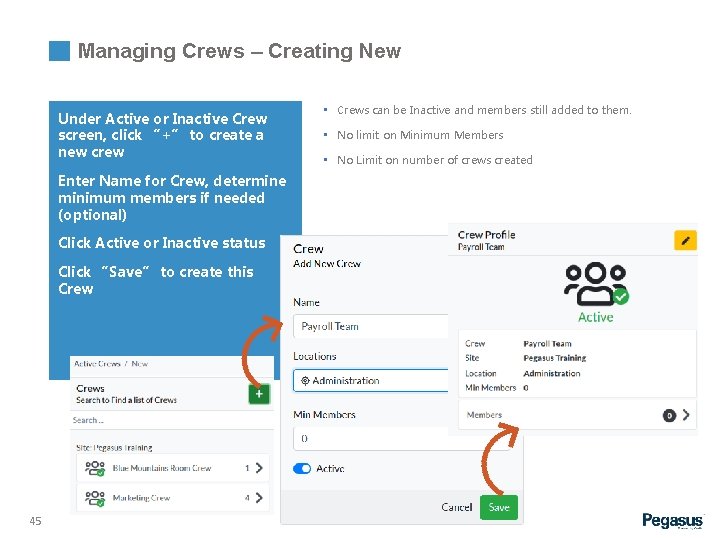
Managing Crews – Creating New Under Active or Inactive Crew screen, click “+” to create a new crew Enter Name for Crew, determine minimum members if needed (optional) Click Active or Inactive status Click “Save” to create this Crew 45 • Crews can be Inactive and members still added to them. • No limit on Minimum Members • No Limit on number of crews created
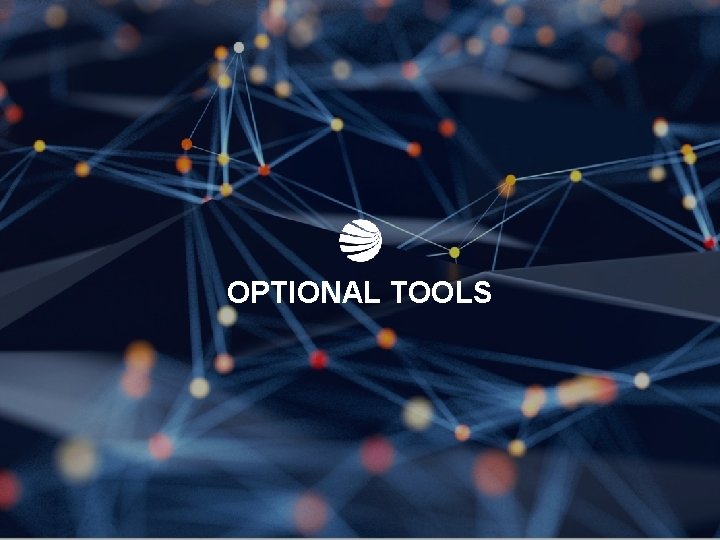
OPTIONAL TOOLS
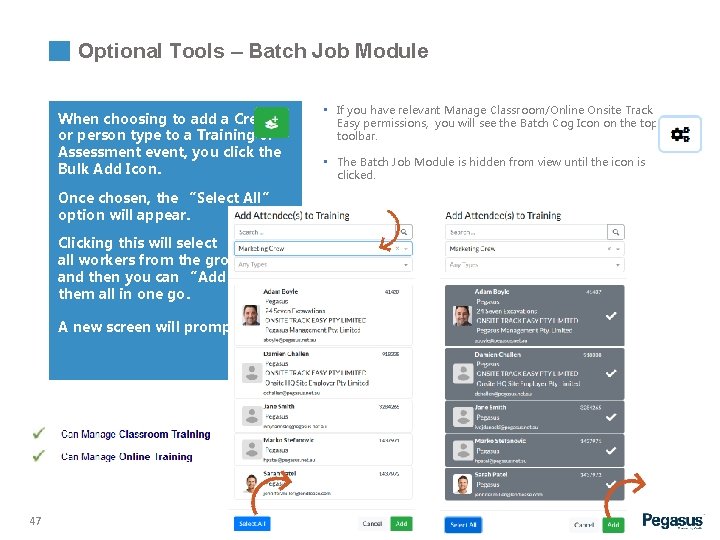
Optional Tools – Batch Job Module When choosing to add a Crew or person type to a Training or Assessment event, you click the Bulk Add Icon. Once chosen, the “Select All” option will appear. Clicking this will select all workers from the group and then you can “Add” them all in one go. A new screen will prompt. 47 • If you have relevant Manage Classroom/Online Onsite Track Easy permissions, you will see the Batch Cog Icon on the top toolbar. • The Batch Job Module is hidden from view until the icon is clicked.
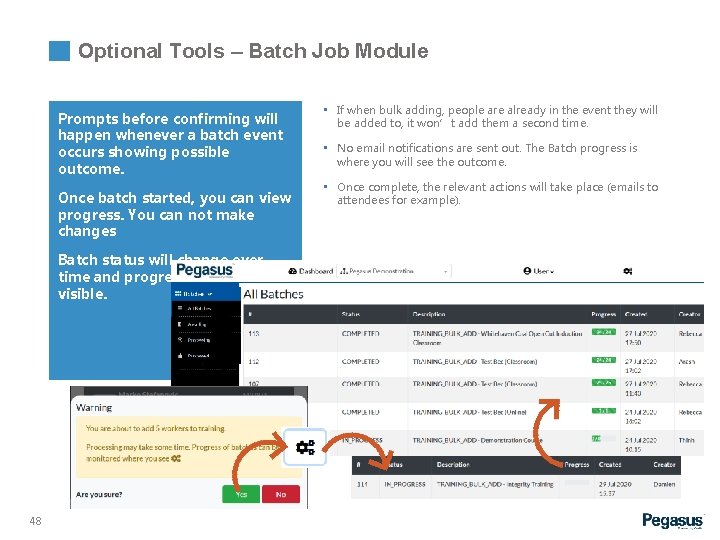
Optional Tools – Batch Job Module Prompts before confirming will happen whenever a batch event occurs showing possible outcome. Once batch started, you can view progress. You can not make changes Batch status will change over time and progress bar will be visible. 48 • If when bulk adding, people are already in the event they will be added to, it won’t add them a second time. • No email notifications are sent out. The Batch progress is where you will see the outcome. • Once complete, the relevant actions will take place (emails to attendees for example).
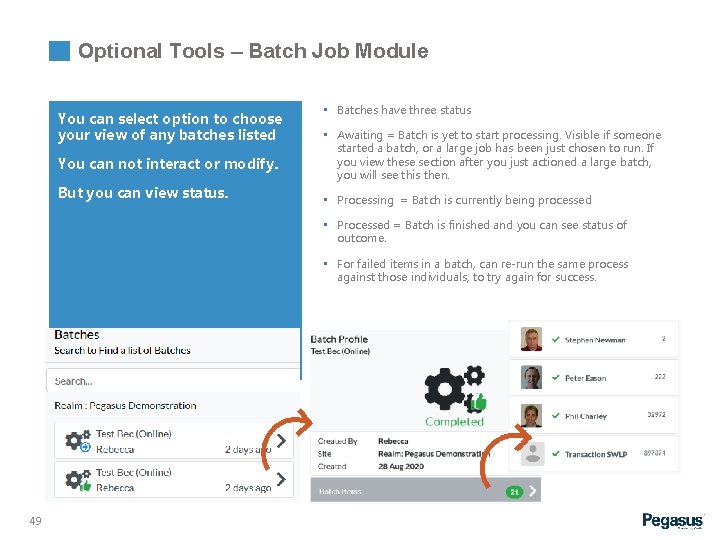
Optional Tools – Batch Job Module You can select option to choose your view of any batches listed You can not interact or modify. But you can view status. • Batches have three status • Awaiting = Batch is yet to start processing. Visible if someone started a batch, or a large job has been just chosen to run. If you view these section after you just actioned a large batch, you will see this then. • Processing = Batch is currently being processed • Processed = Batch is finished and you can see status of outcome. • For failed items in a batch, can re-run the same process against those individuals, to try again for success. 49
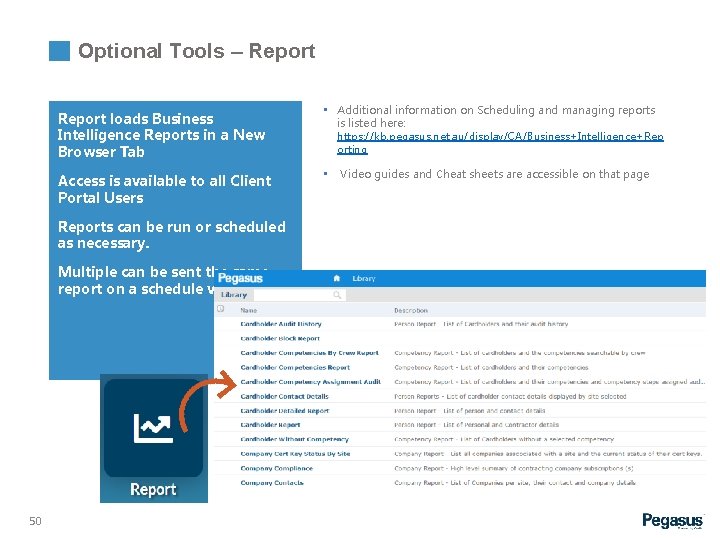
Optional Tools – Report loads Business Intelligence Reports in a New Browser Tab Access is available to all Client Portal Users Reports can be run or scheduled as necessary. Multiple can be sent the same report on a schedule via email. 50 • Additional information on Scheduling and managing reports is listed here: https: //kb. pegasus. net. au/display/CA/Business+Intelligence+Rep orting • Video guides and Cheat sheets are accessible on that page
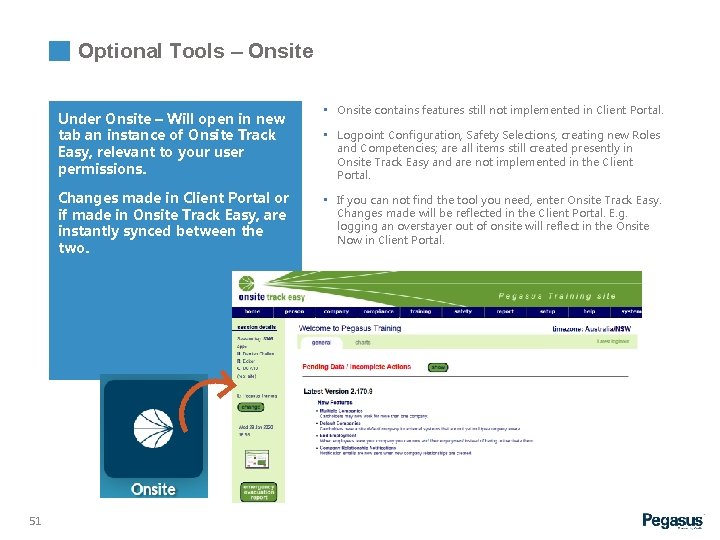
Optional Tools – Onsite Under Onsite – Will open in new tab an instance of Onsite Track Easy, relevant to your user permissions. Changes made in Client Portal or if made in Onsite Track Easy, are instantly synced between the two. 51 • Onsite contains features still not implemented in Client Portal. • Logpoint Configuration, Safety Selections, creating new Roles and Competencies; are all items still created presently in Onsite Track Easy and are not implemented in the Client Portal. • If you can not find the tool you need, enter Onsite Track Easy. Changes made will be reflected in the Client Portal. E. g. logging an overstayer out of onsite will reflect in the Onsite Now in Client Portal.
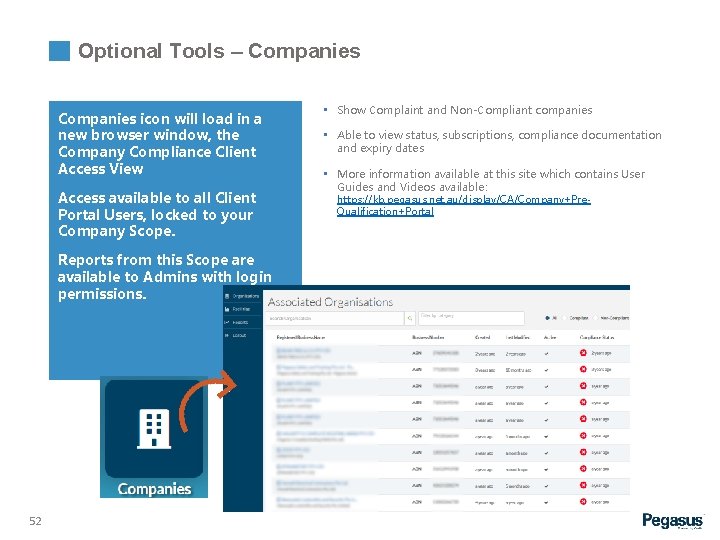
Optional Tools – Companies icon will load in a new browser window, the Company Compliance Client Access View Access available to all Client Portal Users, locked to your Company Scope. Reports from this Scope are available to Admins with login permissions. 52 • Show Complaint and Non-Compliant companies • Able to view status, subscriptions, compliance documentation and expiry dates • More information available at this site which contains User Guides and Videos available: https: //kb. pegasus. net. au/display/CA/Company+Pre. Qualification+Portal
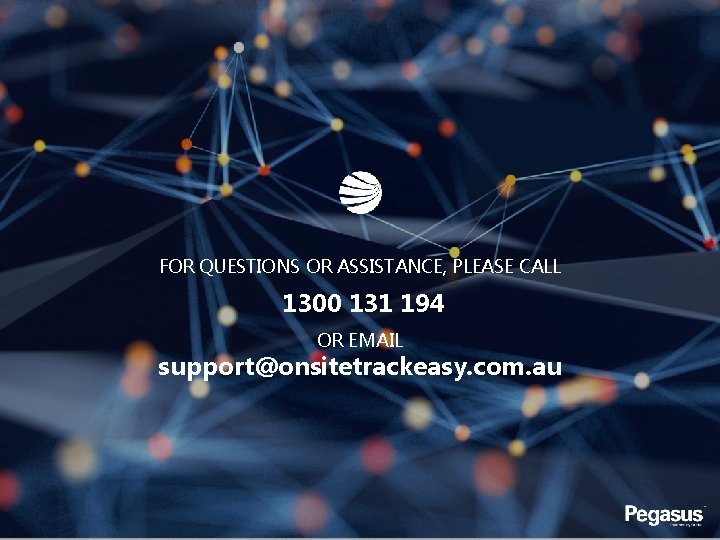
FOR QUESTIONS OR ASSISTANCE, PLEASE CALL 1300 131 194 OR EMAIL support@onsitetrackeasy. com. au