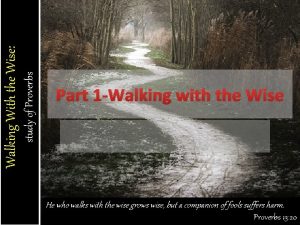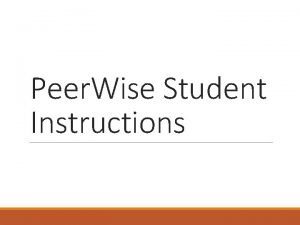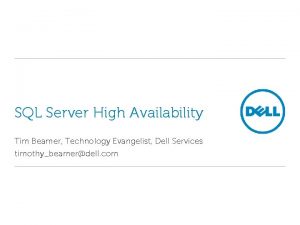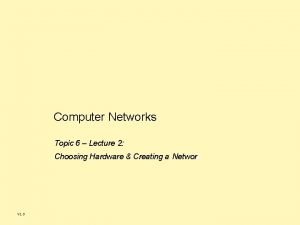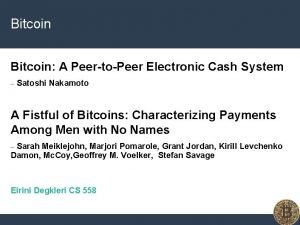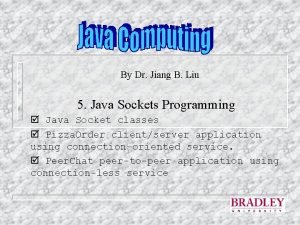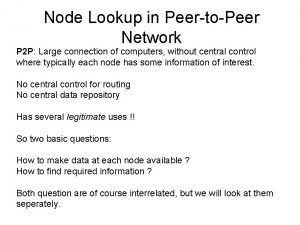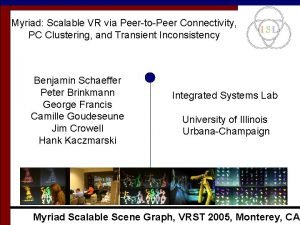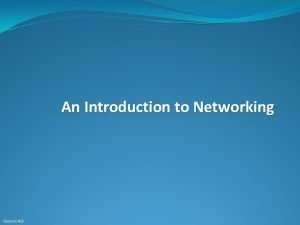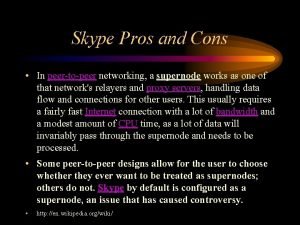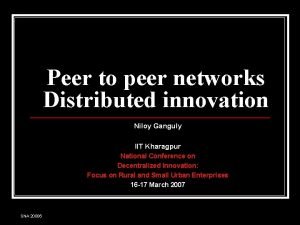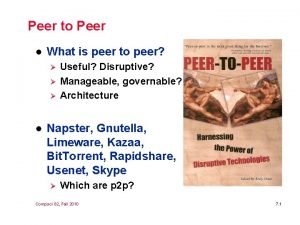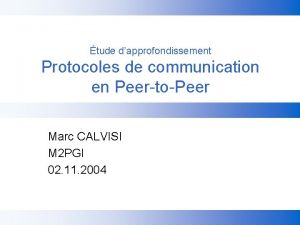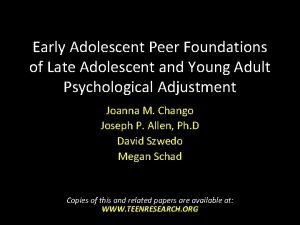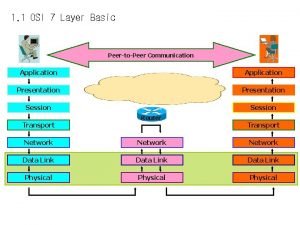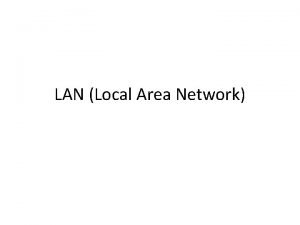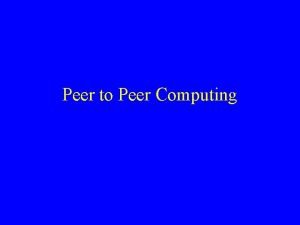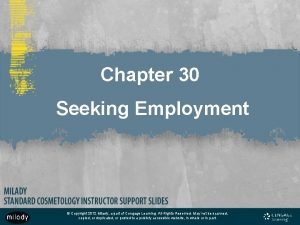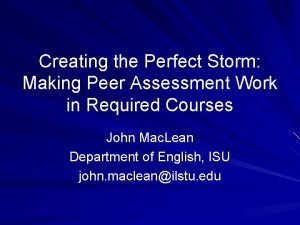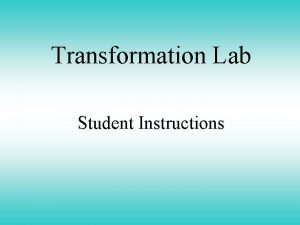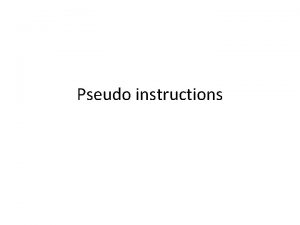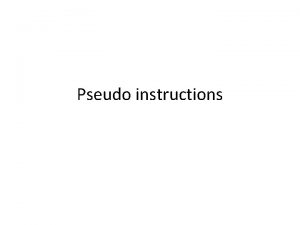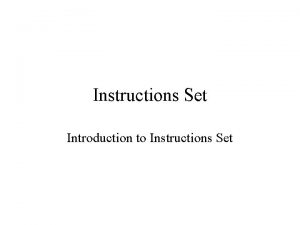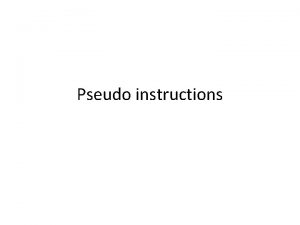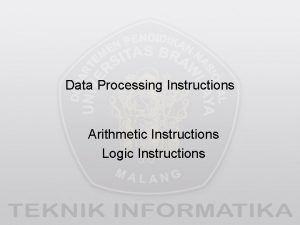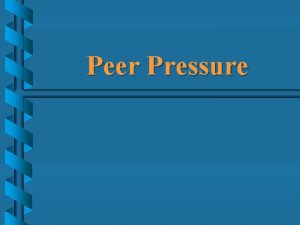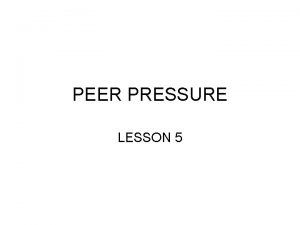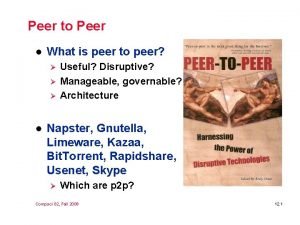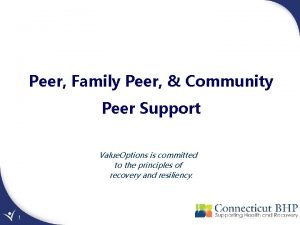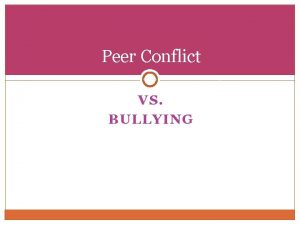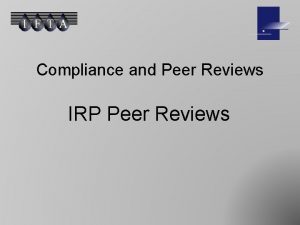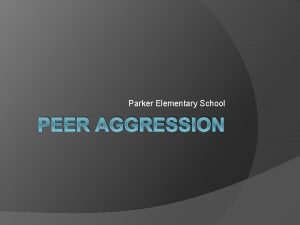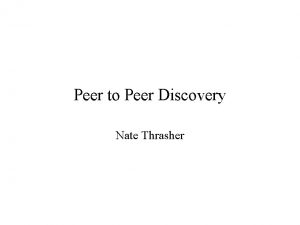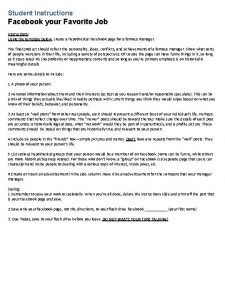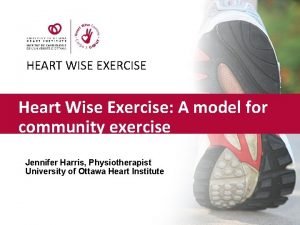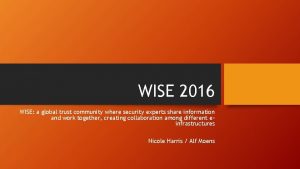Peer Wise Student Instructions Peer Wise is a
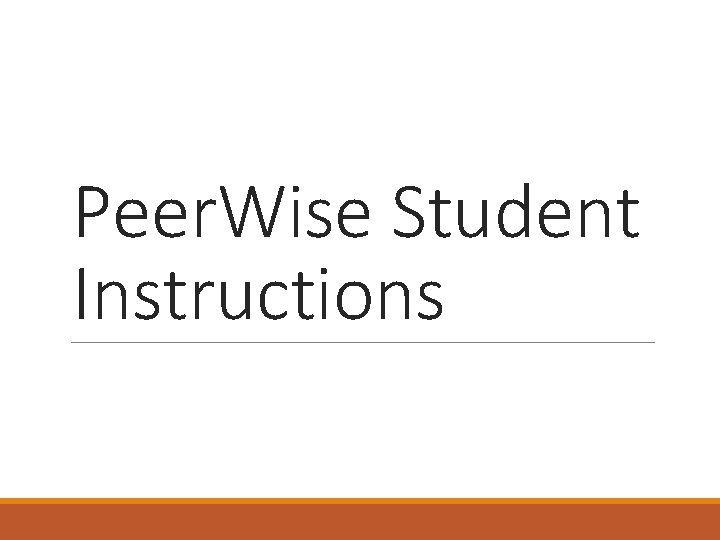
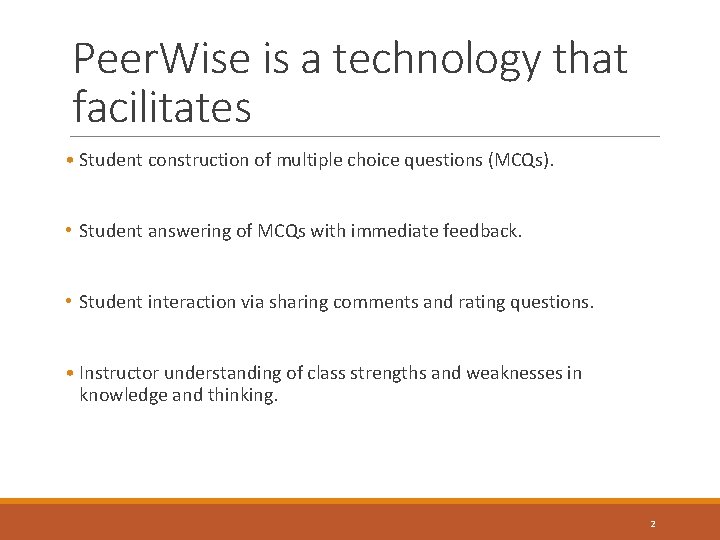
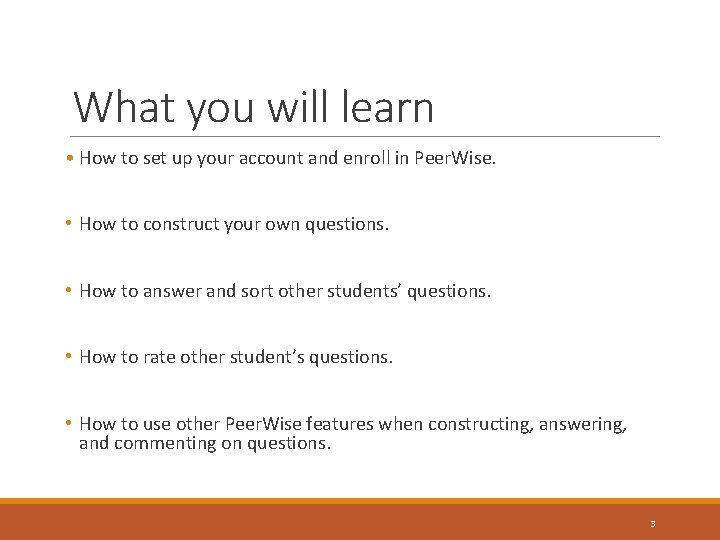
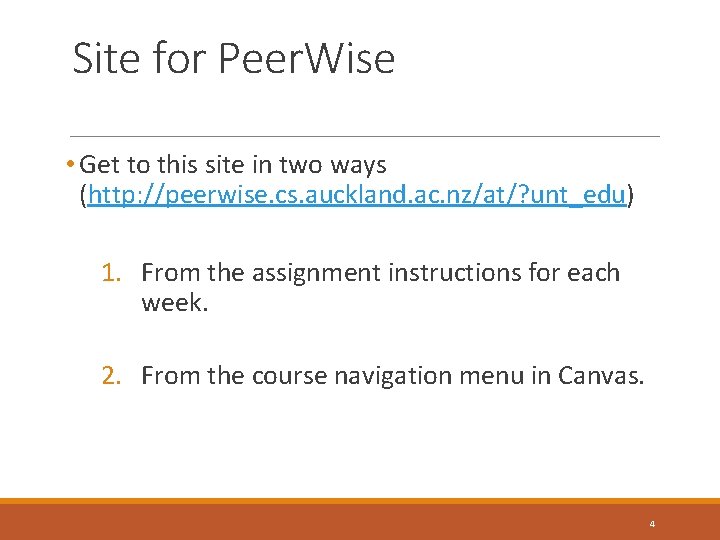
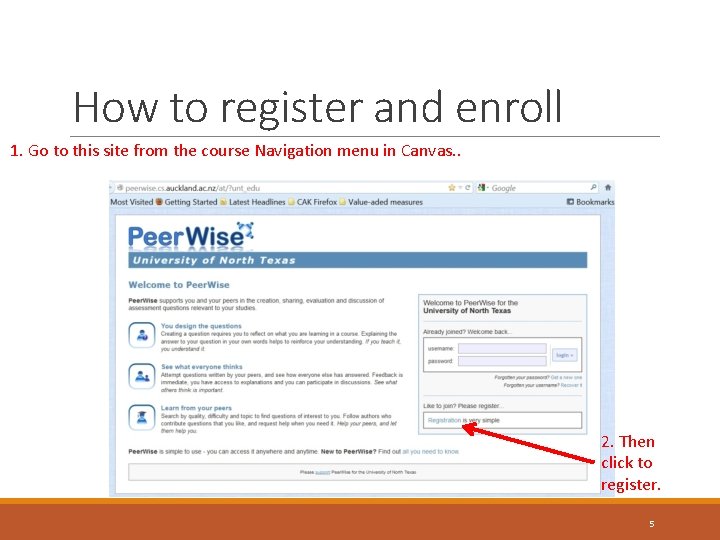
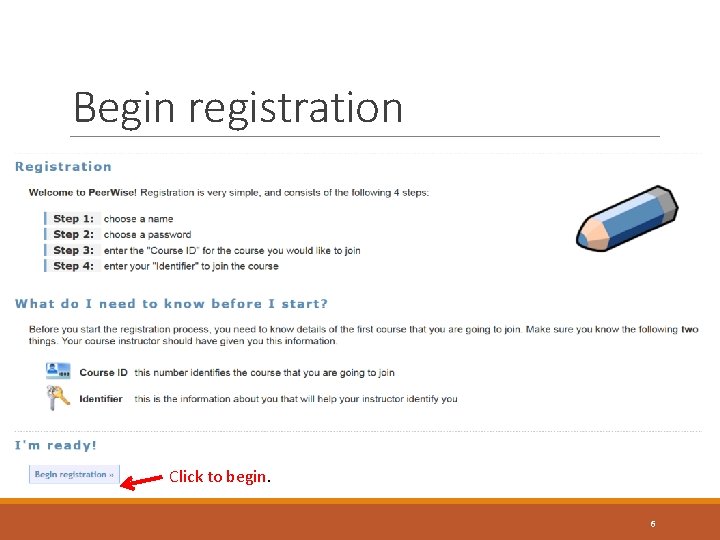
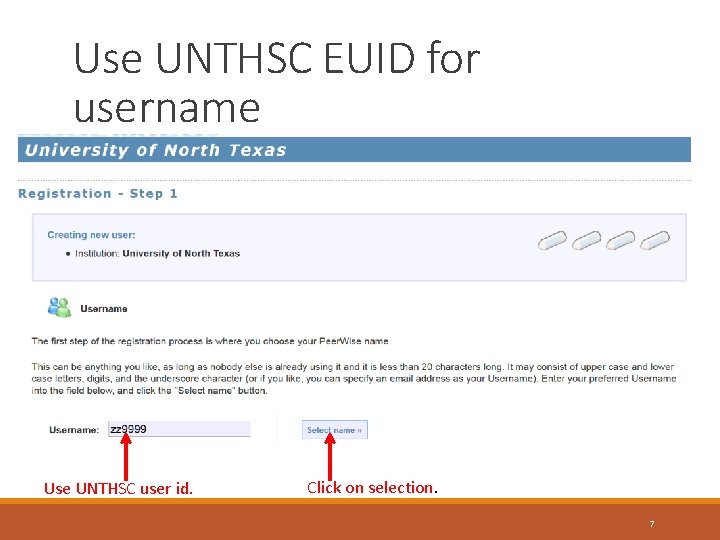
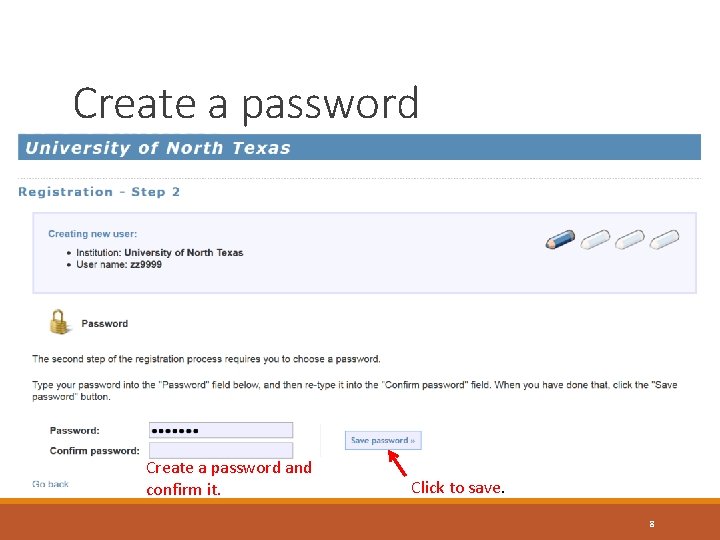
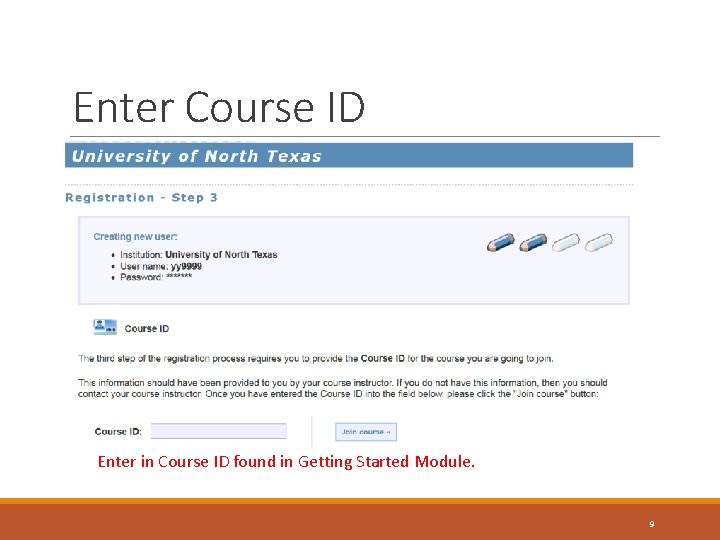
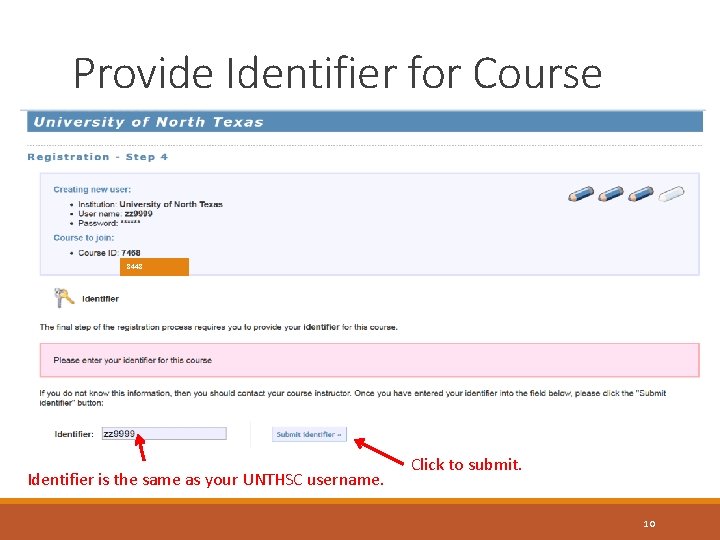
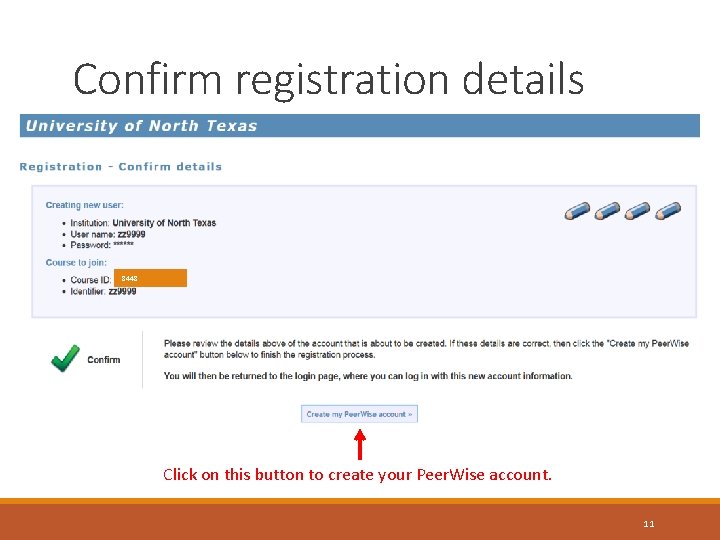
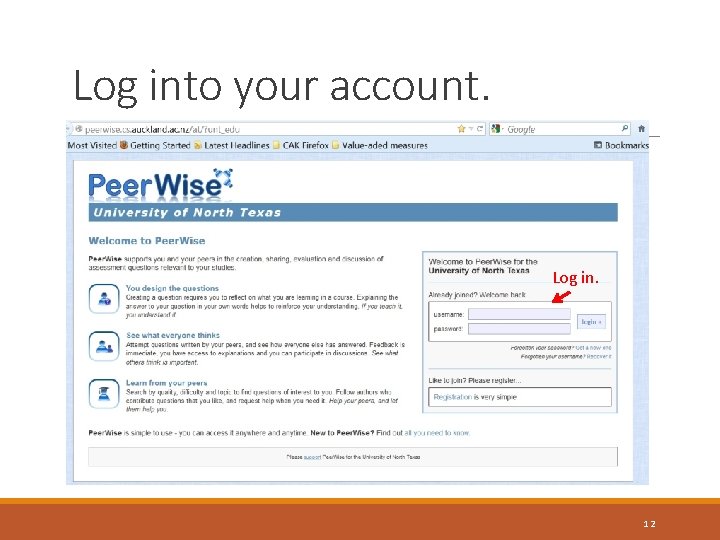
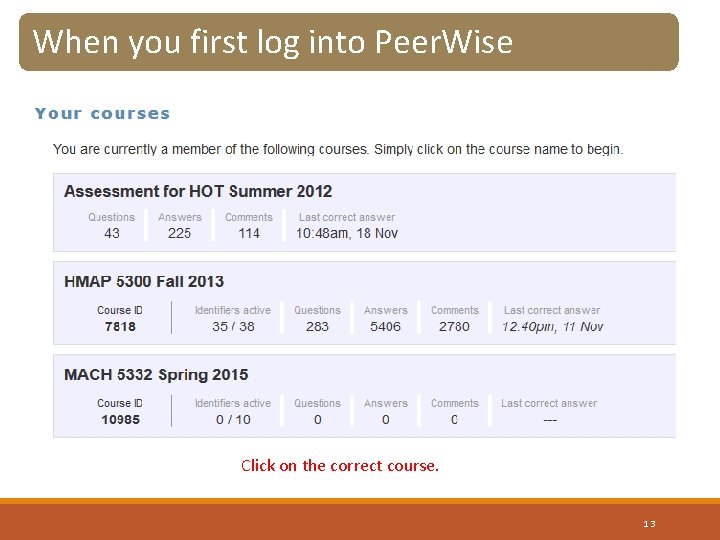
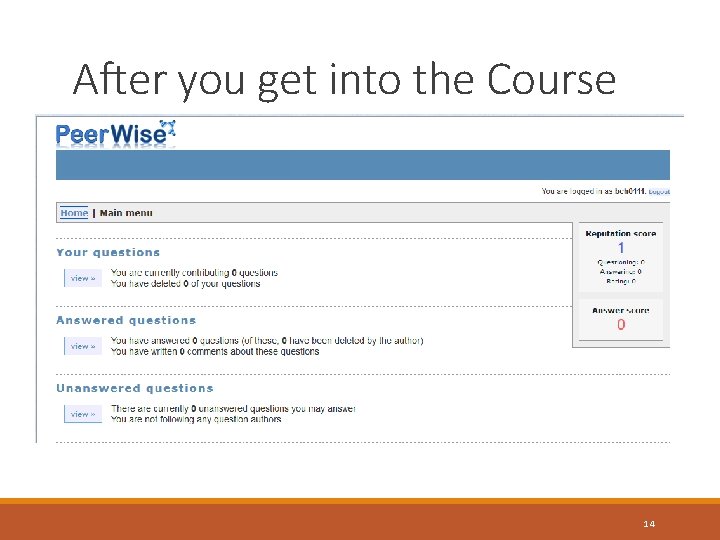
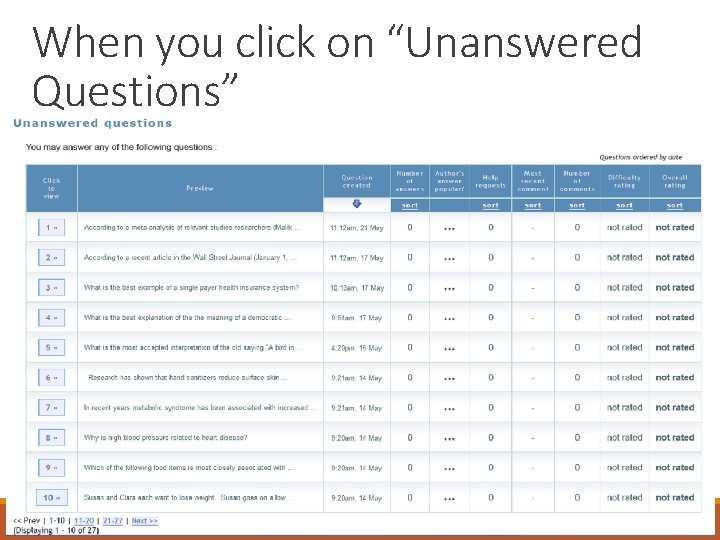
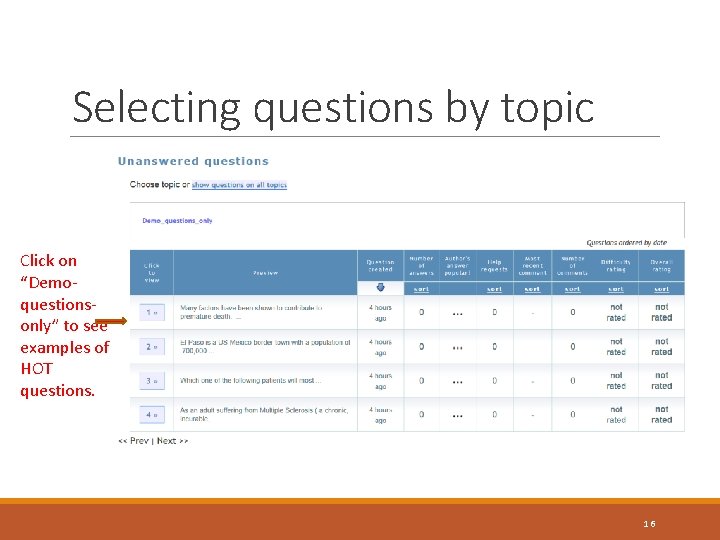
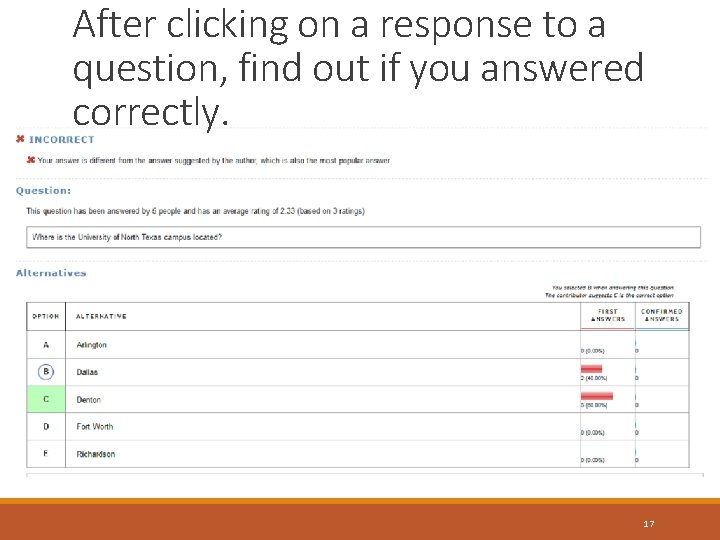
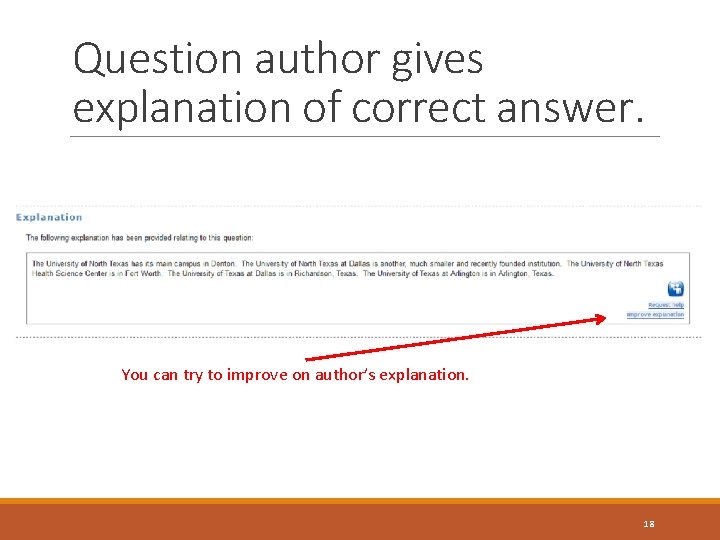
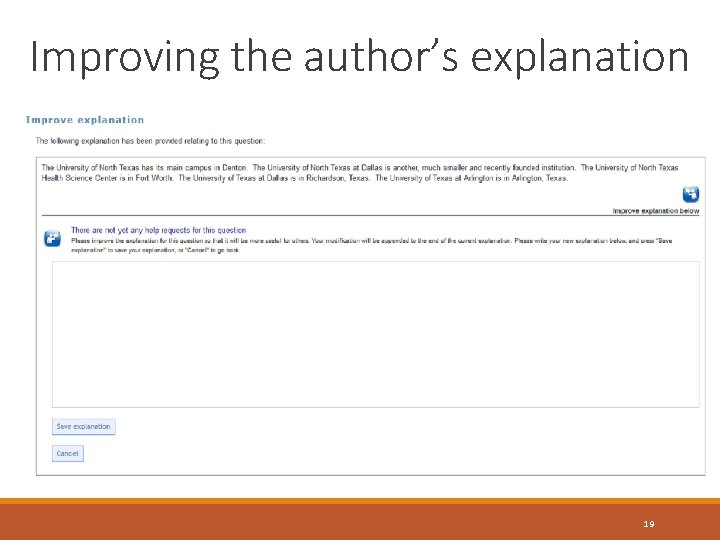
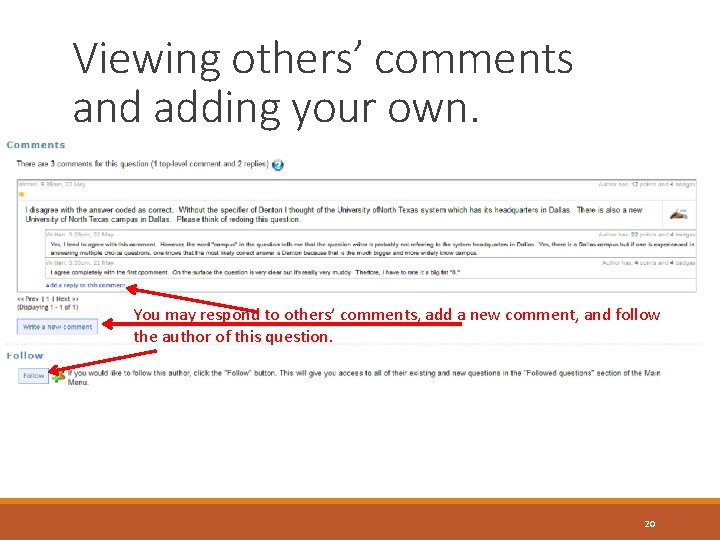
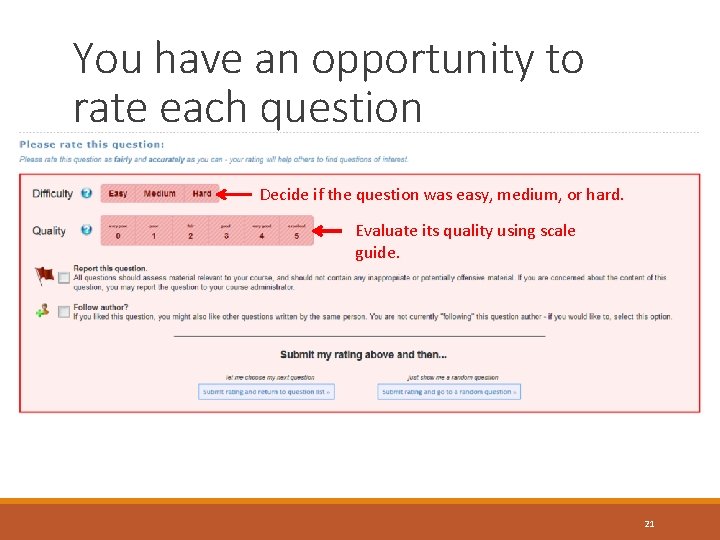
![Scale Guide for Quality Ratings [0] Confusing question and no explanation. [1] a. Clear Scale Guide for Quality Ratings [0] Confusing question and no explanation. [1] a. Clear](https://slidetodoc.com/presentation_image_h/eb0c0dd8dd3fa9c1e29fb32c7ad6f363/image-22.jpg)
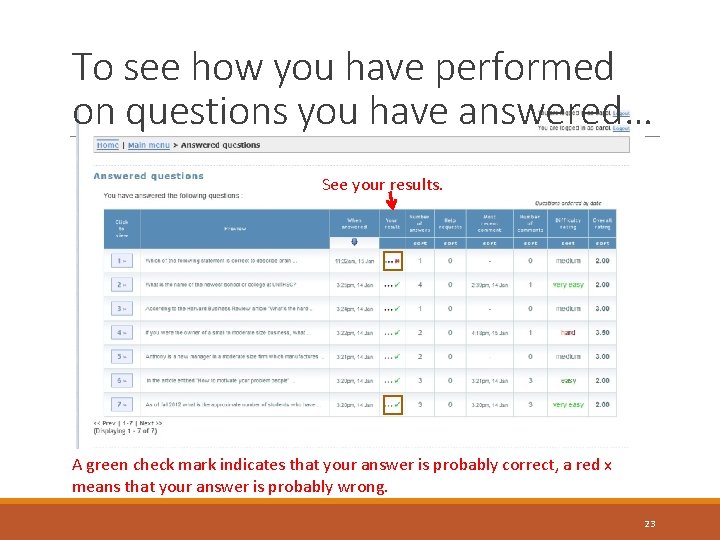
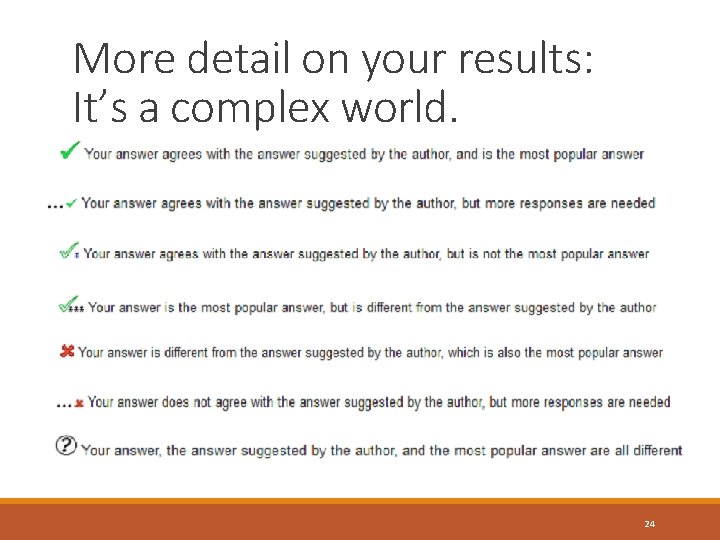
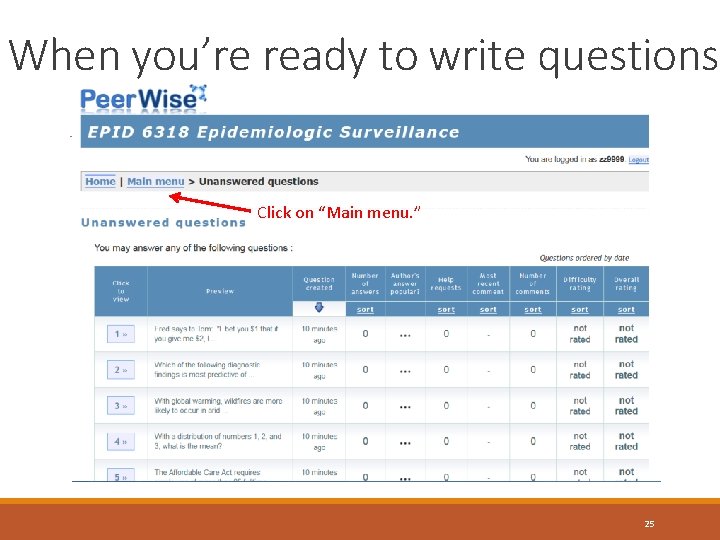
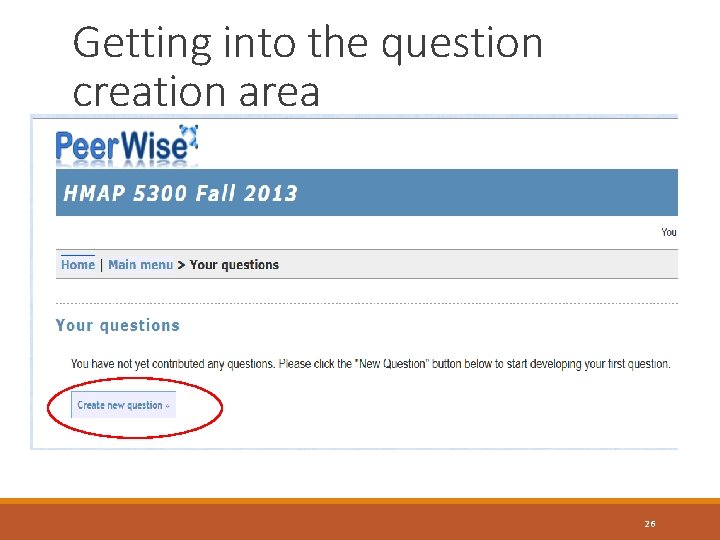
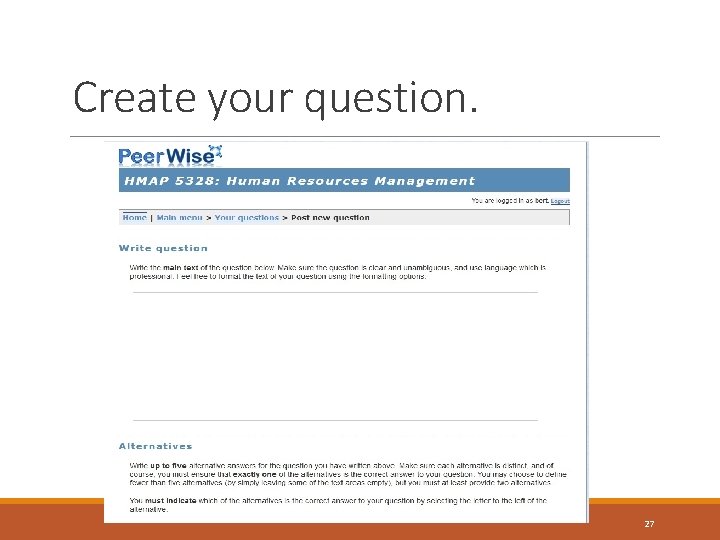
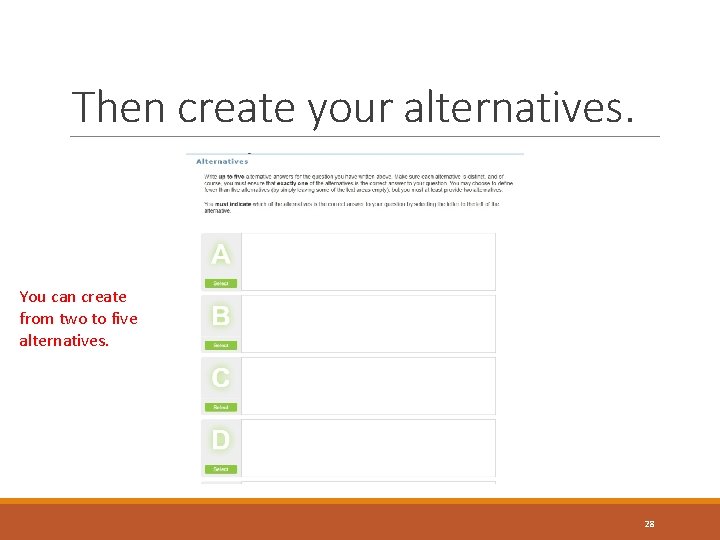
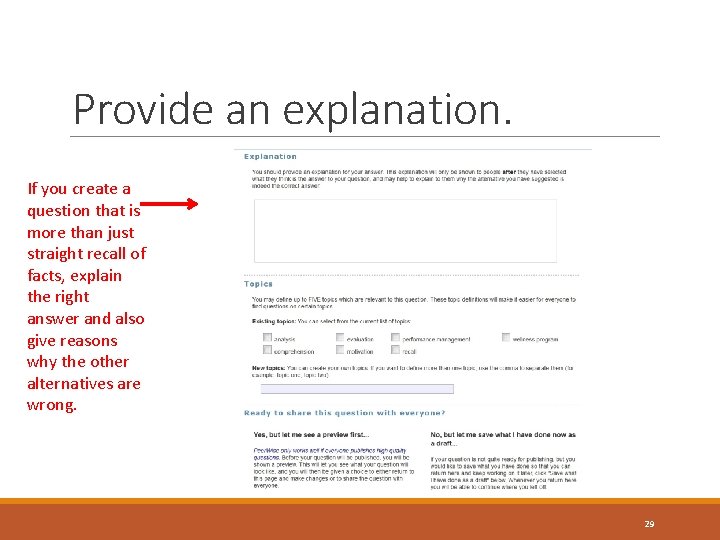
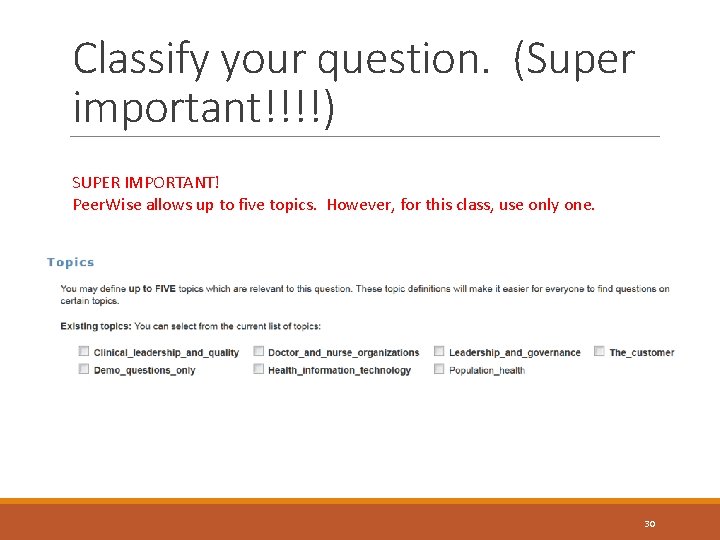
- Slides: 30
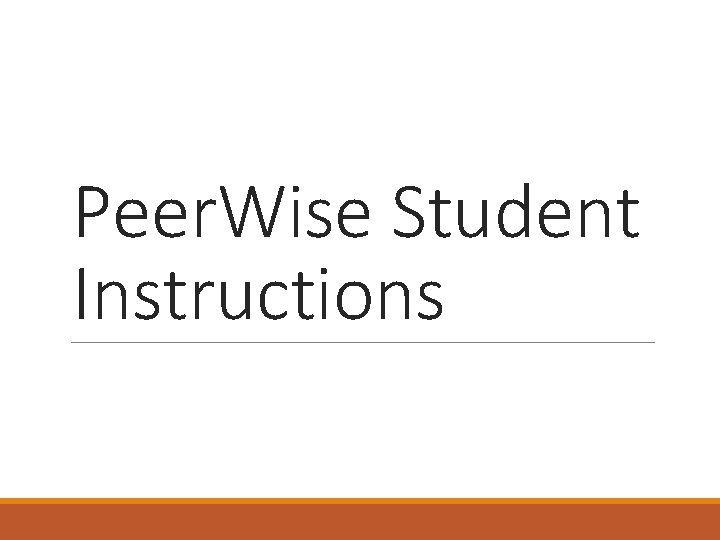
Peer. Wise Student Instructions
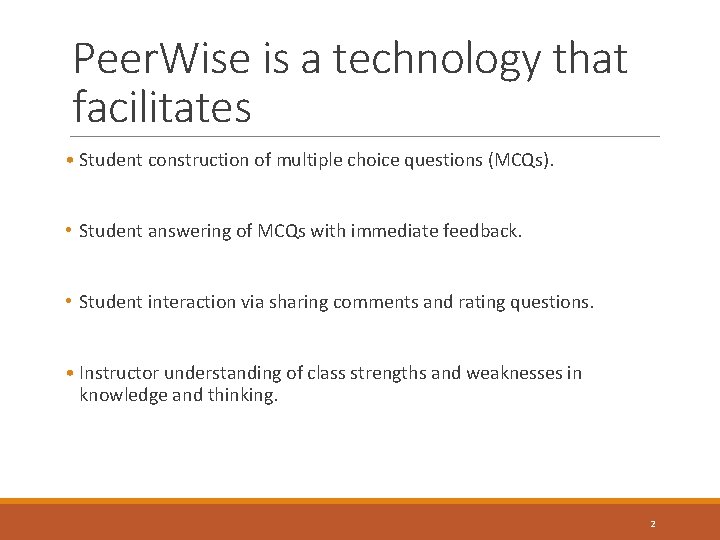
Peer. Wise is a technology that facilitates • Student construction of multiple choice questions (MCQs). • Student answering of MCQs with immediate feedback. • Student interaction via sharing comments and rating questions. • Instructor understanding of class strengths and weaknesses in knowledge and thinking. 2
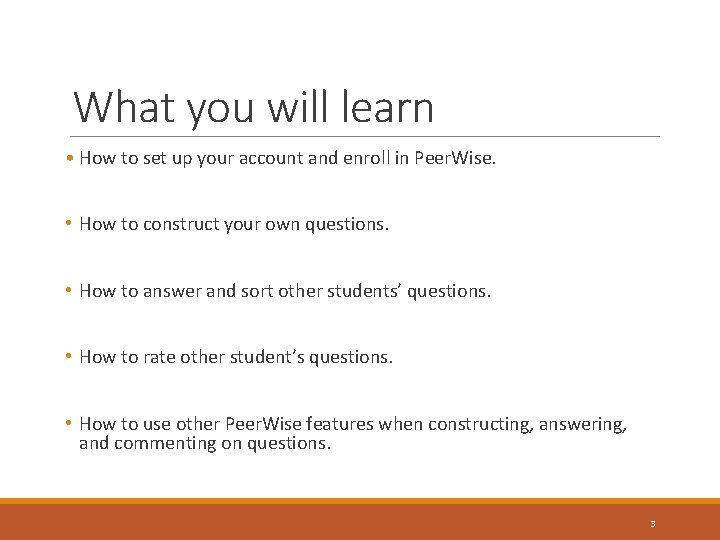
What you will learn • How to set up your account and enroll in Peer. Wise. • How to construct your own questions. • How to answer and sort other students’ questions. • How to rate other student’s questions. • How to use other Peer. Wise features when constructing, answering, and commenting on questions. 3
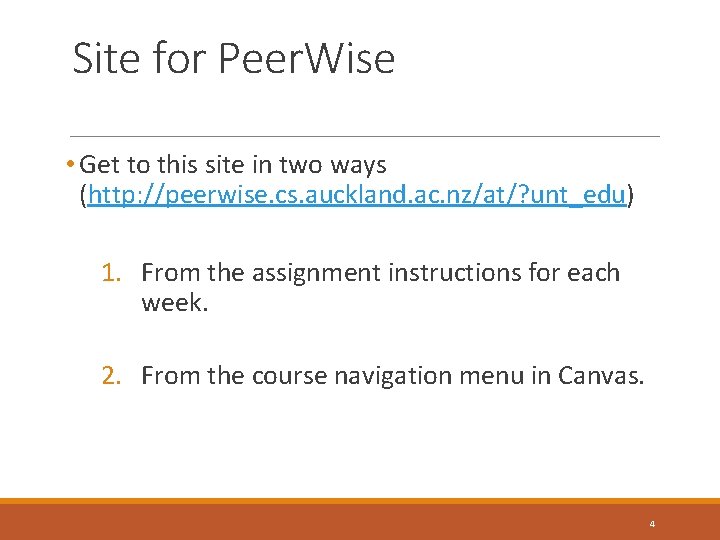
Site for Peer. Wise • Get to this site in two ways (http: //peerwise. cs. auckland. ac. nz/at/? unt_edu) 1. From the assignment instructions for each week. 2. From the course navigation menu in Canvas. 4
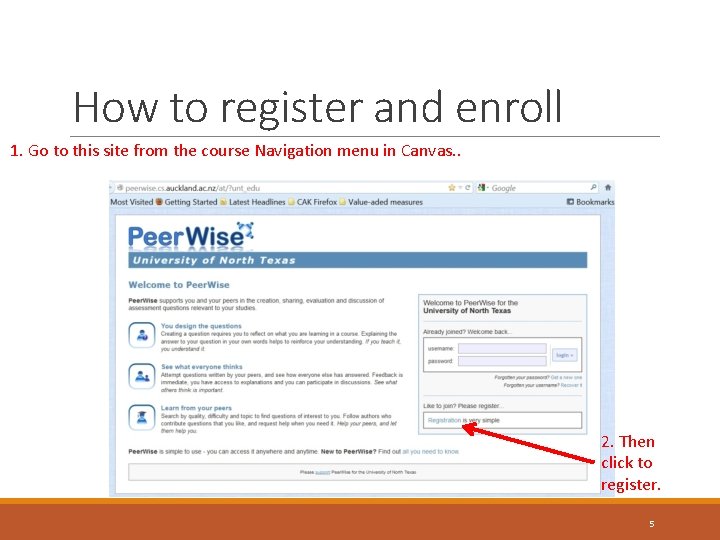
How to register and enroll 1. Go to this site from the course Navigation menu in Canvas. . 2. Then click to register. 5
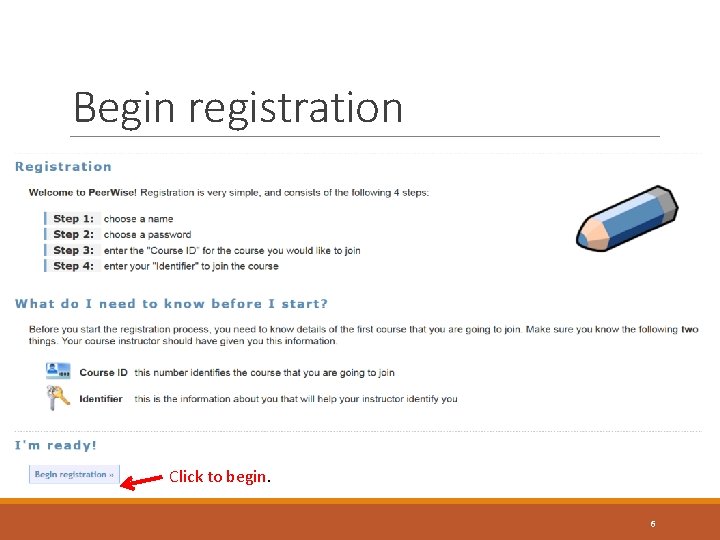
Begin registration Click to begin. 6
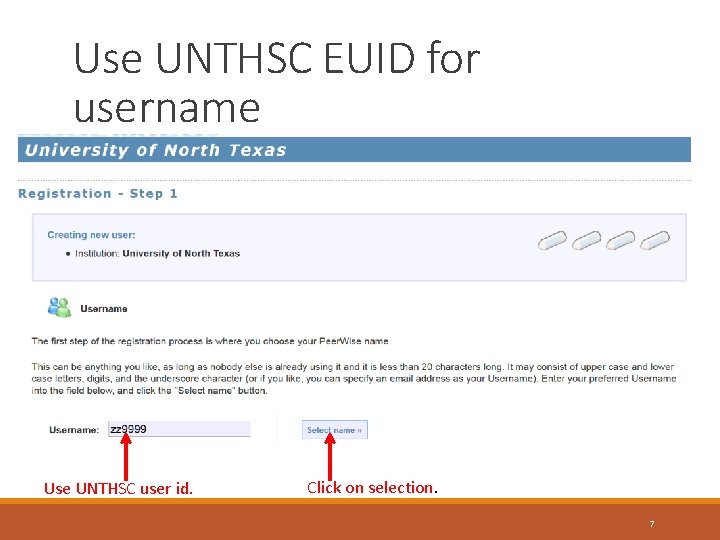
Use UNTHSC EUID for username Then click on Select name. Use UNTHSC user id. Click on selection. 7
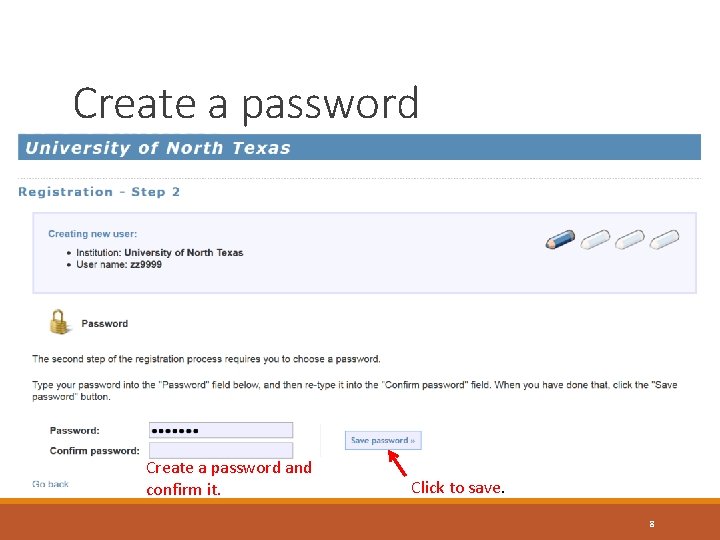
Create a password and confirm it, then save it. Click to save. confirm it. 8
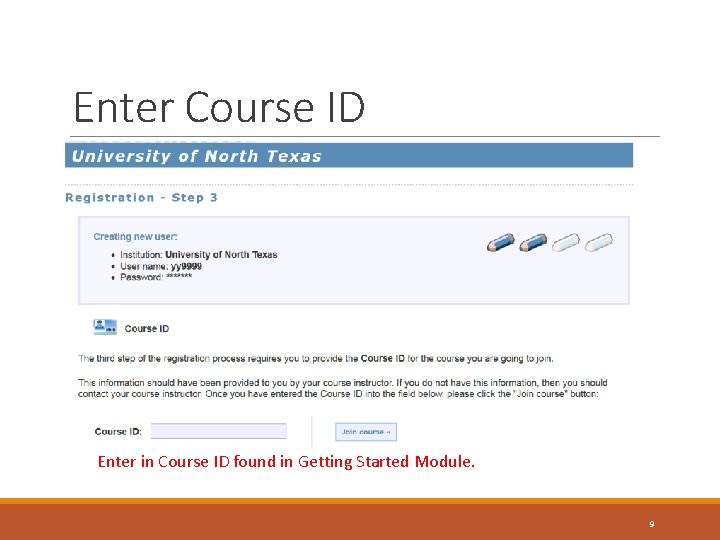
Enter Course ID Enter in Course ID found in Getting Started Module. 9
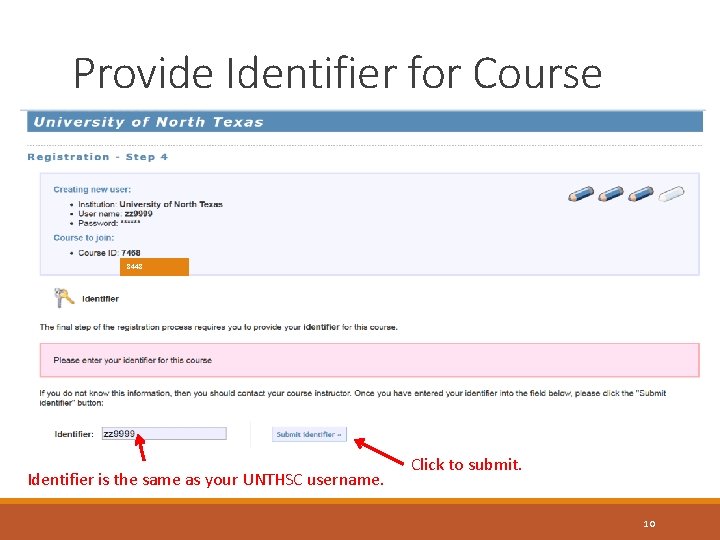
Provide Identifier for Course 8448 Identifier is the same as your UNTHSC username. Click to submit. 10
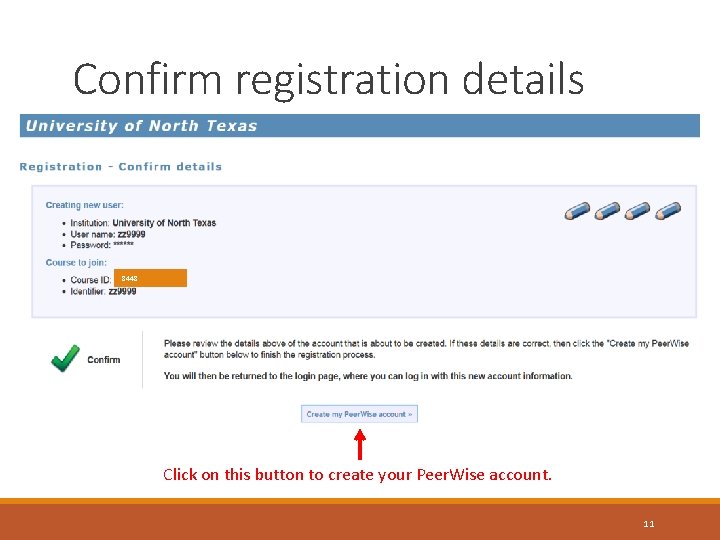
Confirm registration details 8448 Click on this button to create your Peer. Wise account. 11
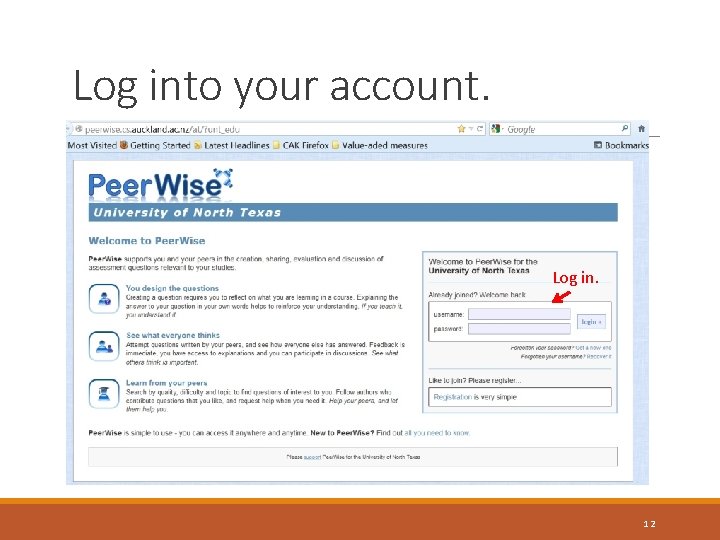
Log into your account. Log in. 12
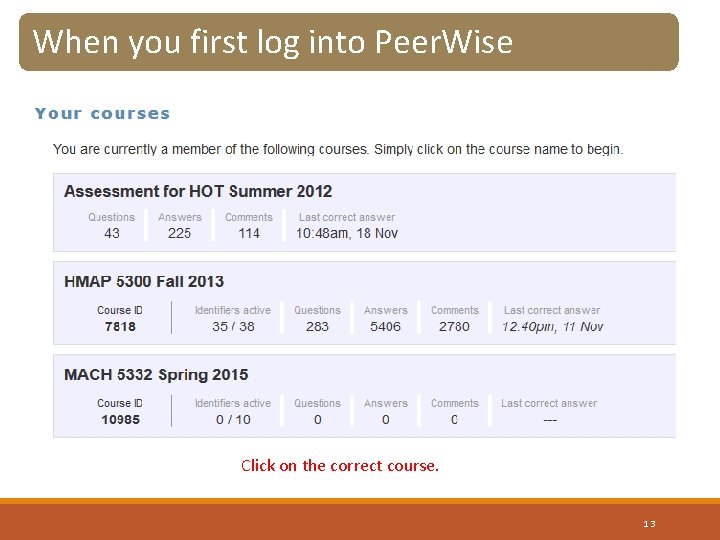
When you first log into Peer. Wise Click on the correct course. 13
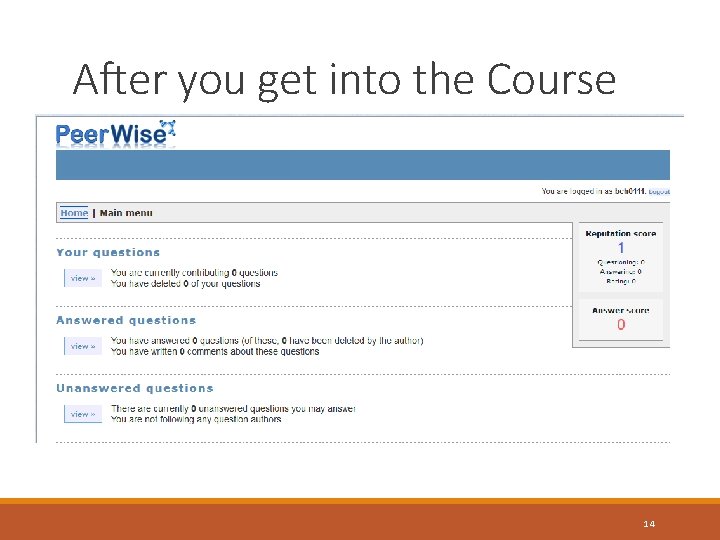
After you get into the Course 14
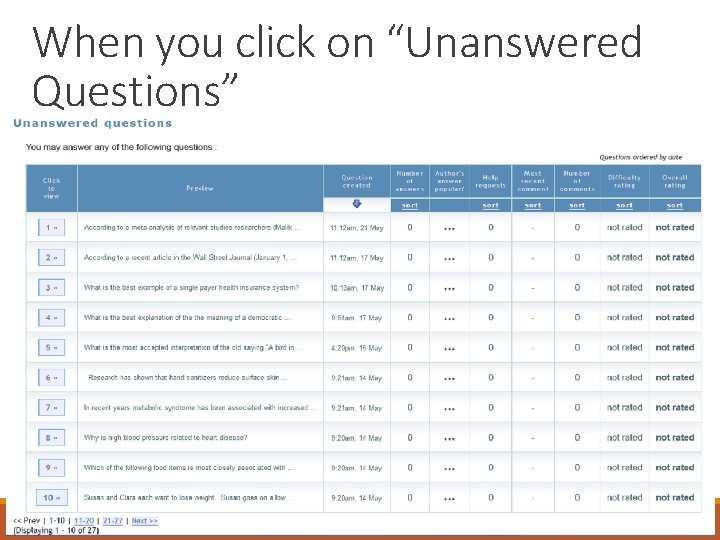
When you click on “Unanswered Questions” 15
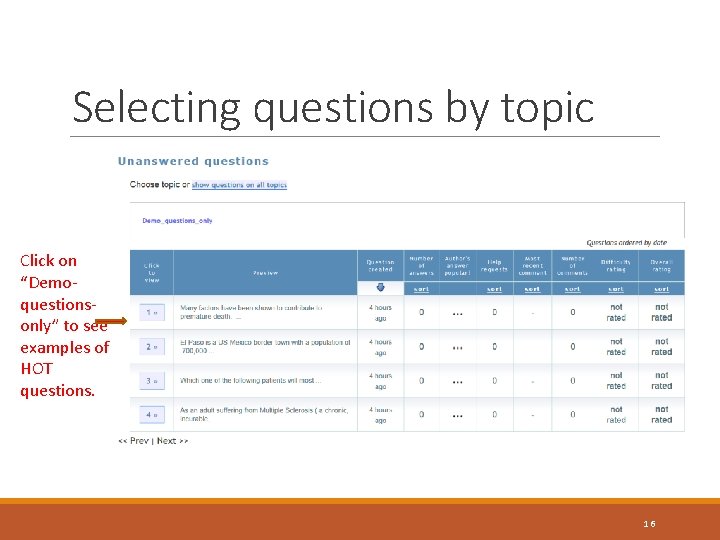
Selecting questions by topic Click on “Demoquestionsonly” to see examples of HOT questions. 16
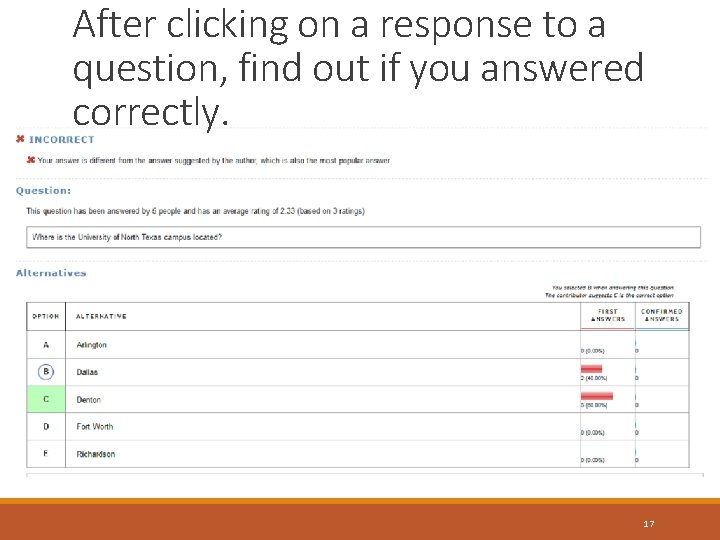
After clicking on a response to a question, find out if you answered correctly. 17
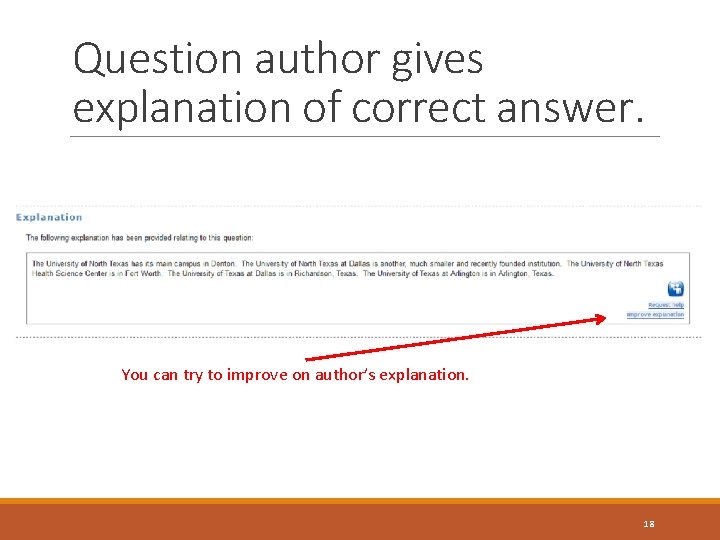
Question author gives explanation of correct answer. You can try to improve on author’s explanation. 18
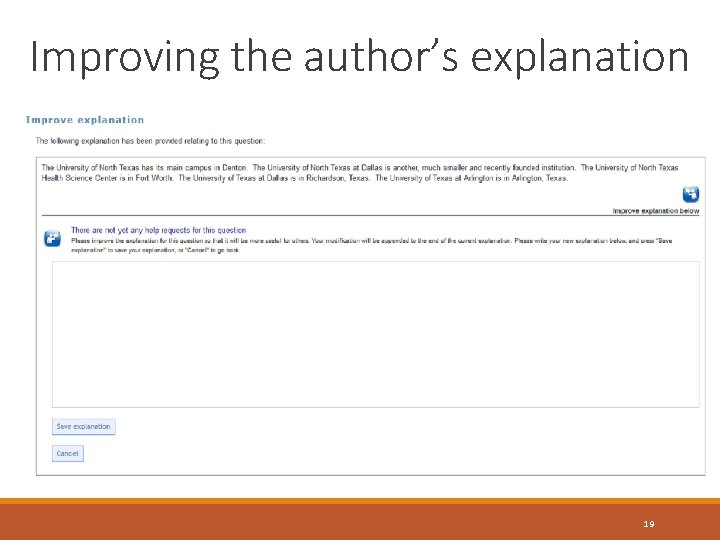
Improving the author’s explanation 19
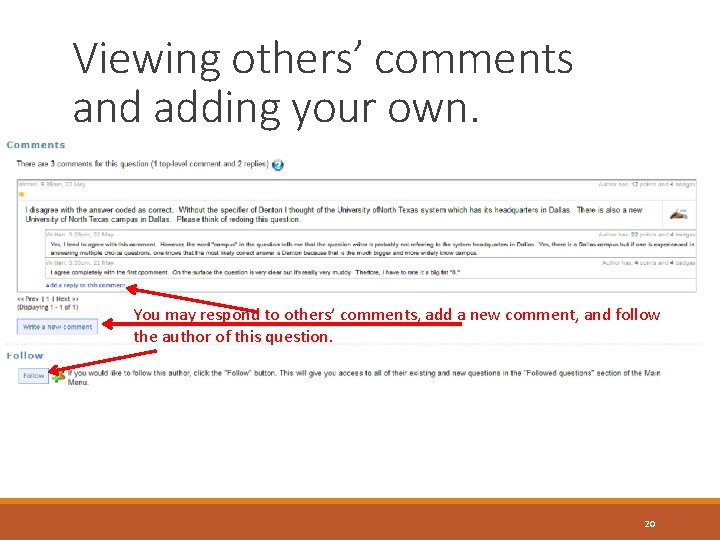
Viewing others’ comments and adding your own. You may respond to others’ comments, add a new comment, and follow the author of this question. 20
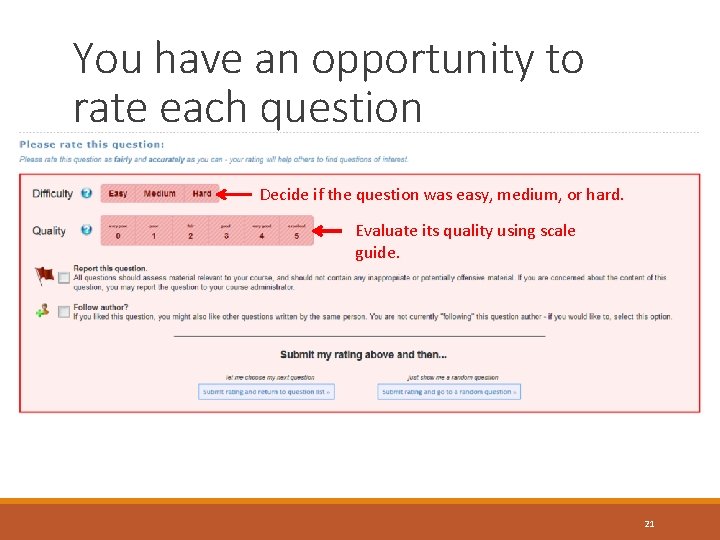
You have an opportunity to rate each question Decide if the question was easy, medium, or hard. Evaluate its quality using scale guide. 21
![Scale Guide for Quality Ratings 0 Confusing question and no explanation 1 a Clear Scale Guide for Quality Ratings [0] Confusing question and no explanation. [1] a. Clear](https://slidetodoc.com/presentation_image_h/eb0c0dd8dd3fa9c1e29fb32c7ad6f363/image-22.jpg)
Scale Guide for Quality Ratings [0] Confusing question and no explanation. [1] a. Clear question with missing, incomplete, confusing, or poorly reasoned explanation, or b. Clear question and explanation but unrelated to topic. [2] Clear question related to topic, clear & complete explanation, deals only with recall of facts. [3] Clear question related to topic, clear & complete explanation, deals with understanding of concepts or ideas. [4] Clear question related to topic, clear & complete explanation, deals with application, analysis, interpretation, and/or evaluation skills. [5] Clear question related to topic, clear & complete explanation, deals with application, analysis, interpretation, and/or evaluation skills - particularly outstanding because of ability to provoke thought. 22
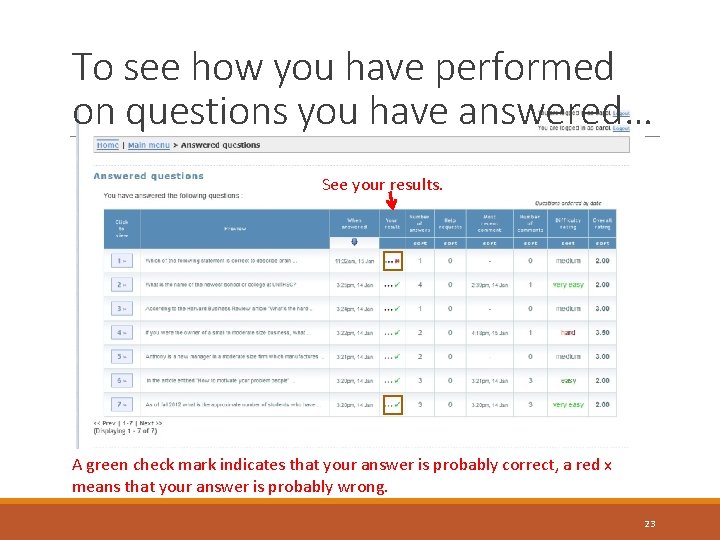
To see how you have performed on questions you have answered… See your results. A green check mark indicates that your answer is probably correct, a red x means that your answer is probably wrong. 23
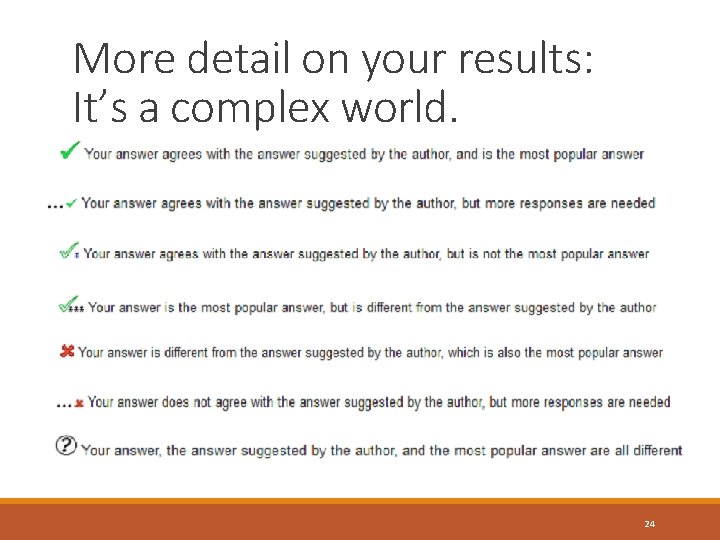
More detail on your results: It’s a complex world. 24
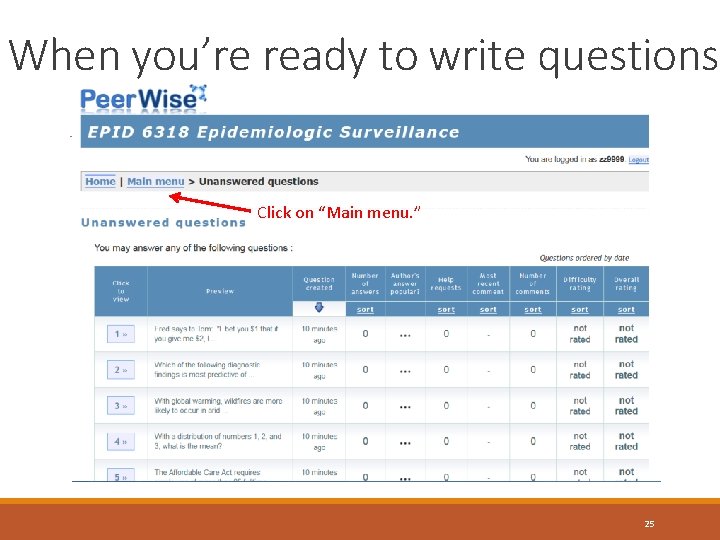
When you’re ready to write questions Click on “Main menu. ” 25
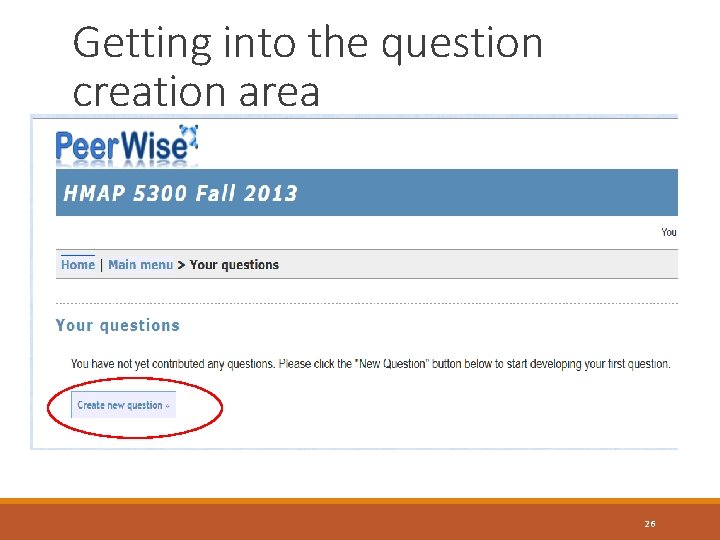
Getting into the question creation area 26
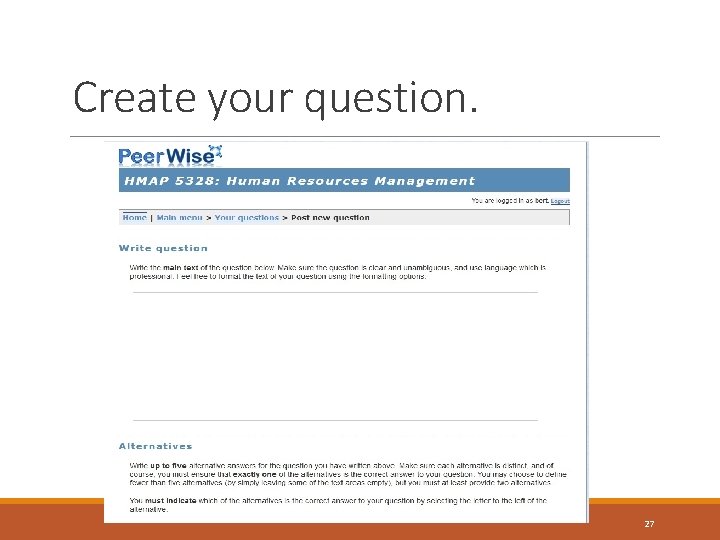
Create your question. 27
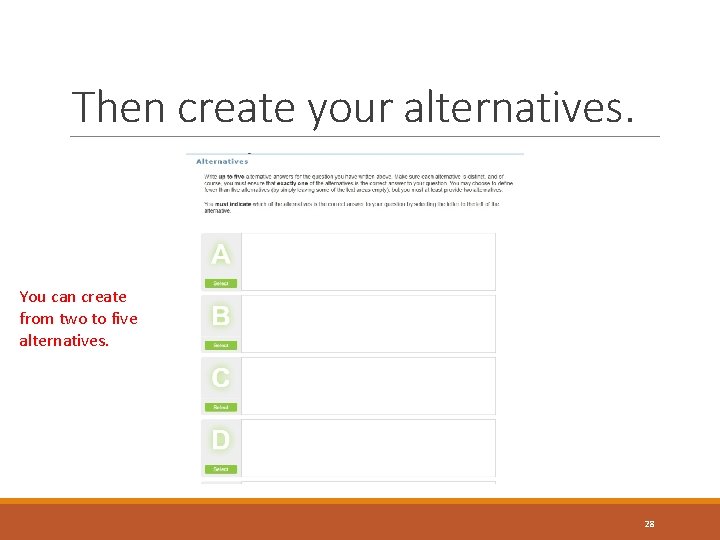
Then create your alternatives. You can create from two to five alternatives. 28
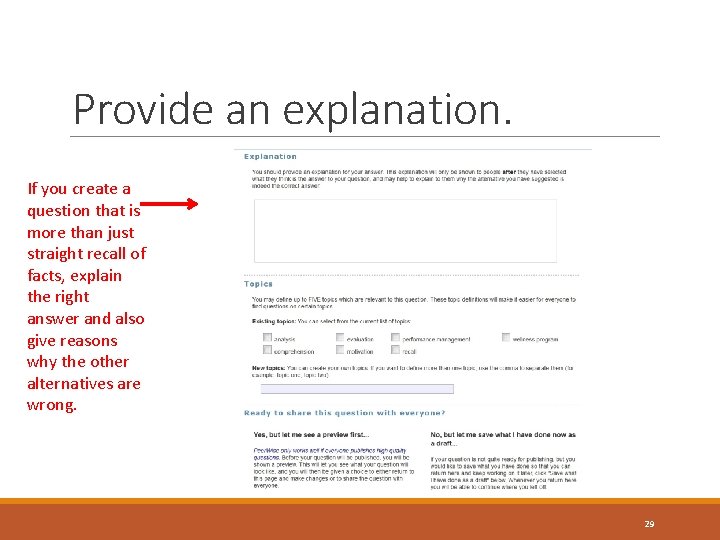
Provide an explanation. If you create a question that is more than just straight recall of facts, explain the right answer and also give reasons why the other alternatives are wrong. 29
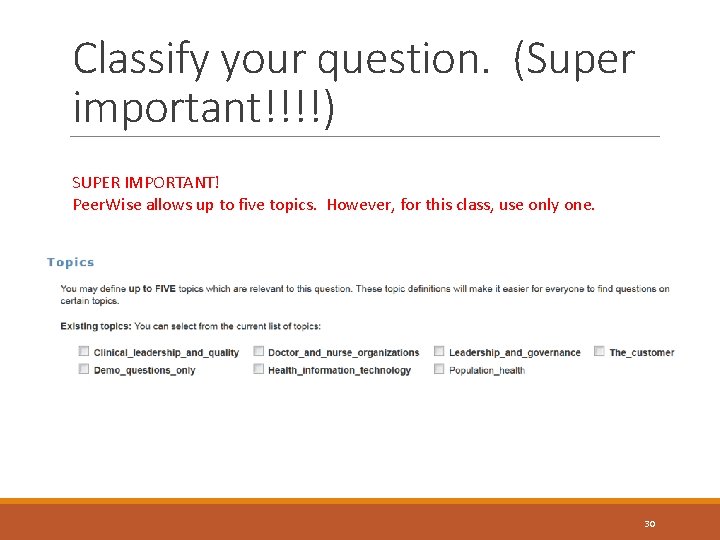
Classify your question. (Super important!!!!) SUPER IMPORTANT! Peer. Wise allows up to five topics. However, for this class, use only one. 30
 He who walks with the wise grows wise
He who walks with the wise grows wise Peerwise registration
Peerwise registration Peer to peer merupakan jenis jaringan… *
Peer to peer merupakan jenis jaringan… * Peer to peer transactional replication
Peer to peer transactional replication Peer to peer network hardware
Peer to peer network hardware Peer to p
Peer to p Scheda osservazione tutor compilata
Scheda osservazione tutor compilata Peer intervention program
Peer intervention program Bitcoin: a peer-to-peer electronic cash system
Bitcoin: a peer-to-peer electronic cash system Peer to peer chat application in java
Peer to peer chat application in java Peer to peer transactional replication
Peer to peer transactional replication Node lookup in peer to peer network
Node lookup in peer to peer network Registro peer to peer compilato
Registro peer to peer compilato Peer-to-peer o que é
Peer-to-peer o que é Annotazioni sulla verifica effettuata peer to peer
Annotazioni sulla verifica effettuata peer to peer Features of peer to peer network and client server network
Features of peer to peer network and client server network Pros and cons of skype for business
Pros and cons of skype for business Konsep dasar jaringan komputer
Konsep dasar jaringan komputer Peer-to-peer o que é
Peer-to-peer o que é Peer to peer l
Peer to peer l Peer-to-peer
Peer-to-peer Peer-to-peer o que é
Peer-to-peer o que é Peer-to-peer communication in osi model
Peer-to-peer communication in osi model Ambiti operativi da supportare
Ambiti operativi da supportare Jaringan peer to peer diistilahkan dengan
Jaringan peer to peer diistilahkan dengan Esempi di peer to peer compilati
Esempi di peer to peer compilati Peer to peer computing environment
Peer to peer computing environment Worldwide international student exchange
Worldwide international student exchange Chapter 30 milady review questions
Chapter 30 milady review questions Student peer evaluation examples
Student peer evaluation examples Class maths student student1 class student string name
Class maths student student1 class student string name