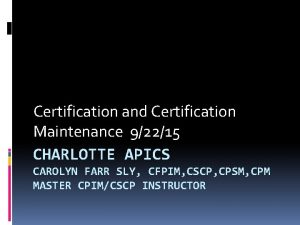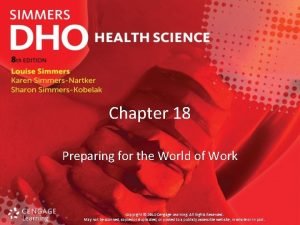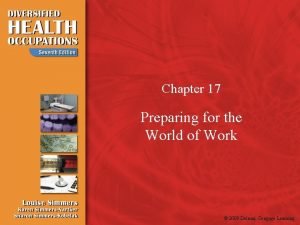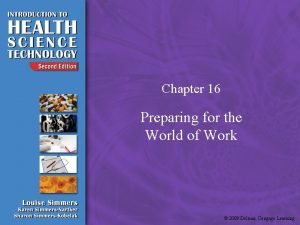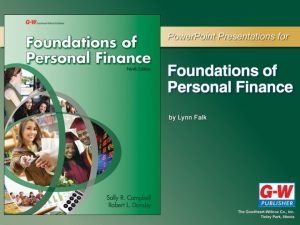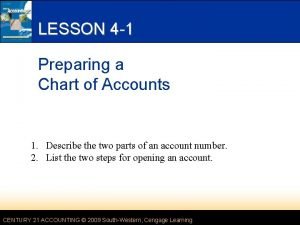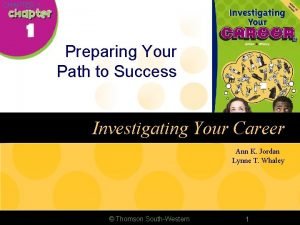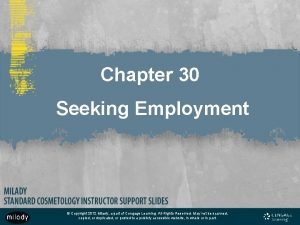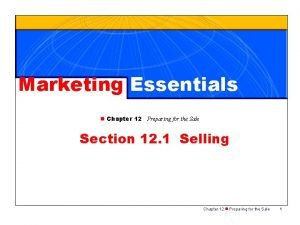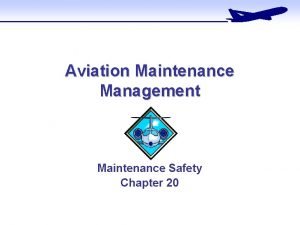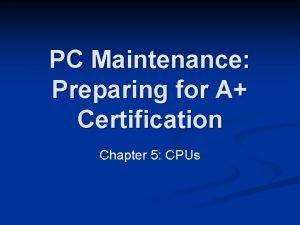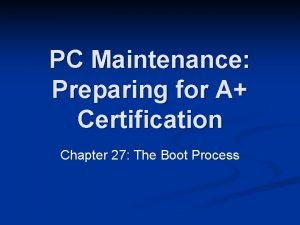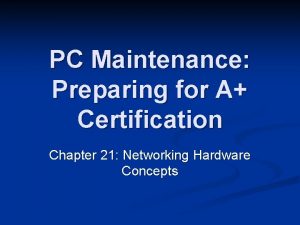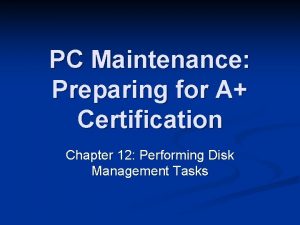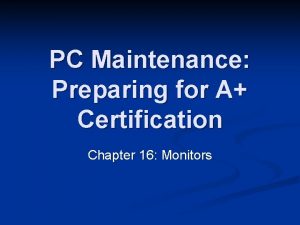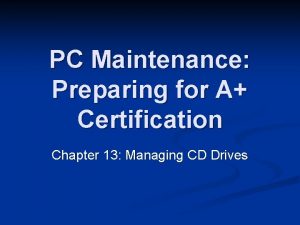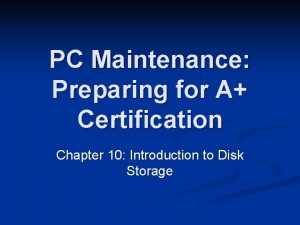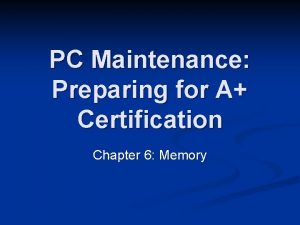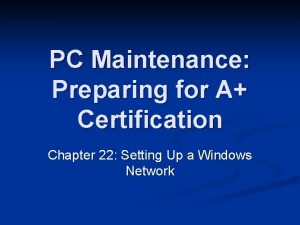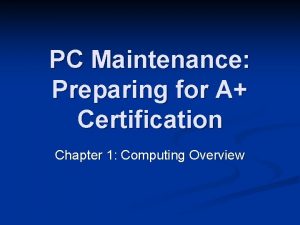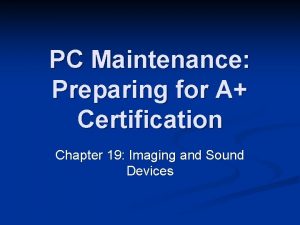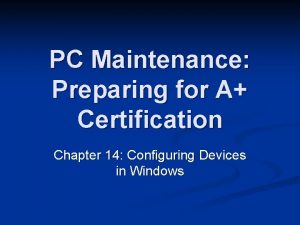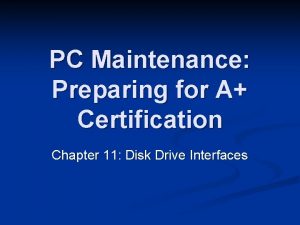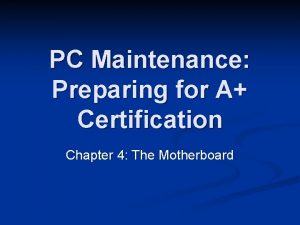PC Maintenance Preparing for A Certification Chapter 17
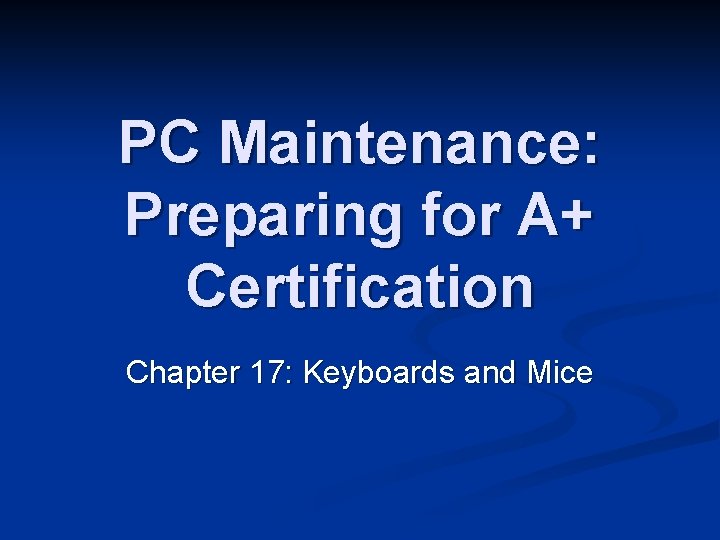
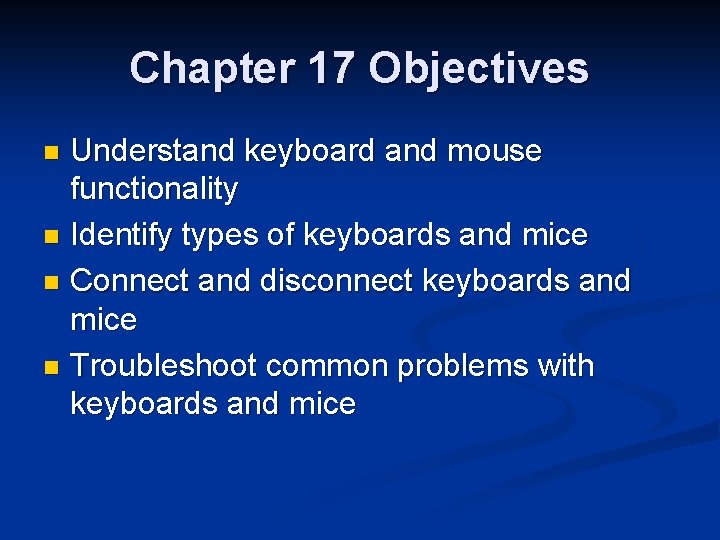


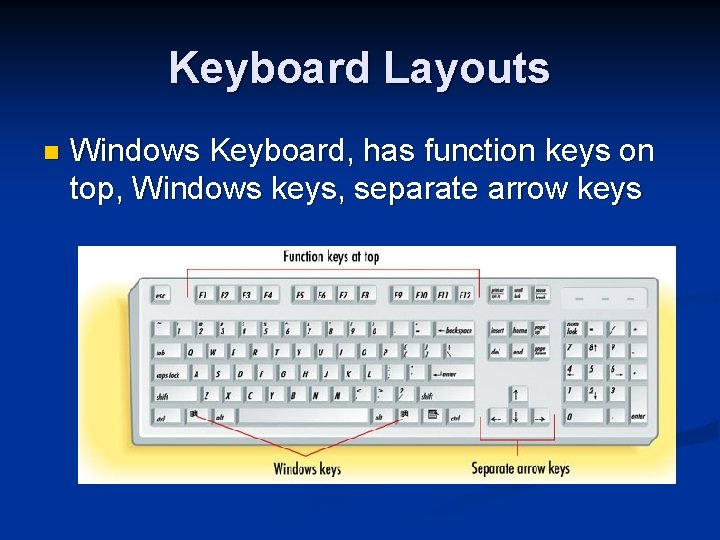
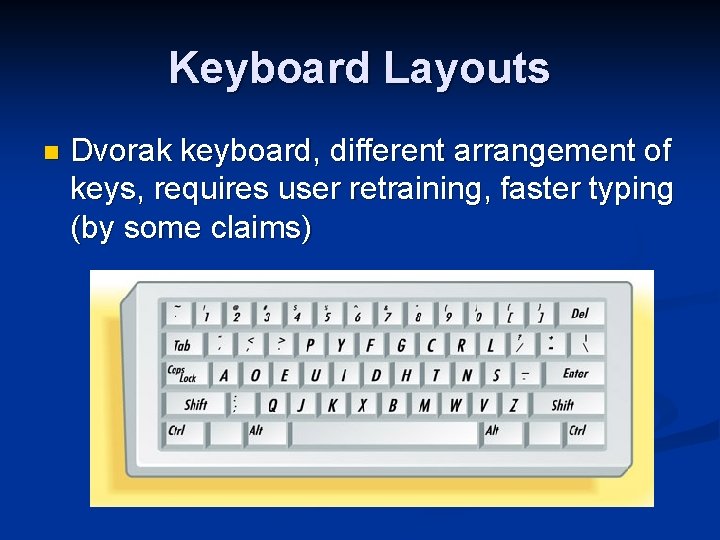

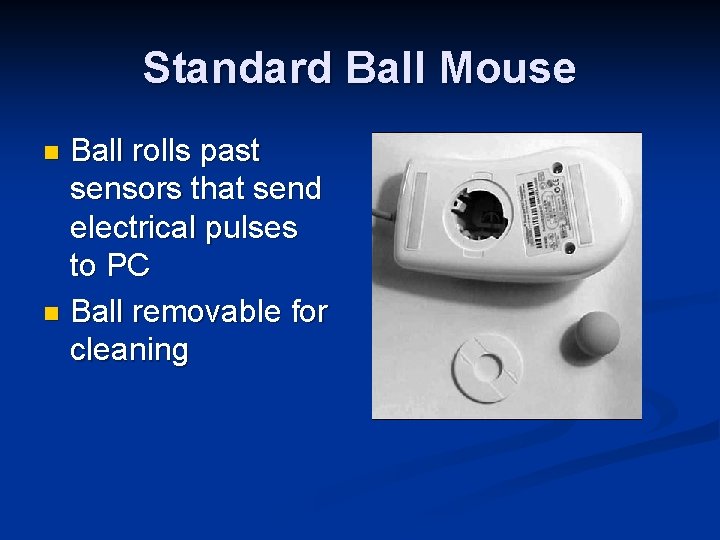




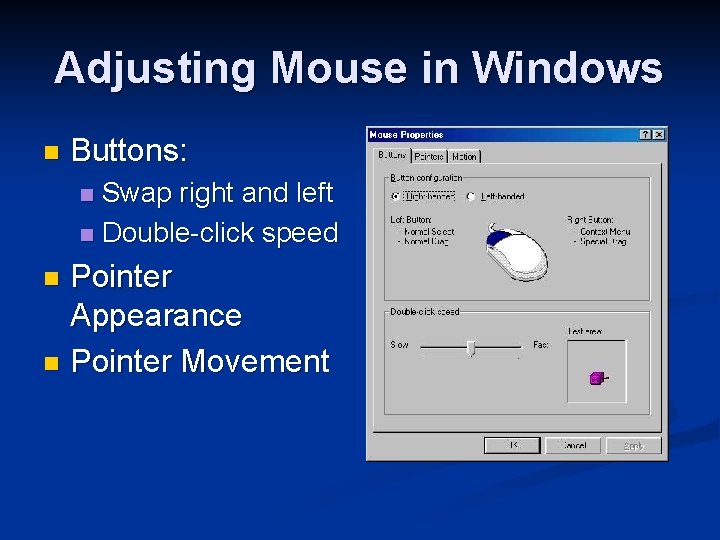
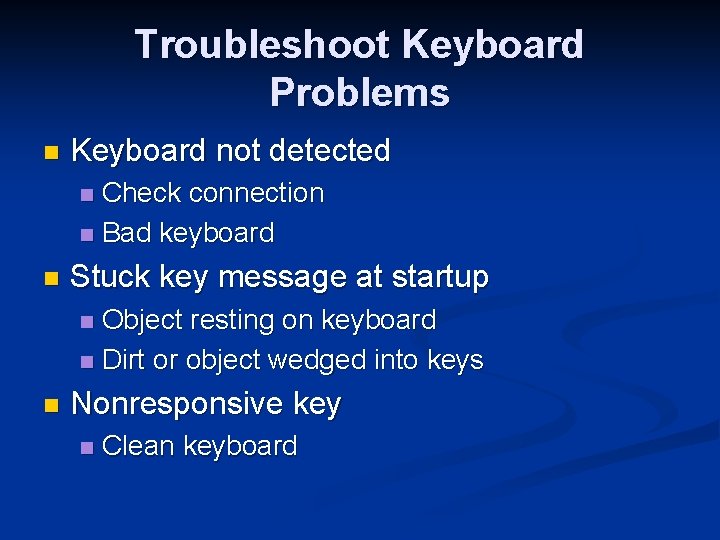
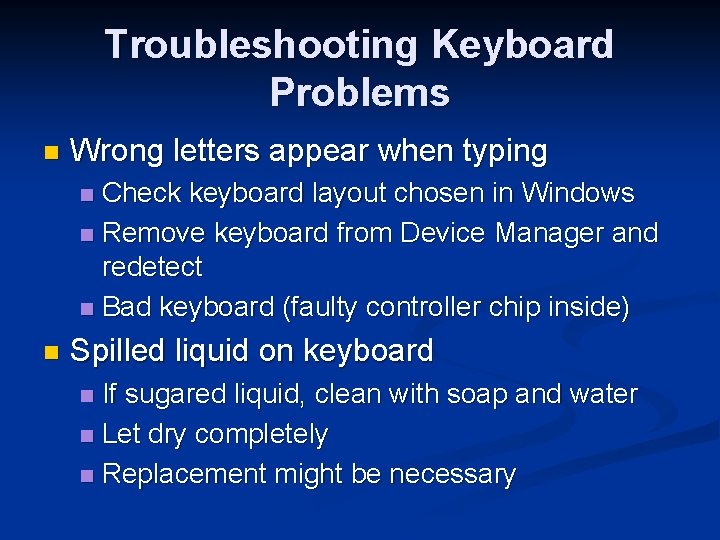
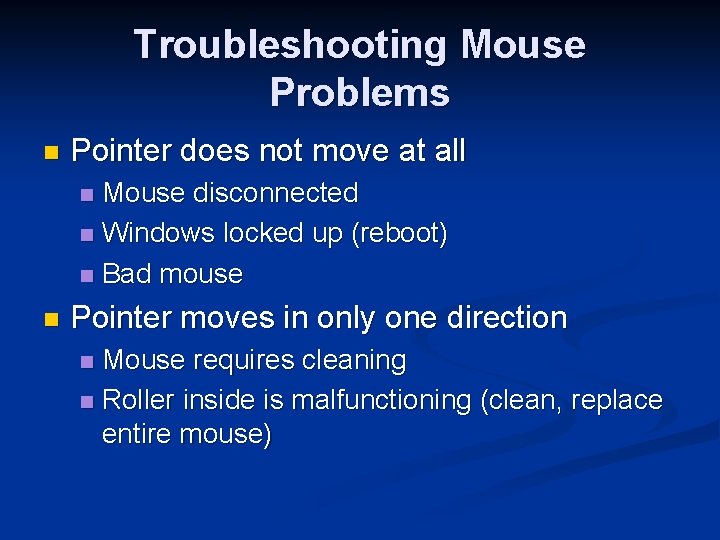
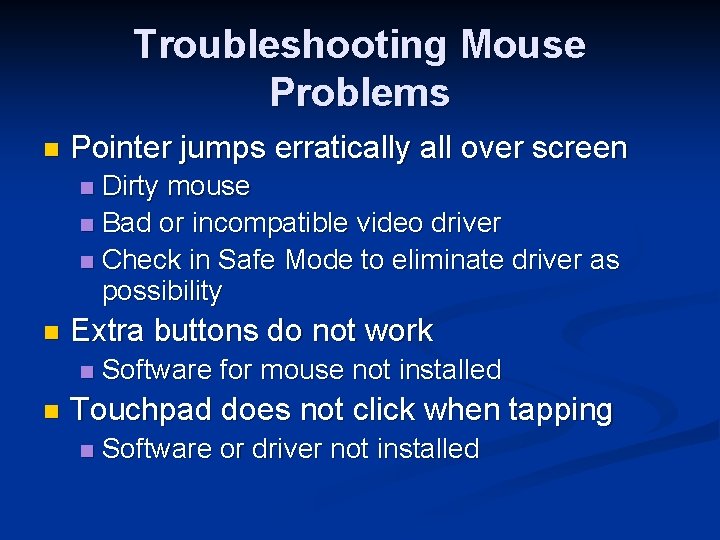
- Slides: 17
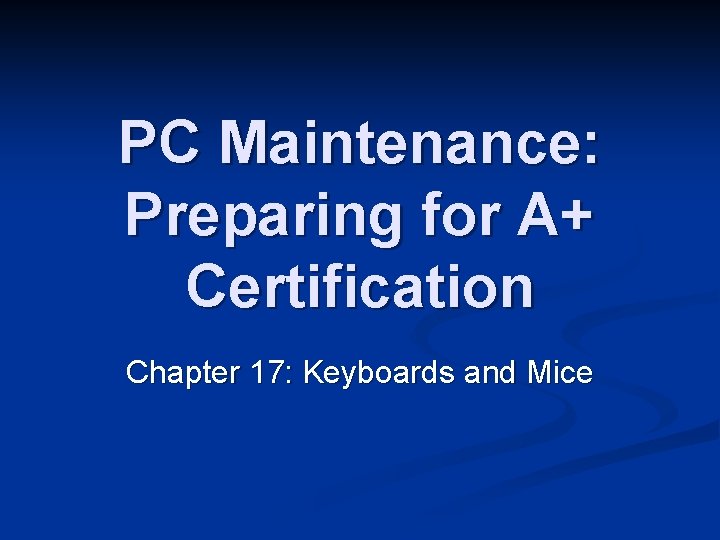
PC Maintenance: Preparing for A+ Certification Chapter 17: Keyboards and Mice
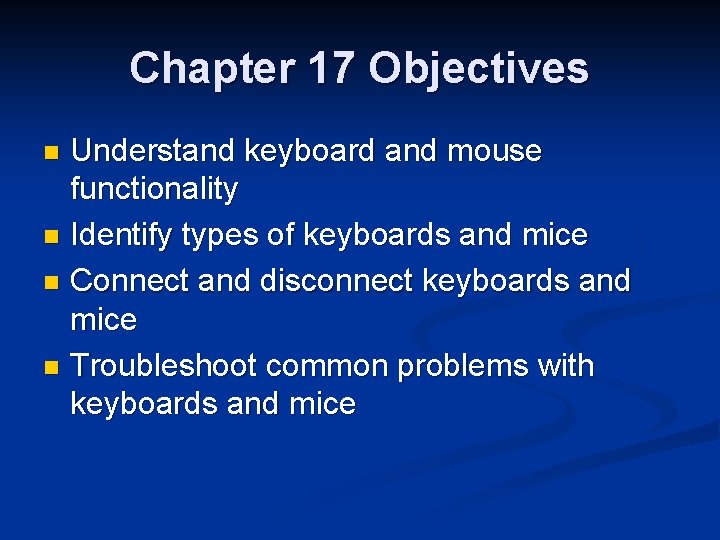
Chapter 17 Objectives Understand keyboard and mouse functionality n Identify types of keyboards and mice n Connect and disconnect keyboards and mice n Troubleshoot common problems with keyboards and mice n

How Keyboards Work Grid of uncompleted circuits n Pressing a key completes the circuit n Each key sends a different signal n Modifier keys (Shift, Ctrl) change the signal that is sent by another key n

Keyboard Layouts n XT Keyboard, function keys at left, no separate arrow pad
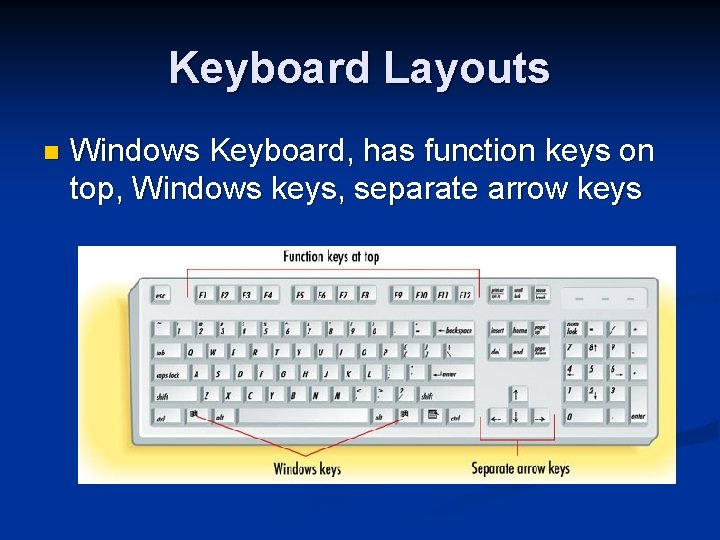
Keyboard Layouts n Windows Keyboard, has function keys on top, Windows keys, separate arrow keys
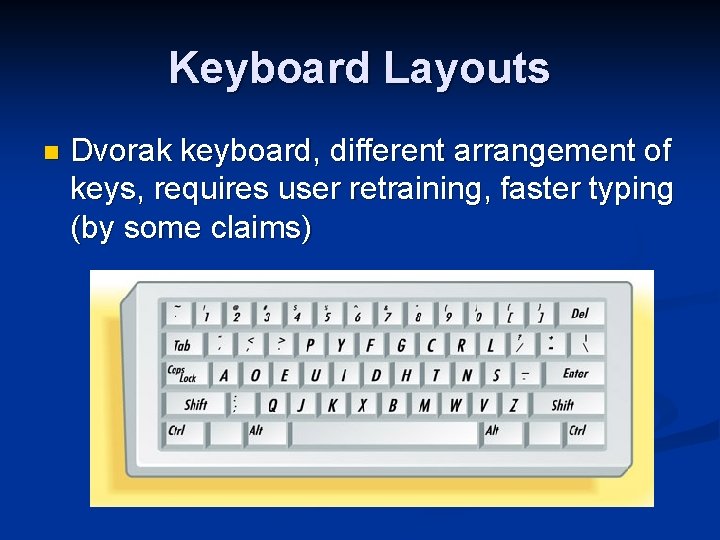
Keyboard Layouts n Dvorak keyboard, different arrangement of keys, requires user retraining, faster typing (by some claims)

Keyboard Connectors AT-style (older, larger) n PS/2 -style (newer, smaller) n USB (newest) n
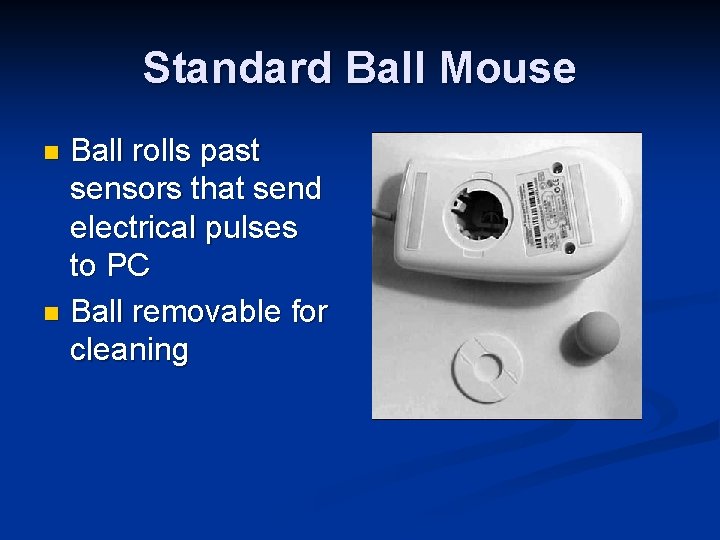
Standard Ball Mouse Ball rolls past sensors that send electrical pulses to PC n Ball removable for cleaning n

Optical Mouse Light sensor instead of ball n Sealed case, no cleaning required n Lasts longer than a traditional mouse (in theory) n

Mouse Variants Trackball n Touchpad n Light pen n

Connecting/Disconnecting USB models can be connected without shutting down PC n PS/2 mouse can be connected without powering down if Windows fails to detect a mouse at startup n All other connections/disconnections must be done with power off n

Adjusting Keyboard in Windows Keyboard properties in Control Panel n Repeat Delay n Repeat Rate n Cursor Blink Rate n
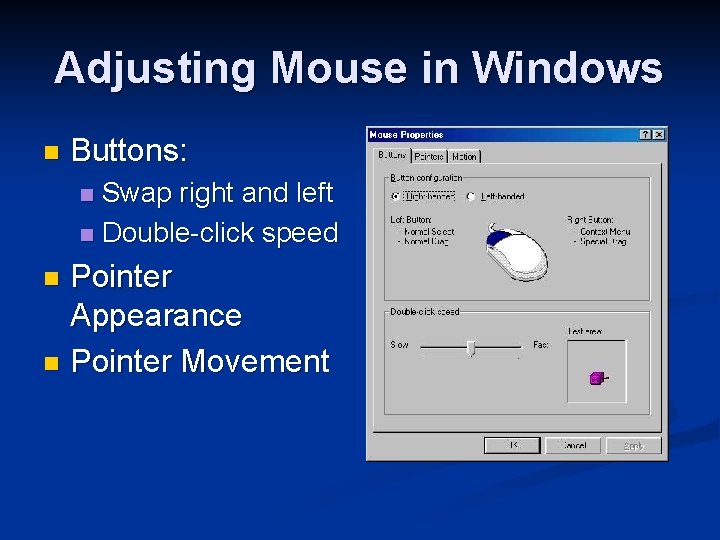
Adjusting Mouse in Windows n Buttons: Swap right and left n Double-click speed n Pointer Appearance n Pointer Movement n
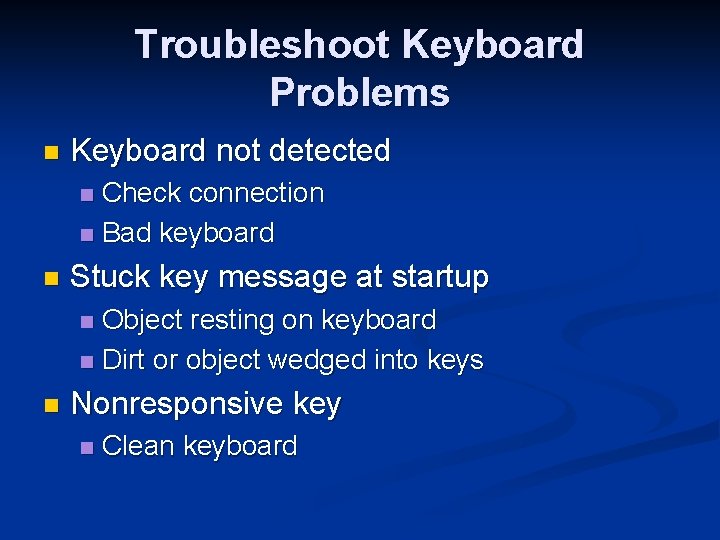
Troubleshoot Keyboard Problems n Keyboard not detected Check connection n Bad keyboard n n Stuck key message at startup Object resting on keyboard n Dirt or object wedged into keys n n Nonresponsive key n Clean keyboard
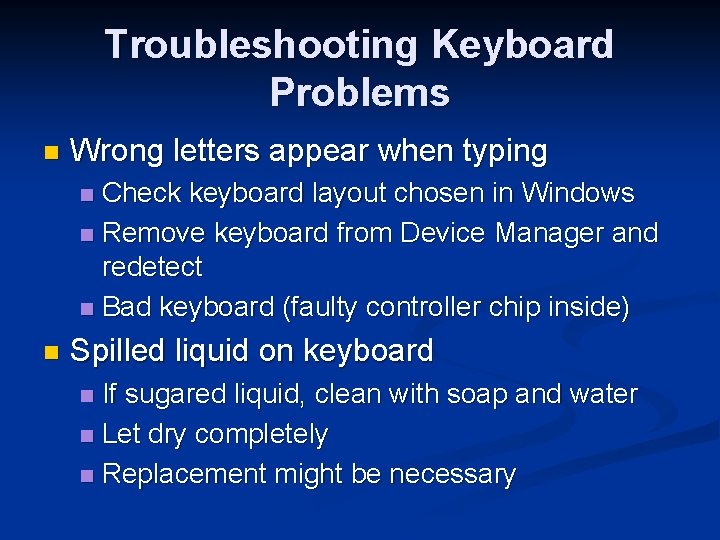
Troubleshooting Keyboard Problems n Wrong letters appear when typing Check keyboard layout chosen in Windows n Remove keyboard from Device Manager and redetect n Bad keyboard (faulty controller chip inside) n n Spilled liquid on keyboard If sugared liquid, clean with soap and water n Let dry completely n Replacement might be necessary n
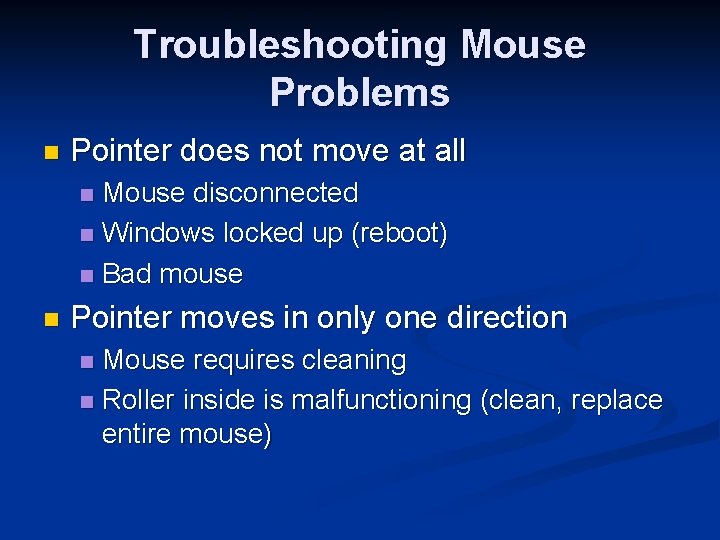
Troubleshooting Mouse Problems n Pointer does not move at all Mouse disconnected n Windows locked up (reboot) n Bad mouse n n Pointer moves in only one direction Mouse requires cleaning n Roller inside is malfunctioning (clean, replace entire mouse) n
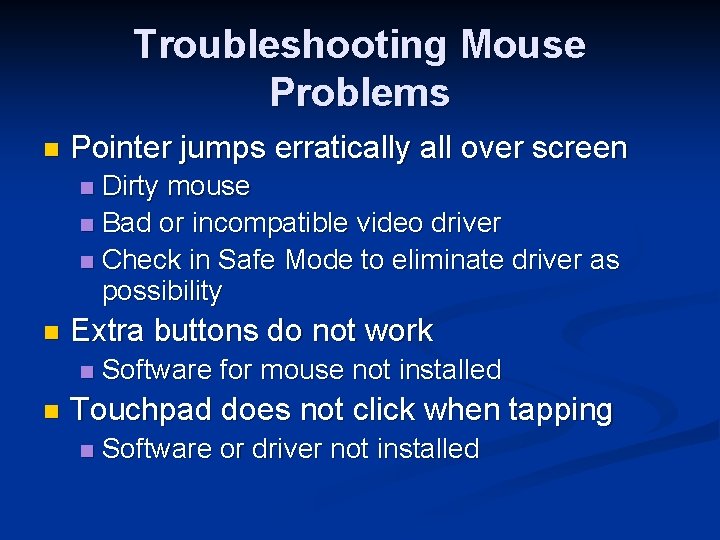
Troubleshooting Mouse Problems n Pointer jumps erratically all over screen Dirty mouse n Bad or incompatible video driver n Check in Safe Mode to eliminate driver as possibility n n Extra buttons do not work n n Software for mouse not installed Touchpad does not click when tapping n Software or driver not installed
 Apics certification maintenance
Apics certification maintenance Chapter 18 preparing for the world of work
Chapter 18 preparing for the world of work Chapter 17:1 developing job keeping skills
Chapter 17:1 developing job keeping skills Chapter 18 preparing for the world of work
Chapter 18 preparing for the world of work Chapter 15 preparing for careers
Chapter 15 preparing for careers Part 2 preparing a chart of accounts
Part 2 preparing a chart of accounts Chapter 1 preparing your path to success
Chapter 1 preparing your path to success What is a stem milady chapter 30
What is a stem milady chapter 30 Marketing essentials meaning
Marketing essentials meaning Kontinuitetshantering
Kontinuitetshantering Novell typiska drag
Novell typiska drag Nationell inriktning för artificiell intelligens
Nationell inriktning för artificiell intelligens Vad står k.r.å.k.a.n för
Vad står k.r.å.k.a.n för Varför kallas perioden 1918-1939 för mellankrigstiden?
Varför kallas perioden 1918-1939 för mellankrigstiden? En lathund för arbete med kontinuitetshantering
En lathund för arbete med kontinuitetshantering Personalliggare bygg undantag
Personalliggare bygg undantag Tidbok yrkesförare
Tidbok yrkesförare Anatomi organ reproduksi
Anatomi organ reproduksi