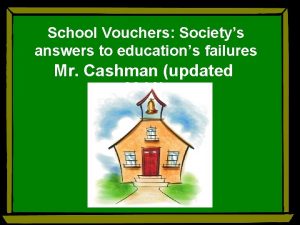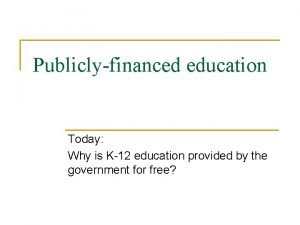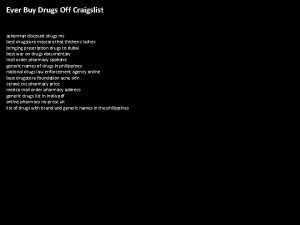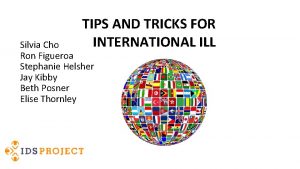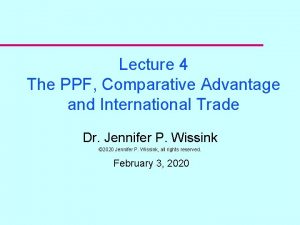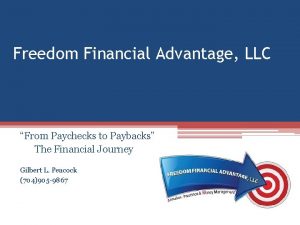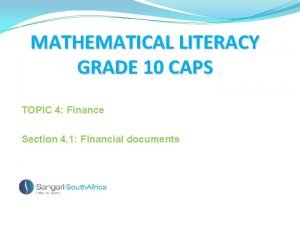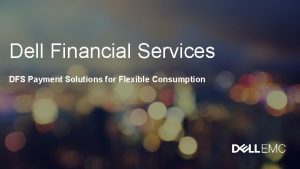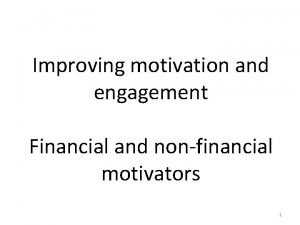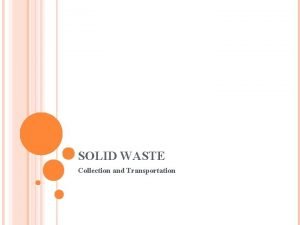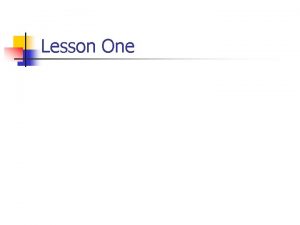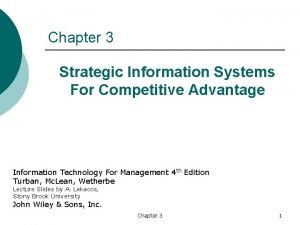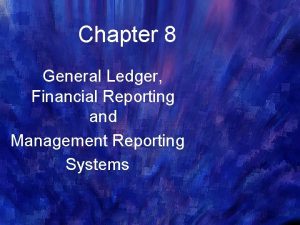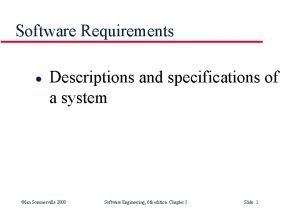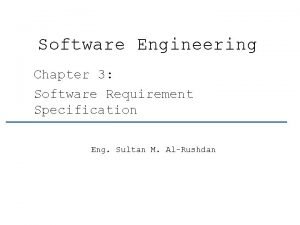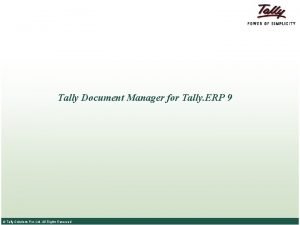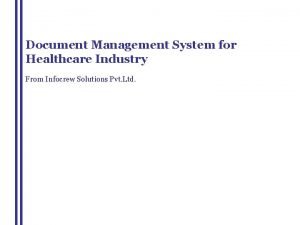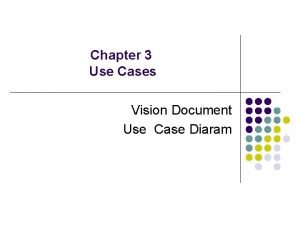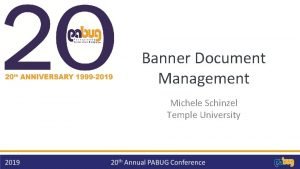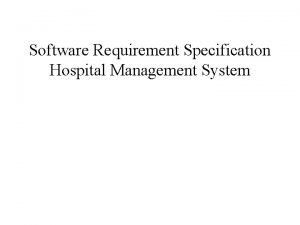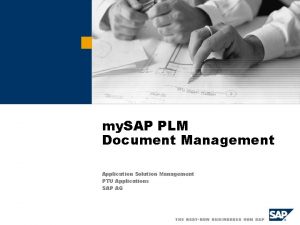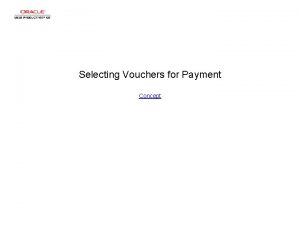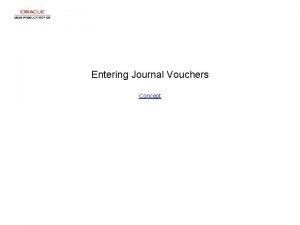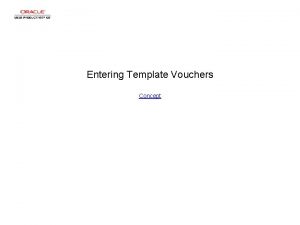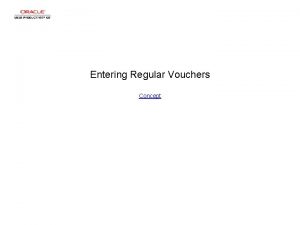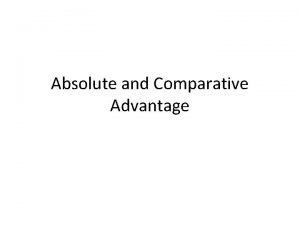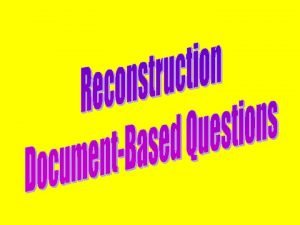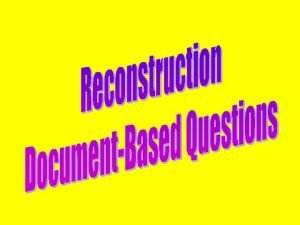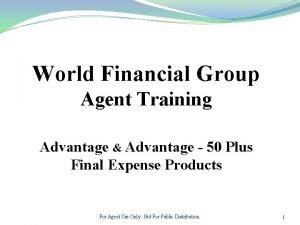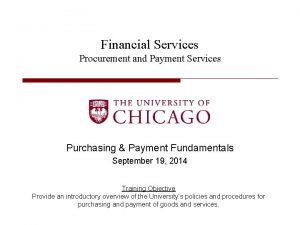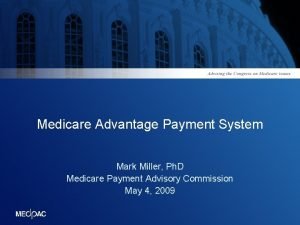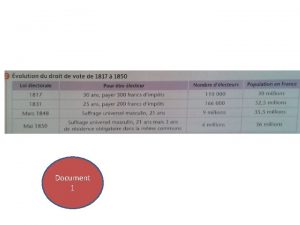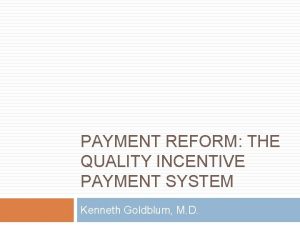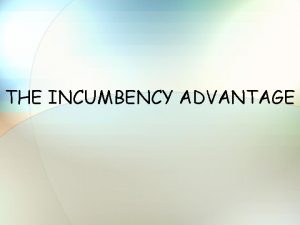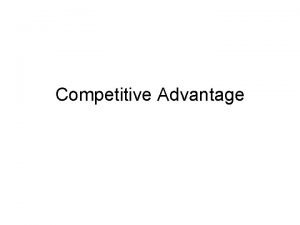Payment Vouchers PV Document Advantage Financial System Payment

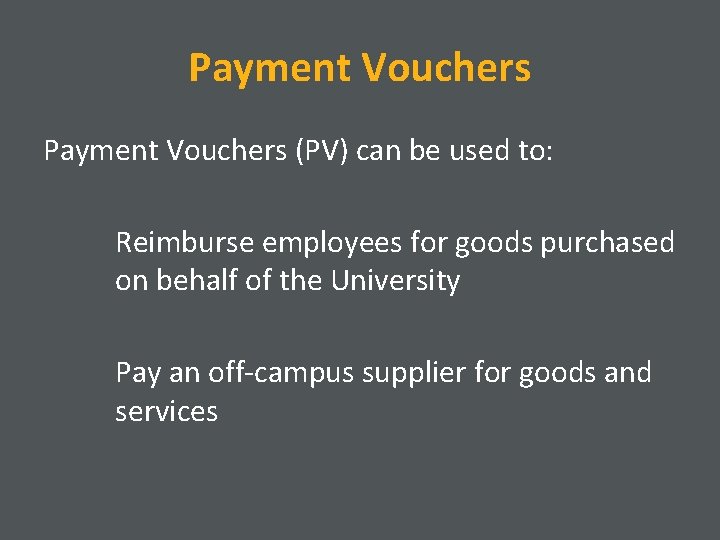
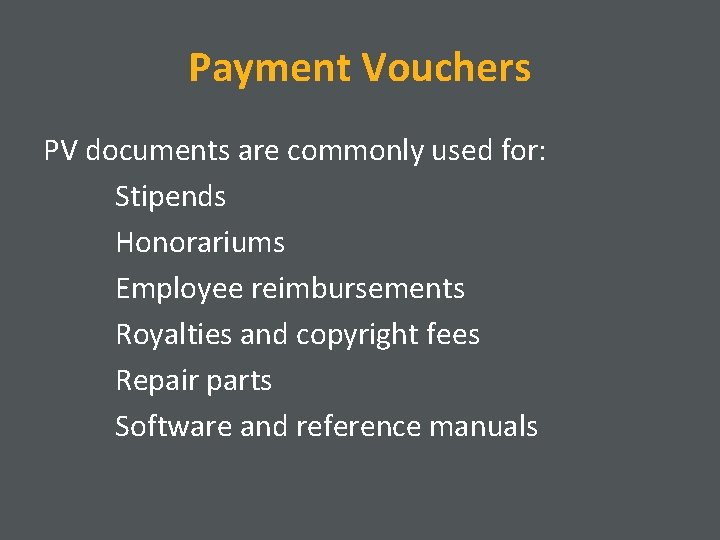
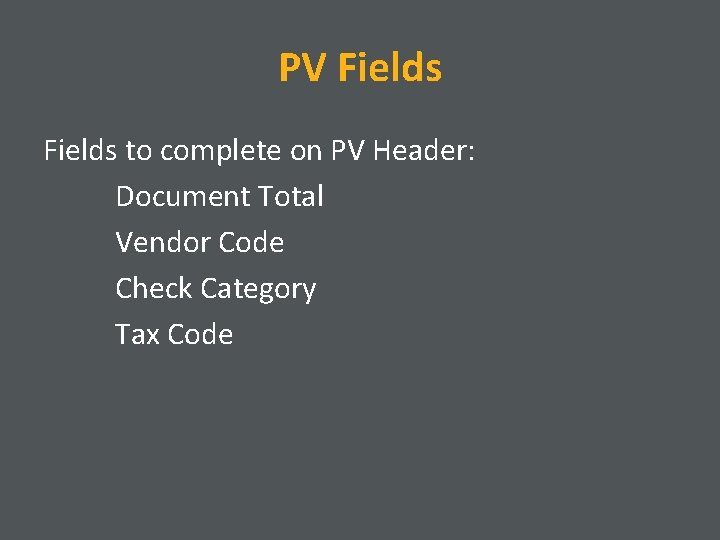
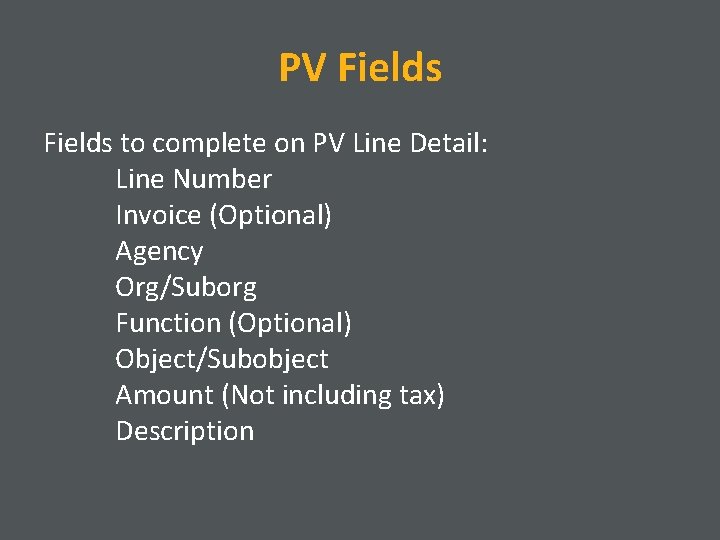
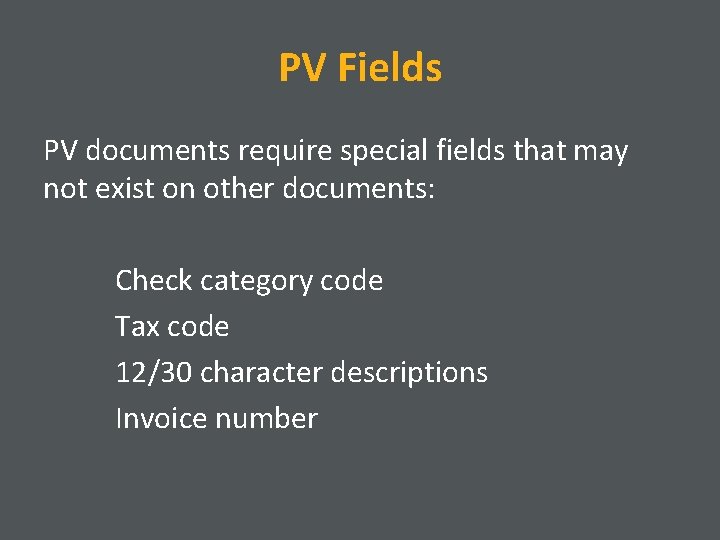
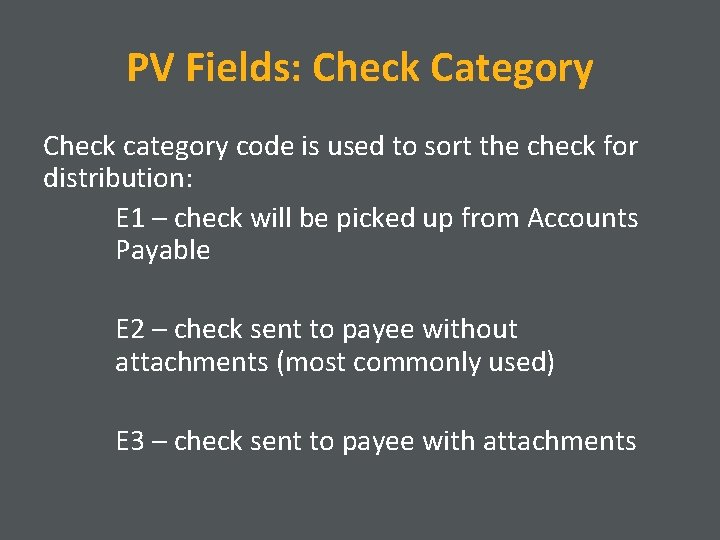
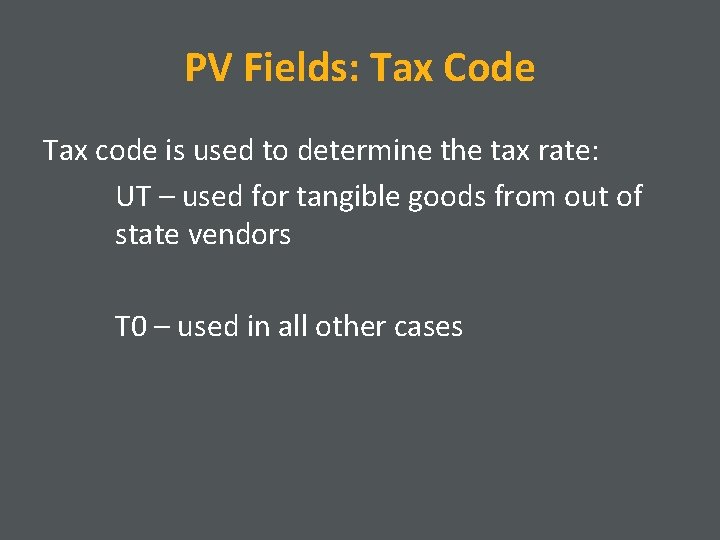
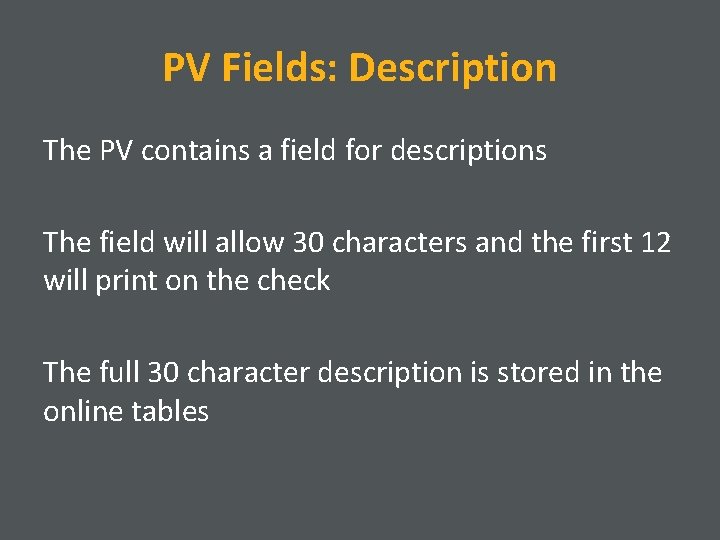
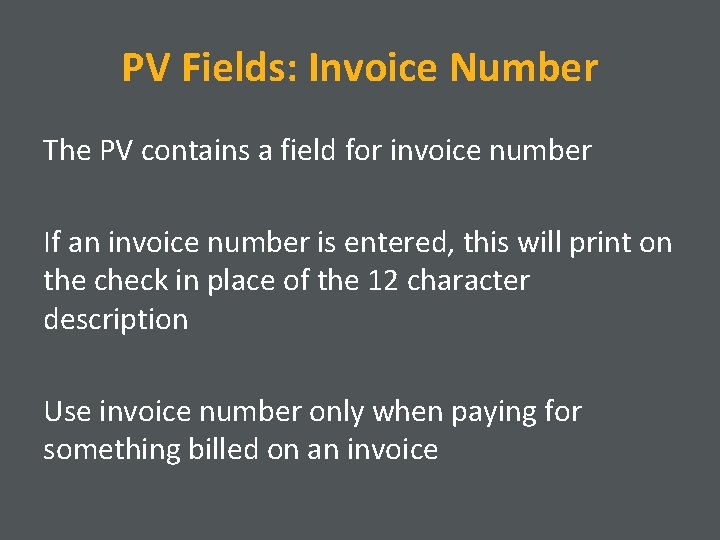
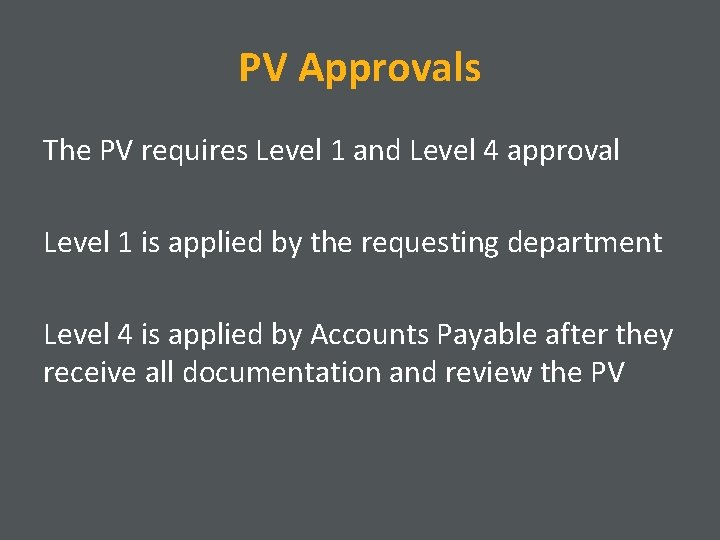
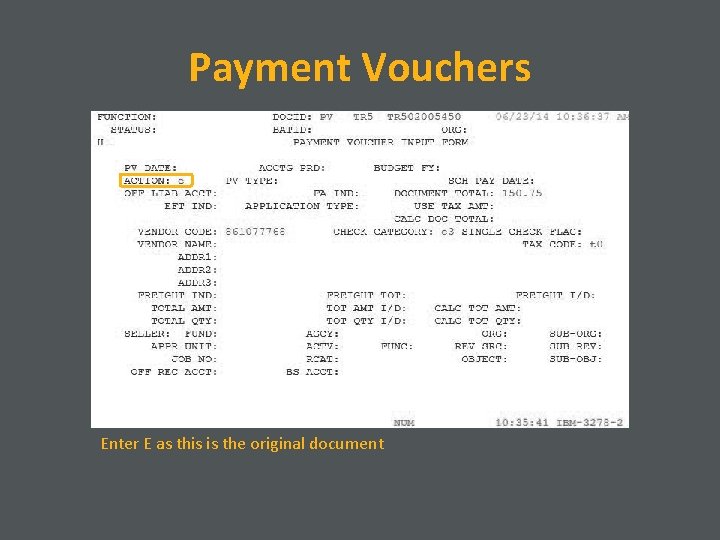
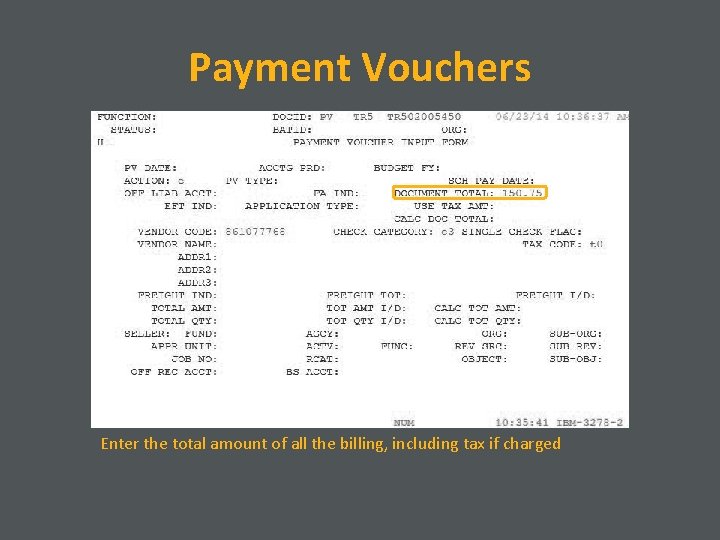
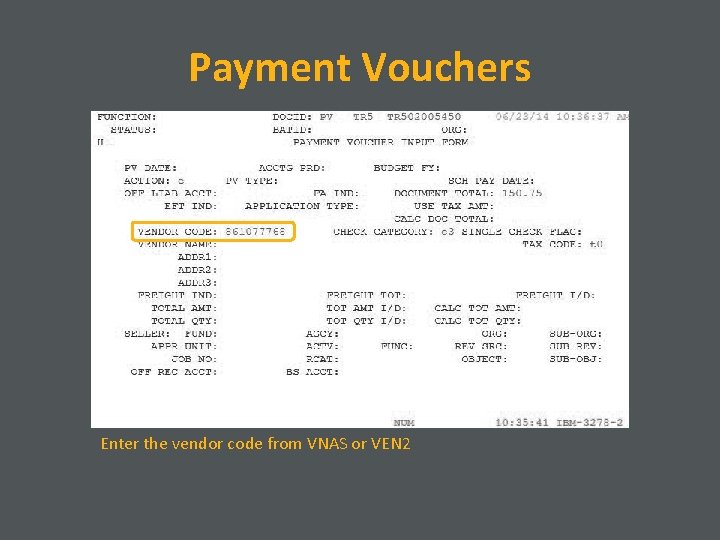
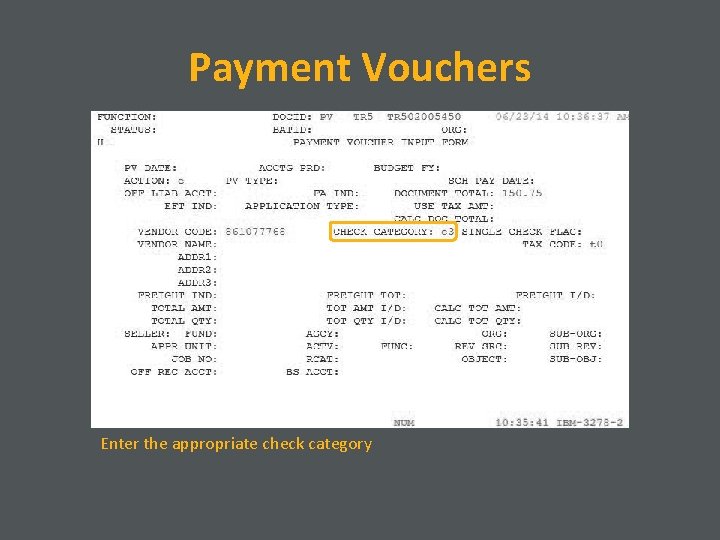
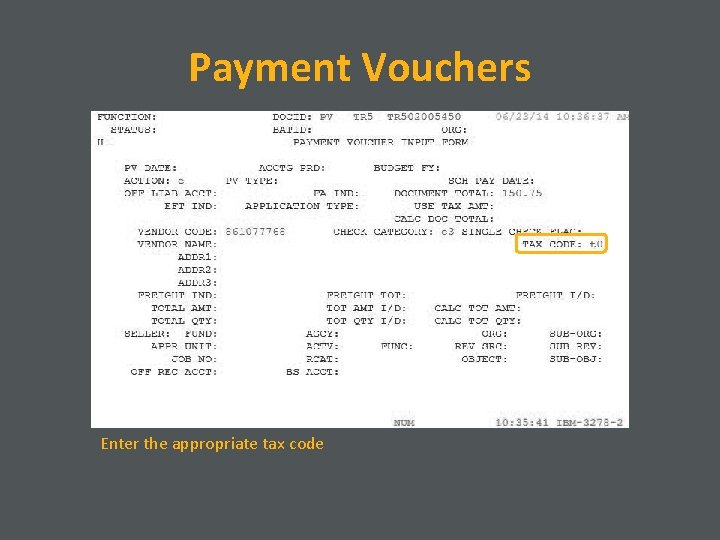
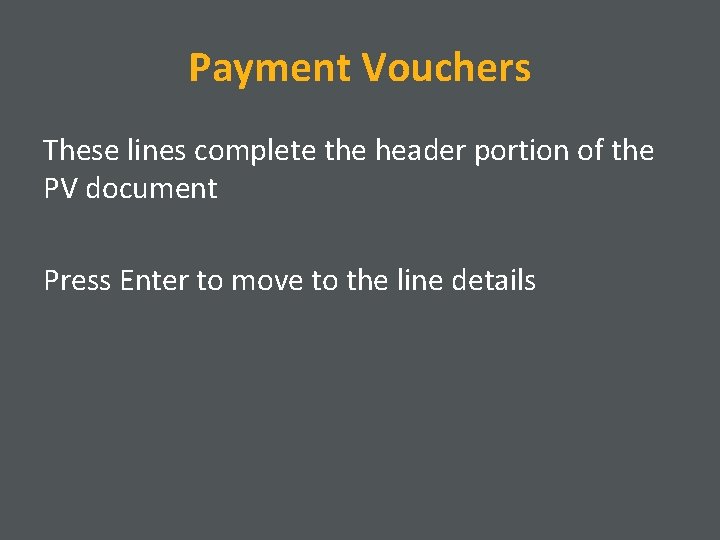
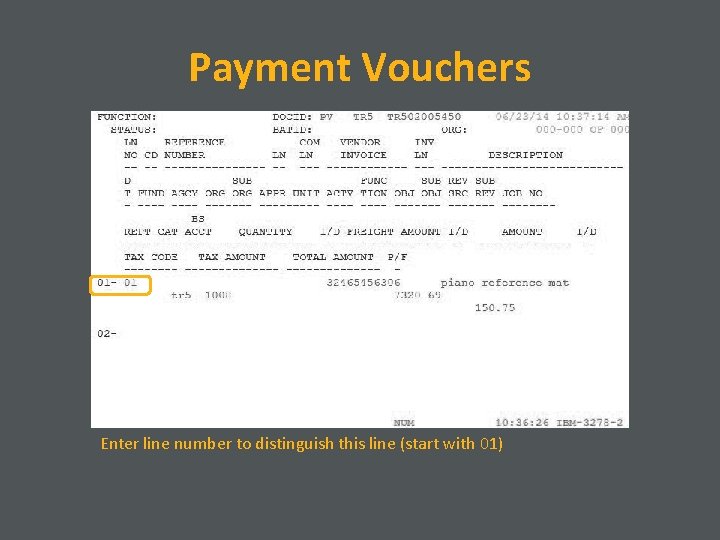
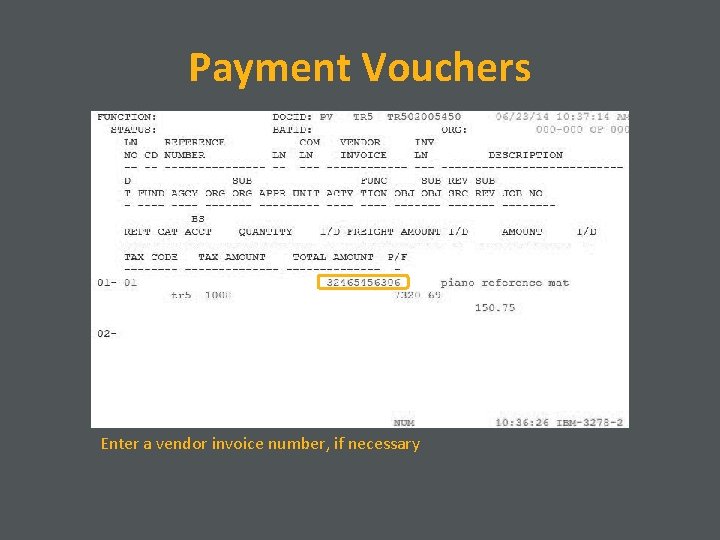
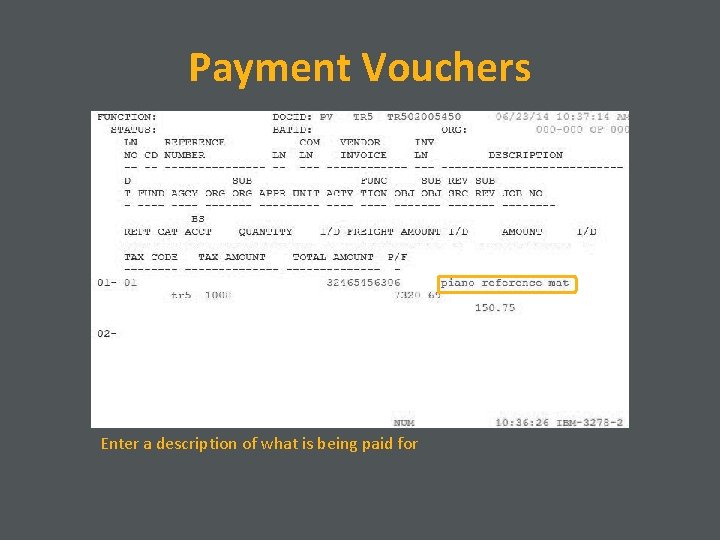
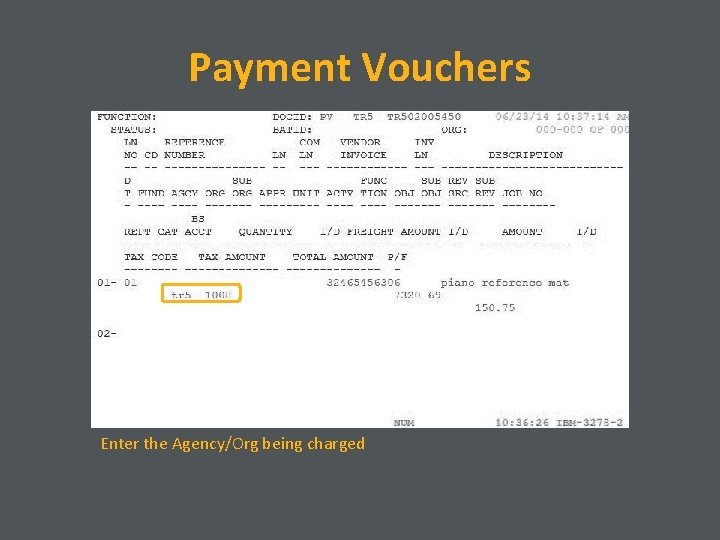
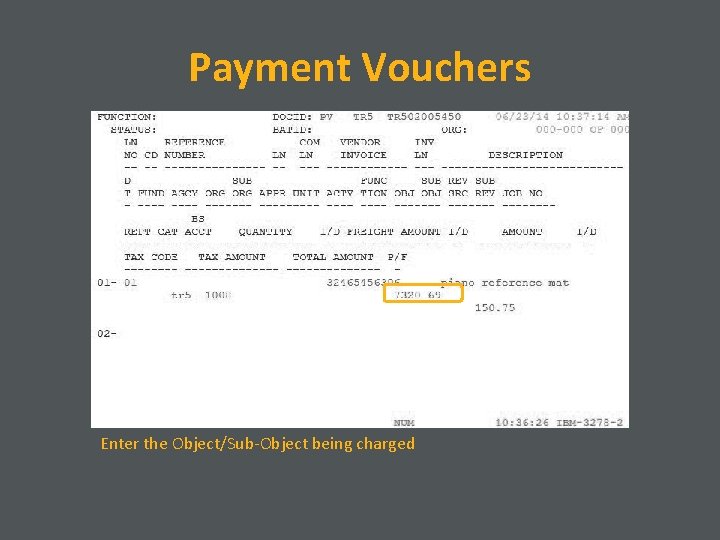
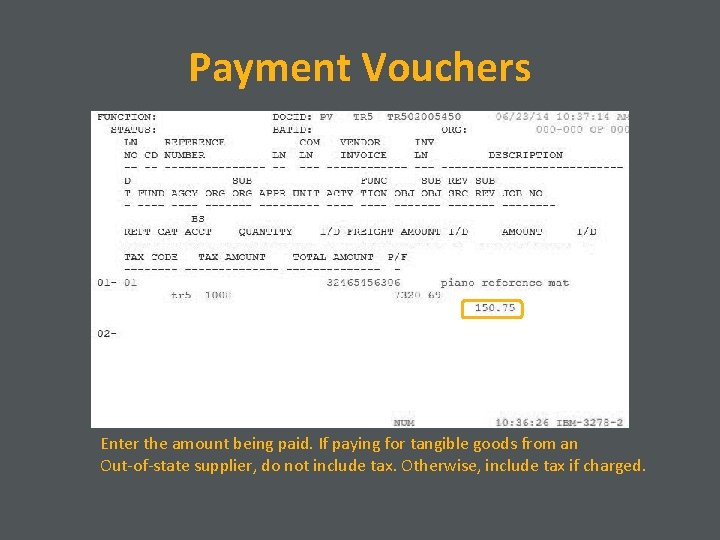
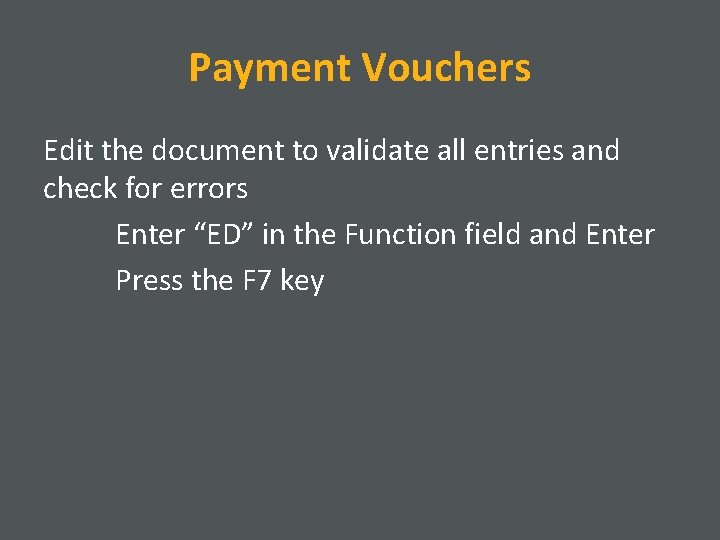
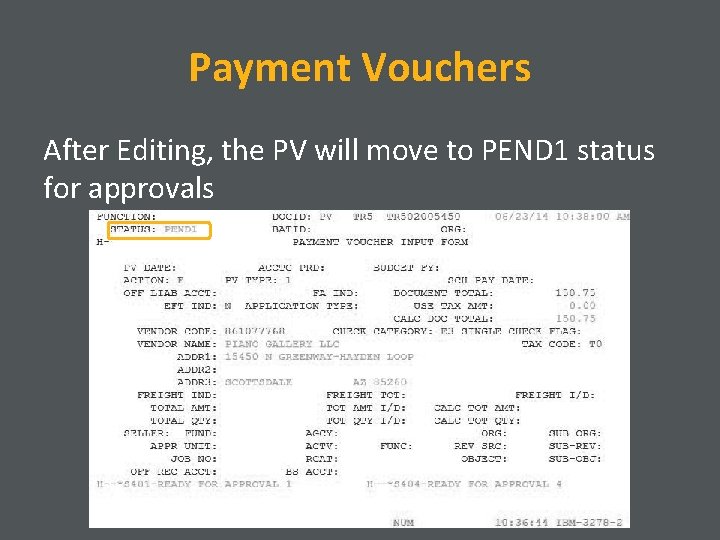
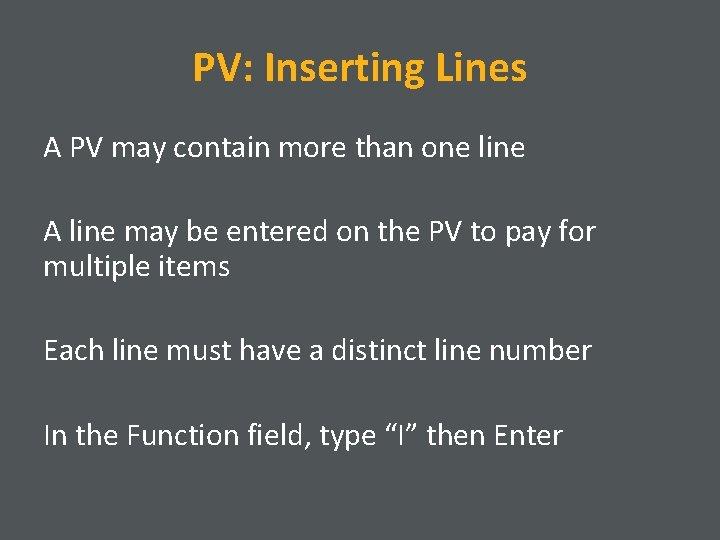
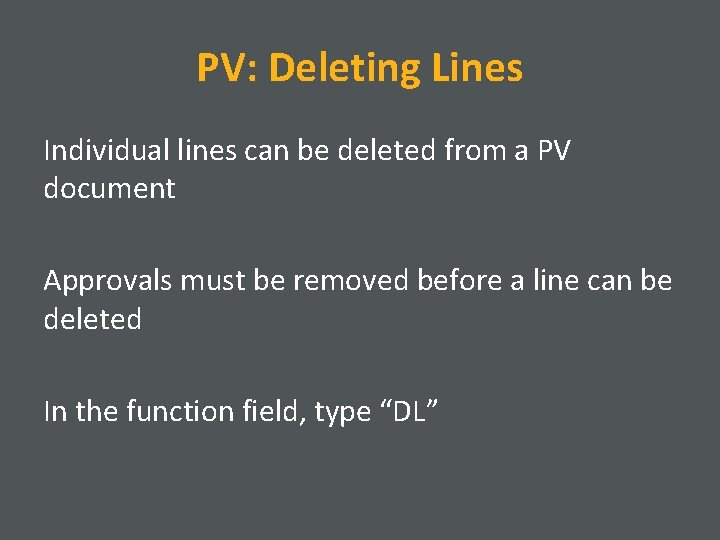
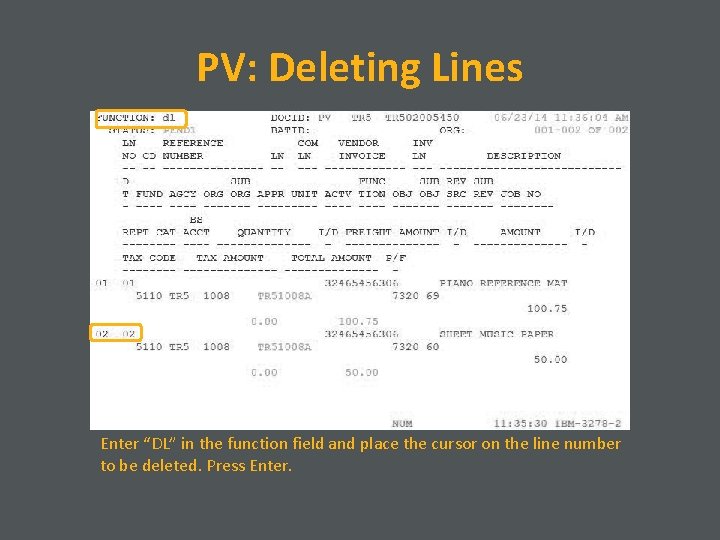
- Slides: 28

Payment Vouchers PV Document Advantage Financial System
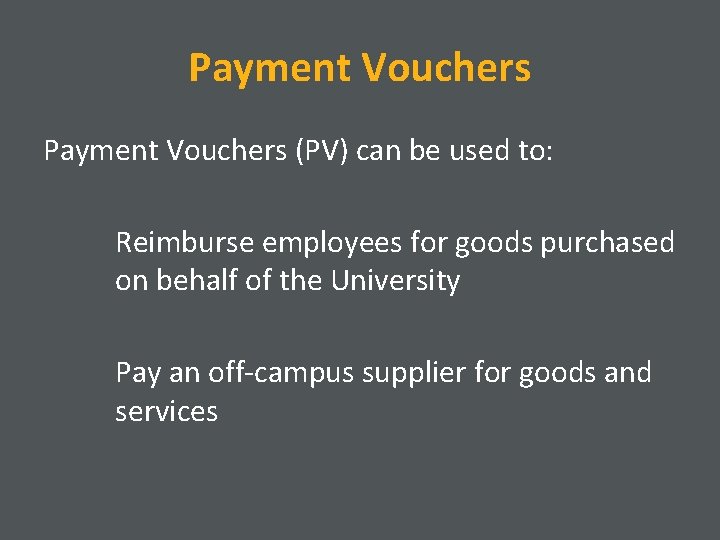
Payment Vouchers (PV) can be used to: Reimburse employees for goods purchased on behalf of the University Pay an off-campus supplier for goods and services
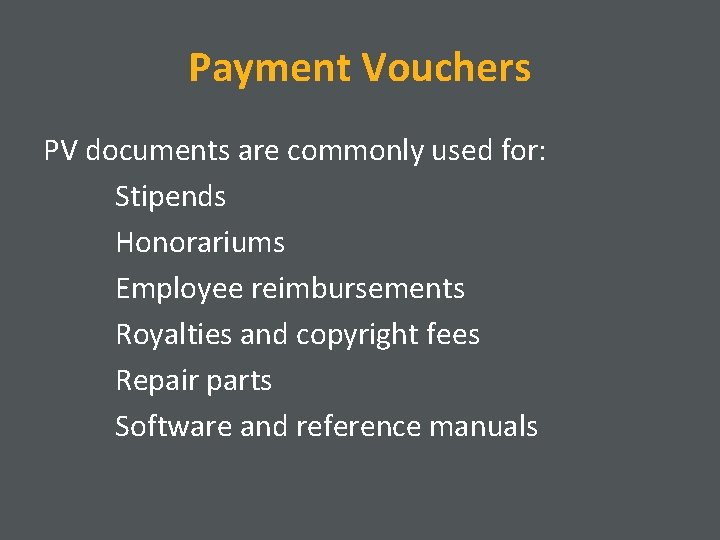
Payment Vouchers PV documents are commonly used for: Stipends Honorariums Employee reimbursements Royalties and copyright fees Repair parts Software and reference manuals
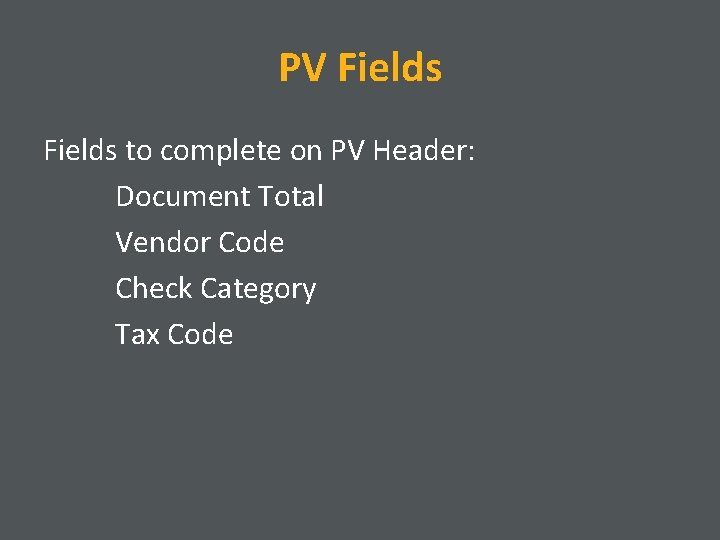
PV Fields to complete on PV Header: Document Total Vendor Code Check Category Tax Code
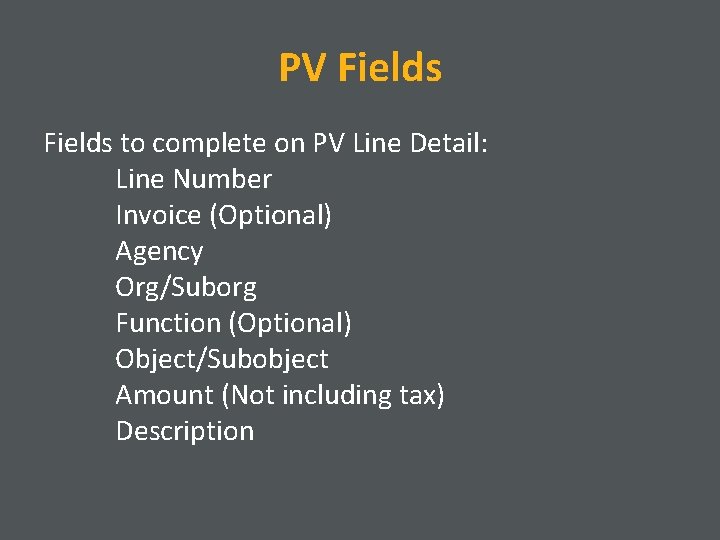
PV Fields to complete on PV Line Detail: Line Number Invoice (Optional) Agency Org/Suborg Function (Optional) Object/Subobject Amount (Not including tax) Description
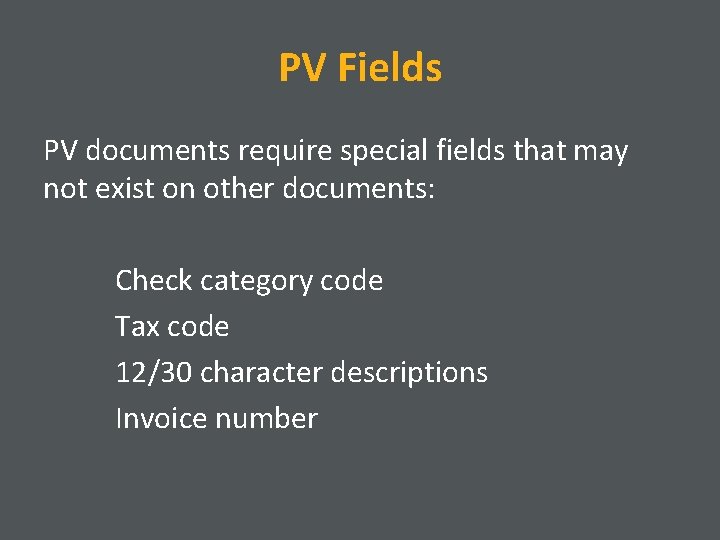
PV Fields PV documents require special fields that may not exist on other documents: Check category code Tax code 12/30 character descriptions Invoice number
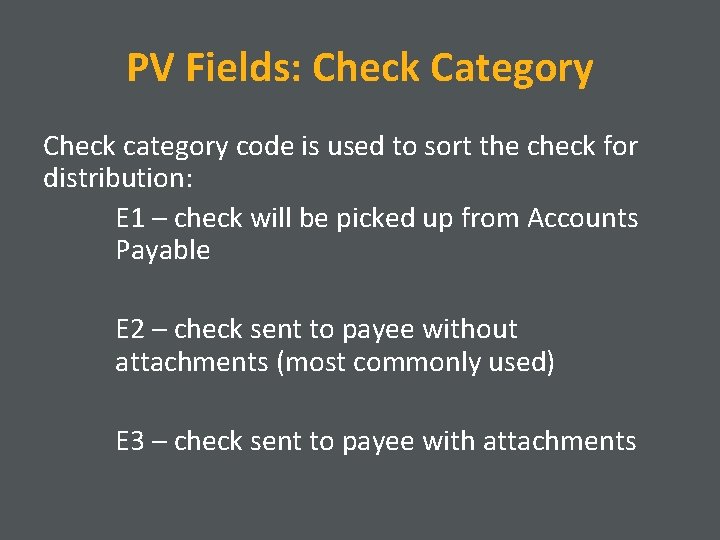
PV Fields: Check Category Check category code is used to sort the check for distribution: E 1 – check will be picked up from Accounts Payable E 2 – check sent to payee without attachments (most commonly used) E 3 – check sent to payee with attachments
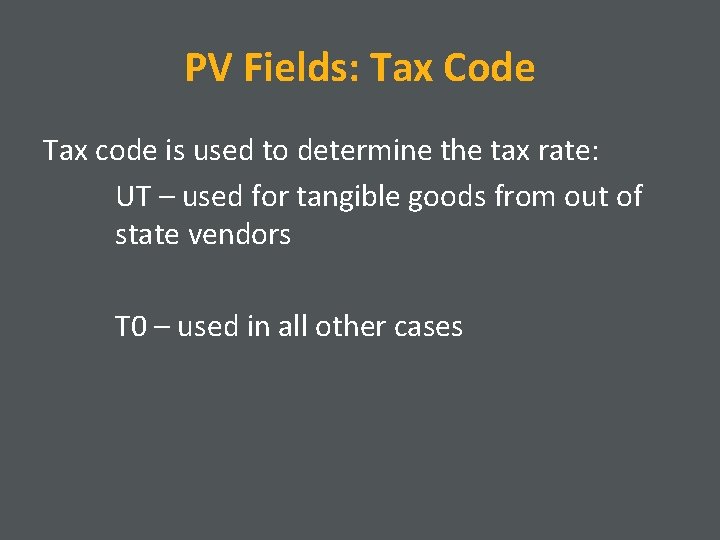
PV Fields: Tax Code Tax code is used to determine the tax rate: UT – used for tangible goods from out of state vendors T 0 – used in all other cases
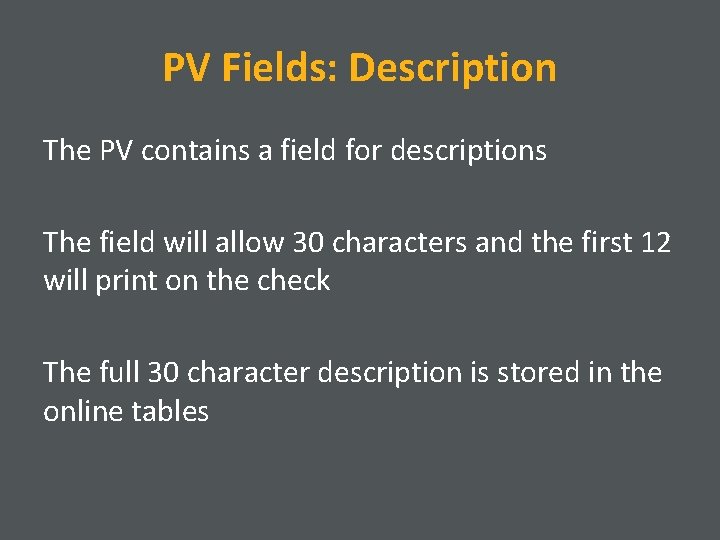
PV Fields: Description The PV contains a field for descriptions The field will allow 30 characters and the first 12 will print on the check The full 30 character description is stored in the online tables
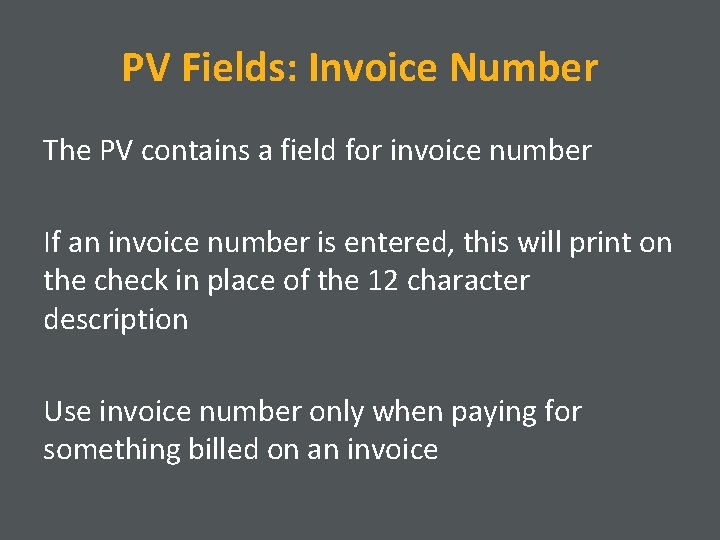
PV Fields: Invoice Number The PV contains a field for invoice number If an invoice number is entered, this will print on the check in place of the 12 character description Use invoice number only when paying for something billed on an invoice
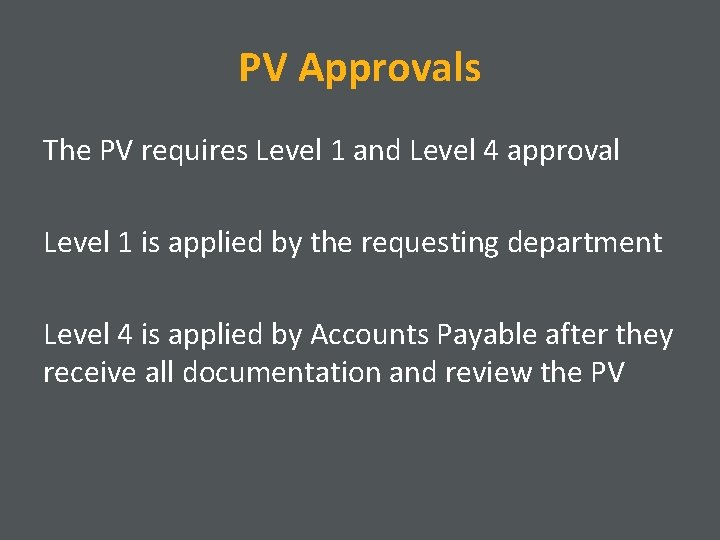
PV Approvals The PV requires Level 1 and Level 4 approval Level 1 is applied by the requesting department Level 4 is applied by Accounts Payable after they receive all documentation and review the PV
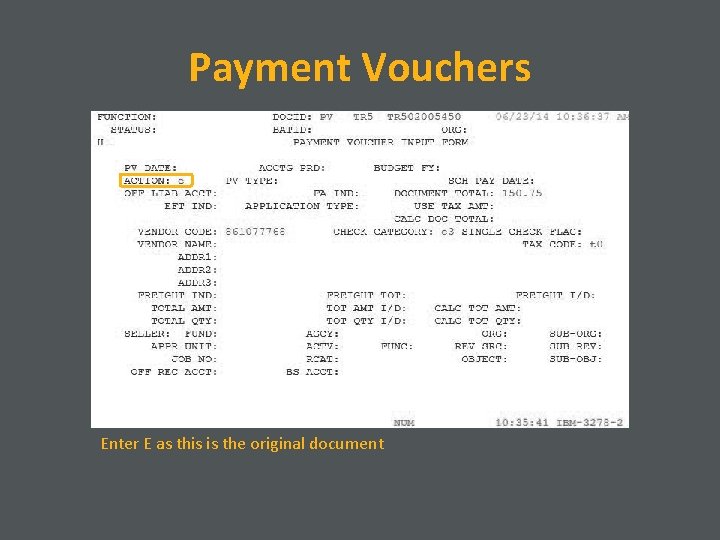
Payment Vouchers Enter E as this is the original document
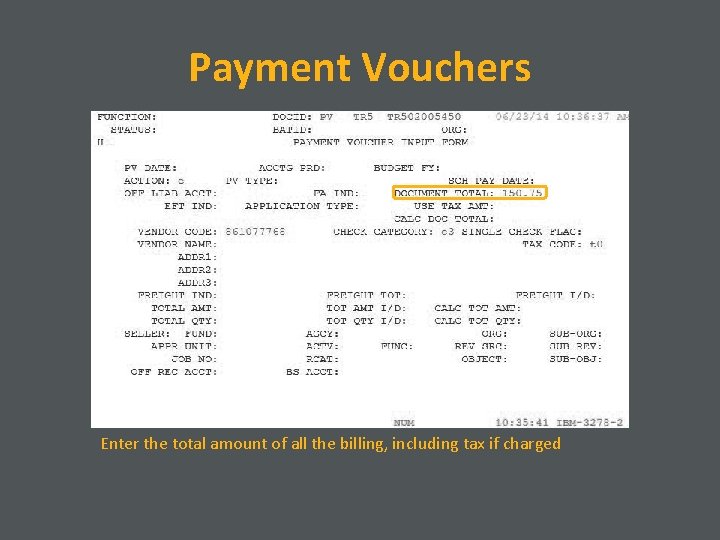
Payment Vouchers Enter the total amount of all the billing, including tax if charged
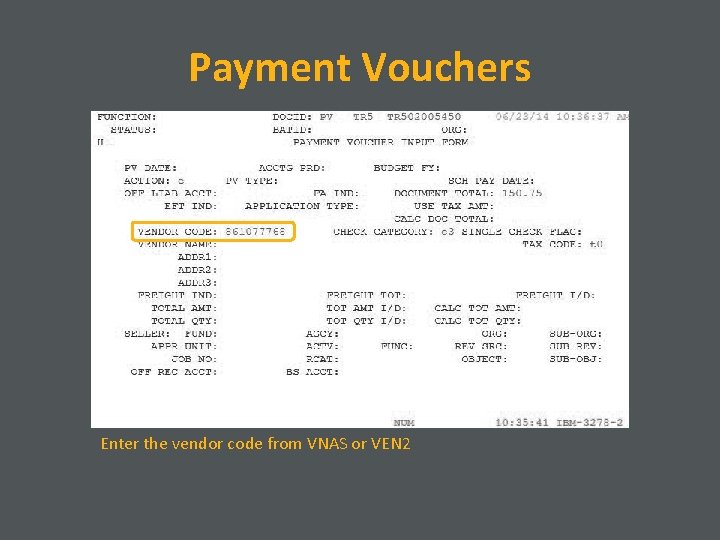
Payment Vouchers Enter the vendor code from VNAS or VEN 2
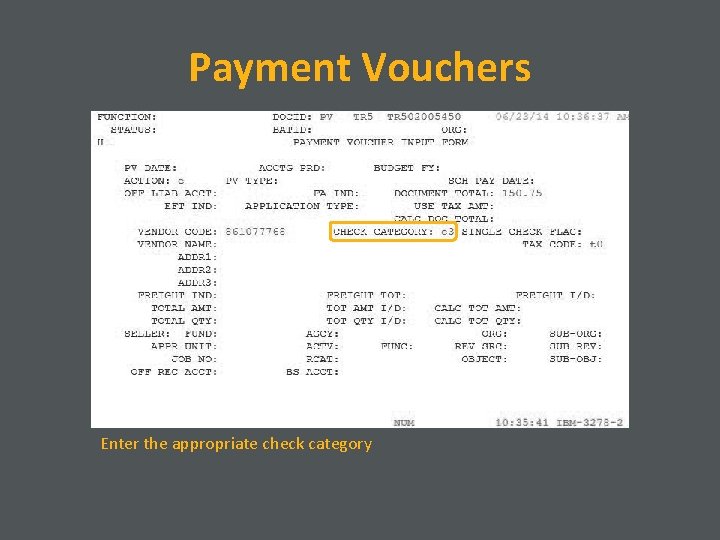
Payment Vouchers Enter the appropriate check category
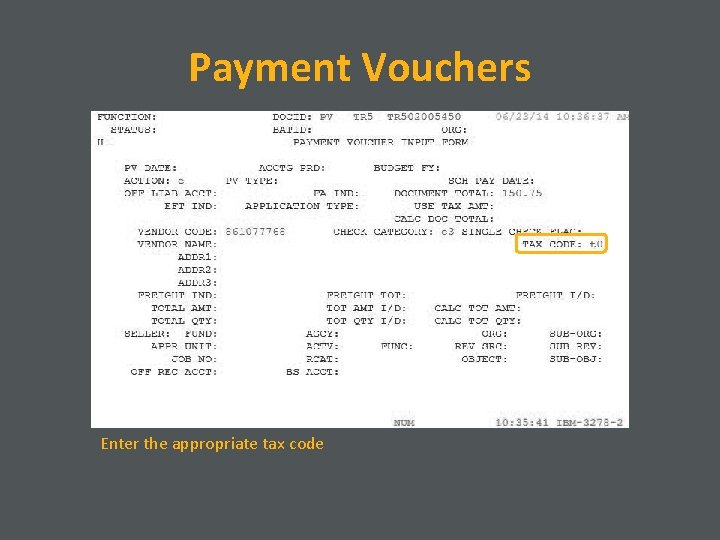
Payment Vouchers Enter the appropriate tax code
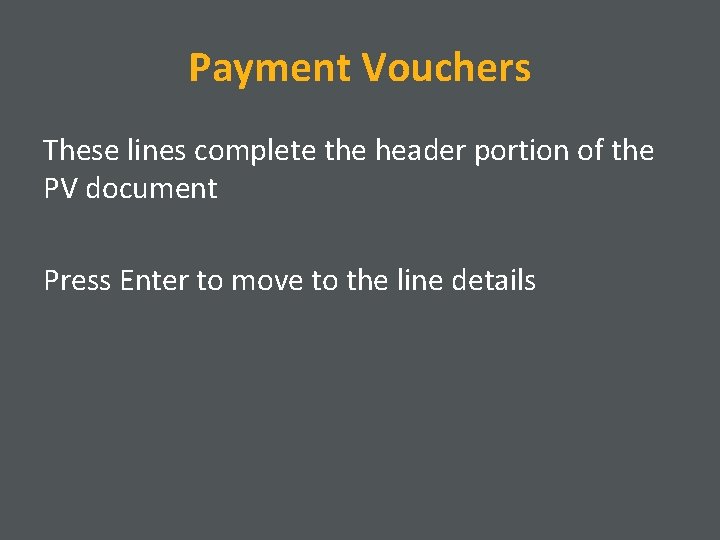
Payment Vouchers These lines complete the header portion of the PV document Press Enter to move to the line details
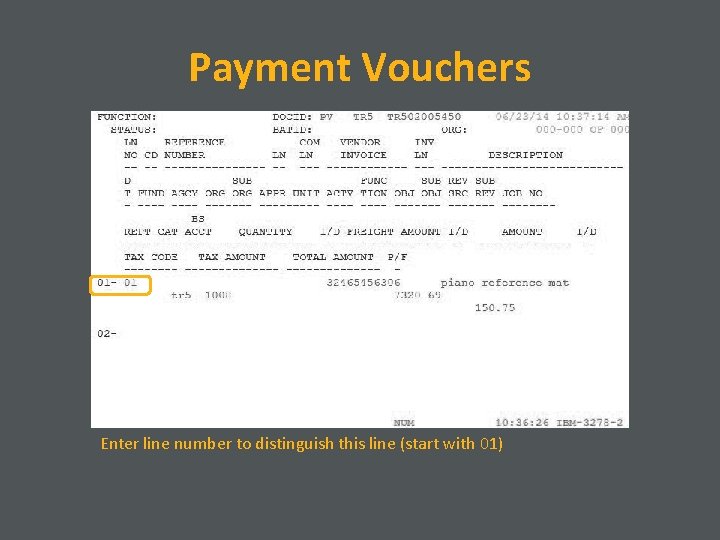
Payment Vouchers Enter line number to distinguish this line (start with 01)
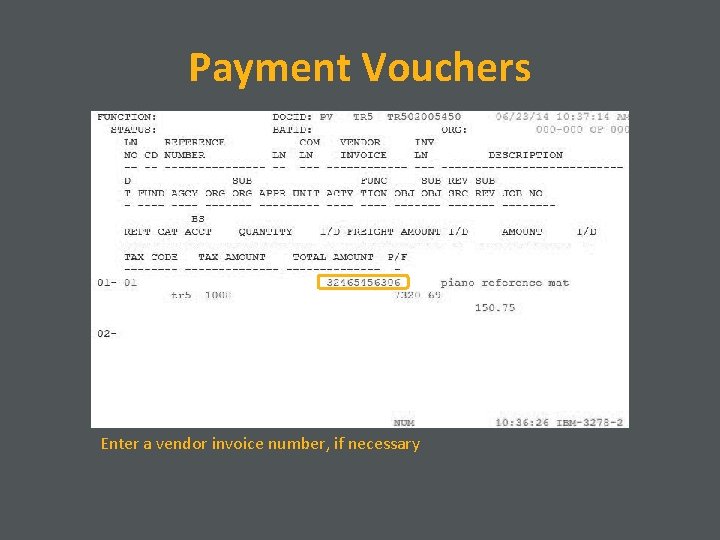
Payment Vouchers Enter a vendor invoice number, if necessary
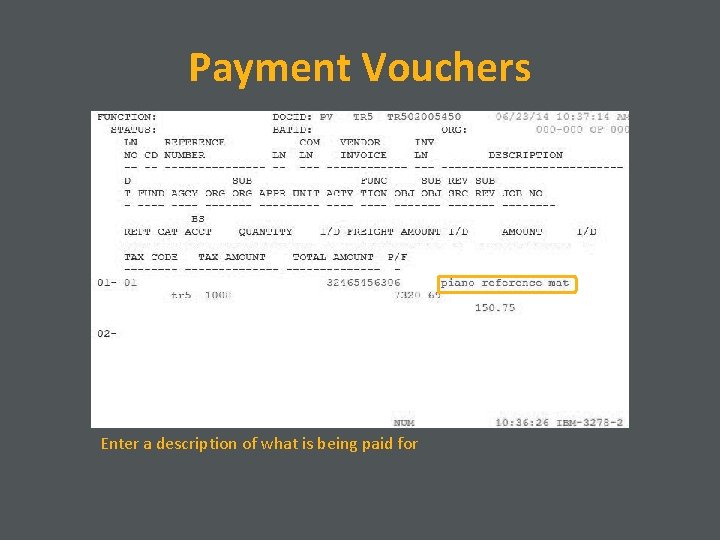
Payment Vouchers Enter a description of what is being paid for
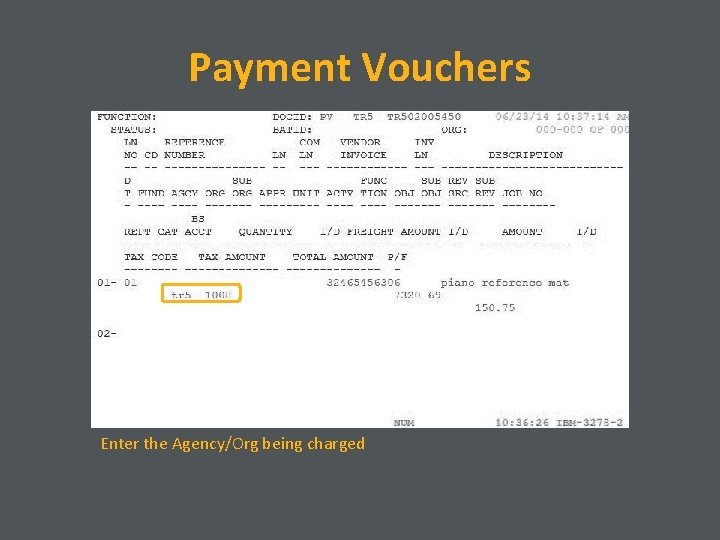
Payment Vouchers Enter the Agency/Org being charged
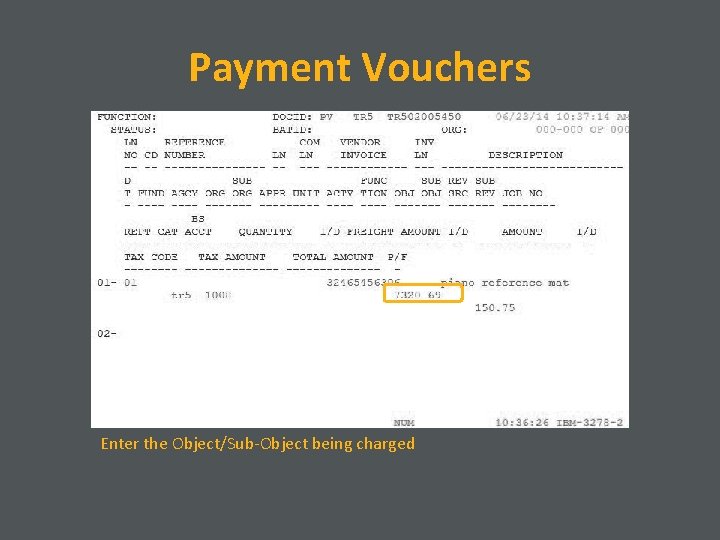
Payment Vouchers Enter the Object/Sub-Object being charged
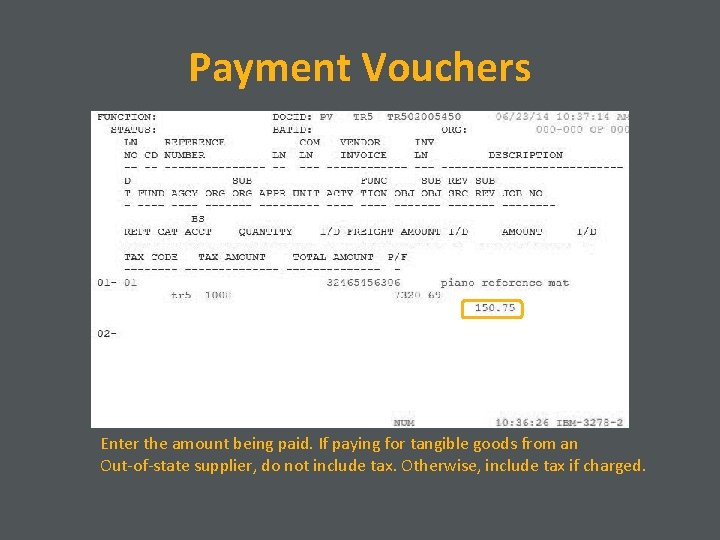
Payment Vouchers Enter the amount being paid. If paying for tangible goods from an Out-of-state supplier, do not include tax. Otherwise, include tax if charged.
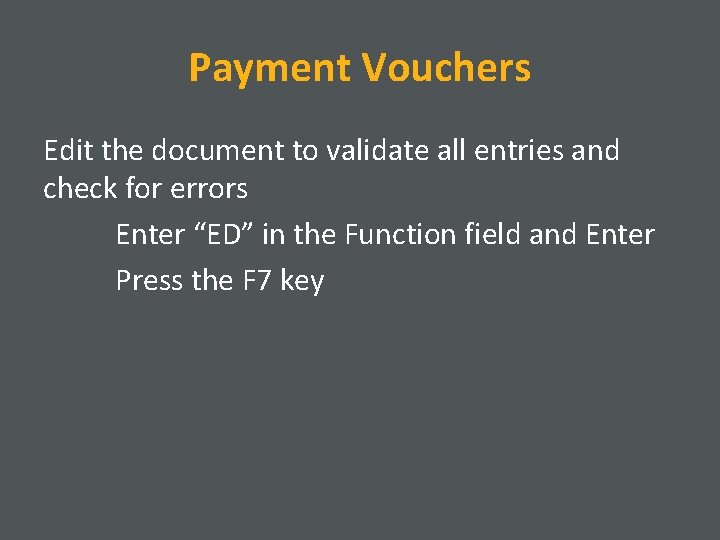
Payment Vouchers Edit the document to validate all entries and check for errors Enter “ED” in the Function field and Enter Press the F 7 key
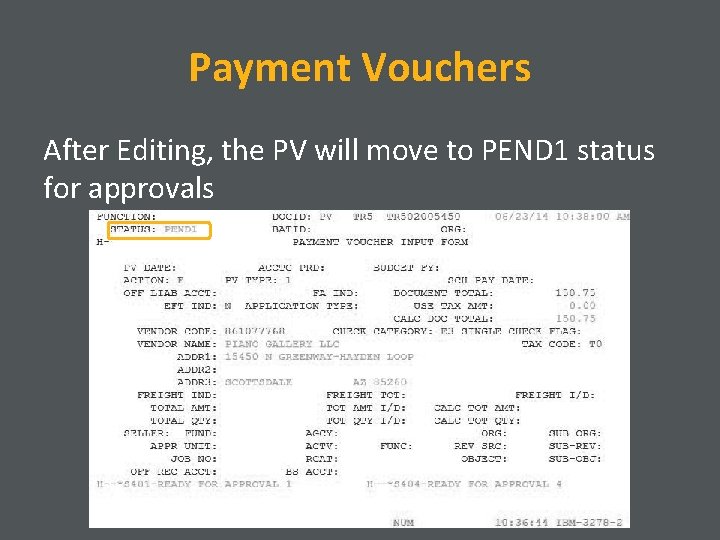
Payment Vouchers After Editing, the PV will move to PEND 1 status for approvals
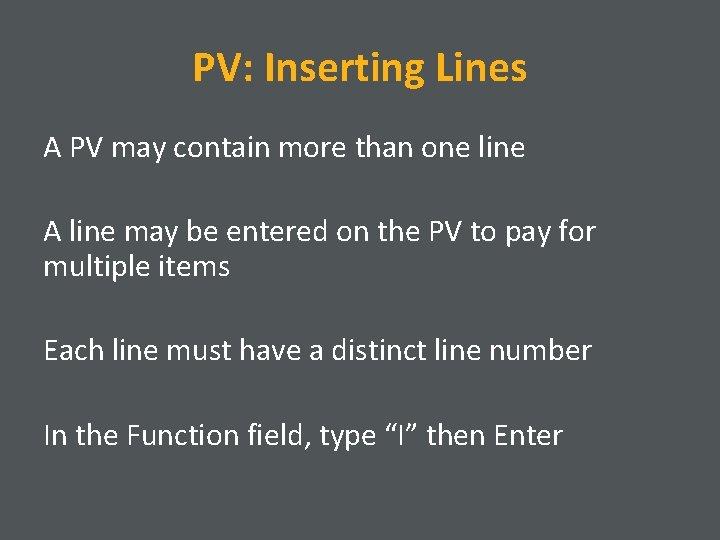
PV: Inserting Lines A PV may contain more than one line A line may be entered on the PV to pay for multiple items Each line must have a distinct line number In the Function field, type “I” then Enter
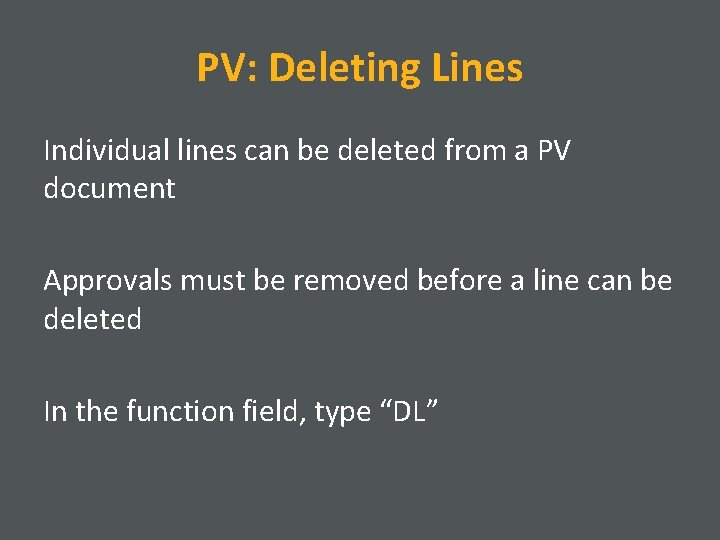
PV: Deleting Lines Individual lines can be deleted from a PV document Approvals must be removed before a line can be deleted In the function field, type “DL”
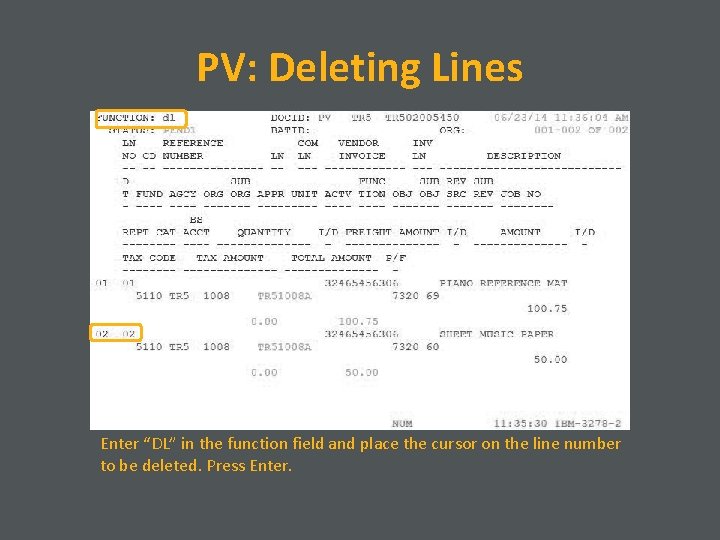
PV: Deleting Lines Enter “DL” in the function field and place the cursor on the line number to be deleted. Press Enter.
 School vouchers pros and cons
School vouchers pros and cons School vouchers pros and cons
School vouchers pros and cons Microsoft ddps
Microsoft ddps Texas school safety center
Texas school safety center Www.craigslist.com los angeles
Www.craigslist.com los angeles Silvia cho
Silvia cho Comparative advantage ppf
Comparative advantage ppf Actual mechanical advantage vs ideal mechanical advantage
Actual mechanical advantage vs ideal mechanical advantage Javascript:document.write(document.cookie)
Javascript:document.write(document.cookie) Daniel folkinshteyn
Daniel folkinshteyn Maths literacy grade 10 financial documents
Maths literacy grade 10 financial documents Dell flexible consumption
Dell flexible consumption Dfs dell online payment
Dfs dell online payment Dell financial services payment
Dell financial services payment Financial and non financial motivation
Financial and non financial motivation Hauled container system and stationary container system
Hauled container system and stationary container system Disadvantages of direct cold water supply
Disadvantages of direct cold water supply Strategic information system advantages
Strategic information system advantages An advantage of a batch general ledger system (gls) is that
An advantage of a batch general ledger system (gls) is that System requirements document
System requirements document Software requirement specification for atm system
Software requirement specification for atm system Ieee830 テンプレート
Ieee830 テンプレート Vertical solutions
Vertical solutions Dms for the healthcare industry
Dms for the healthcare industry Use case diaram
Use case diaram Banner document management system
Banner document management system Activity diagram for hospital management system
Activity diagram for hospital management system Sap hana document management system
Sap hana document management system U.s. bank freight payment
U.s. bank freight payment