Payment Request Replacing the paper Direct Pay process

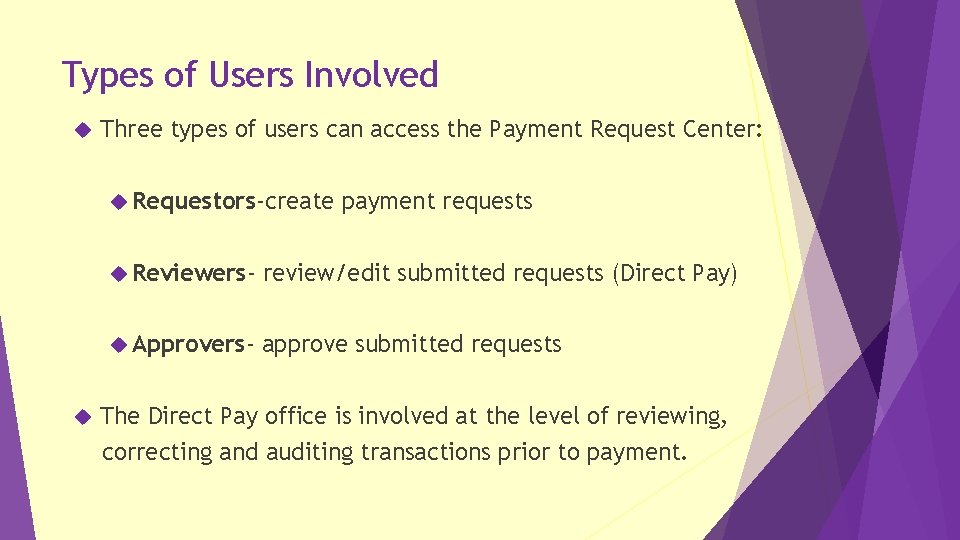


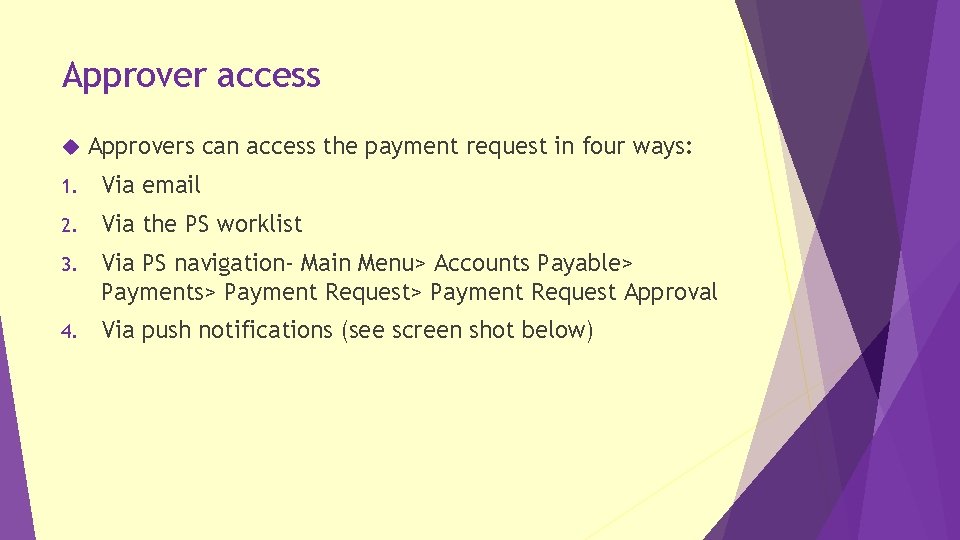
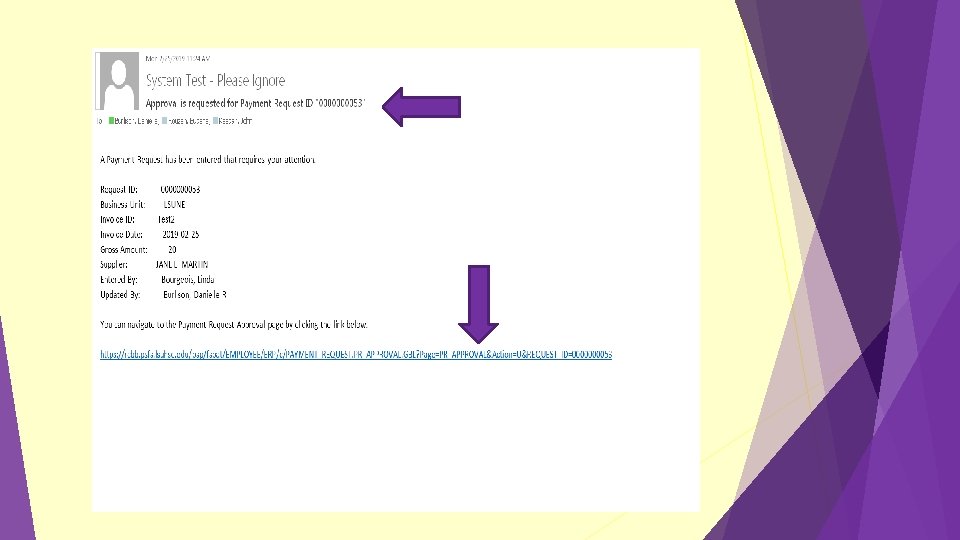

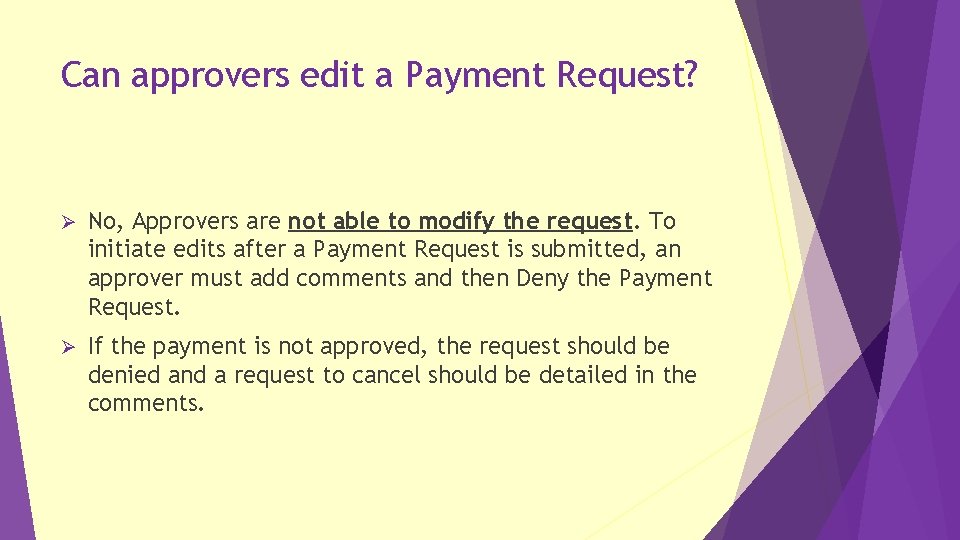
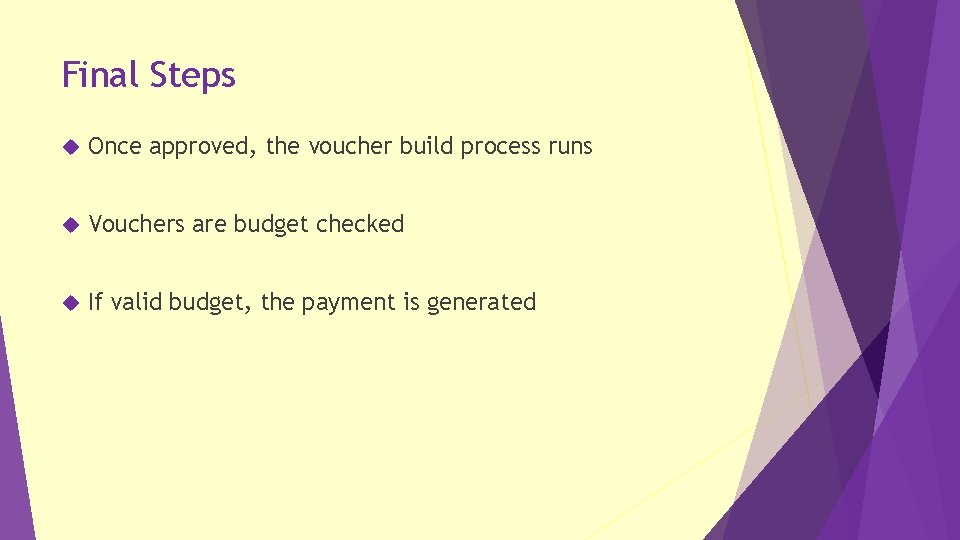


- Slides: 11

Payment Request Replacing the paper Direct Pay process
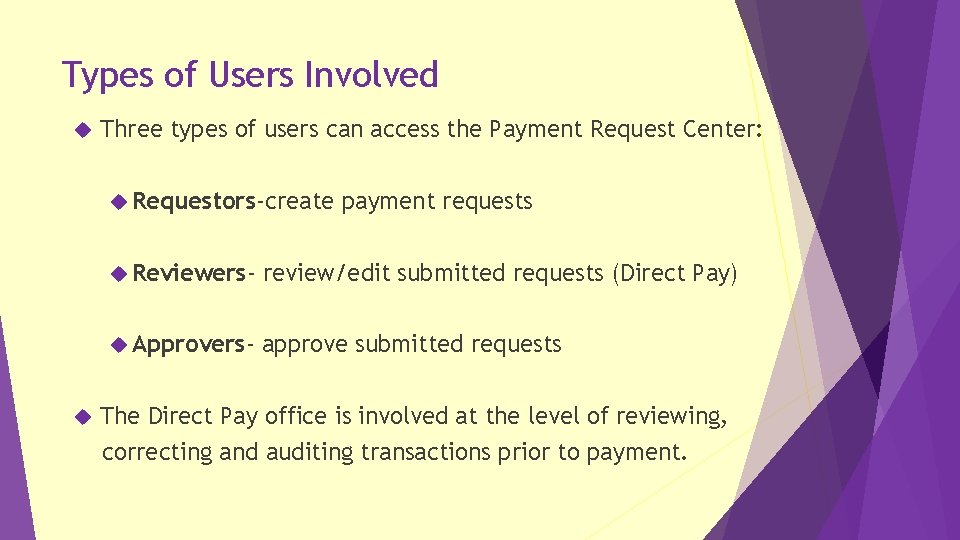
Types of Users Involved Three types of users can access the Payment Request Center: Requestors-create payment requests Reviewers- review/edit submitted requests (Direct Pay) Approvers- approve submitted requests The Direct Pay office is involved at the level of reviewing, correcting and auditing transactions prior to payment.

Creating a Payment Request involves a four-step process of entering and submitting information in a train stop like fashion: Step #1 - Summary Information Page Step #2 - Supplier Information Page Step #3 - Invoice Details Page Step #4 - Review and Submit Page

Workflow- three part process 1. Department requestor enters the payment request in People. Soft 2. The Direct Pay office reviews for completeness, accuracy of data entered, compliance with University/State policies 3. Designated department approvers can: Ø Approve Ø Deny Ø Hold Workflow approval driven by department id on the chartstring entered.
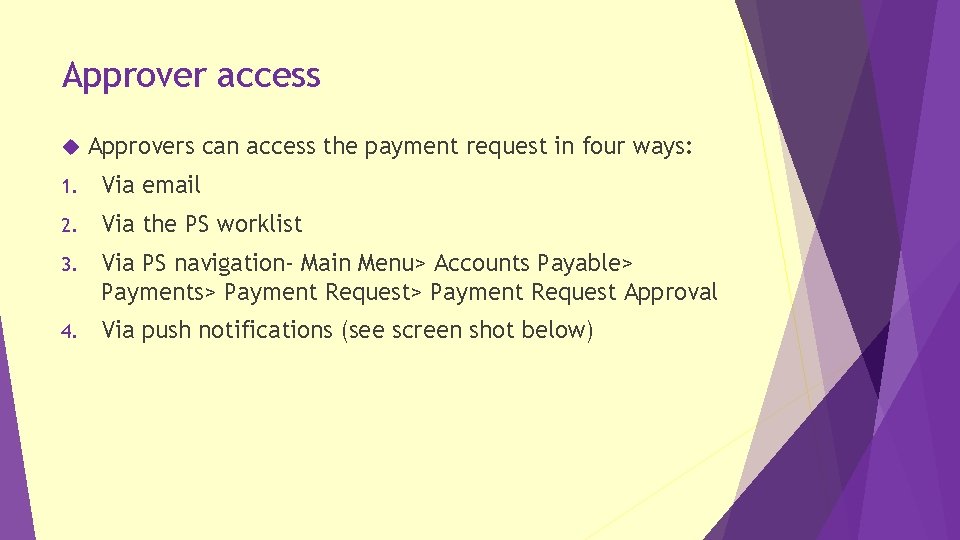
Approver access Approvers can access the payment request in four ways: 1. Via email 2. Via the PS worklist 3. Via PS navigation- Main Menu> Accounts Payable> Payments> Payment Request Approval 4. Via push notifications (see screen shot below)
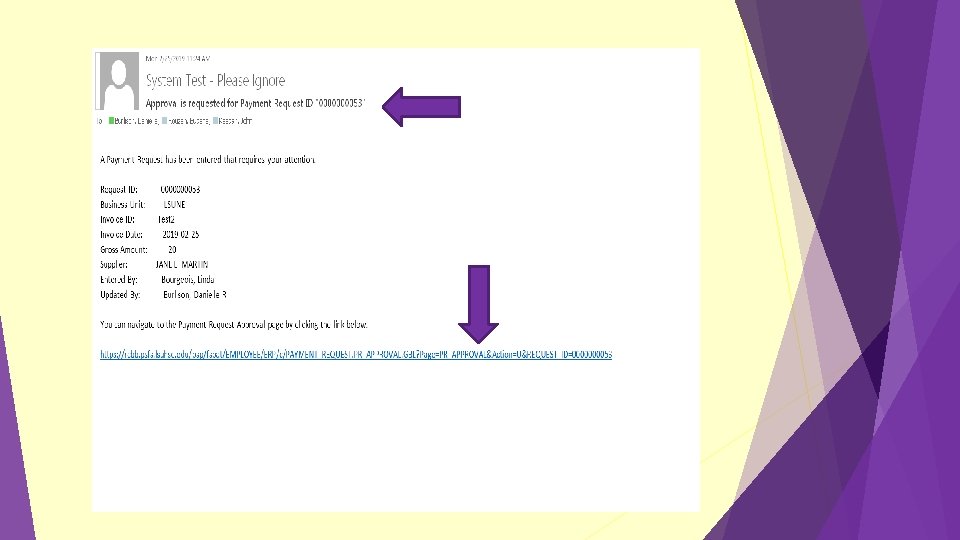

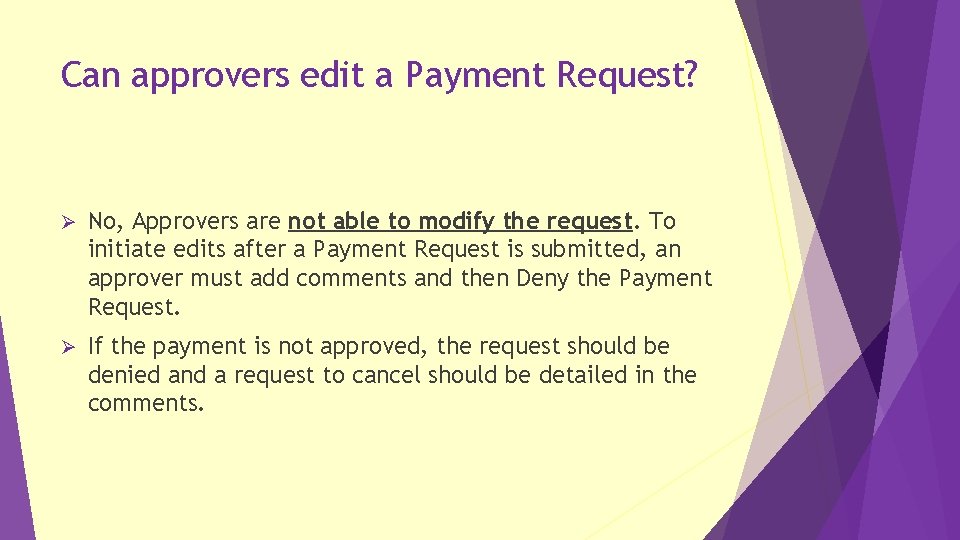
Can approvers edit a Payment Request? Ø No, Approvers are not able to modify the request. To initiate edits after a Payment Request is submitted, an approver must add comments and then Deny the Payment Request. Ø If the payment is not approved, the request should be denied and a request to cancel should be detailed in the comments.
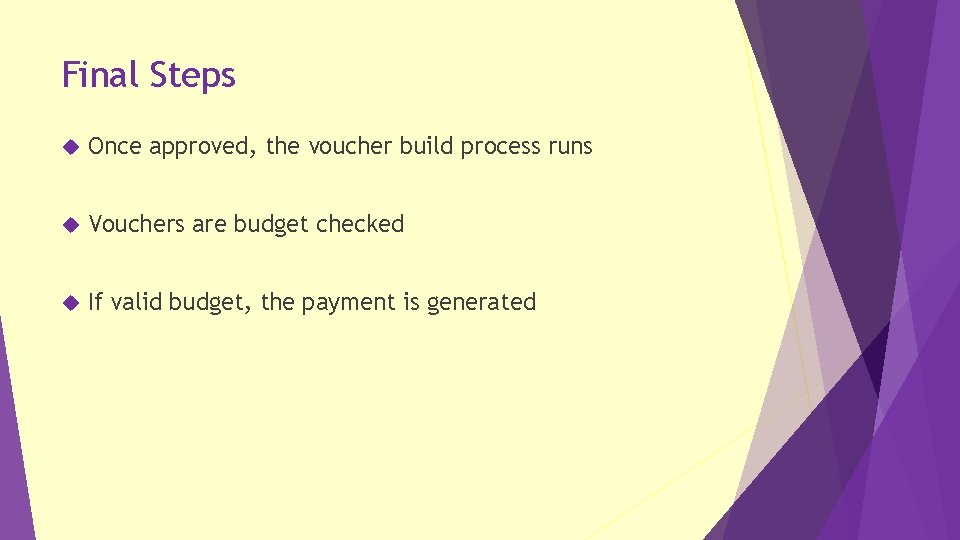
Final Steps Once approved, the voucher build process runs Vouchers are budget checked If valid budget, the payment is generated

Status (and their meanings): New- payment request that has not been submitted by the department (save for later) Submitted- once the department requestor enters the payment request, it will appear as submitted. Pending- once reviewed by Direct Pay, the payment will enter into approval workflow and will appear as pending. Approved- department approval(s) are complete. Vouchered- once Accounts Payable creates the voucher in People. Soft; the voucher id will appear. Scheduled to Pay column will change to “paid” once the paycycle runs. Denied- payment request denied by department approver. If at any point in time the Payment Request is denied, the requestor gets an email stating why it was denied.

Exclusions Large volume Direct Pay request- clinical trial payments, summer student stipends via spreadsheet loader Contact Direct Pay staff for details Wires, student refunds, emergency loans Postage meter replenishment