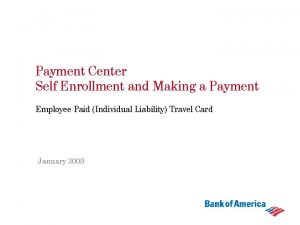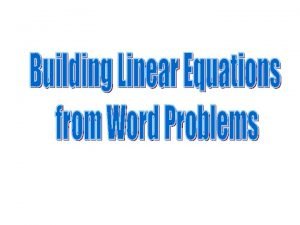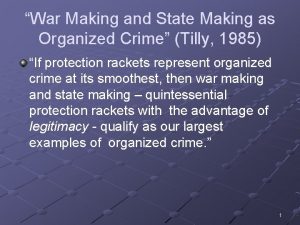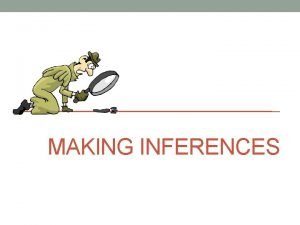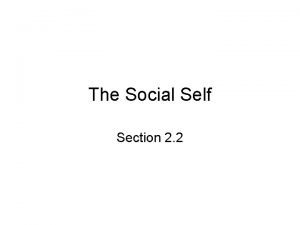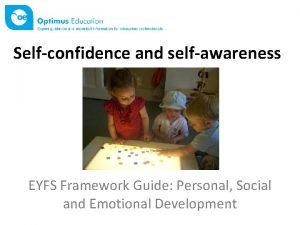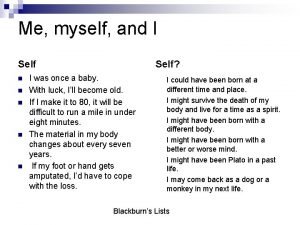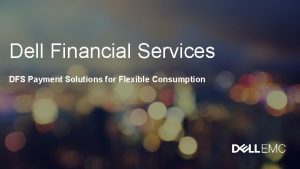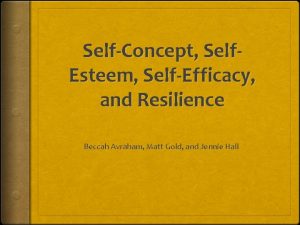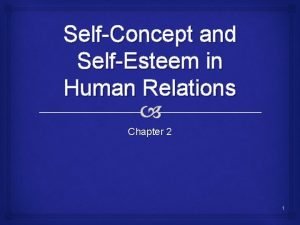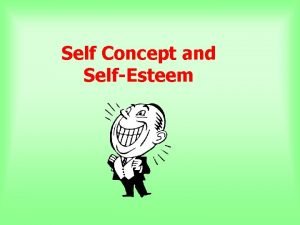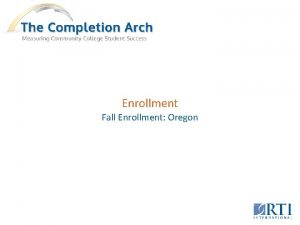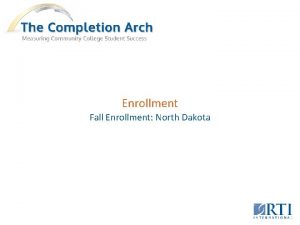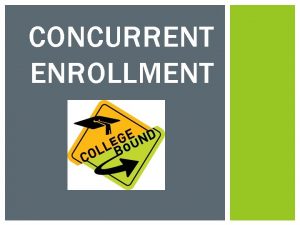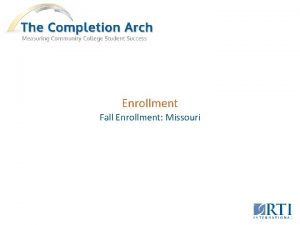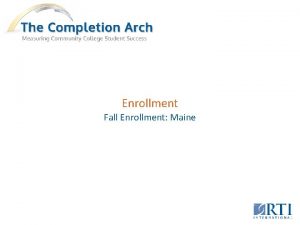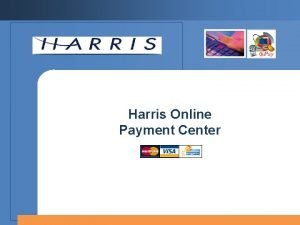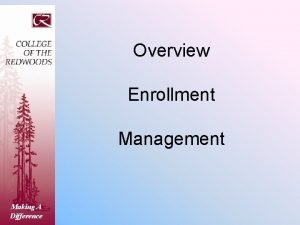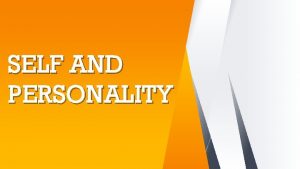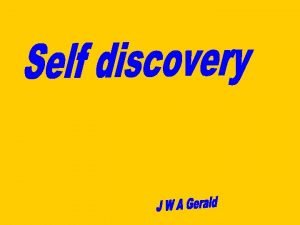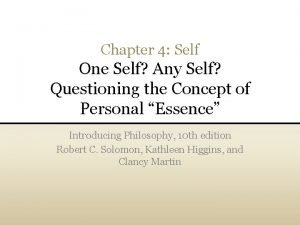Payment Center Self Enrollment and Making a Payment
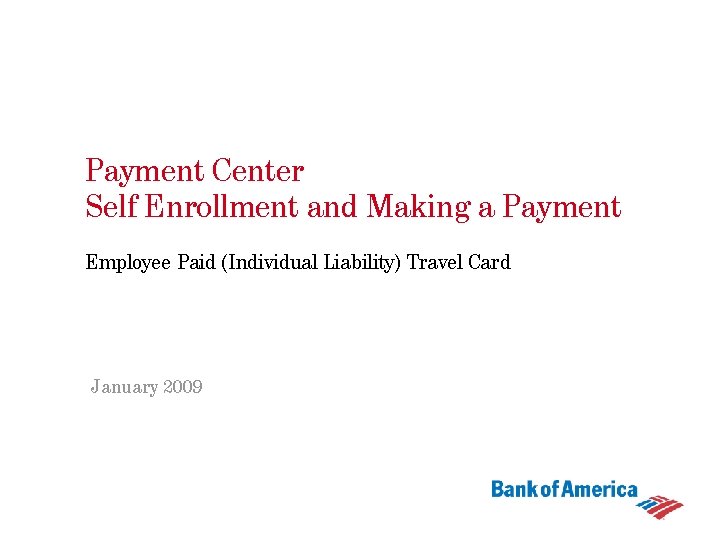
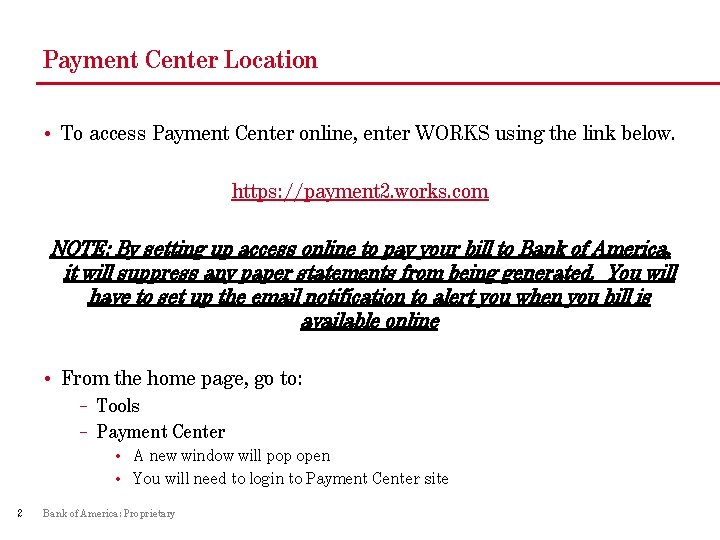
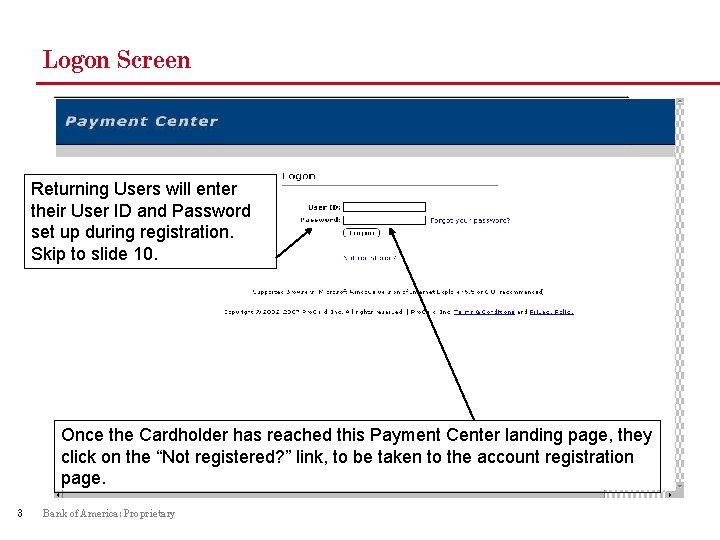
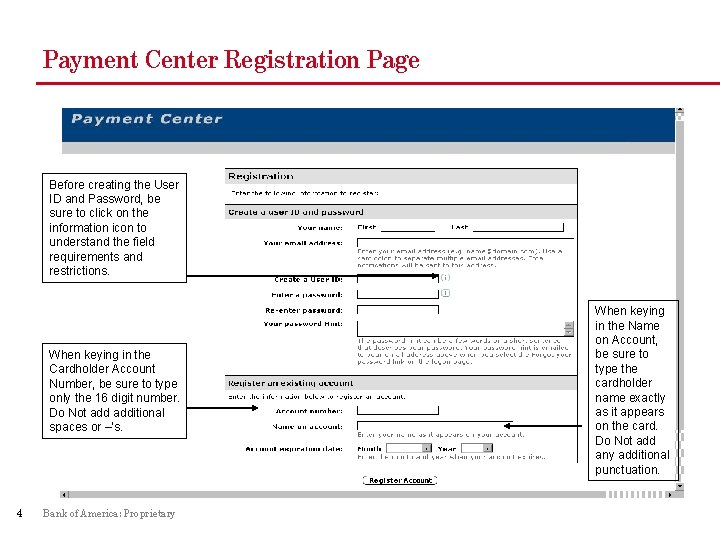
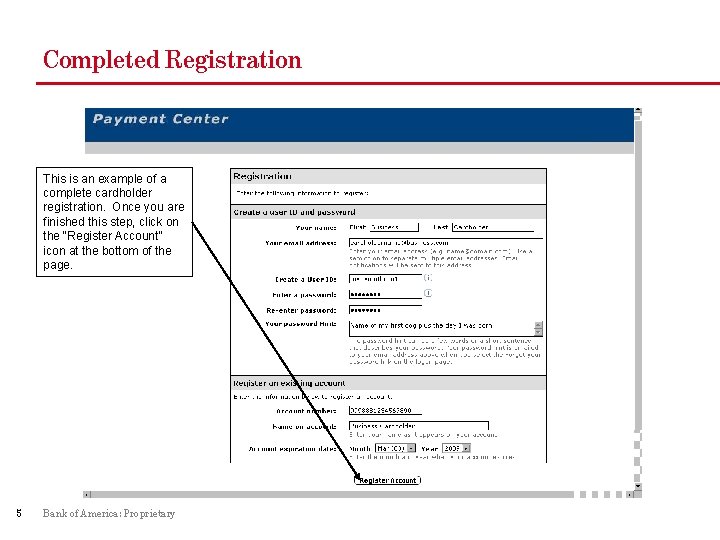
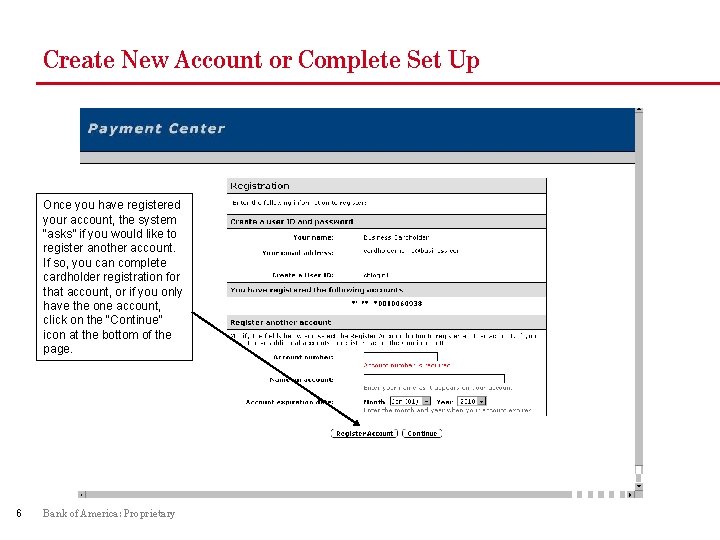
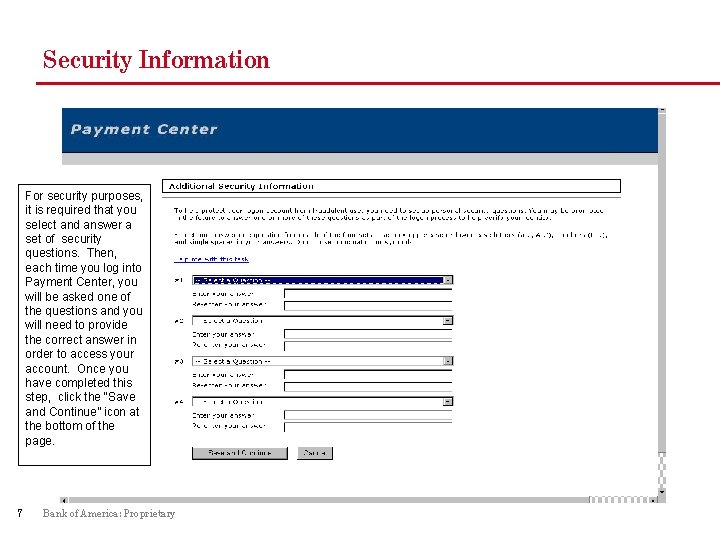
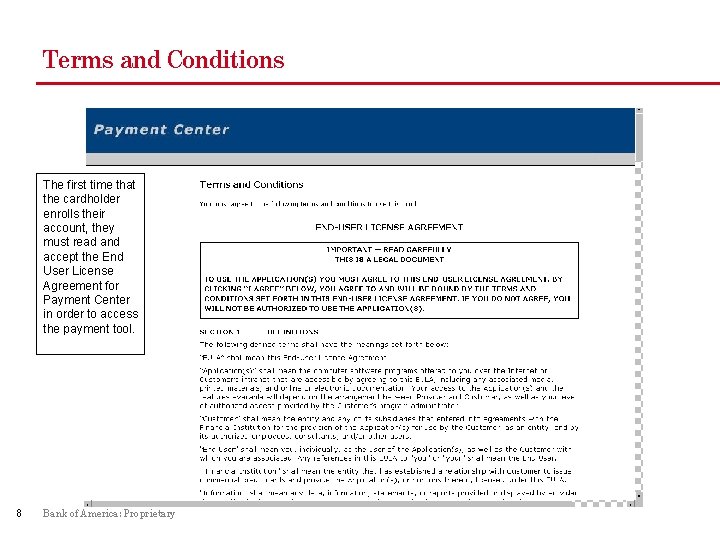
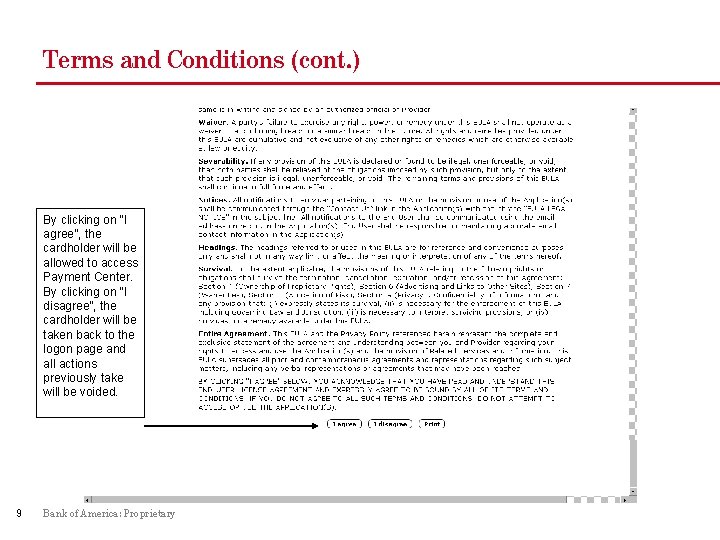
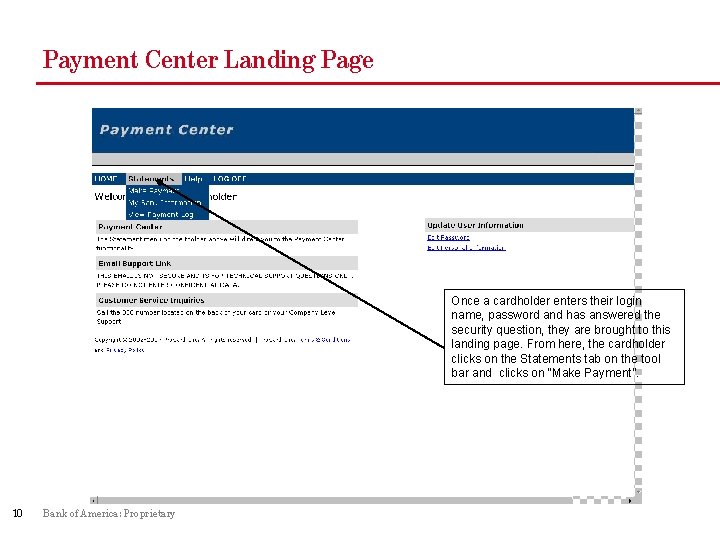
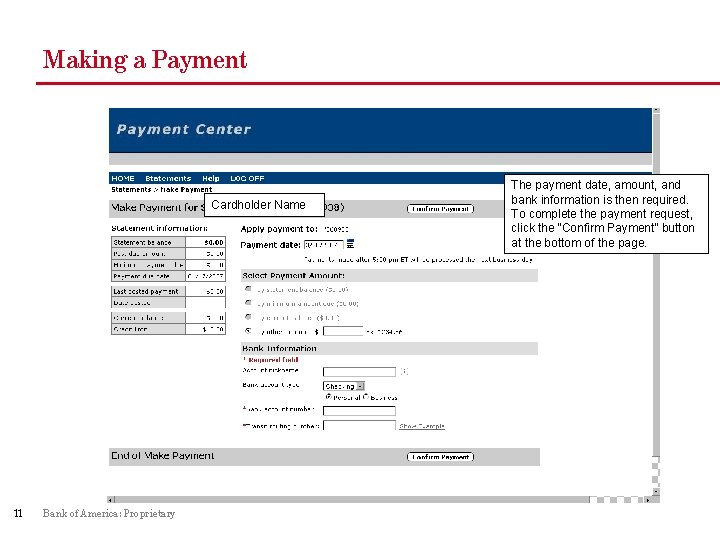
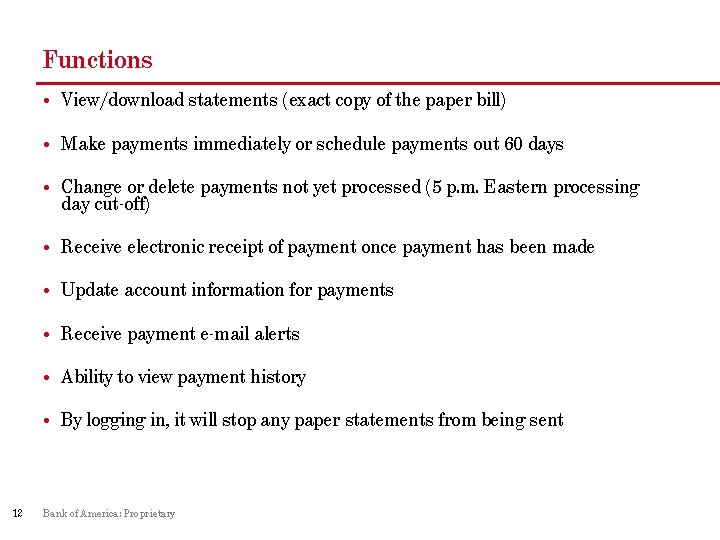
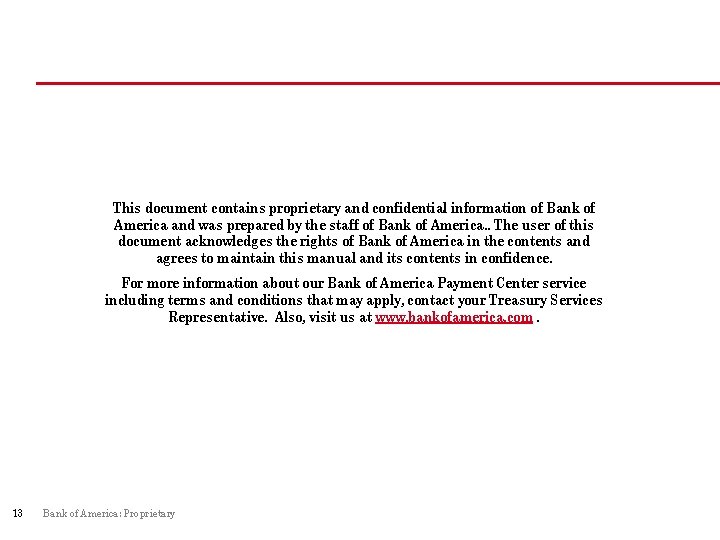
- Slides: 13
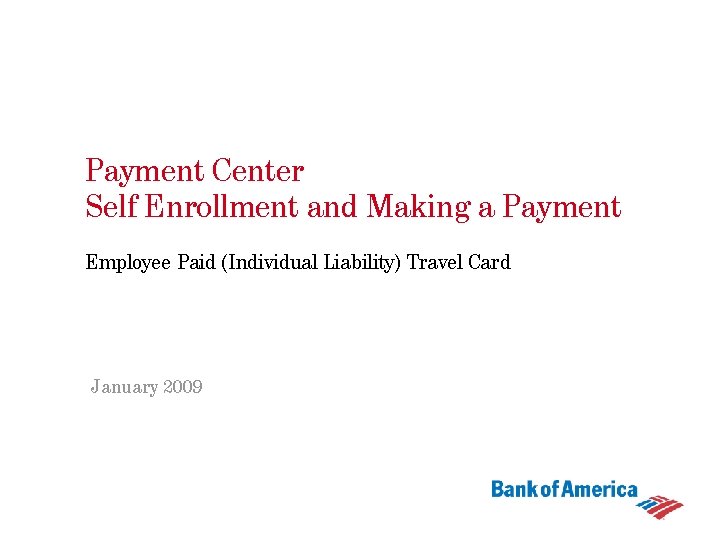
Payment Center Self Enrollment and Making a Payment Employee Paid (Individual Liability) Travel Card January 2009
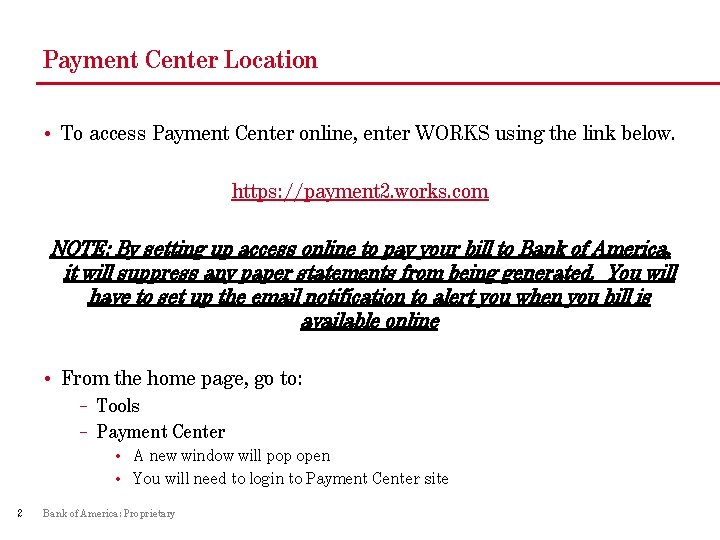
Payment Center Location • To access Payment Center online, enter WORKS using the link below. https: //payment 2. works. com NOTE: By setting up access online to pay your bill to Bank of America, it will suppress any paper statements from being generated. You will have to set up the email notification to alert you when you bill is available online • From the home page, go to: – Tools – Payment Center • A new window will pop open • You will need to login to Payment Center site 2 Bank of America: Proprietary
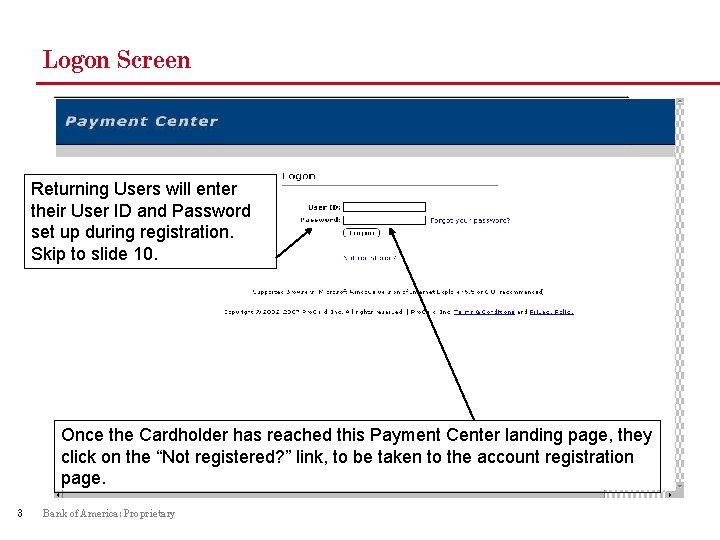
Logon Screen Returning Users will enter their User ID and Password set up during registration. Skip to slide 10. Once the Cardholder has reached this Payment Center landing page, they click on the “Not registered? ” link, to be taken to the account registration page. 3 Bank of America: Proprietary
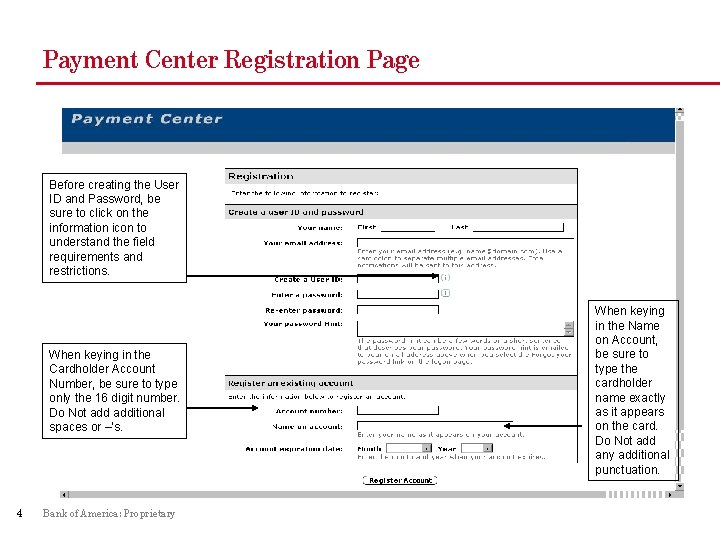
Payment Center Registration Page Before creating the User ID and Password, be sure to click on the information icon to understand the field requirements and restrictions. When keying in the Cardholder Account Number, be sure to type only the 16 digit number. Do Not additional spaces or –’s. 4 Bank of America: Proprietary When keying in the Name on Account, be sure to type the cardholder name exactly as it appears on the card. Do Not add any additional punctuation.
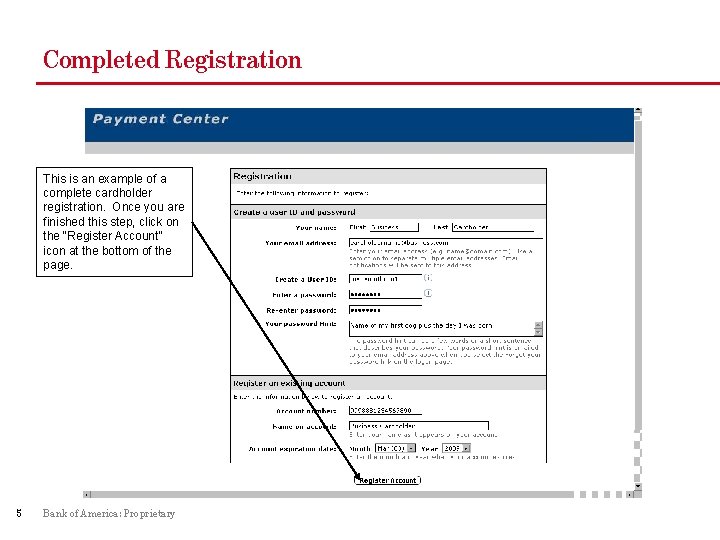
Completed Registration This is an example of a complete cardholder registration. Once you are finished this step, click on the “Register Account” icon at the bottom of the page. 5 Bank of America: Proprietary
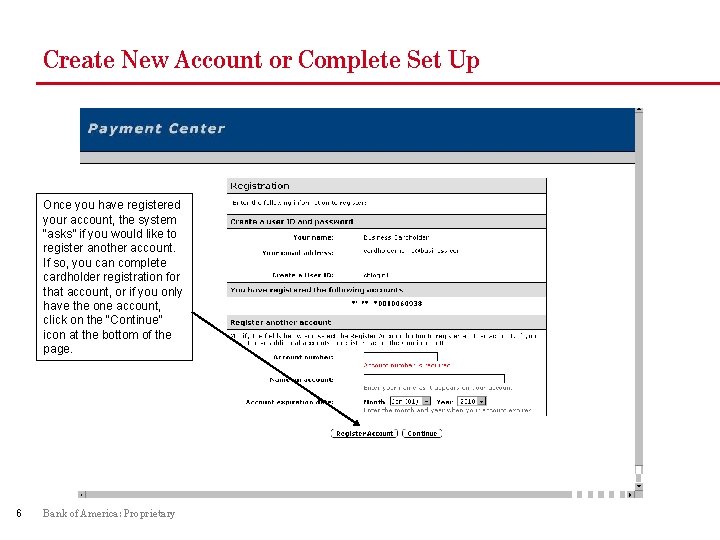
Create New Account or Complete Set Up Once you have registered your account, the system “asks” if you would like to register another account. If so, you can complete cardholder registration for that account, or if you only have the one account, click on the “Continue” icon at the bottom of the page. 6 Bank of America: Proprietary
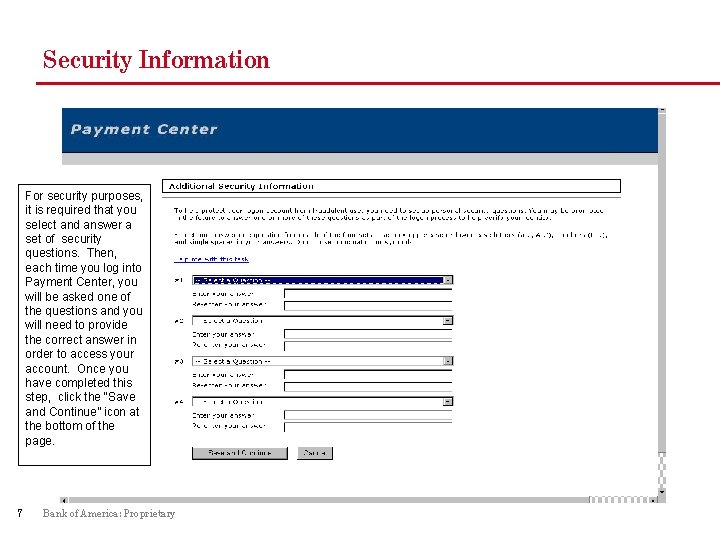
Security Information For security purposes, it is required that you select and answer a set of security questions. Then, each time you log into Payment Center, you will be asked one of the questions and you will need to provide the correct answer in order to access your account. Once you have completed this step, click the “Save and Continue” icon at the bottom of the page. 7 Bank of America: Proprietary
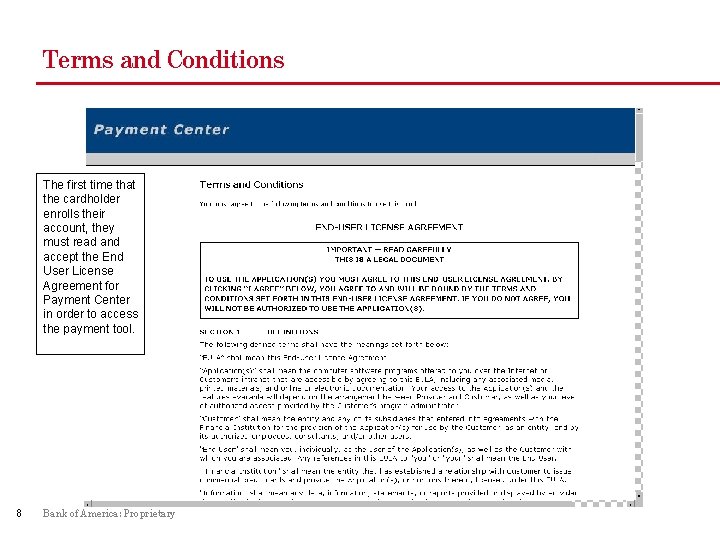
Terms and Conditions The first time that the cardholder enrolls their account, they must read and accept the End User License Agreement for Payment Center in order to access the payment tool. 8 Bank of America: Proprietary
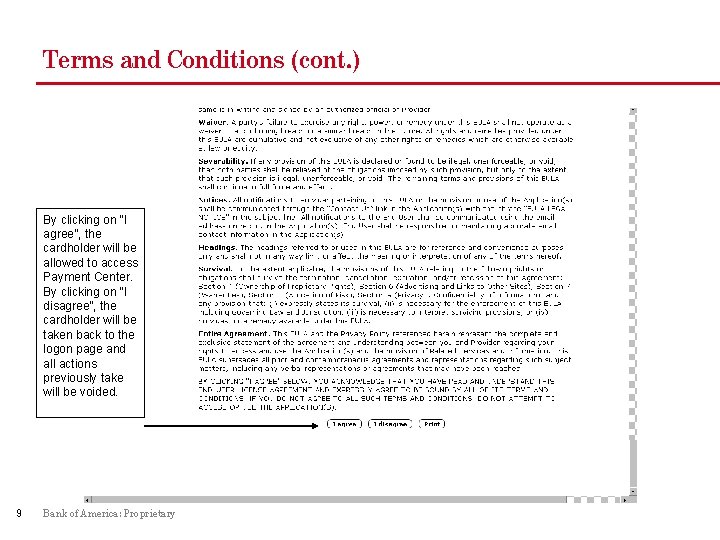
Terms and Conditions (cont. ) By clicking on “I agree”, the cardholder will be allowed to access Payment Center. By clicking on “I disagree”, the cardholder will be taken back to the logon page and all actions previously take will be voided. 9 Bank of America: Proprietary
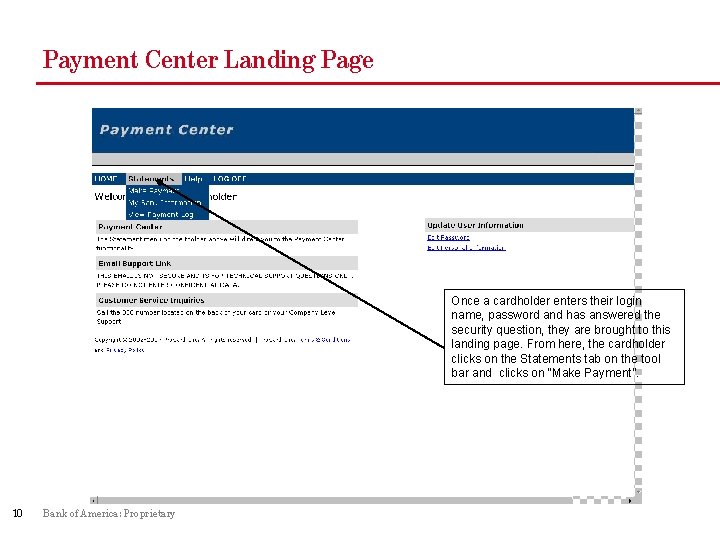
Payment Center Landing Page Once a cardholder enters their login name, password and has answered the security question, they are brought to this landing page. From here, the cardholder clicks on the Statements tab on the tool bar and clicks on “Make Payment”. 10 Bank of America: Proprietary
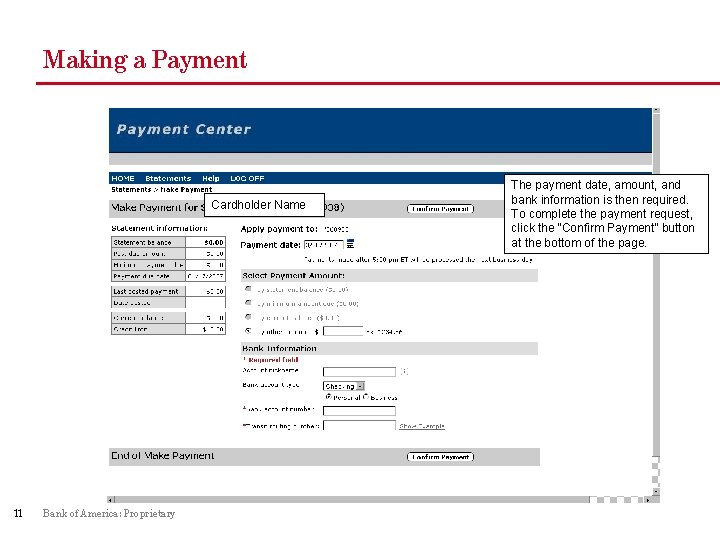
Making a Payment Cardholder Name 11 Bank of America: Proprietary The payment date, amount, and bank information is then required. To complete the payment request, click the “Confirm Payment” button at the bottom of the page.
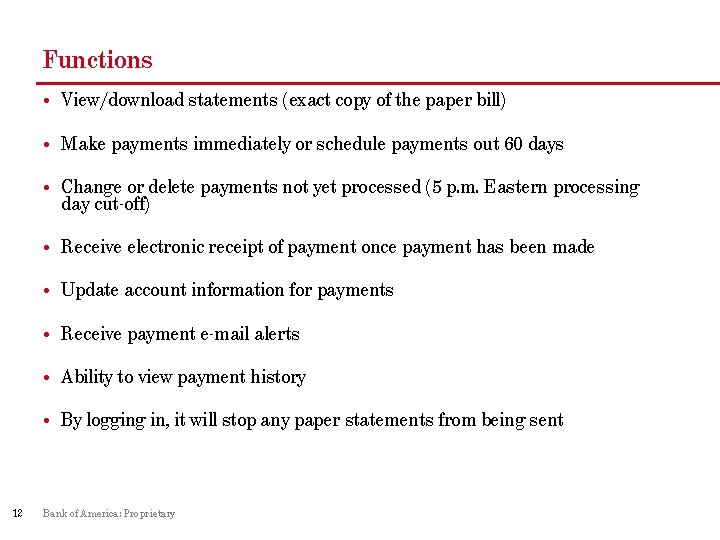
Functions • View/download statements (exact copy of the paper bill) • Make payments immediately or schedule payments out 60 days • Change or delete payments not yet processed (5 p. m. Eastern processing day cut-off) • Receive electronic receipt of payment once payment has been made • Update account information for payments • Receive payment e-mail alerts • Ability to view payment history • By logging in, it will stop any paper statements from being sent 12 Bank of America: Proprietary
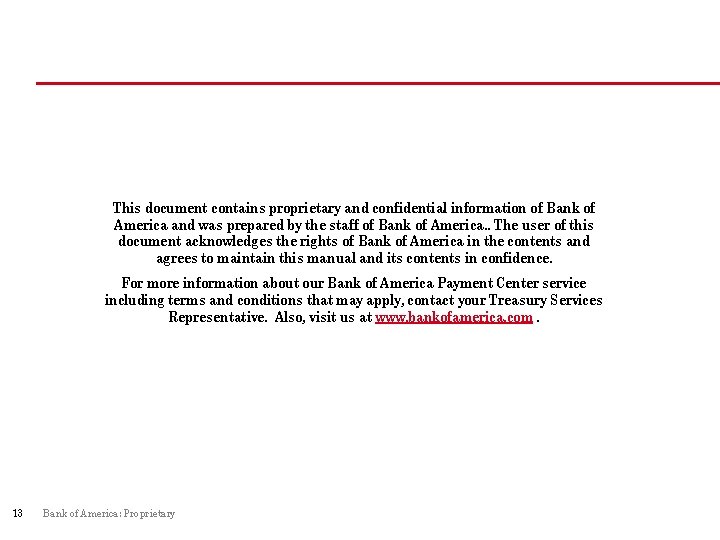
This document contains proprietary and confidential information of Bank of America and was prepared by the staff of Bank of America. . The user of this document acknowledges the rights of Bank of America in the contents and agrees to maintain this manual and its contents in confidence. For more information about our Bank of America Payment Center service including terms and conditions that may apply, contact your Treasury Services Representative. Also, visit us at www. bankofamerica. com. 13 Bank of America: Proprietary
 Differentiate actual and ideal self
Differentiate actual and ideal self Payment enrollment
Payment enrollment A daycare center charges a $75 enrollment fee
A daycare center charges a $75 enrollment fee War making and state making as organized crime
War making and state making as organized crime What is inferring
What is inferring I self and me self difference
I self and me self difference Self confidence and self awareness eyfs
Self confidence and self awareness eyfs I-self and me-self
I-self and me-self Dellfinancialservices payment center
Dellfinancialservices payment center Dell transformational license agreement
Dell transformational license agreement Casual payment center
Casual payment center Self image vs self perception
Self image vs self perception All thoughts
All thoughts Different self concept
Different self concept