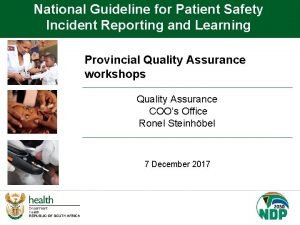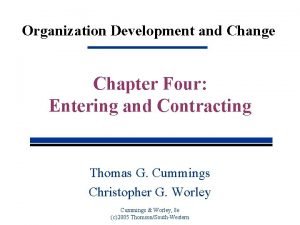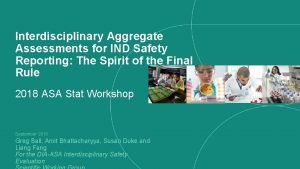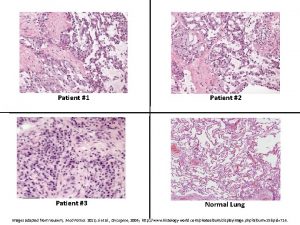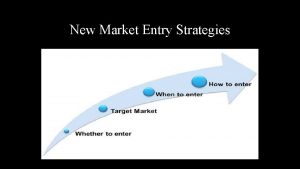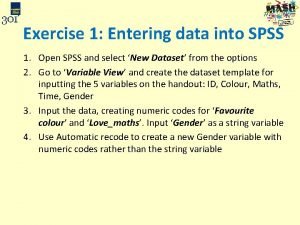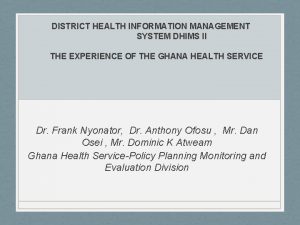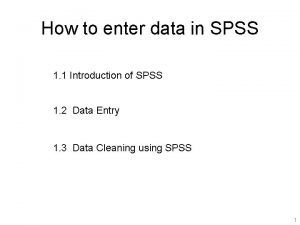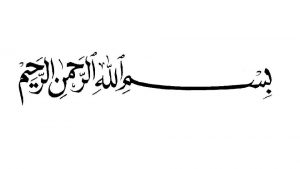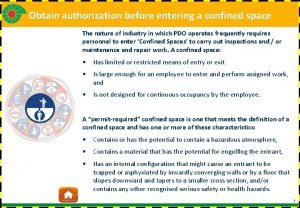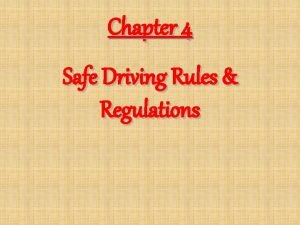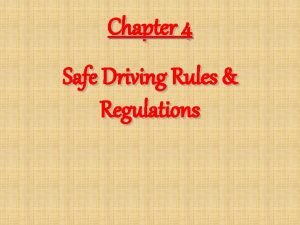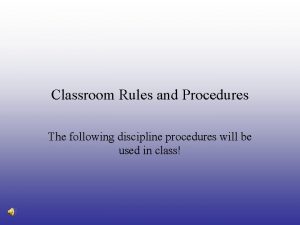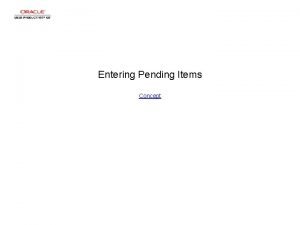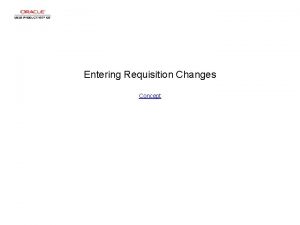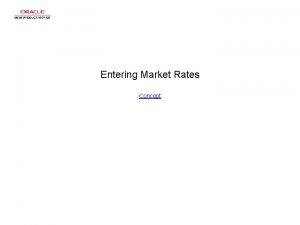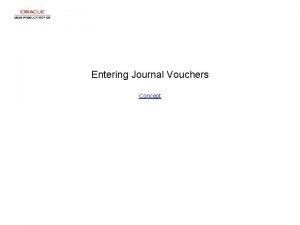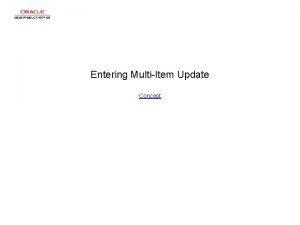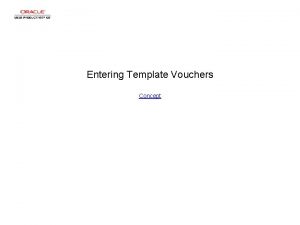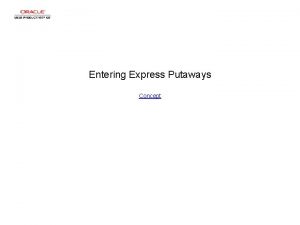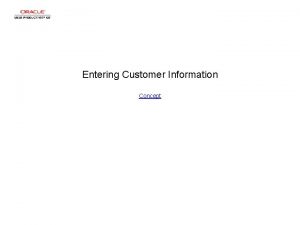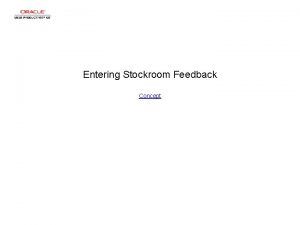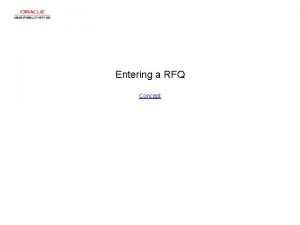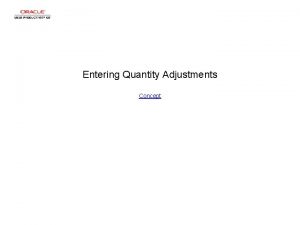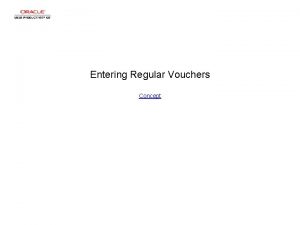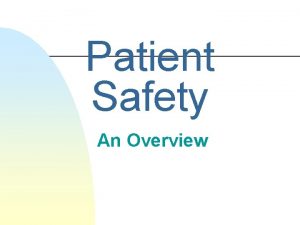Patient Safety Reporting Process Entering a Patient Safety

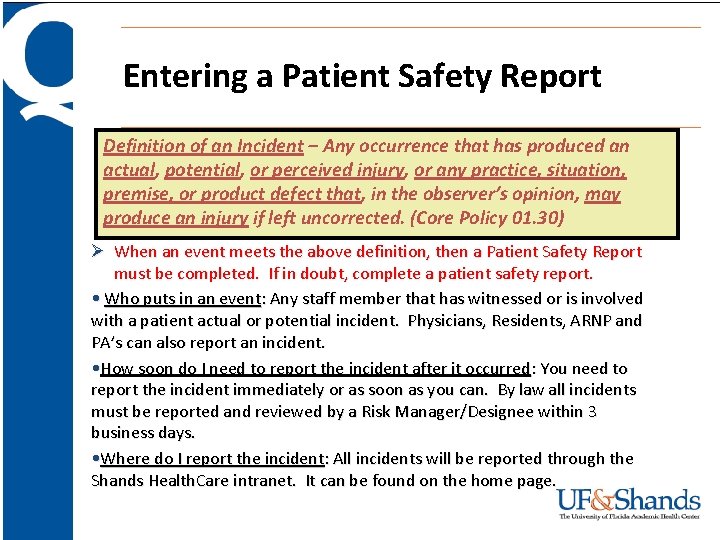
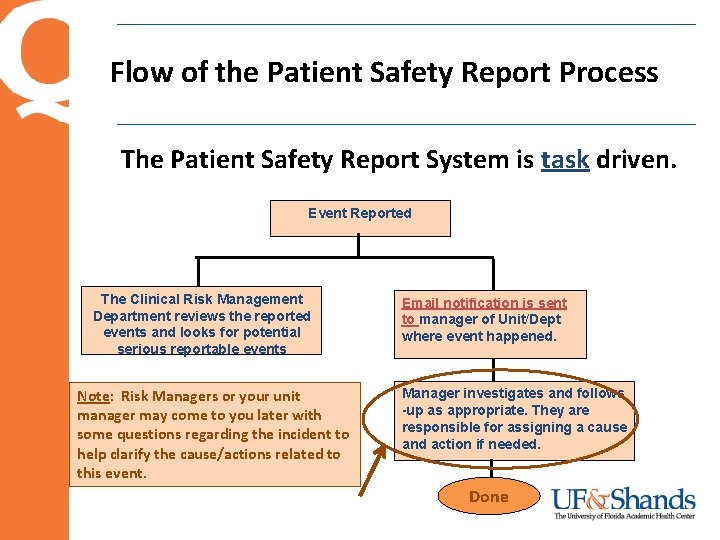


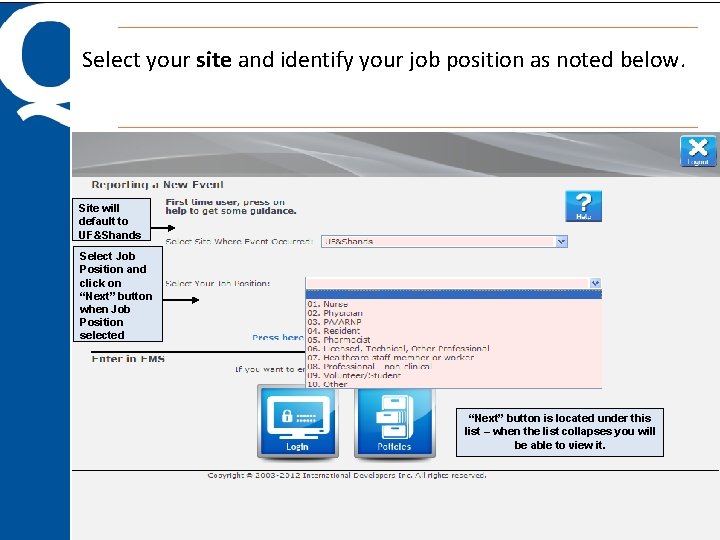
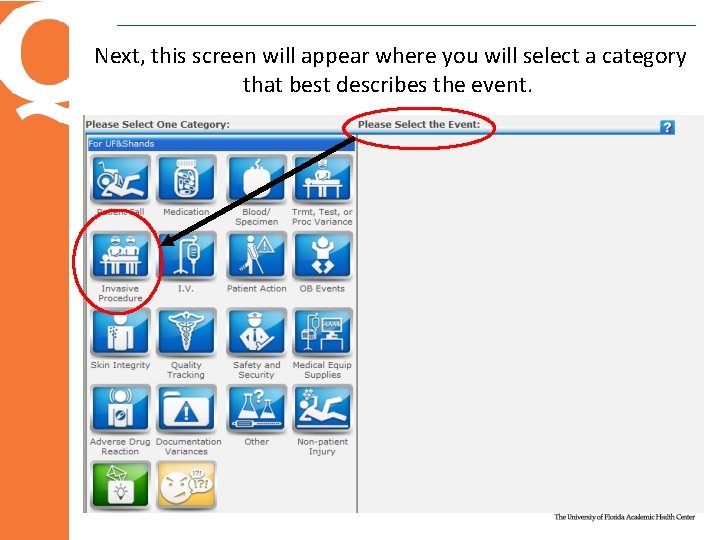

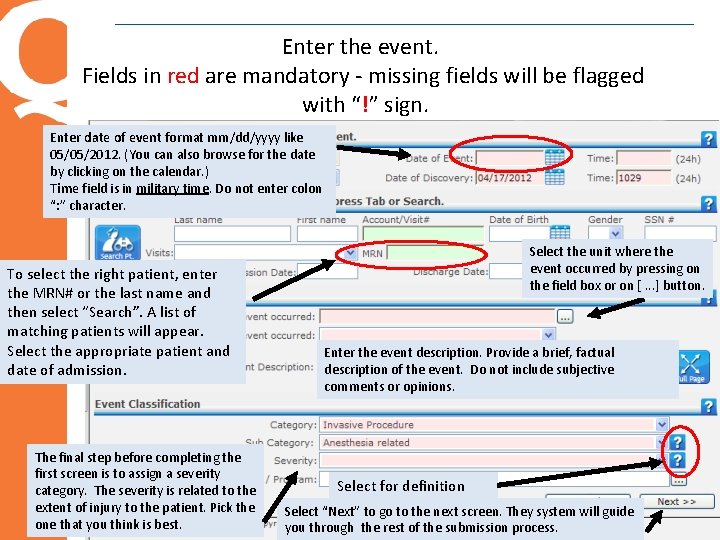
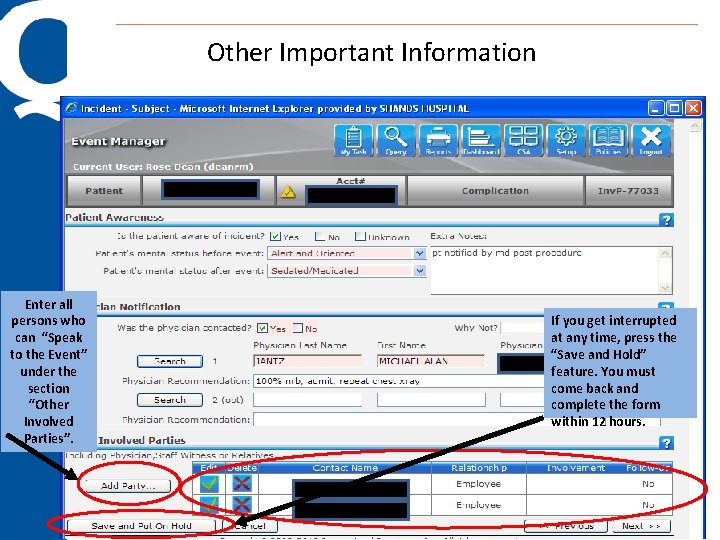
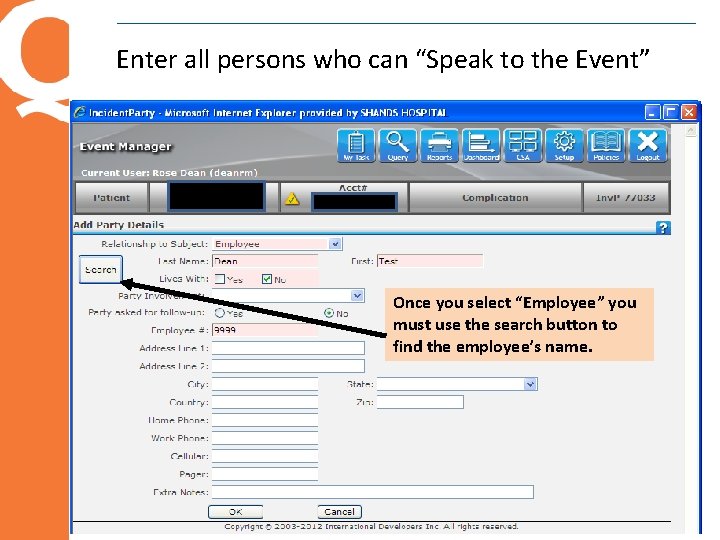
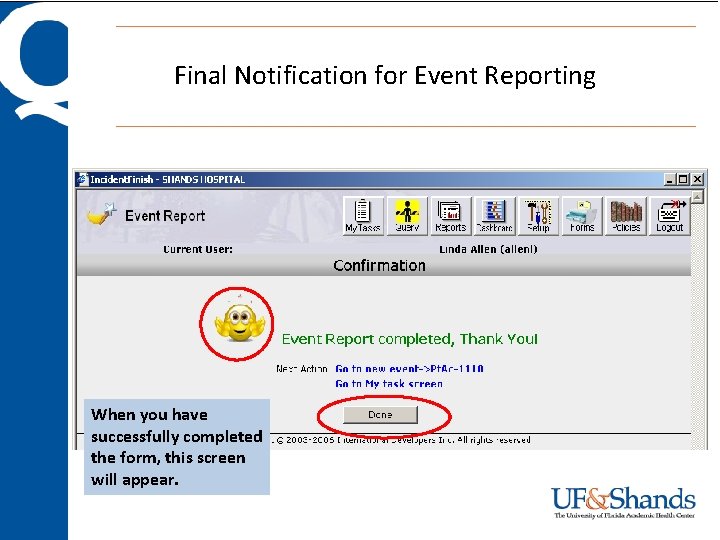
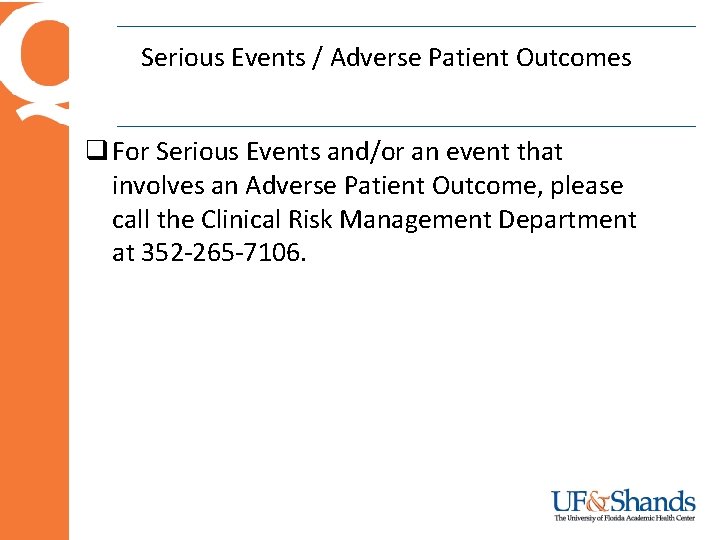
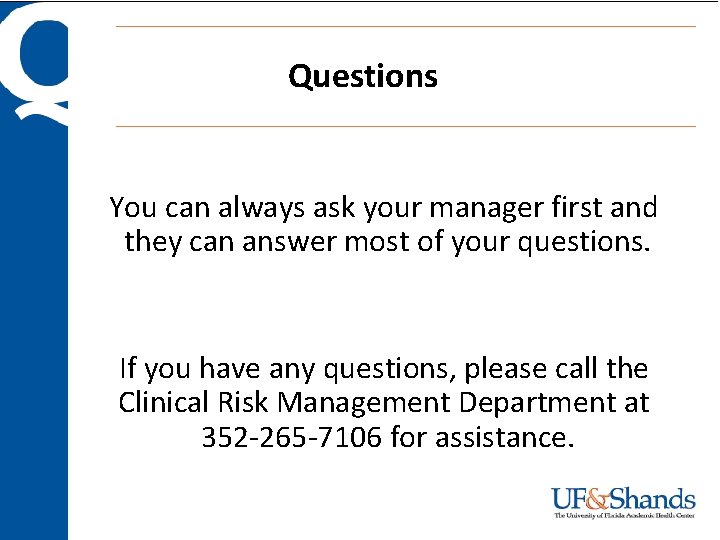
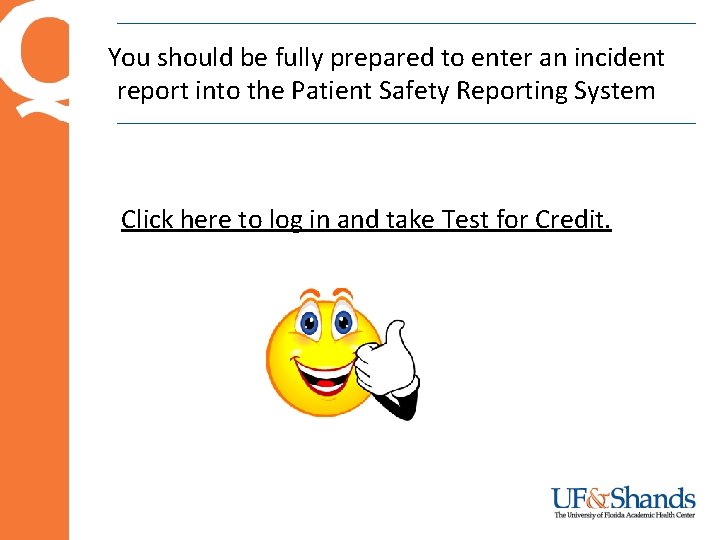
- Slides: 15

Patient Safety Reporting Process
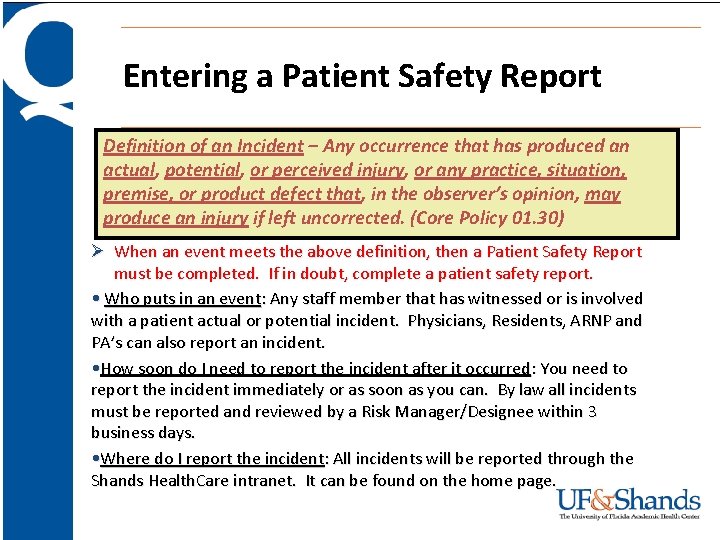
Entering a Patient Safety Report Definition of an Incident – Any occurrence that has produced an actual, potential, or perceived injury, or any practice, situation, premise, or product defect that, in the observer’s opinion, may produce an injury if left uncorrected. (Core Policy 01. 30) Ø When an event meets the above definition, then a Patient Safety Report must be completed. If in doubt, complete a patient safety report. • Who puts in an event: Any staff member that has witnessed or is involved with a patient actual or potential incident. Physicians, Residents, ARNP and PA’s can also report an incident. • How soon do I need to report the incident after it occurred: You need to report the incident immediately or as soon as you can. By law all incidents must be reported and reviewed by a Risk Manager/Designee within 3 business days. • Where do I report the incident: All incidents will be reported through the Shands Health. Care intranet. It can be found on the home page.
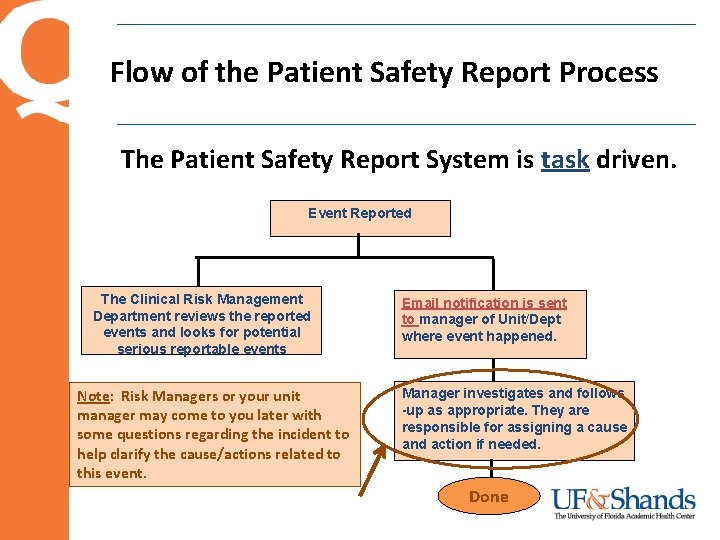
Flow of the Patient Safety Report Process The Patient Safety Report System is task driven. Event Reported The Clinical Risk Management Department reviews the reported events and looks for potential serious reportable events Note: Risk Managers or your unit manager may come to you later with some questions regarding the incident to help clarify the cause/actions related to this event. Email notification is sent to manager of Unit/Dept where event happened. Manager investigates and follows -up as appropriate. They are responsible for assigning a cause and action if needed. Done

Report a new event – log in to the Shands portal and click “Patient Safety Report – UF&Shands”

Select “Report an Event”
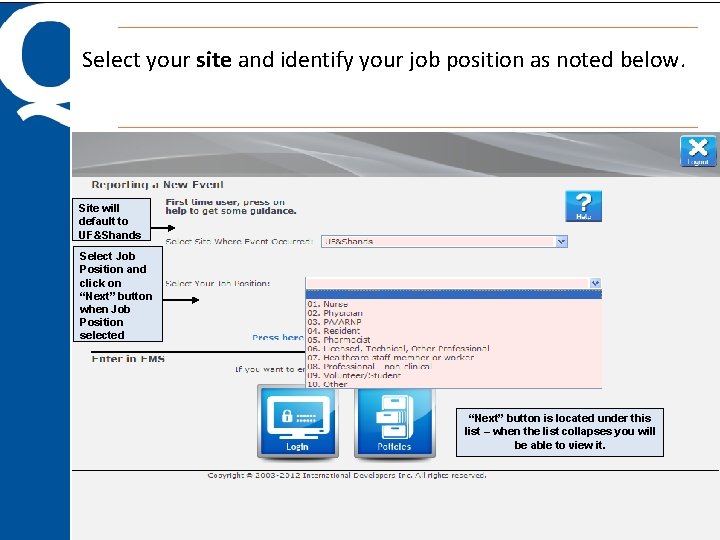
Select your site and identify your job position as noted below. Site will default to UF&Shands Select Job Position and click on “Next” button when Job Position selected “Next” button is located under this list – when the list collapses you will be able to view it.
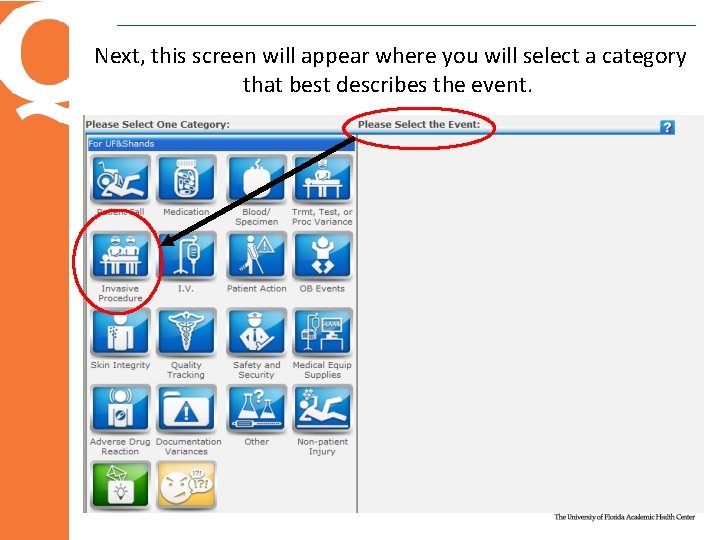
Next, this screen will appear where you will select a category that best describes the event.

Select the appropriate subcategory: Do not hesitate to click on all categories to see what they include. This is how you will familiarize yourself with the content and it won’t hurt anything. For events that do not pertain to a patient, please use the “Non Patient” category. This includes visitors, students, and volunteers.
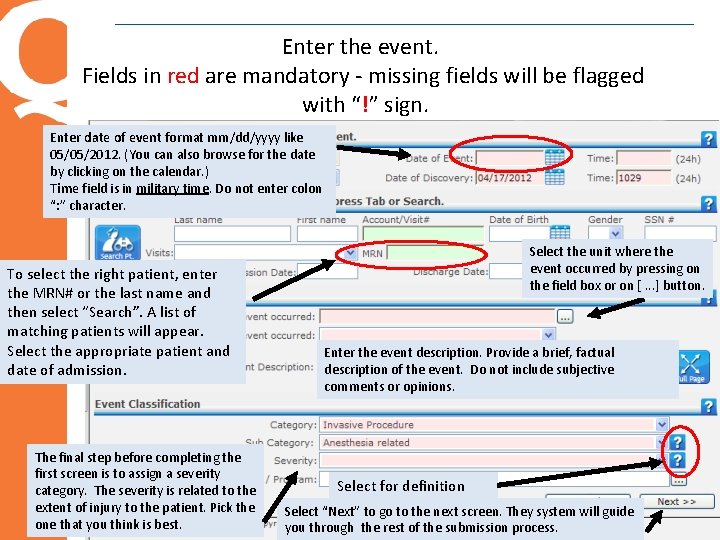
Enter the event. Fields in red are mandatory - missing fields will be flagged with “!” sign. Enter date of event format mm/dd/yyyy like 05/05/2012. (You can also browse for the date by clicking on the calendar. ) Time field is in military time. Do not enter colon “: ” character. To select the right patient, enter the MRN# or the last name and then select “Search”. A list of matching patients will appear. Select the appropriate patient and date of admission. The final step before completing the first screen is to assign a severity category. The severity is related to the extent of injury to the patient. Pick the one that you think is best. Select the unit where the event occurred by pressing on the field box or on [. . . ] button. Enter the event description. Provide a brief, factual description of the event. Do not include subjective comments or opinions. Select for definition Select “Next” to go to the next screen. They system will guide you through the rest of the submission process.
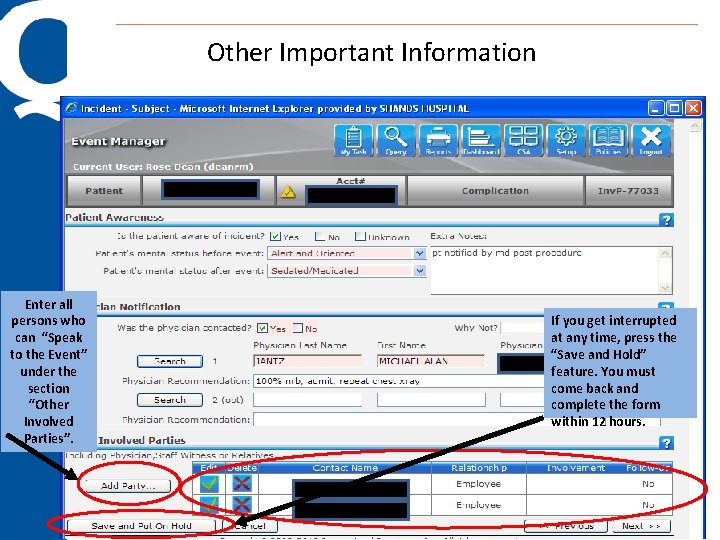
Other Important Information Enter all persons who can “Speak to the Event” under the section “Other Involved Parties”. If you get interrupted at any time, press the “Save and Hold” feature. You must come back and complete the form within 12 hours.
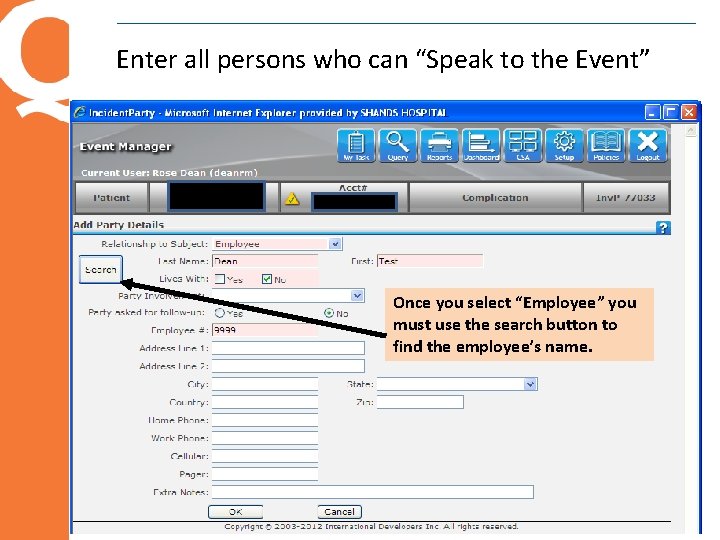
Enter all persons who can “Speak to the Event” Once you select “Employee” you must use the search button to find the employee’s name.
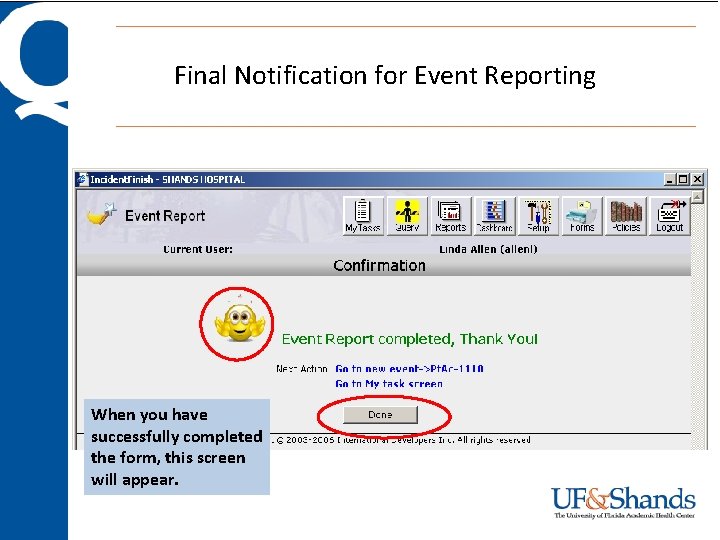
Final Notification for Event Reporting When you have successfully completed the form, this screen will appear.
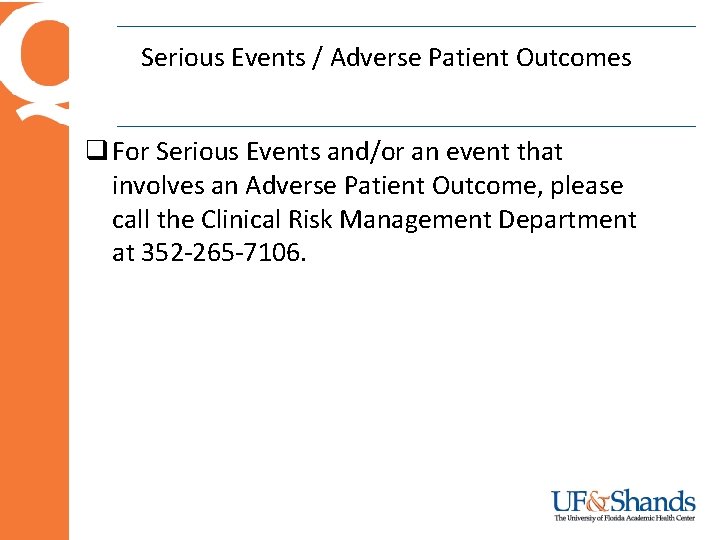
Serious Events / Adverse Patient Outcomes q For Serious Events and/or an event that involves an Adverse Patient Outcome, please call the Clinical Risk Management Department at 352 -265 -7106.
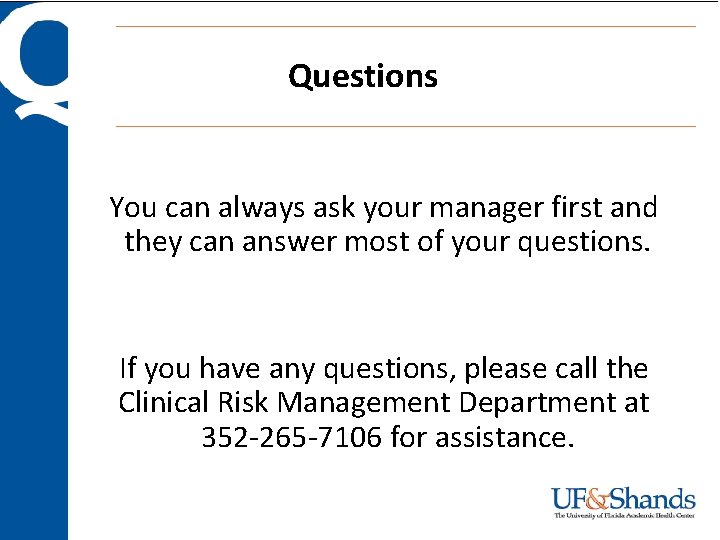
Questions You can always ask your manager first and they can answer most of your questions. If you have any questions, please call the Clinical Risk Management Department at 352 -265 -7106 for assistance.
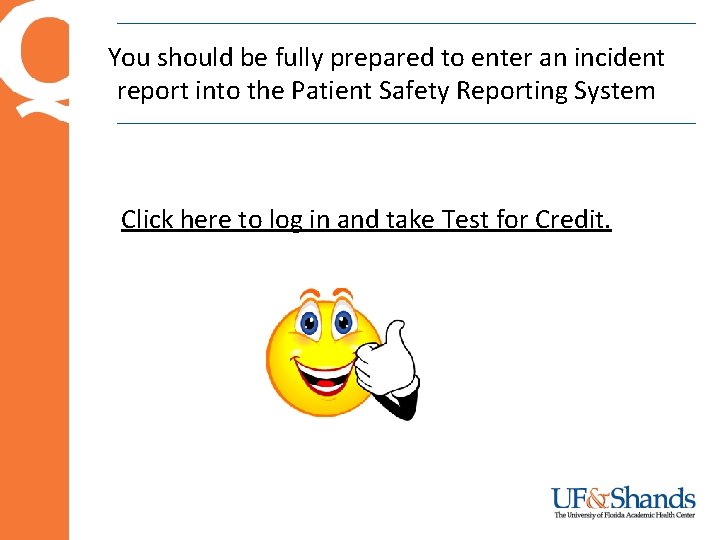
You should be fully prepared to enter an incident report into the Patient Safety Reporting System Click here to log in and take Test for Credit.
 Patient safety incident policy
Patient safety incident policy Interpersonal process issues in entering and contracting
Interpersonal process issues in entering and contracting Ind safety report
Ind safety report Process safety vs personal safety
Process safety vs personal safety Patient 2 patient
Patient 2 patient Gonowufo
Gonowufo Summary of hygiene
Summary of hygiene Entering data into spss
Entering data into spss Dhims 2 dashboard
Dhims 2 dashboard Data cleaning in spss
Data cleaning in spss Dua to enter house
Dua to enter house With her boyfriend yesterday she doesn't
With her boyfriend yesterday she doesn't Obtain authorization before entering a confined space
Obtain authorization before entering a confined space A motorist should know that he/she is entering
A motorist should know that he/she is entering If a motorist’s vehicle becomes disabled he/she must
If a motorist’s vehicle becomes disabled he/she must Procedures for entering and exiting the classroom
Procedures for entering and exiting the classroom