Parts of Internet Explorer IE Learn the Buttons
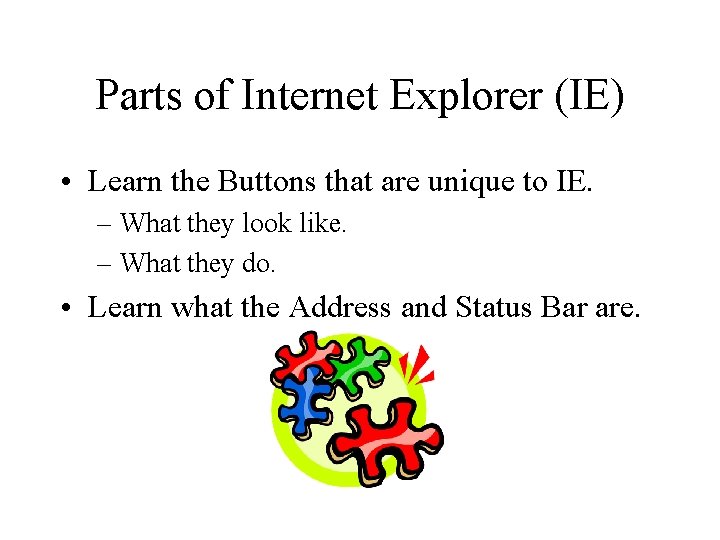
Parts of Internet Explorer (IE) • Learn the Buttons that are unique to IE. – What they look like. – What they do. • Learn what the Address and Status Bar are.
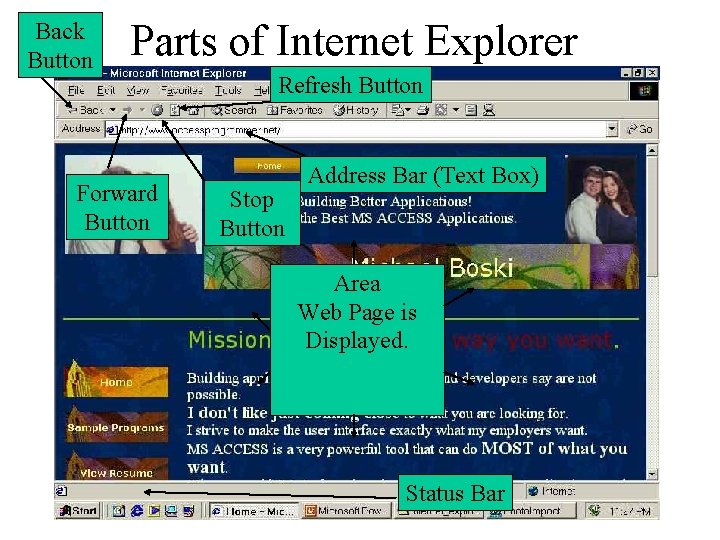
Back Button Parts of Internet Explorer Forward Button Refresh Button Stop Button Address Bar (Text Box) Area Web Page is Displayed. Status Bar
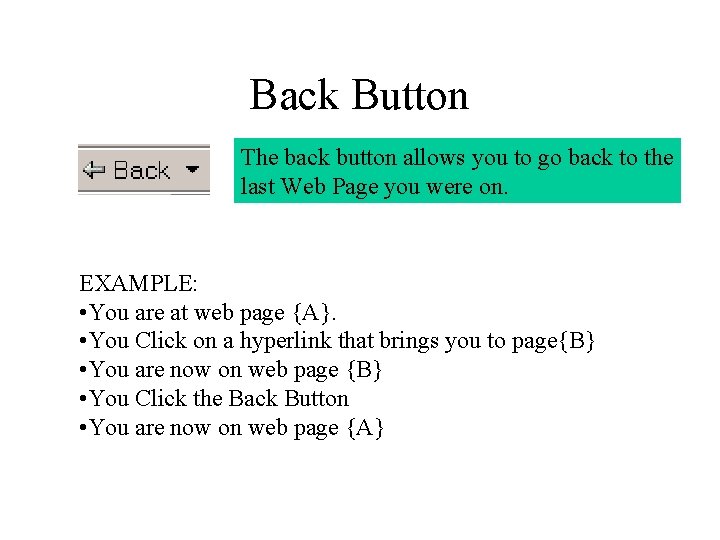
Back Button The back button allows you to go back to the last Web Page you were on. EXAMPLE: • You are at web page {A}. • You Click on a hyperlink that brings you to page{B} • You are now on web page {B} • You Click the Back Button • You are now on web page {A}
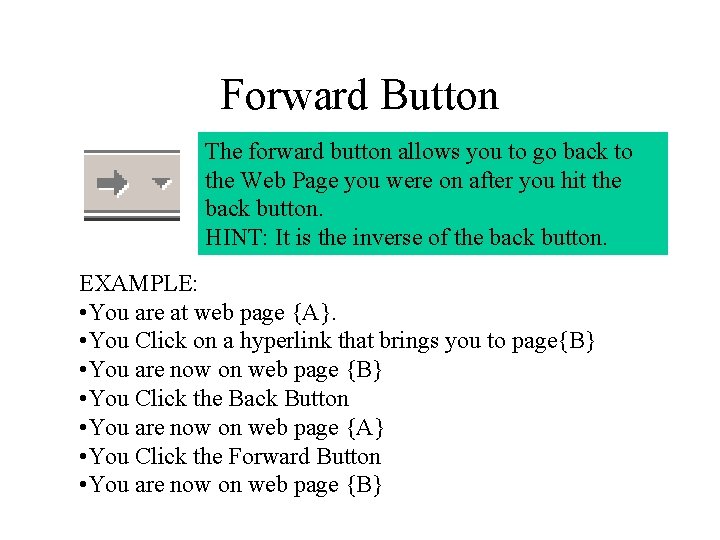
Forward Button The forward button allows you to go back to the Web Page you were on after you hit the back button. HINT: It is the inverse of the back button. EXAMPLE: • You are at web page {A}. • You Click on a hyperlink that brings you to page{B} • You are now on web page {B} • You Click the Back Button • You are now on web page {A} • You Click the Forward Button • You are now on web page {B}
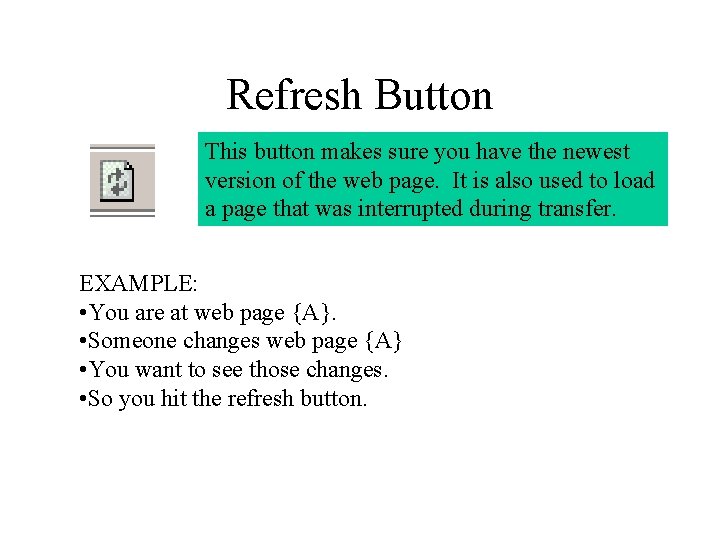
Refresh Button This button makes sure you have the newest version of the web page. It is also used to load a page that was interrupted during transfer. EXAMPLE: • You are at web page {A}. • Someone changes web page {A} • You want to see those changes. • So you hit the refresh button.
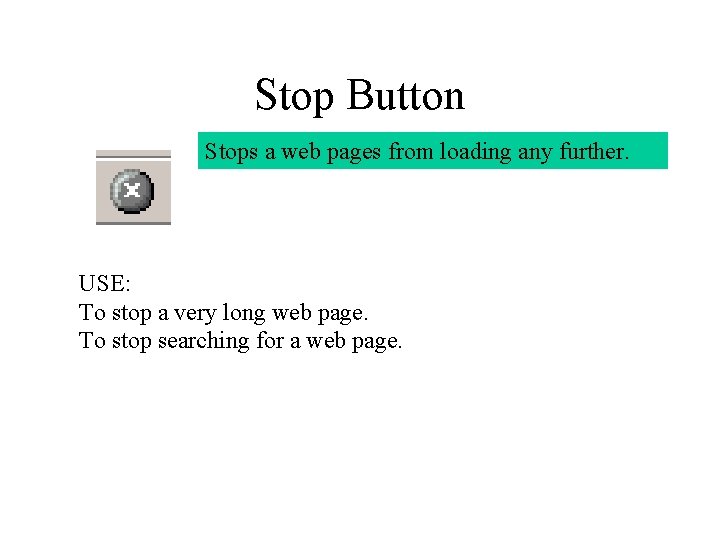
Stop Button Stops a web pages from loading any further. USE: To stop a very long web page. To stop searching for a web page.
- Slides: 6