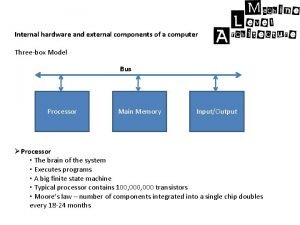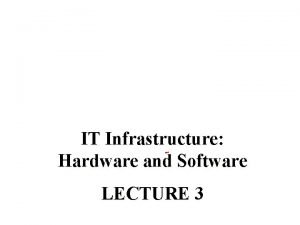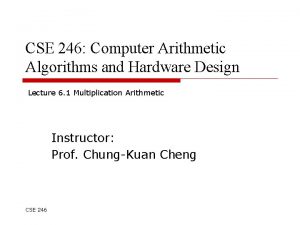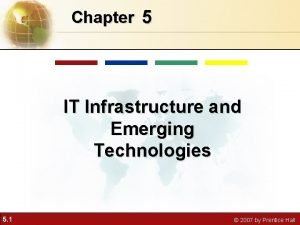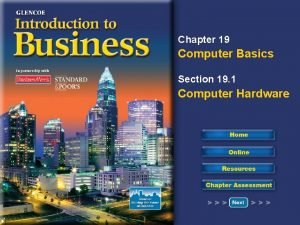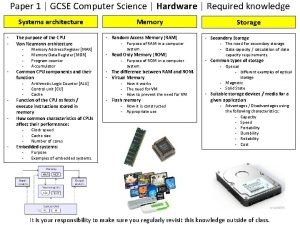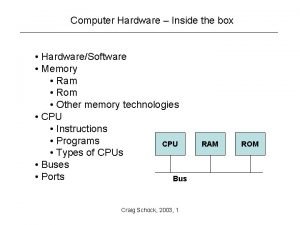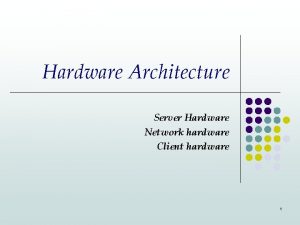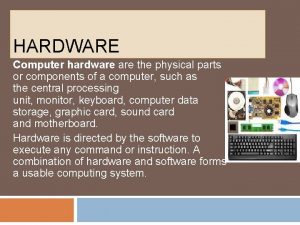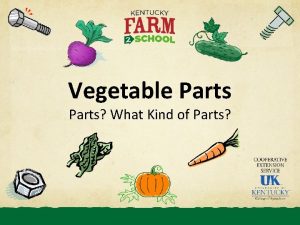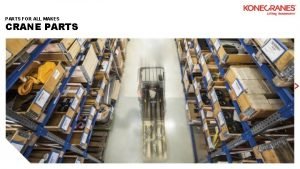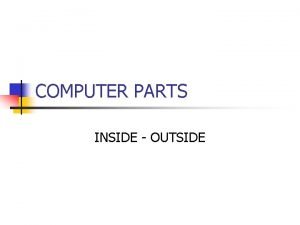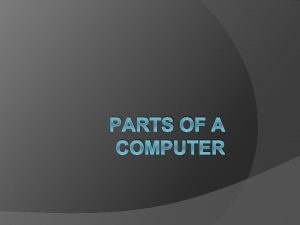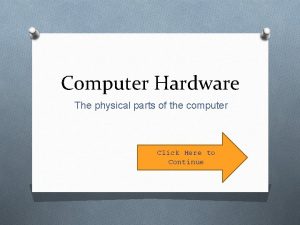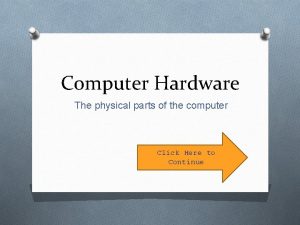PARTS OF A COMPUTER Hardware 2 Computer Hardware
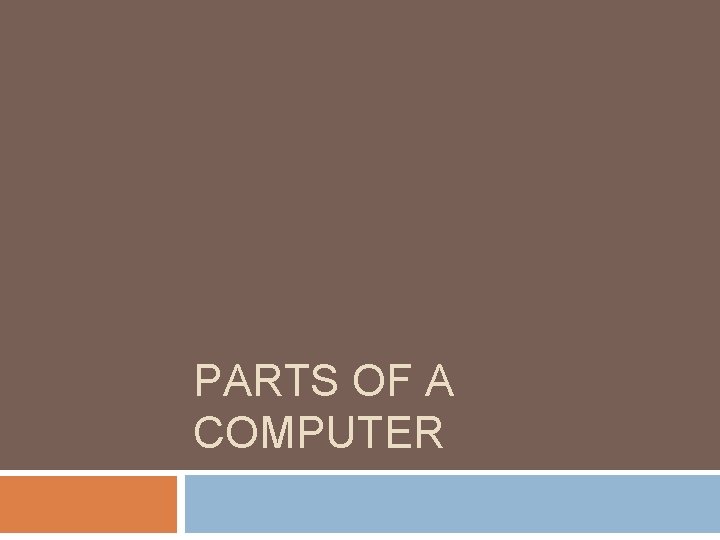

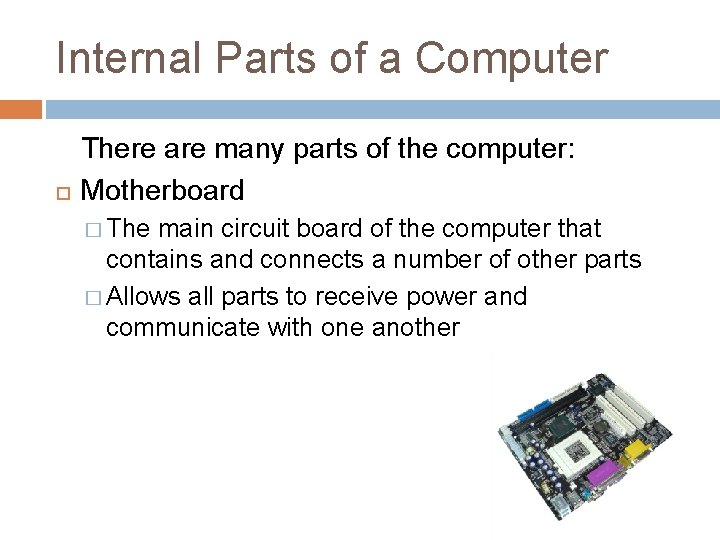
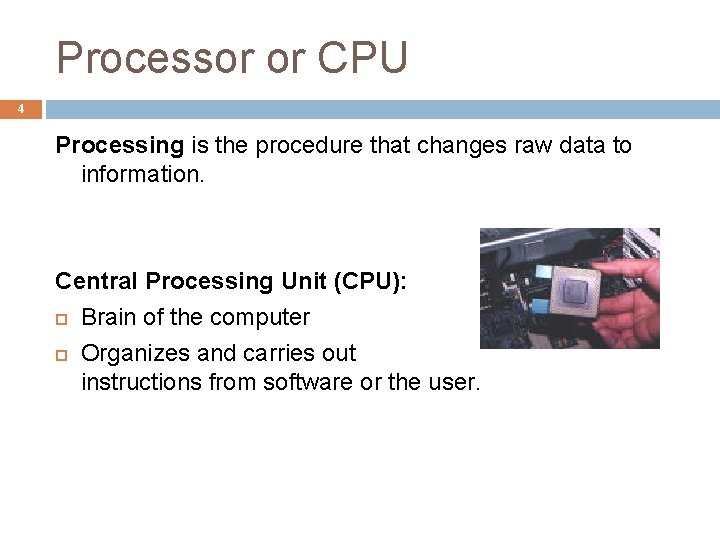
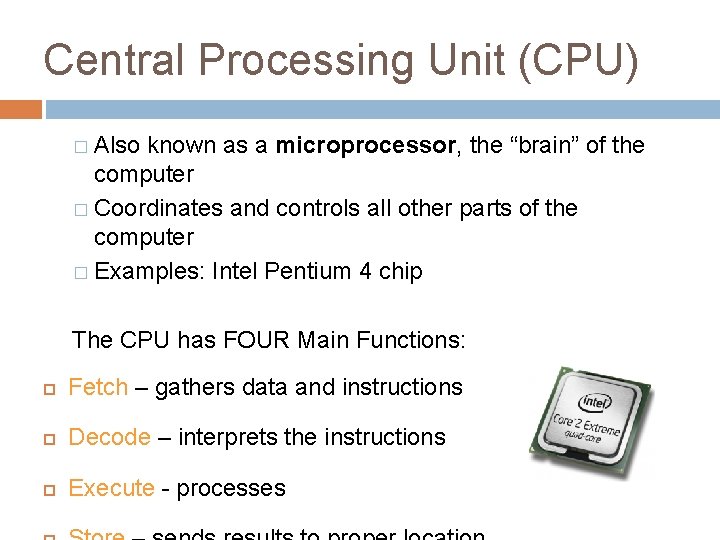

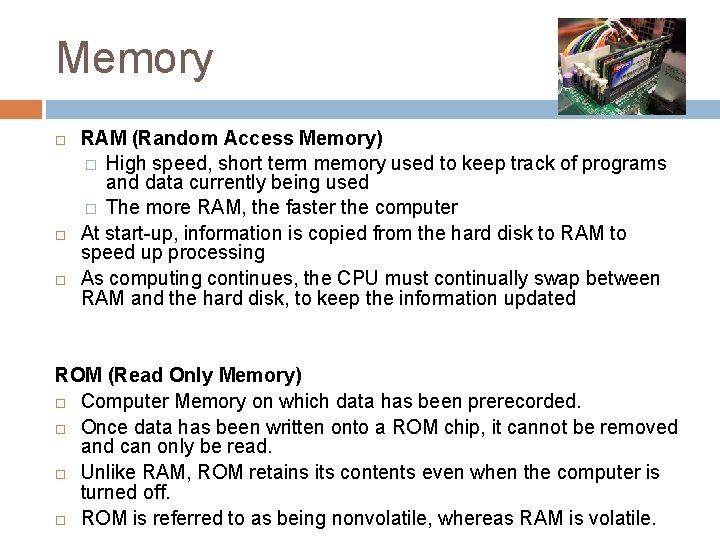
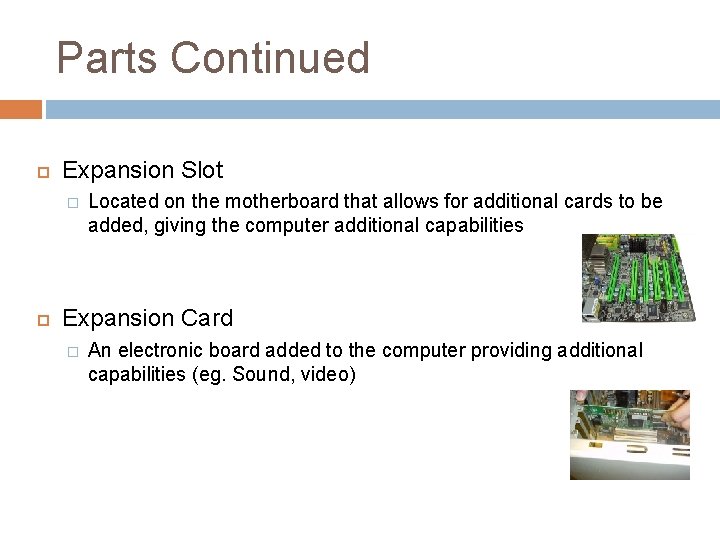
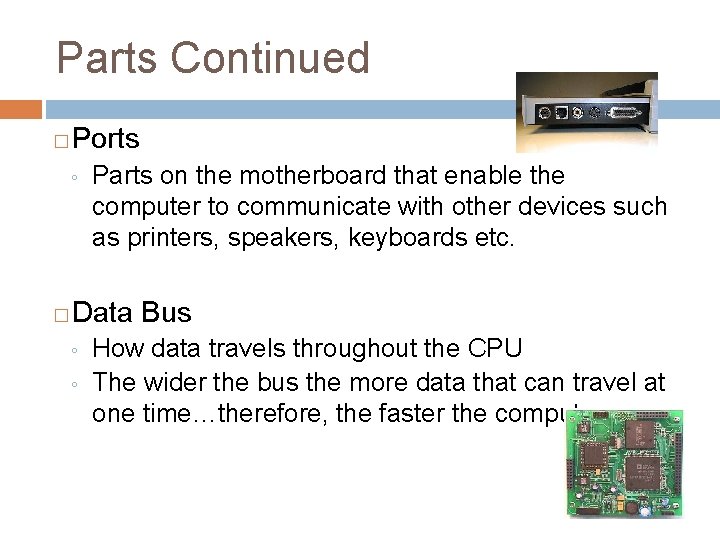
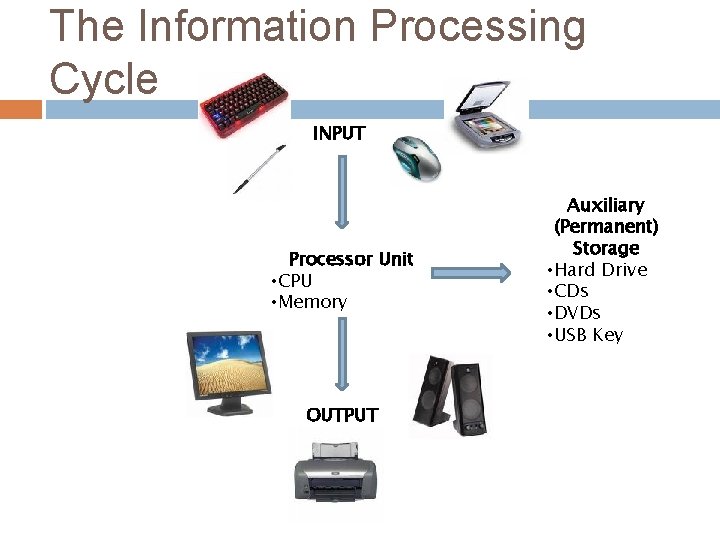
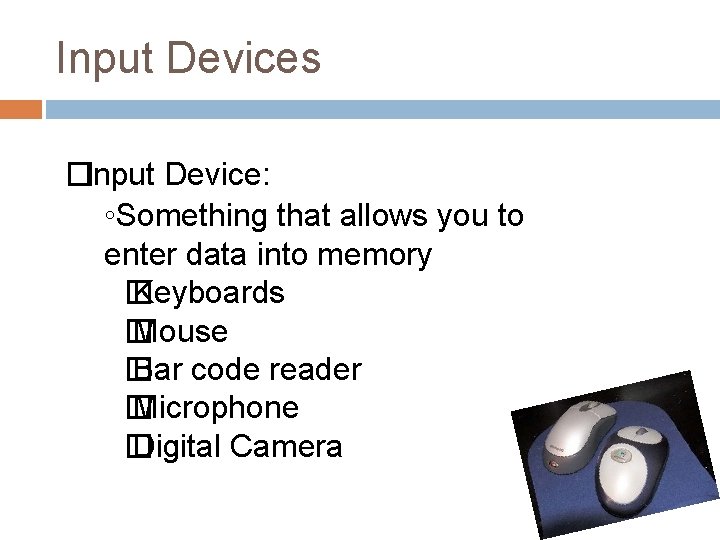
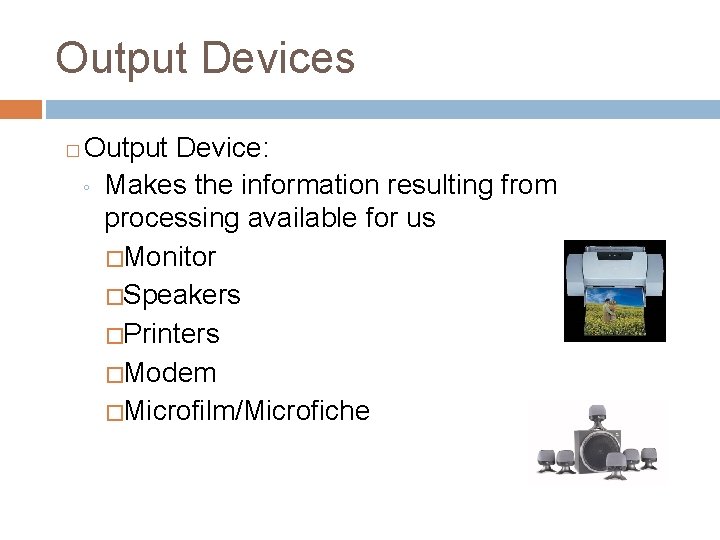
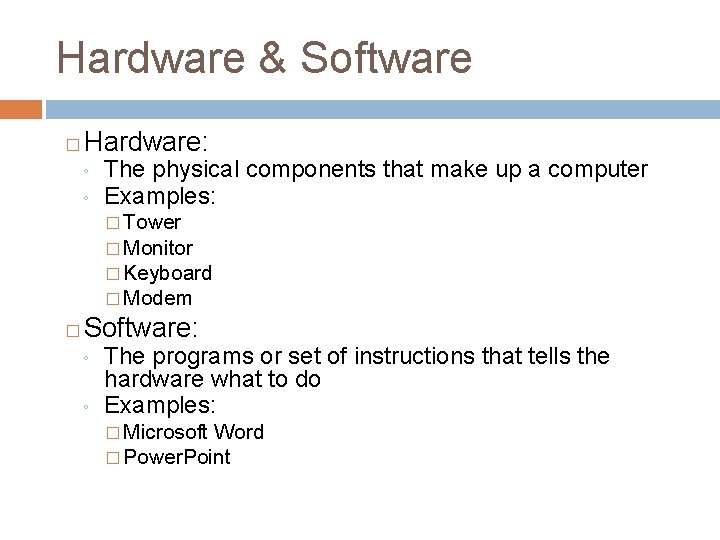
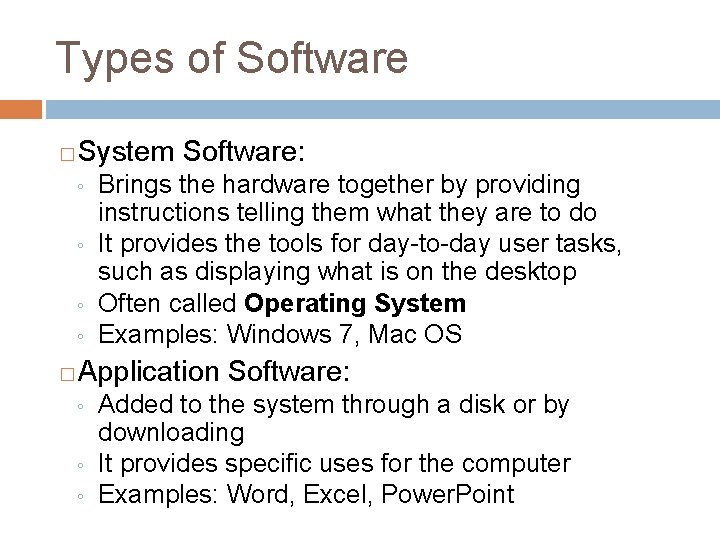

- Slides: 15
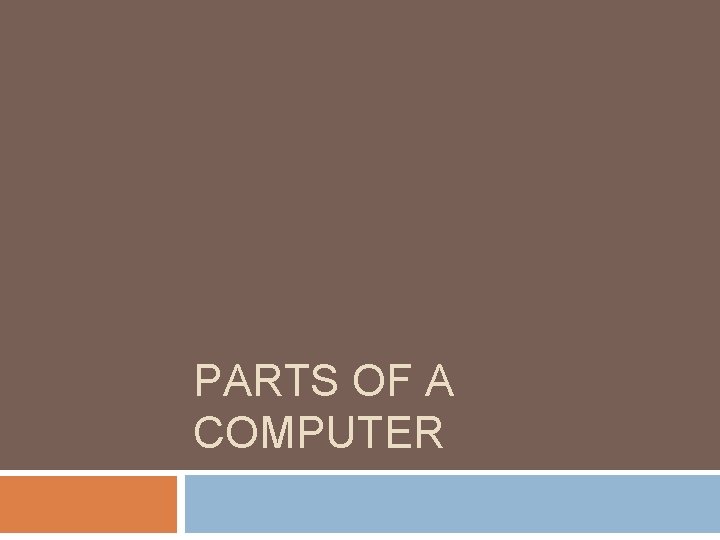
PARTS OF A COMPUTER

Hardware 2 Computer Hardware is any of the physical parts of the computer you can touch. There are 4 categories: 1. 2. 3. 4. Input Devices Processor Storage Devices Output Devices
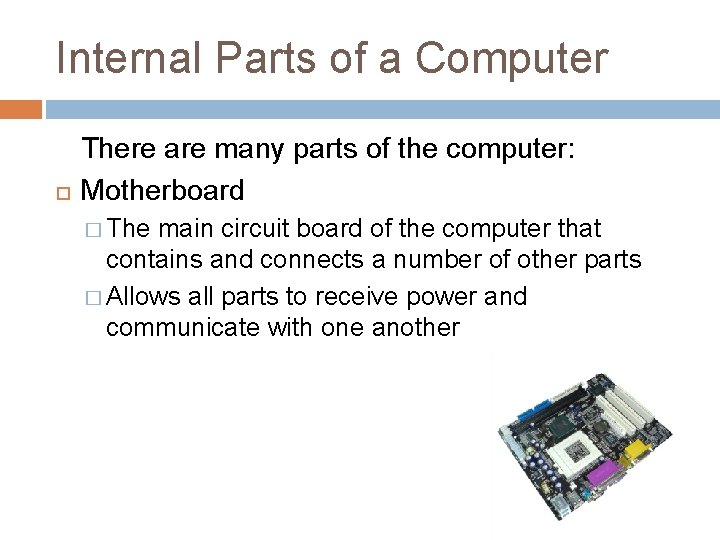
Internal Parts of a Computer There are many parts of the computer: Motherboard � The main circuit board of the computer that contains and connects a number of other parts � Allows all parts to receive power and communicate with one another
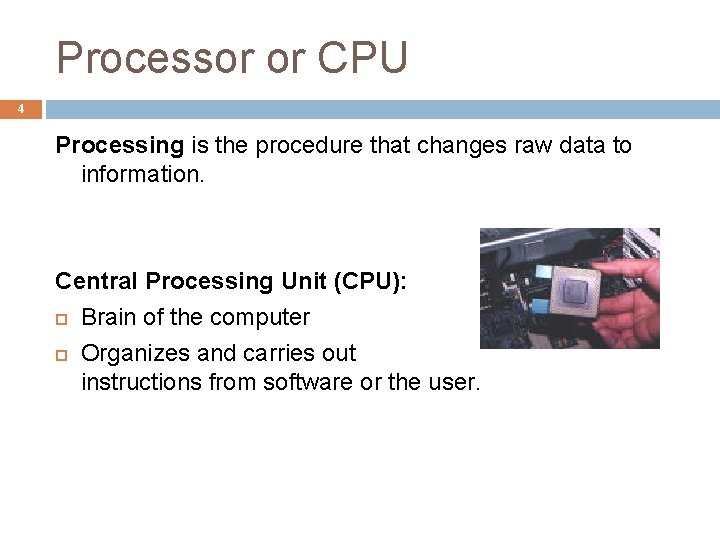
Processor or CPU 4 Processing is the procedure that changes raw data to information. Central Processing Unit (CPU): Brain of the computer Organizes and carries out instructions from software or the user.
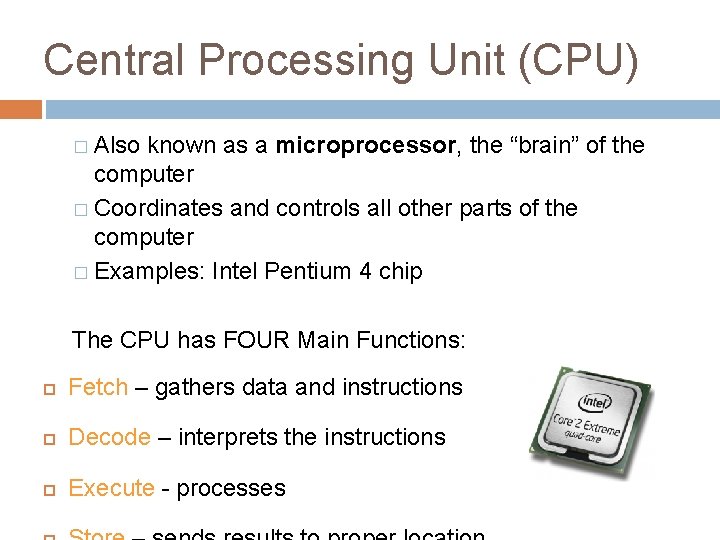
Central Processing Unit (CPU) � Also known as a microprocessor, the “brain” of the computer � Coordinates and controls all other parts of the computer � Examples: Intel Pentium 4 chip The CPU has FOUR Main Functions: Fetch – gathers data and instructions Decode – interprets the instructions Execute - processes

Parts Continued � Power Supply ◦ ◦ � Hard Drive (Hard Disk) ◦ ◦ ◦ � Part that connects to an outlet, supplying power for the computer to run Often contains the cooling fan with it, as this part gets hot! Built-in, long-term storage compartment of the computer Stores programs and vast amounts of data Measured in GB (Giga Bytes) CD-ROM Drive Reads information stored on CDs OR writes information to CD”s from your computer ◦
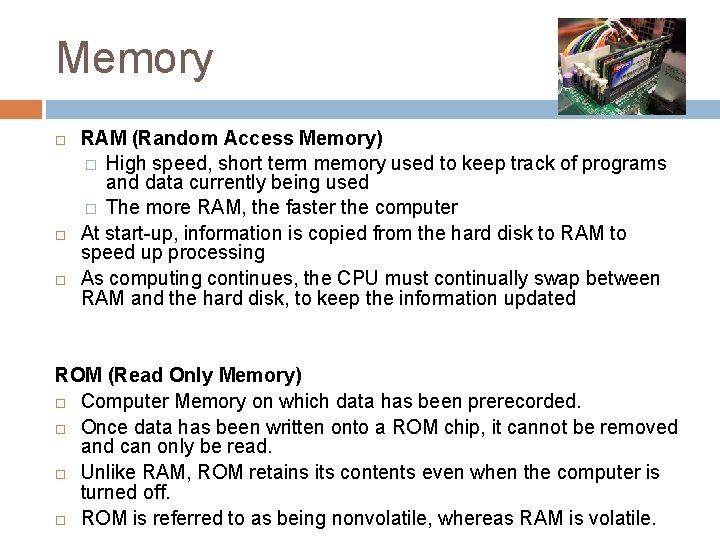
Memory RAM (Random Access Memory) � High speed, short term memory used to keep track of programs and data currently being used � The more RAM, the faster the computer At start-up, information is copied from the hard disk to RAM to speed up processing As computing continues, the CPU must continually swap between RAM and the hard disk, to keep the information updated ROM (Read Only Memory) Computer Memory on which data has been prerecorded. Once data has been written onto a ROM chip, it cannot be removed and can only be read. Unlike RAM, ROM retains its contents even when the computer is turned off. ROM is referred to as being nonvolatile, whereas RAM is volatile.
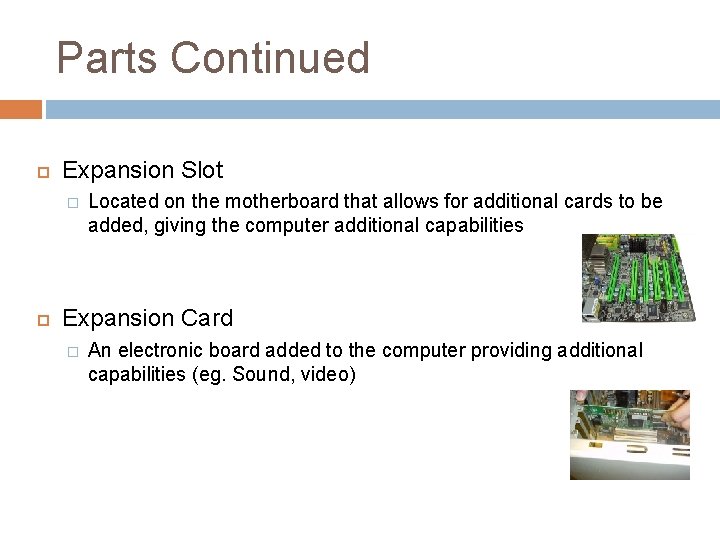
Parts Continued Expansion Slot � Located on the motherboard that allows for additional cards to be added, giving the computer additional capabilities Expansion Card � An electronic board added to the computer providing additional capabilities (eg. Sound, video)
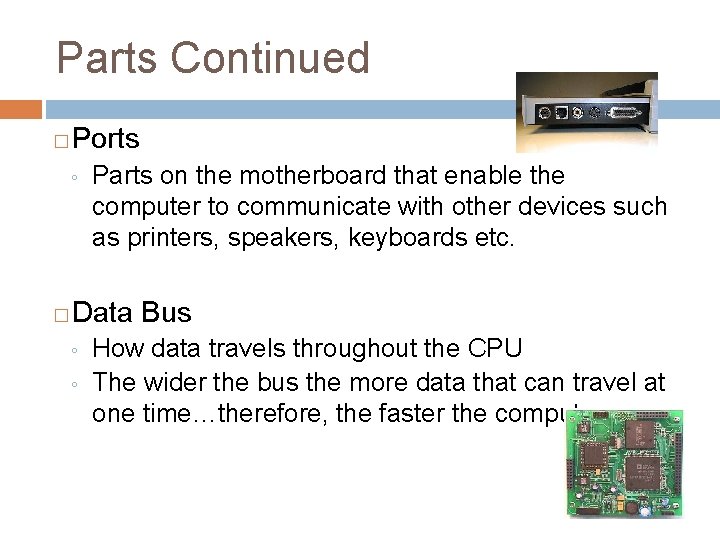
Parts Continued � Ports ◦ � Parts on the motherboard that enable the computer to communicate with other devices such as printers, speakers, keyboards etc. Data Bus ◦ ◦ How data travels throughout the CPU The wider the bus the more data that can travel at one time…therefore, the faster the computer
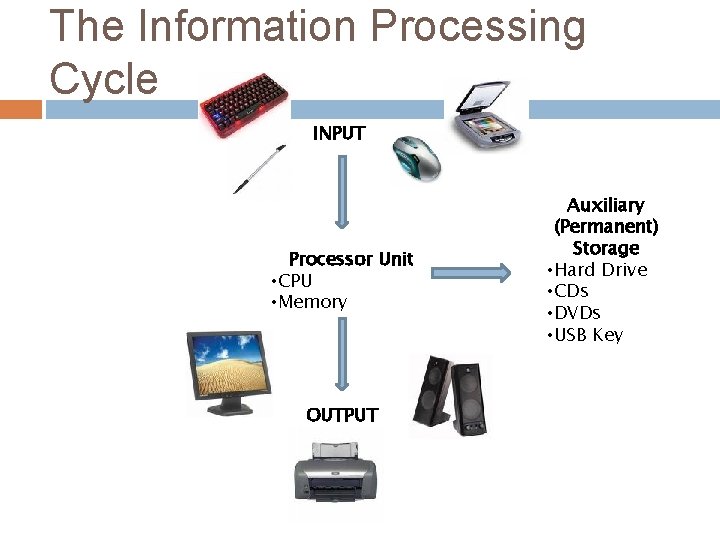
The Information Processing Cycle INPUT Processor Unit • CPU • Memory OUTPUT Auxiliary (Permanent) Storage • Hard Drive • CDs • DVDs • USB Key
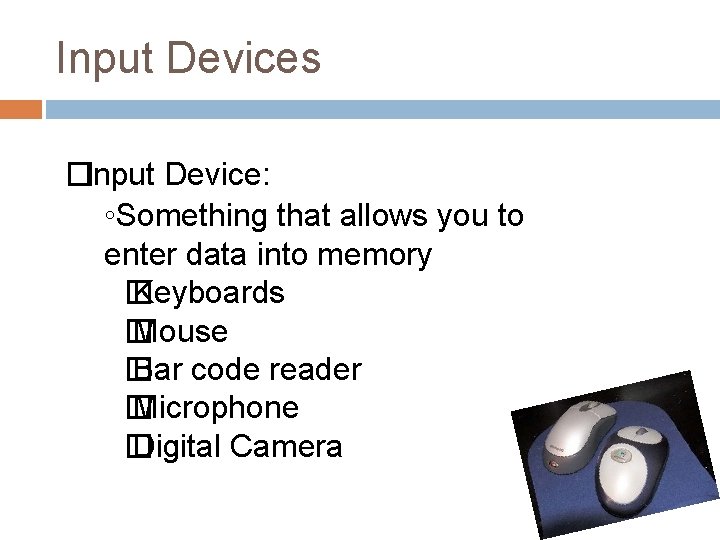
Input Devices �Input Device: ◦Something that allows you to enter data into memory � Keyboards � Mouse � Bar code reader � Microphone � Digital Camera
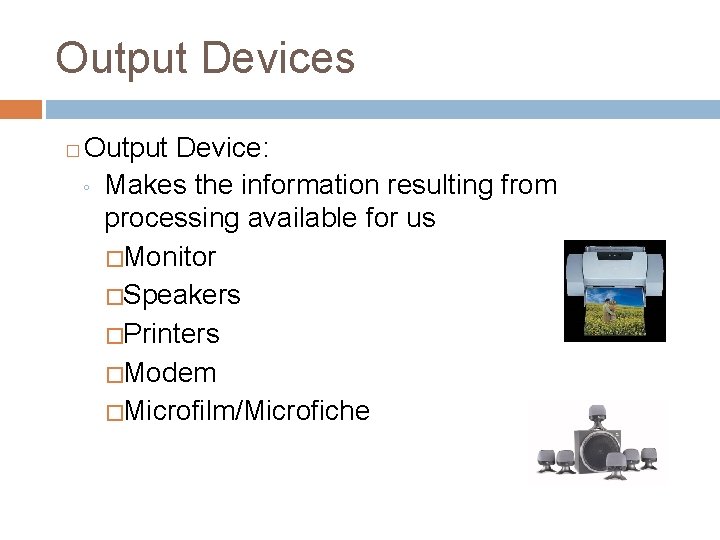
Output Devices � Output Device: ◦ Makes the information resulting from processing available for us �Monitor �Speakers �Printers �Modem �Microfilm/Microfiche
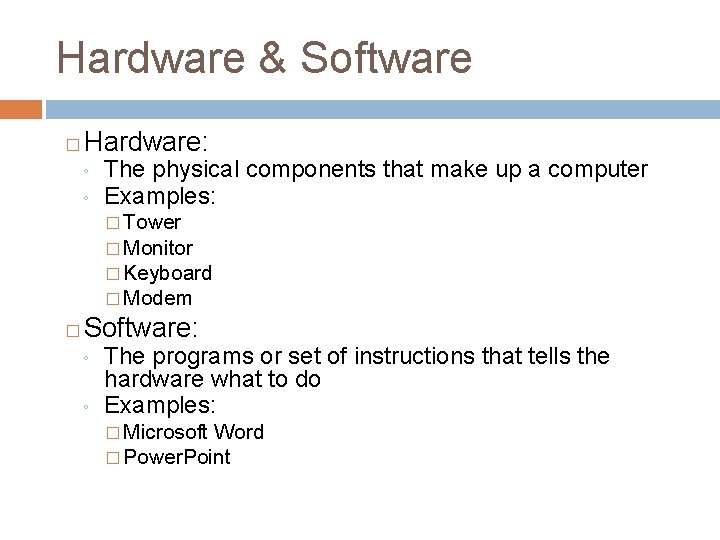
Hardware & Software � Hardware: ◦ ◦ The physical components that make up a computer Examples: � Tower � Monitor � Keyboard � Modem � Software: ◦ ◦ The programs or set of instructions that tells the hardware what to do Examples: � Microsoft Word � Power. Point
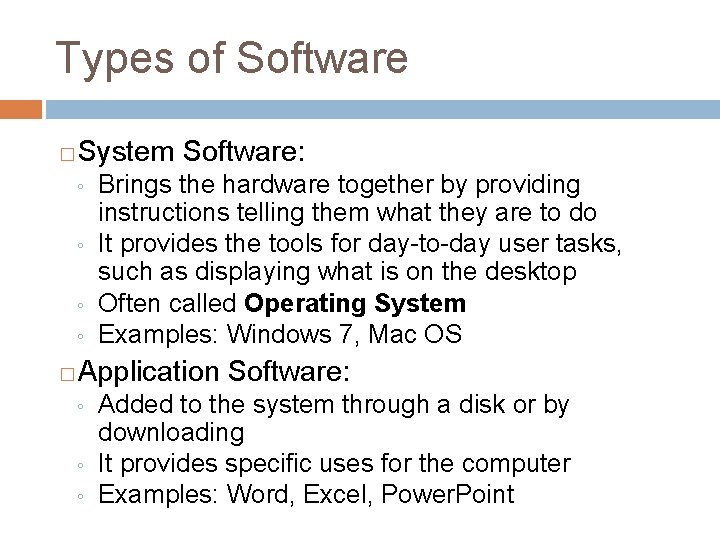
Types of Software � System Software: ◦ ◦ � Brings the hardware together by providing instructions telling them what they are to do It provides the tools for day-to-day user tasks, such as displaying what is on the desktop Often called Operating System Examples: Windows 7, Mac OS Application Software: ◦ ◦ ◦ Added to the system through a disk or by downloading It provides specific uses for the computer Examples: Word, Excel, Power. Point

Peripherals Extra components that are not essential in the basic operation of a computer Are used to enhance the capabilities of a computer Usually anything external to the tower Examples: � Printer � Scanner � Camera � Fax
 Computer hardware parts
Computer hardware parts Internal hardware
Internal hardware Language tool
Language tool It infrastructure objectives
It infrastructure objectives Computer hardware platforms in it infrastructure
Computer hardware platforms in it infrastructure Definition computer hardware
Definition computer hardware Fftooo
Fftooo Computer hardware 101
Computer hardware 101 Computer hardware classification
Computer hardware classification Computer hardware and network maintenance
Computer hardware and network maintenance Computer hardware platforms in it infrastructure
Computer hardware platforms in it infrastructure Graphic organizer of computer hardware
Graphic organizer of computer hardware Hardware gcse computer science
Hardware gcse computer science Major hardware components
Major hardware components Computer hardware servicing nc2
Computer hardware servicing nc2 Computer hardware
Computer hardware