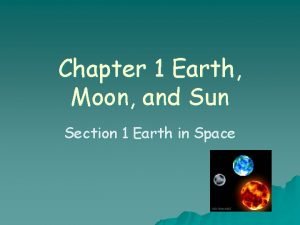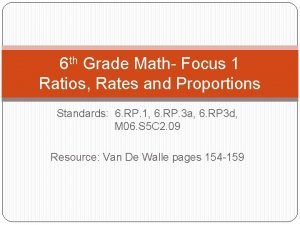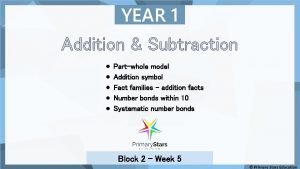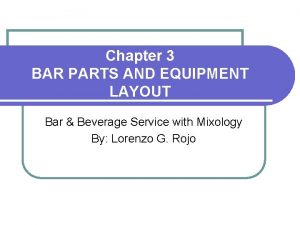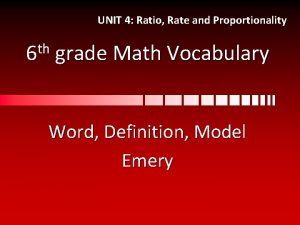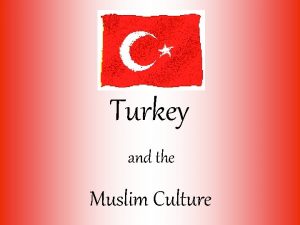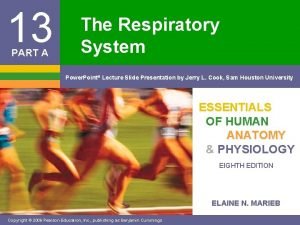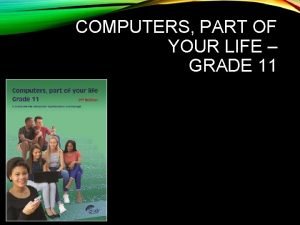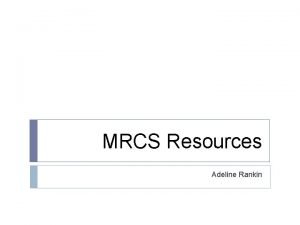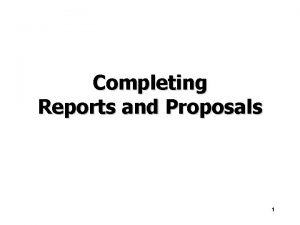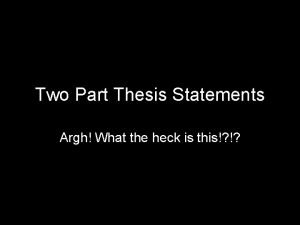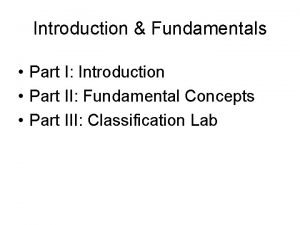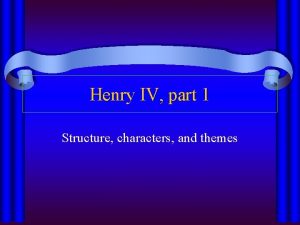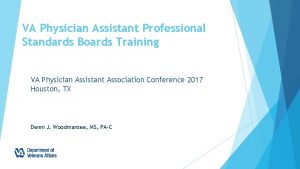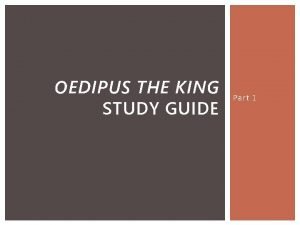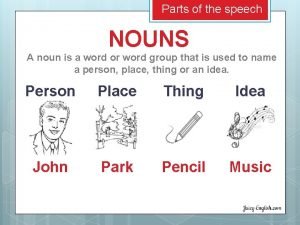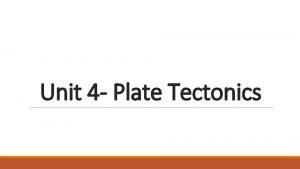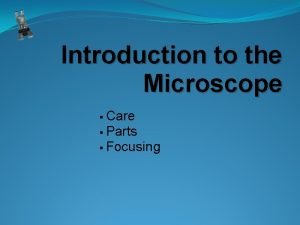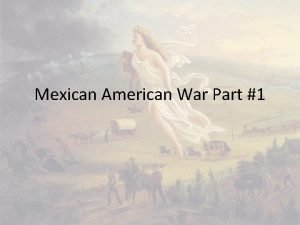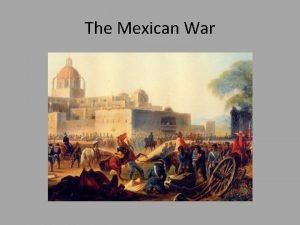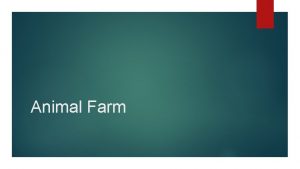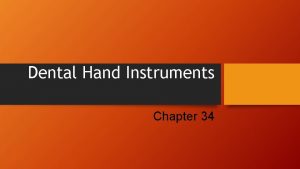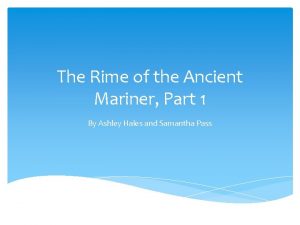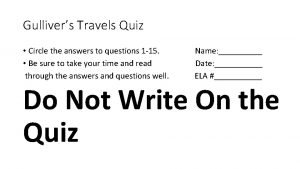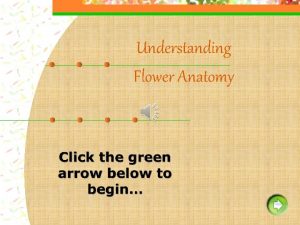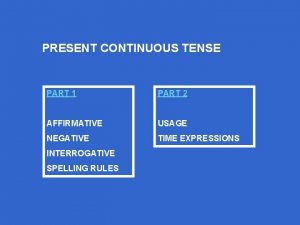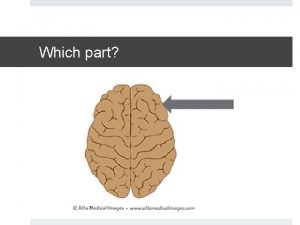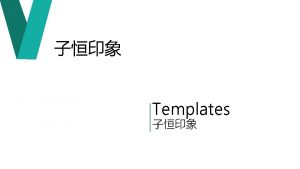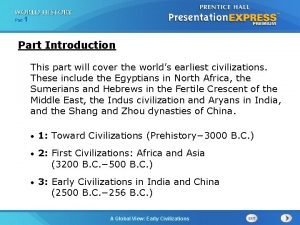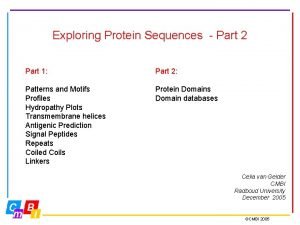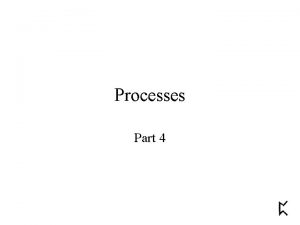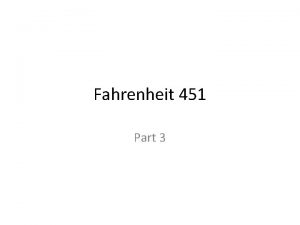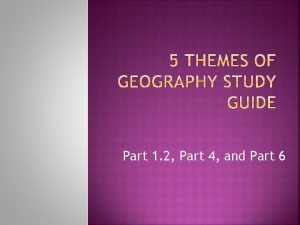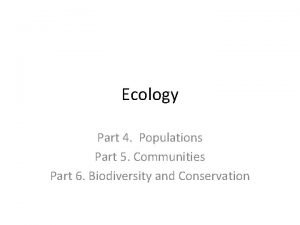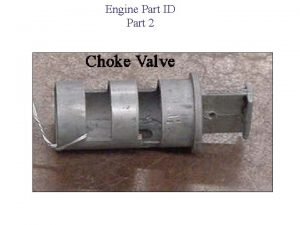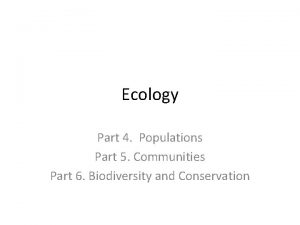Part 1 Part 2 Part 3 Part 4

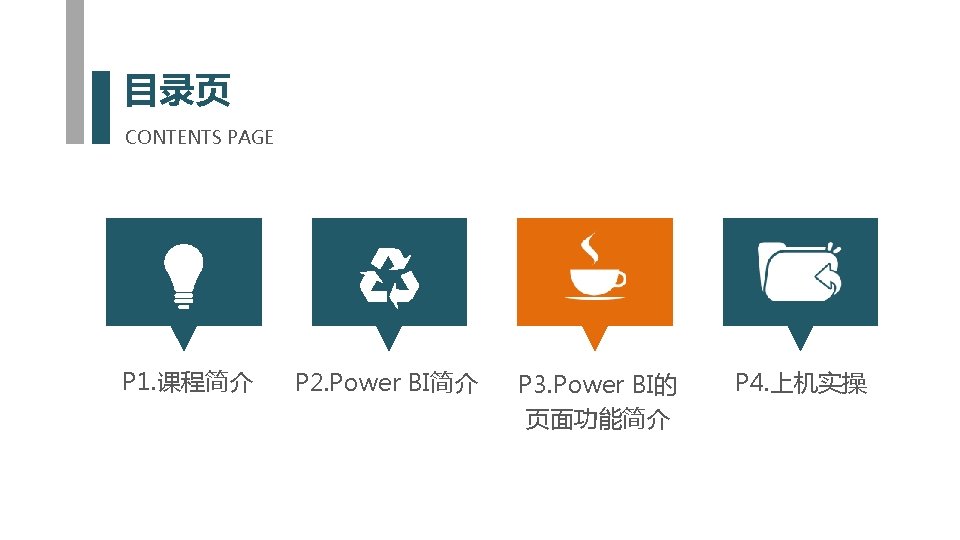
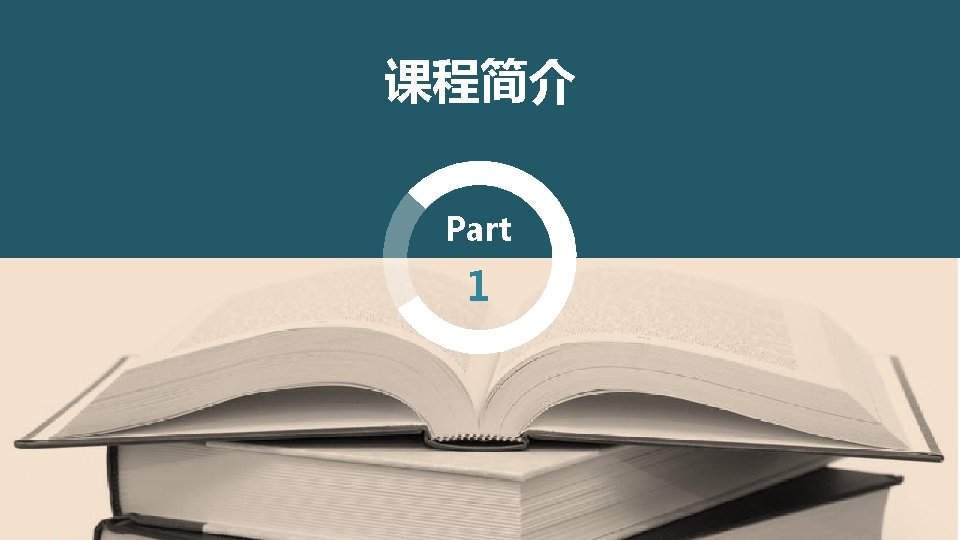
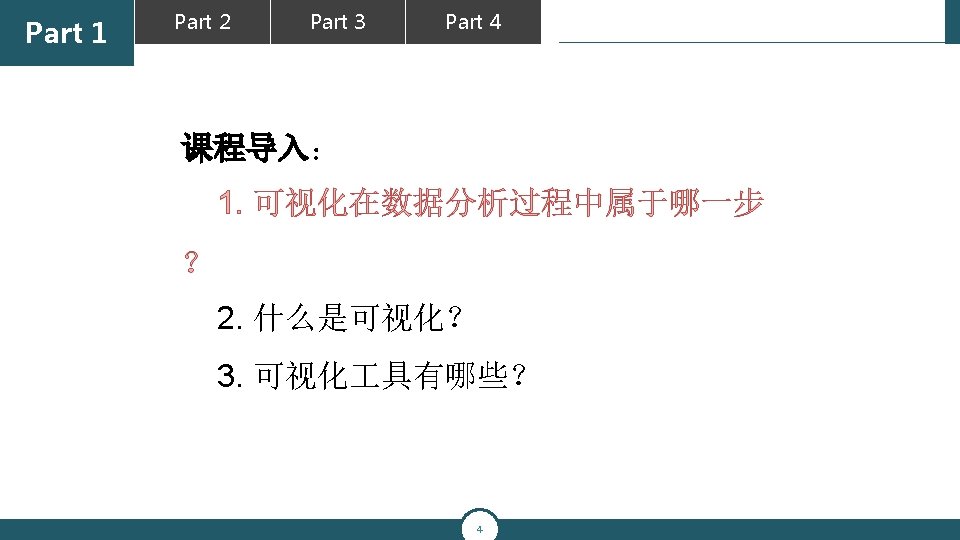
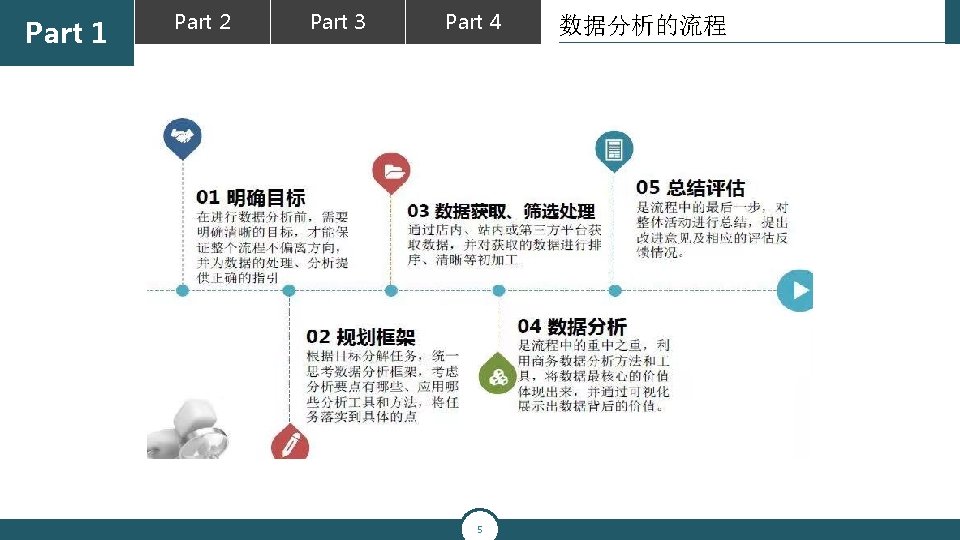
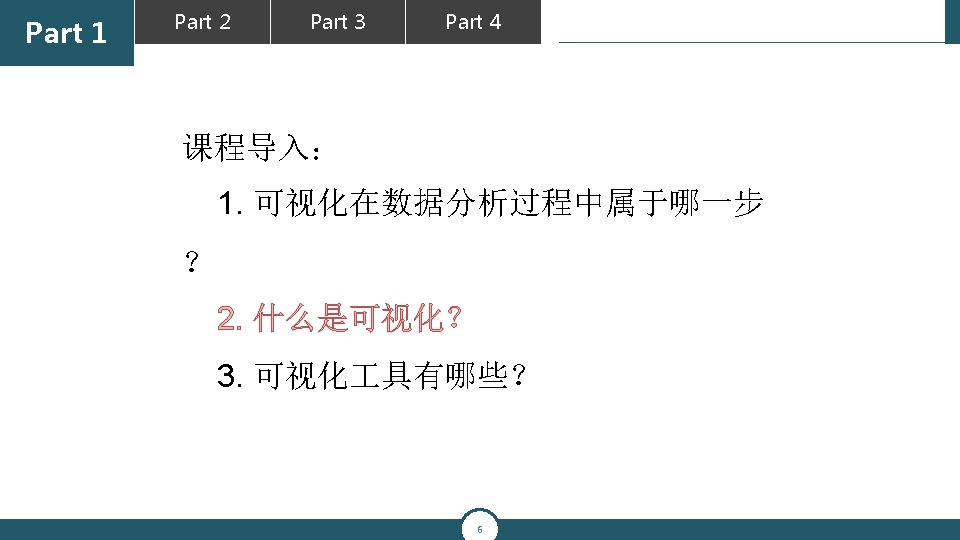
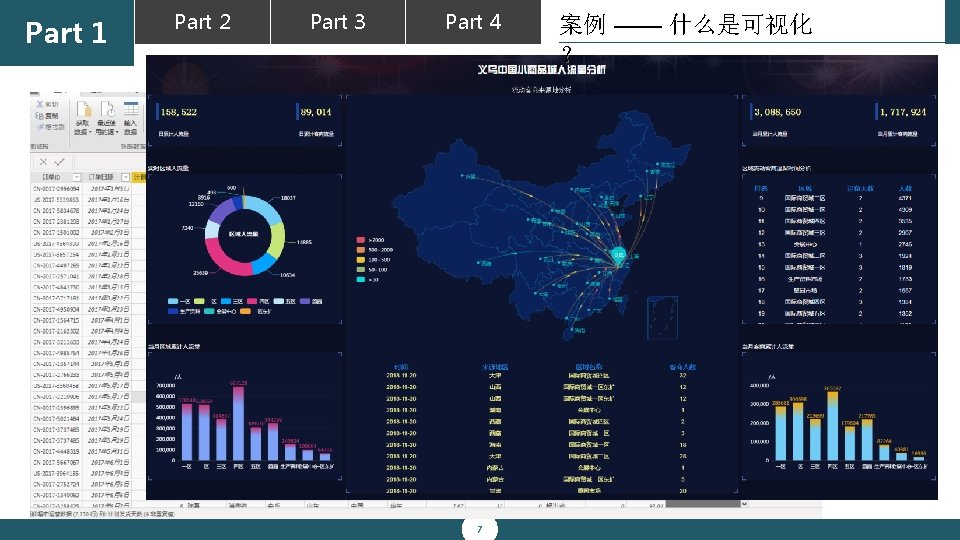
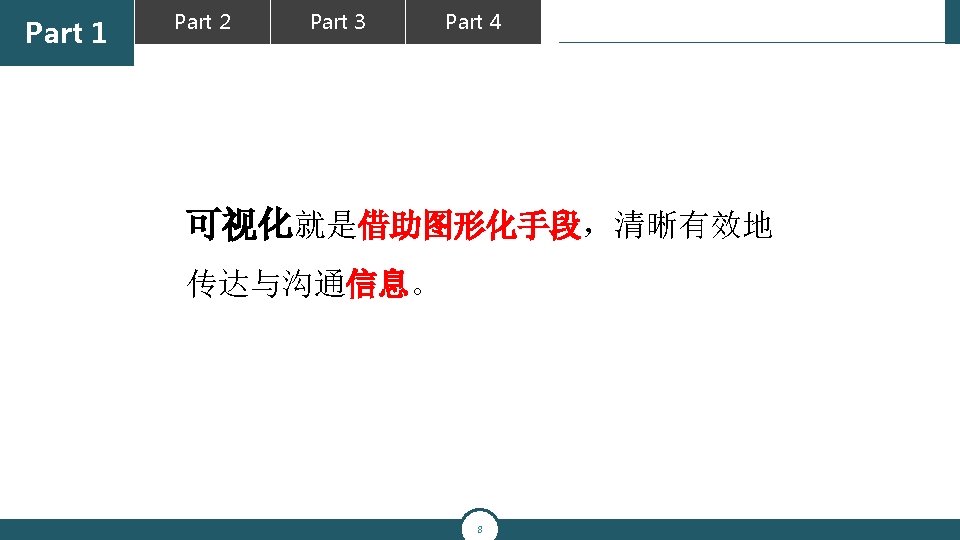
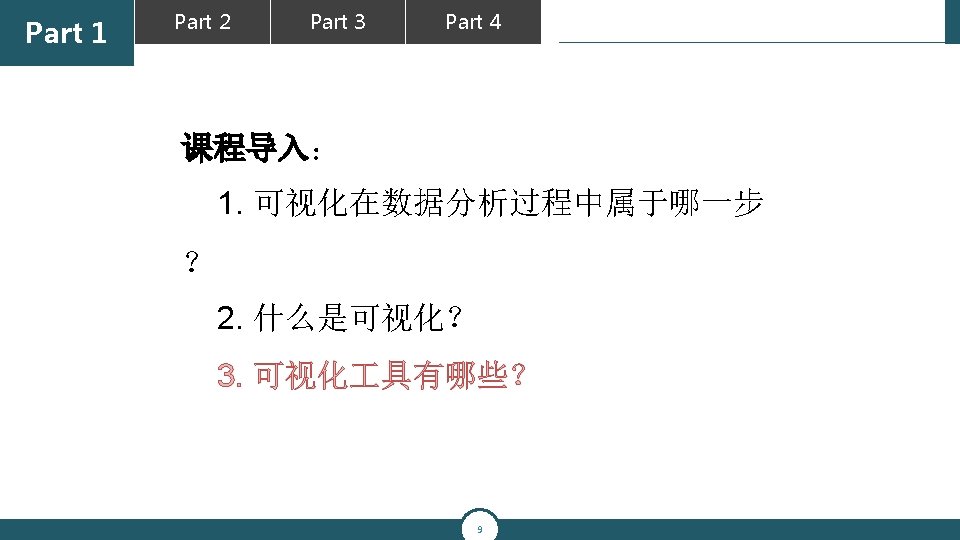
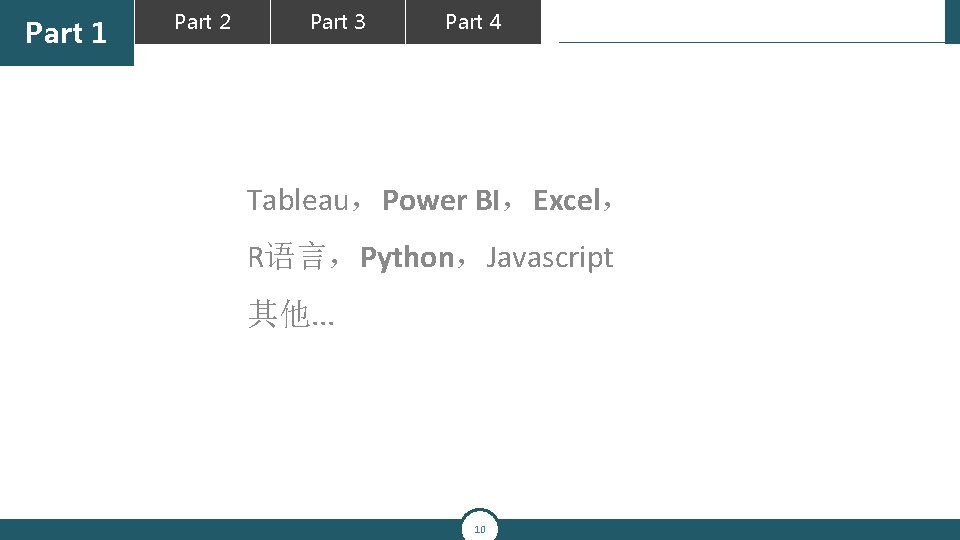
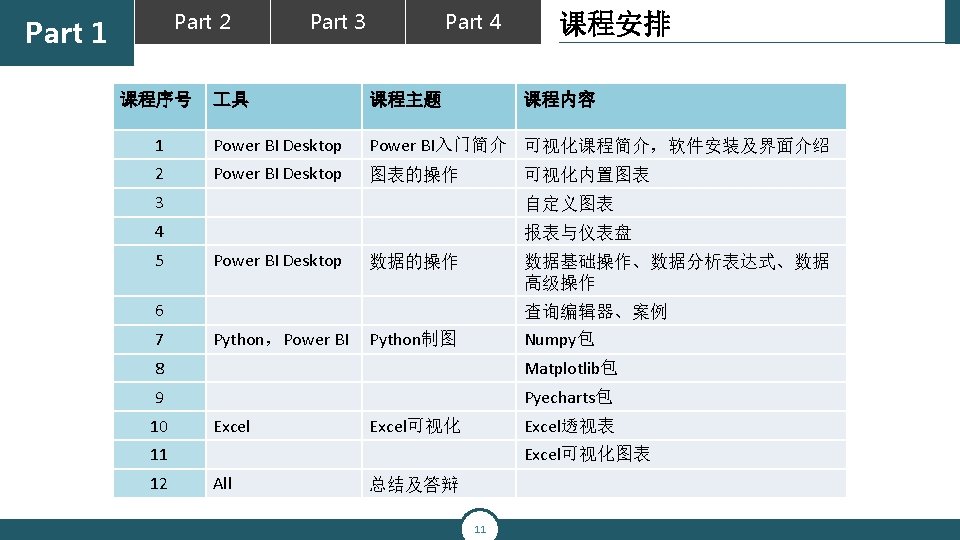
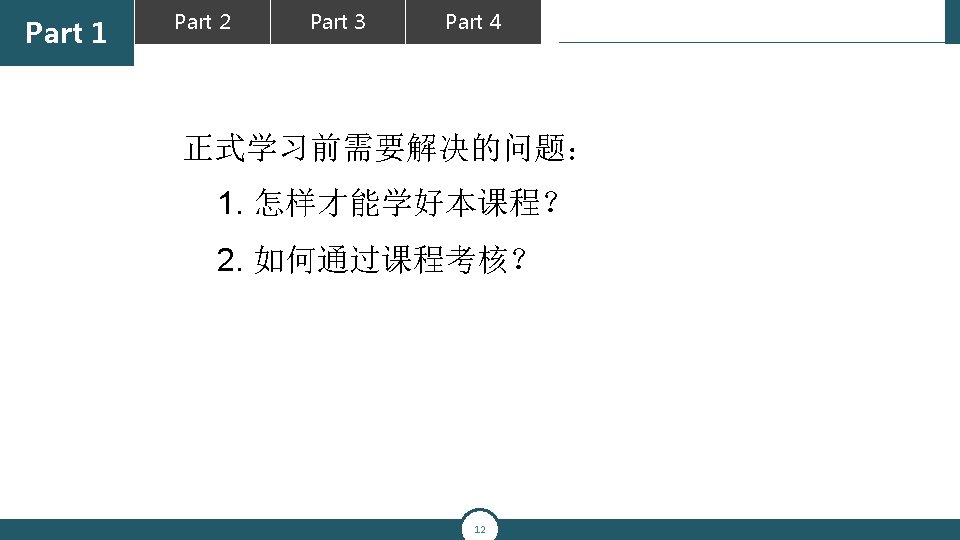
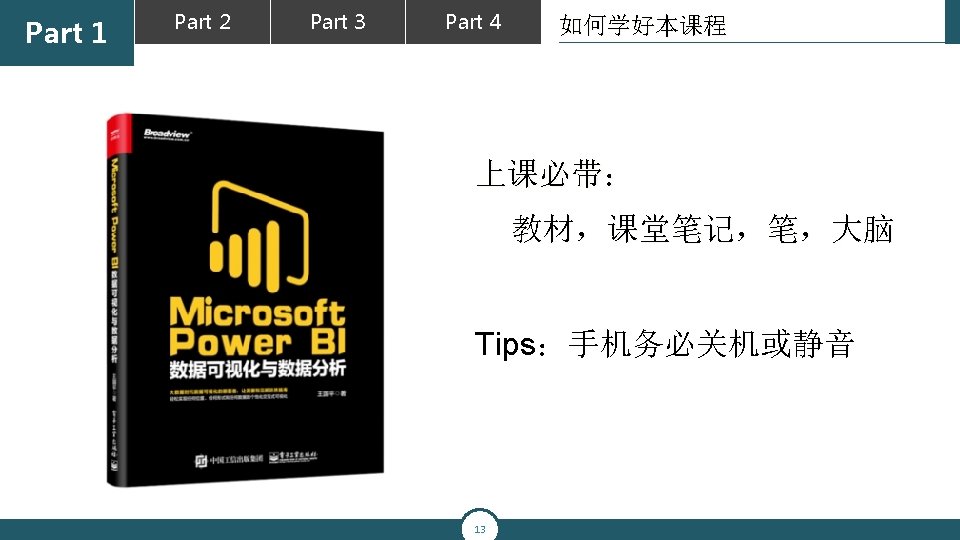
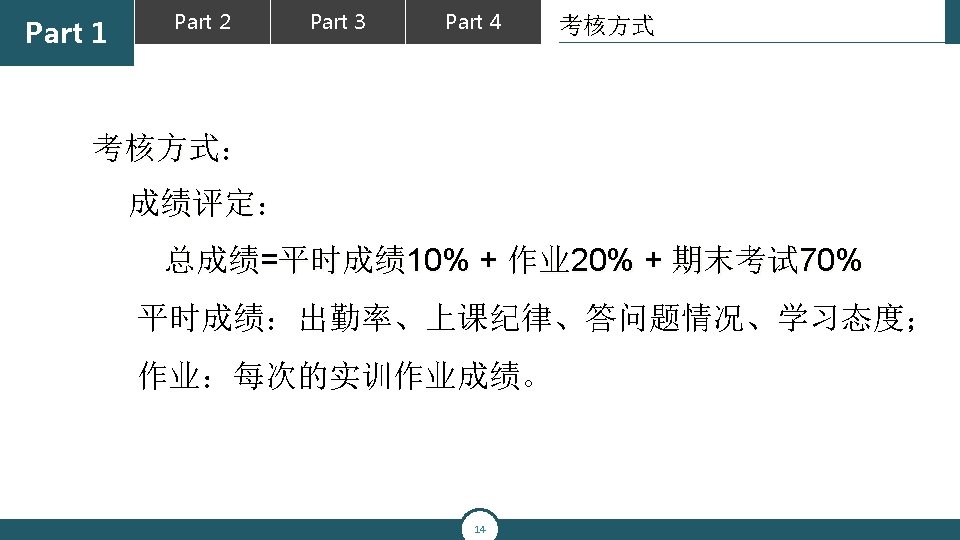
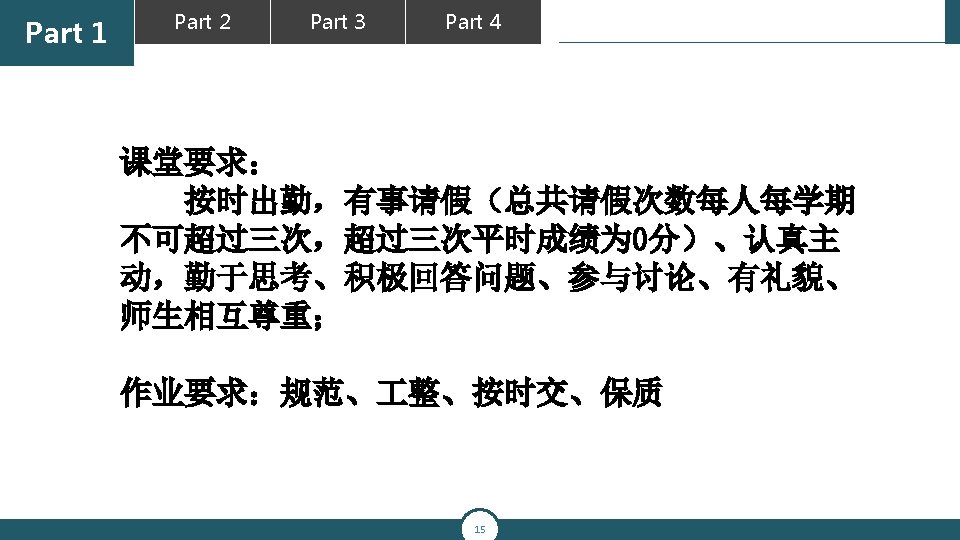
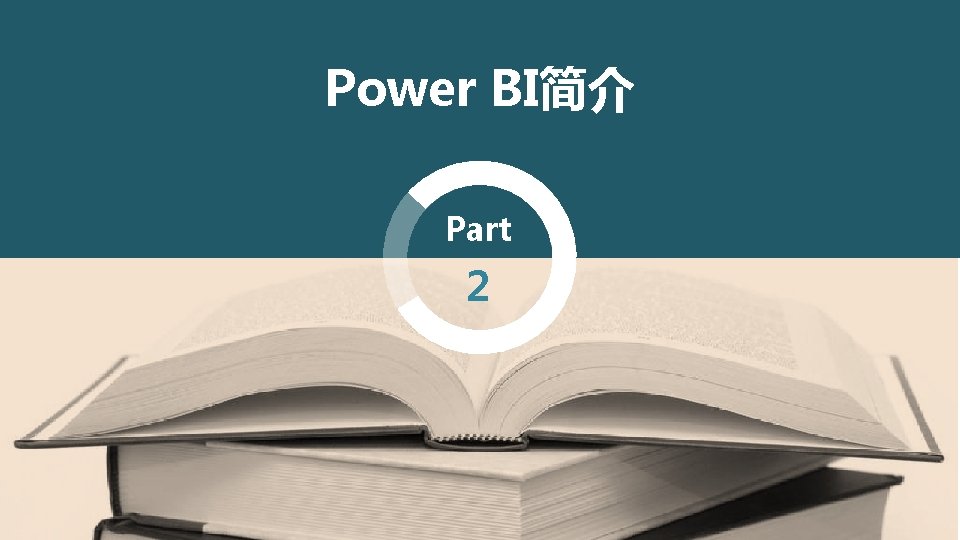
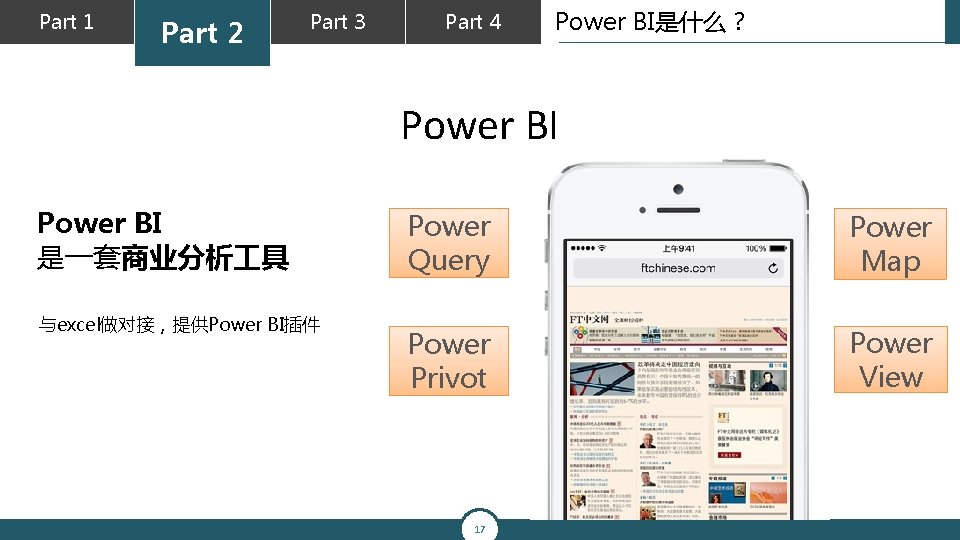
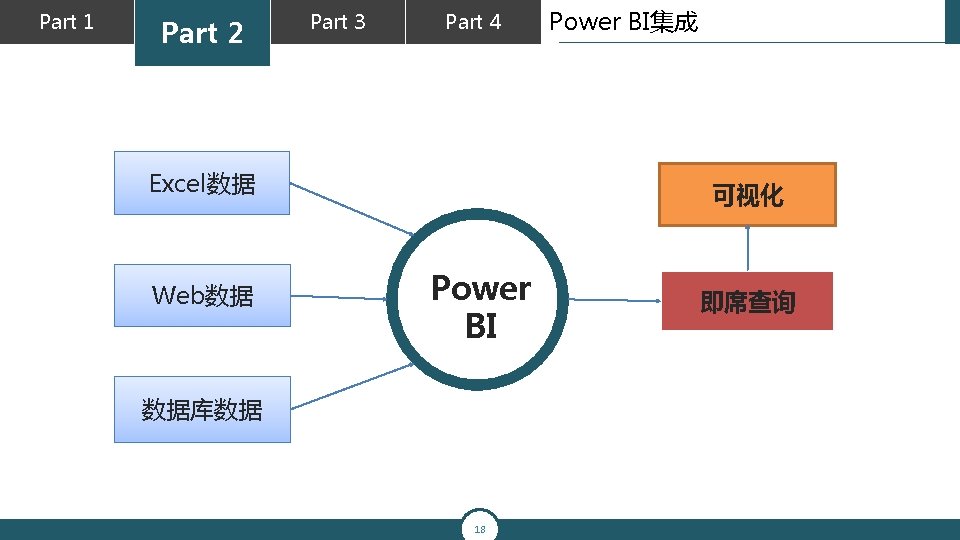
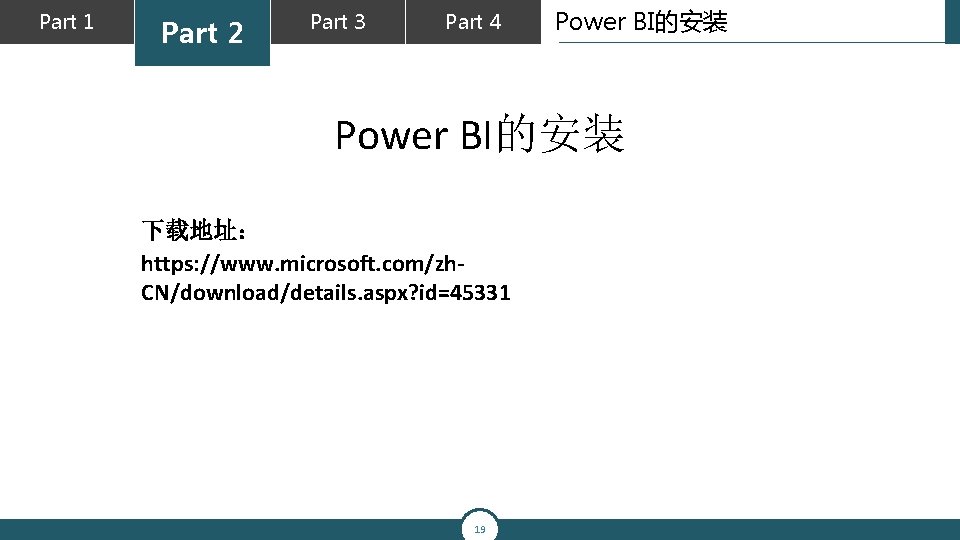
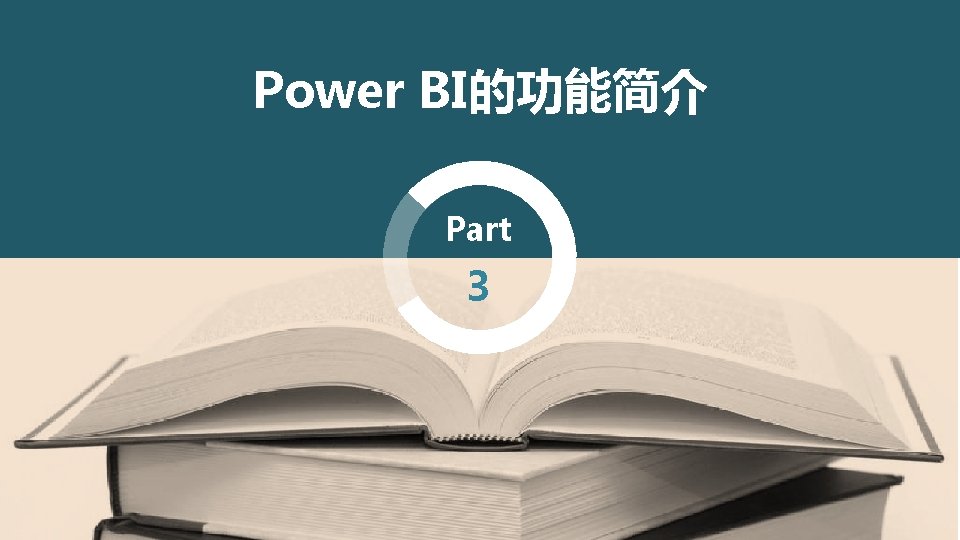
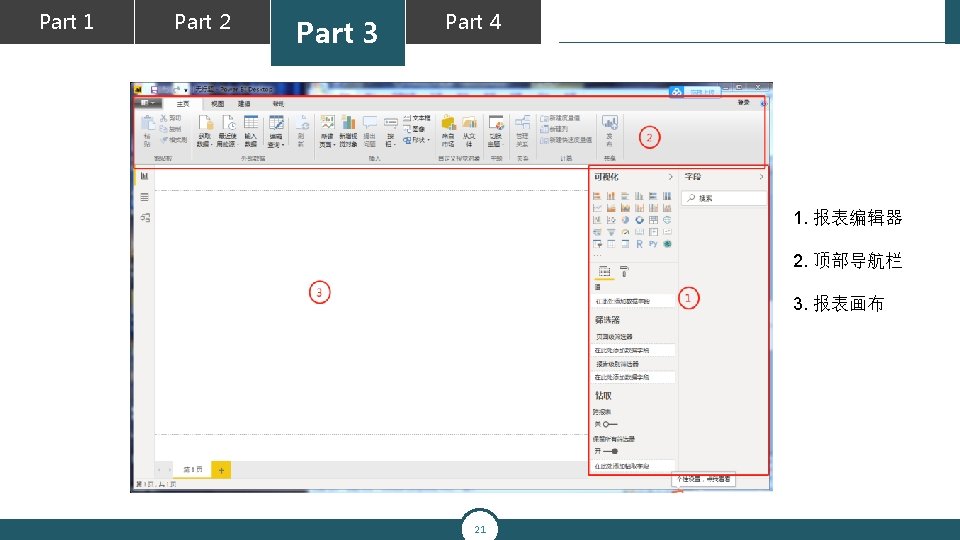
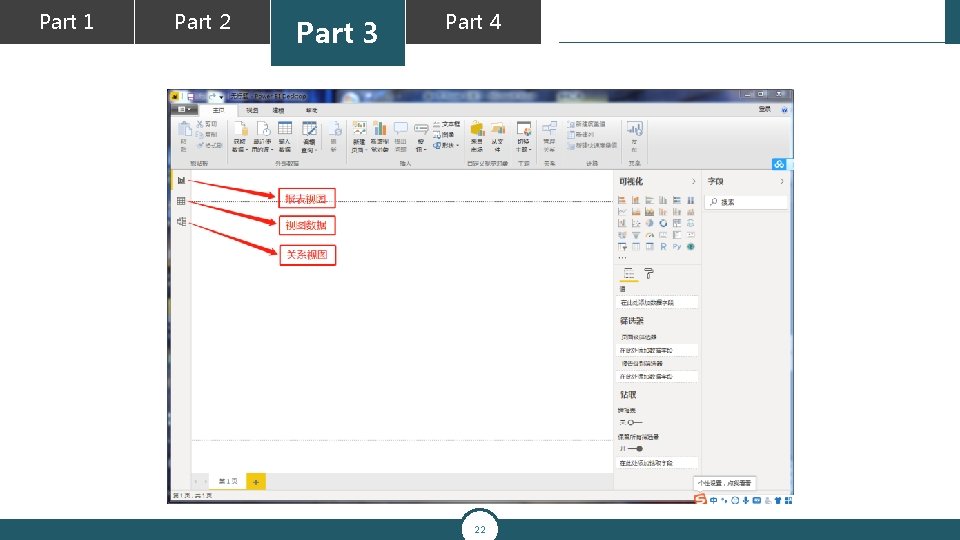
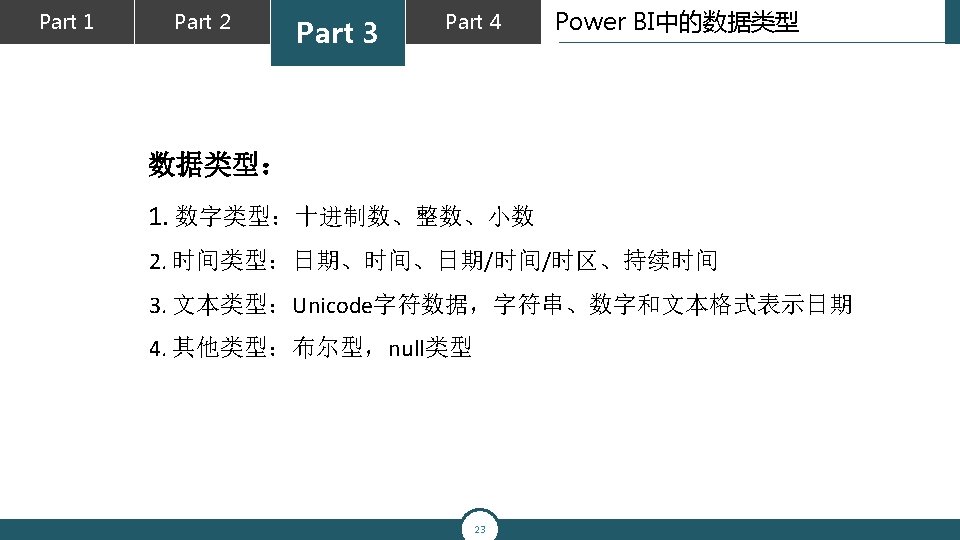
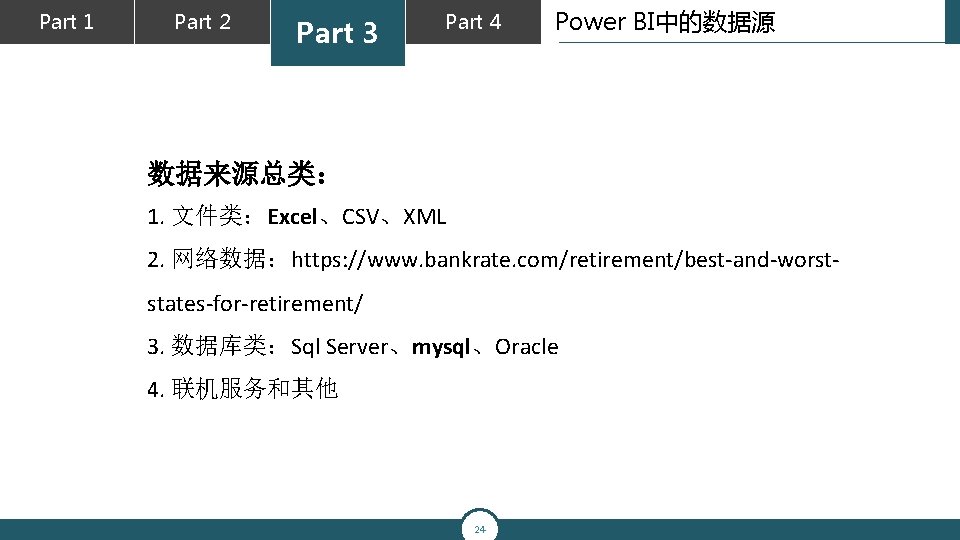
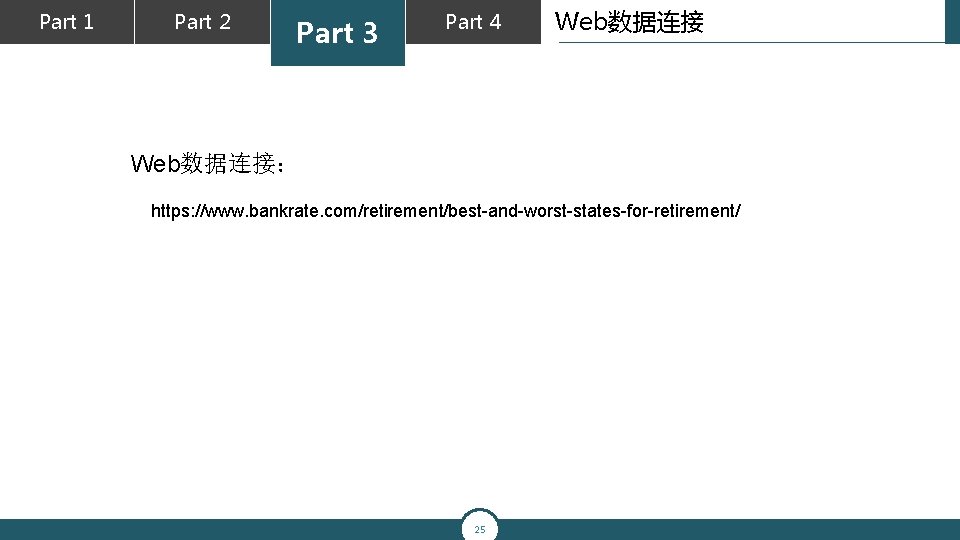
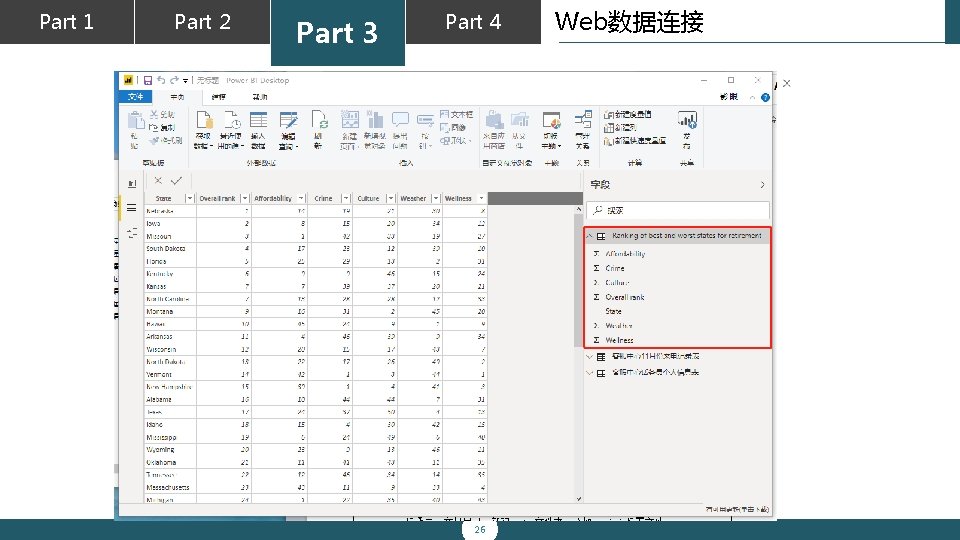
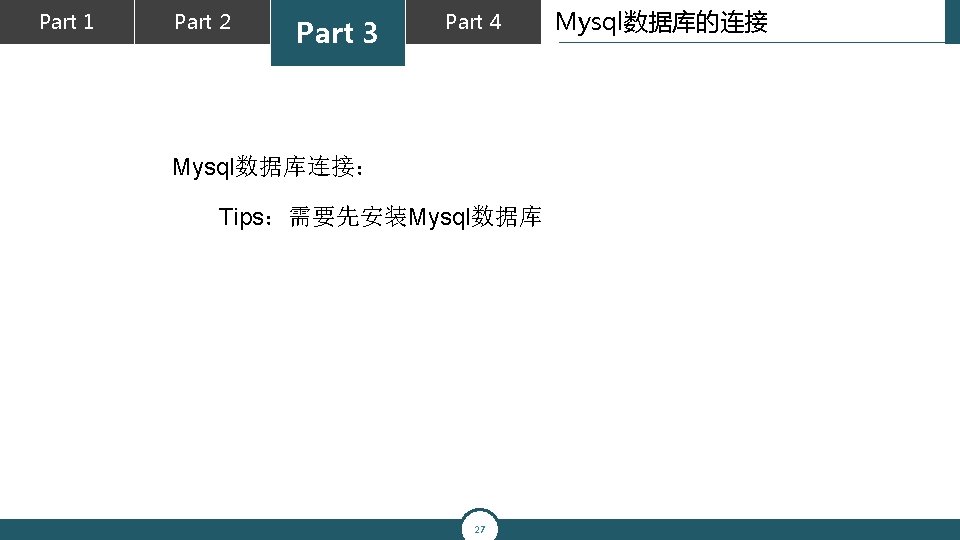
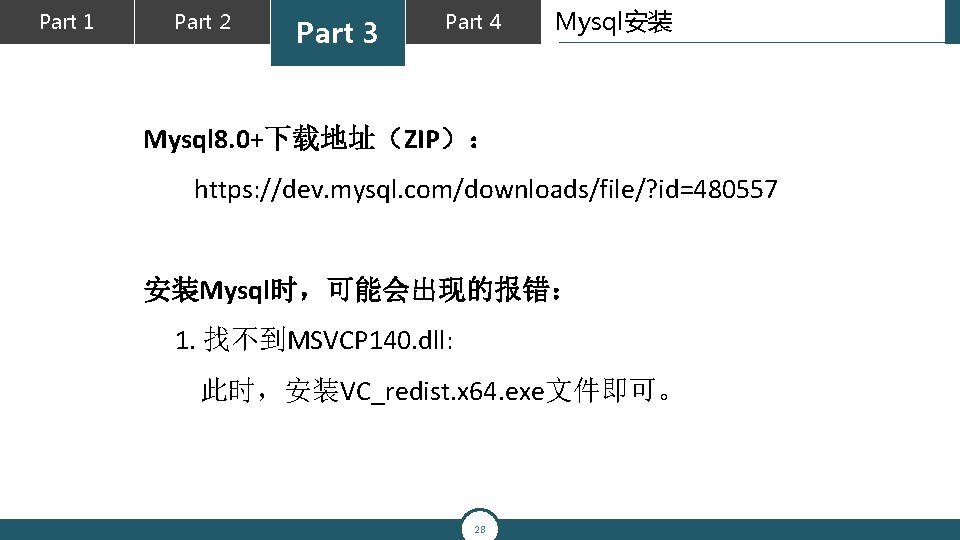
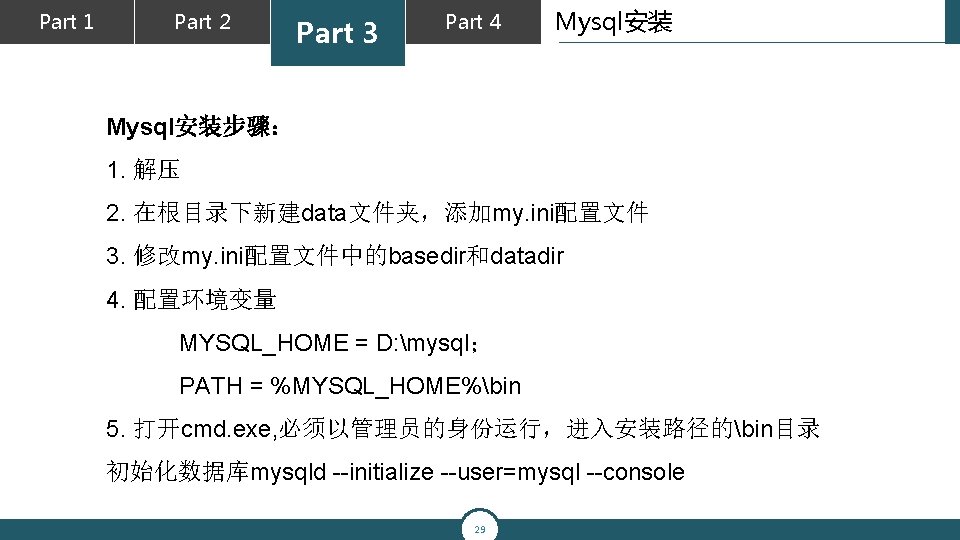
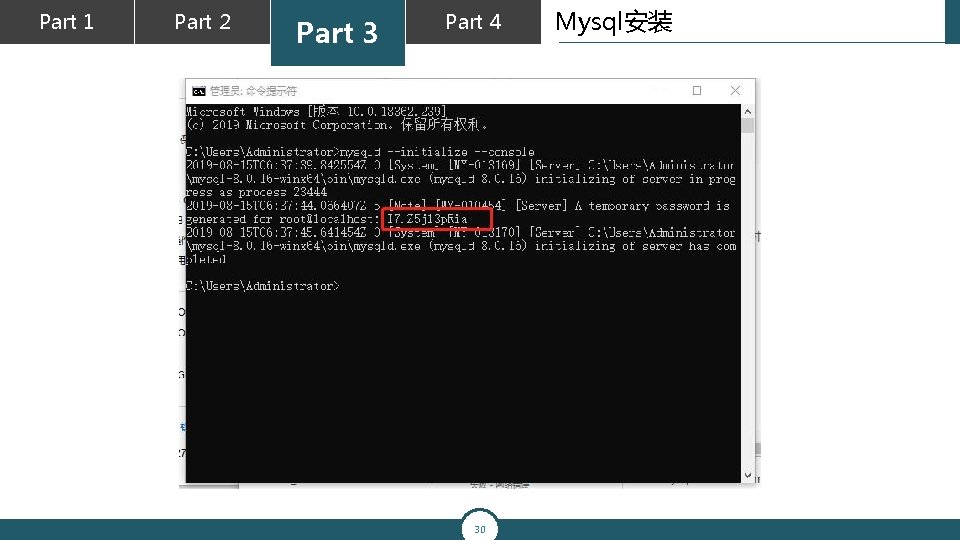
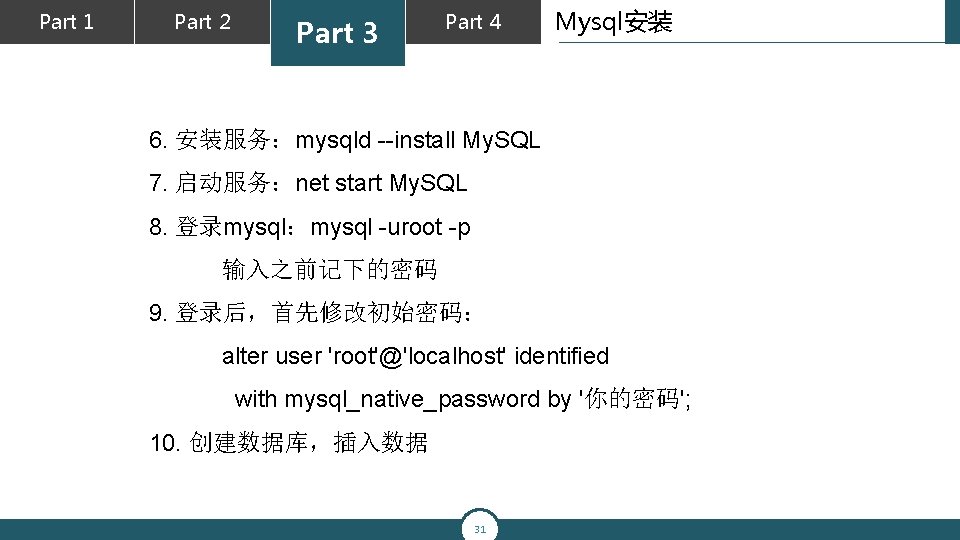
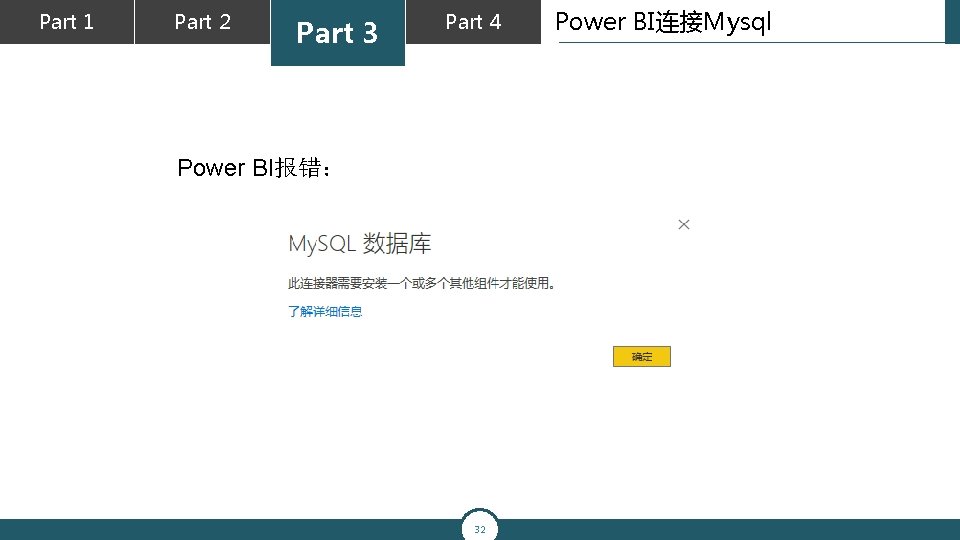
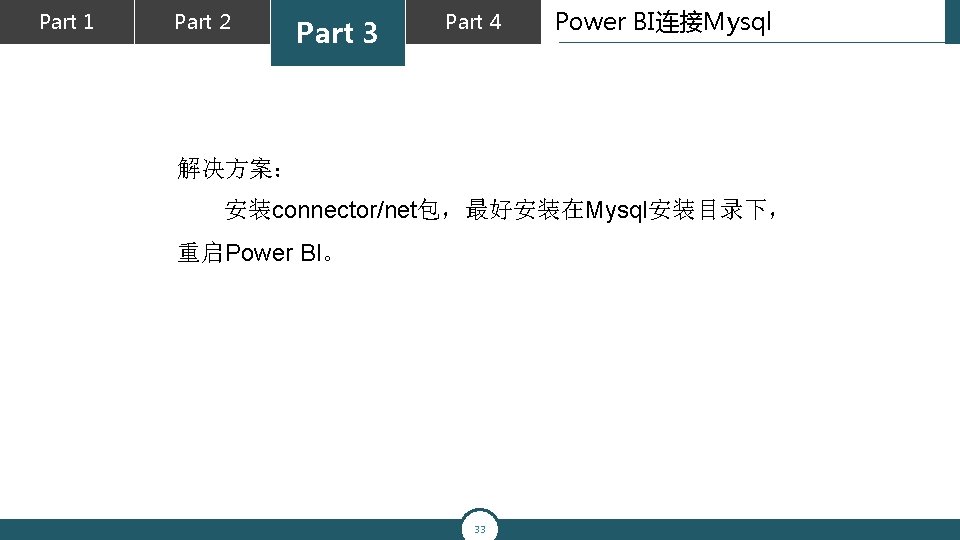
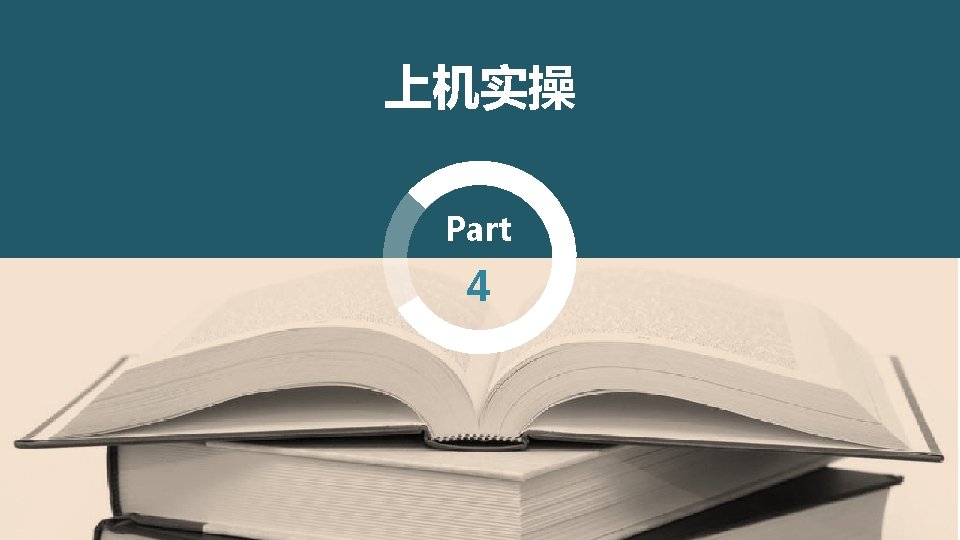
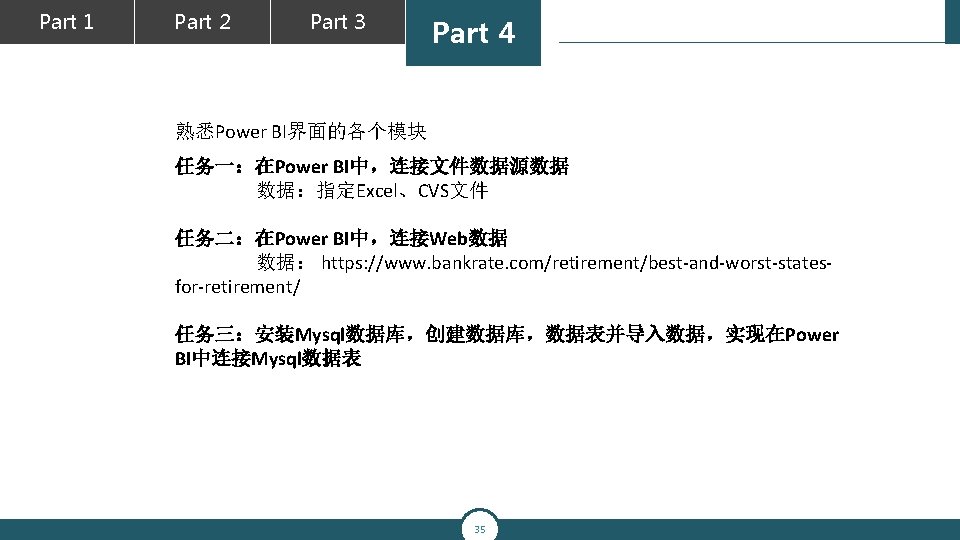
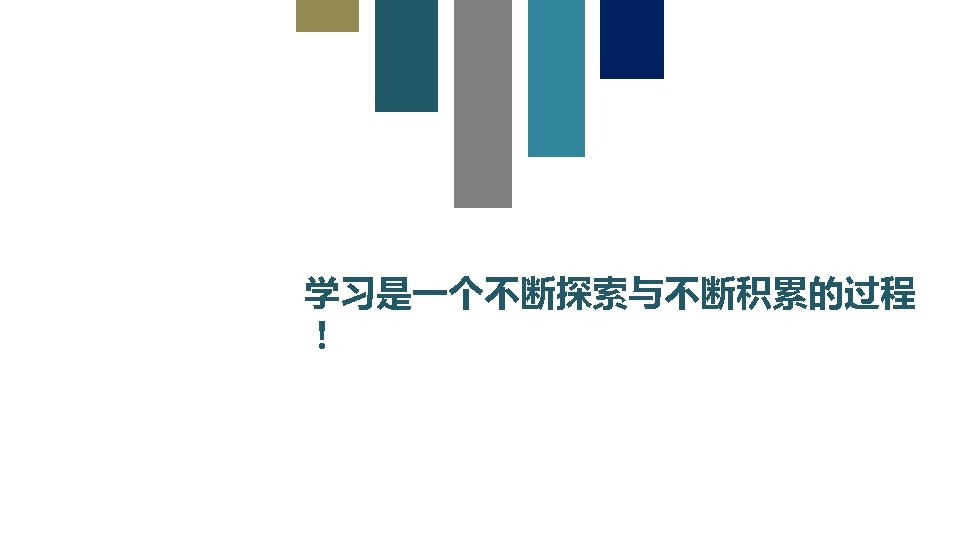
- Slides: 36

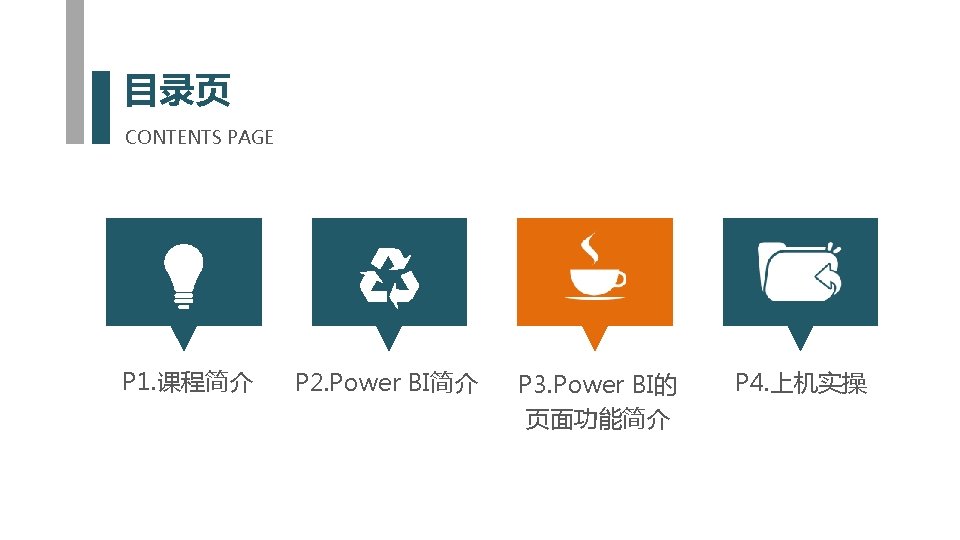
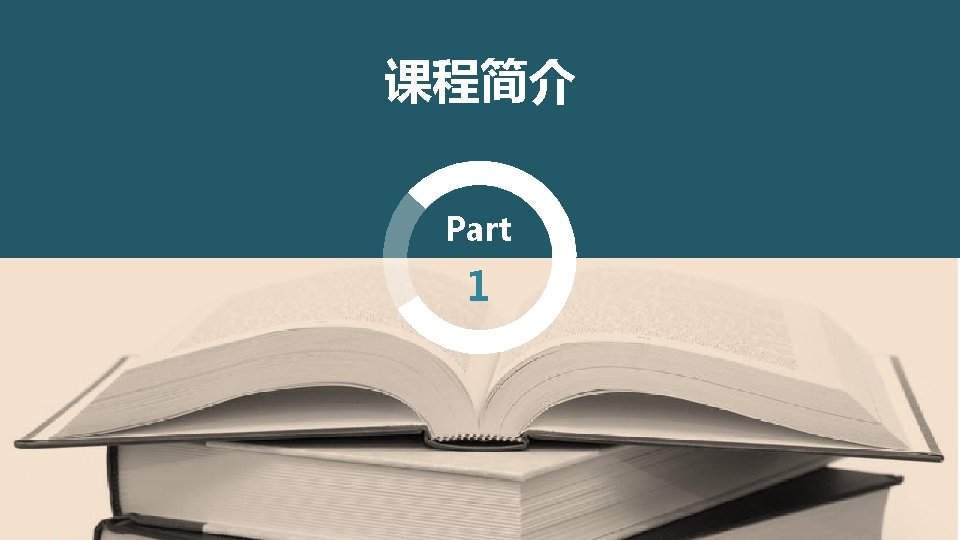
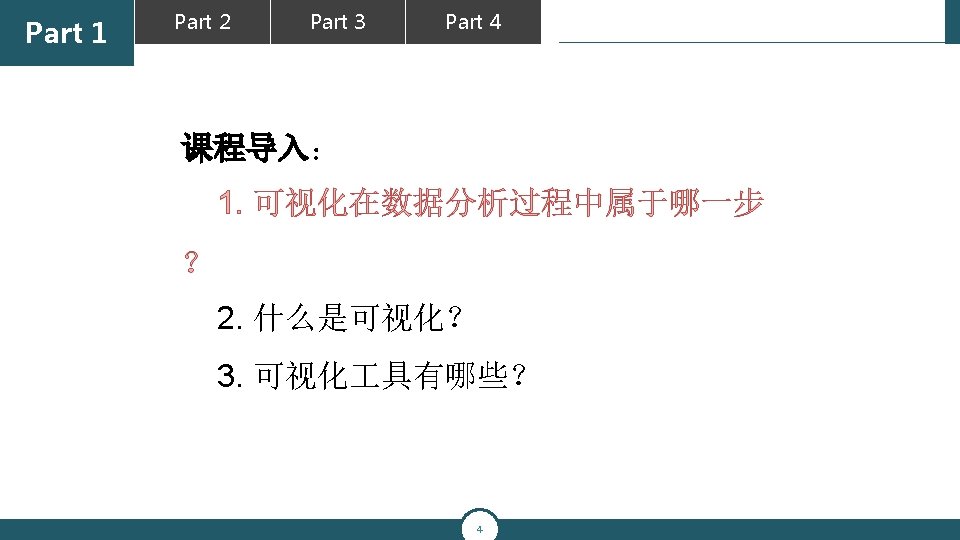
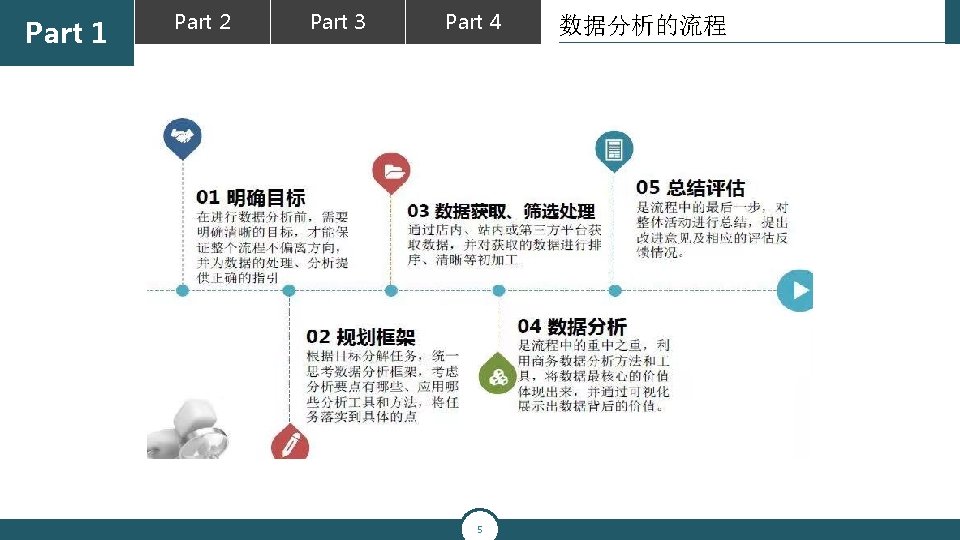
Part 1 Part 2 Part 3 Part 4 5 数据分析的流程
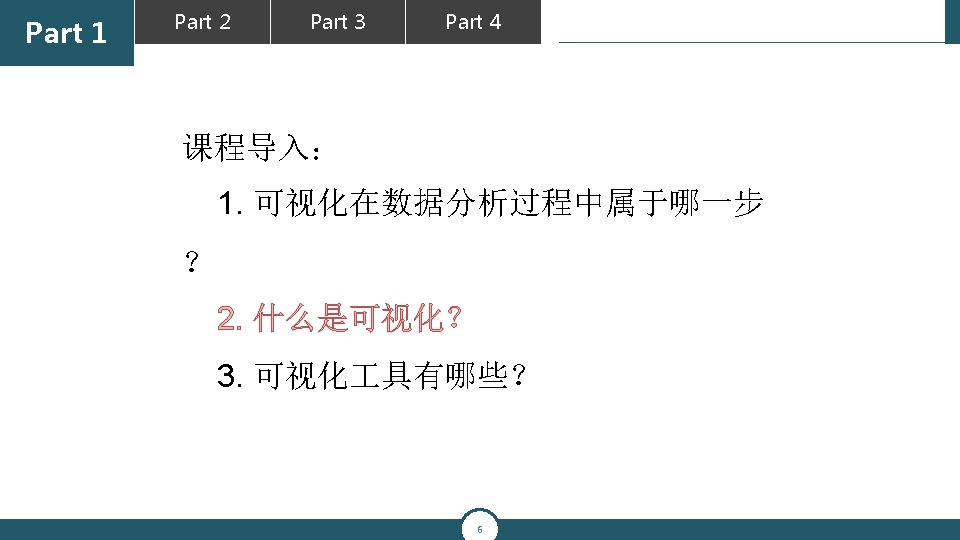
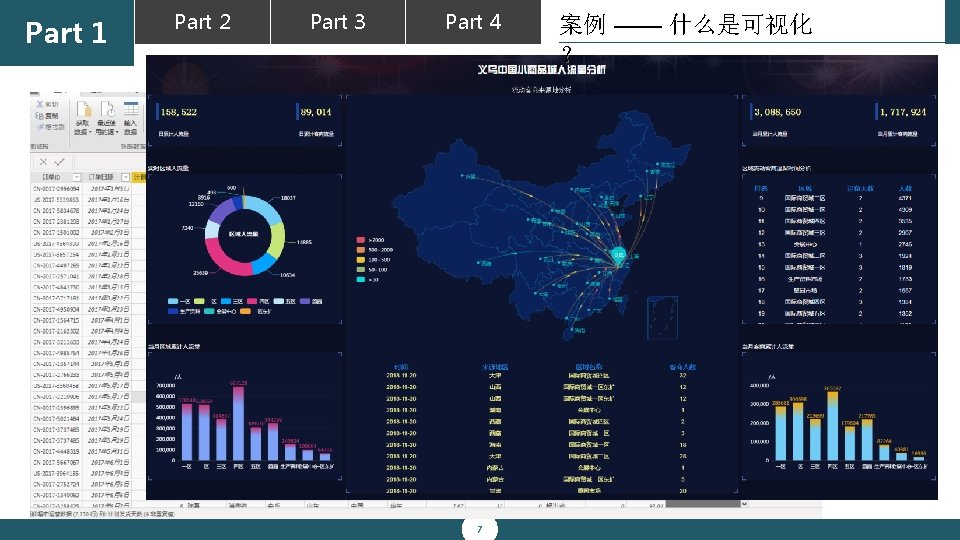
Part 1 Part 2 Part 3 Part 4 7 案例 —— 什么是可视化 ?
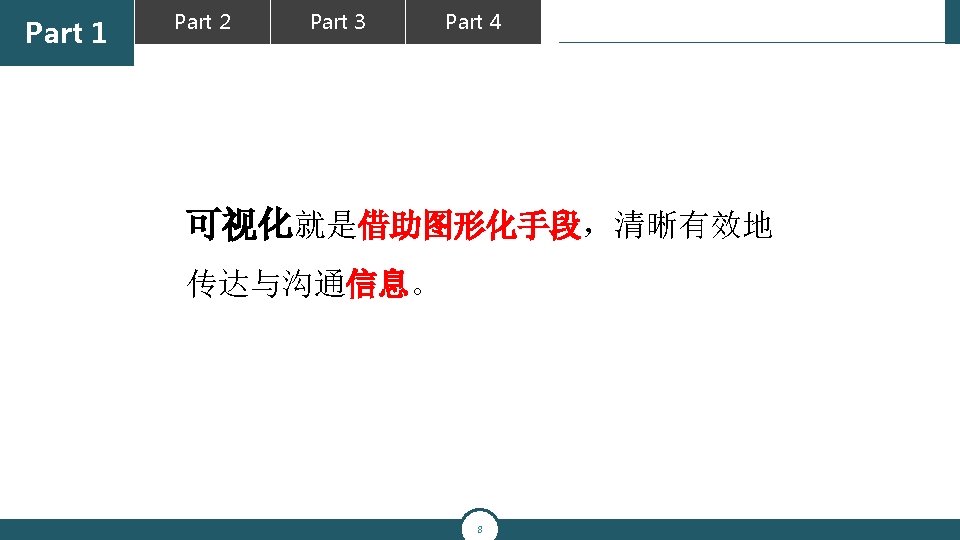
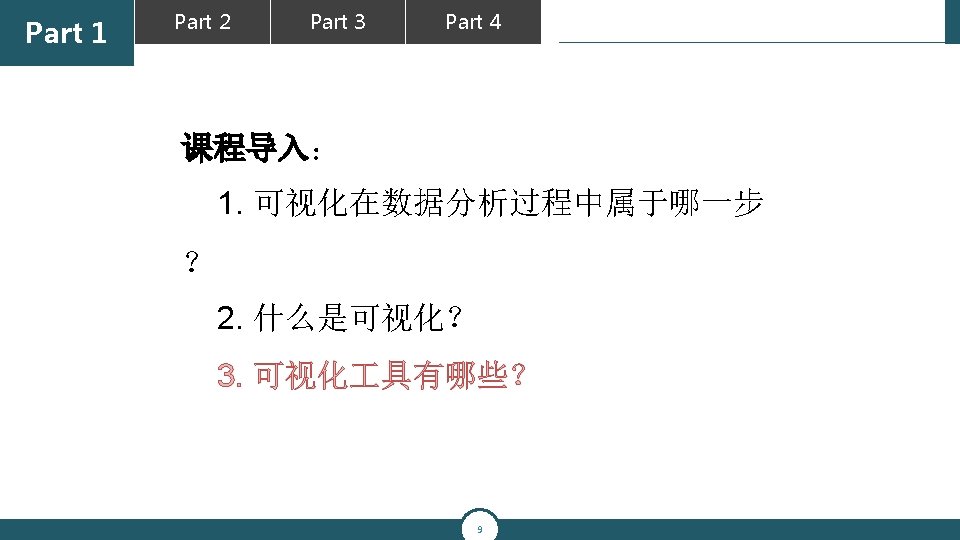
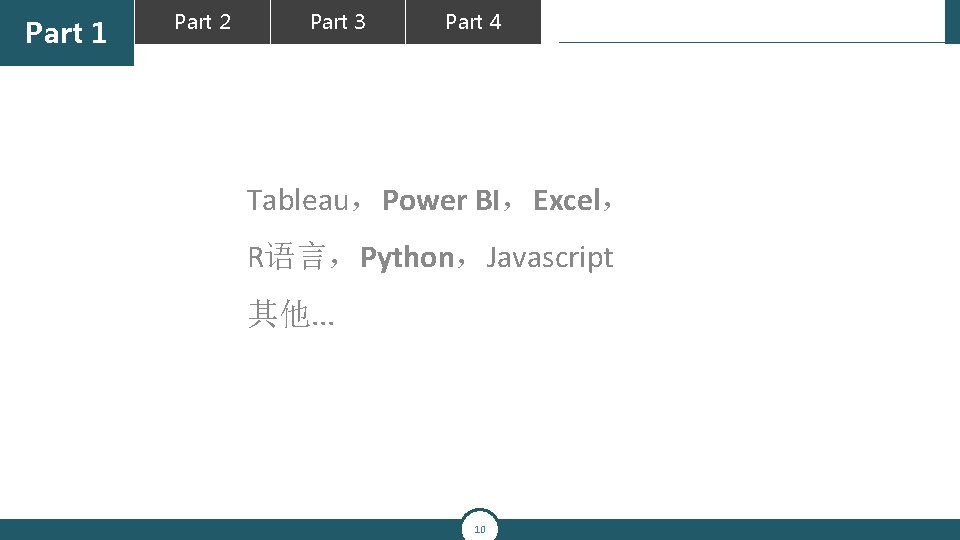
Part 1 Part 2 Part 3 Part 4 Tableau,Power BI,Excel, R语言,Python,Javascript 其他. . . 10
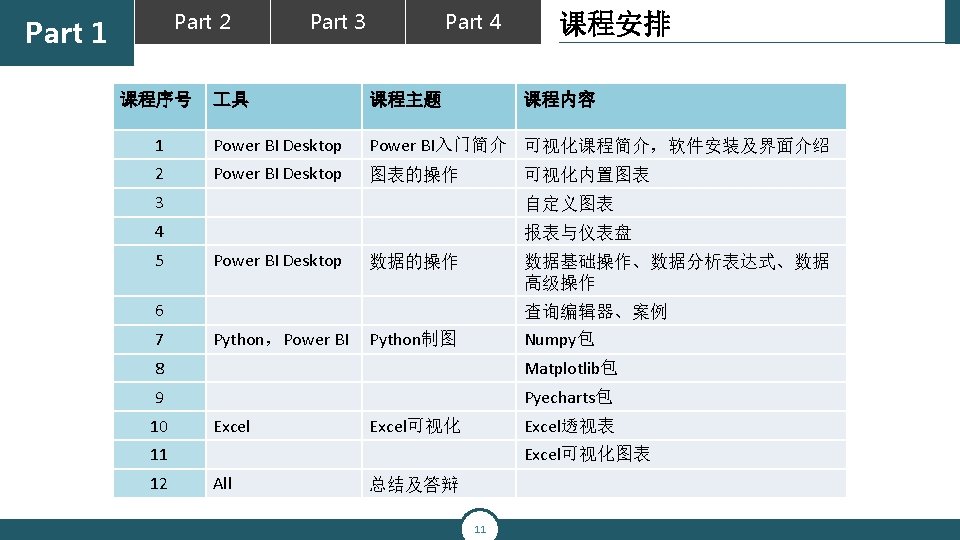
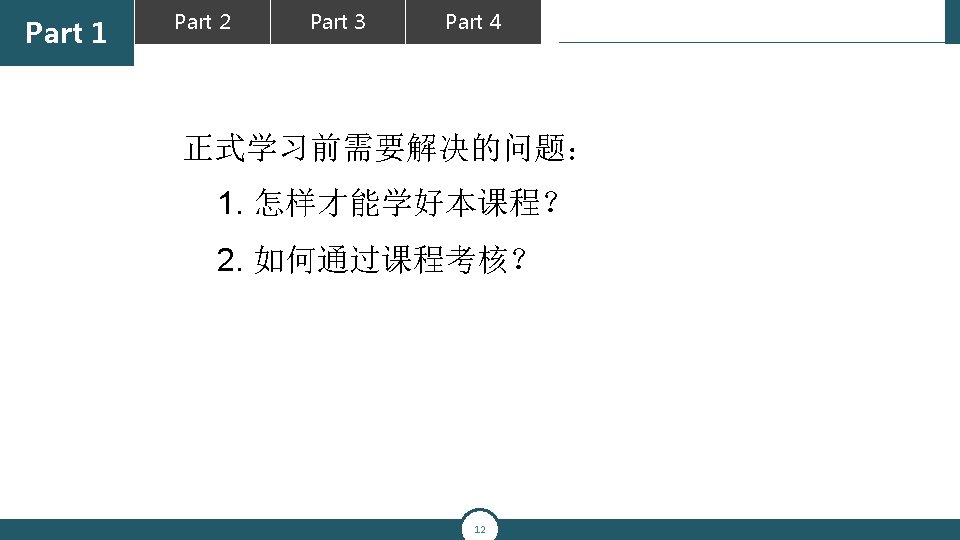
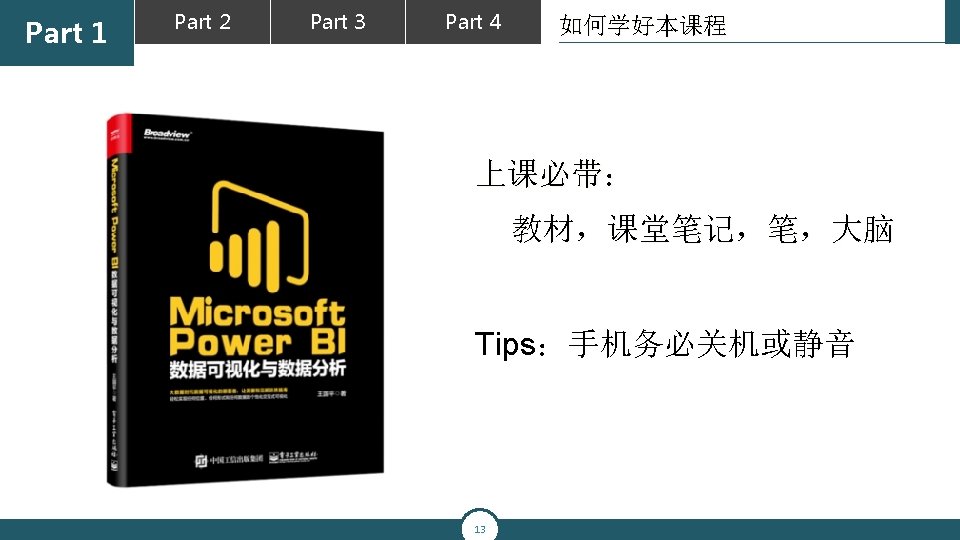
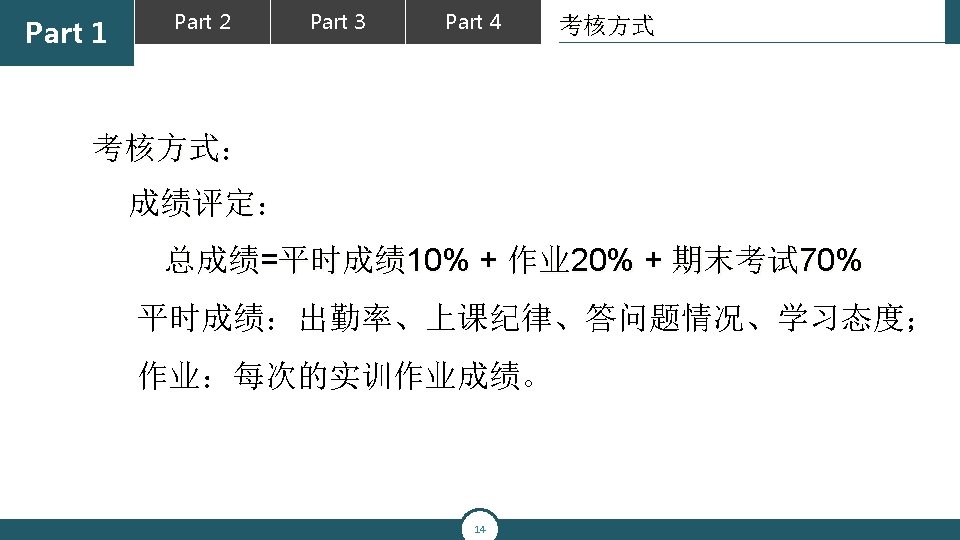
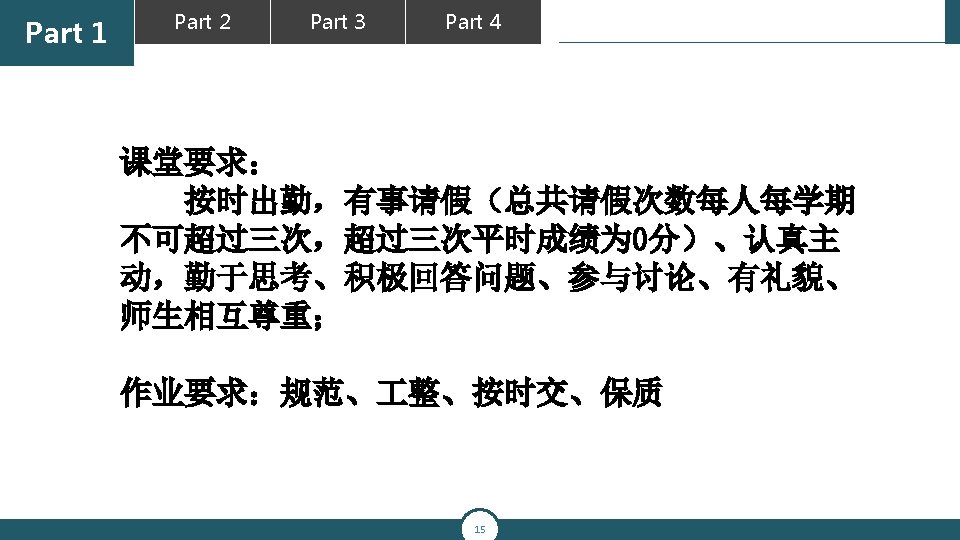
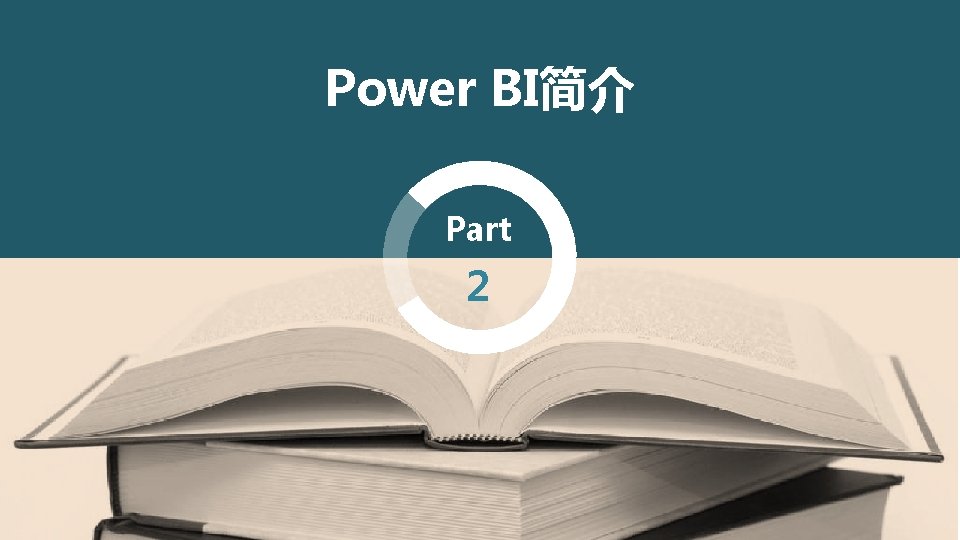
Power BI简介 Part 2
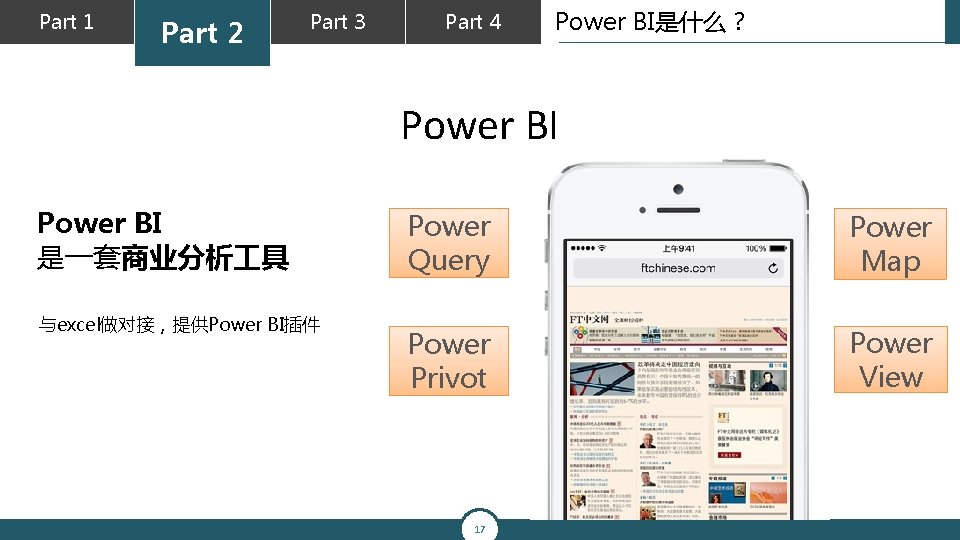
Part 1 Part 2 Part 3 Part 4 Power BI是什么? Power BI 是一套商业分析 具 与excel做对接,提供Power BI插件 Power Query Power Map Power Privot Power View 17
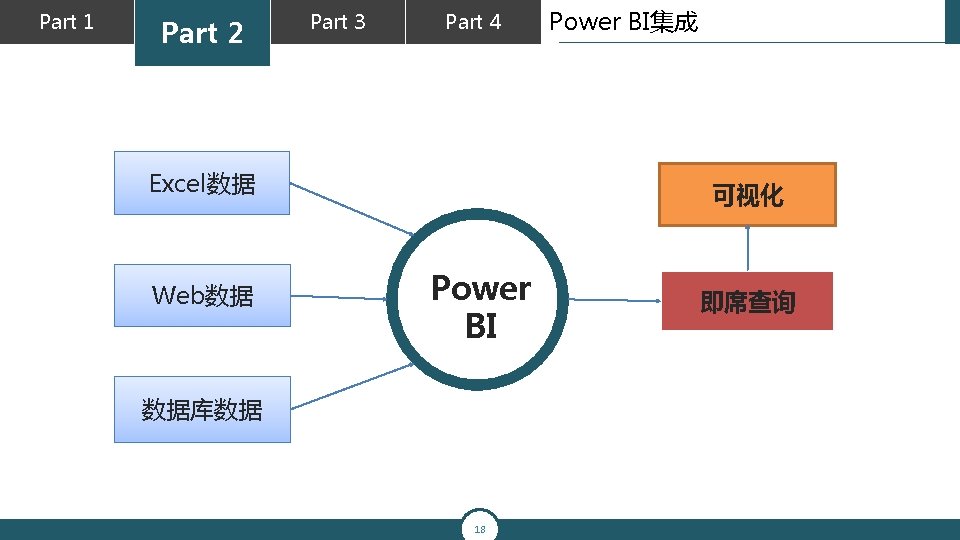
Part 1 Part 2 Part 3 Part 4 Excel数据 Web数据 Power BI集成 可视化 Power BI 数据库数据 18 即席查询
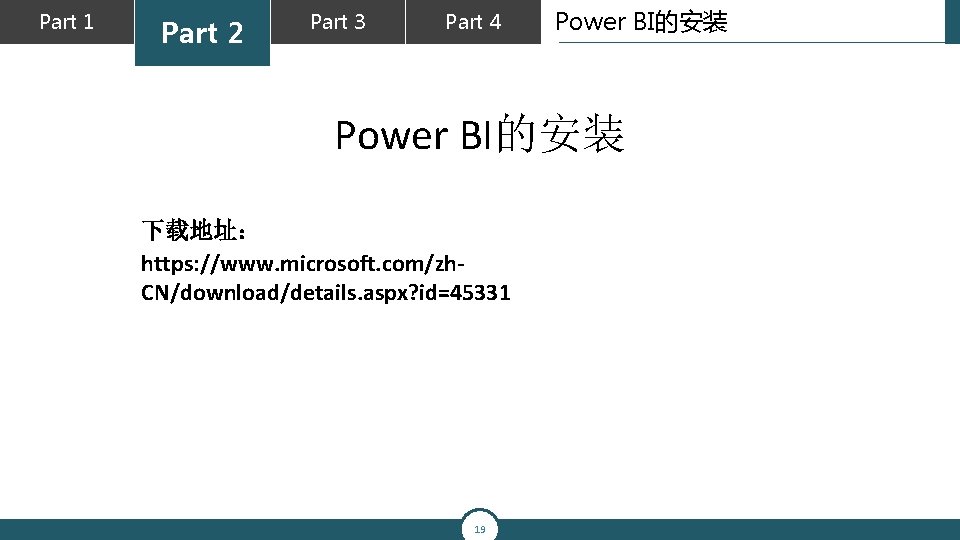
Part 1 Part 2 Part 3 Part 4 Power BI的安装 下载地址: https: //www. microsoft. com/zh. CN/download/details. aspx? id=45331 19
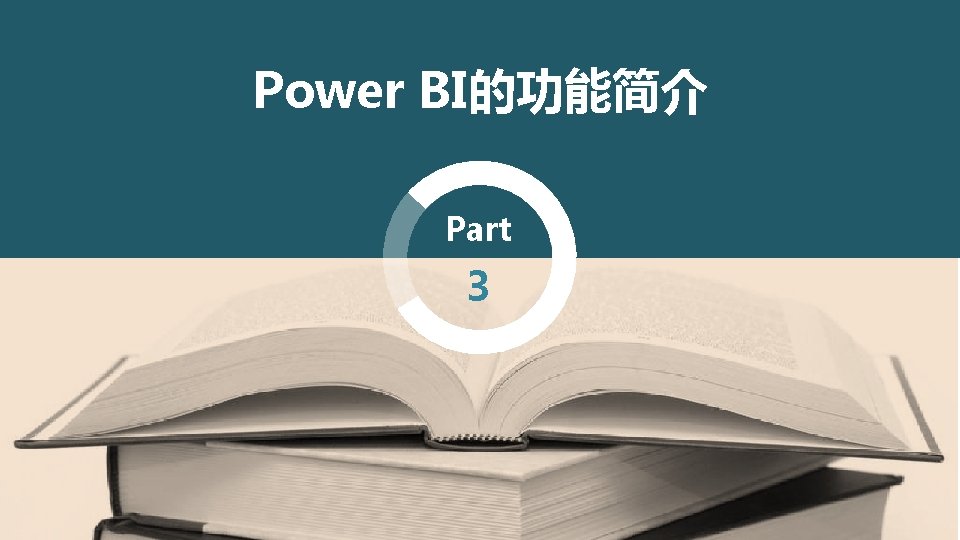
Power BI的功能简介 Part 3
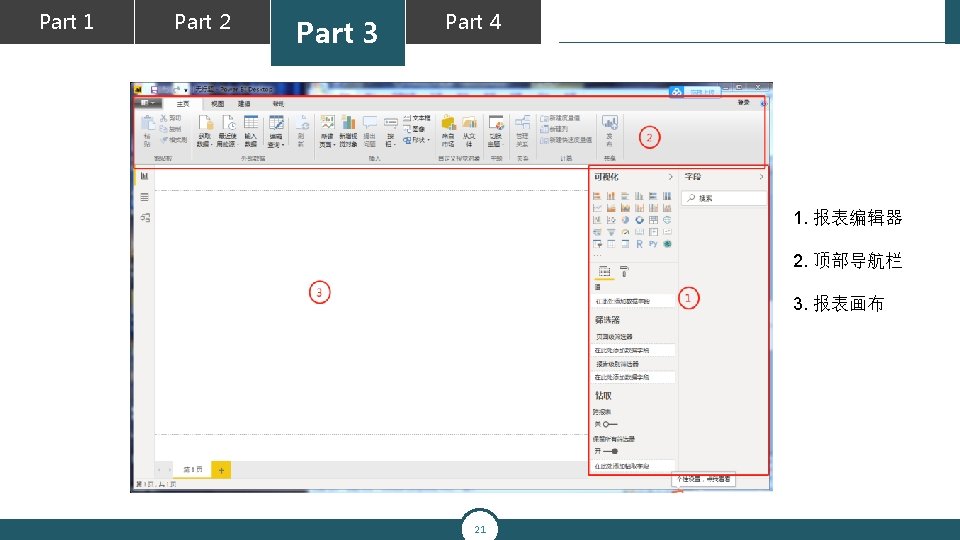
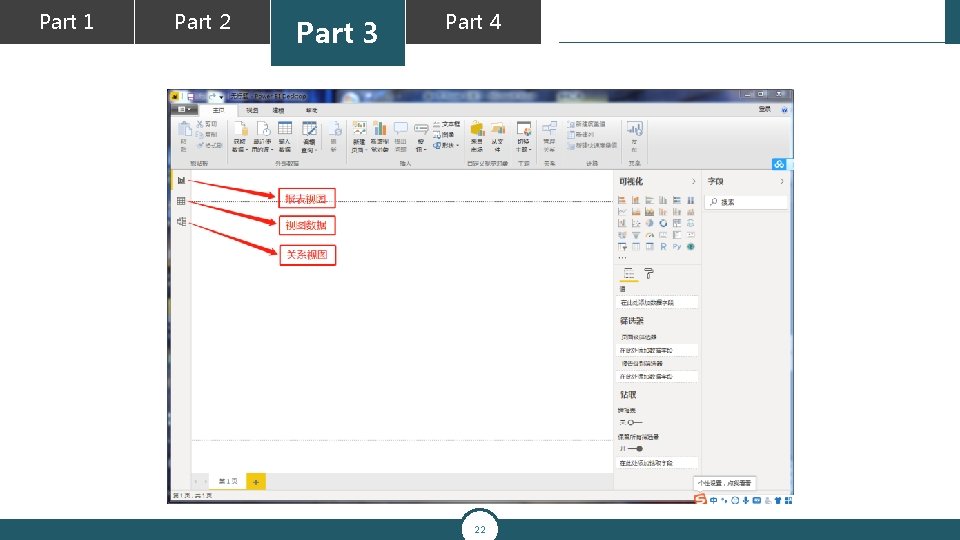
Part 1 Part 2 Part 3 Part 4 22
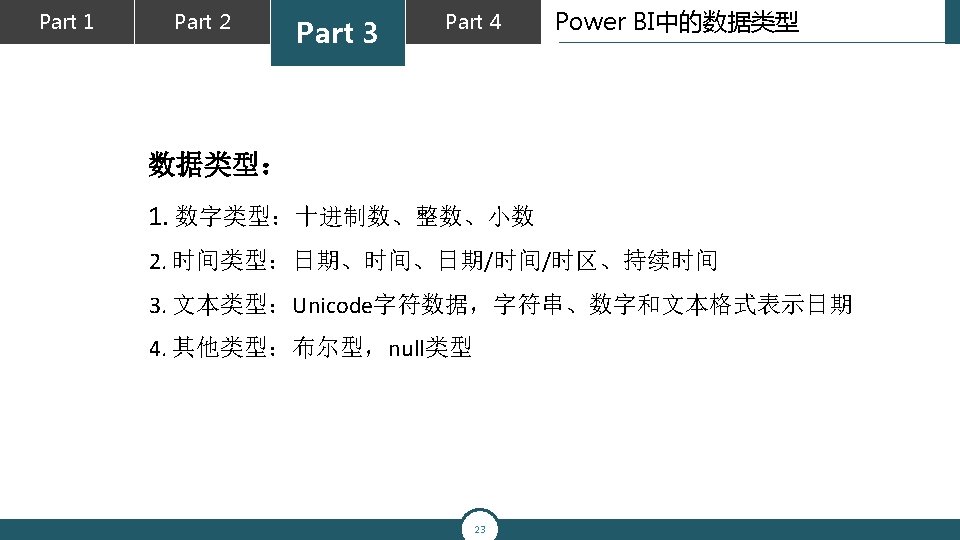
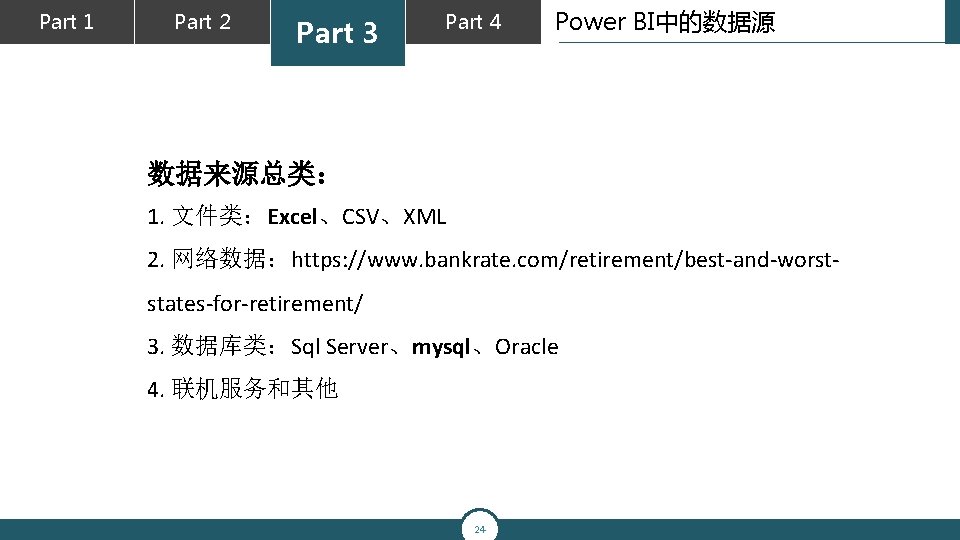
Part 1 Part 2 Part 3 Part 4 Power BI中的数据源 数据来源总类: 1. 文件类:Excel、CSV、XML 2. 网络数据:https: //www. bankrate. com/retirement/best-and-worststates-for-retirement/ 3. 数据库类:Sql Server、mysql、Oracle 4. 联机服务和其他 24
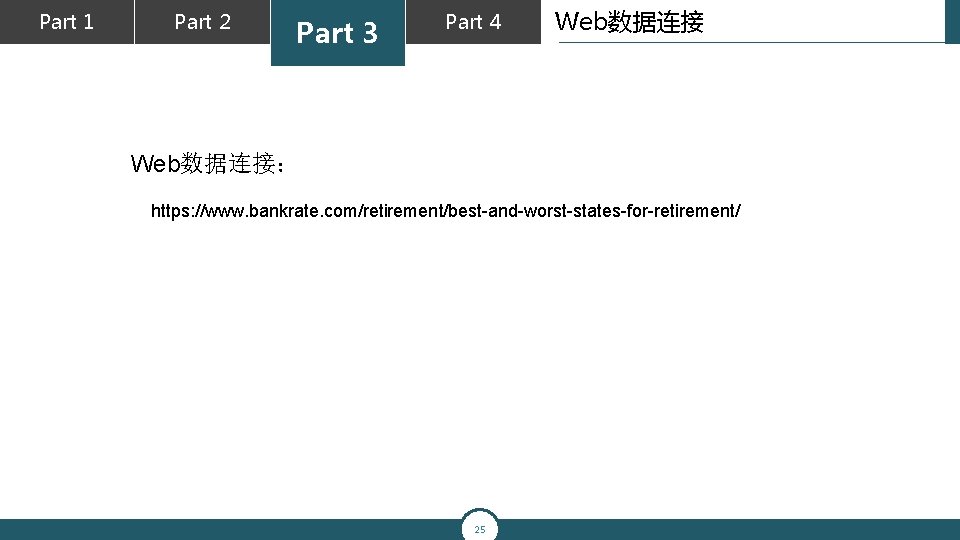
Part 1 Part 2 Part 3 Part 4 Web数据连接: https: //www. bankrate. com/retirement/best-and-worst-states-for-retirement/ 25
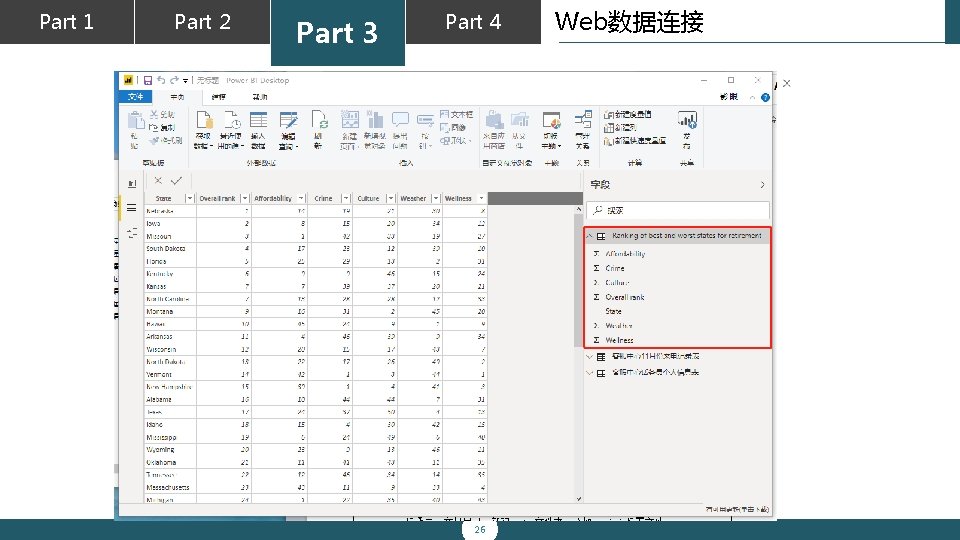
Part 1 Part 2 Part 3 Part 4 26 Web数据连接
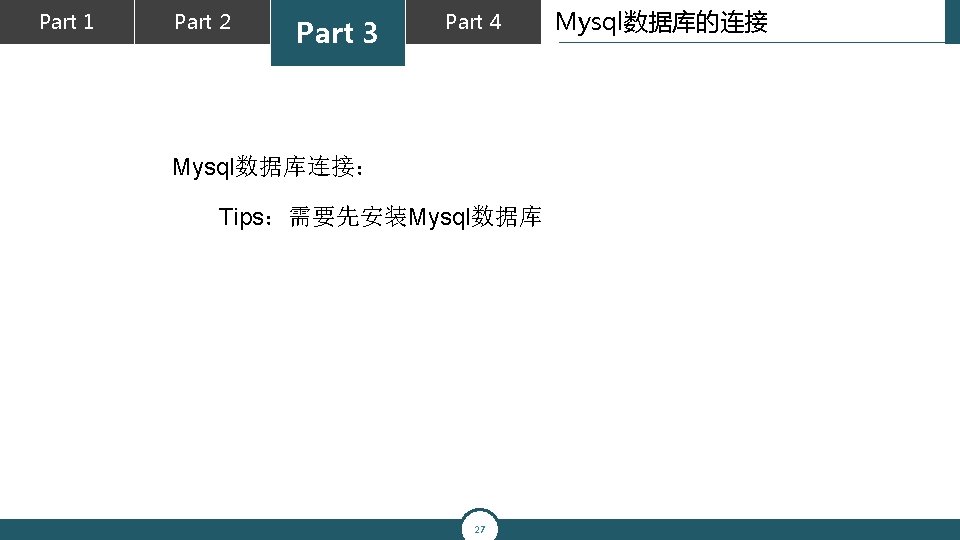
Part 1 Part 2 Part 3 Part 4 Mysql数据库连接: Tips:需要先安装Mysql数据库 27 Mysql数据库的连接
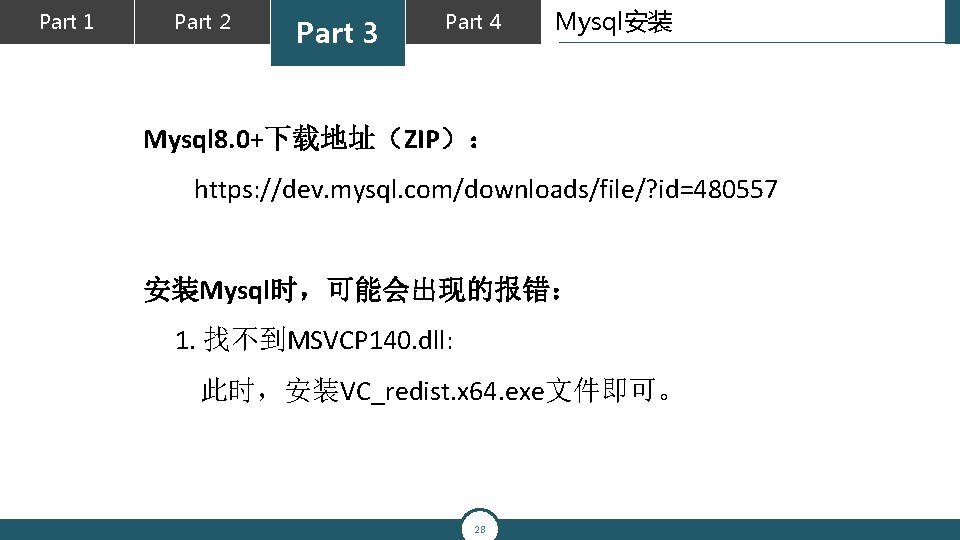
Part 1 Part 2 Part 3 Part 4 Mysql安装 Mysql 8. 0+下载地址(ZIP): https: //dev. mysql. com/downloads/file/? id=480557 安装Mysql时,可能会出现的报错: 1. 找不到MSVCP 140. dll: 此时,安装VC_redist. x 64. exe文件即可。 28
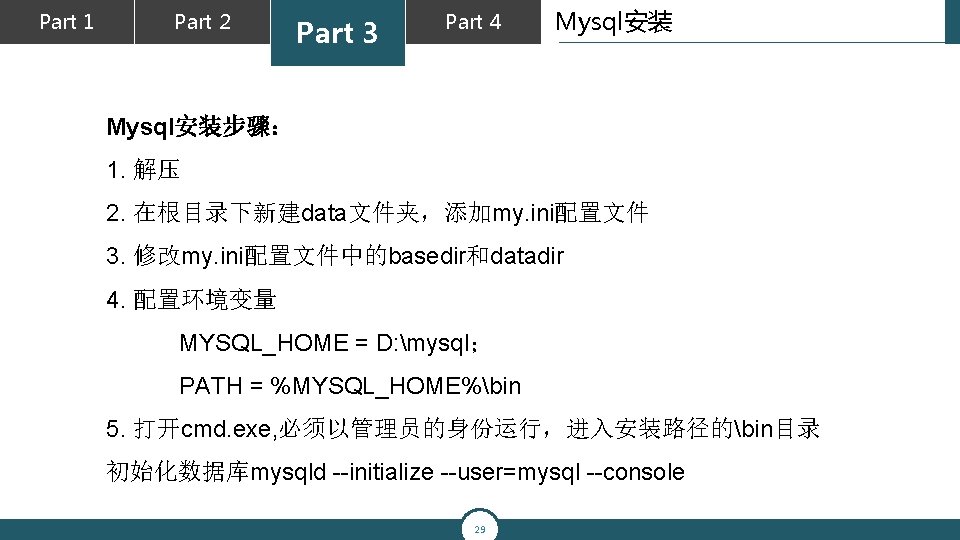
Part 1 Part 2 Part 3 Part 4 Mysql安装步骤: 1. 解压 2. 在根目录下新建data文件夹,添加my. ini配置文件 3. 修改my. ini配置文件中的basedir和datadir 4. 配置环境变量 MYSQL_HOME = D: mysql; PATH = %MYSQL_HOME%bin 5. 打开cmd. exe, 必须以管理员的身份运行,进入安装路径的bin目录 初始化数据库mysqld --initialize --user=mysql --console 29
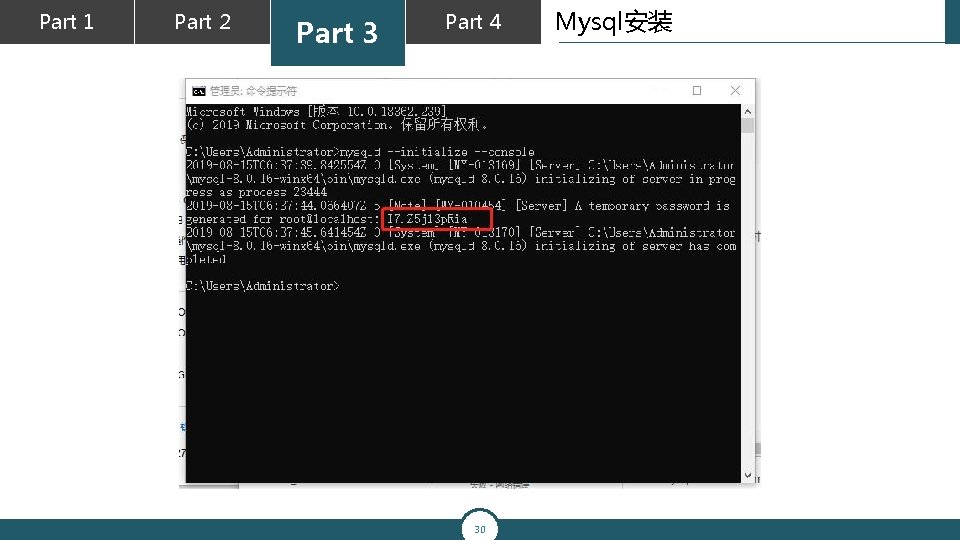
Part 1 Part 2 Part 3 Part 4 30 Mysql安装
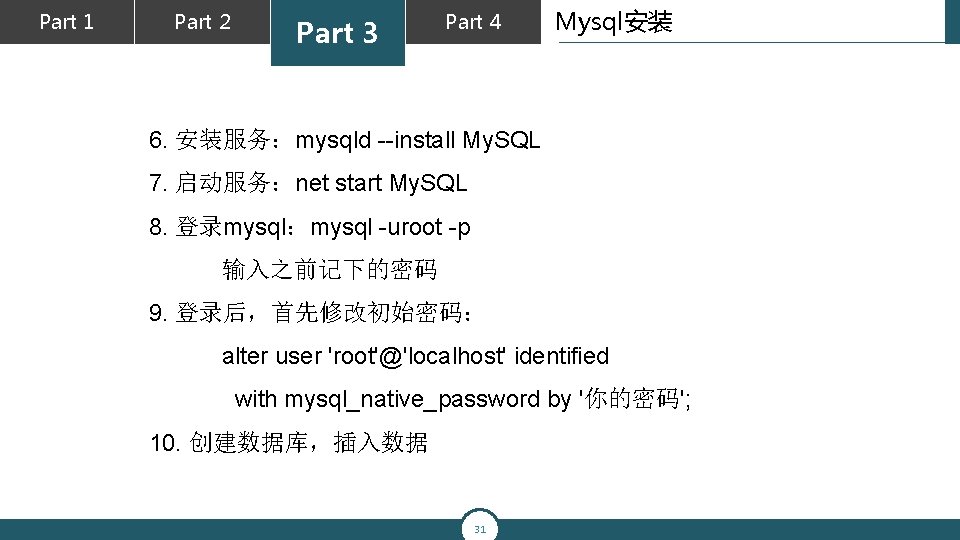
Part 1 Part 2 Part 3 Part 4 Mysql安装 6. 安装服务:mysqld --install My. SQL 7. 启动服务:net start My. SQL 8. 登录mysql:mysql -uroot -p 输入之前记下的密码 9. 登录后,首先修改初始密码: alter user 'root'@'localhost' identified with mysql_native_password by '你的密码'; 10. 创建数据库,插入数据 31
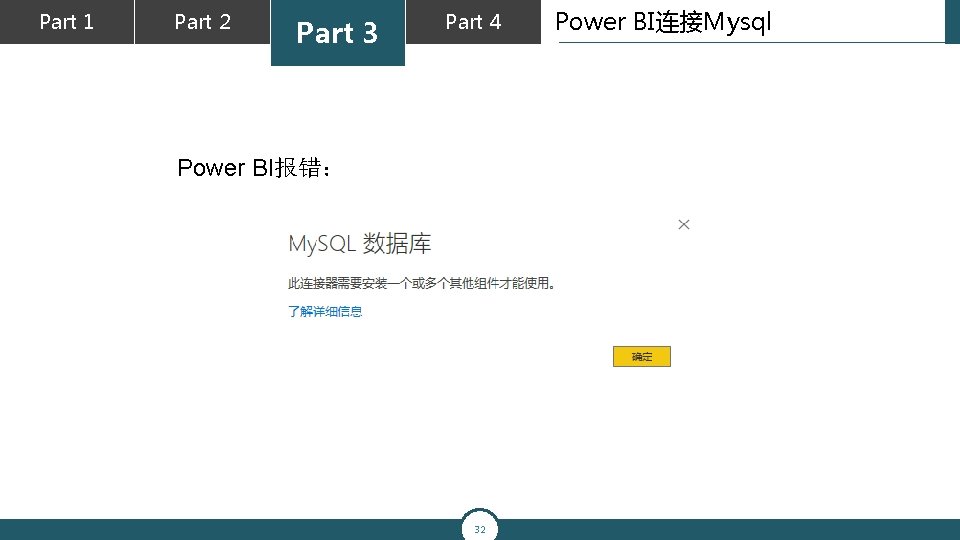
Part 1 Part 2 Part 3 Part 4 Power BI报错: 32 Power BI连接Mysql
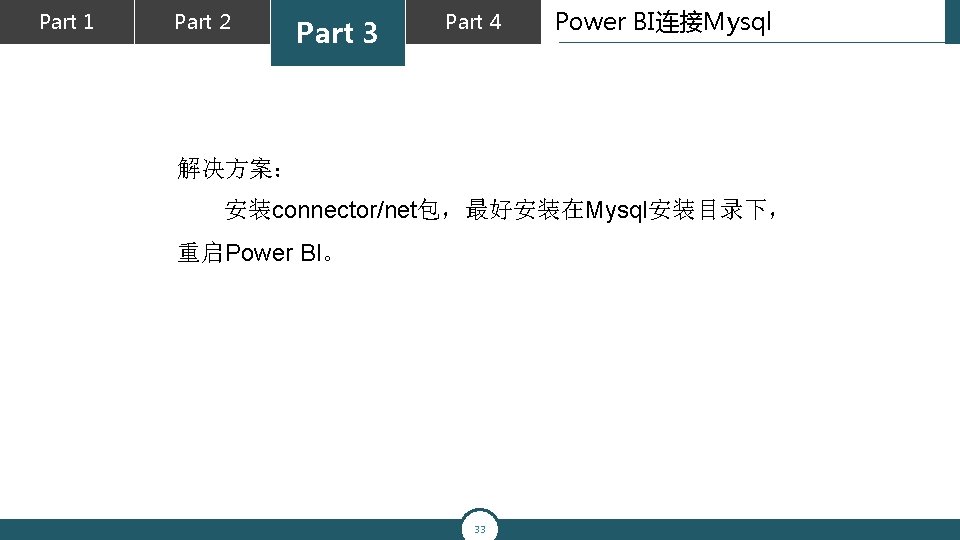
Part 1 Part 2 Part 3 Part 4 Power BI连接Mysql 解决方案: 安装connector/net包,最好安装在Mysql安装目录下, 重启Power BI。 33
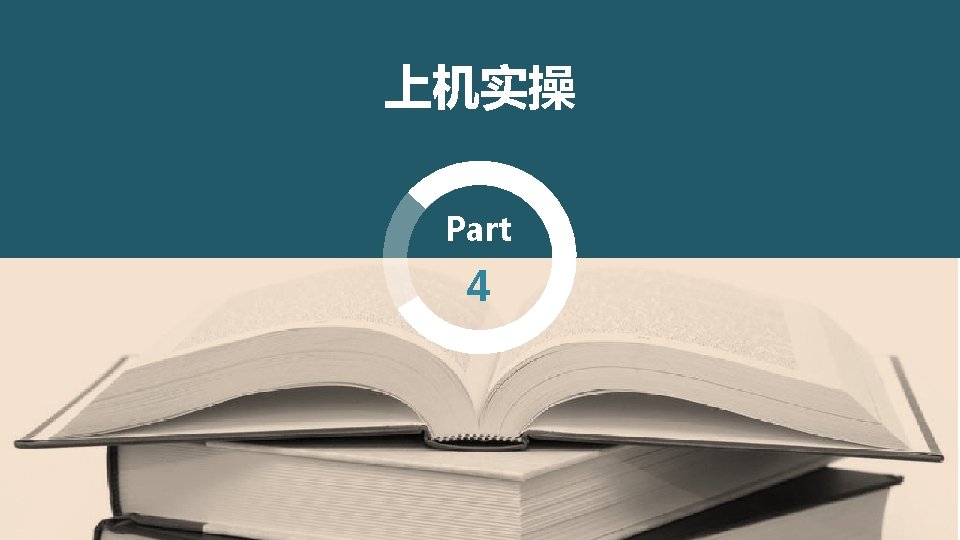
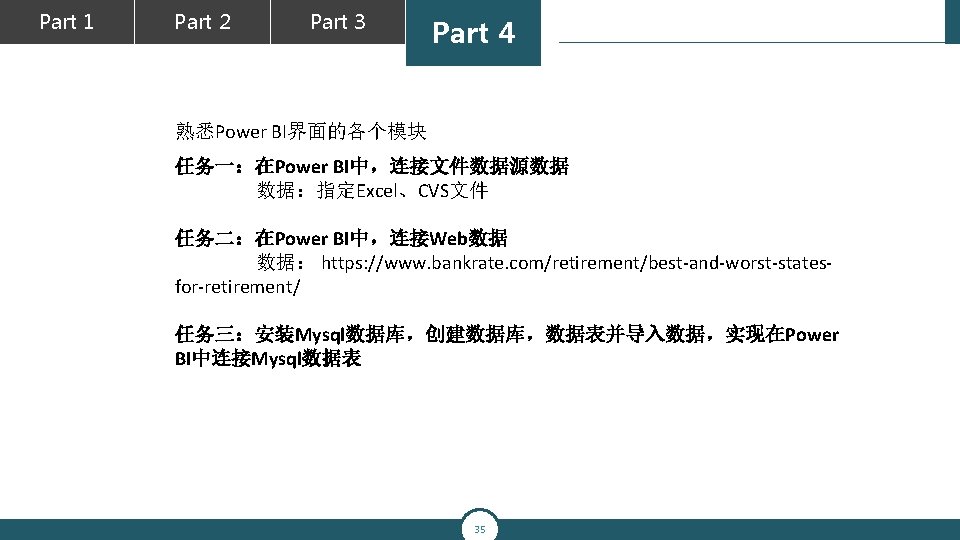
Part 1 Part 2 Part 3 Part 4 熟悉Power BI界面的各个模块 任务一:在Power BI中,连接文件数据源数据 数据:指定Excel、CVS文件 任务二:在Power BI中,连接Web数据 数据: https: //www. bankrate. com/retirement/best-and-worst-statesfor-retirement/ 任务三:安装Mysql数据库,创建数据库,数据表并导入数据,实现在Power BI中连接Mysql数据表 35
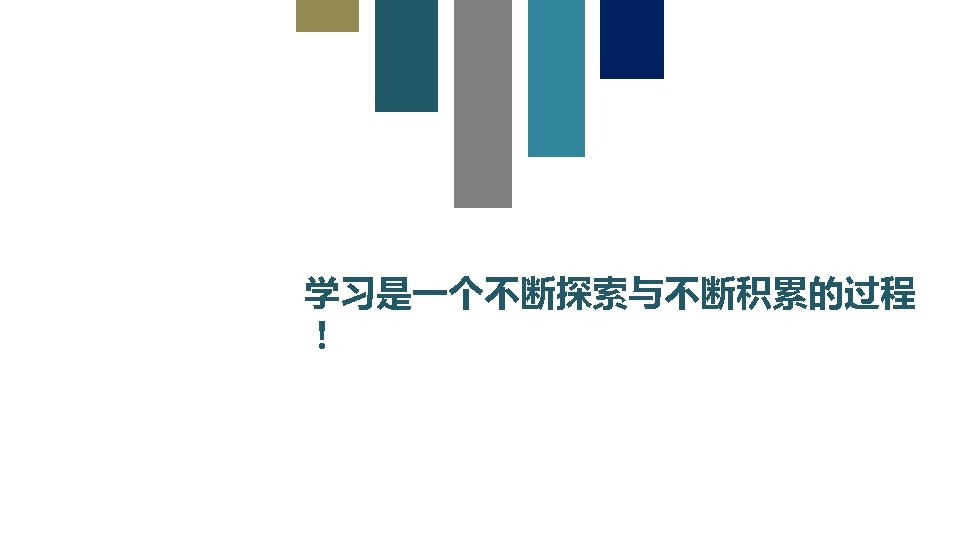
 The phase of the moon you see depends on ______.
The phase of the moon you see depends on ______. Part part whole
Part part whole Two way anova minitab 17
Two way anova minitab 17 Part by part technical description example
Part by part technical description example Part whole model subtraction
Part whole model subtraction Parts
Parts Part to part ratio definition
Part to part ratio definition Is turkey part of europe or asia
Is turkey part of europe or asia Part of the respiratory system
Part of the respiratory system Computer part of your life grade 11
Computer part of your life grade 11 Pastest books
Pastest books Miosha 300
Miosha 300 Prefatory part of report
Prefatory part of report Capital part of speech
Capital part of speech Two part thesis
Two part thesis Fundamental part 2
Fundamental part 2 Henry iv part 1 characters
Henry iv part 1 characters Va professional standards board
Va professional standards board Epic poetry elements
Epic poetry elements Oedipus part 1
Oedipus part 1 Parts of dictionary entry
Parts of dictionary entry Troubleshooting
Troubleshooting Nouns
Nouns An engineering drawing shows the:
An engineering drawing shows the: Export refinance scheme part 2
Export refinance scheme part 2 Highest point of a wave
Highest point of a wave Which part of the earth is the hottest?
Which part of the earth is the hottest? Microscope
Microscope Fifty four forty or fight
Fifty four forty or fight Mexican cession
Mexican cession Animal farm chapter 1 summary
Animal farm chapter 1 summary Dental implant tray setup
Dental implant tray setup The rime of the ancient mariner mood
The rime of the ancient mariner mood Gulliver's travels test answers
Gulliver's travels test answers The most obvious part of a flower
The most obvious part of a flower Easa
Easa Affirmative present continuous
Affirmative present continuous