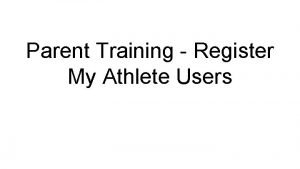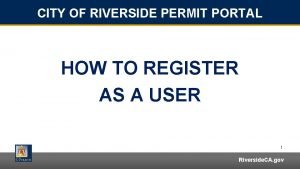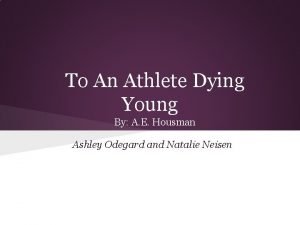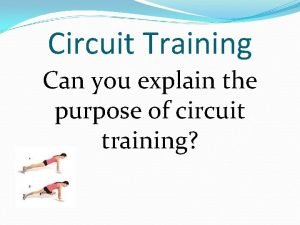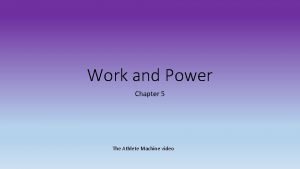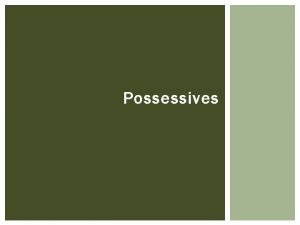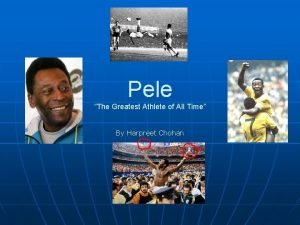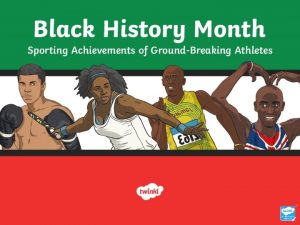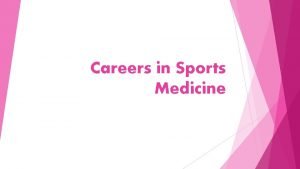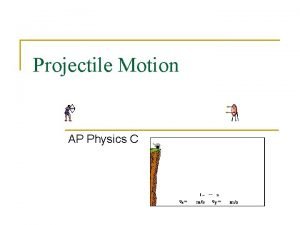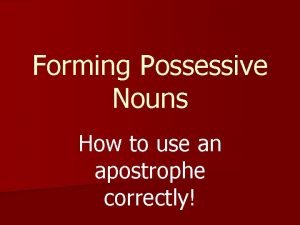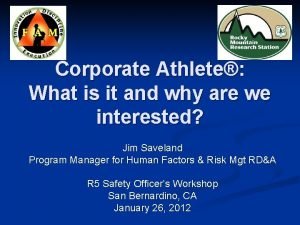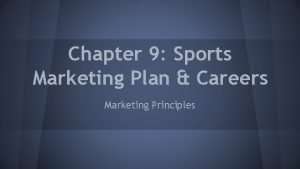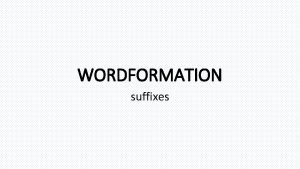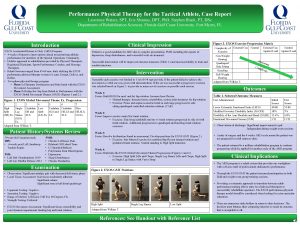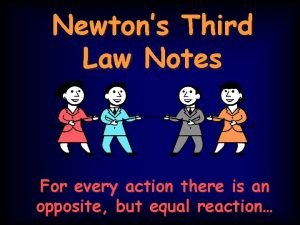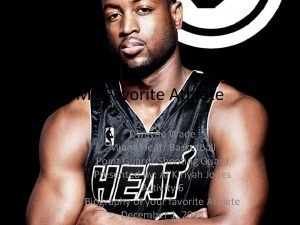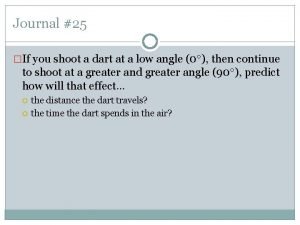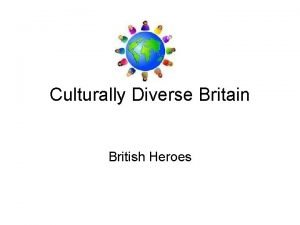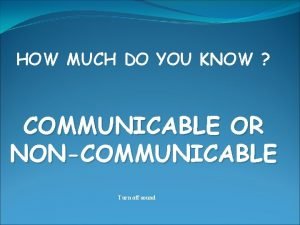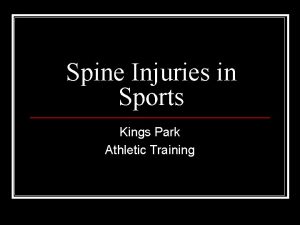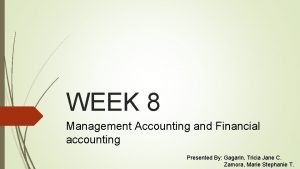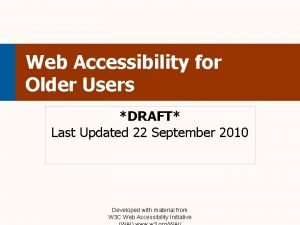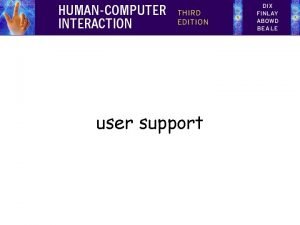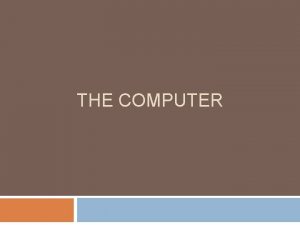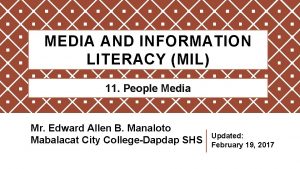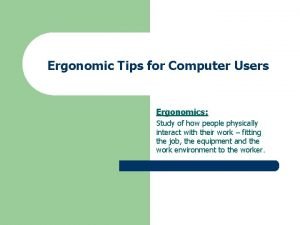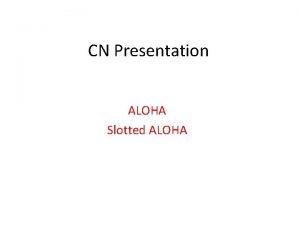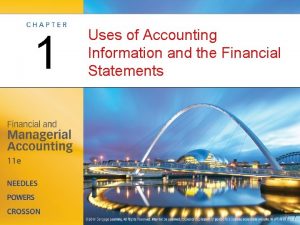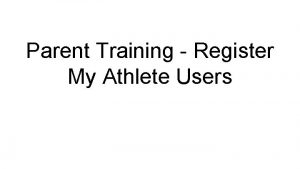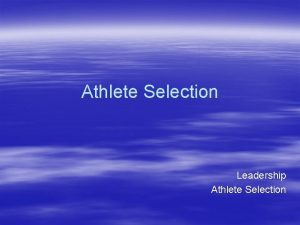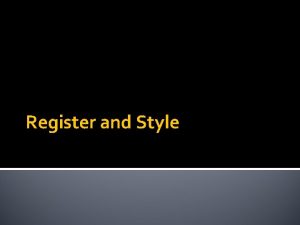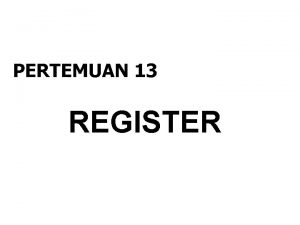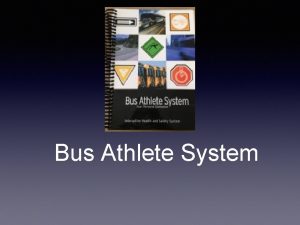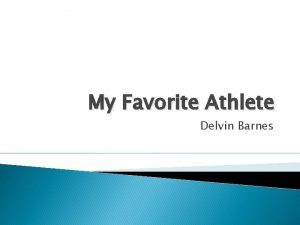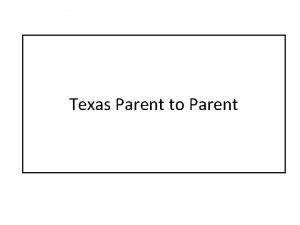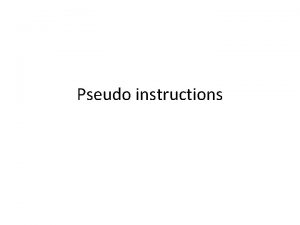Parent Training Register My Athlete Users Parent Instructions
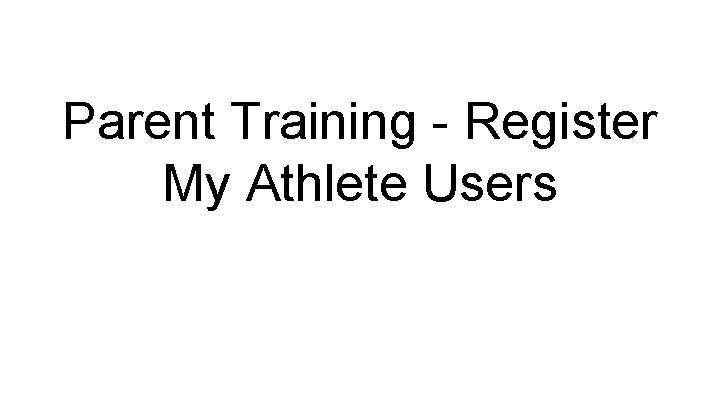
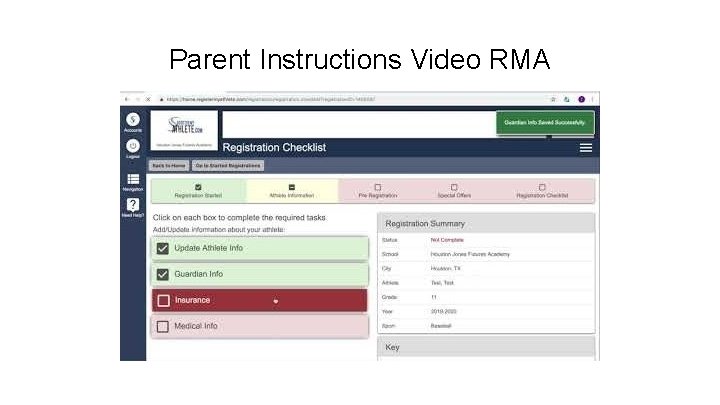
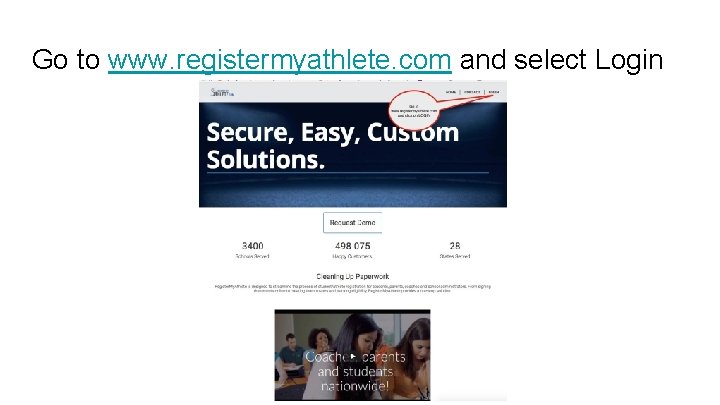
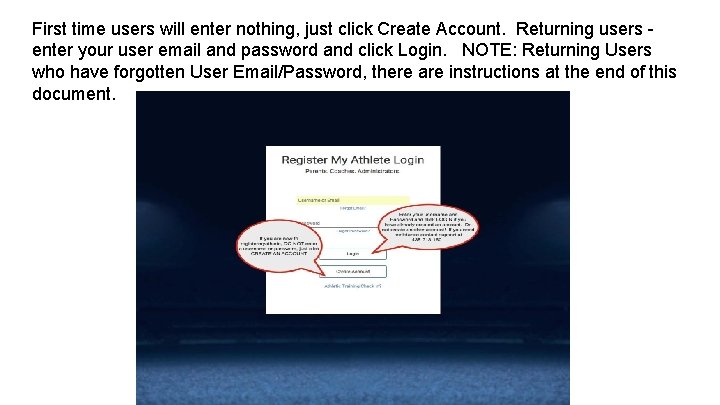
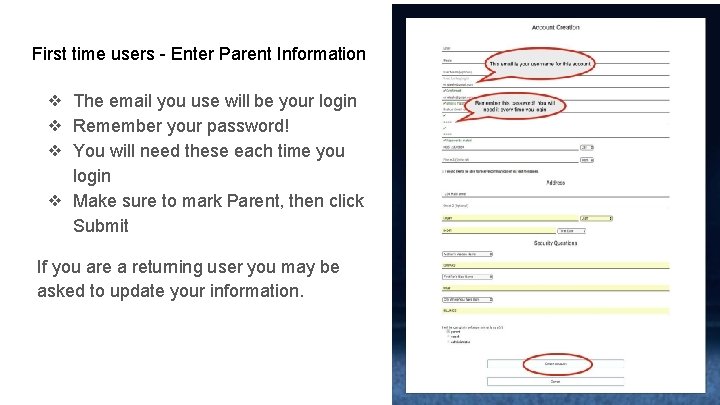

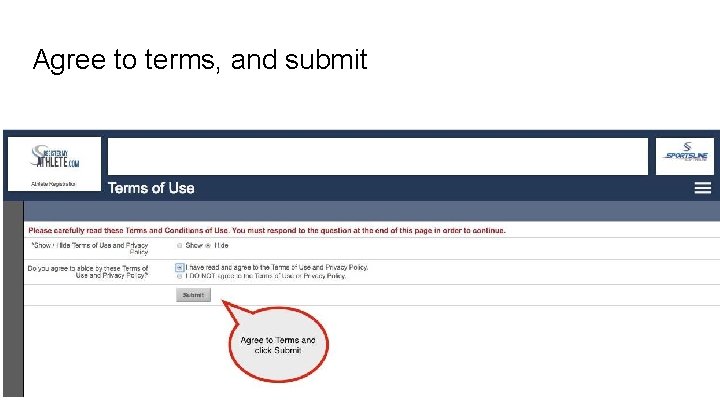

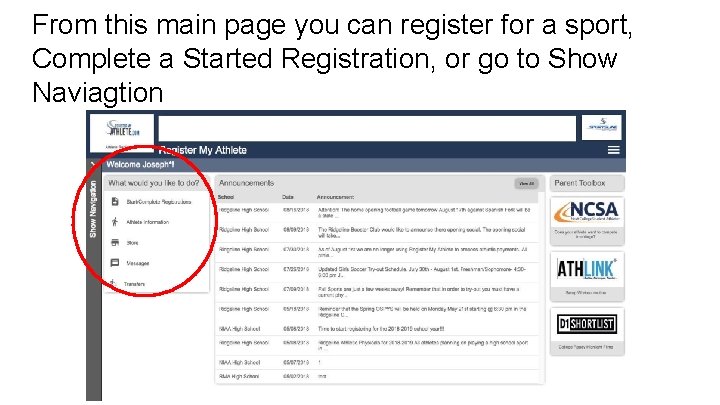
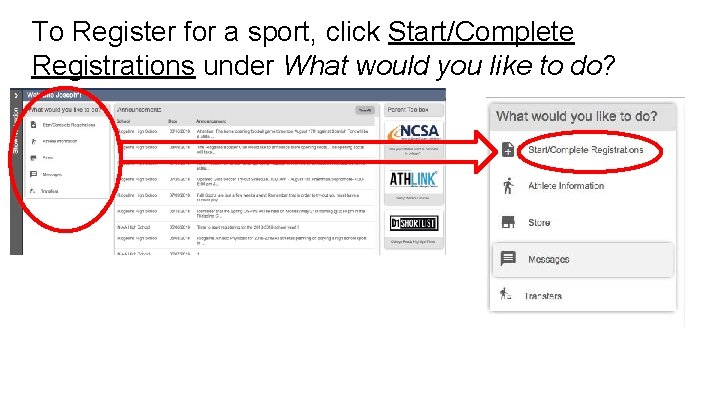
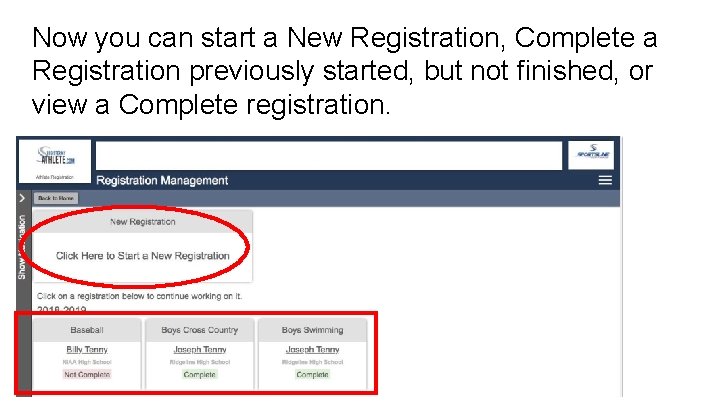
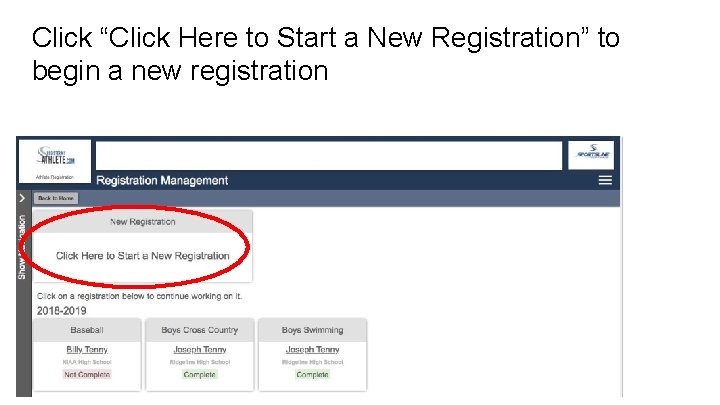

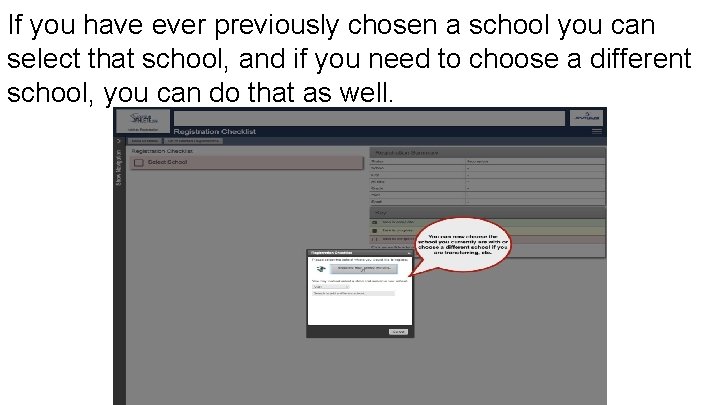
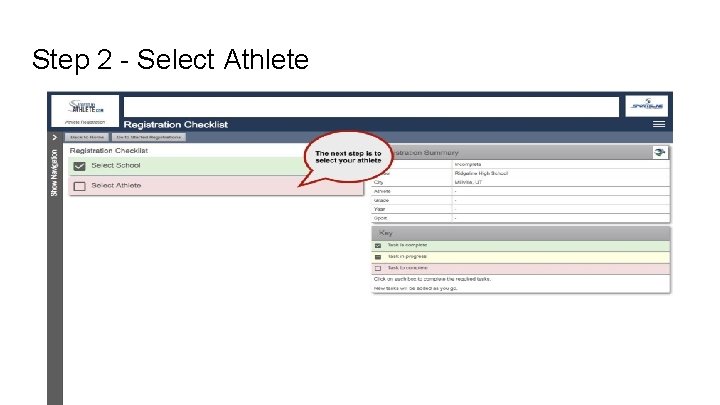
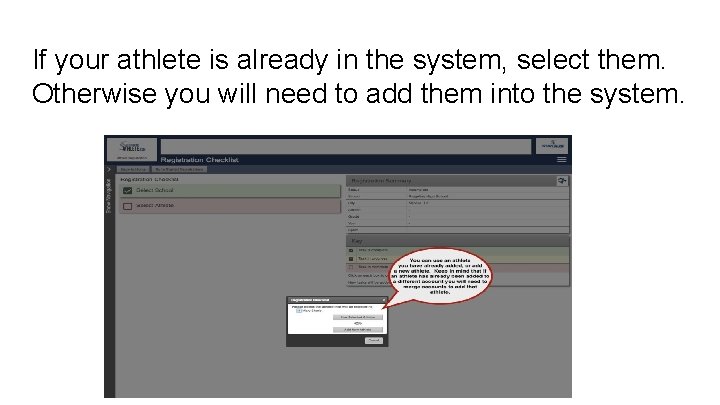
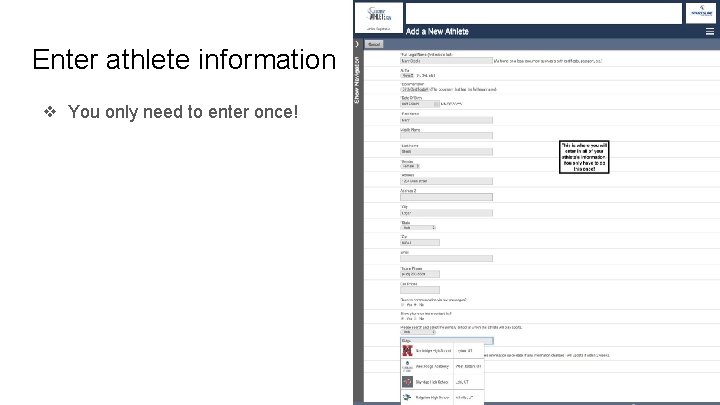
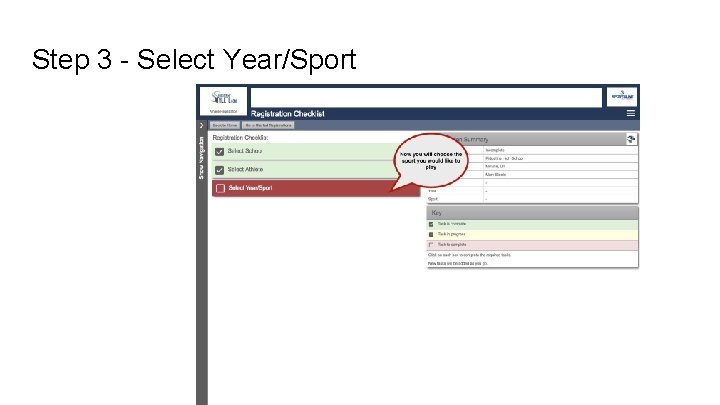
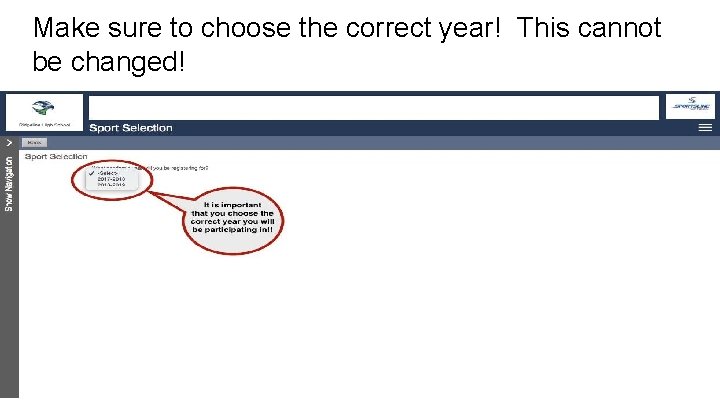
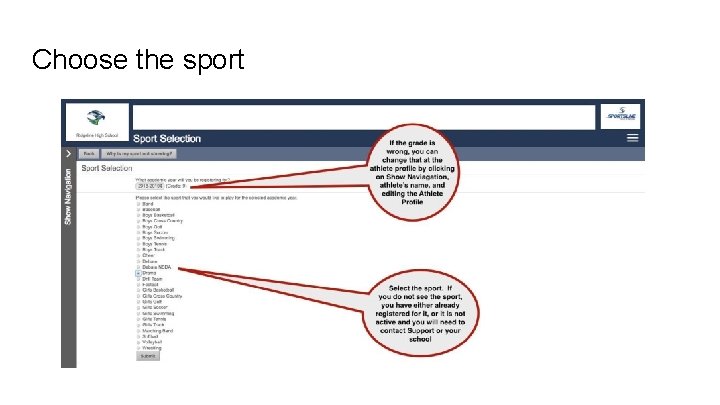
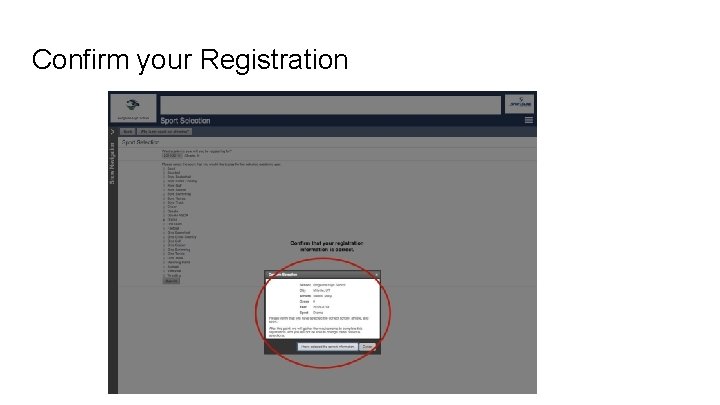
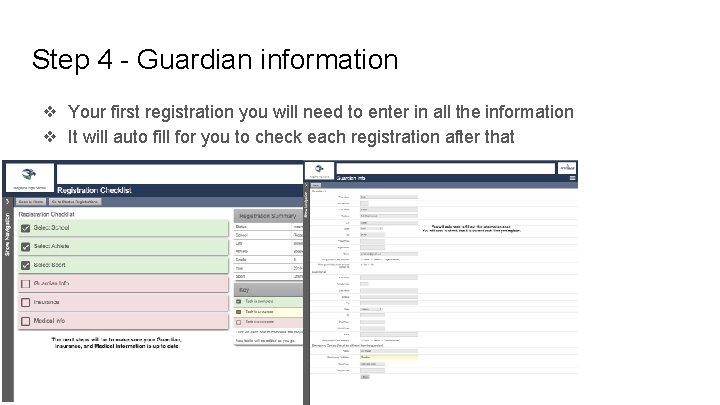
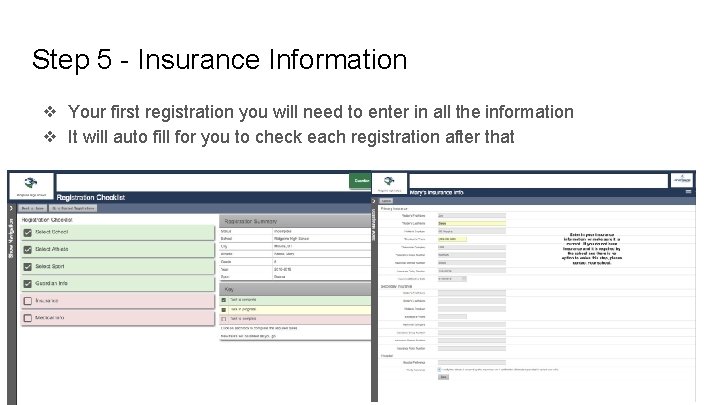
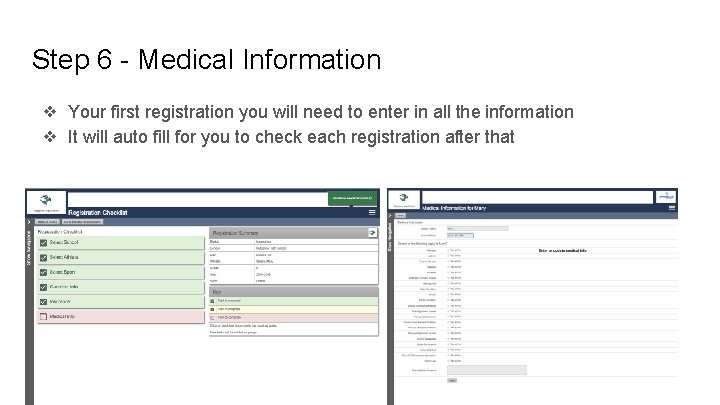
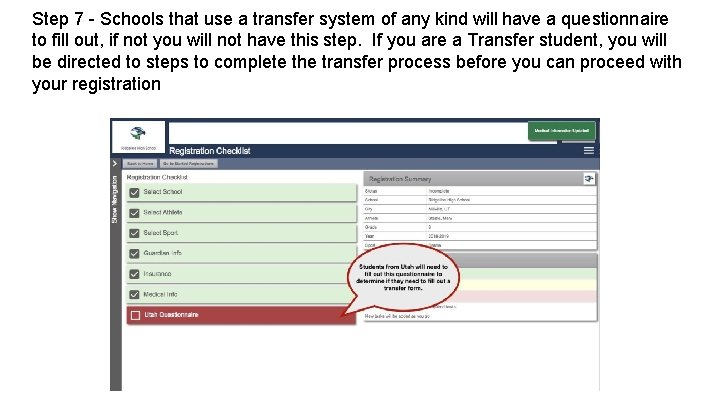
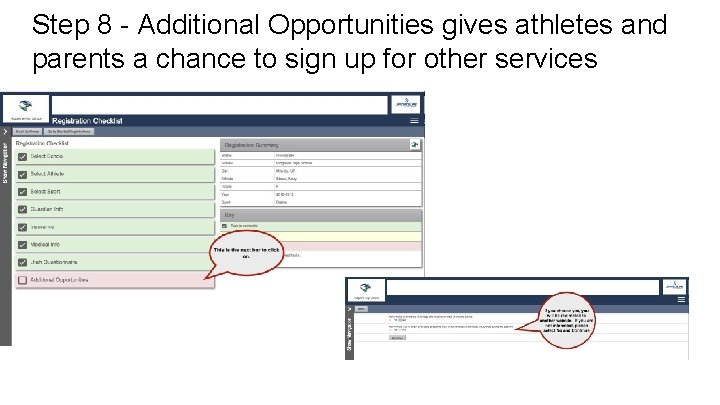
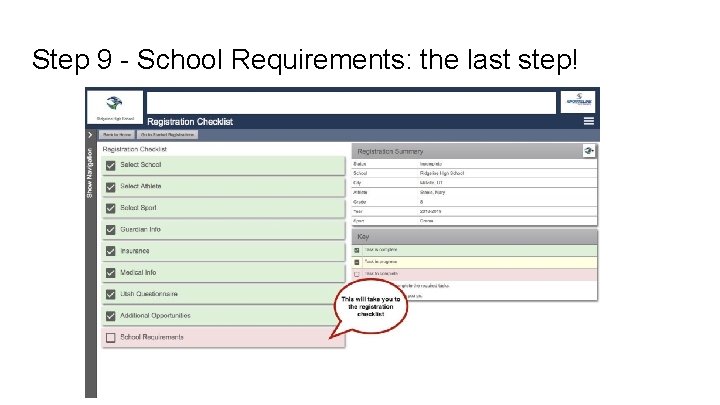
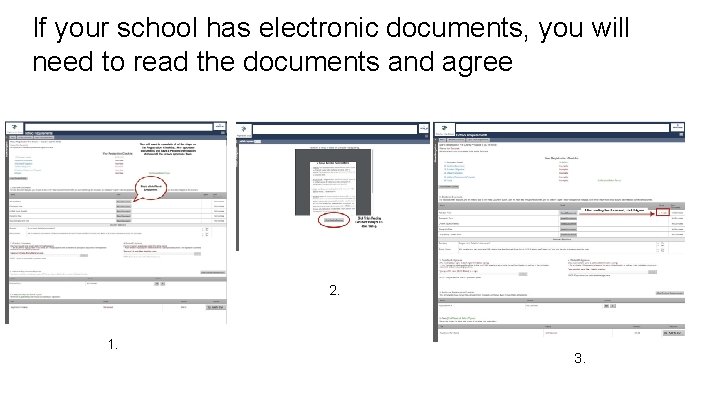
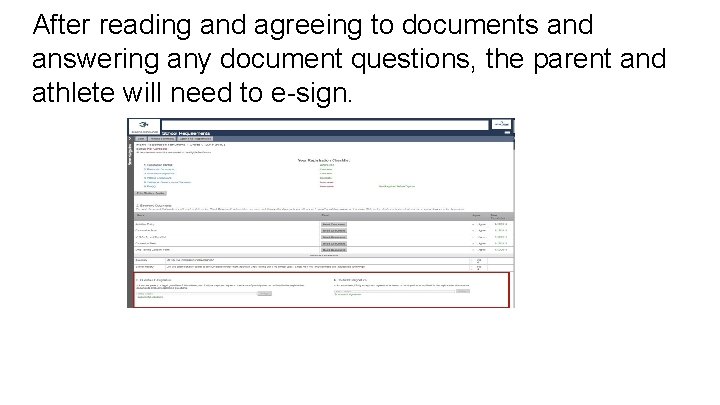
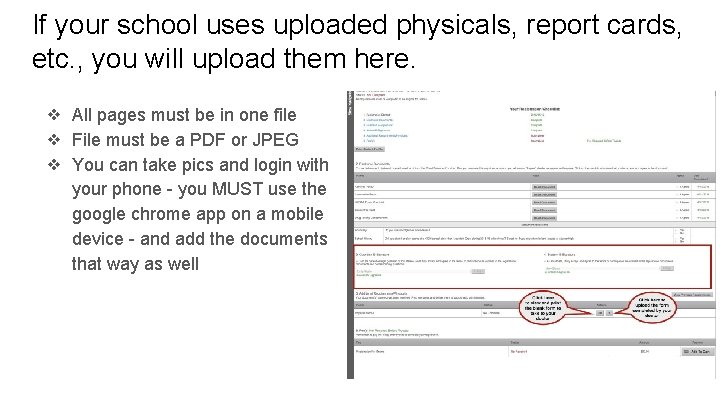
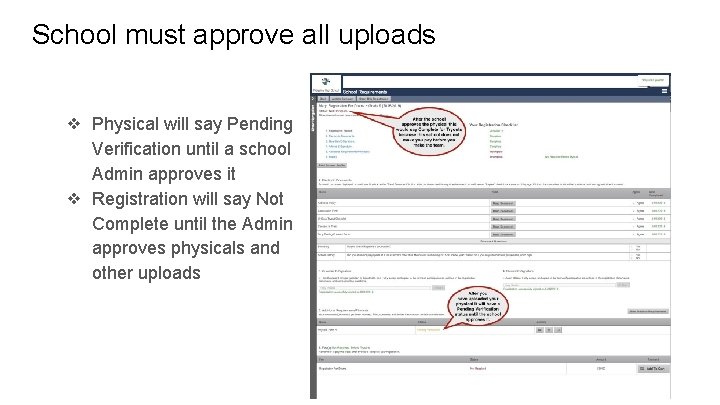
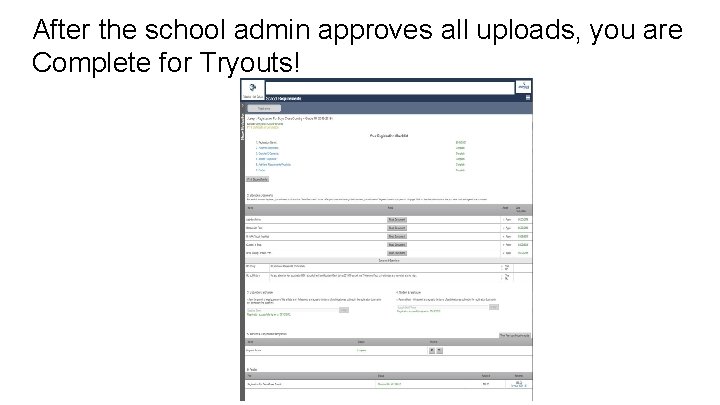
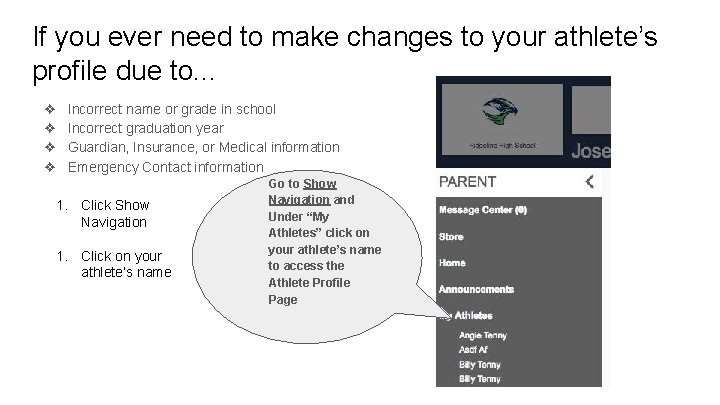
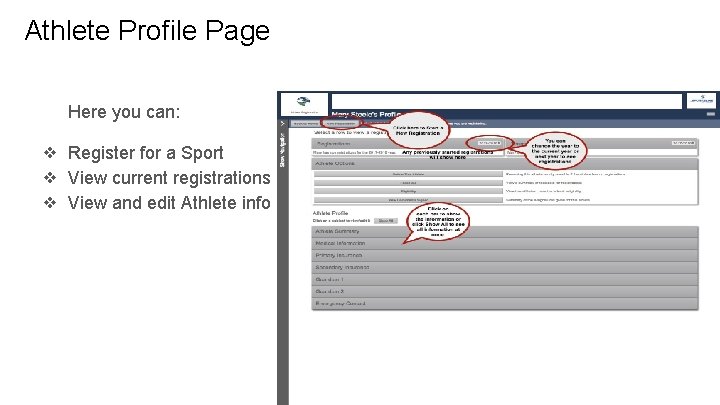
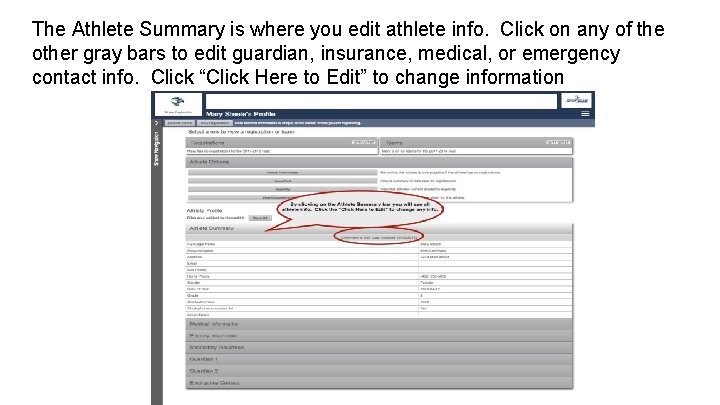
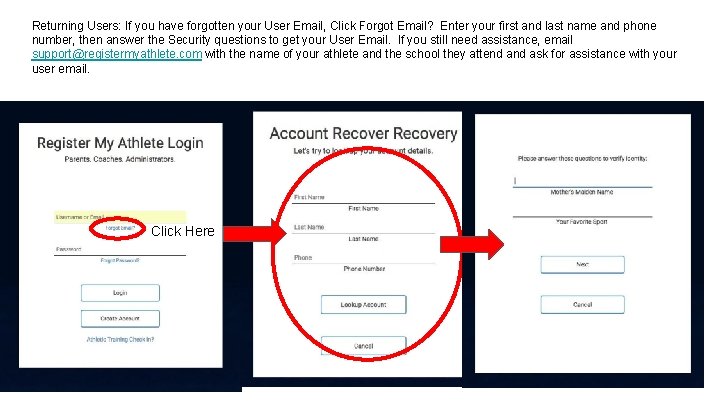
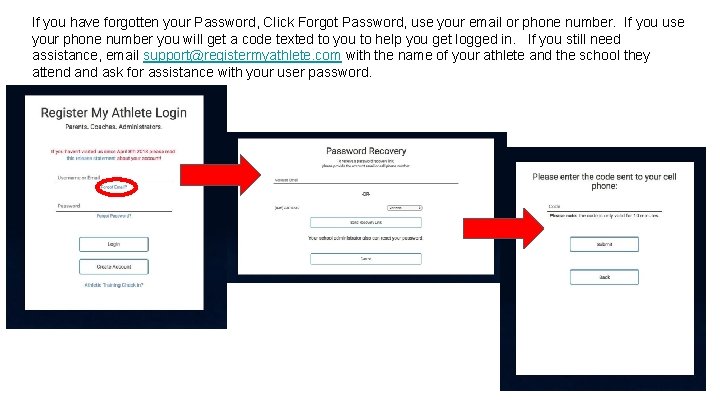
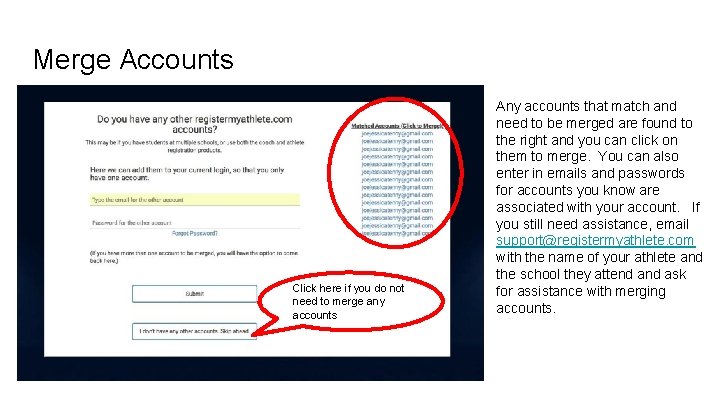
- Slides: 38
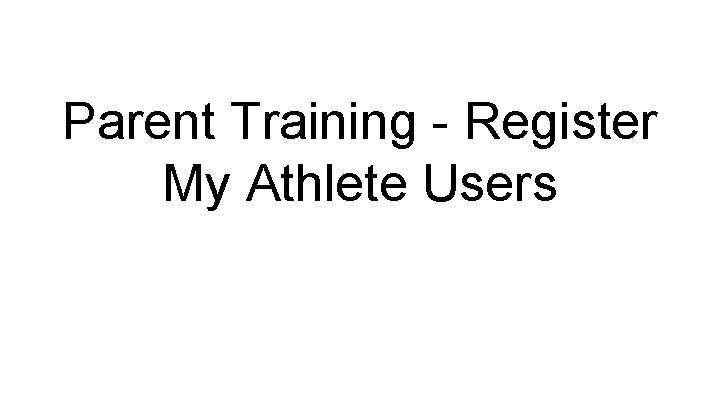
Parent Training - Register My Athlete Users
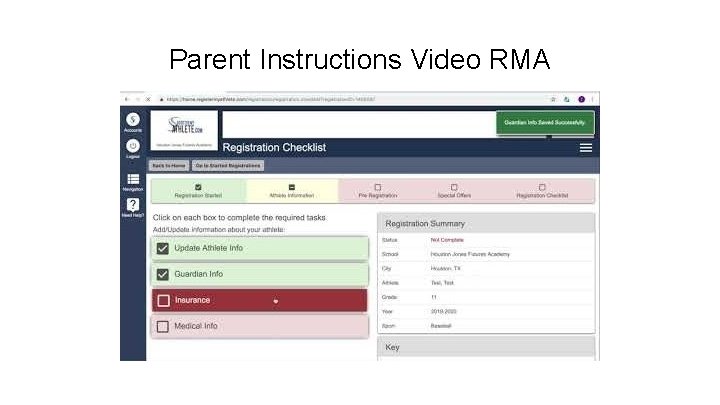
Parent Instructions Video RMA
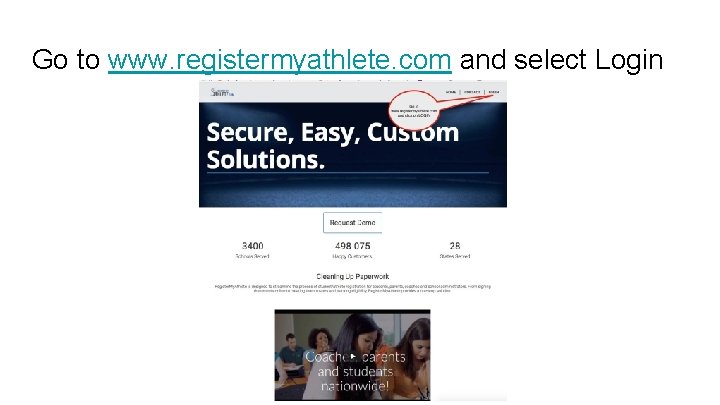
Go to www. registermyathlete. com and select Login
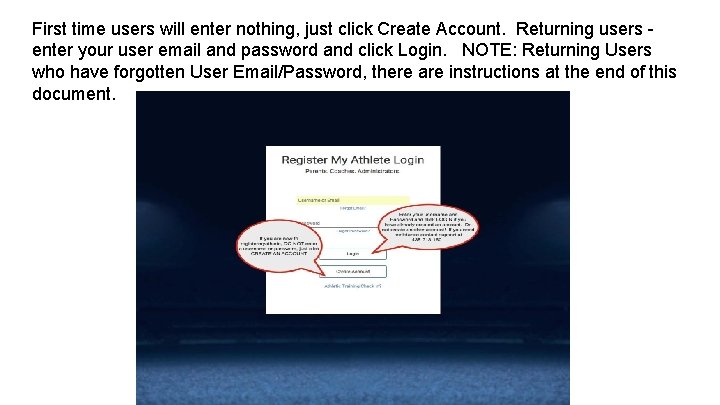
First time users will enter nothing, just click Create Account. Returning users enter your user email and password and click Login. NOTE: Returning Users who have forgotten User Email/Password, there are instructions at the end of this document.
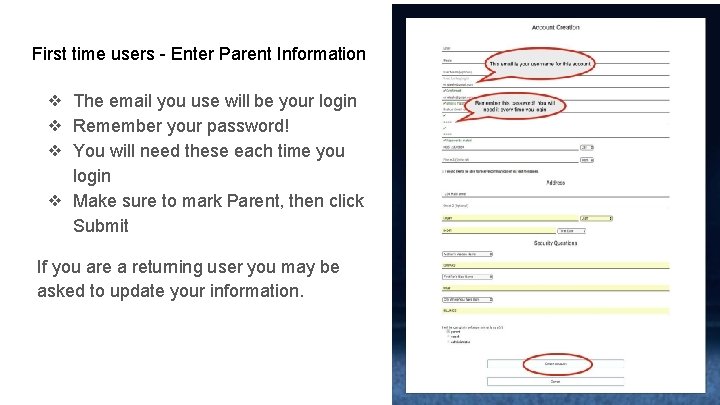
First time users - Enter Parent Information ❖ The email you use will be your login ❖ Remember your password! ❖ You will need these each time you login ❖ Make sure to mark Parent, then click Submit If you are a returning user you may be asked to update your information.

Once you have logged in/Created an account, click on Parent
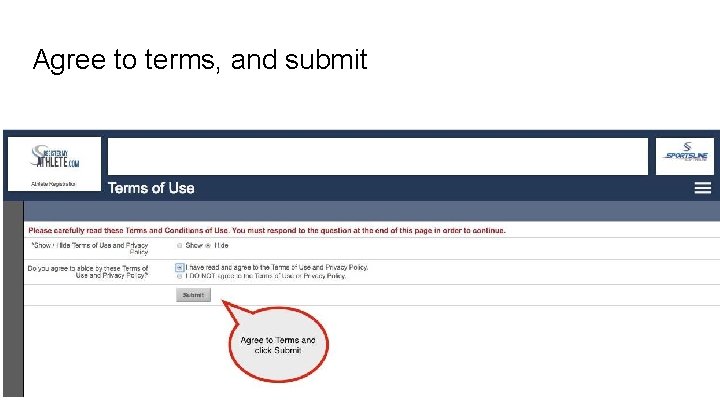
Agree to terms, and submit

The first time you login, you can learn about the site with a quick tutorial, or you can choose to not take the tutorial.
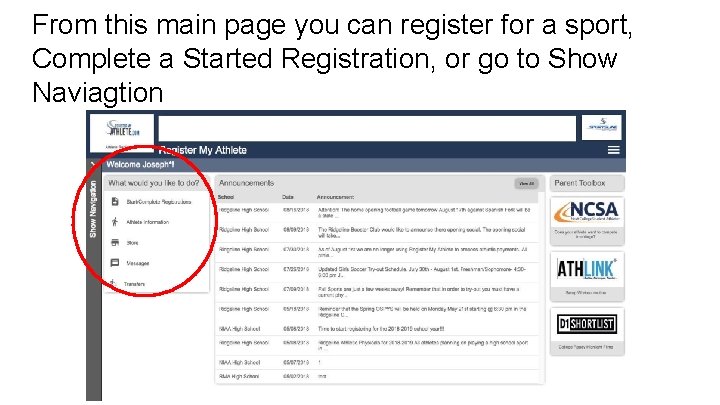
From this main page you can register for a sport, Complete a Started Registration, or go to Show Naviagtion
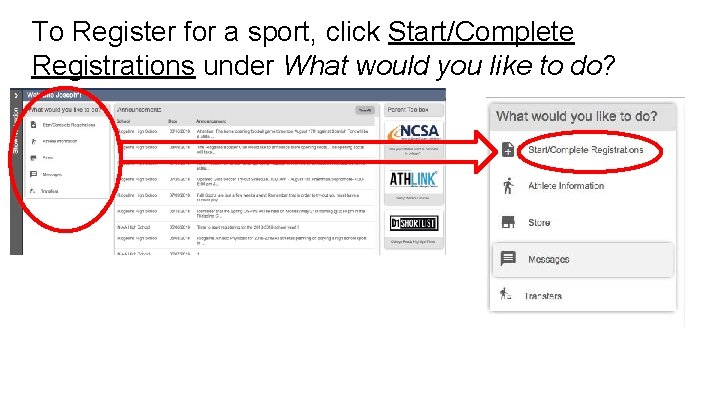
To Register for a sport, click Start/Complete Registrations under What would you like to do?
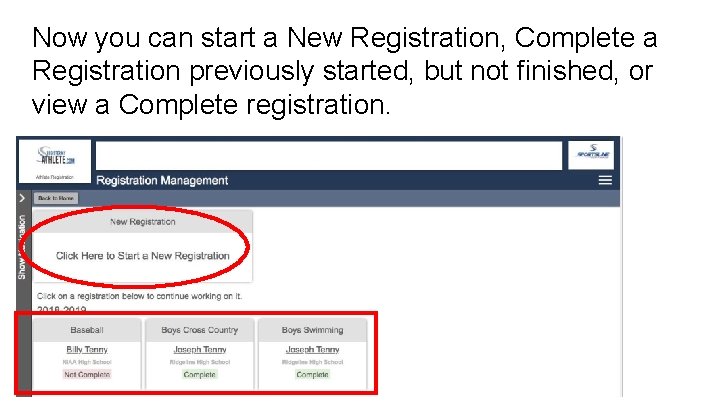
Now you can start a New Registration, Complete a Registration previously started, but not finished, or view a Complete registration.
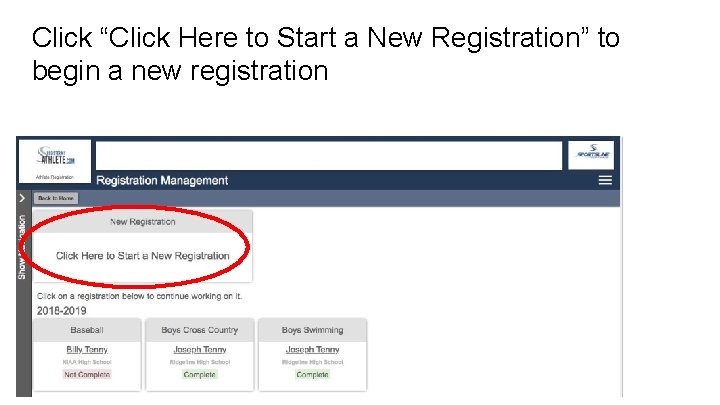
Click “Click Here to Start a New Registration” to begin a new registration

Step 1 - Select School
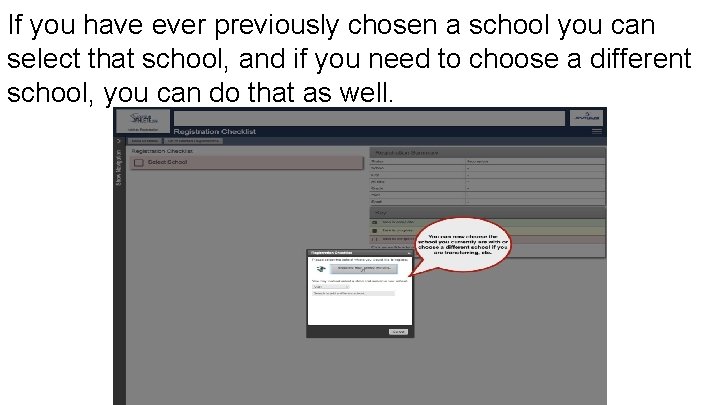
If you have ever previously chosen a school you can select that school, and if you need to choose a different school, you can do that as well.
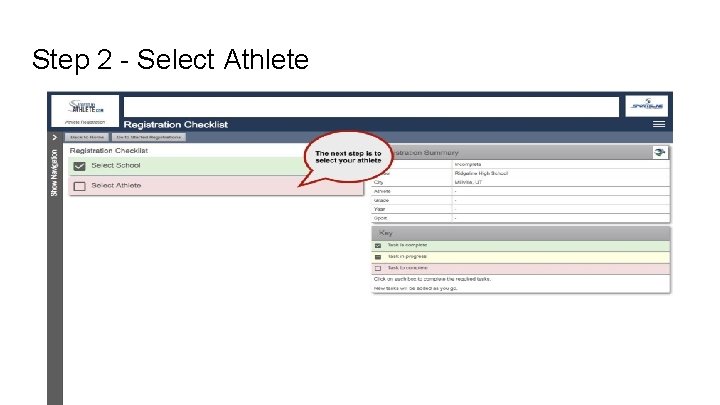
Step 2 - Select Athlete
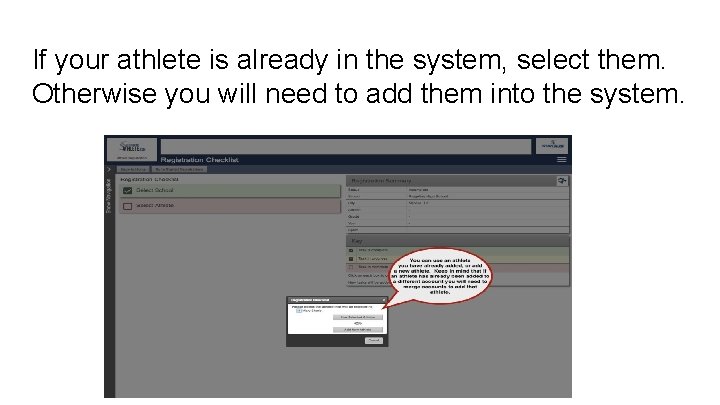
If your athlete is already in the system, select them. Otherwise you will need to add them into the system.
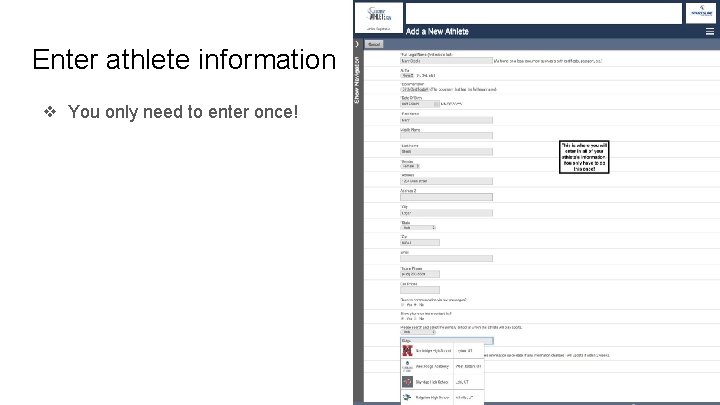
Enter athlete information ❖ You only need to enter once!
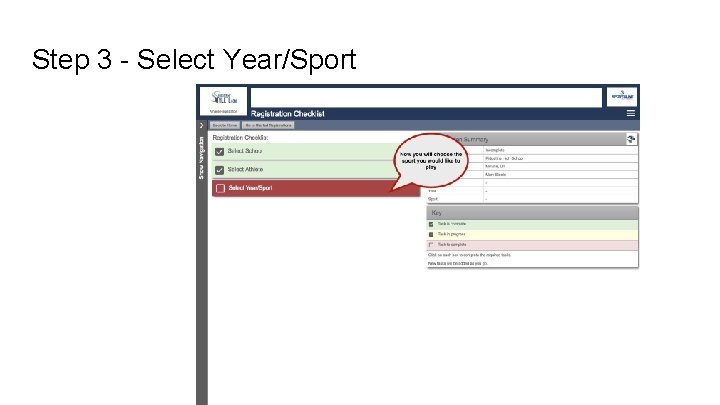
Step 3 - Select Year/Sport
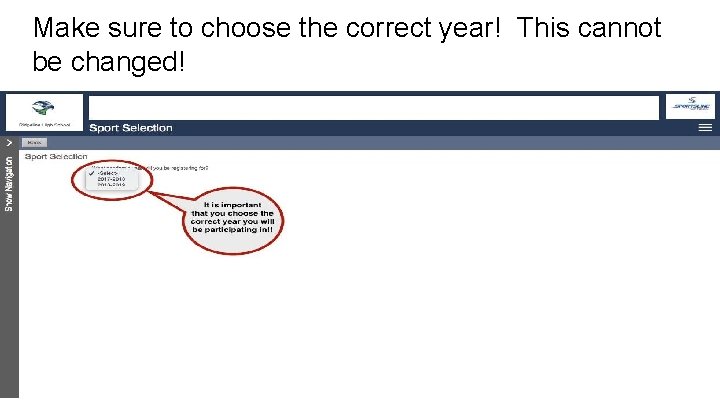
Make sure to choose the correct year! This cannot be changed!
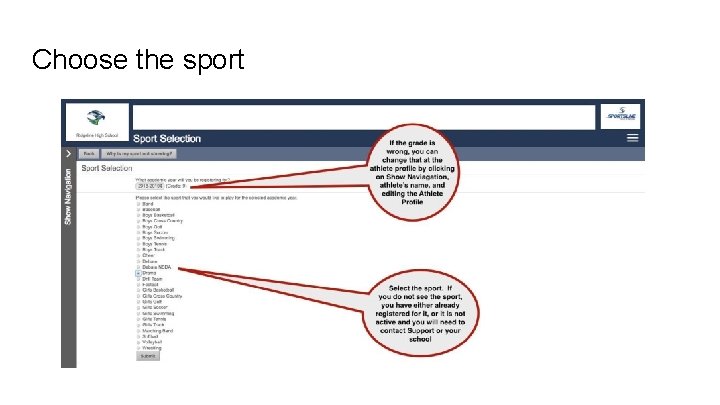
Choose the sport
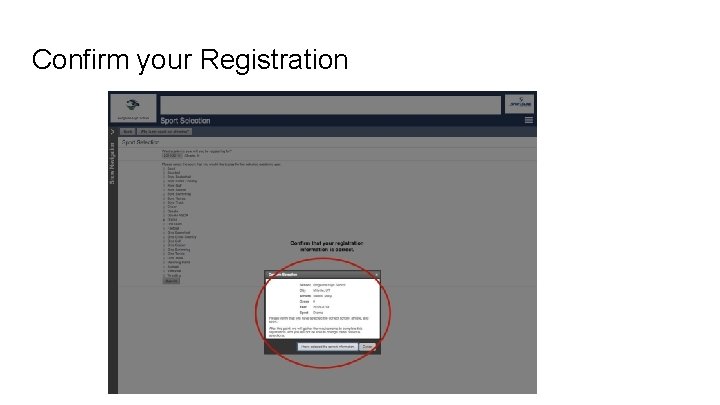
Confirm your Registration
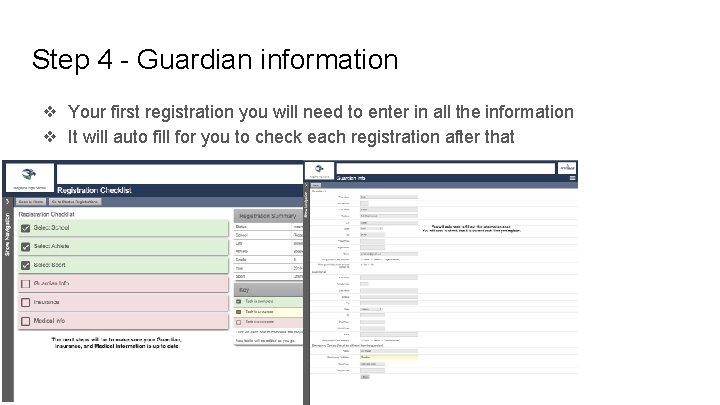
Step 4 - Guardian information ❖ Your first registration you will need to enter in all the information ❖ It will auto fill for you to check each registration after that
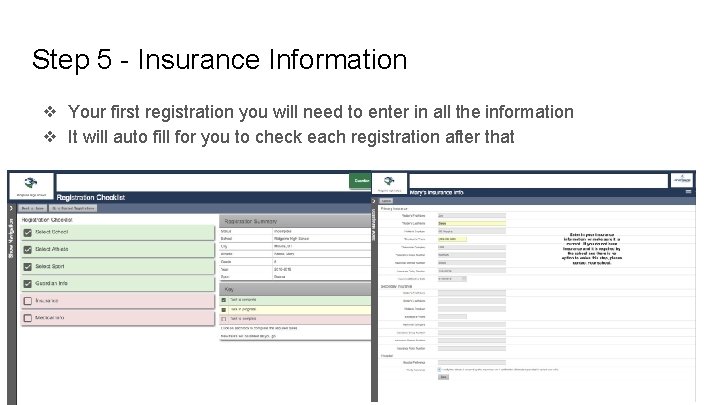
Step 5 - Insurance Information ❖ Your first registration you will need to enter in all the information ❖ It will auto fill for you to check each registration after that
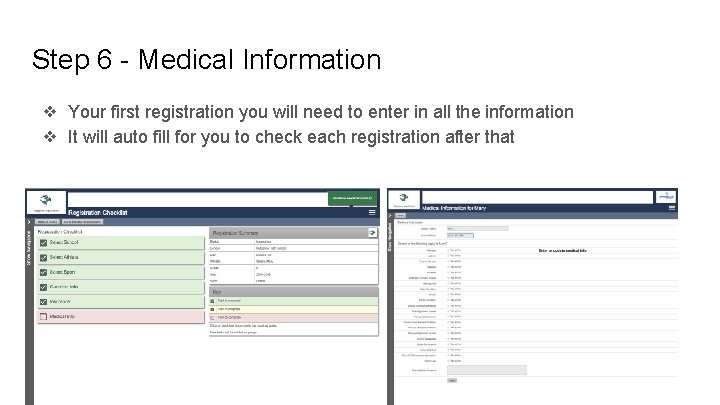
Step 6 - Medical Information ❖ Your first registration you will need to enter in all the information ❖ It will auto fill for you to check each registration after that
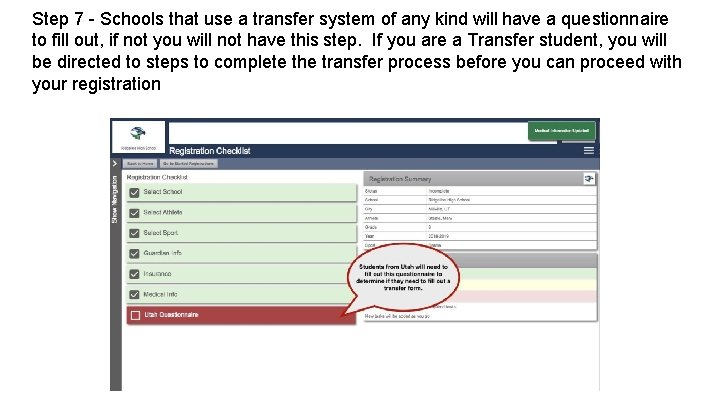
Step 7 - Schools that use a transfer system of any kind will have a questionnaire to fill out, if not you will not have this step. If you are a Transfer student, you will be directed to steps to complete the transfer process before you can proceed with your registration
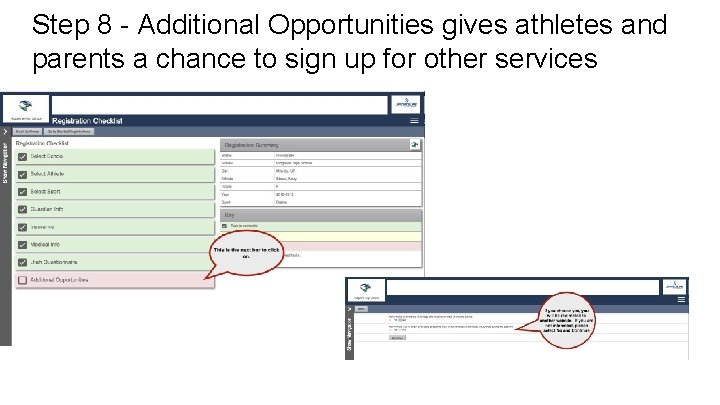
Step 8 - Additional Opportunities gives athletes and parents a chance to sign up for other services
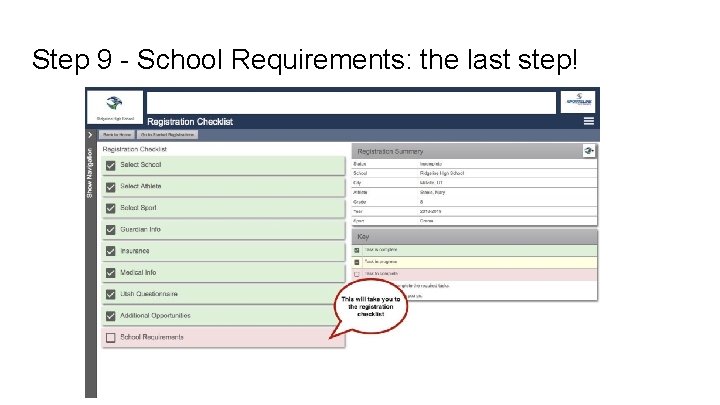
Step 9 - School Requirements: the last step!
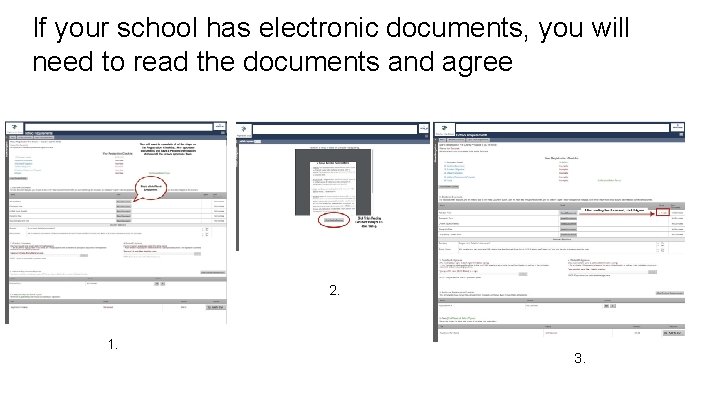
If your school has electronic documents, you will need to read the documents and agree 2. 1. 3.
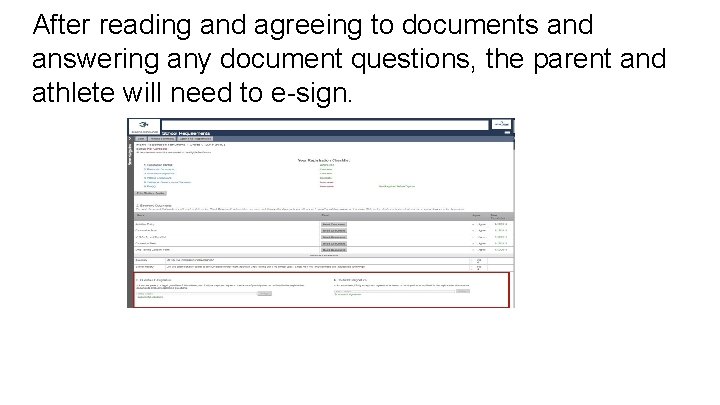
After reading and agreeing to documents and answering any document questions, the parent and athlete will need to e-sign.
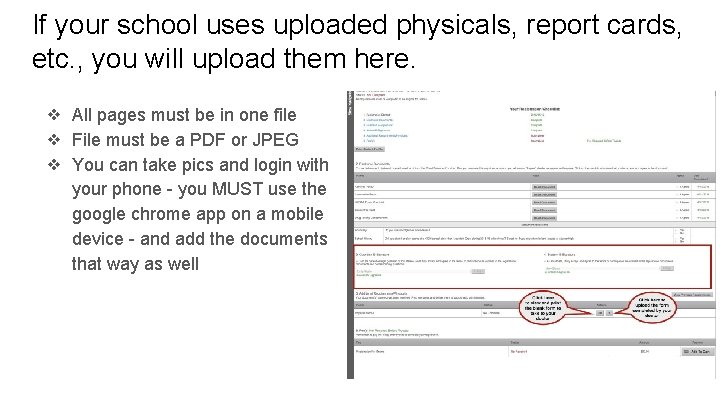
If your school uses uploaded physicals, report cards, etc. , you will upload them here. ❖ All pages must be in one file ❖ File must be a PDF or JPEG ❖ You can take pics and login with your phone - you MUST use the google chrome app on a mobile device - and add the documents that way as well
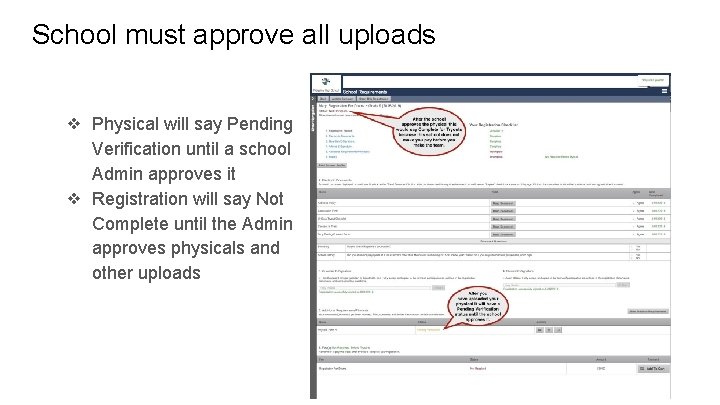
School must approve all uploads ❖ Physical will say Pending Verification until a school Admin approves it ❖ Registration will say Not Complete until the Admin approves physicals and other uploads
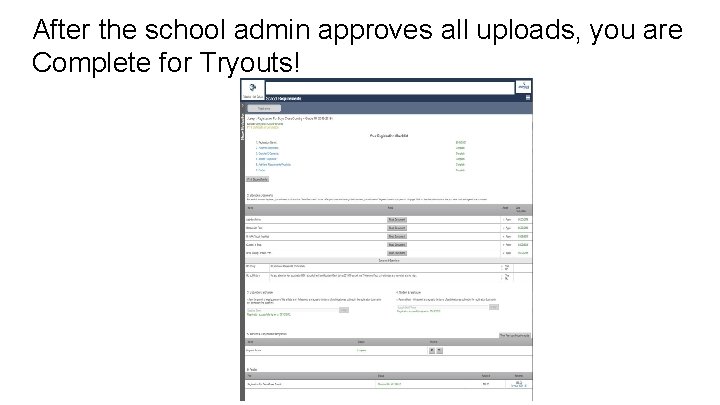
After the school admin approves all uploads, you are Complete for Tryouts!
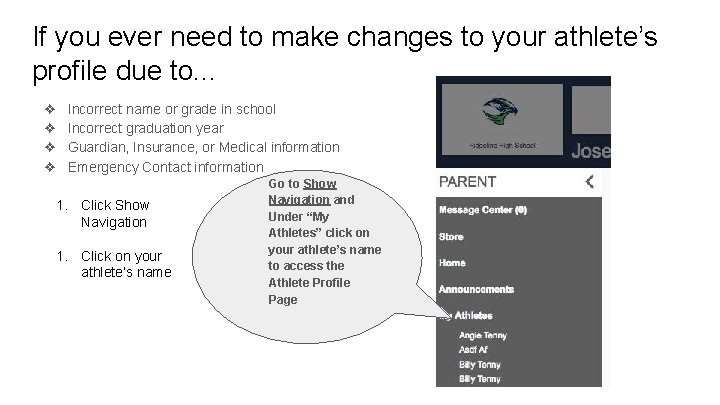
If you ever need to make changes to your athlete’s profile due to. . . ❖ ❖ Incorrect name or grade in school Incorrect graduation year Guardian, Insurance, or Medical information Emergency Contact information 1. Click Show Navigation 1. Click on your athlete’s name Go to Show Navigation and Under “My Athletes” click on your athlete’s name to access the Athlete Profile Page
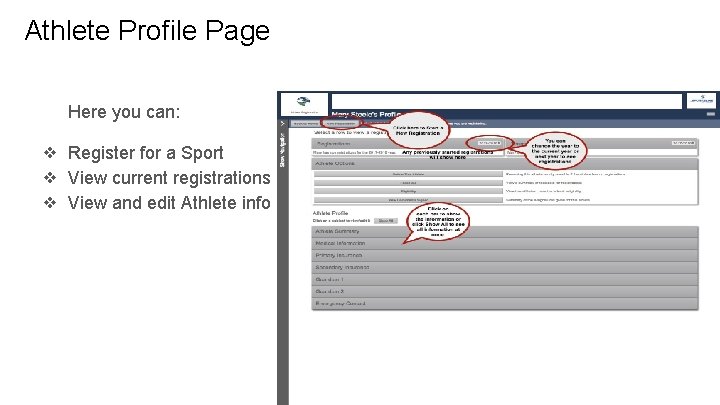
Athlete Profile Page Here you can: ❖ Register for a Sport ❖ View current registrations ❖ View and edit Athlete info
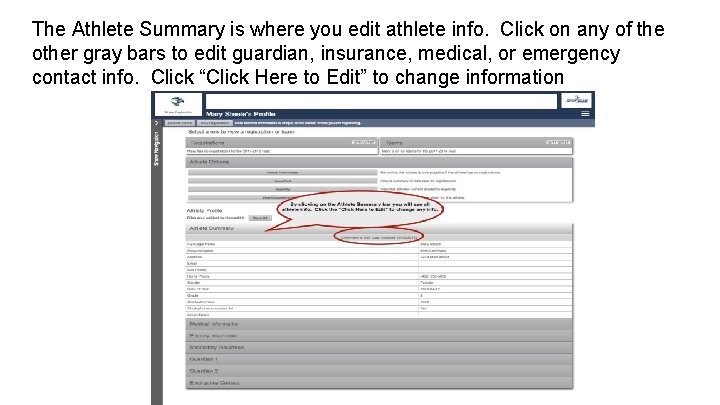
The Athlete Summary is where you edit athlete info. Click on any of the other gray bars to edit guardian, insurance, medical, or emergency contact info. Click “Click Here to Edit” to change information
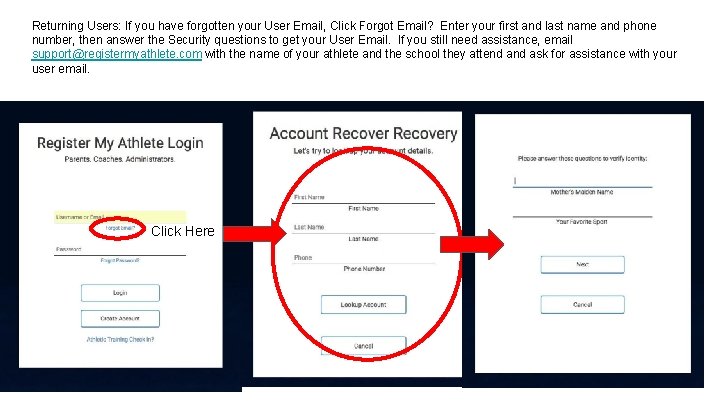
Returning Users: If you have forgotten your User Email, Click Forgot Email? Enter your first and last name and phone number, then answer the Security questions to get your User Email. If you still need assistance, email support@registermyathlete. com with the name of your athlete and the school they attend ask for assistance with your user email. Click Here
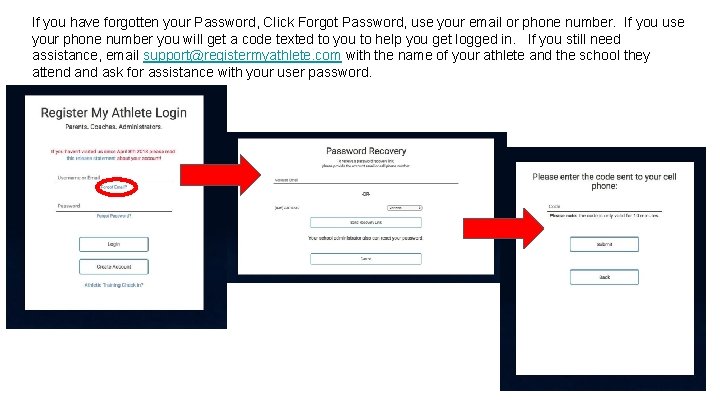
If you have forgotten your Password, Click Forgot Password, use your email or phone number. If you use your phone number you will get a code texted to you to help you get logged in. If you still need assistance, email support@registermyathlete. com with the name of your athlete and the school they attend ask for assistance with your user password.
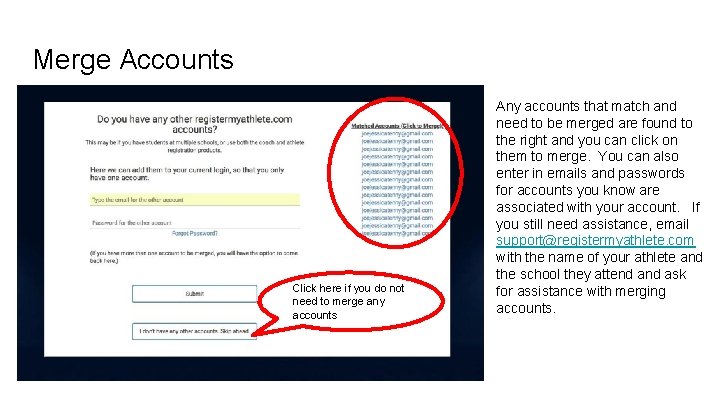
Merge Accounts Click here if you do not need to merge any accounts Any accounts that match and need to be merged are found to the right and you can click on them to merge. You can also enter in emails and passwords for accounts you know are associated with your account. If you still need assistance, email support@registermyathlete. com with the name of your athlete and the school they attend ask for assistance with merging accounts.
 Register my athlete login
Register my athlete login Riverside permit portal
Riverside permit portal The time you won your town the race
The time you won your town the race Pulse rate group
Pulse rate group Athlete resting heart rate
Athlete resting heart rate The athlete machine
The athlete machine Athlete possessive form
Athlete possessive form Batho pele principles
Batho pele principles Loop en val athlete
Loop en val athlete Which athlete has the most olympic gold medals
Which athlete has the most olympic gold medals Athlete’s circle of care
Athlete’s circle of care An athlete throws a javelin to a maximum distance of 80m
An athlete throws a javelin to a maximum distance of 80m Possessive n
Possessive n Corporate athlete personal development plan
Corporate athlete personal development plan Sports marketing jobs
Sports marketing jobs Embarrass suffix
Embarrass suffix Non narrative poem examples
Non narrative poem examples Tactical athlete physical therapy
Tactical athlete physical therapy Hand touches nose reaction force
Hand touches nose reaction force My favorite athlete
My favorite athlete The path taken by the projectile
The path taken by the projectile Olympic background images
Olympic background images Venn diagram communicable and noncommunicable diseases
Venn diagram communicable and noncommunicable diseases Who is in charge when spine boarding an athlete and why
Who is in charge when spine boarding an athlete and why Bus hit athelete
Bus hit athelete Training register software
Training register software Register of apprenticeship training providers
Register of apprenticeship training providers External users of accounting information are
External users of accounting information are Web accessibility for older users
Web accessibility for older users Yahoomail7
Yahoomail7 User support examples
User support examples Allows rapid entry of text by experienced users
Allows rapid entry of text by experienced users Internal users of financial reports
Internal users of financial reports It refers to highly exposed and actively used media
It refers to highly exposed and actively used media Ergonomic exercises for computer users
Ergonomic exercises for computer users Aloha cn
Aloha cn Accounting is the language of business
Accounting is the language of business System of accounting
System of accounting Internal users of accounting information
Internal users of accounting information