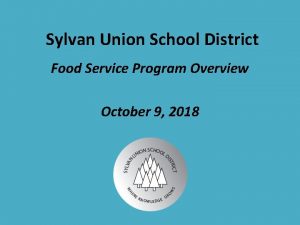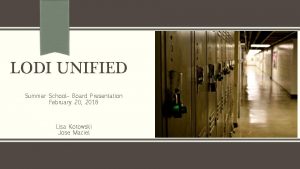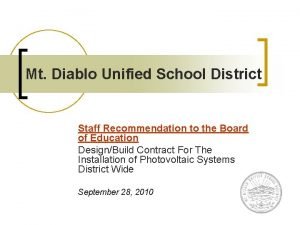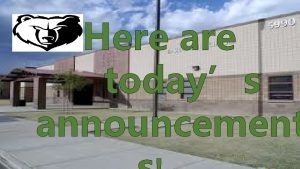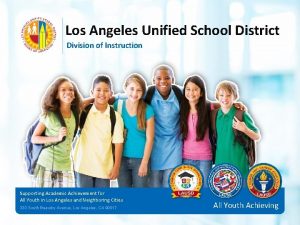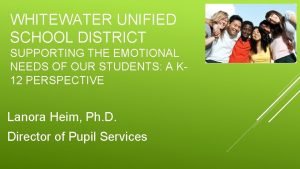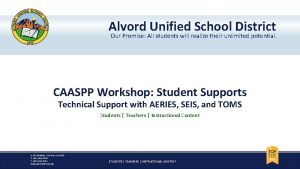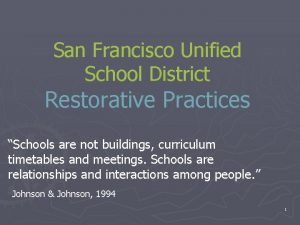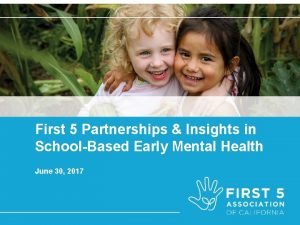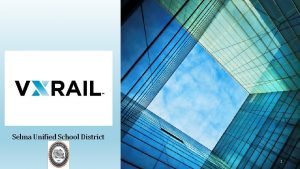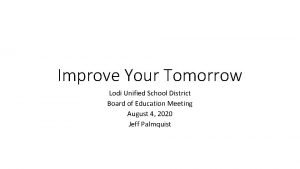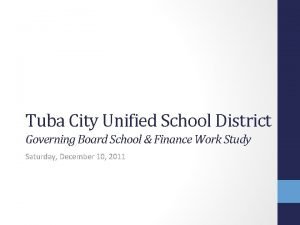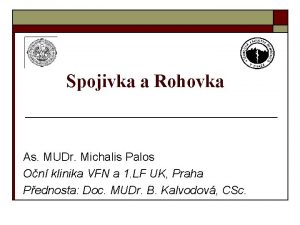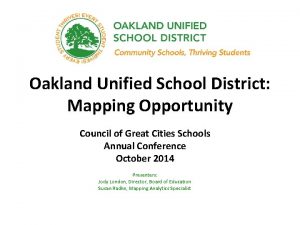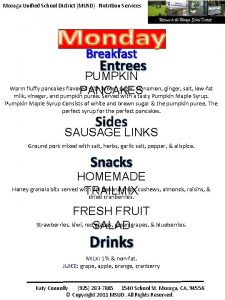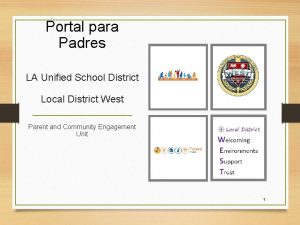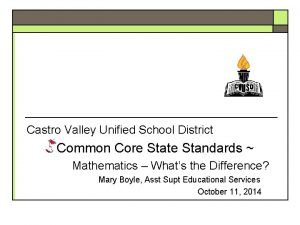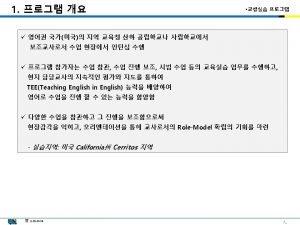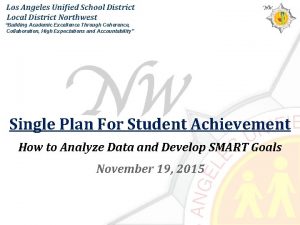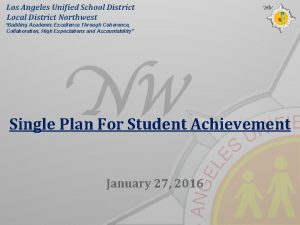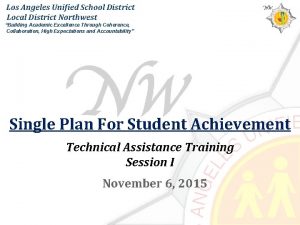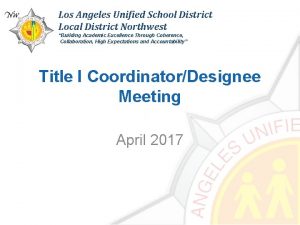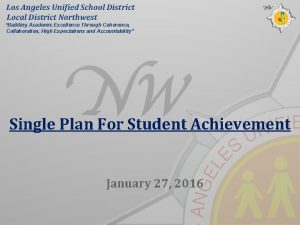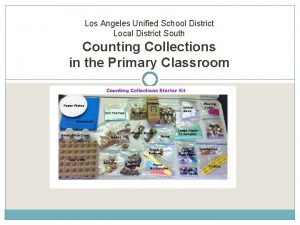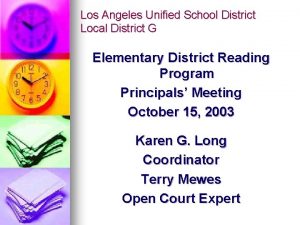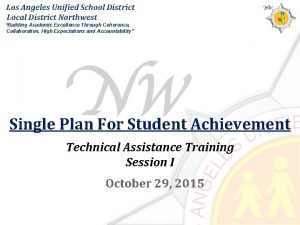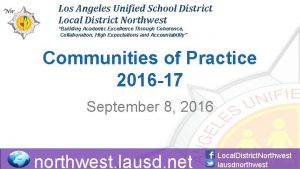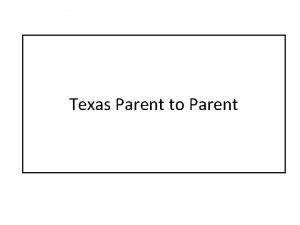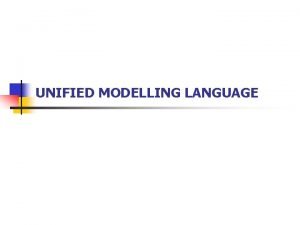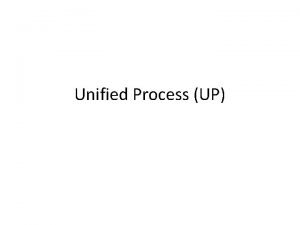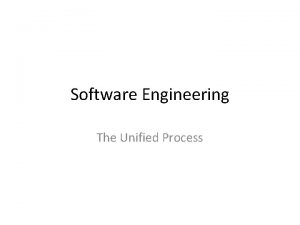PARENT PORTAL Workshop LA Unified School District Local
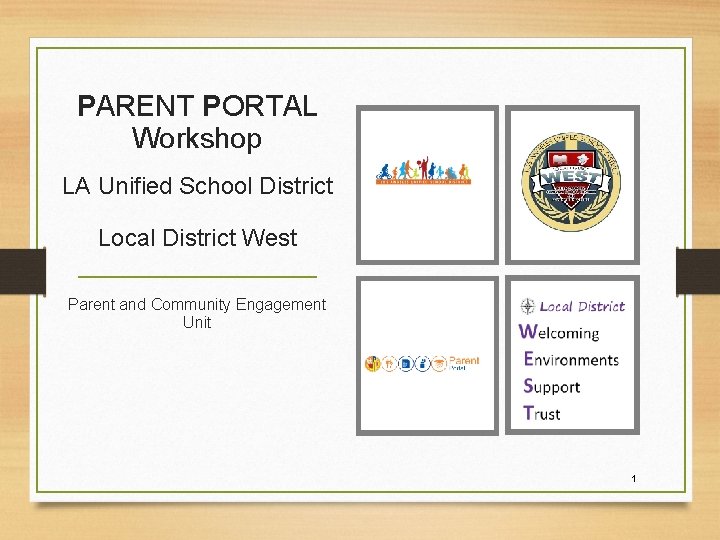
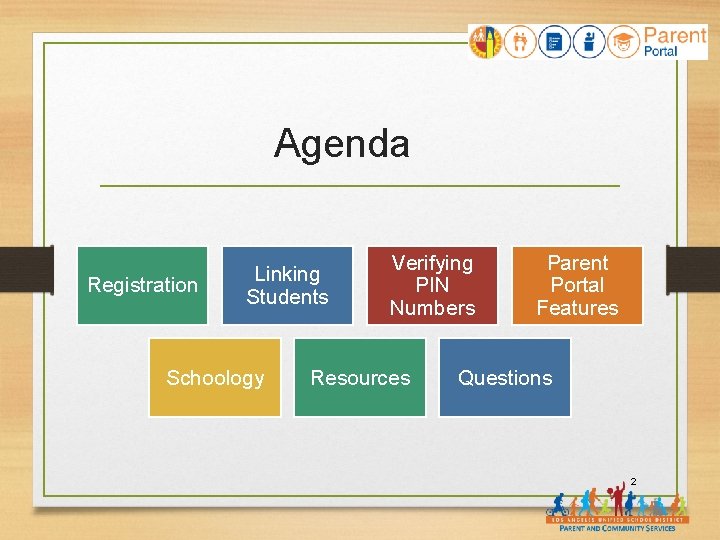
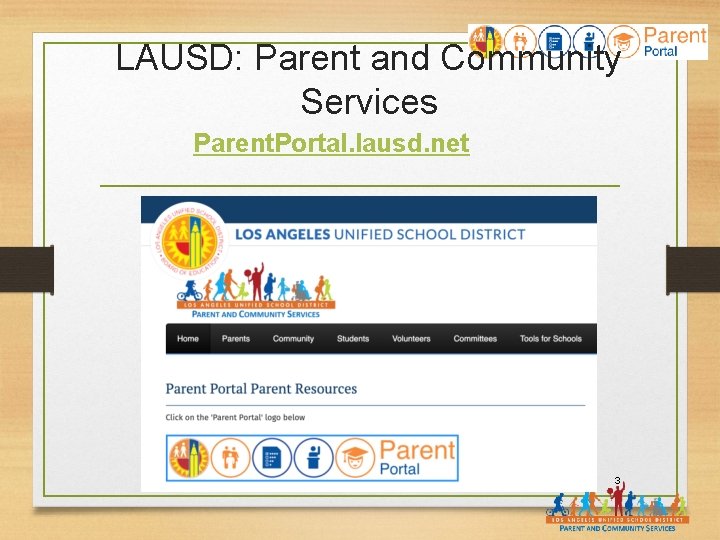
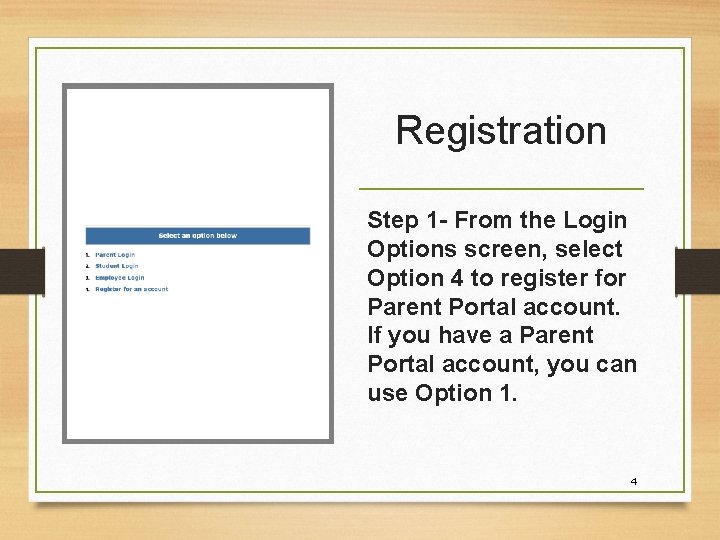
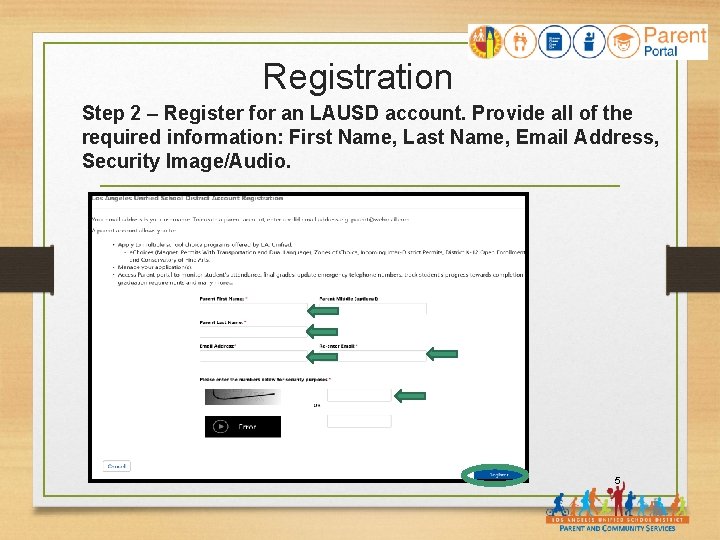
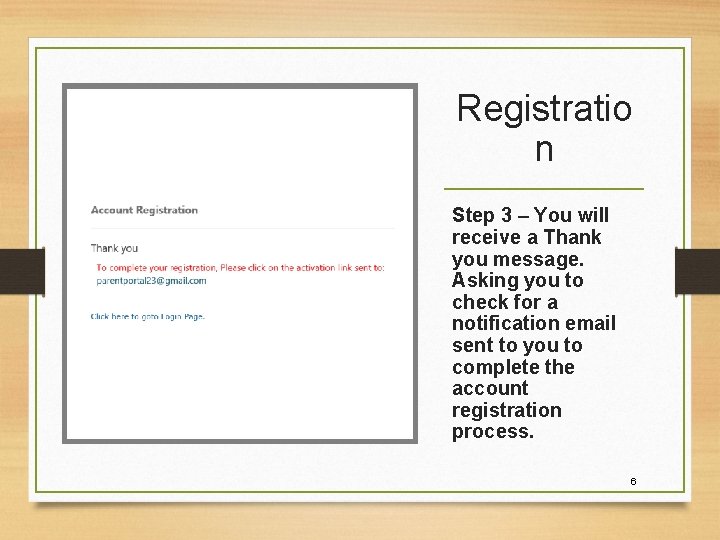
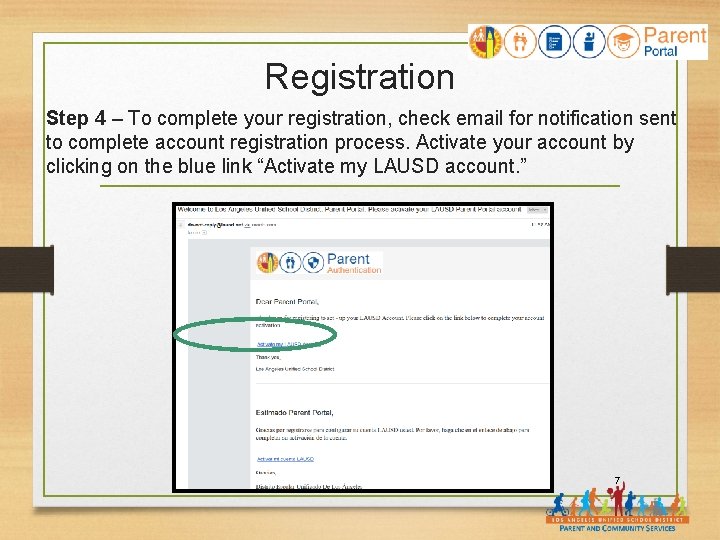
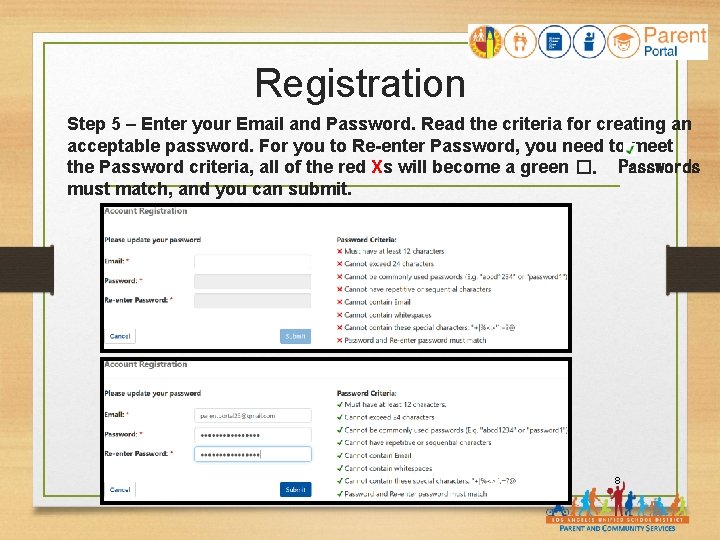
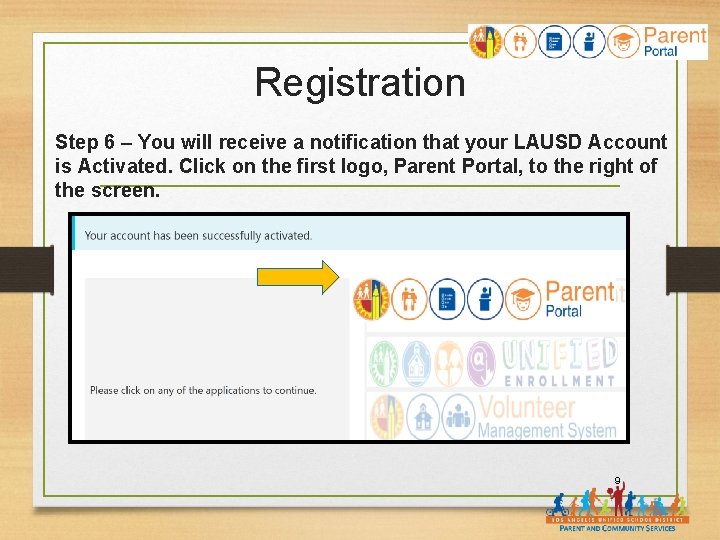
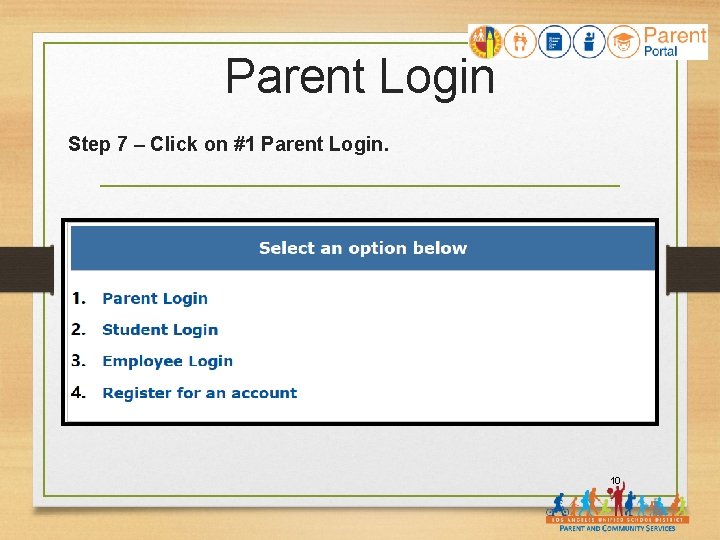
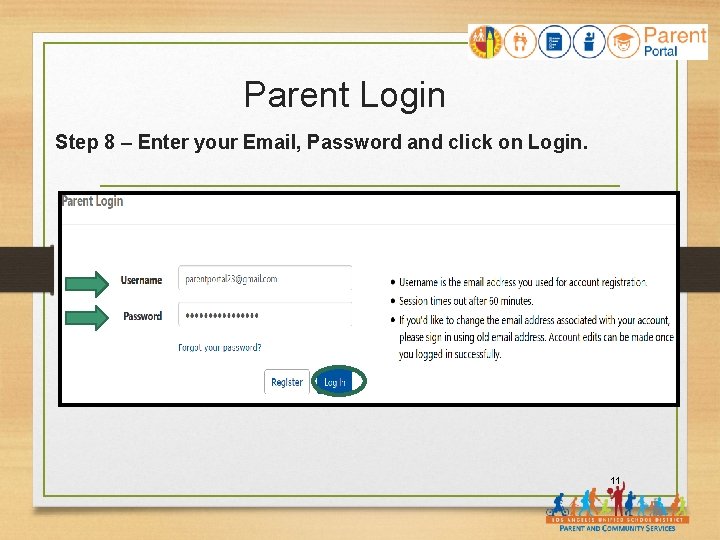
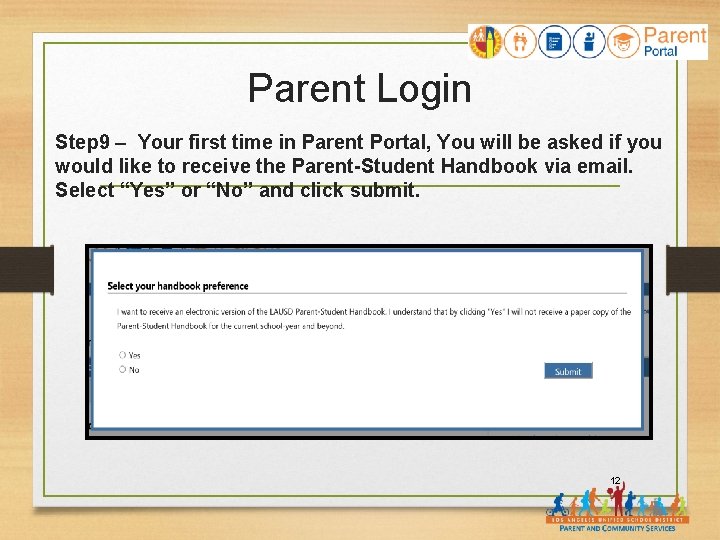
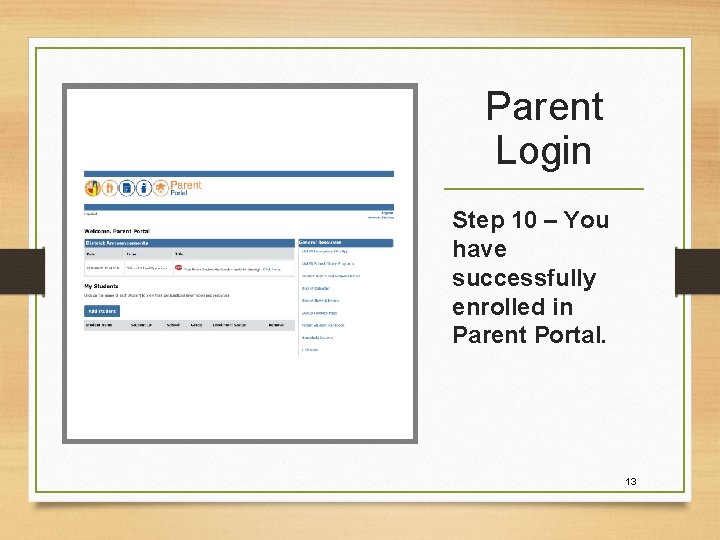
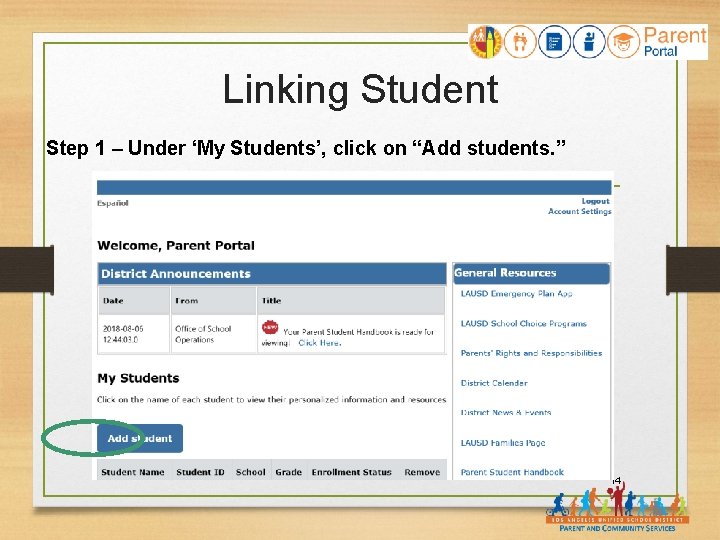
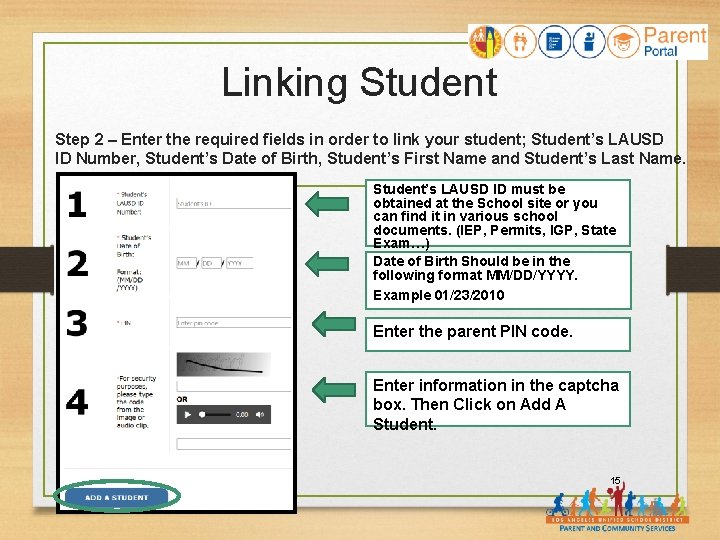
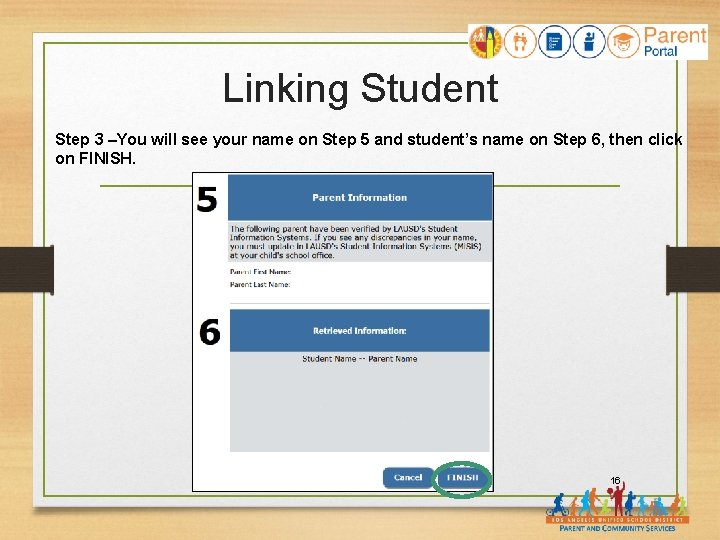
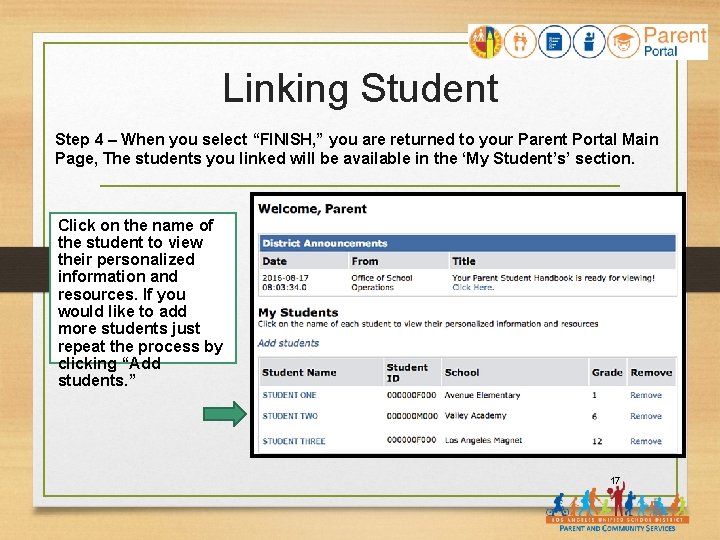
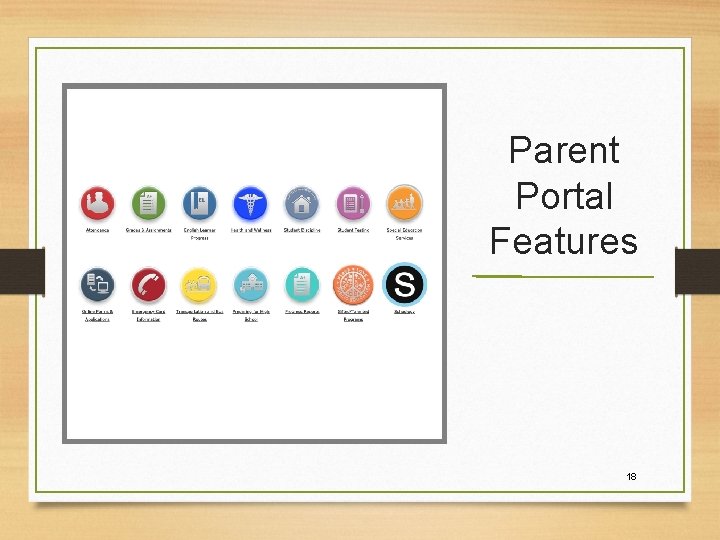
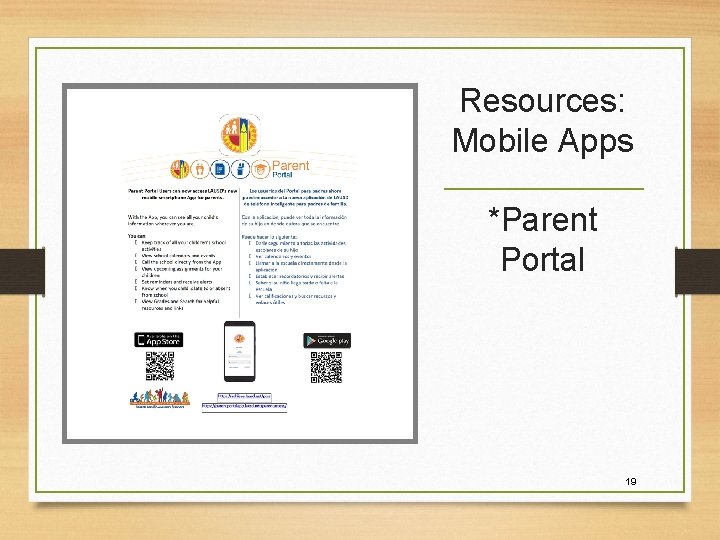
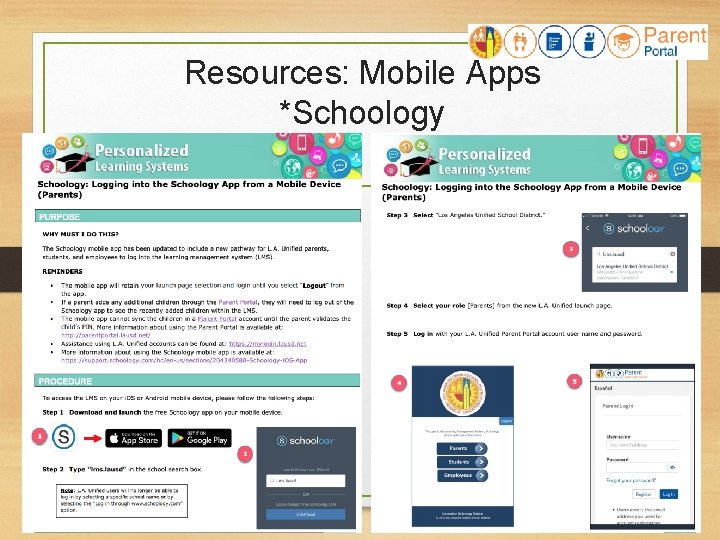
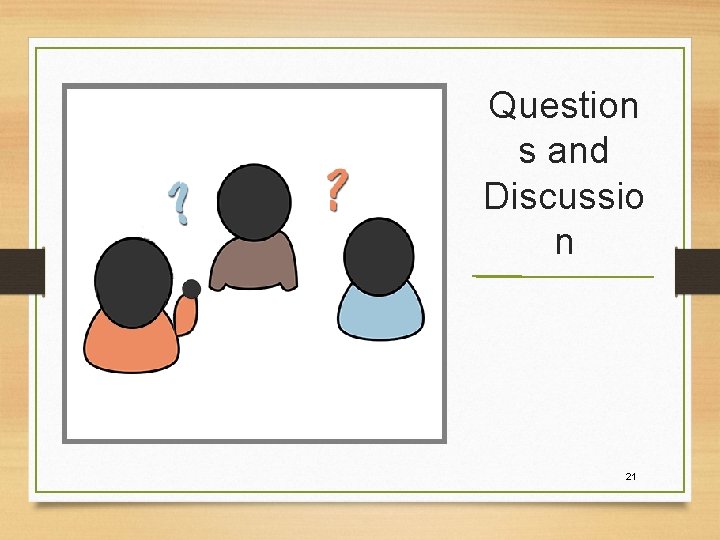
- Slides: 21
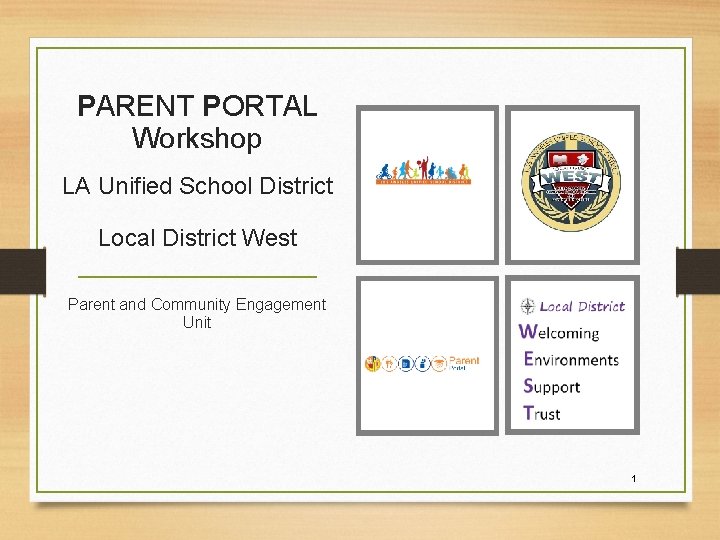
PARENT PORTAL Workshop LA Unified School District Local District West Parent and Community Engagement Unit 1
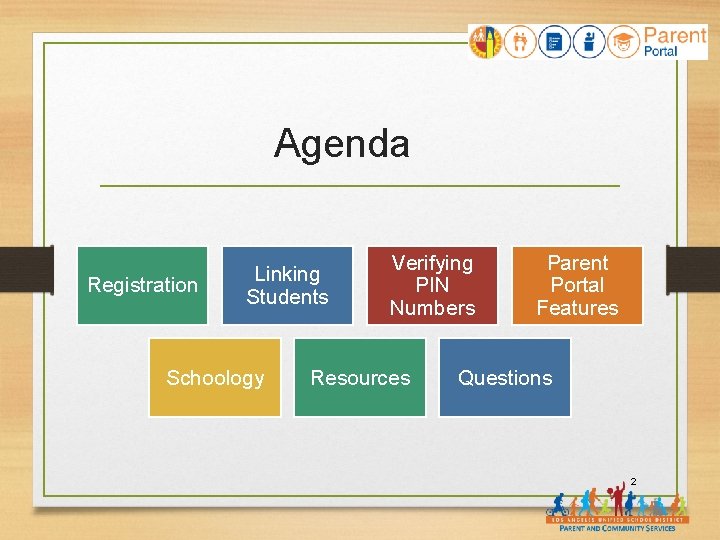
Agenda Registration Linking Students Schoology Verifying PIN Numbers Resources Parent Portal Features Questions 2
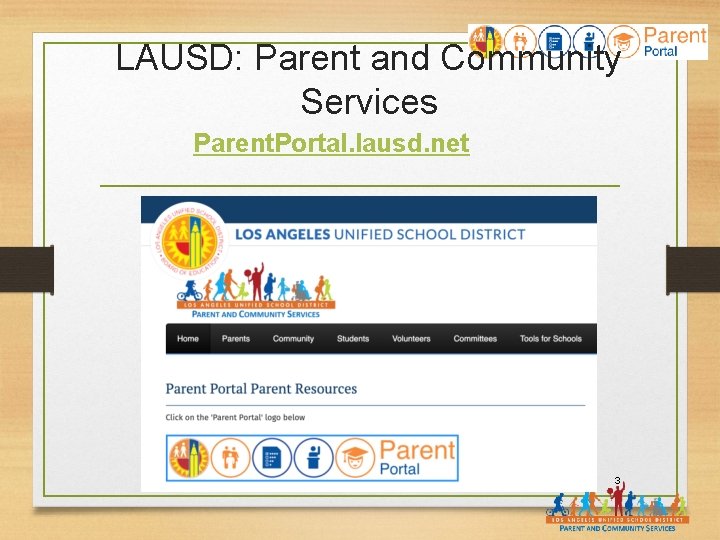
LAUSD: Parent and Community Services Parent. Portal. lausd. net 3
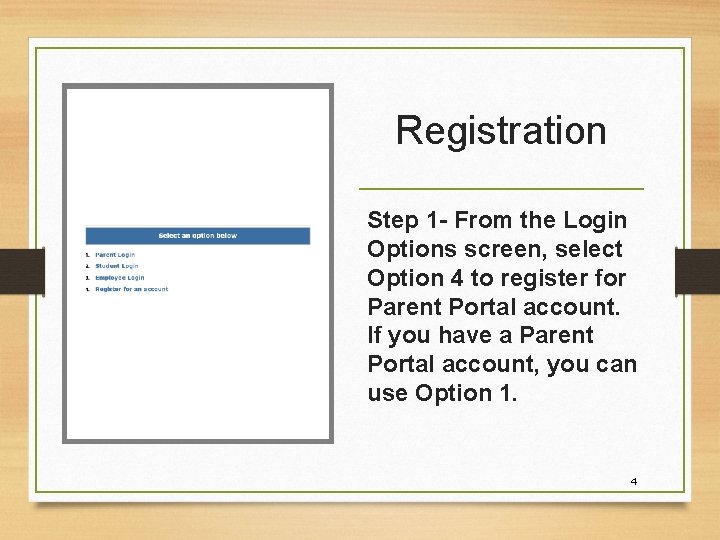
Registration Step 1 - From the Login Options screen, select Option 4 to register for Parent Portal account. If you have a Parent Portal account, you can use Option 1. 4
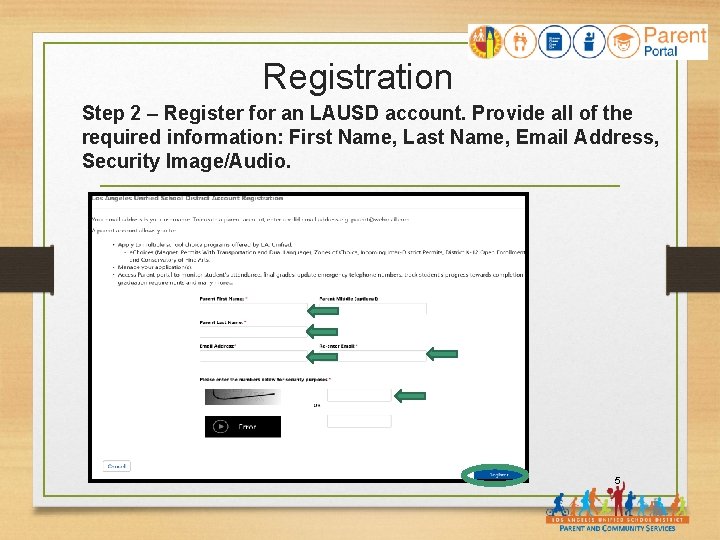
Registration Step 2 – Register for an LAUSD account. Provide all of the required information: First Name, Last Name, Email Address, Security Image/Audio. 5
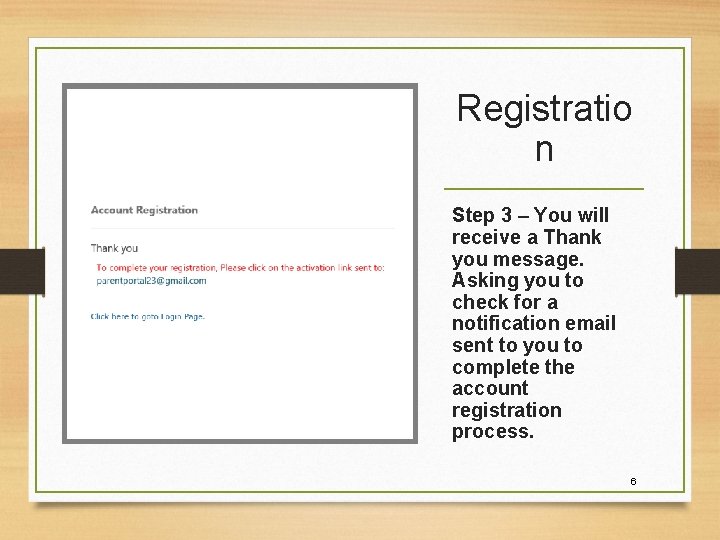
Registratio n Step 3 – You will receive a Thank you message. Asking you to check for a notification email sent to you to complete the account registration process. 6
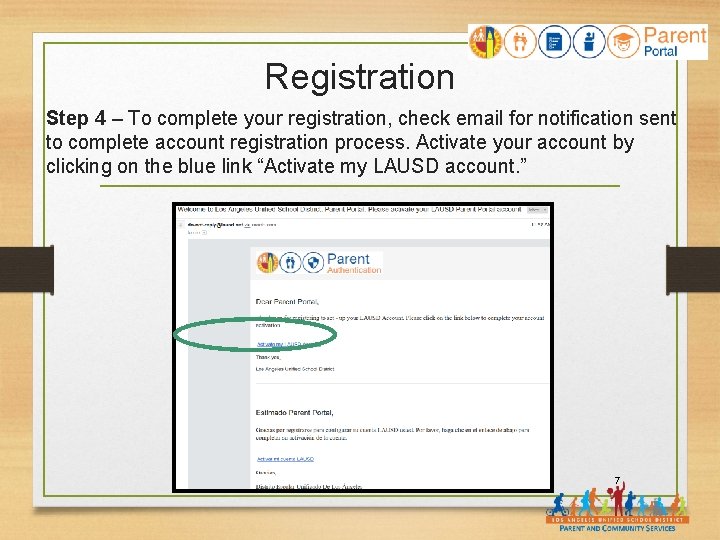
Registration Step 4 – To complete your registration, check email for notification sent to complete account registration process. Activate your account by clicking on the blue link “Activate my LAUSD account. ” 7
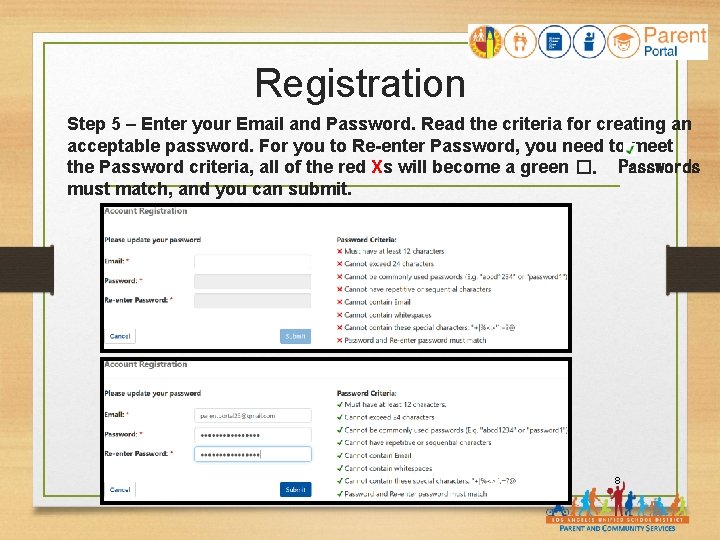
Registration Step 5 – Enter your Email and Password. Read the criteria for creating an acceptable password. For you to Re-enter Password, you need to meet the Password criteria, all of the red Xs will become a green �. Passwords must match, and you can submit. 8
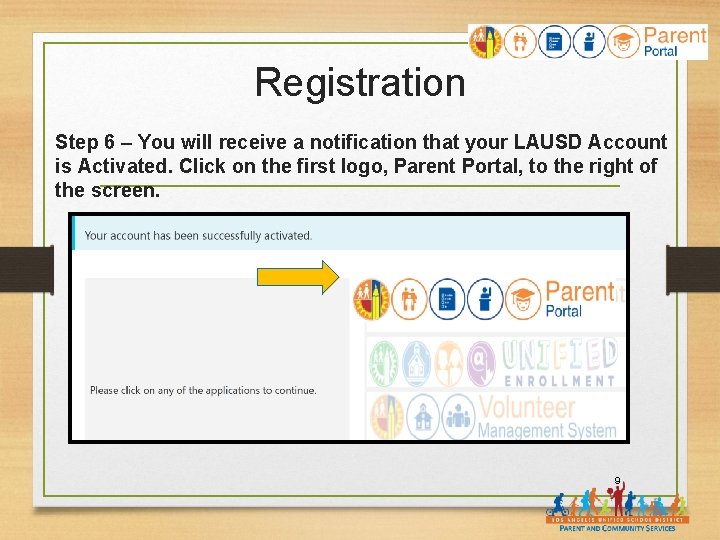
Registration Step 6 – You will receive a notification that your LAUSD Account is Activated. Click on the first logo, Parent Portal, to the right of the screen. 9
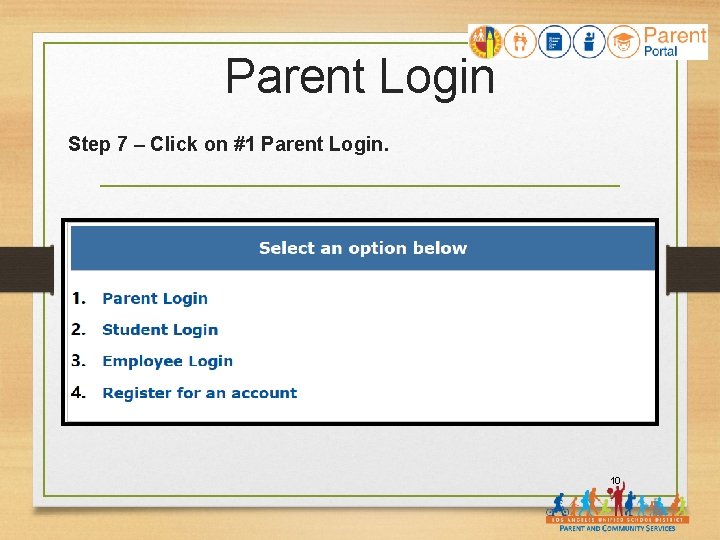
Parent Login Step 7 – Click on #1 Parent Login. 10
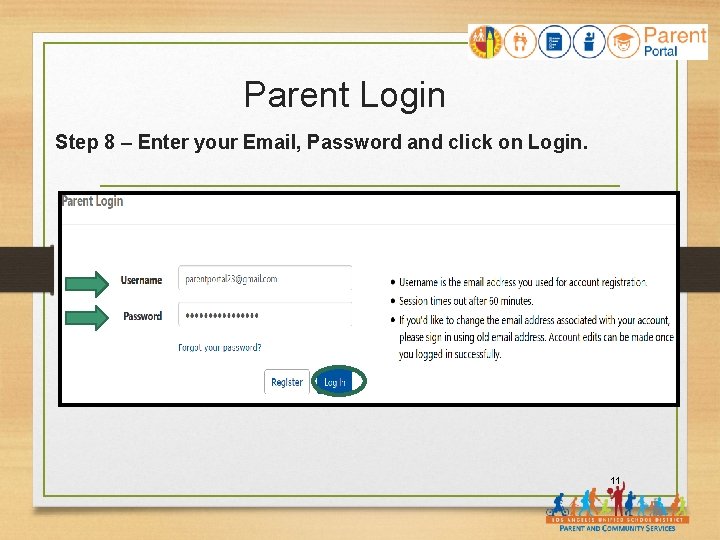
Parent Login Step 8 – Enter your Email, Password and click on Login. 11
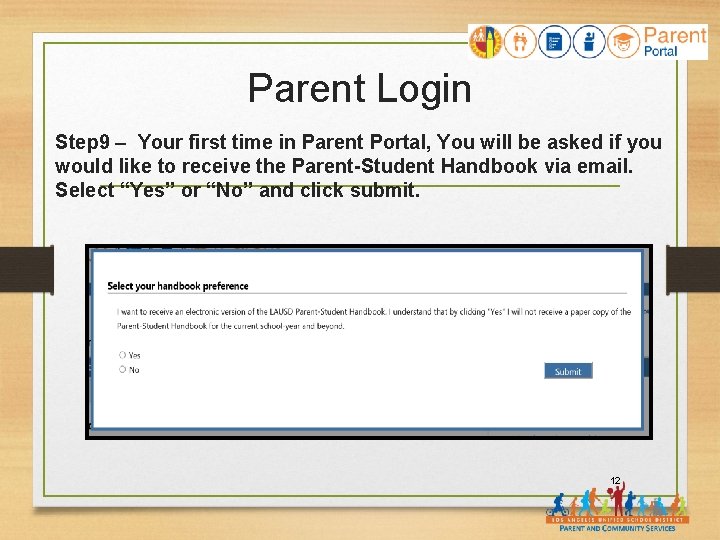
Parent Login Step 9 – Your first time in Parent Portal, You will be asked if you would like to receive the Parent-Student Handbook via email. Select “Yes” or “No” and click submit. 12
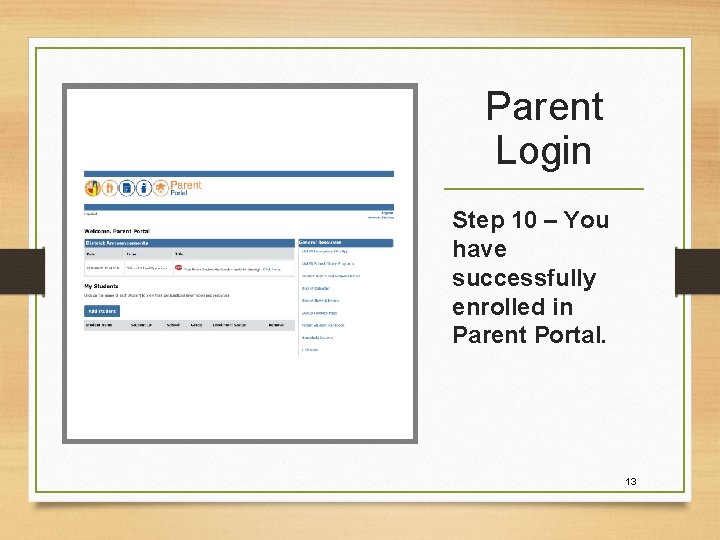
Parent Login Step 10 – You have successfully enrolled in Parent Portal. 13
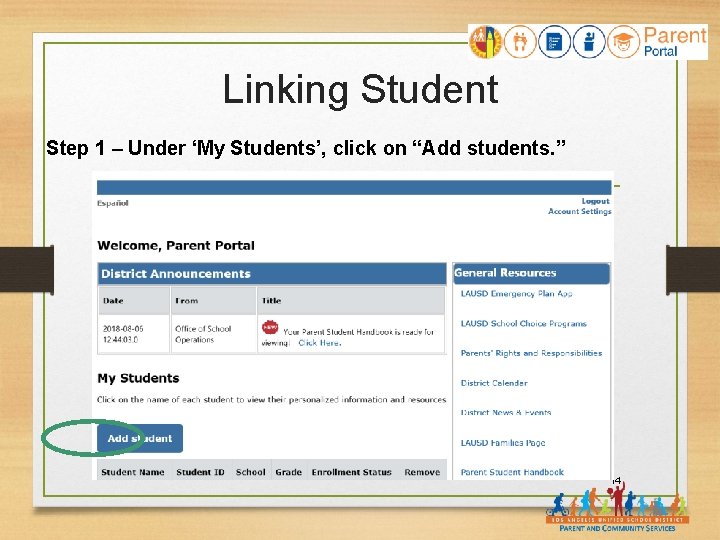
Linking Student Step 1 – Under ‘My Students’, click on “Add students. ” 14
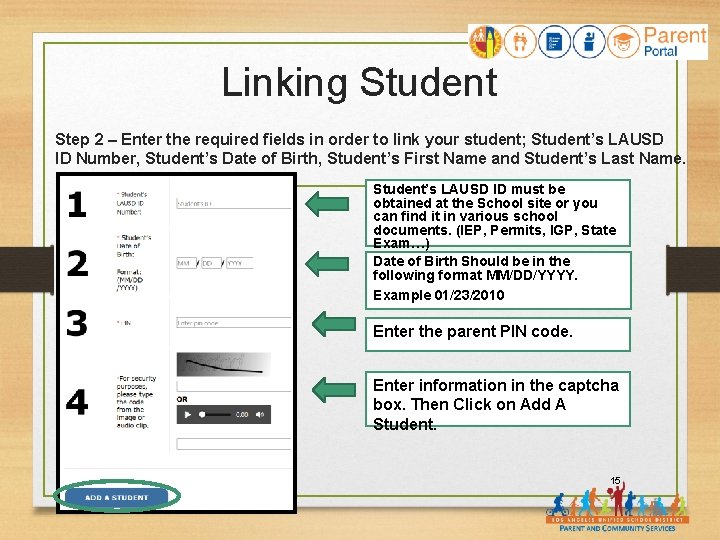
Linking Student Step 2 – Enter the required fields in order to link your student; Student’s LAUSD ID Number, Student’s Date of Birth, Student’s First Name and Student’s Last Name. Student’s LAUSD ID must be obtained at the School site or you can find it in various school documents. (IEP, Permits, IGP, State Exam…) Date of Birth Should be in the following format MM/DD/YYYY. Example 01/23/2010 Enter the parent PIN code. Enter information in the captcha box. Then Click on Add A Student. 15
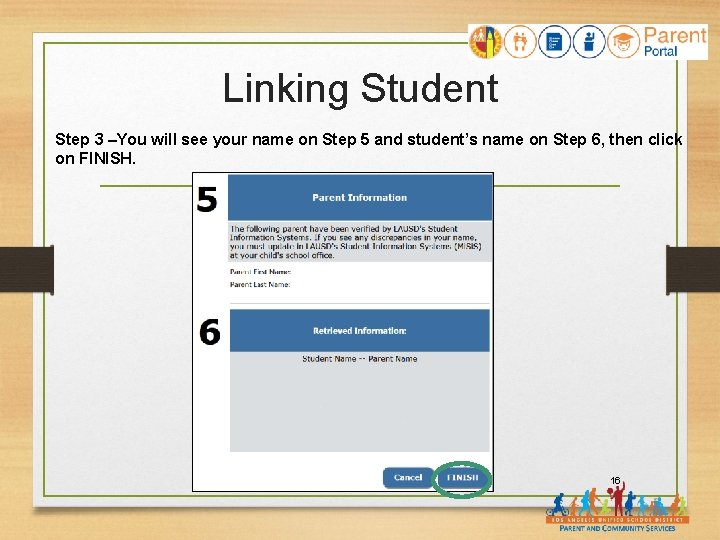
Linking Student Step 3 –You will see your name on Step 5 and student’s name on Step 6, then click on FINISH. 16
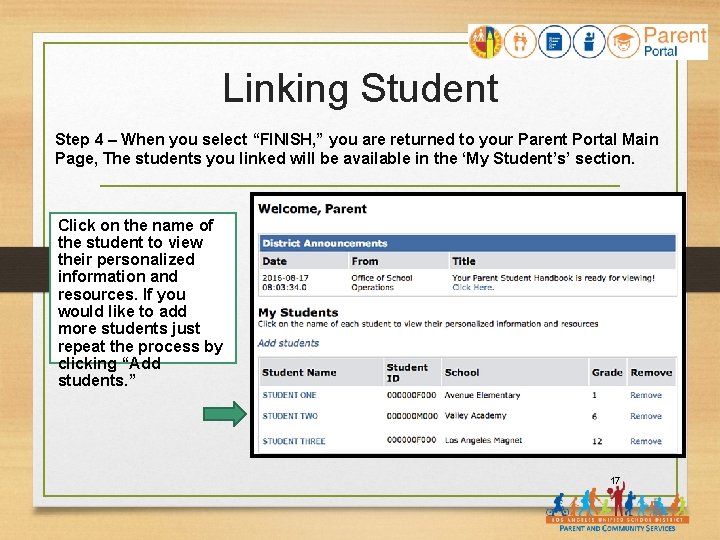
Linking Student Step 4 – When you select “FINISH, ” you are returned to your Parent Portal Main Page, The students you linked will be available in the ‘My Student’s’ section. Click on the name of the student to view their personalized information and resources. If you would like to add more students just repeat the process by clicking “Add students. ” 17
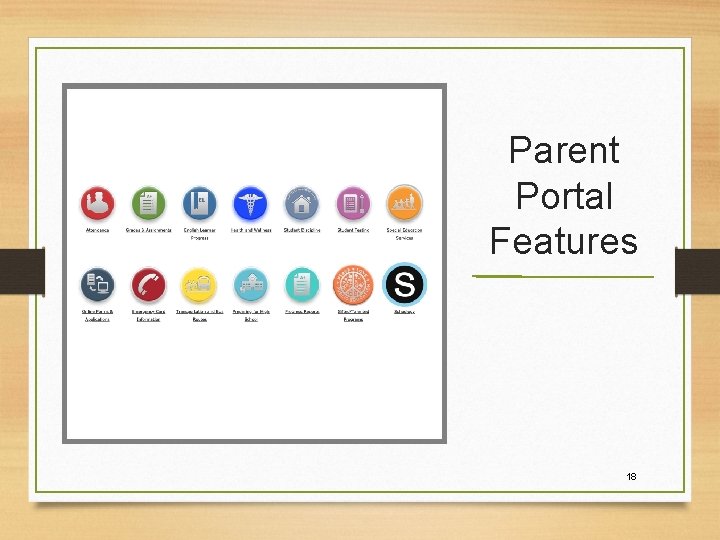
Parent Portal Features 18
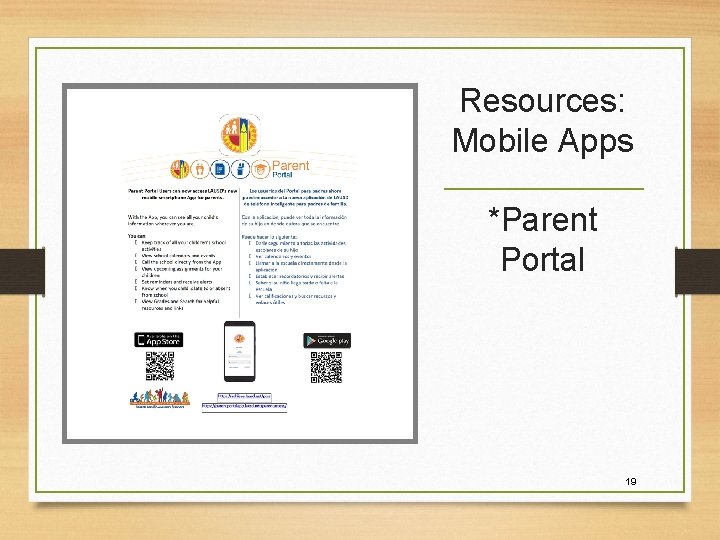
Resources: Mobile Apps *Parent Portal 19
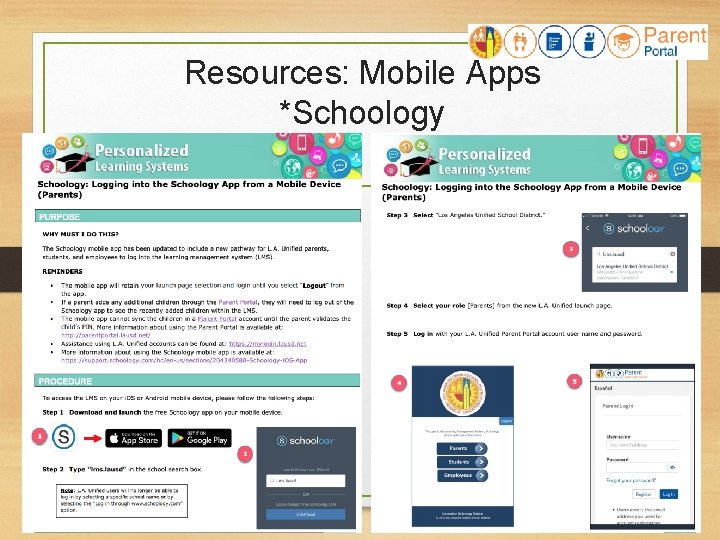
Resources: Mobile Apps *Schoology 20
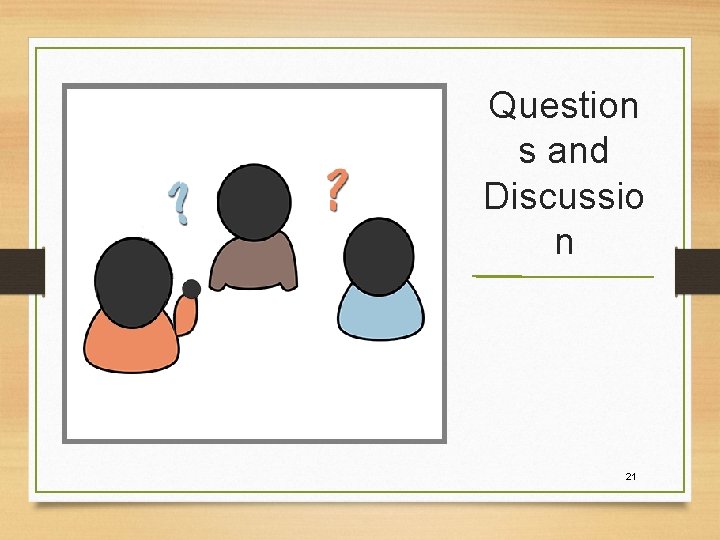
Question s and Discussio n 21
 Sylvan aries portal
Sylvan aries portal Summer school lodi unified
Summer school lodi unified Sacramento city unified school district v. rachel h
Sacramento city unified school district v. rachel h Mt diablo unified school district
Mt diablo unified school district Abc unified school district
Abc unified school district Medford unified school district
Medford unified school district Abc unified school district
Abc unified school district Clovis adults school program
Clovis adults school program Whitewater unified school district
Whitewater unified school district Alvord unified school district
Alvord unified school district San francisco unified school district restorative practices
San francisco unified school district restorative practices Orange unified school district
Orange unified school district El segundo middle school
El segundo middle school Selma unified school district board meeting
Selma unified school district board meeting Improve your tomorrow
Improve your tomorrow Tuba city elementary school
Tuba city elementary school Torrance unified school district board meeting
Torrance unified school district board meeting Palos verdes unified school district
Palos verdes unified school district Abc unified school district
Abc unified school district Oakland school finder
Oakland school finder Novato school board
Novato school board Musd nutrition menu
Musd nutrition menu