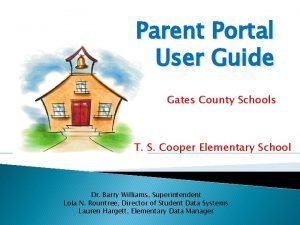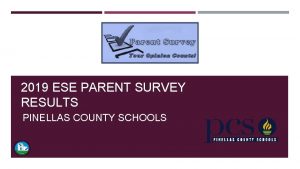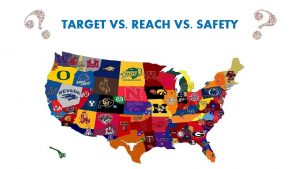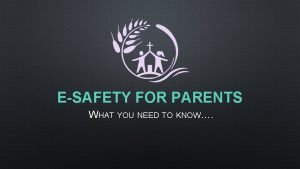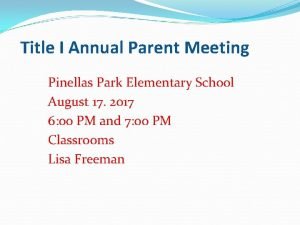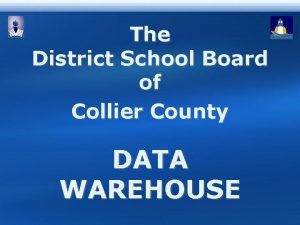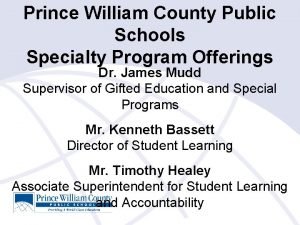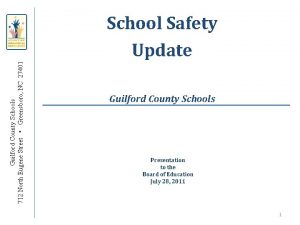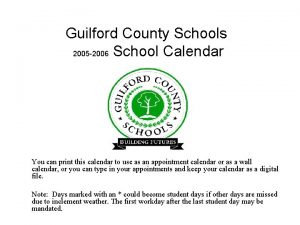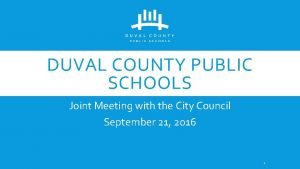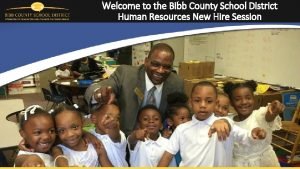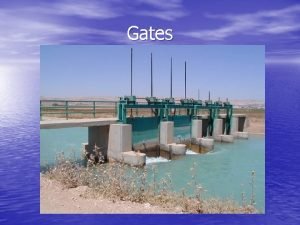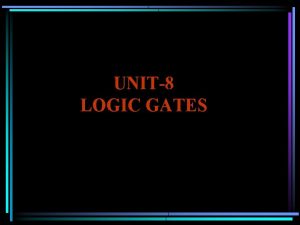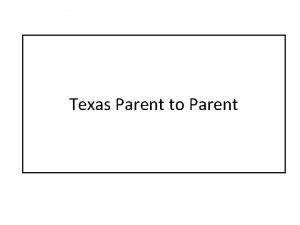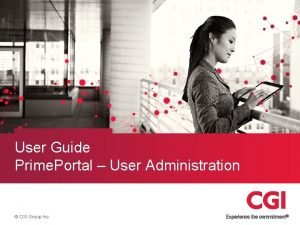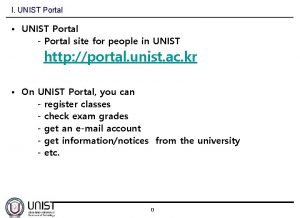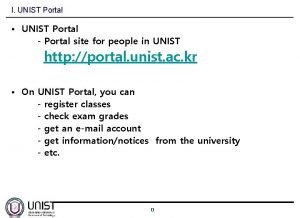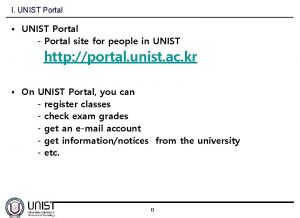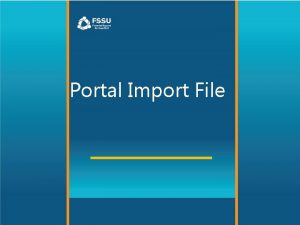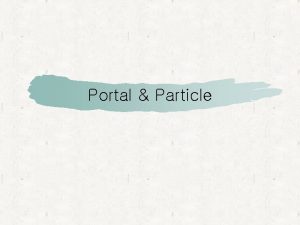Parent Portal User Guide Gates County Schools T
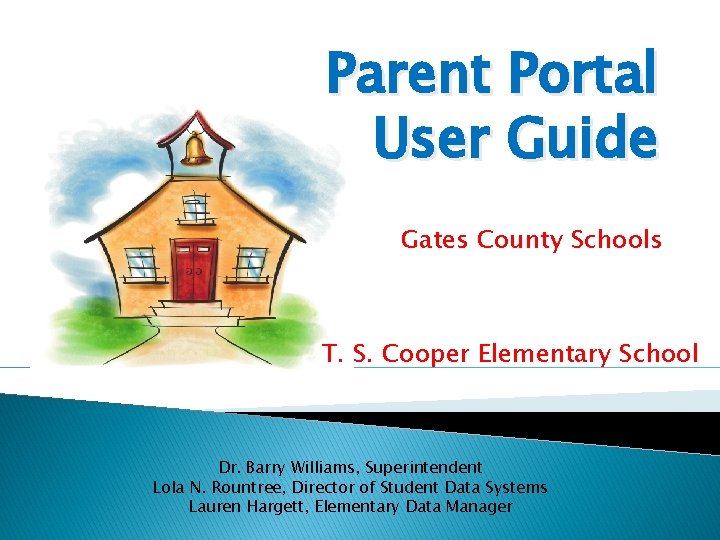

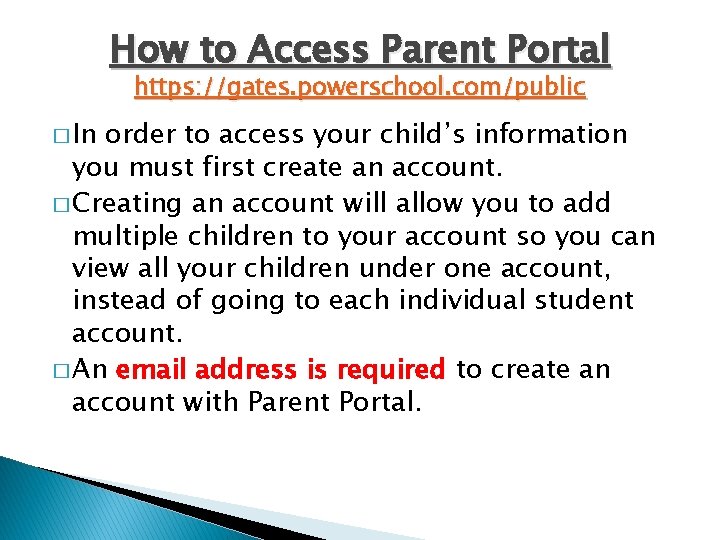

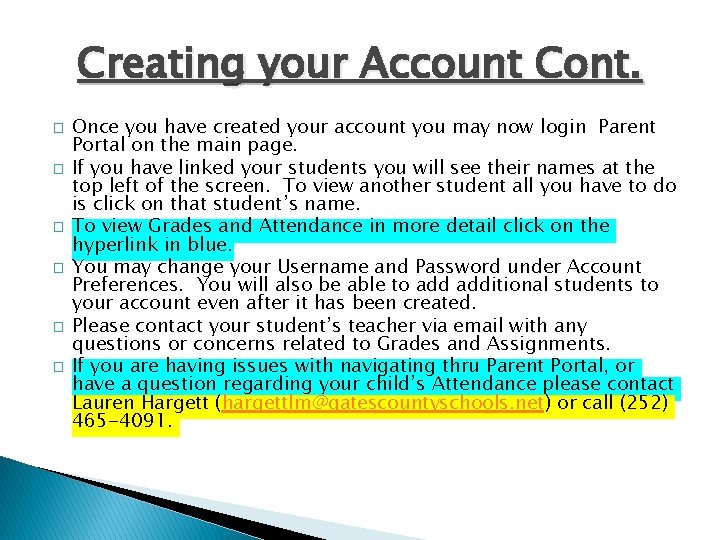




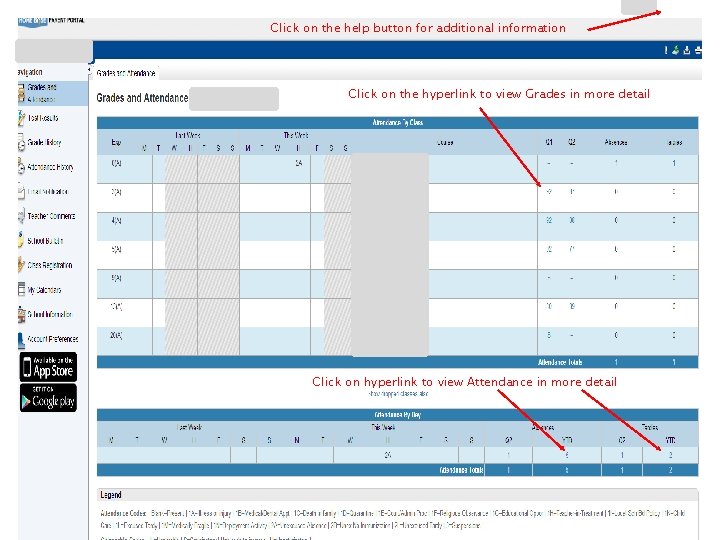
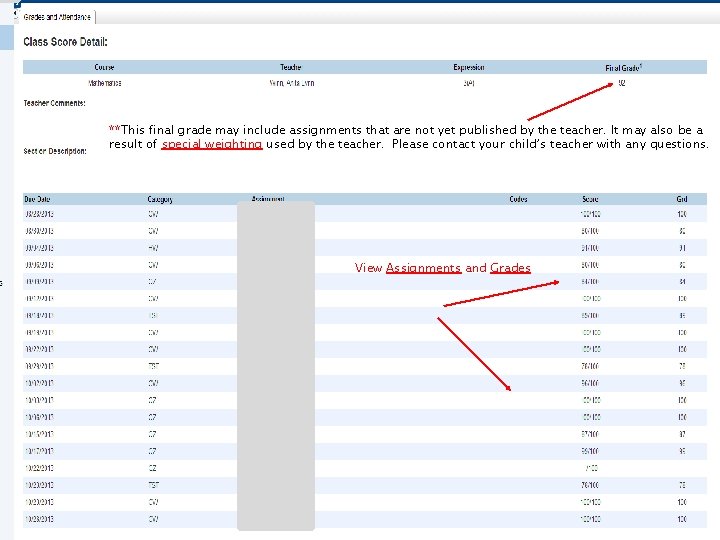


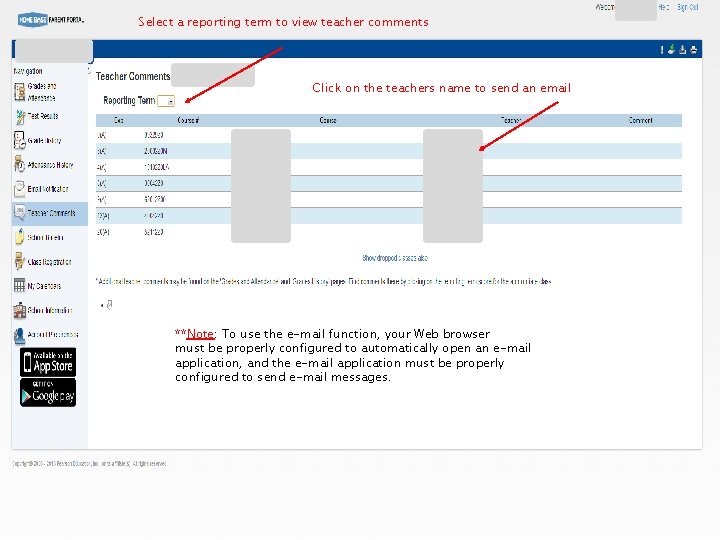
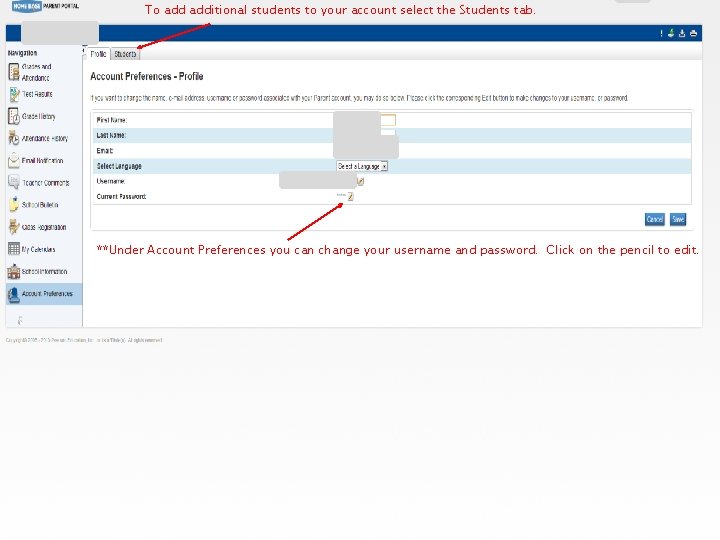
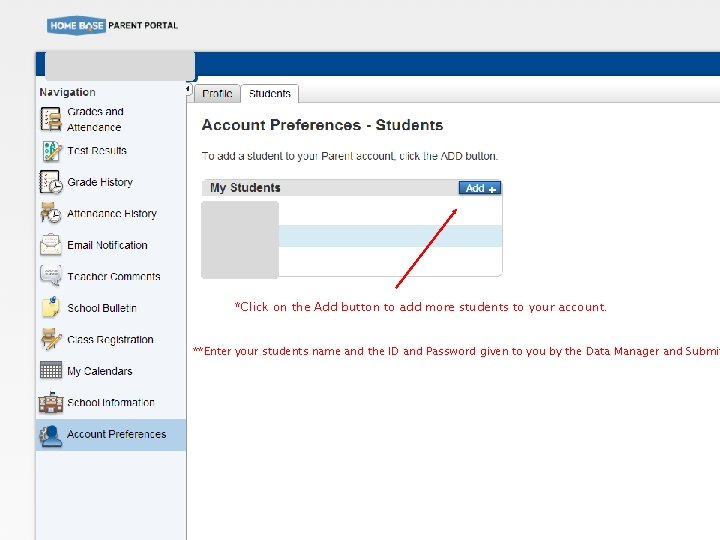
- Slides: 16
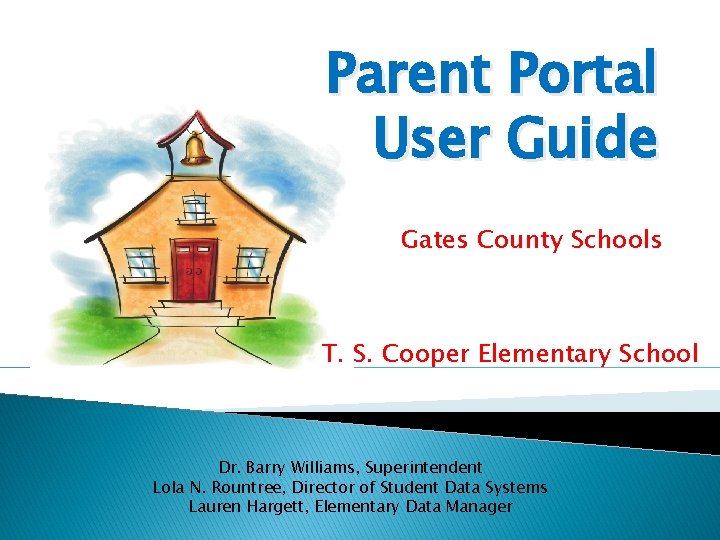
Parent Portal User Guide Gates County Schools T. S. Cooper Elementary School Dr. Barry Williams, Superintendent Lola N. Rountree, Director of Student Data Systems Lauren Hargett, Elementary Data Manager

Getting Started � � � Power. School Parent Portal gives parents and students access to real-time information including attendance, grades and detailed assignment descriptions. Students can stay on top of their assignments and parents are able to participate more fully in their students progress. The Custodial Parent/Guardian will receive a Confidential ID and Password for their students. With the ID and Password the Custodial Parent/Guardian will have the ability to create an account and access student academic information in Parent Portal. If you are not the custodial parent or you do not live at the same address as your child you may be given access to Parent Portal with the permission of the custodial parent. Please contact the school where your child attends to acquire an account. Students grades for the previous week are required to be posted to the Parent Portal no later than 5 PM on the following Monday. Please contact your schools principal with any questions or concerns in regards to grades posting or not posting on time. When viewing your students grades, if you have any questions, please contact the teacher via email. You can click on the teachers name in Parent Portal or locate the teachers email at the school’s website.
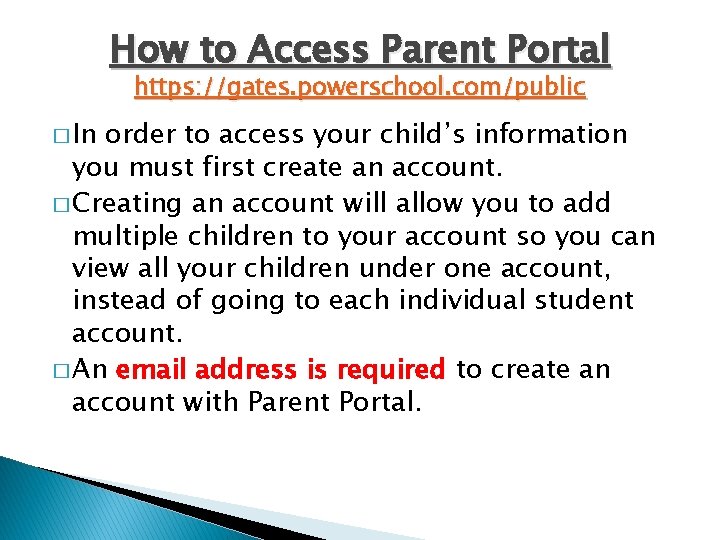
How to Access Parent Portal https: //gates. powerschool. com/public � In order to access your child’s information you must first create an account. � Creating an account will allow you to add multiple children to your account so you can view all your children under one account, instead of going to each individual student account. � An email address is required to create an account with Parent Portal.

Creating Your Parent Account � https: //gates. powerschool. com/public � Click on Create Account at the bottom of the page. � Enter your First and Last Name, Email address, Desired Username and Password. You will be asked to reenter your Password. � Link Students to account: Enter your child’s full name, your Access ID, your Access Password, and Relationship for each student you wish to add to your Parent Account. (Use the Access Password and Access ID given to you as the parent) � When you have completed linking your children select ENTER.
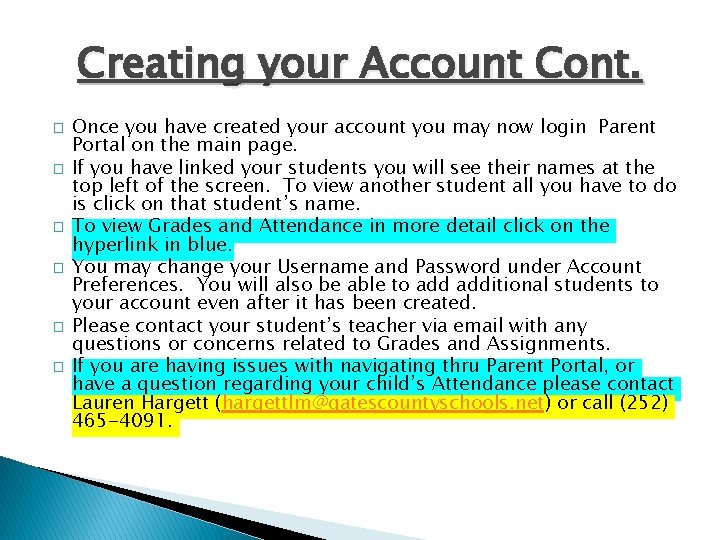
Creating your Account Cont. � � � Once you have created your account you may now login Parent Portal on the main page. If you have linked your students you will see their names at the top left of the screen. To view another student all you have to do is click on that student’s name. To view Grades and Attendance in more detail click on the hyperlink in blue. You may change your Username and Password under Account Preferences. You will also be able to additional students to your account even after it has been created. Please contact your student’s teacher via email with any questions or concerns related to Grades and Assignments. If you are having issues with navigating thru Parent Portal, or have a question regarding your child’s Attendance please contact Lauren Hargett (hargettlm@gatescountyschools. net) or call (252) 465 -4091.

Available Information � Grades and Attendance � State Test Results (Not available at this time) � Grade History � Attendance History � Email Notification � Teacher Comments � School Bulletin � Class Registration � My Calendars � School Information � Account Preferences



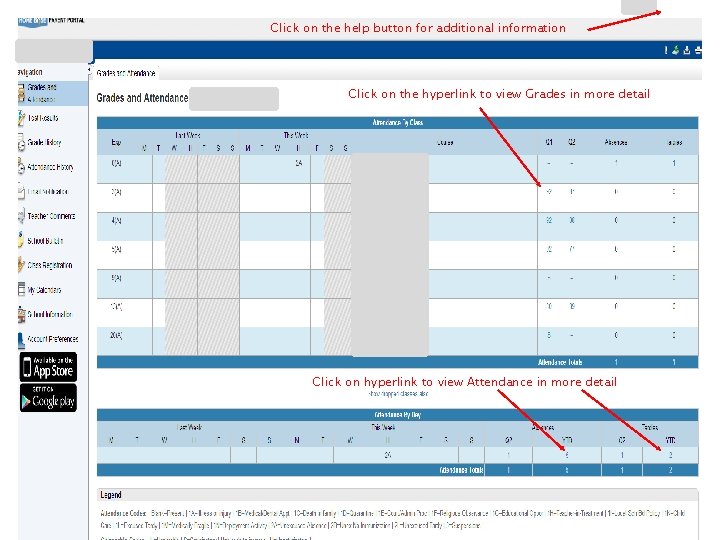
Click on the help button for additional information Click on the hyperlink to view Grades in more detail Click on hyperlink to view Attendance in more detail
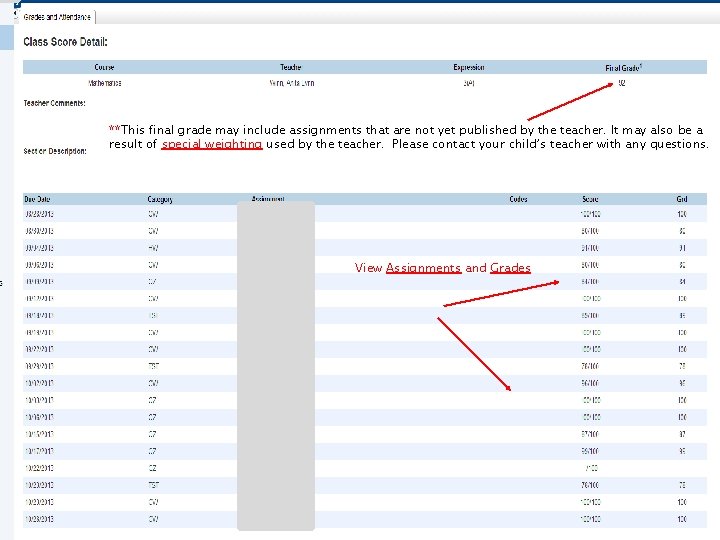
**This final grade may include assignments that are not yet published by the teacher. It may also be a result of special weighting used by the teacher. Please contact your child’s teacher with any questions. View Assignments and Grades

**The Grade History Screen will show you Historical Grades posted from the previous grading period.

****Attendance History gives you an overall view of your child’s attendance to date.
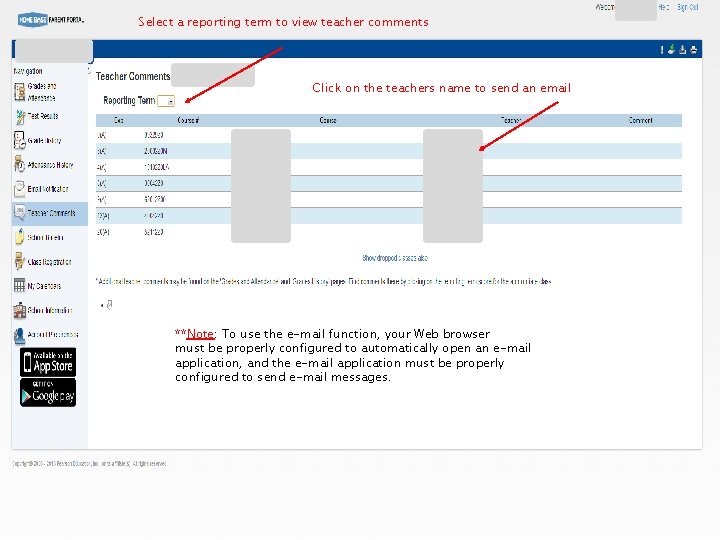
Select a reporting term to view teacher comments Click on the teachers name to send an email **Note: To use the e-mail function, your Web browser must be properly configured to automatically open an e-mail application, and the e-mail application must be properly configured to send e-mail messages.
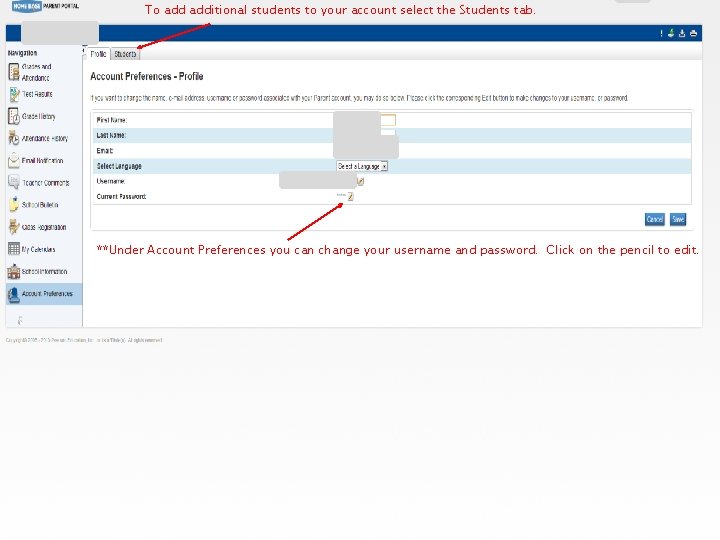
To additional students to your account select the Students tab. **Under Account Preferences you can change your username and password. Click on the pencil to edit.
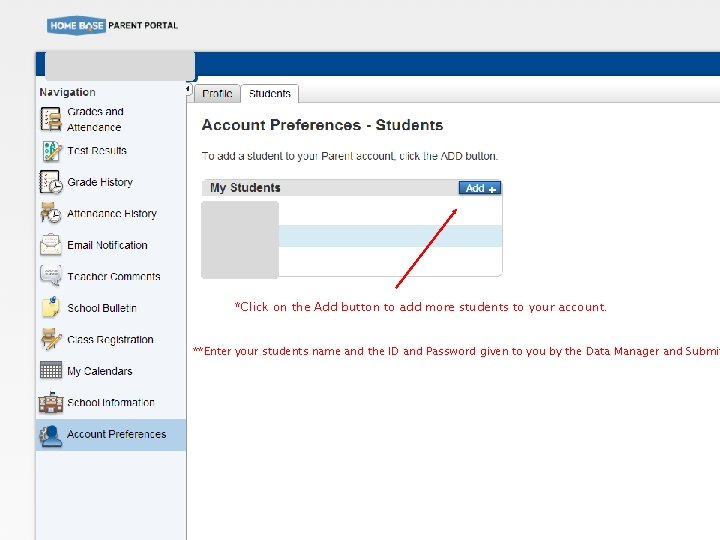
*Click on the Add button to add more students to your account. **Enter your students name and the ID and Password given to you by the Data Manager and Submit
 Gates county board of education
Gates county board of education Inow huntsville city schools parent portal
Inow huntsville city schools parent portal Pinellas parent portal
Pinellas parent portal Huntsville powerschool
Huntsville powerschool Reach vs target vs safety
Reach vs target vs safety Single user and multi user operating system
Single user and multi user operating system Rtos multitasking
Rtos multitasking The parent guide with
The parent guide with Pinellas park elementary
Pinellas park elementary Data warehouse collier county
Data warehouse collier county Prince william county specialty programs
Prince william county specialty programs Wsfcs social studies
Wsfcs social studies Guilford county schools eugene street
Guilford county schools eugene street Guilford county schools calendar 21-22
Guilford county schools calendar 21-22 Duval county public schools
Duval county public schools Bibb county schools human resources
Bibb county schools human resources Miami dade schools fingerprinting office
Miami dade schools fingerprinting office