Parent Access Archdiocese of Baltimore archbalt powerschool compublic
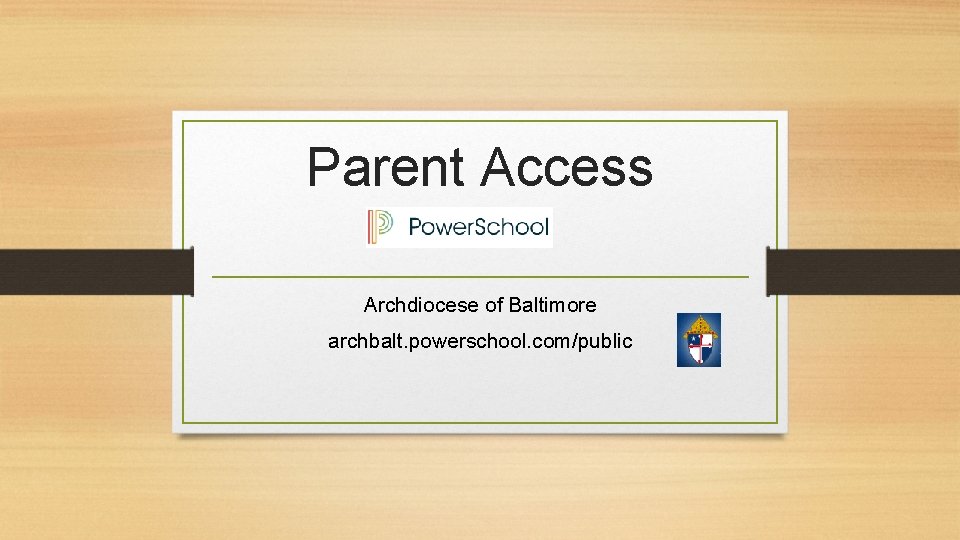
Parent Access Archdiocese of Baltimore archbalt. powerschool. com/public
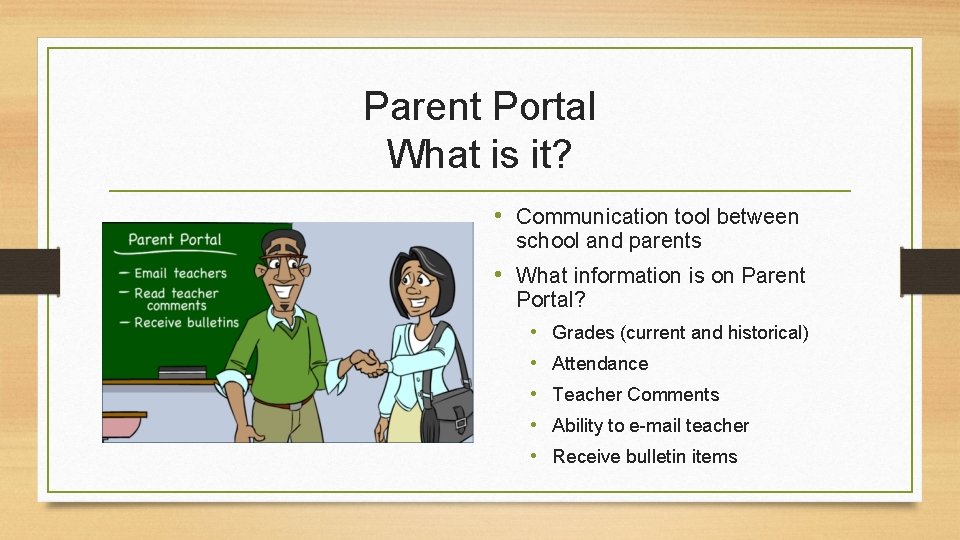
Parent Portal What is it? • Communication tool between school and parents • What information is on Parent Portal? • Grades (current and historical) • Attendance • Teacher Comments • Ability to e-mail teacher • Receive bulletin items
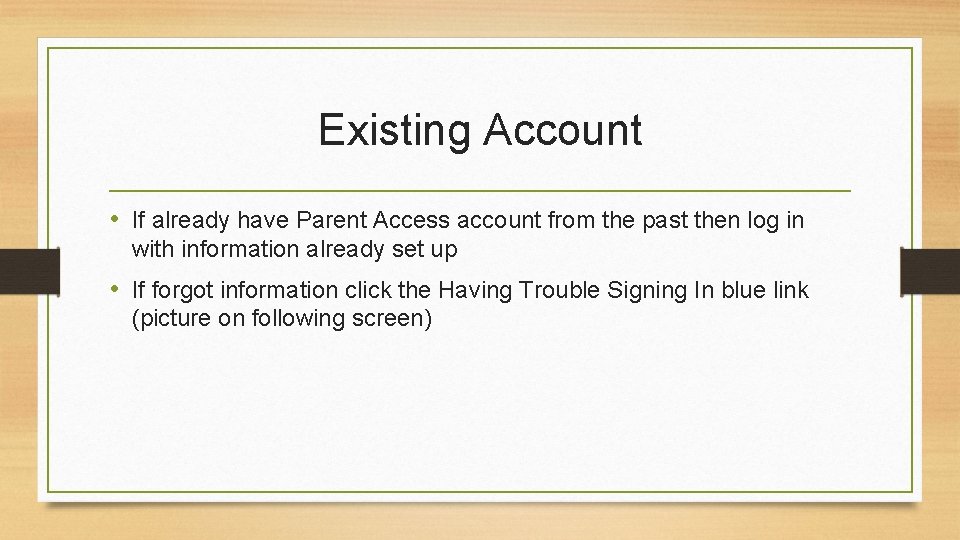
Existing Account • If already have Parent Access account from the past then log in with information already set up • If forgot information click the Having Trouble Signing In blue link (picture on following screen)
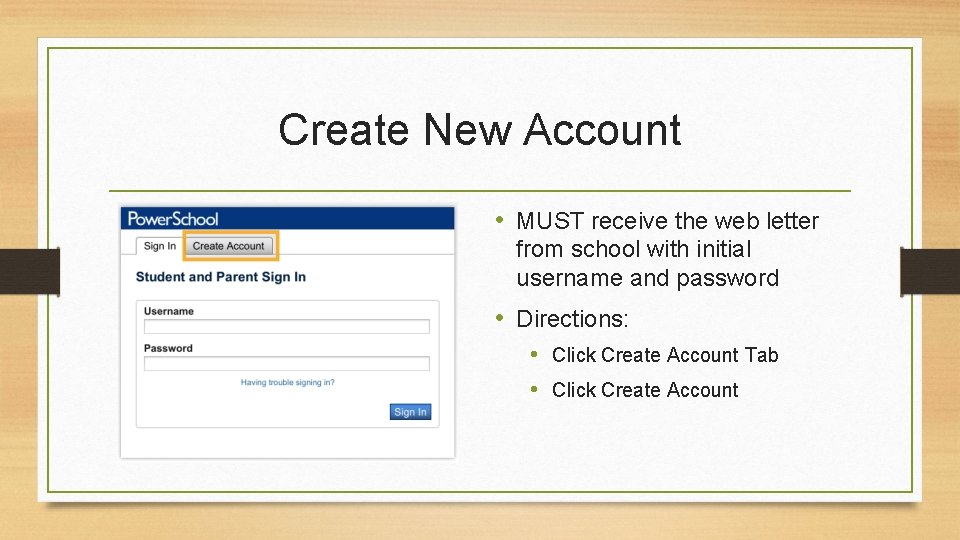
Create New Account • MUST receive the web letter from school with initial username and password • Directions: • Click Create Account Tab • Click Create Account
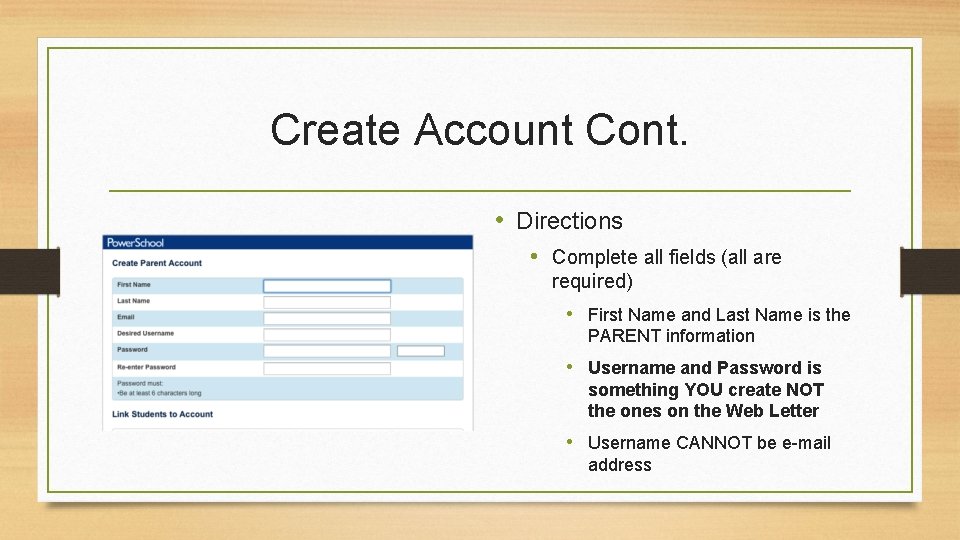
Create Account Cont. • Directions • Complete all fields (all are required) • First Name and Last Name is the PARENT information • Username and Password is something YOU create NOT the ones on the Web Letter • Username CANNOT be e-mail address
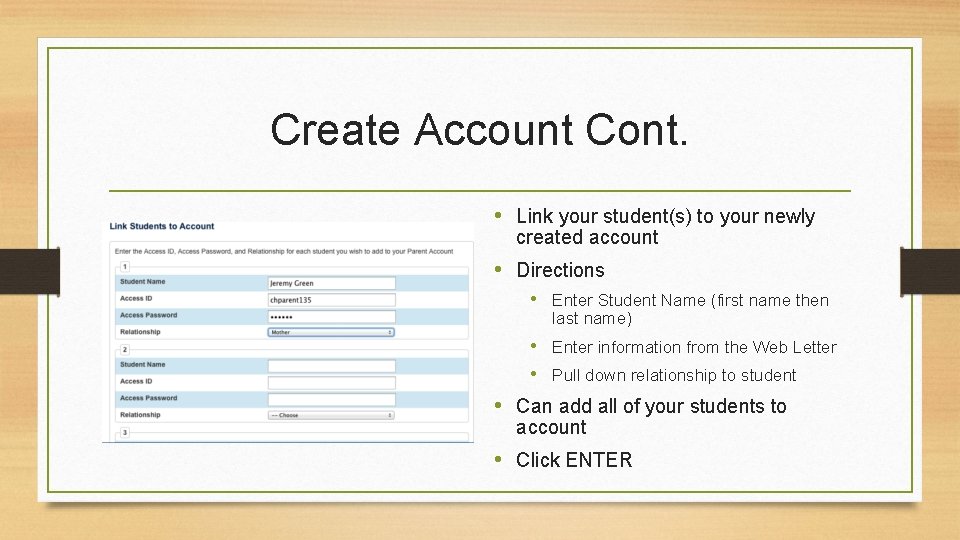
Create Account Cont. • Link your student(s) to your newly created account • Directions • Enter Student Name (first name then last name) • Enter information from the Web Letter • Pull down relationship to student • Can add all of your students to account • Click ENTER
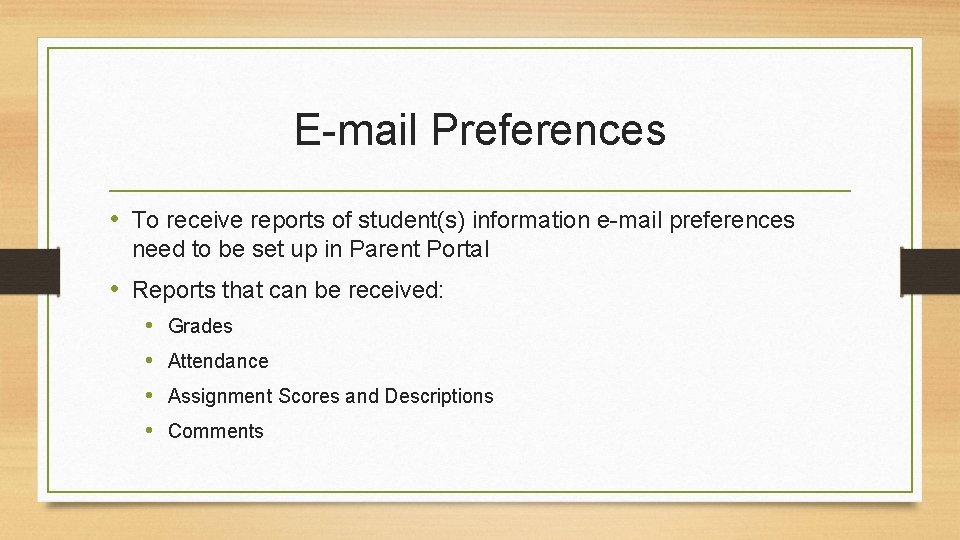
E-mail Preferences • To receive reports of student(s) information e-mail preferences need to be set up in Parent Portal • Reports that can be received: • • Grades Attendance Assignment Scores and Descriptions Comments
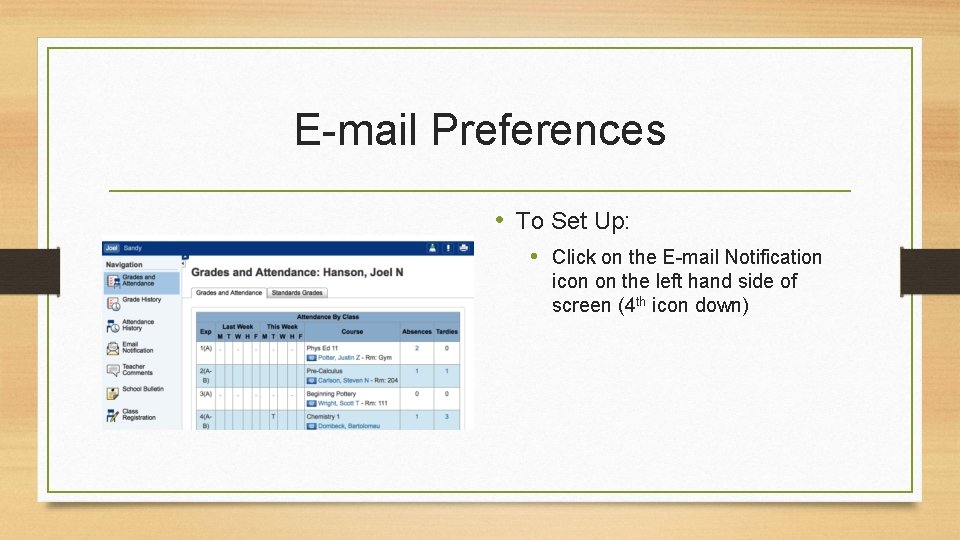
E-mail Preferences • To Set Up: • Click on the E-mail Notification icon on the left hand side of screen (4 th icon down)
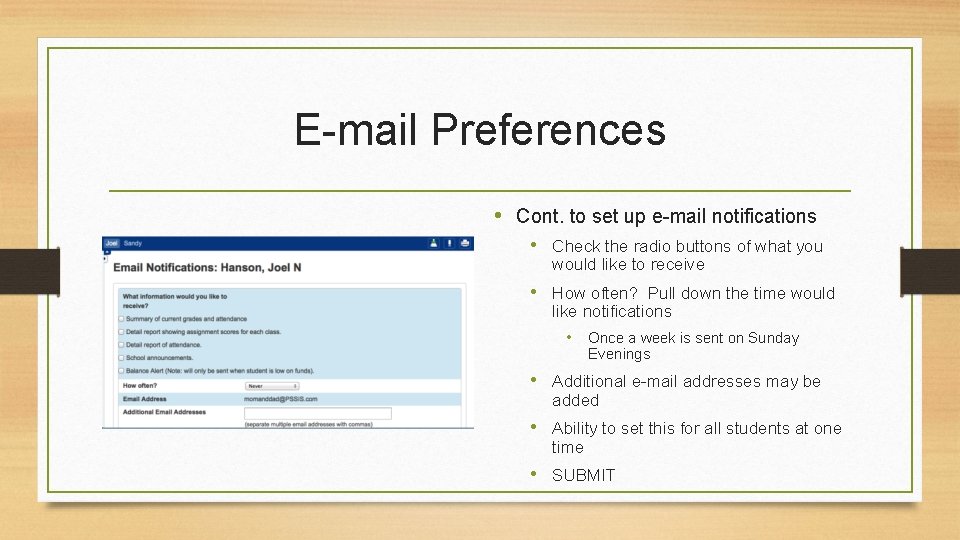
E-mail Preferences • Cont. to set up e-mail notifications • Check the radio buttons of what you would like to receive • How often? Pull down the time would like notifications • Once a week is sent on Sunday Evenings • Additional e-mail addresses may be added • Ability to set this for all students at one time • SUBMIT
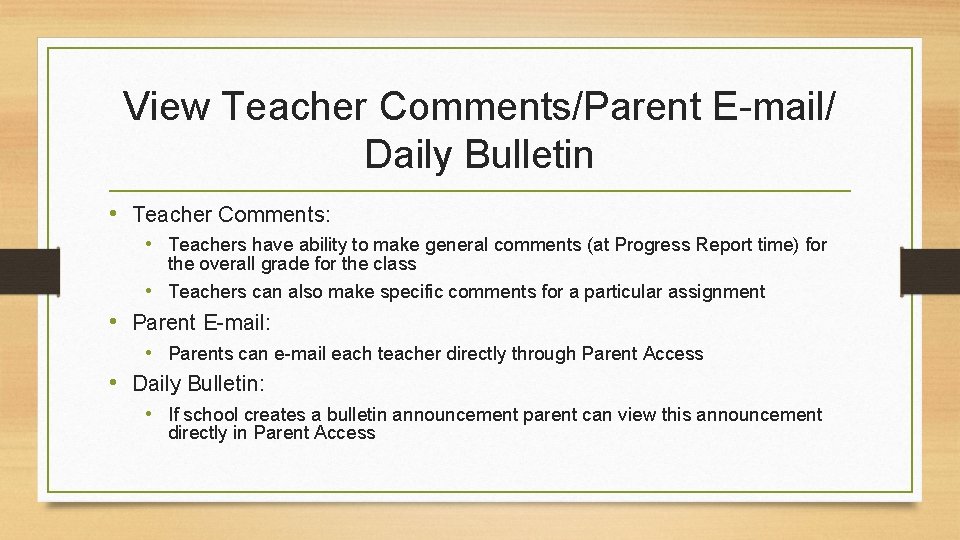
View Teacher Comments/Parent E-mail/ Daily Bulletin • Teacher Comments: • Teachers have ability to make general comments (at Progress Report time) for the overall grade for the class • Teachers can also make specific comments for a particular assignment • Parent E-mail: • Parents can e-mail each teacher directly through Parent Access • Daily Bulletin: • If school creates a bulletin announcement parent can view this announcement directly in Parent Access
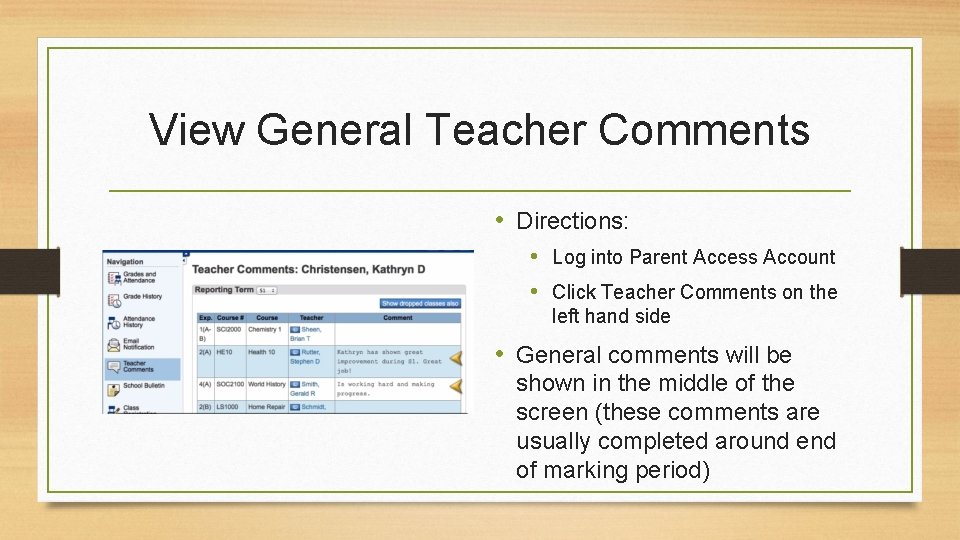
View General Teacher Comments • Directions: • Log into Parent Access Account • Click Teacher Comments on the left hand side • General comments will be shown in the middle of the screen (these comments are usually completed around end of marking period)
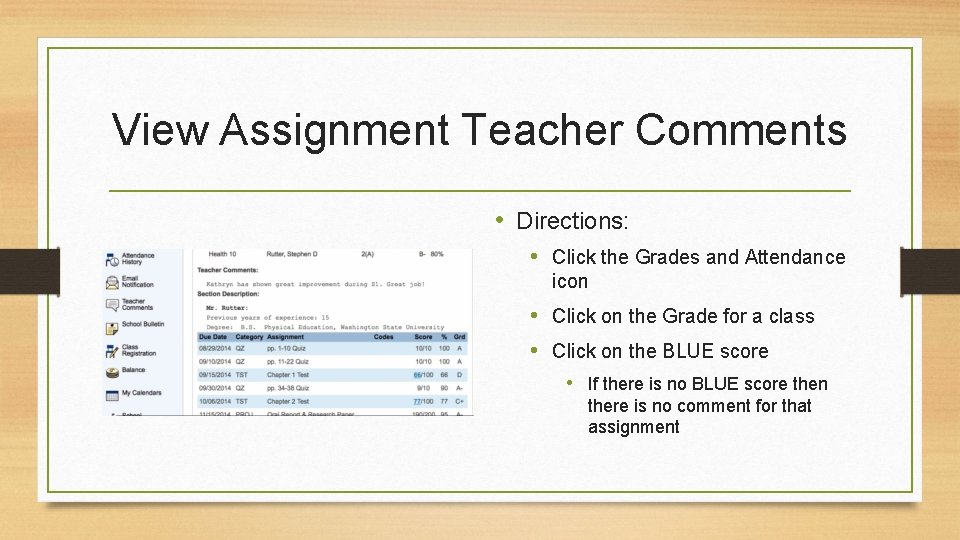
View Assignment Teacher Comments • Directions: • Click the Grades and Attendance icon • Click on the Grade for a class • Click on the BLUE score • If there is no BLUE score then there is no comment for that assignment
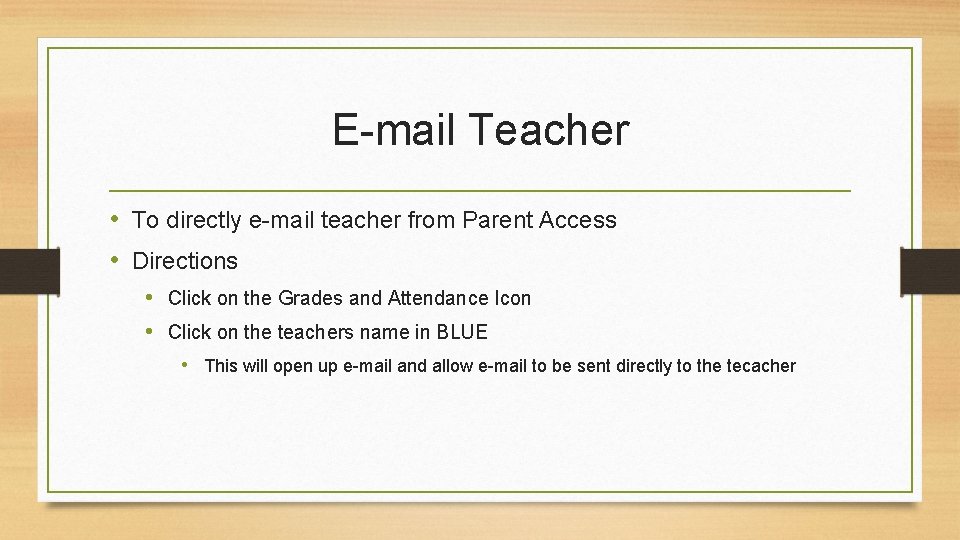
E-mail Teacher • To directly e-mail teacher from Parent Access • Directions • Click on the Grades and Attendance Icon • Click on the teachers name in BLUE • This will open up e-mail and allow e-mail to be sent directly to the tecacher
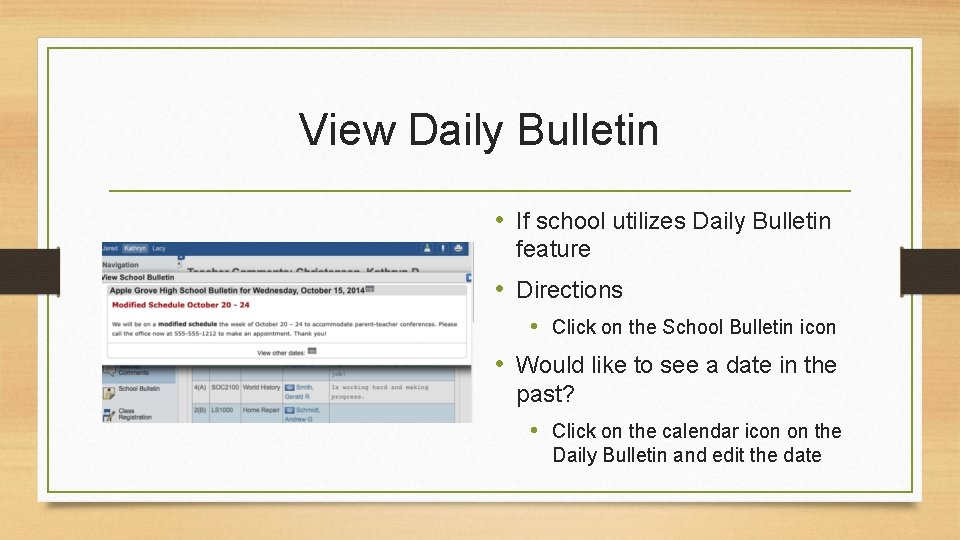
View Daily Bulletin • If school utilizes Daily Bulletin feature • Directions • Click on the School Bulletin icon • Would like to see a date in the past? • Click on the calendar icon on the Daily Bulletin and edit the date
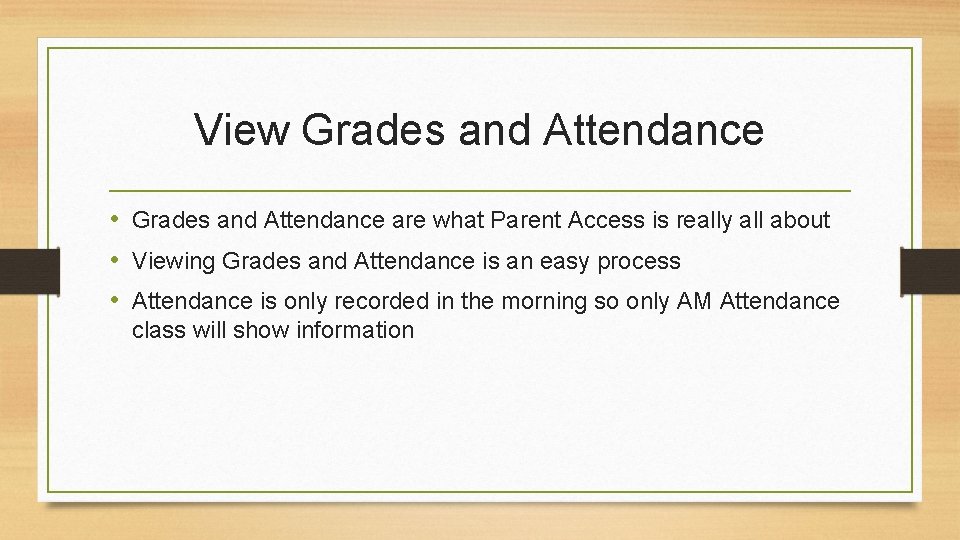
View Grades and Attendance • Grades and Attendance are what Parent Access is really all about • Viewing Grades and Attendance is an easy process • Attendance is only recorded in the morning so only AM Attendance class will show information
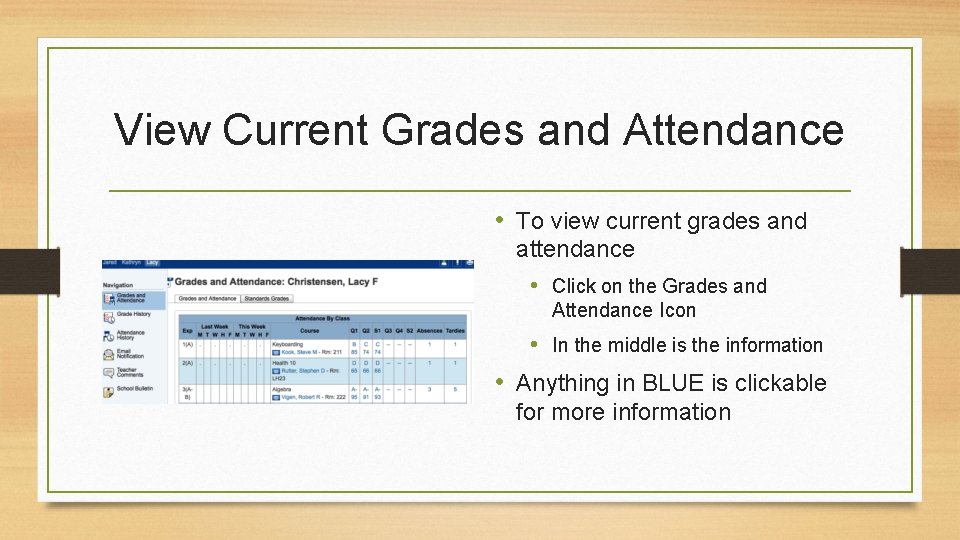
View Current Grades and Attendance • To view current grades and attendance • Click on the Grades and Attendance Icon • In the middle is the information • Anything in BLUE is clickable for more information
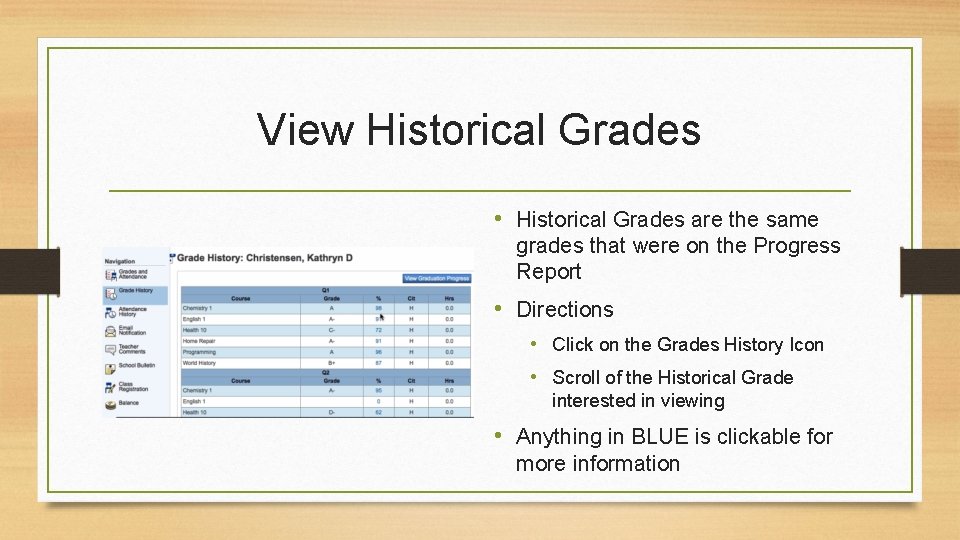
View Historical Grades • Historical Grades are the same grades that were on the Progress Report • Directions • Click on the Grades History Icon • Scroll of the Historical Grade interested in viewing • Anything in BLUE is clickable for more information
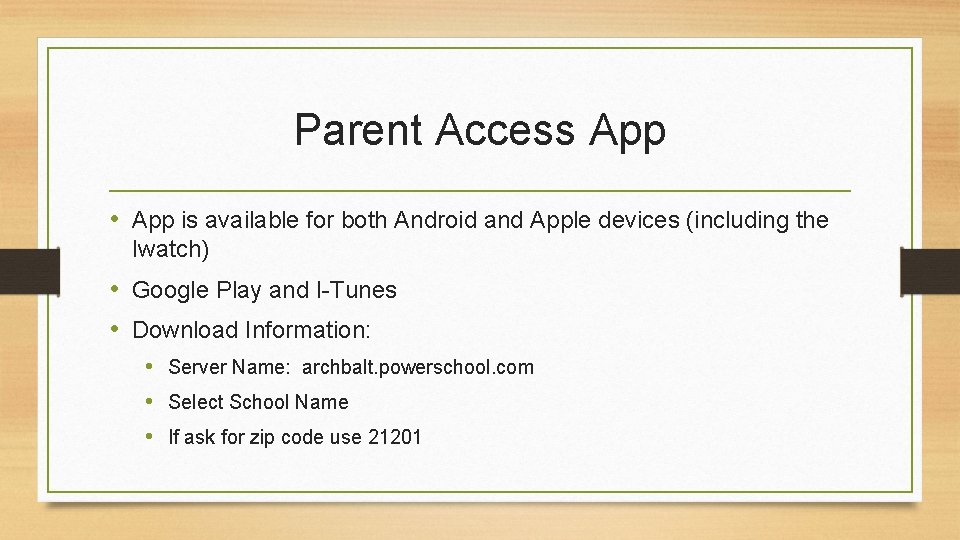
Parent Access App • App is available for both Android and Apple devices (including the Iwatch) • Google Play and I-Tunes • Download Information: • Server Name: archbalt. powerschool. com • Select School Name • If ask for zip code use 21201
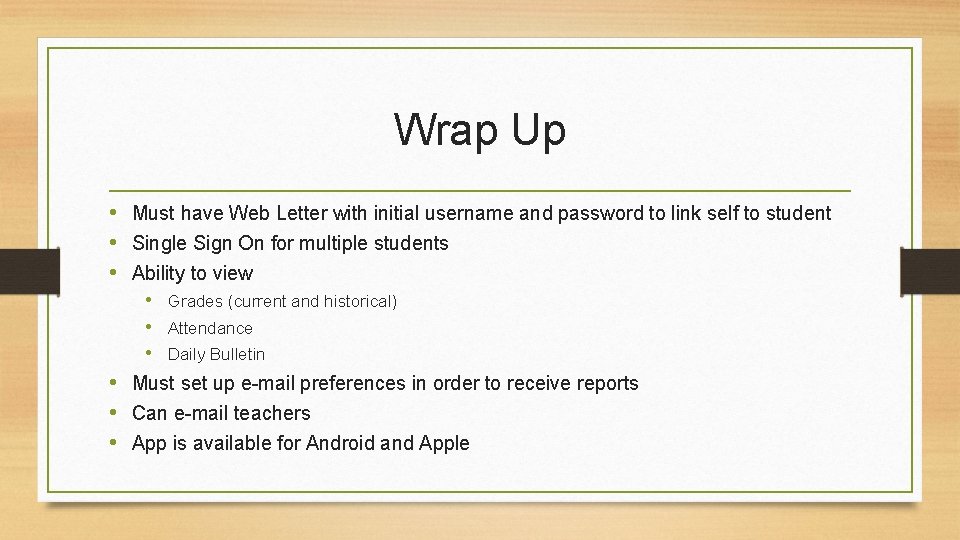
Wrap Up • Must have Web Letter with initial username and password to link self to student • Single Sign On for multiple students • Ability to view • Grades (current and historical) • Attendance • Daily Bulletin • Must set up e-mail preferences in order to receive reports • Can e-mail teachers • App is available for Android and Apple
- Slides: 19