Panther Soft Financials Procure to Pay Agenda Procure

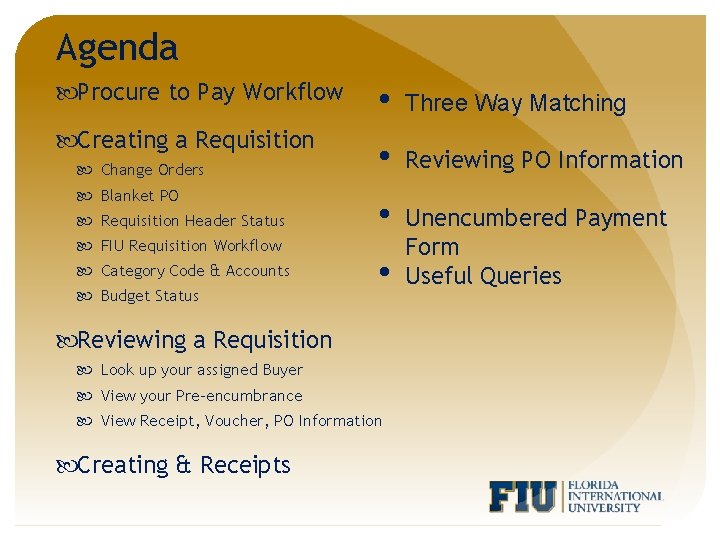
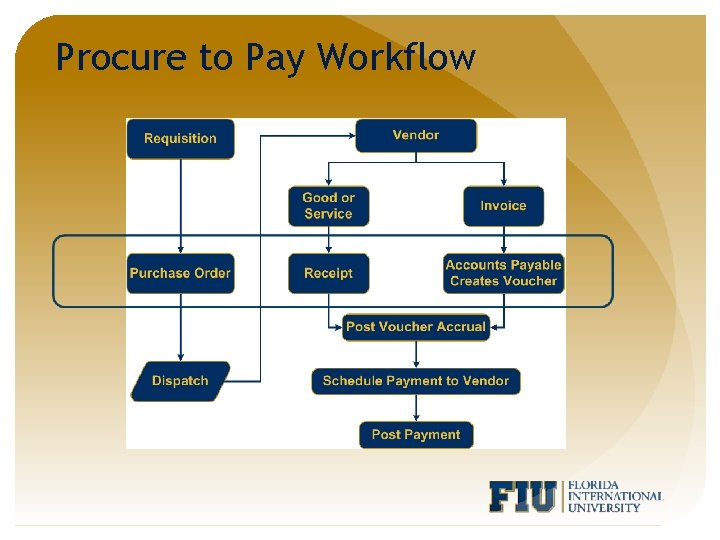
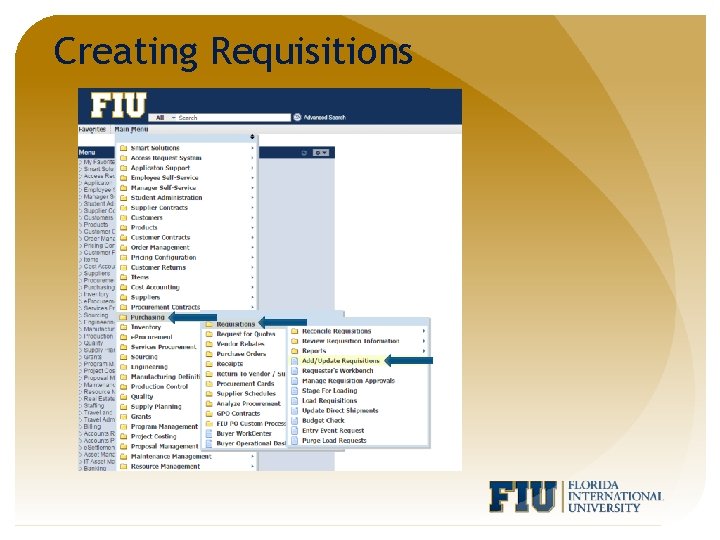

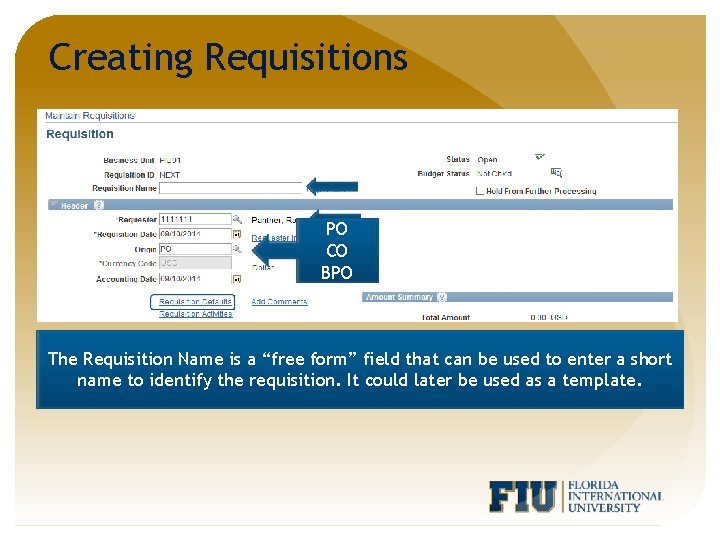
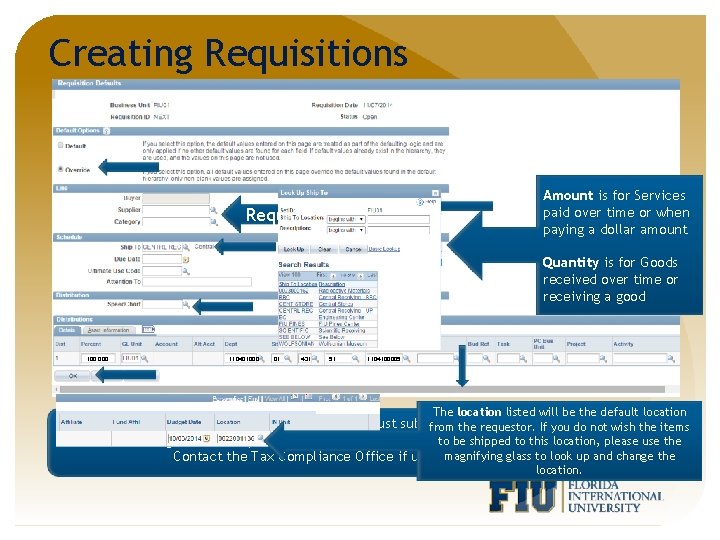
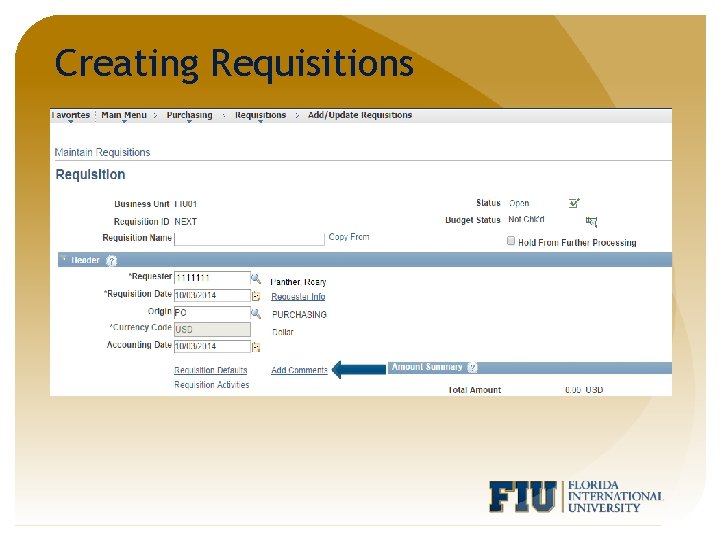
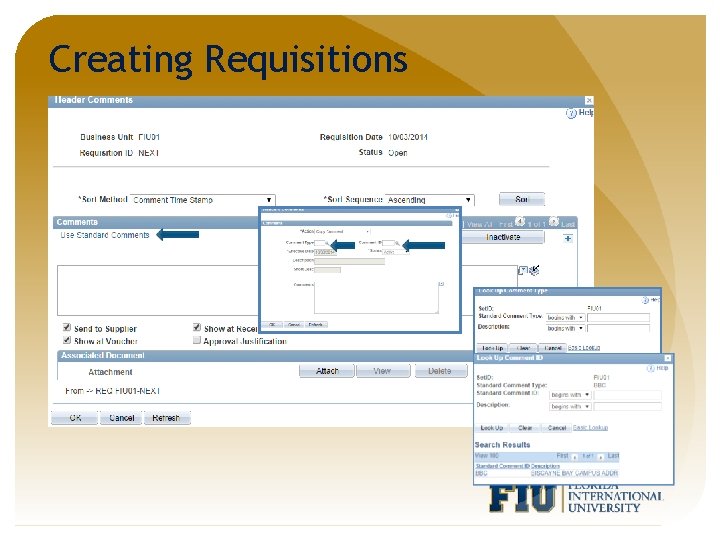
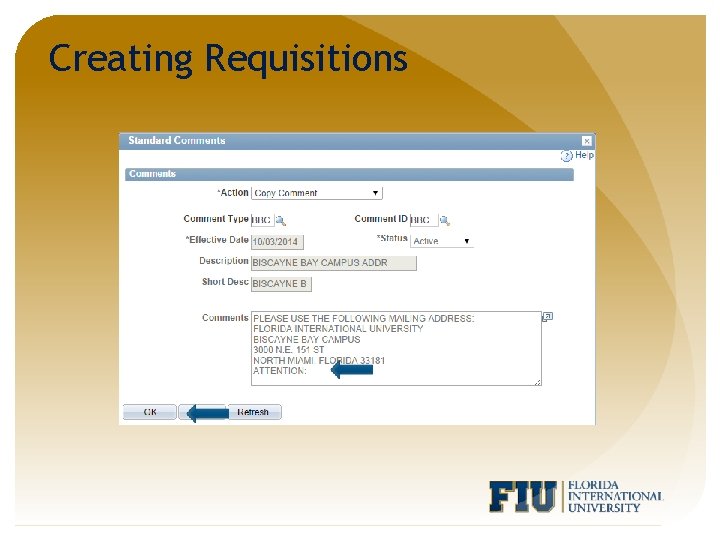
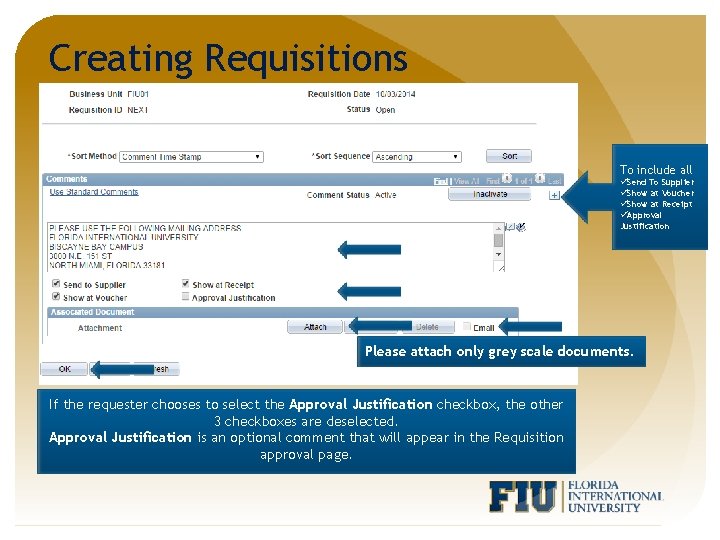
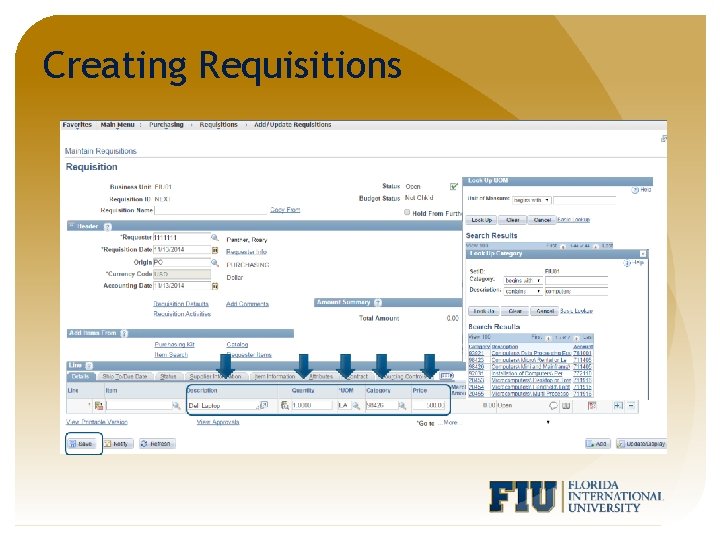
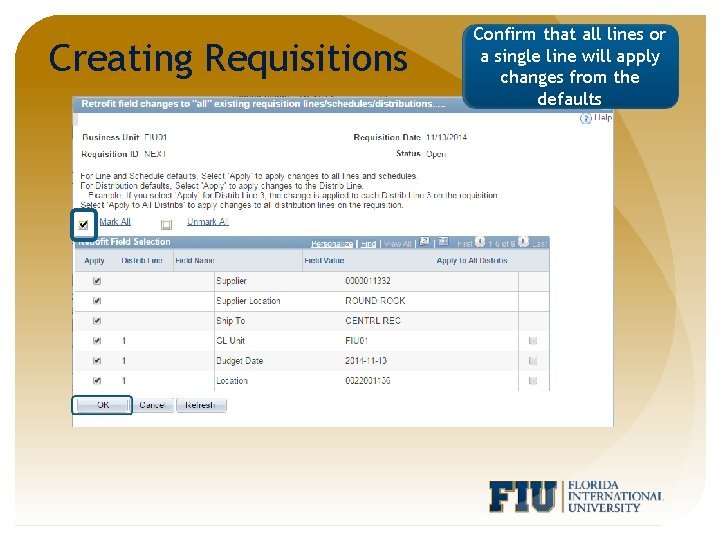
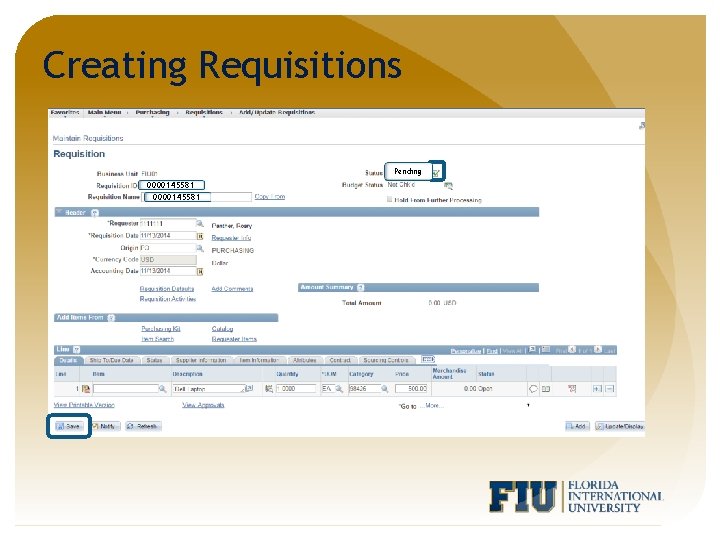
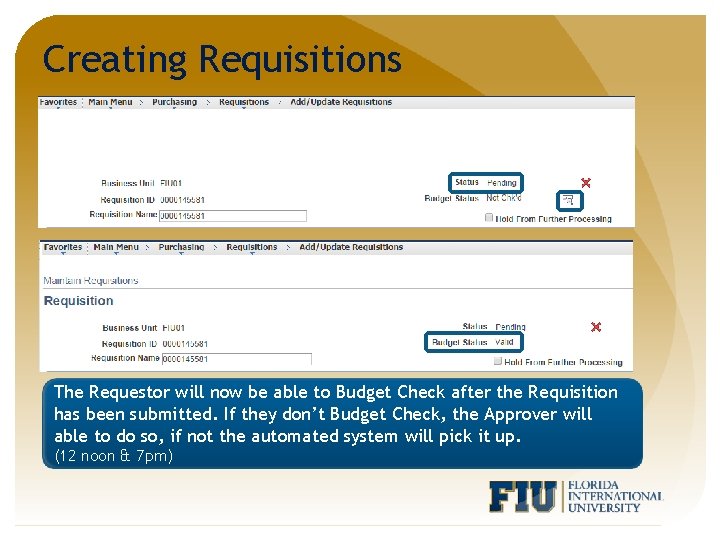
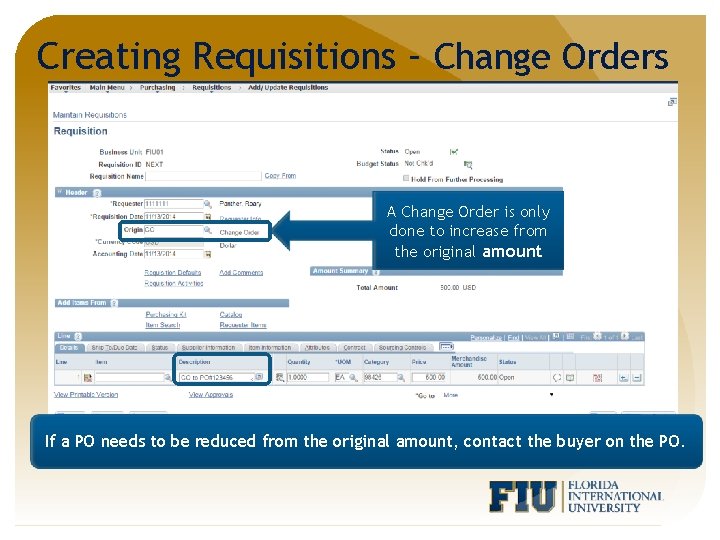
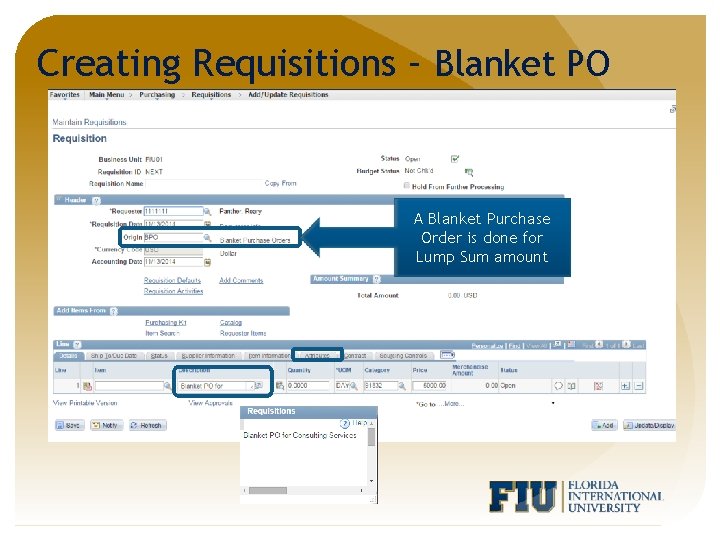
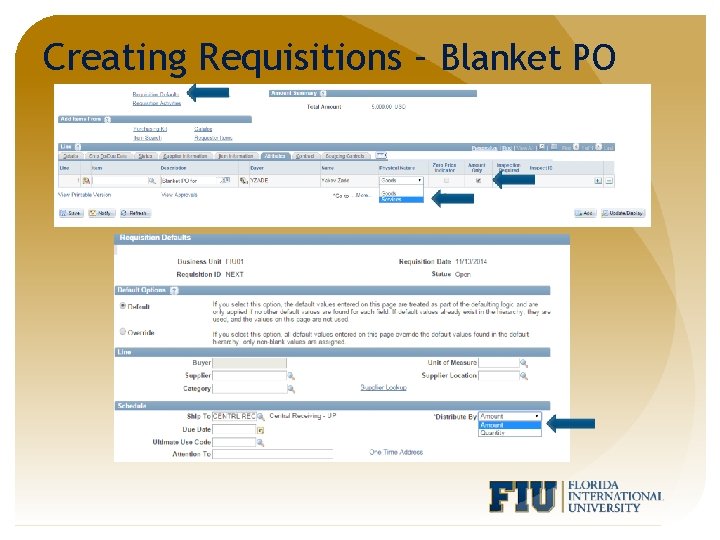
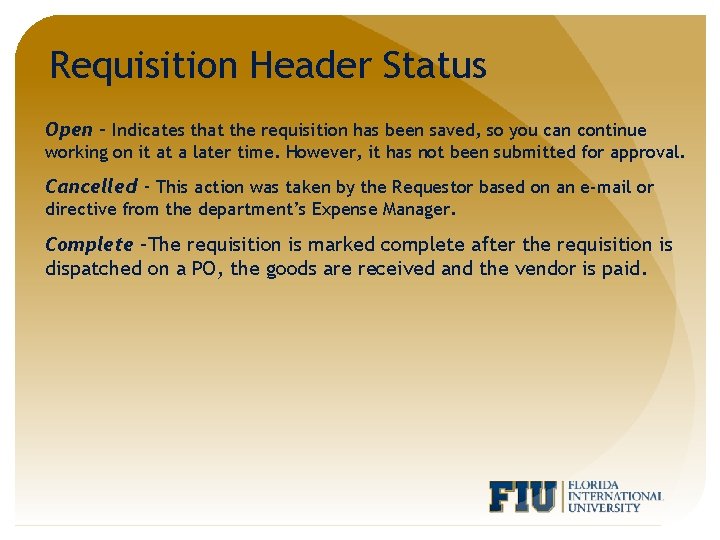
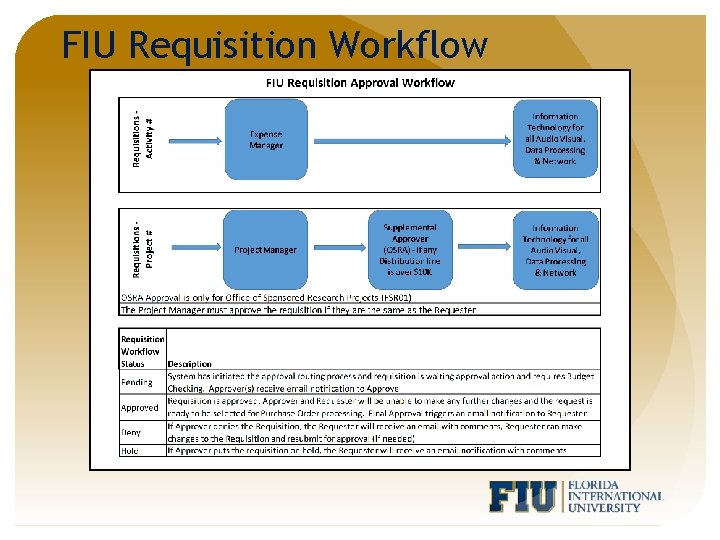
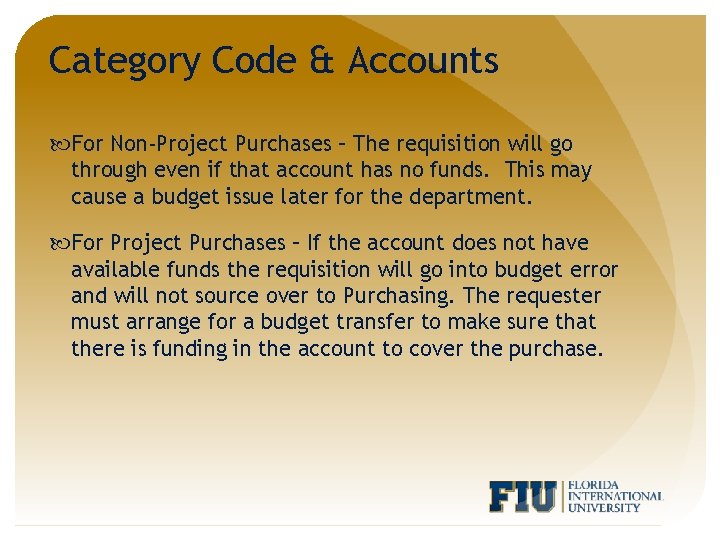
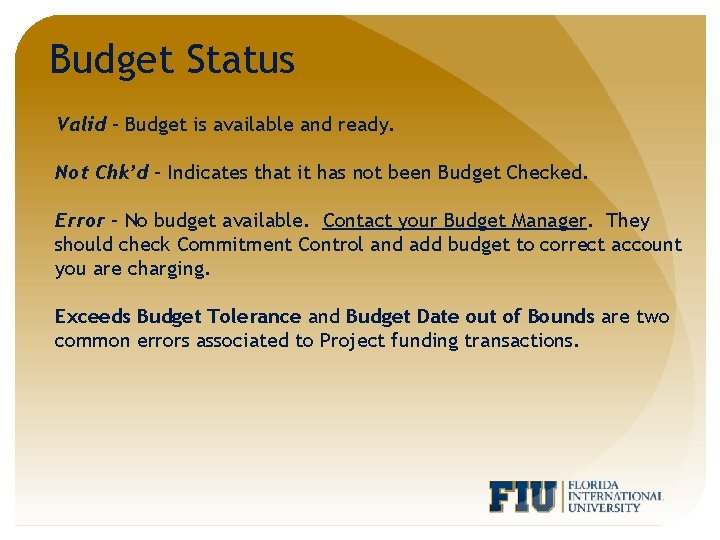
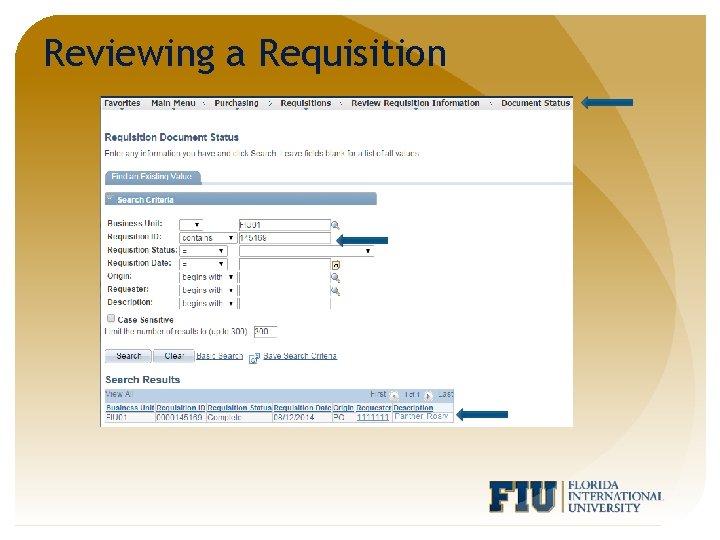
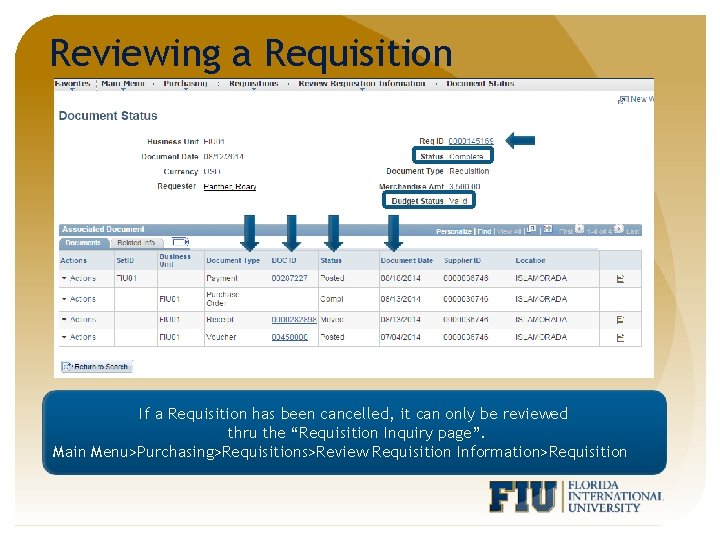
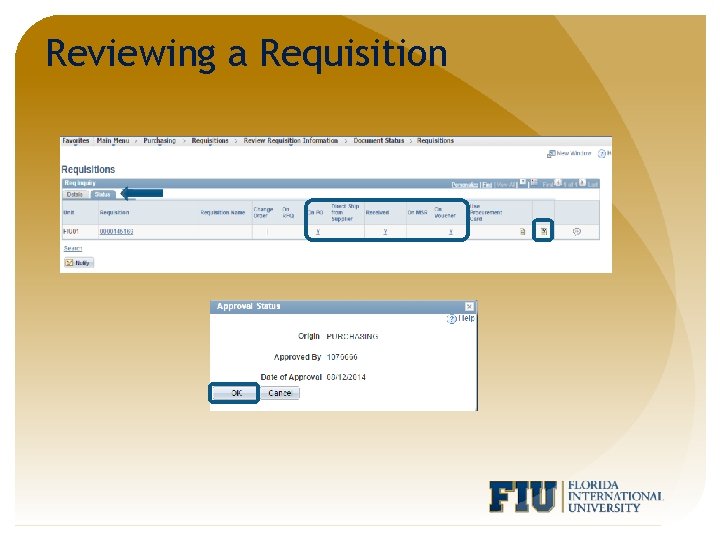
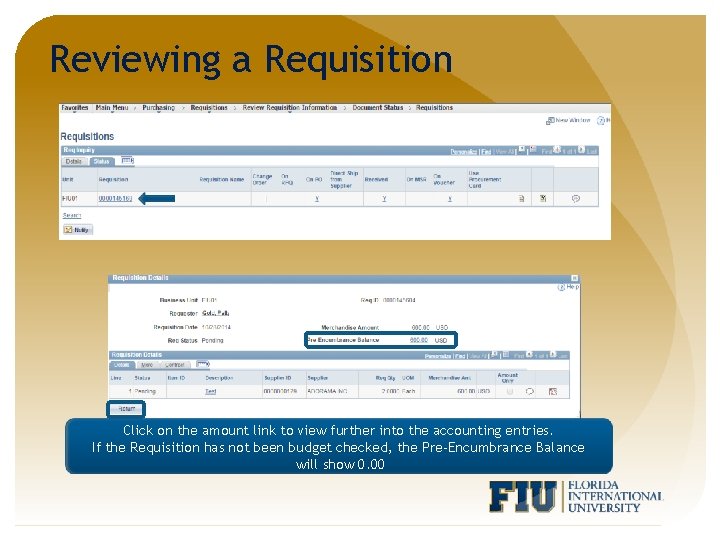
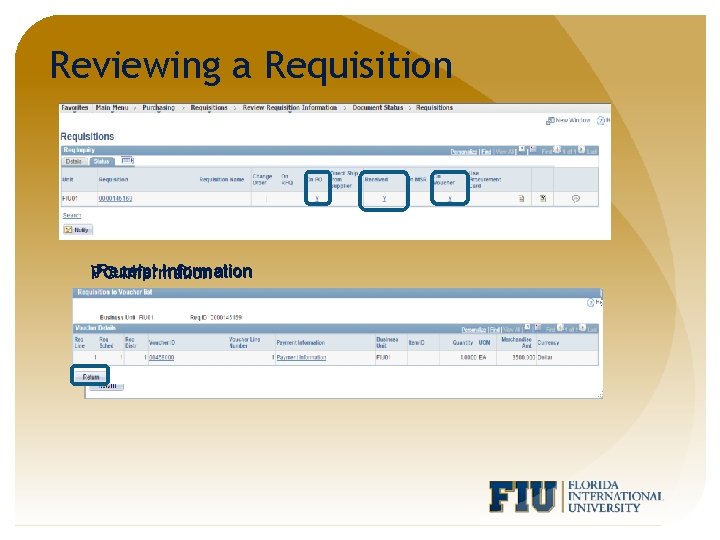
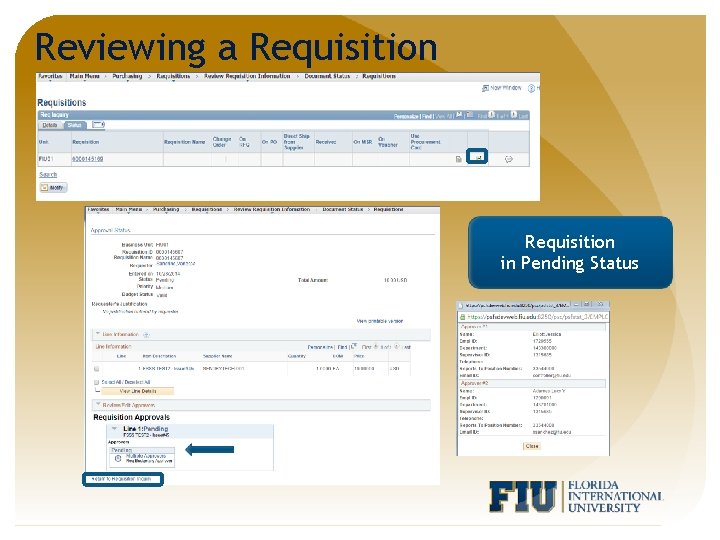
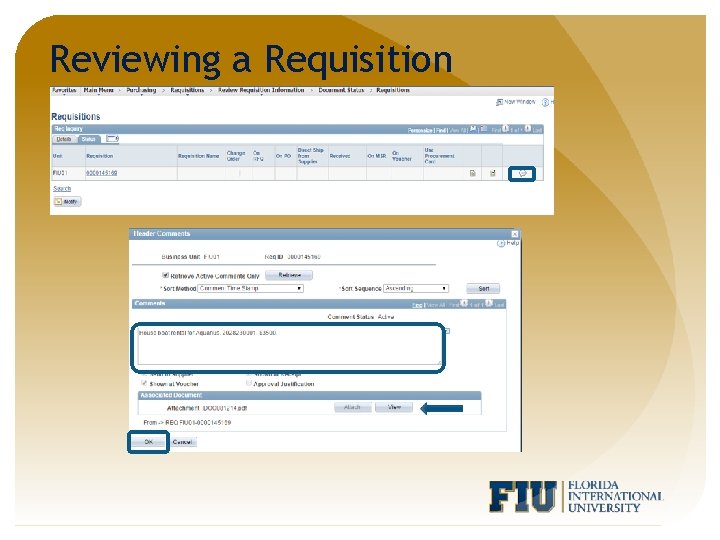
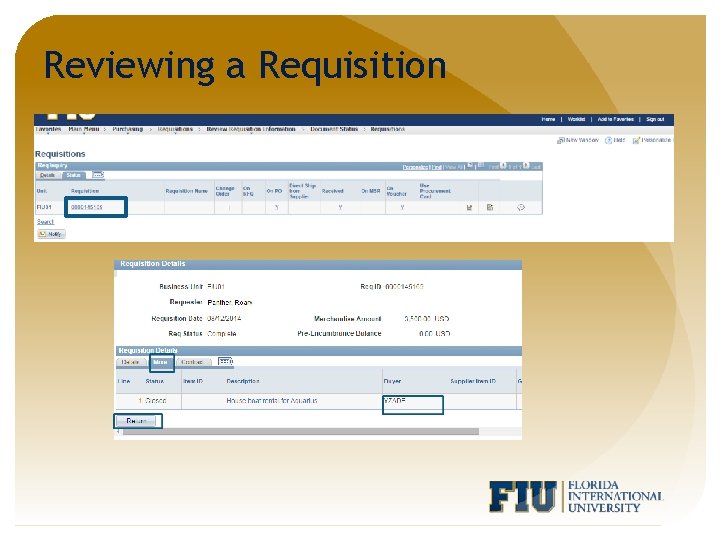
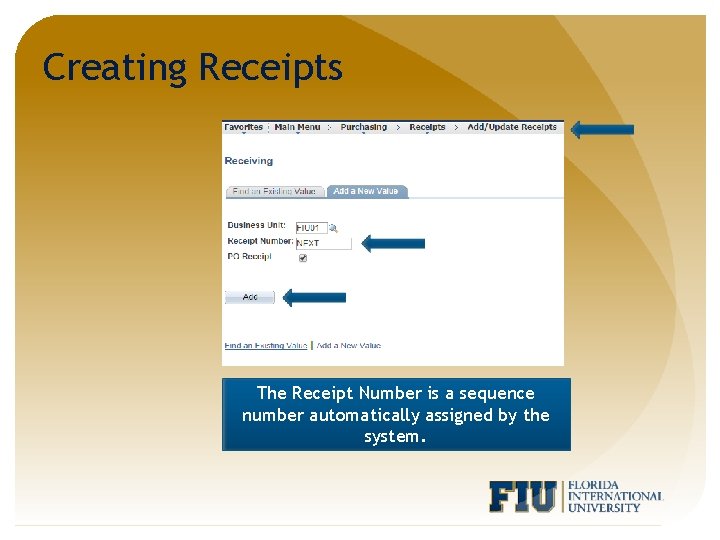
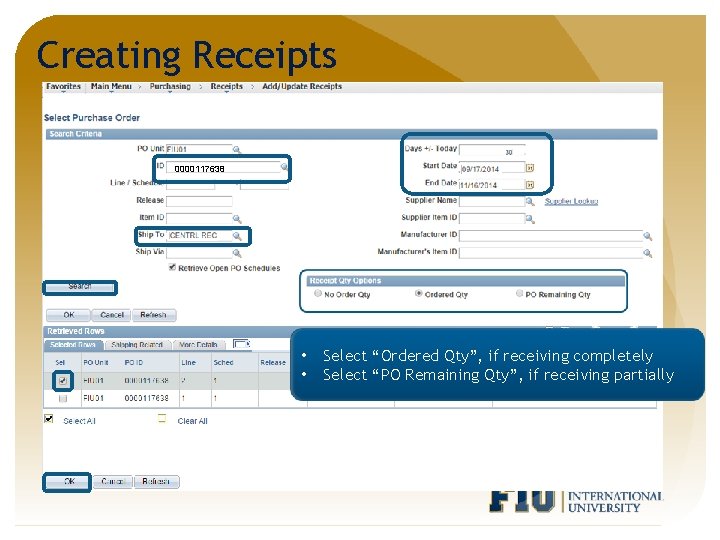
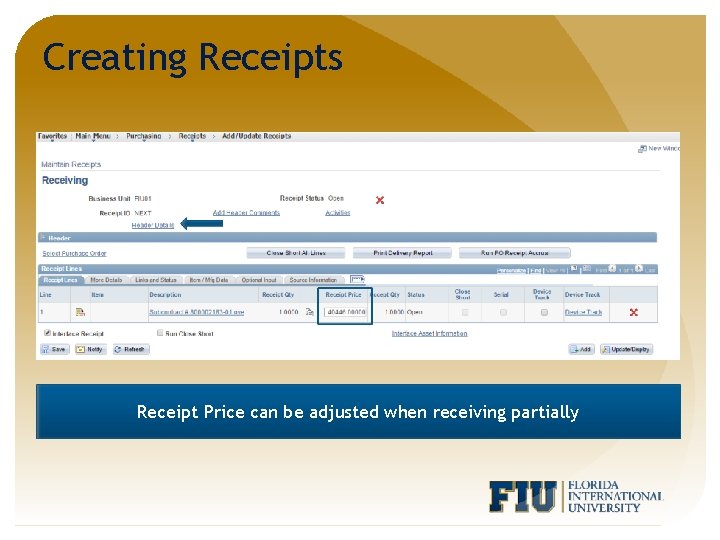
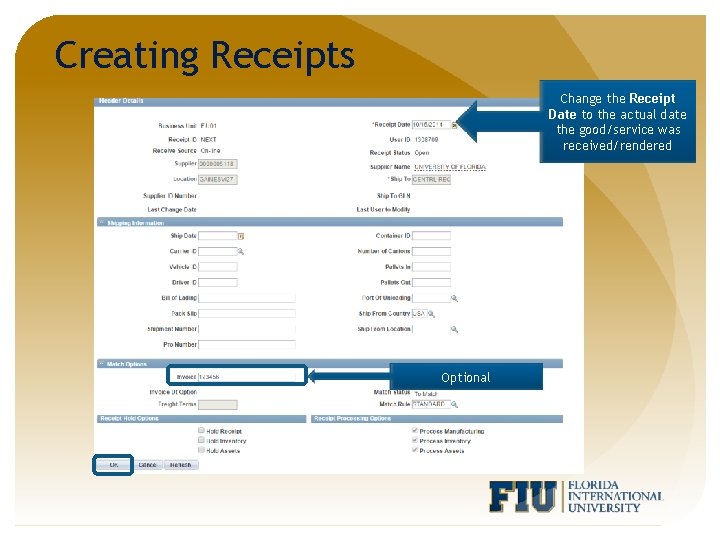
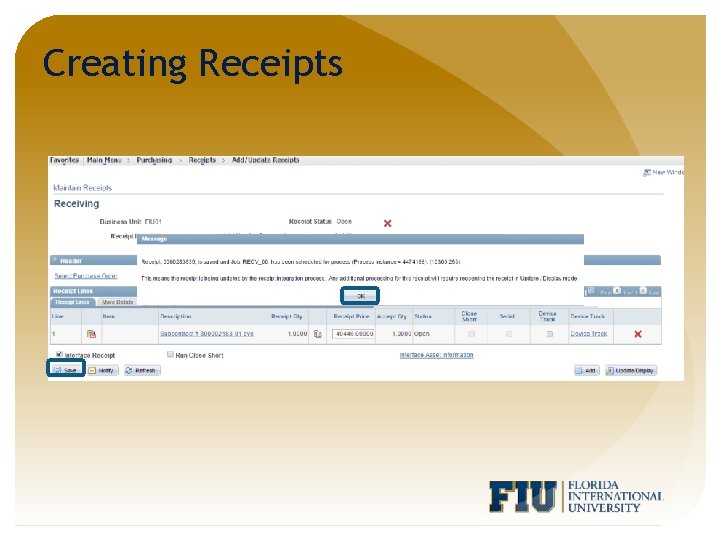

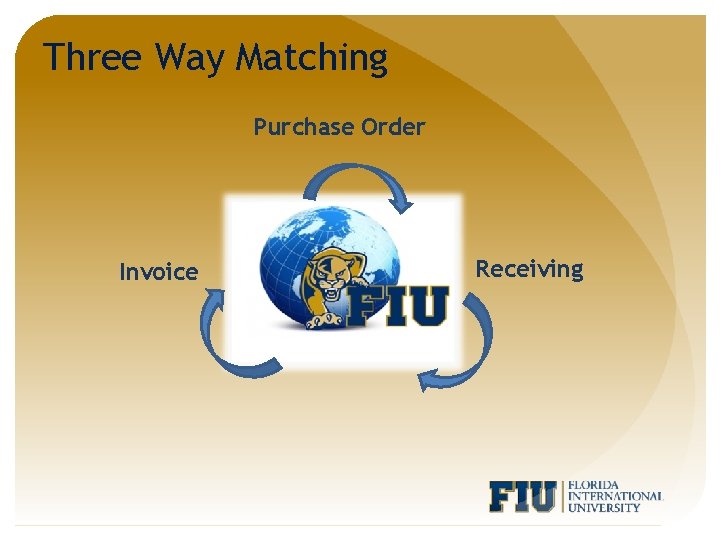
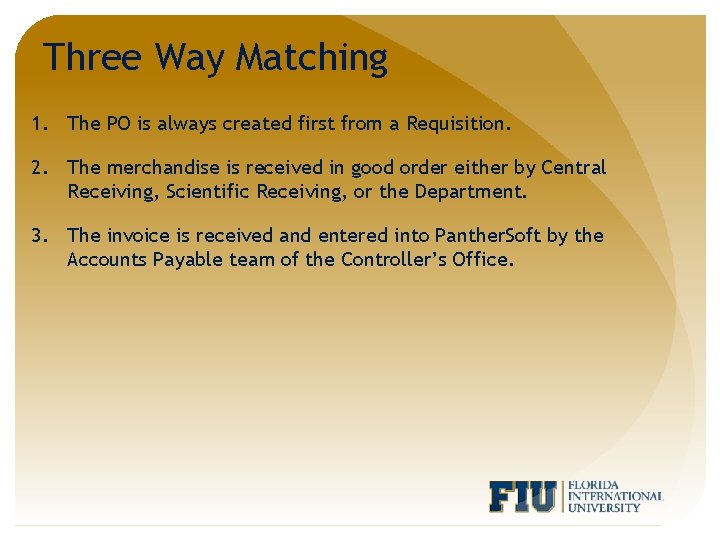

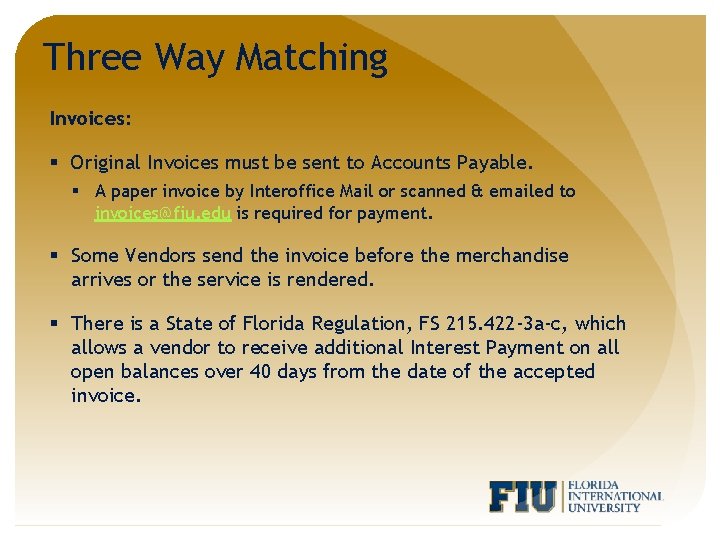
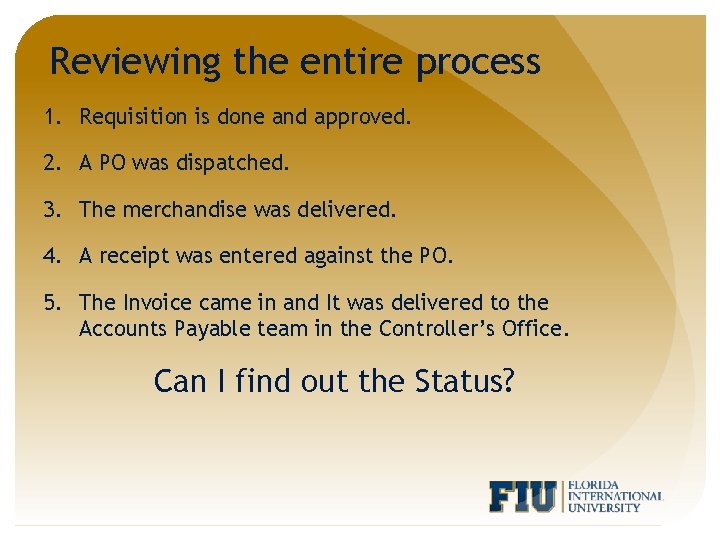
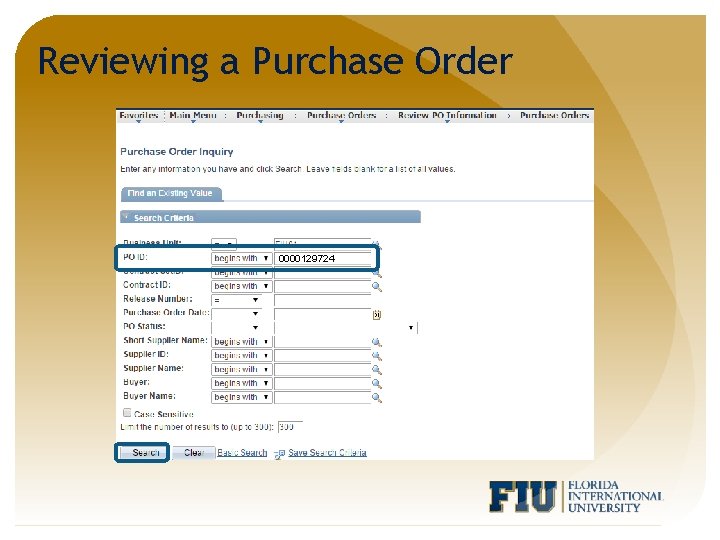
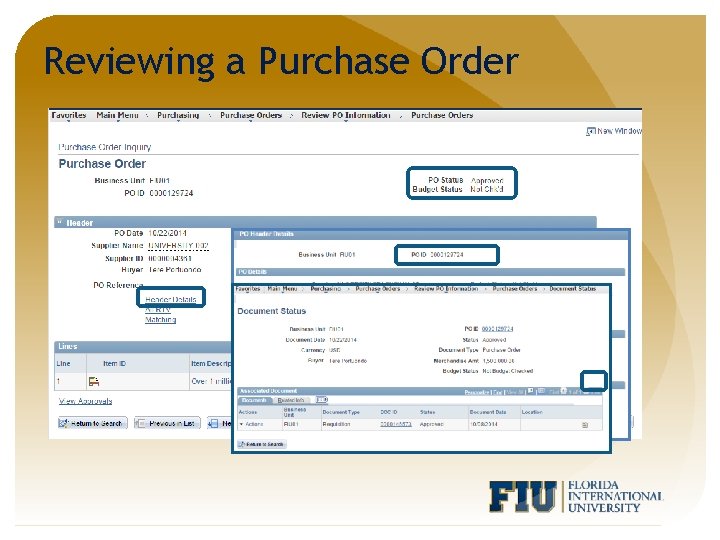
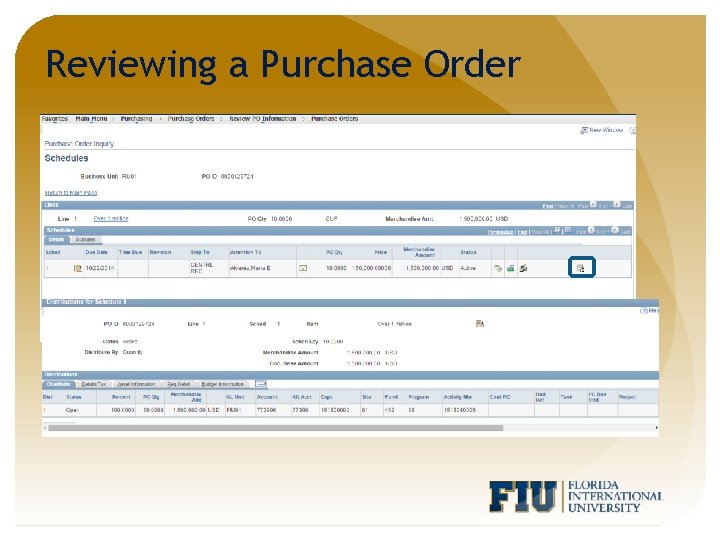
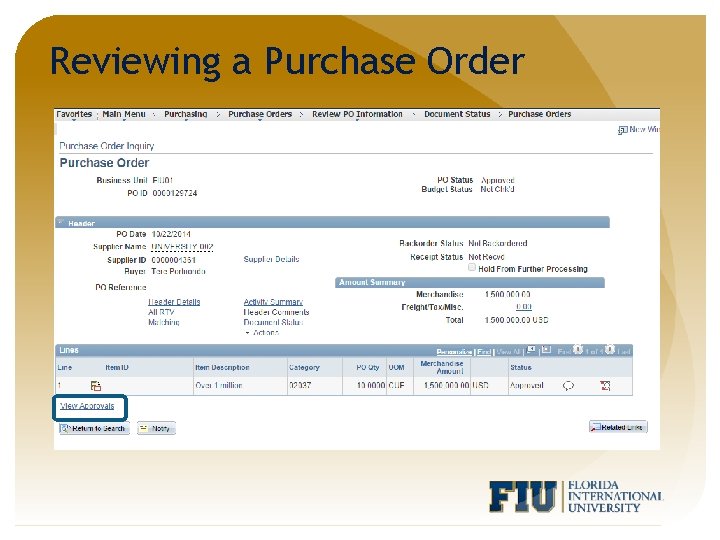
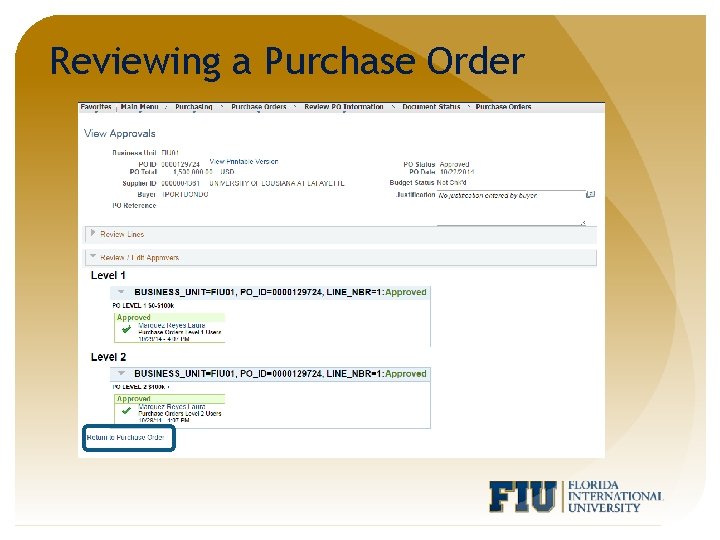
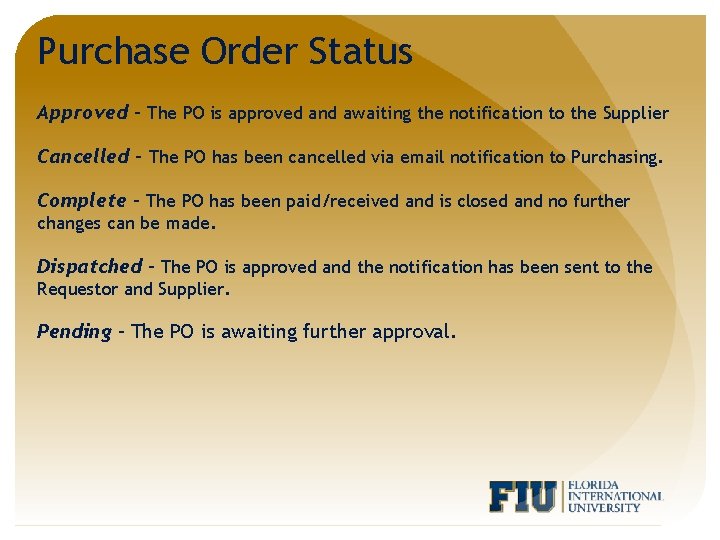
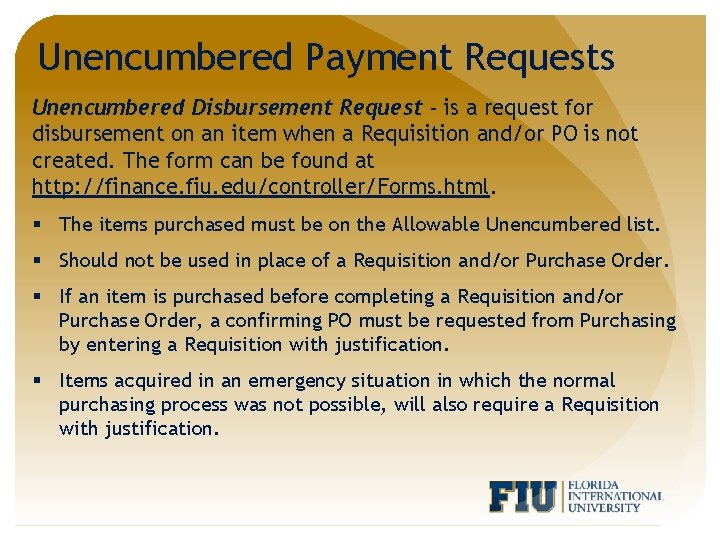
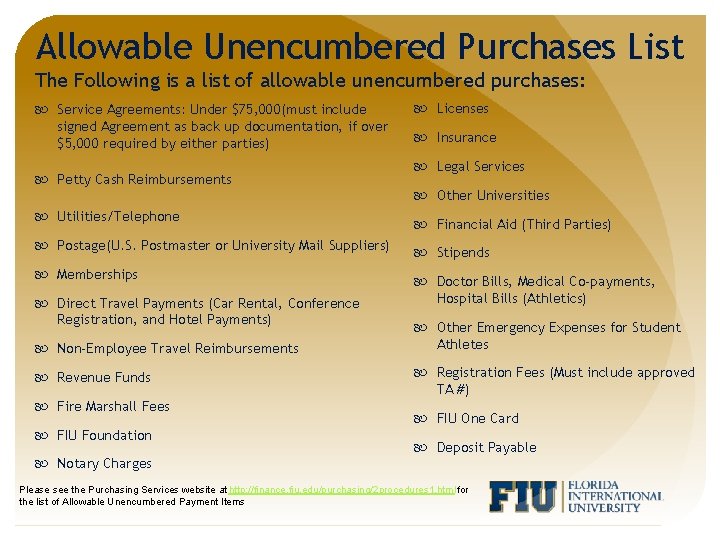
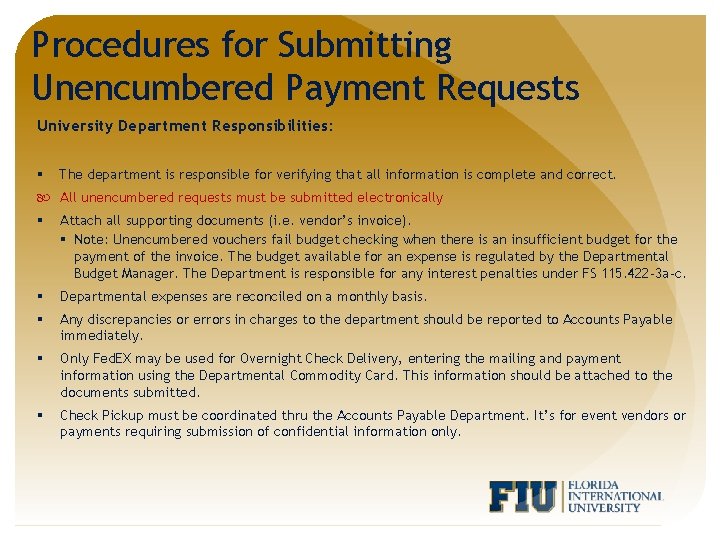
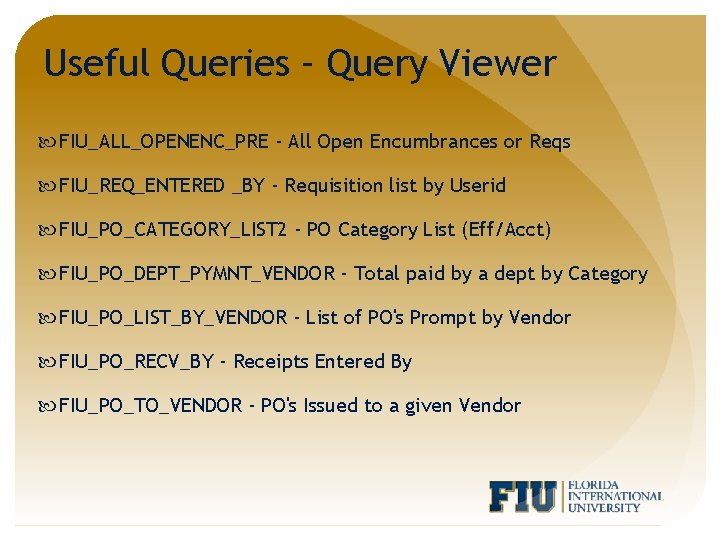
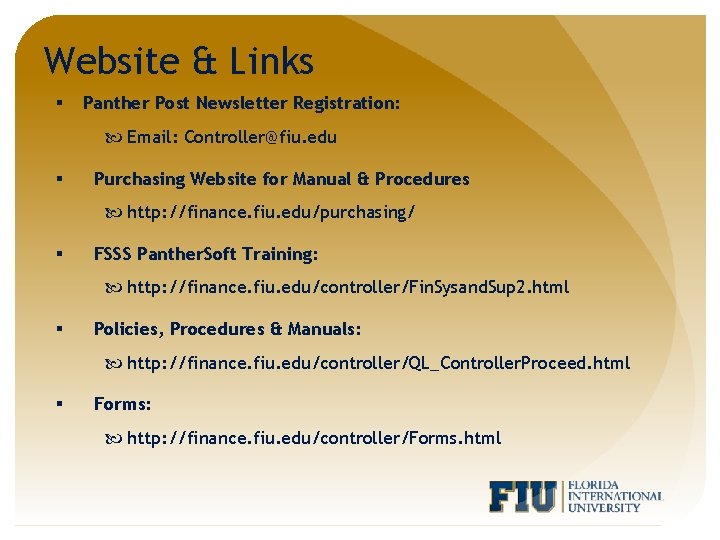
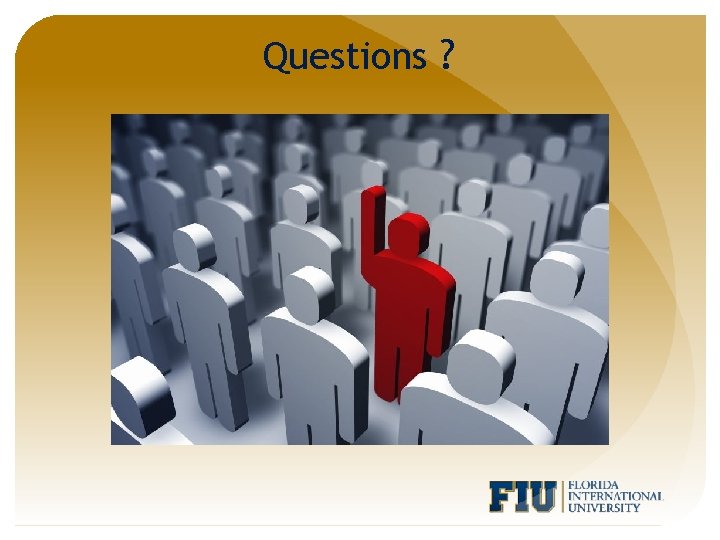
- Slides: 53

Panther. Soft Financials Procure to Pay
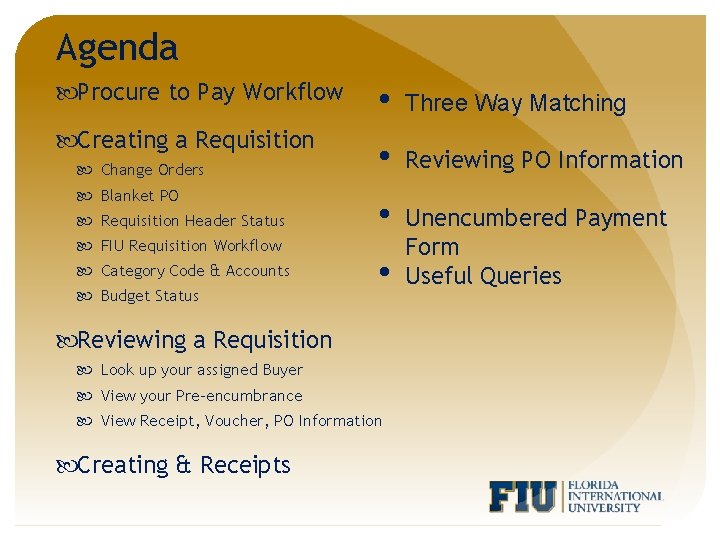
Agenda Procure to Pay Workflow • Three Way Matching Creating a Requisition • Reviewing PO Information • Unencumbered Payment Form Useful Queries Change Orders Blanket PO Requisition Header Status FIU Requisition Workflow Category Code & Accounts Budget Status • Reviewing a Requisition Look up your assigned Buyer View your Pre-encumbrance View Receipt, Voucher, PO Information Creating & Receipts
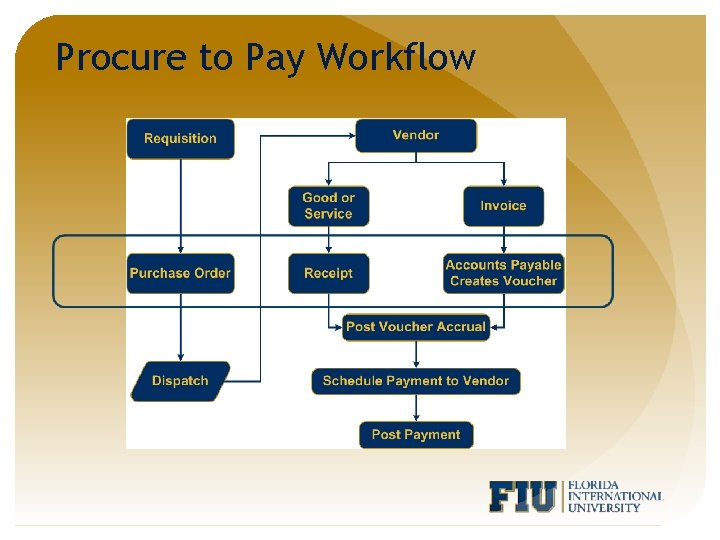
Procure to Pay Workflow
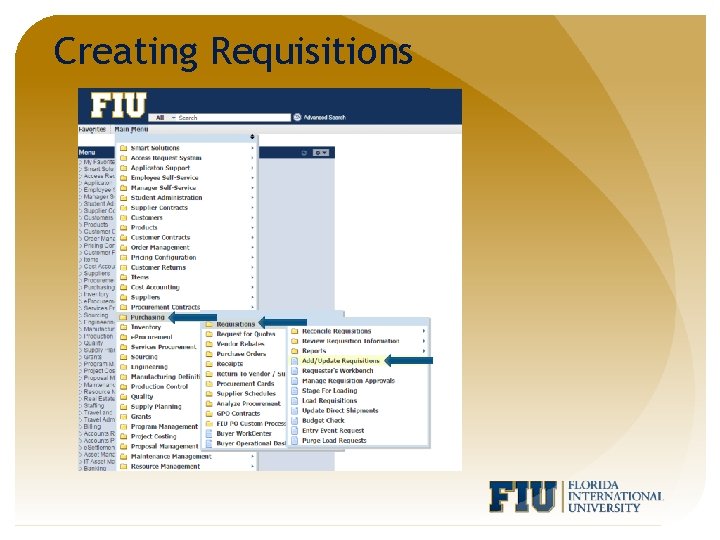
Creating Requisitions

Creating Requisitions
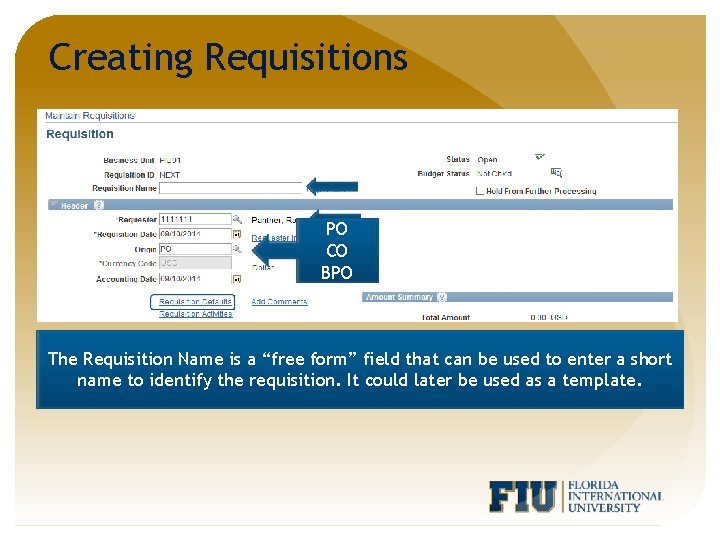
Creating Requisitions PO CO BPO The Requisition Name is a “free form” field that can be used to enter a short name to identify the requisition. It could later be used as a template.
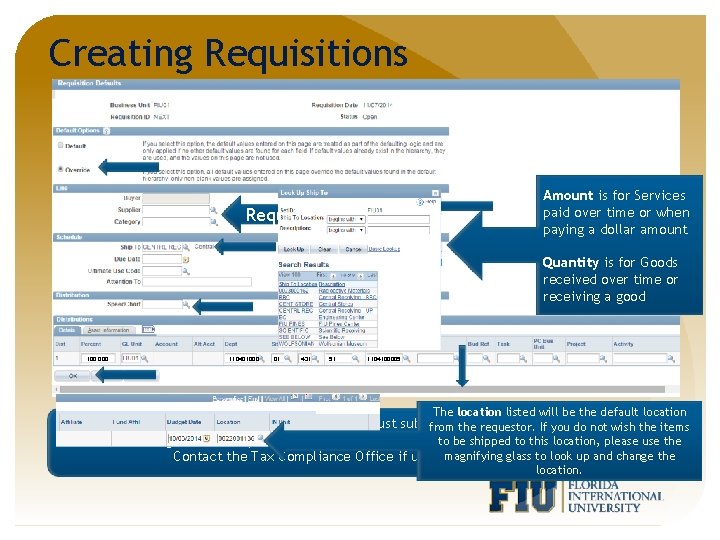
Creating Requisitions Amount is for Services paid over time or when paying a dollar amount Required Quantity is for Goods received over time or receiving a good 100. 000 110401000 01 431 51 1104100005 The location listed will be the default location If a Supplier is not in Panthersoft, the Supplier must submit anthe electronic theitems from requestor. application If you do notfrom wish the Purchasing website http: //finance. fiu. edu/purchasing email to vendors@fiu. edu. to and be shipped this location, please use the magnifying glass to look up and change the Contact the Tax Compliance Office if using foreign Suppliers. location.
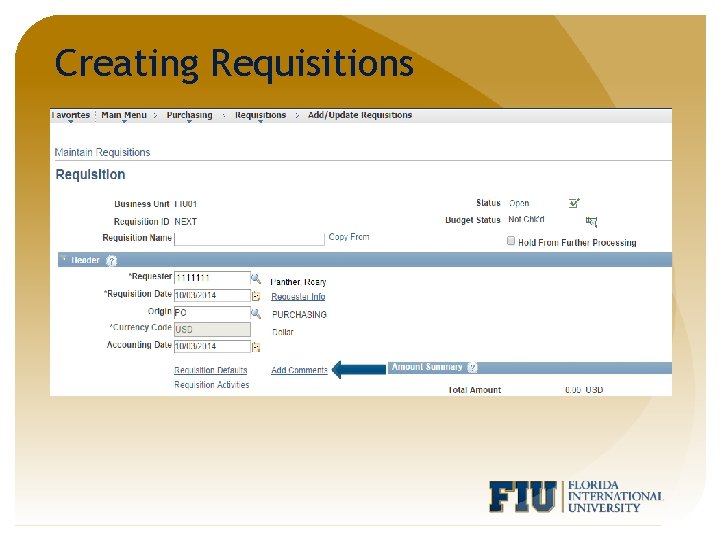
Creating Requisitions
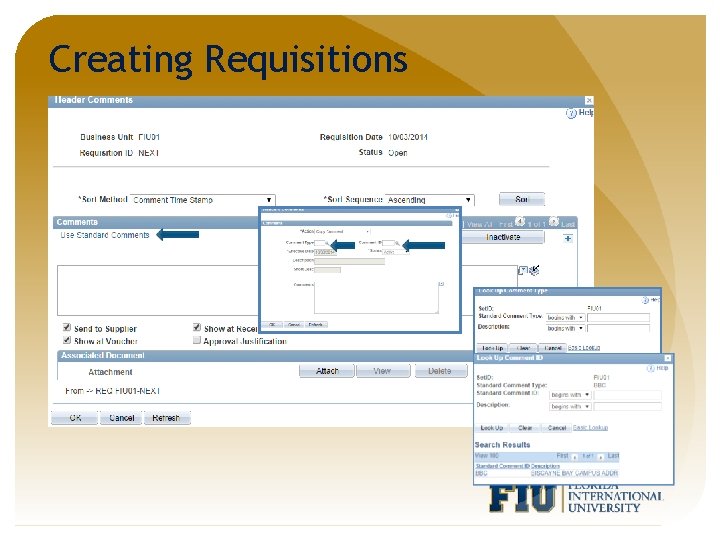
Creating Requisitions
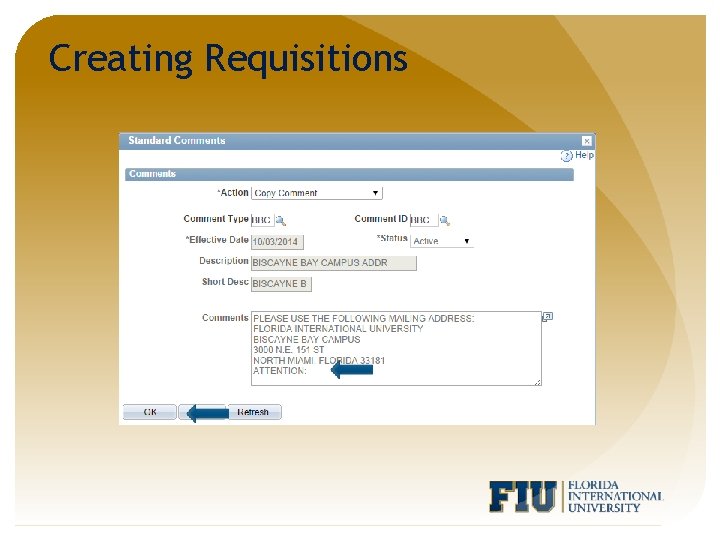
Creating Requisitions
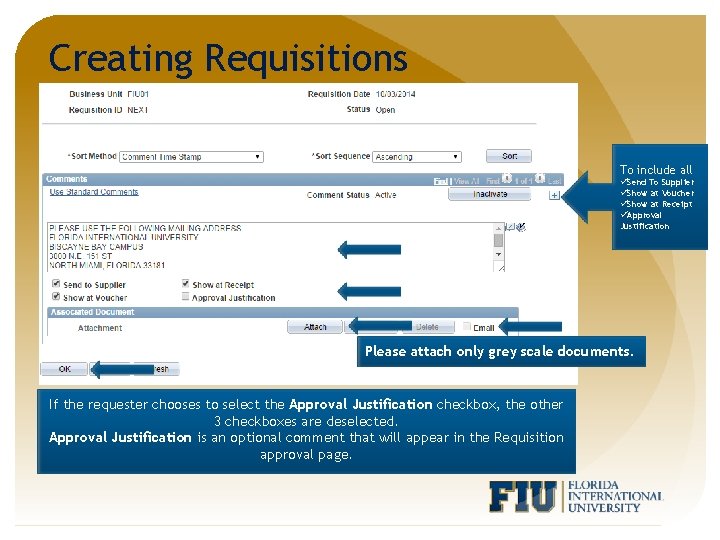
Creating Requisitions To include all üSend To Supplier üShow at Voucher üShow at Receipt üApproval Justification Please attach only grey scale documents. If the requester chooses to select the Approval Justification checkbox, the other 3 checkboxes are deselected. Approval Justification is an optional comment that will appear in the Requisition approval page.
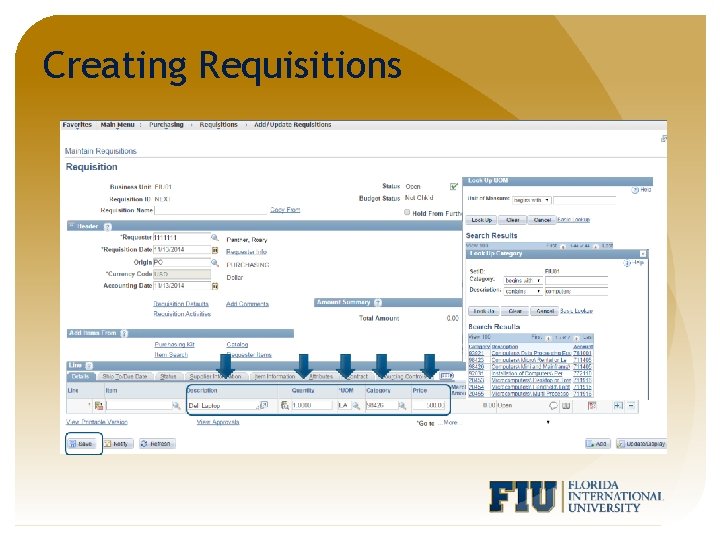
Creating Requisitions
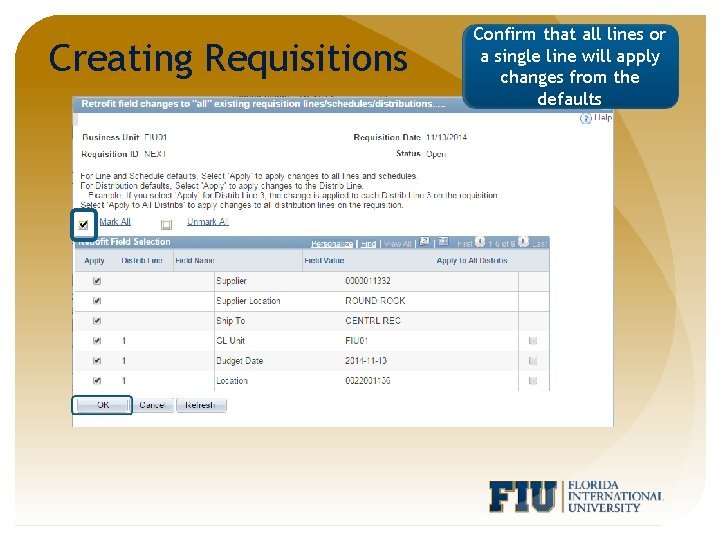
Creating Requisitions Confirm that all lines or a single line will apply changes from the defaults
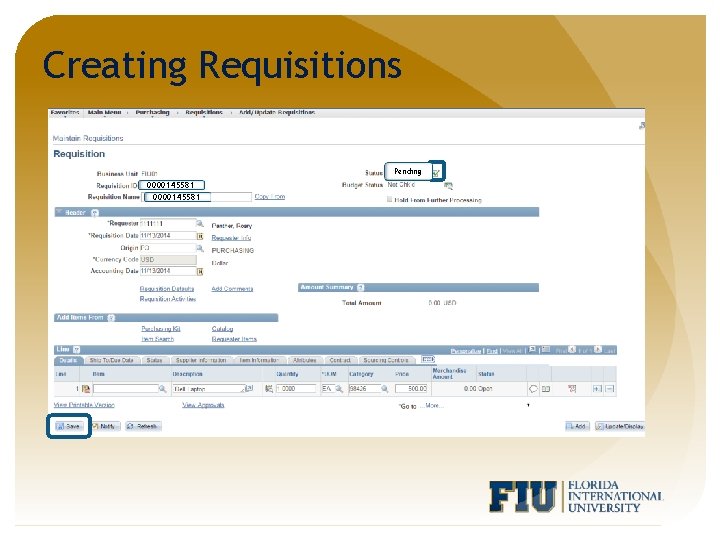
Creating Requisitions Pending 0000145581
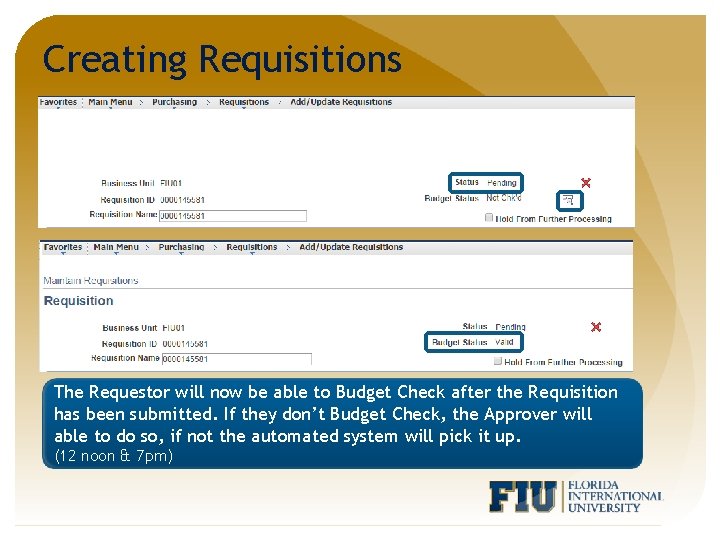
Creating Requisitions The Requestor will now be able to Budget Check after the Requisition has been submitted. If they don’t Budget Check, it the Approver will as a If Budget Check Status is returned as of “Error”, will be enabled able to do if not the you automated will pick Exceptions. it up. linkso, that routes to view system the Requisition (12 noon & 7 pm)
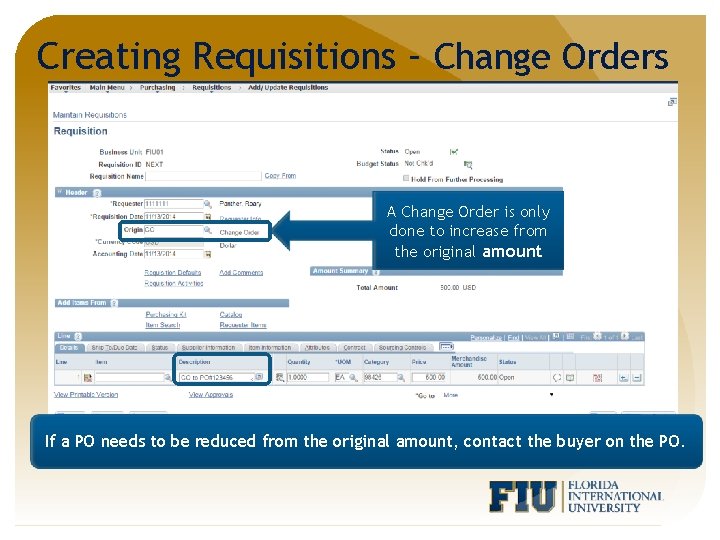
Creating Requisitions – Change Orders A Change Order is only done to increase from the original amount If a PO needs Orders to be reduced from theoriginal. PO# amount, the buyer Change MUST include in thecontact Description fieldon the PO.
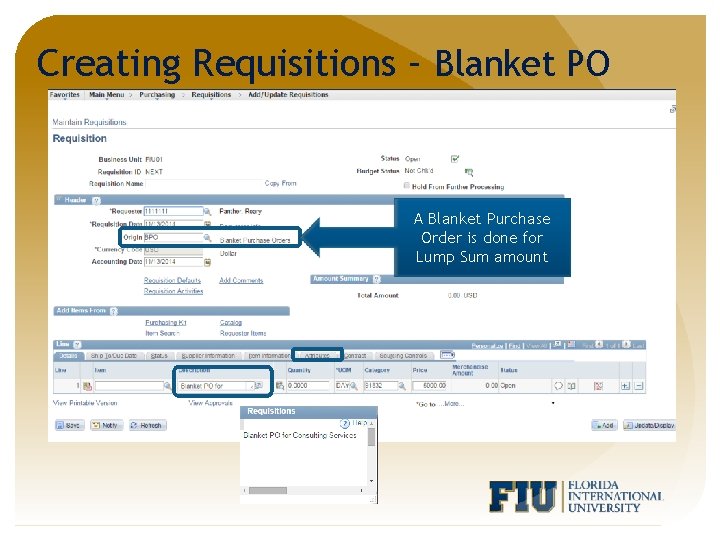
Creating Requisitions – Blanket PO A Blanket Purchase Order is done for Lump Sum amount
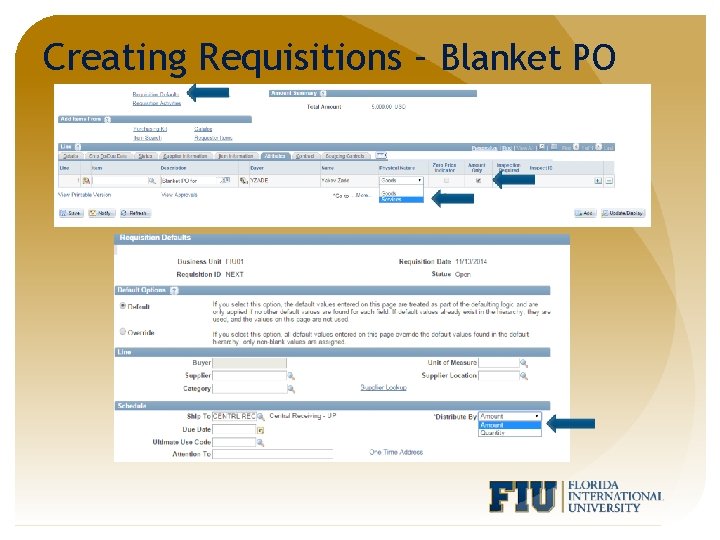
Creating Requisitions – Blanket PO
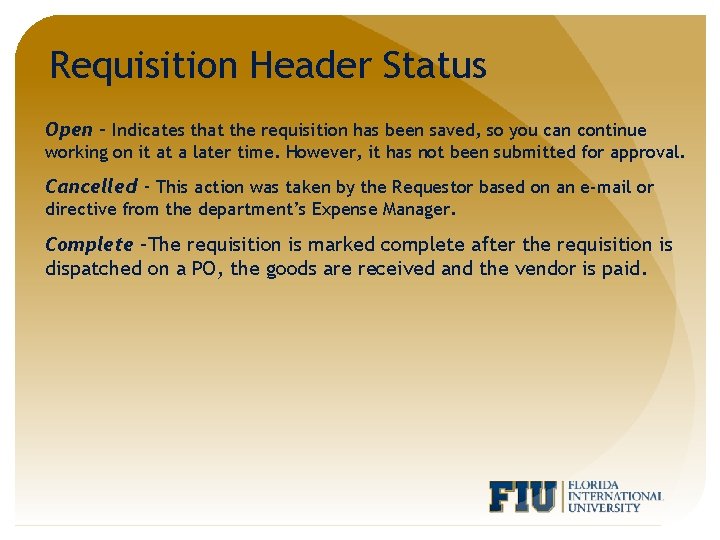
Requisition Header Status Open – Indicates that the requisition has been saved, so you can continue working on it at a later time. However, it has not been submitted for approval. Cancelled - This action was taken by the Requestor based on an e-mail or directive from the department’s Expense Manager. Complete –The requisition is marked complete after the requisition is dispatched on a PO, the goods are received and the vendor is paid.
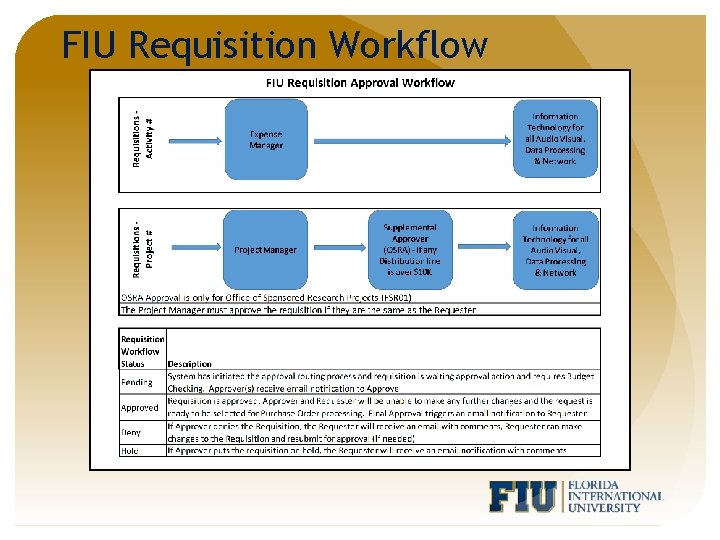
FIU Requisition Workflow
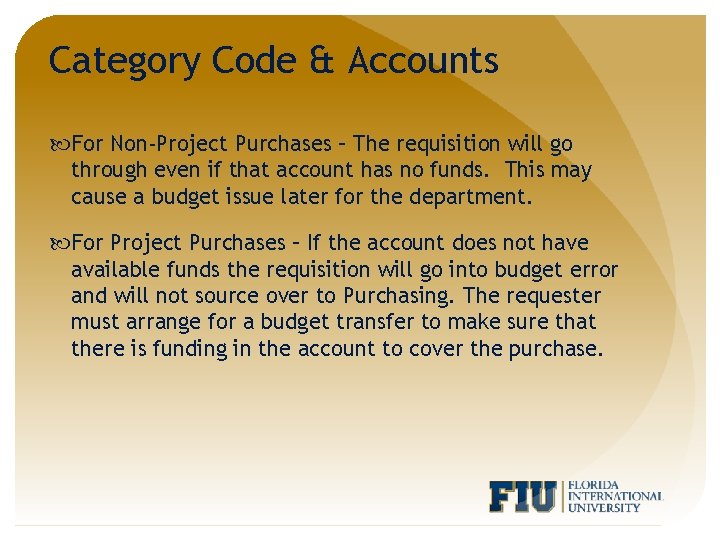
Category Code & Accounts For Non-Project Purchases – The requisition will go through even if that account has no funds. This may cause a budget issue later for the department. For Project Purchases – If the account does not have available funds the requisition will go into budget error and will not source over to Purchasing. The requester must arrange for a budget transfer to make sure that there is funding in the account to cover the purchase.
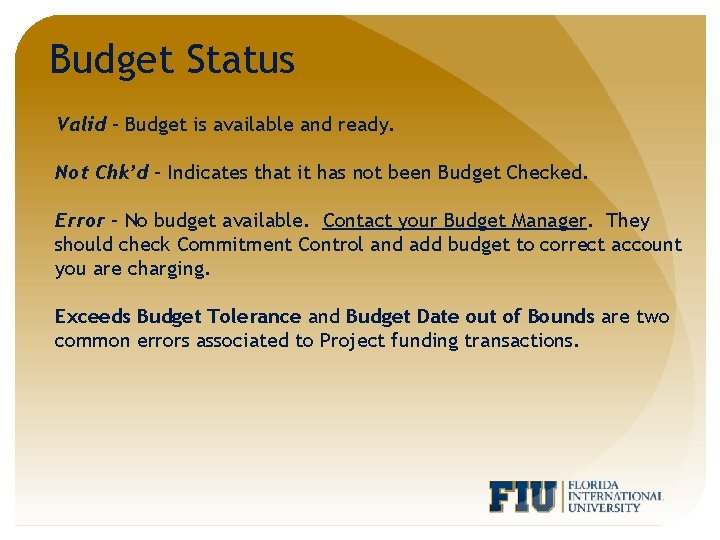
Budget Status Valid – Budget is available and ready. Not Chk’d – Indicates that it has not been Budget Checked. Error – No budget available. Contact your Budget Manager. They should check Commitment Control and add budget to correct account you are charging. Exceeds Budget Tolerance and Budget Date out of Bounds are two common errors associated to Project funding transactions.
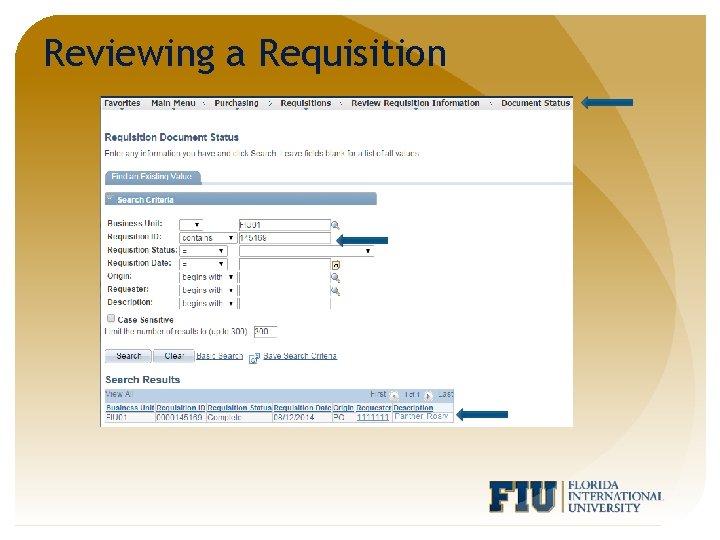
Reviewing a Requisition
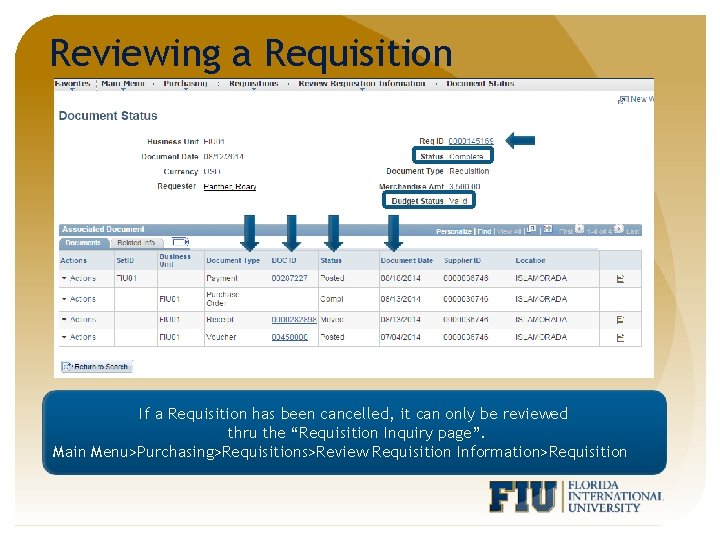
Reviewing a Requisition If a Requisition has been cancelled, it can only be reviewed thru the “Requisition Inquiry page”. Main Menu>Purchasing>Requisitions>Review Requisition Information>Requisition
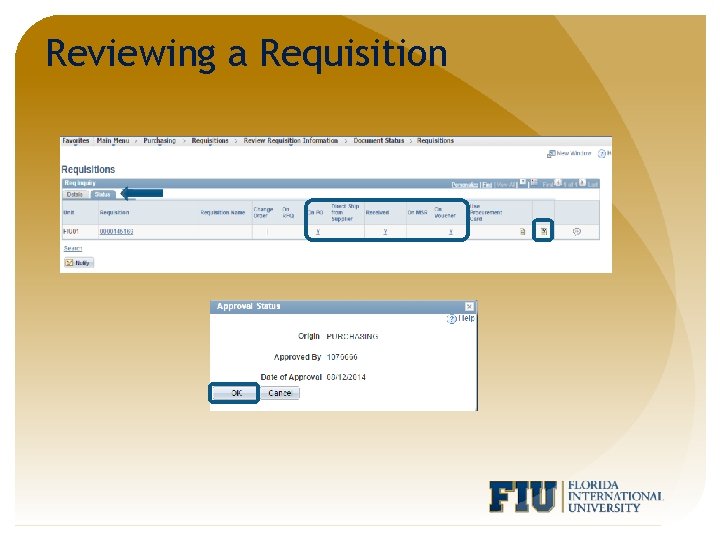
Reviewing a Requisition
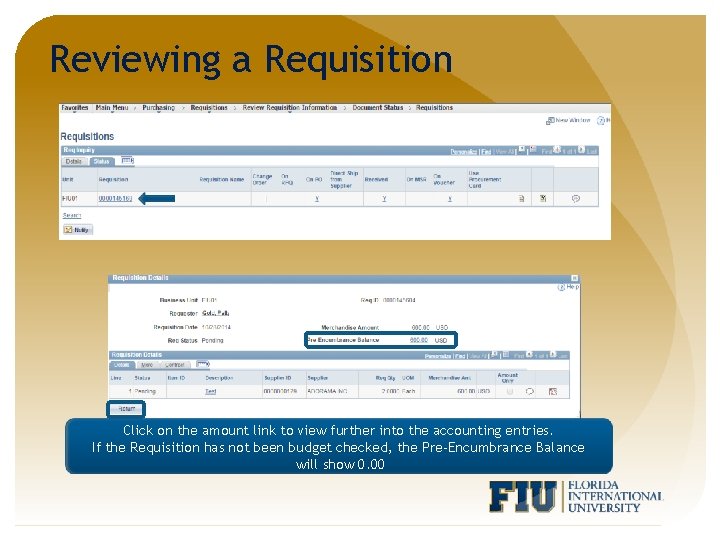
Reviewing a Requisition Click on the amount link to view further into the accounting entries. If the Requisition has not been budget checked, the Pre-Encumbrance Balance will show 0. 00
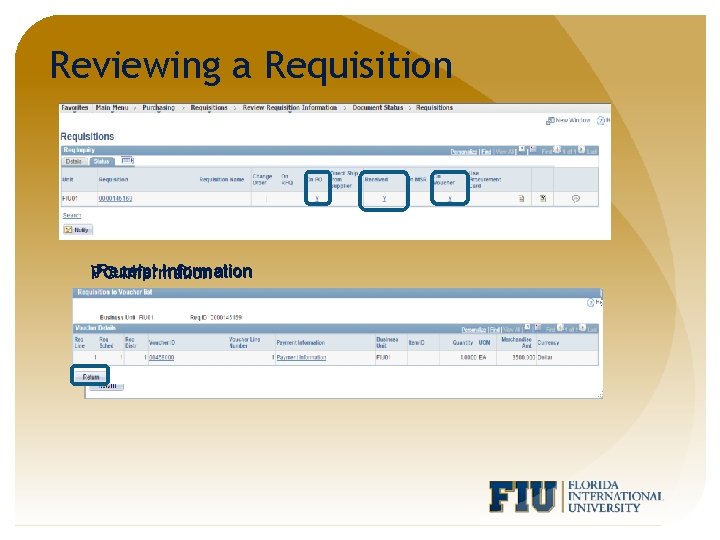
Reviewing a Requisition Receipt Information Voucher PO Information
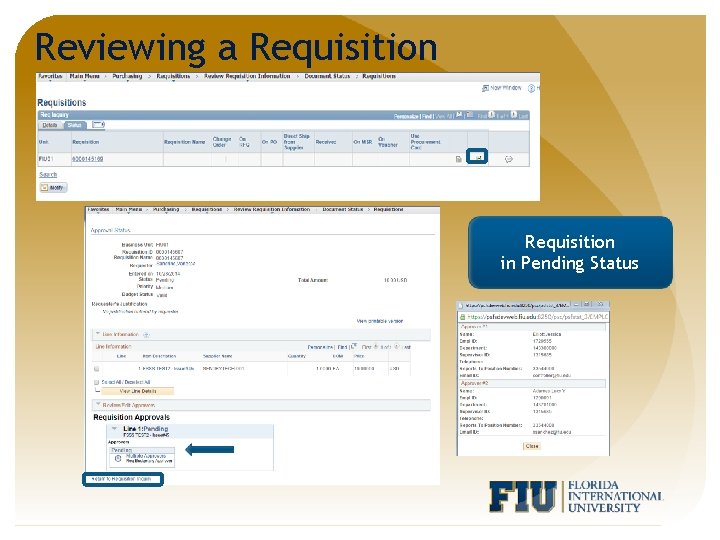
Reviewing a Requisition in Pending Status
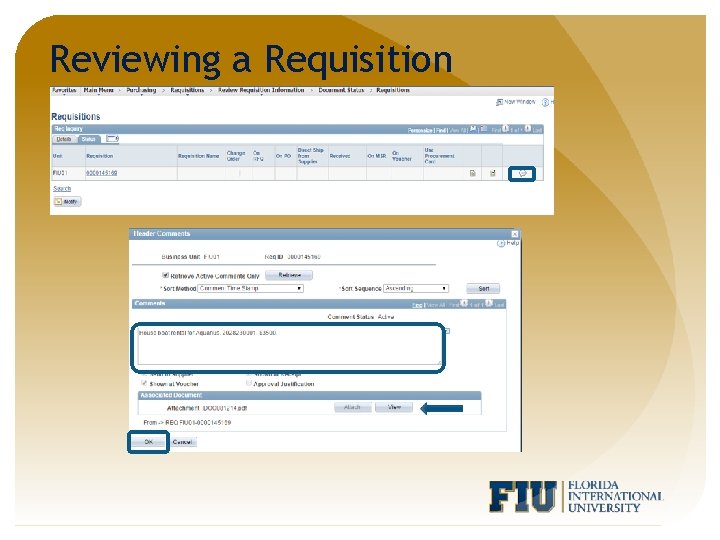
Reviewing a Requisition
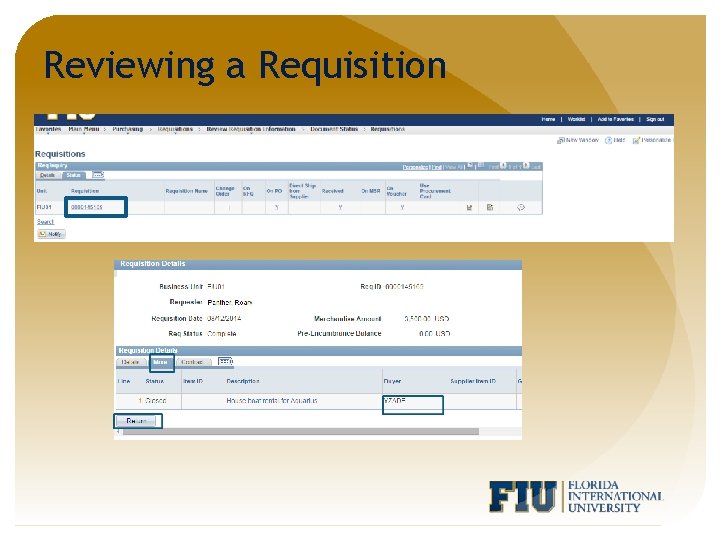
Reviewing a Requisition
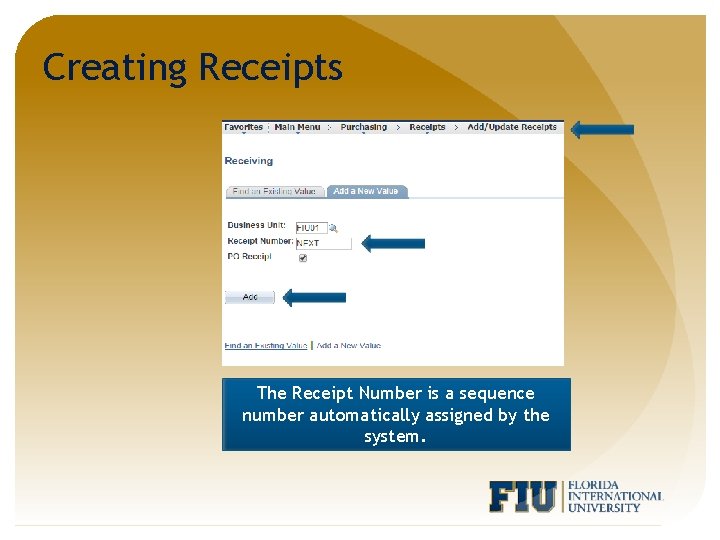
Creating Receipts The Receipt Number is a sequence number automatically assigned by the system.
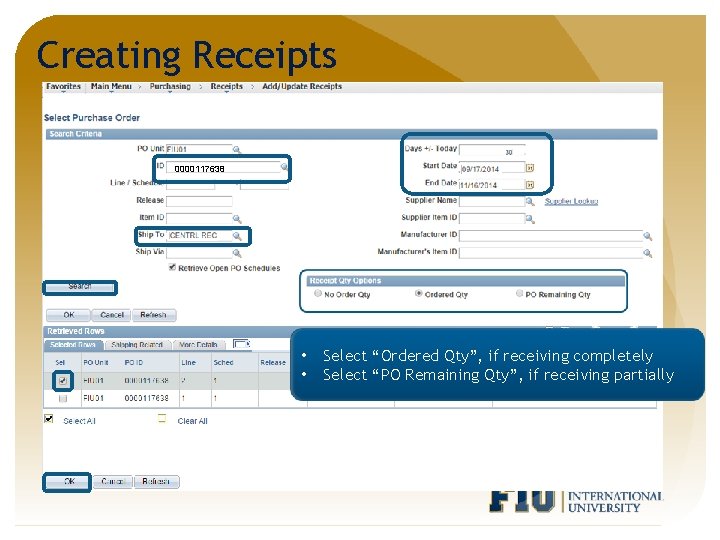
Creating Receipts 0000117638 • • Select “Ordered Qty”, if receiving completely Select “PO Remaining Qty”, if receiving partially
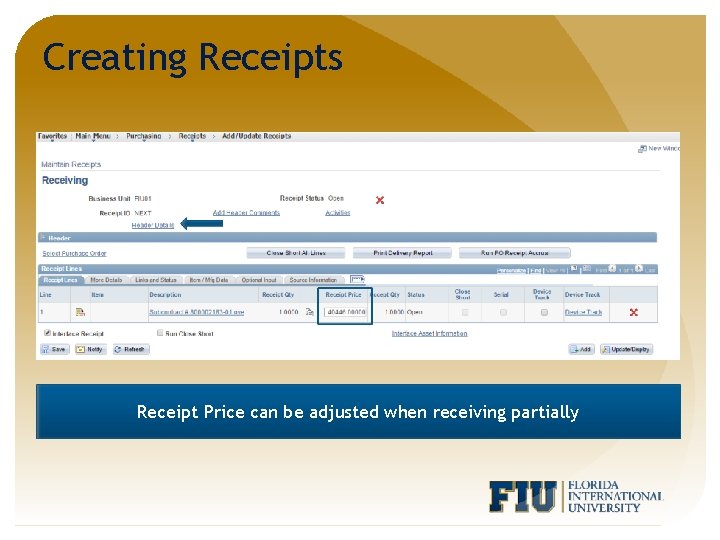
Creating Receipts Receipt Price can be adjusted when receiving partially
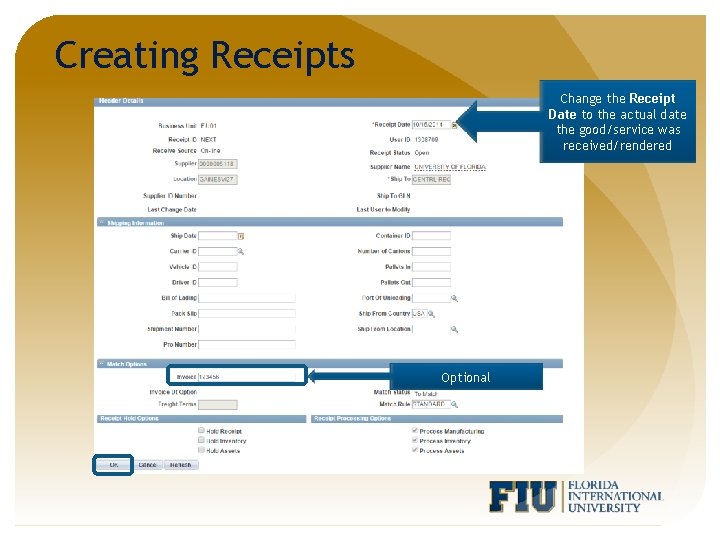
Creating Receipts Change the Receipt Date to the actual date the good/service was received/rendered Optional
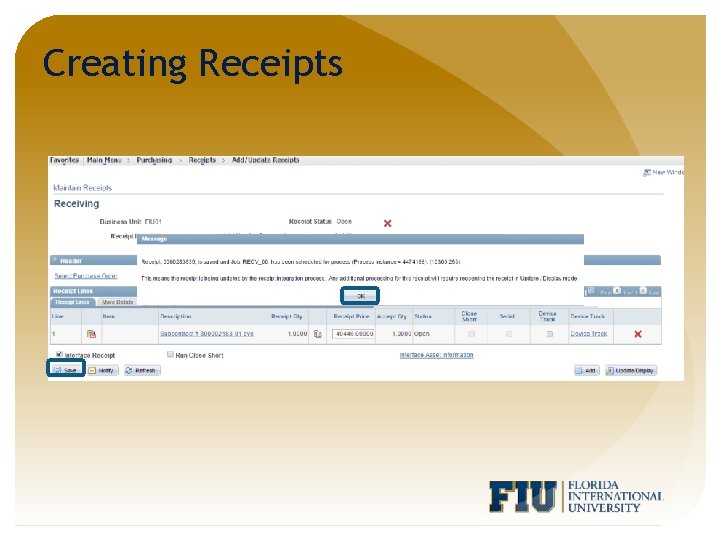
Creating Receipts

Creating Receipts A Receipt can only be cancelled if there are no vouchers & payments associated to it.
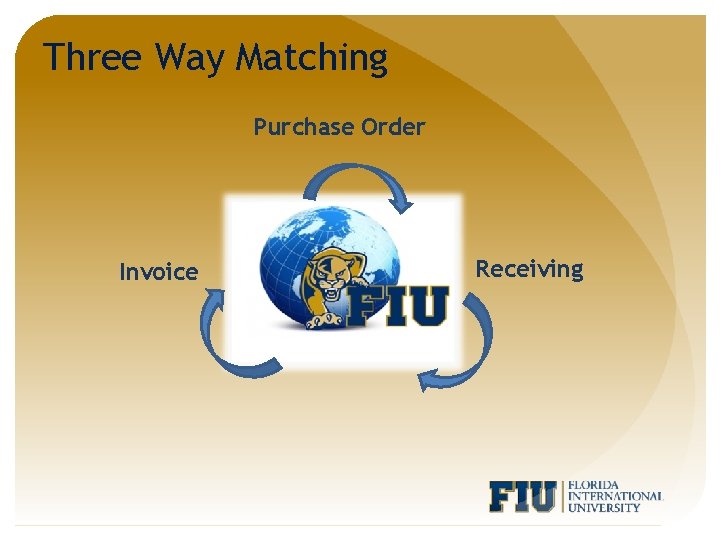
Three Way Matching Purchase Order Invoice Receiving
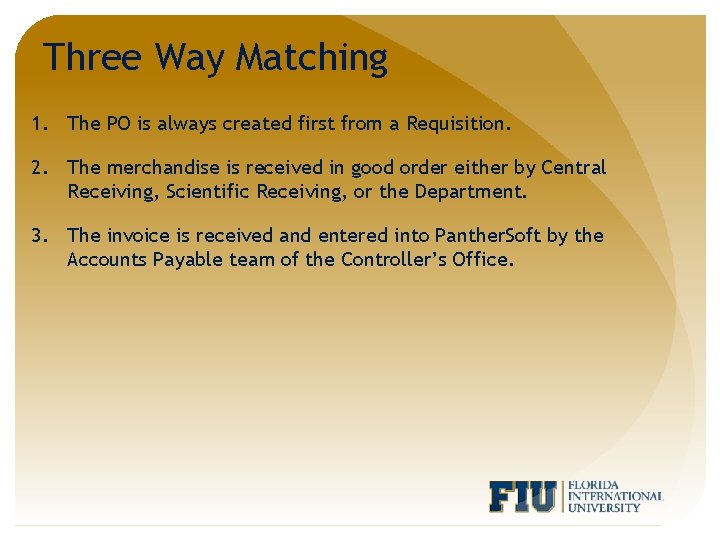
Three Way Matching 1. The PO is always created first from a Requisition. 2. The merchandise is received in good order either by Central Receiving, Scientific Receiving, or the Department. 3. The invoice is received and entered into Panther. Soft by the Accounts Payable team of the Controller’s Office.

Three Way Matching Will AP pay the vendor without the vendor having provided the service or merchandise? Absolutely Not! Because of the Three Way Matching rule, until the department enters into the system and receives against the PO, the payment will never leave the University. In effect the department controls when payments are made by controlling the receiving of the merchandise or service.
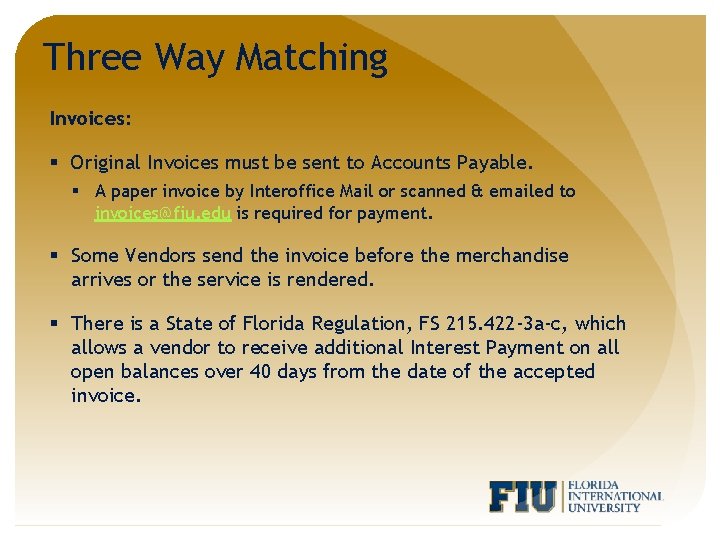
Three Way Matching Invoices: § Original Invoices must be sent to Accounts Payable. § A paper invoice by Interoffice Mail or scanned & emailed to invoices@fiu. edu is required for payment. § Some Vendors send the invoice before the merchandise arrives or the service is rendered. § There is a State of Florida Regulation, FS 215. 422 -3 a-c, which allows a vendor to receive additional Interest Payment on all open balances over 40 days from the date of the accepted invoice.
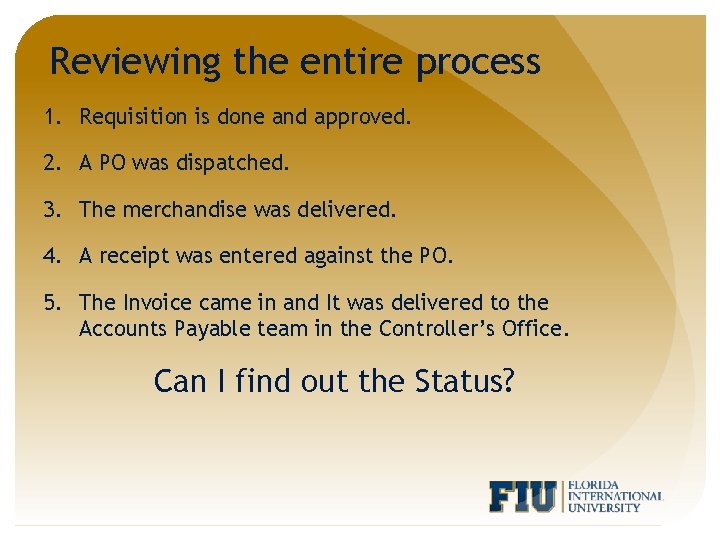
Reviewing the entire process 1. Requisition is done and approved. 2. A PO was dispatched. 3. The merchandise was delivered. 4. A receipt was entered against the PO. 5. The Invoice came in and It was delivered to the Accounts Payable team in the Controller’s Office. Can I find out the Status?
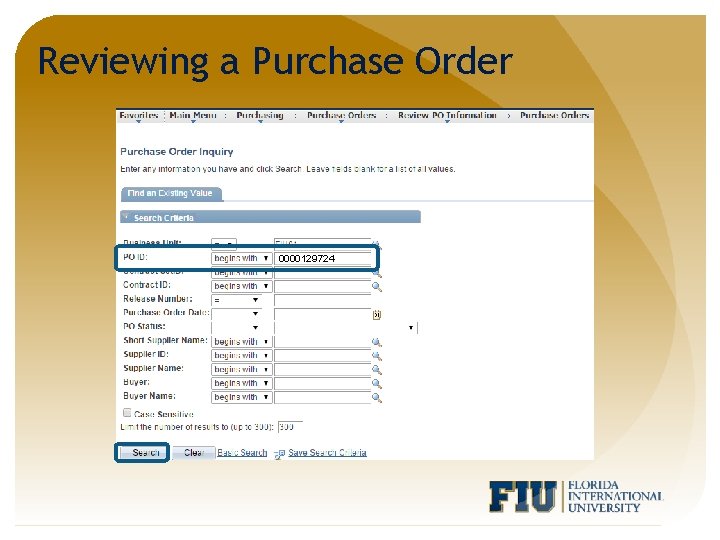
Reviewing a Purchase Order 0000129724
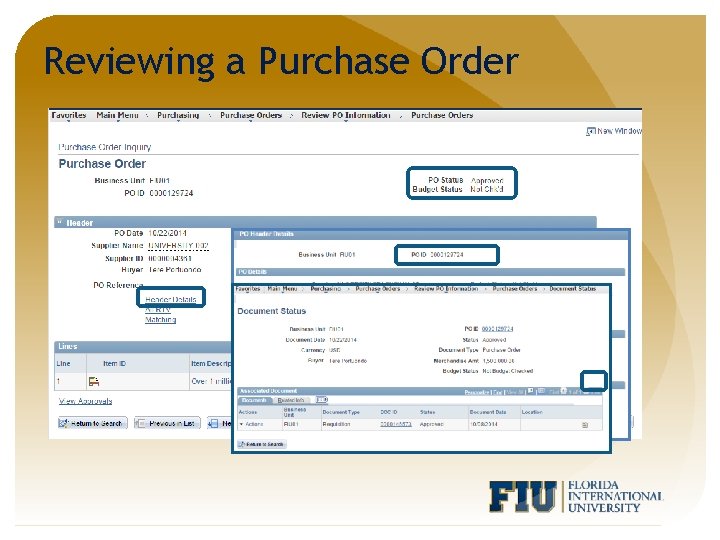
Reviewing a Purchase Order
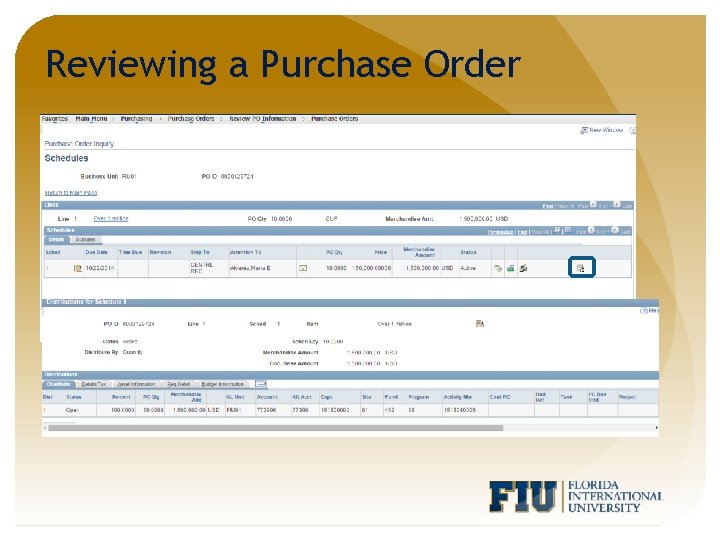
Reviewing a Purchase Order
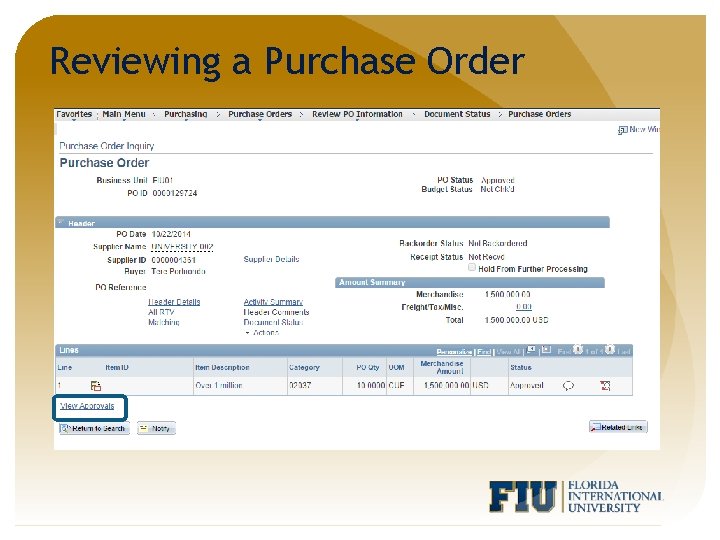
Reviewing a Purchase Order
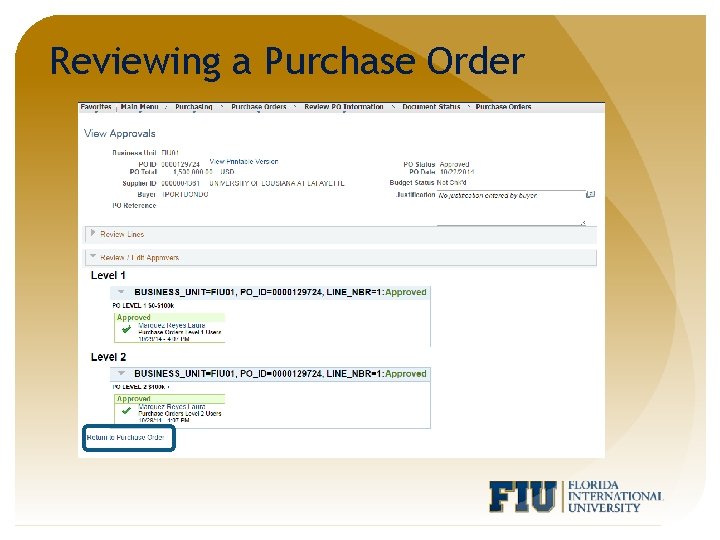
Reviewing a Purchase Order
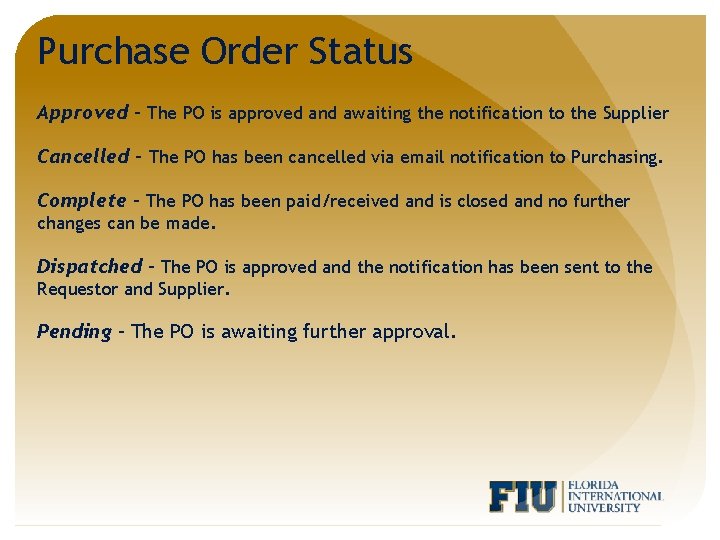
Purchase Order Status Approved – The PO is approved and awaiting the notification to the Supplier Cancelled – The PO has been cancelled via email notification to Purchasing. Complete – The PO has been paid/received and is closed and no further changes can be made. Dispatched – The PO is approved and the notification has been sent to the Requestor and Supplier. Pending – The PO is awaiting further approval.
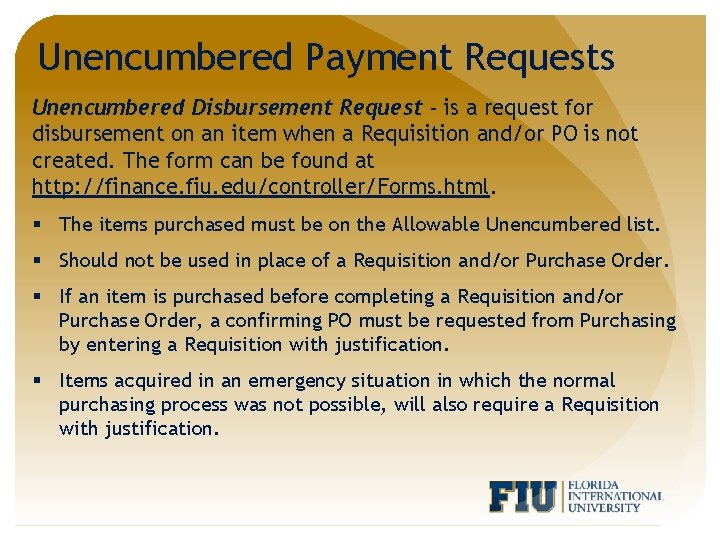
Unencumbered Payment Requests Unencumbered Disbursement Request - is a request for disbursement on an item when a Requisition and/or PO is not created. The form can be found at http: //finance. fiu. edu/controller/Forms. html. § The items purchased must be on the Allowable Unencumbered list. § Should not be used in place of a Requisition and/or Purchase Order. § If an item is purchased before completing a Requisition and/or Purchase Order, a confirming PO must be requested from Purchasing by entering a Requisition with justification. § Items acquired in an emergency situation in which the normal purchasing process was not possible, will also require a Requisition with justification.
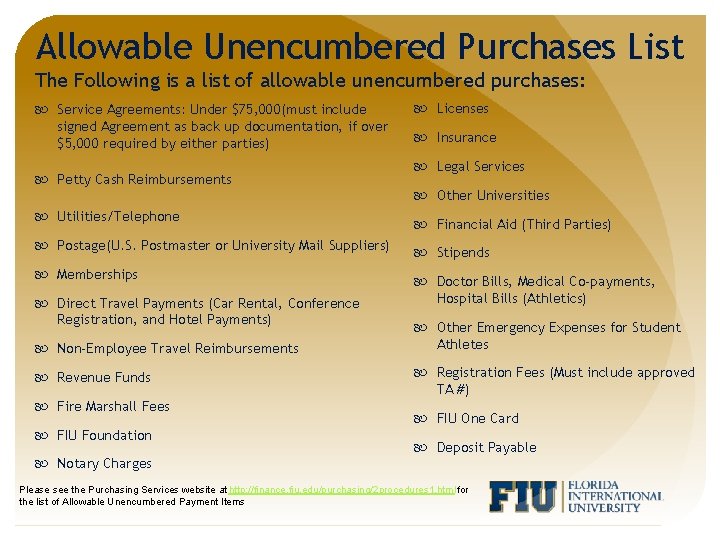
Allowable Unencumbered Purchases List The Following is a list of allowable unencumbered purchases: Service Agreements: Under $75, 000(must include signed Agreement as back up documentation, if over $5, 000 required by either parties) Petty Cash Reimbursements Utilities/Telephone Postage(U. S. Postmaster or University Mail Suppliers) Memberships Direct Travel Payments (Car Rental, Conference Registration, and Hotel Payments) Non-Employee Travel Reimbursements Revenue Funds Fire Marshall Fees FIU Foundation Licenses Insurance Legal Services Other Universities Financial Aid (Third Parties) Stipends Doctor Bills, Medical Co-payments, Hospital Bills (Athletics) Other Emergency Expenses for Student Athletes Registration Fees (Must include approved TA #) FIU One Card Deposit Payable Notary Charges Please see the Purchasing Services website at http: //finance. fiu. edu/purchasing/2 procedures 1. html for the list of Allowable Unencumbered Payment Items
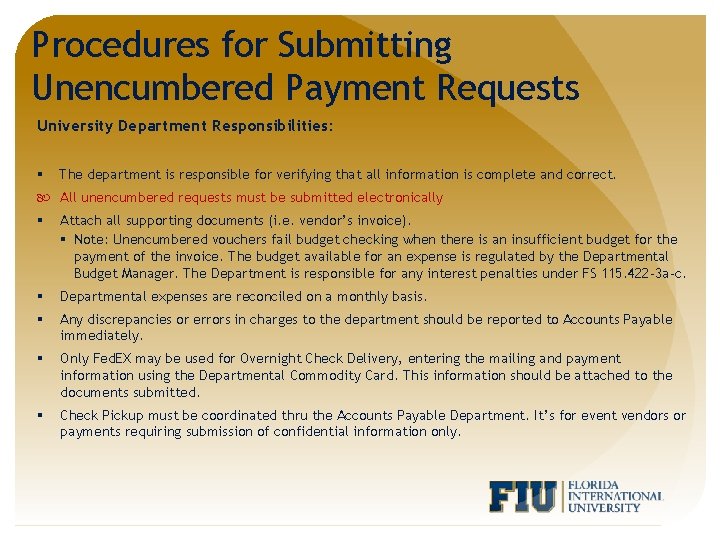
Procedures for Submitting Unencumbered Payment Requests University Department Responsibilities: § The department is responsible for verifying that all information is complete and correct. All unencumbered requests must be submitted electronically § Attach all supporting documents (i. e. vendor’s invoice). § Note: Unencumbered vouchers fail budget checking when there is an insufficient budget for the payment of the invoice. The budget available for an expense is regulated by the Departmental Budget Manager. The Department is responsible for any interest penalties under FS 115. 422 -3 a-c. § Departmental expenses are reconciled on a monthly basis. § Any discrepancies or errors in charges to the department should be reported to Accounts Payable immediately. § Only Fed. EX may be used for Overnight Check Delivery, entering the mailing and payment information using the Departmental Commodity Card. This information should be attached to the documents submitted. § Check Pickup must be coordinated thru the Accounts Payable Department. It’s for event vendors or payments requiring submission of confidential information only.
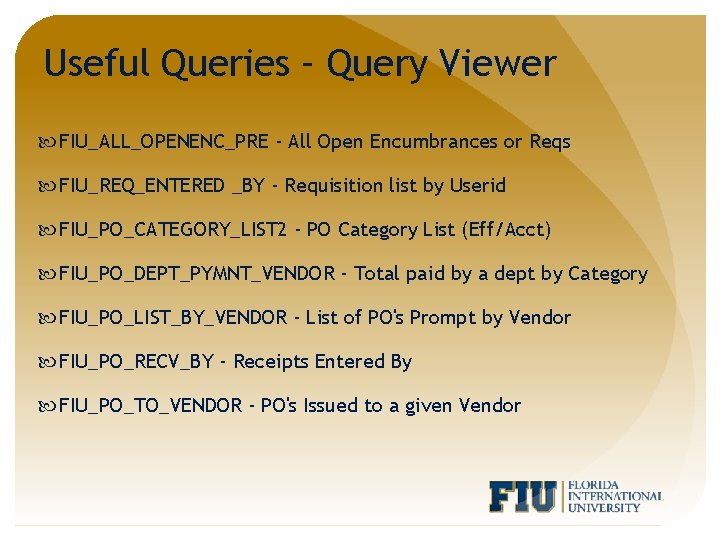
Useful Queries – Query Viewer FIU_ALL_OPENENC_PRE - All Open Encumbrances or Reqs FIU_REQ_ENTERED _BY - Requisition list by Userid FIU_PO_CATEGORY_LIST 2 - PO Category List (Eff/Acct) FIU_PO_DEPT_PYMNT_VENDOR - Total paid by a dept by Category FIU_PO_LIST_BY_VENDOR - List of PO's Prompt by Vendor FIU_PO_RECV_BY - Receipts Entered By FIU_PO_TO_VENDOR - PO's Issued to a given Vendor
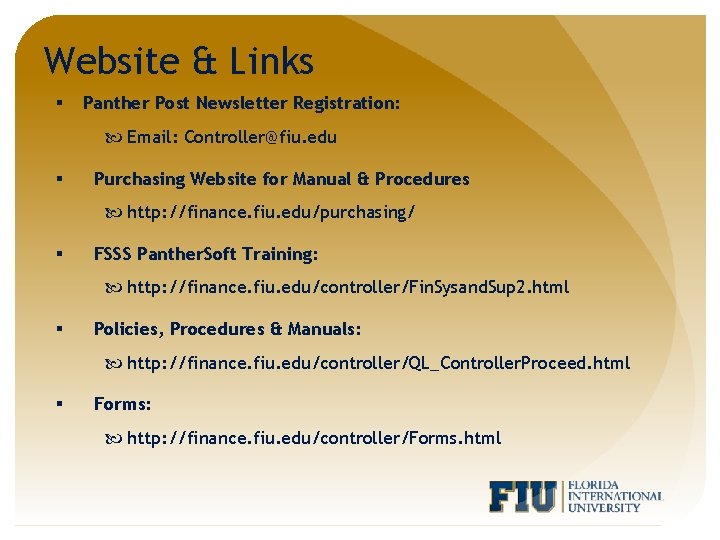
Website & Links § Panther Post Newsletter Registration: Email: Controller@fiu. edu § Purchasing Website for Manual & Procedures http: //finance. fiu. edu/purchasing/ § FSSS Panther. Soft Training: http: //finance. fiu. edu/controller/Fin. Sysand. Sup 2. html § Policies, Procedures & Manuals: http: //finance. fiu. edu/controller/QL_Controller. Proceed. html § Forms: http: //finance. fiu. edu/controller/Forms. html
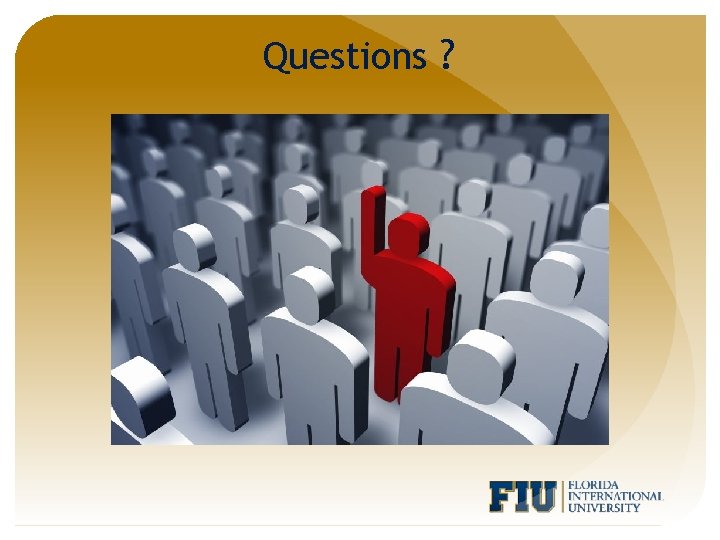
Questions ?