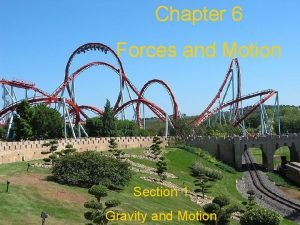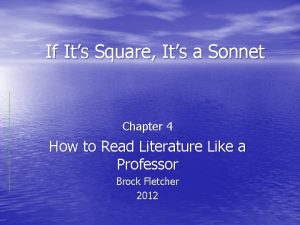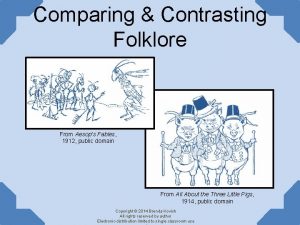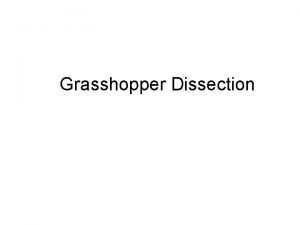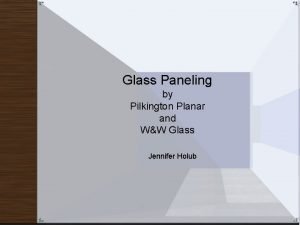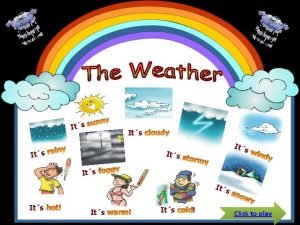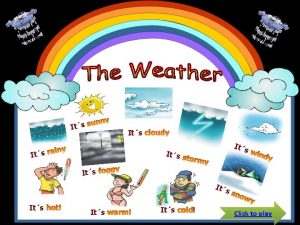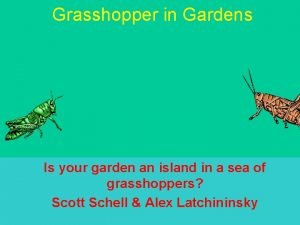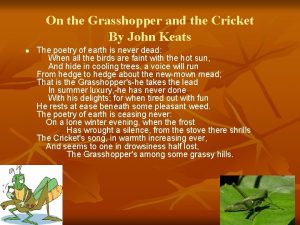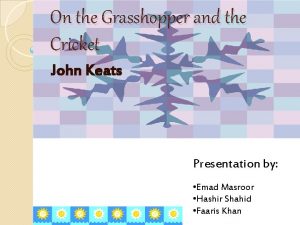Paneling Tools Grasshopper What is it Its a
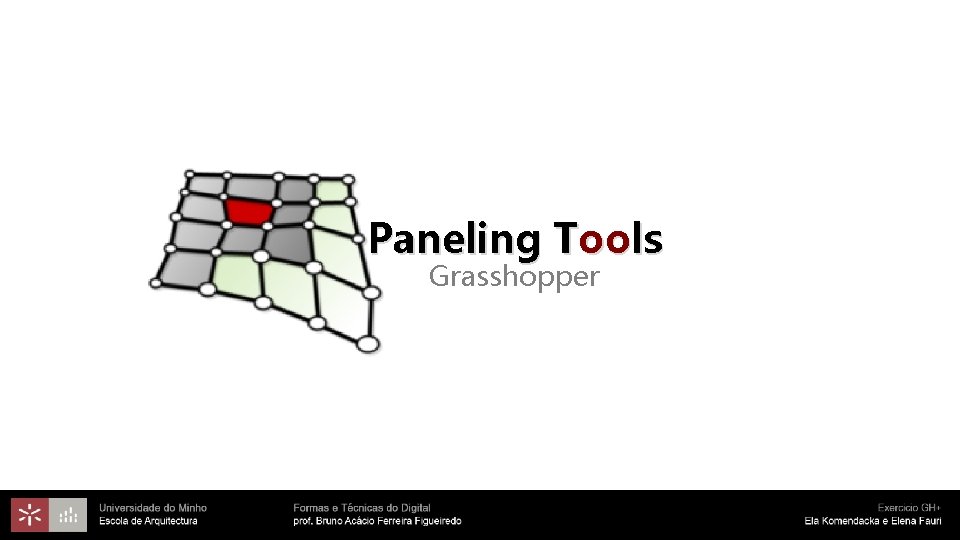
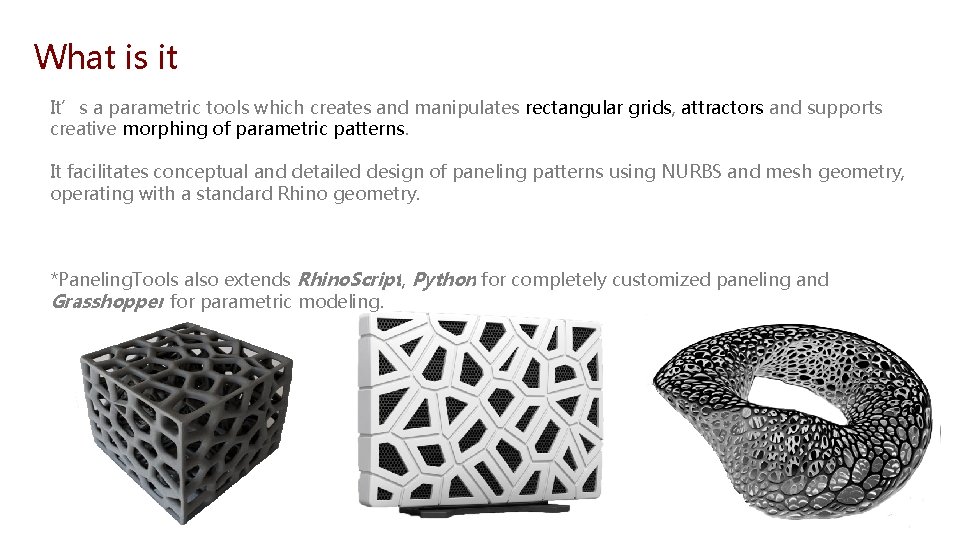
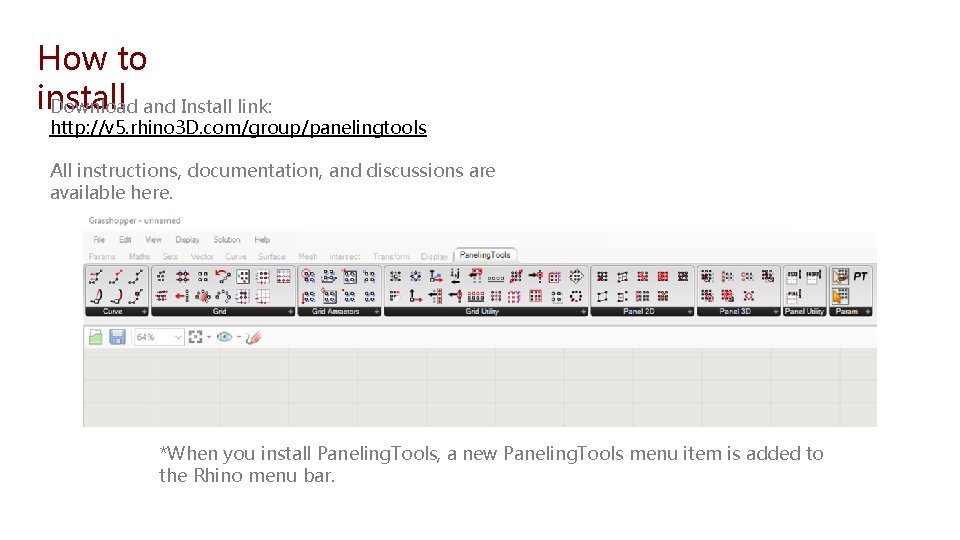
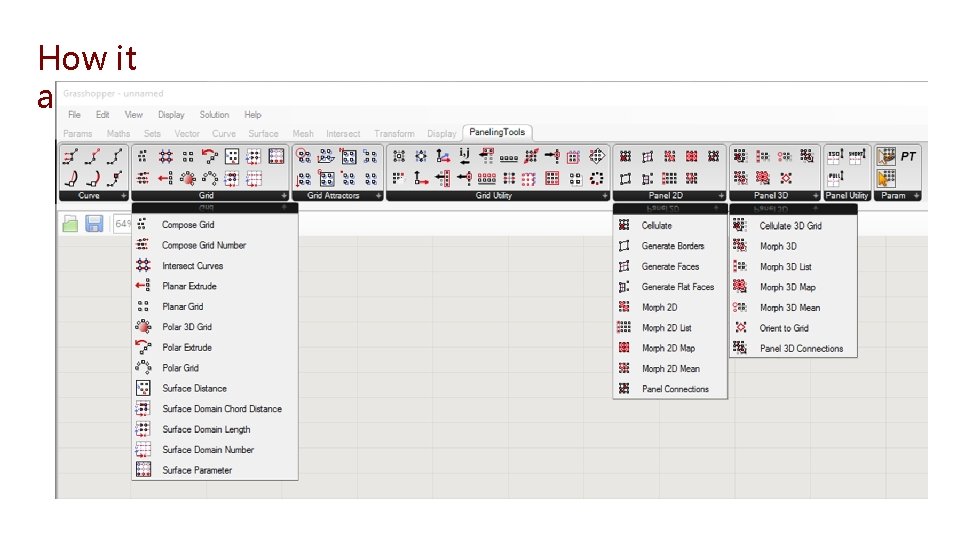
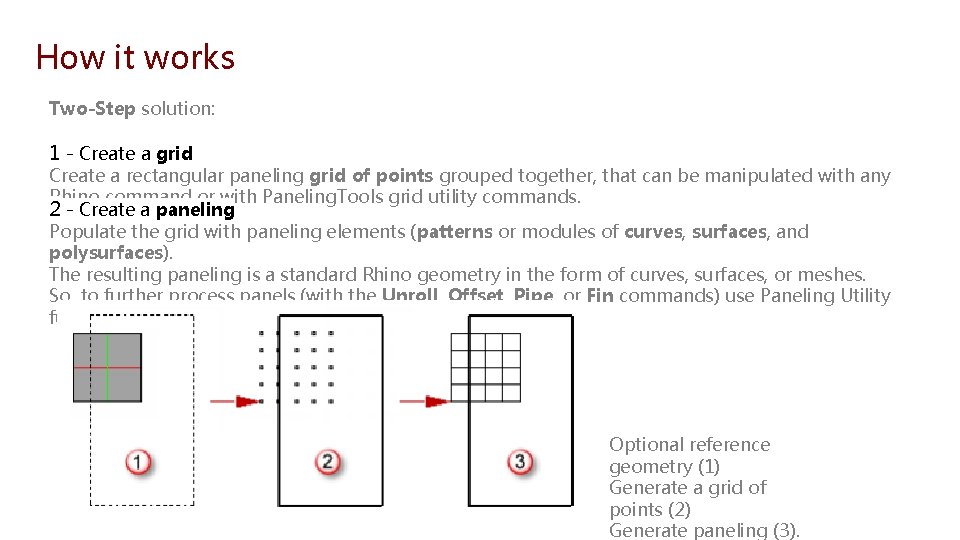
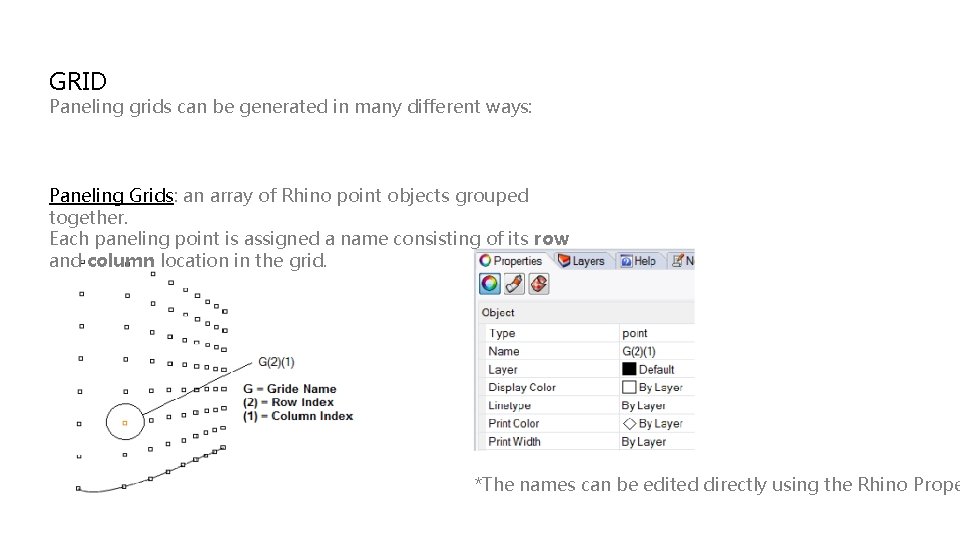
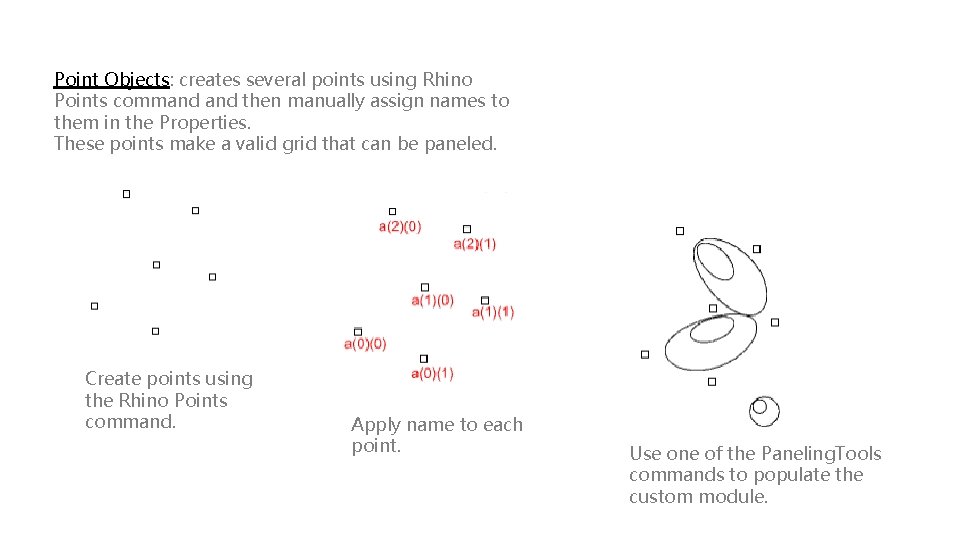
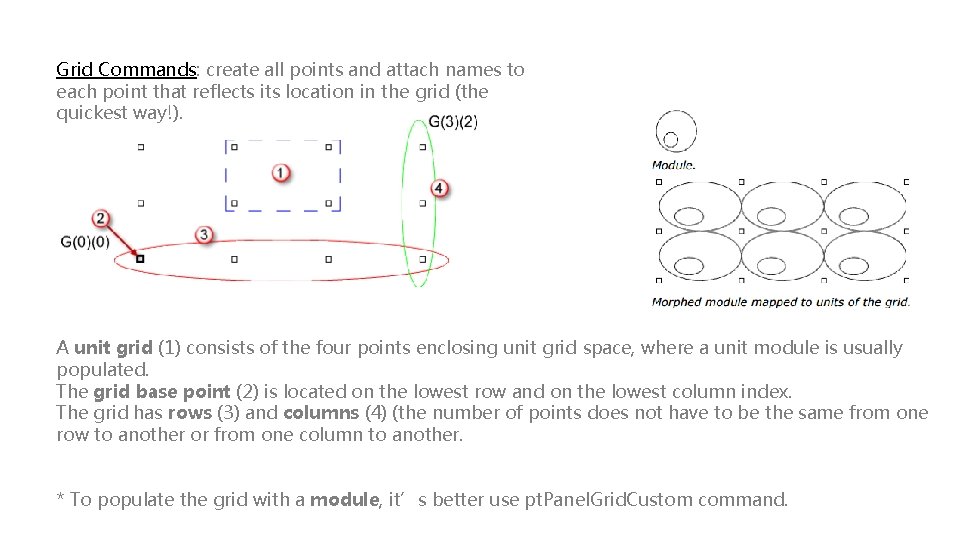
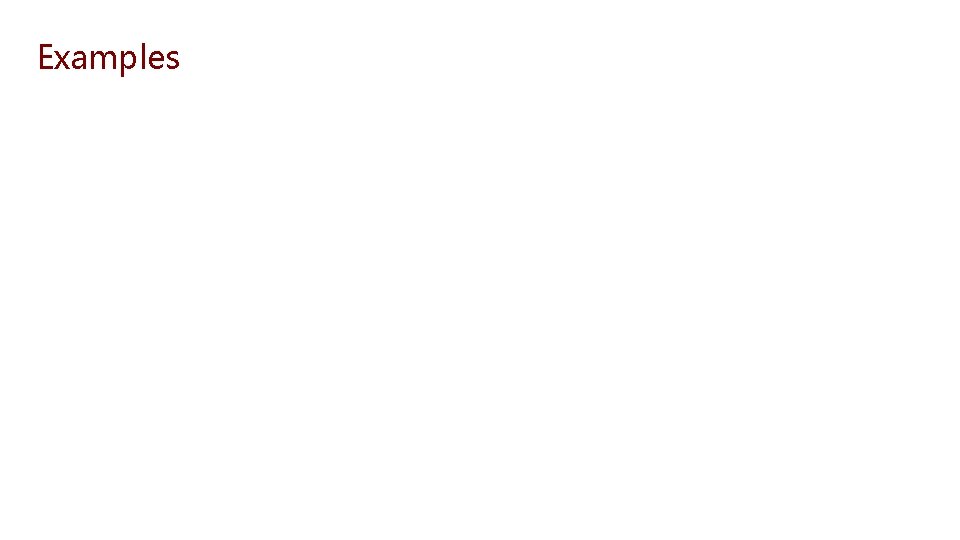
- Slides: 9
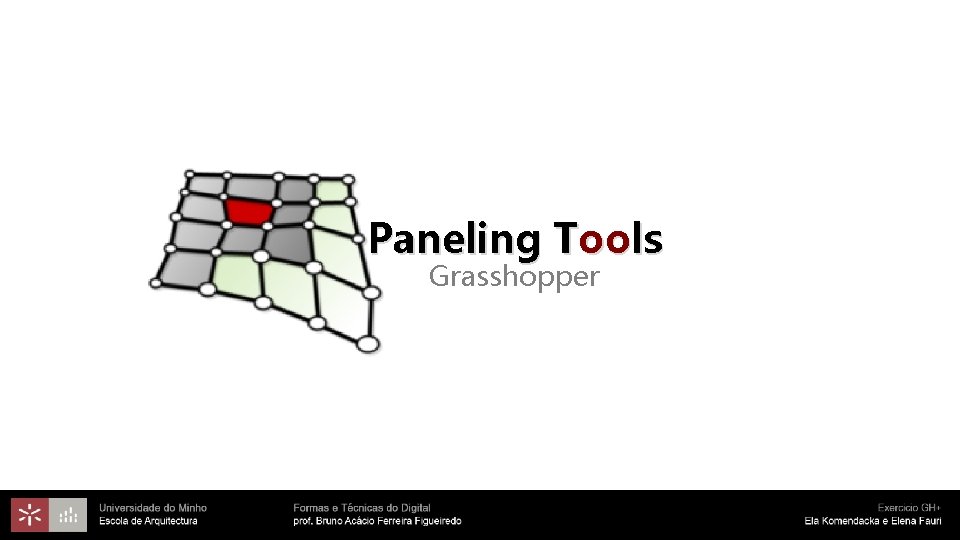
Paneling Tools Grasshopper
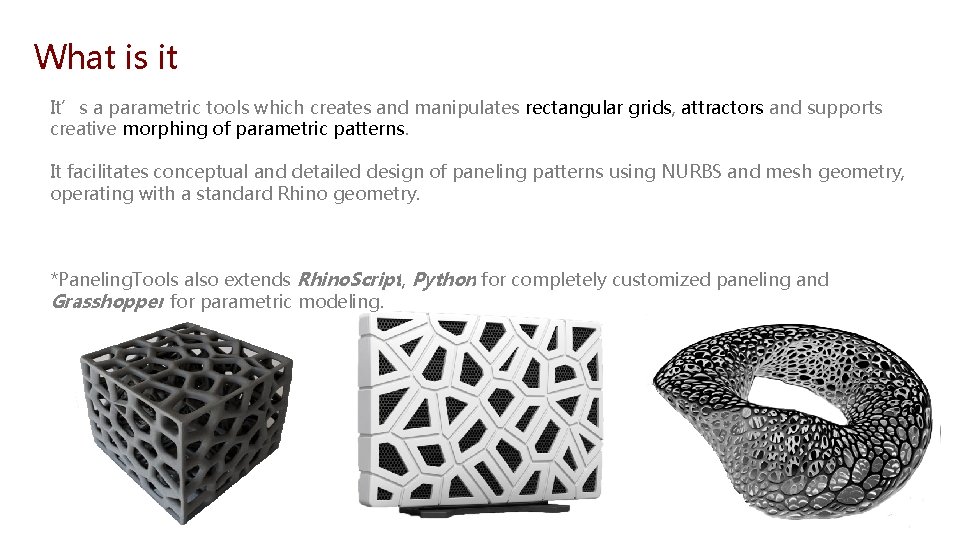
What is it It’s a parametric tools which creates and manipulates rectangular grids, attractors and supports creative morphing of parametric patterns. It facilitates conceptual and detailed design of paneling patterns using NURBS and mesh geometry, operating with a standard Rhino geometry. *Paneling. Tools also extends Rhino. Script, Python for completely customized paneling and Grasshopper for parametric modeling.
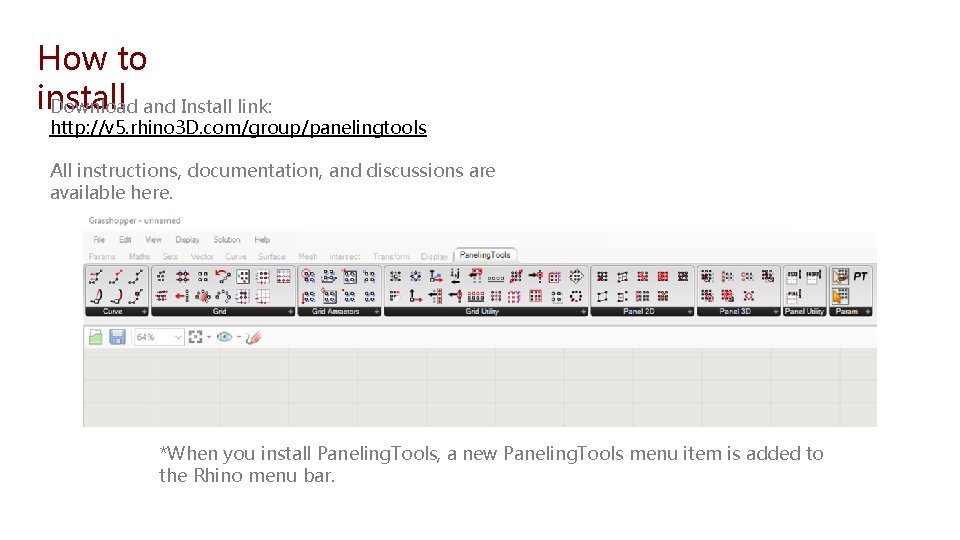
How to install Download and Install link: http: //v 5. rhino 3 D. com/group/panelingtools All instructions, documentation, and discussions are available here. *When you install Paneling. Tools, a new Paneling. Tools menu item is added to the Rhino menu bar.
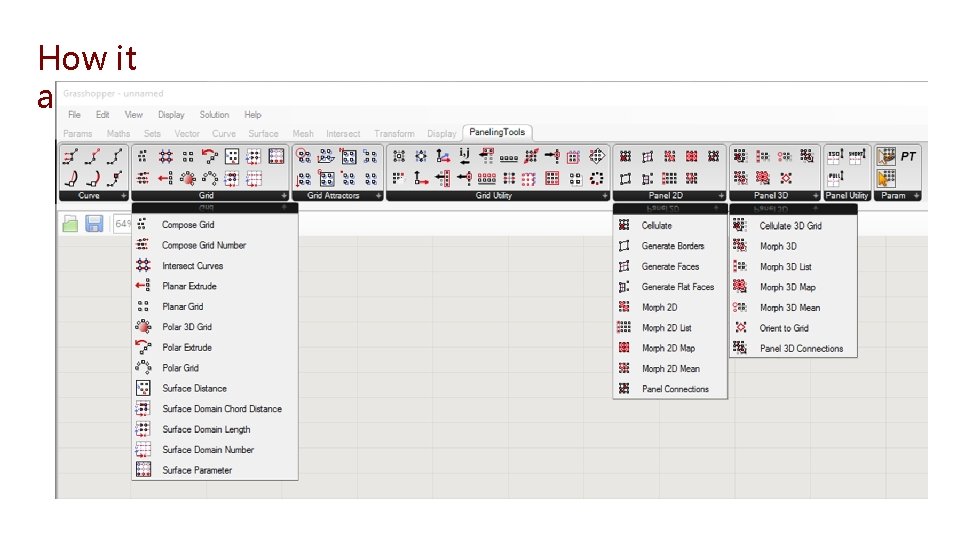
How it appears
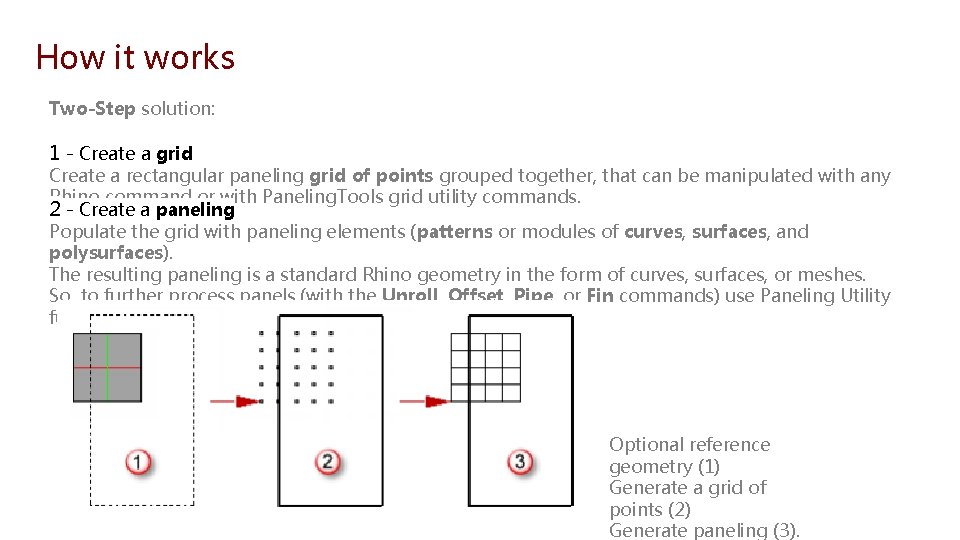
How it works Two-Step solution: 1 - Create a grid Create a rectangular paneling grid of points grouped together, that can be manipulated with any Rhino command or with Paneling. Tools grid utility commands. 2 - Create a paneling Populate the grid with paneling elements (patterns or modules of curves, surfaces, and polysurfaces). The resulting paneling is a standard Rhino geometry in the form of curves, surfaces, or meshes. So, to further process panels (with the Unroll, Offset, Pipe, or Fin commands) use Paneling Utility functions and other Rhino commands. Optional reference geometry (1) Generate a grid of points (2) Generate paneling (3).
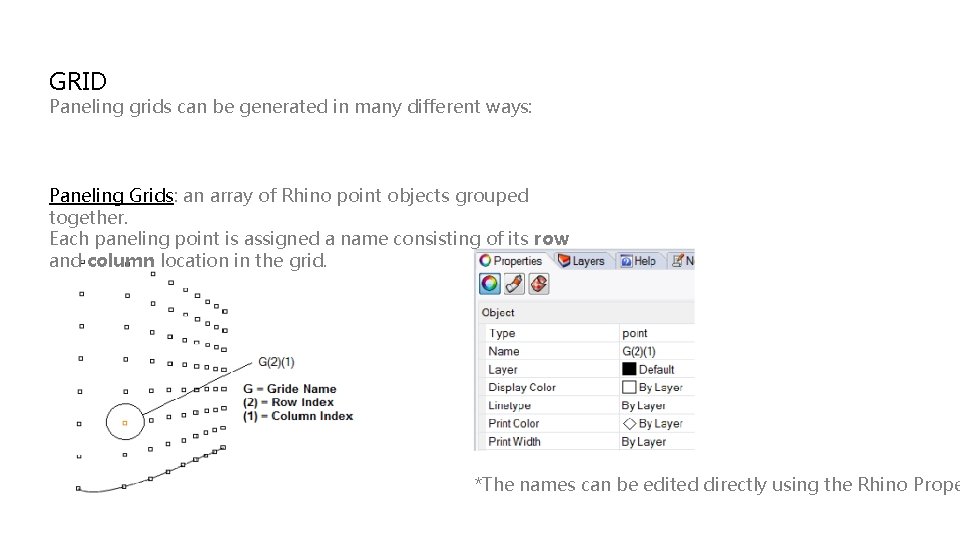
GRID Paneling grids can be generated in many different ways: Paneling Grids: an array of Rhino point objects grouped together. Each paneling point is assigned a name consisting of its row and column location in the grid. *The names can be edited directly using the Rhino Prope
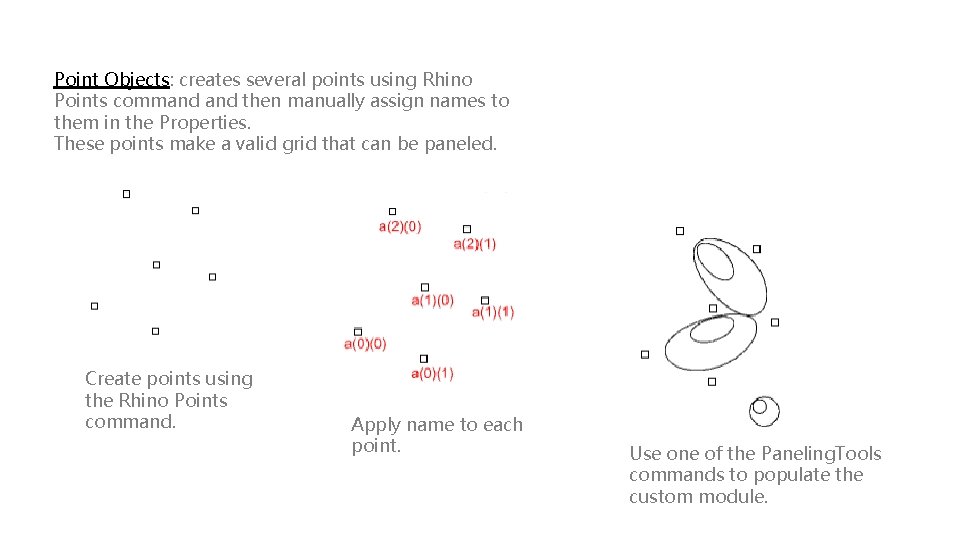
Point Objects: creates several points using Rhino Points command then manually assign names to them in the Properties. These points make a valid grid that can be paneled. Create points using the Rhino Points command. Apply name to each point. Use one of the Paneling. Tools commands to populate the custom module.
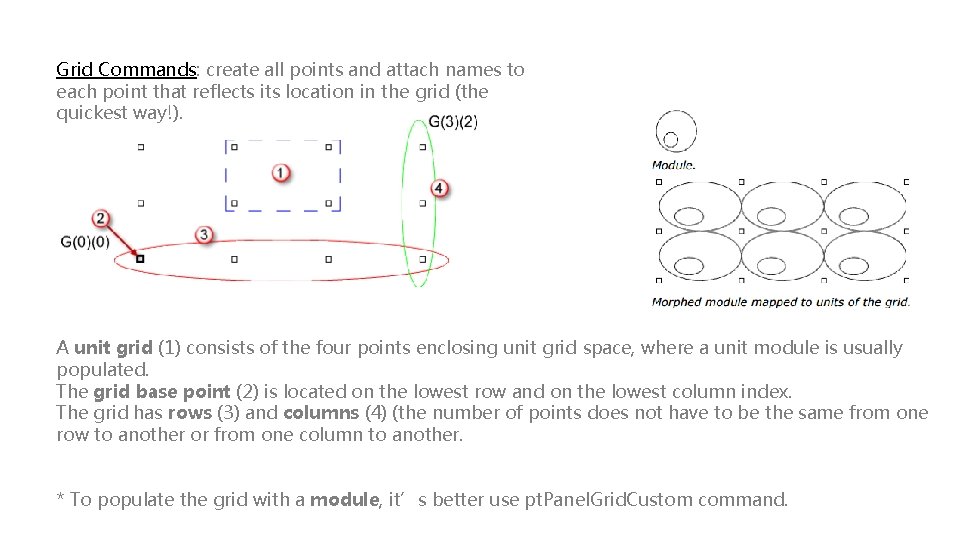
Grid Commands: create all points and attach names to each point that reflects its location in the grid (the quickest way!). A unit grid (1) consists of the four points enclosing unit grid space, where a unit module is usually populated. The grid base point (2) is located on the lowest row and on the lowest column index. The grid has rows (3) and columns (4) (the number of points does not have to be the same from one row to another or from one column to another. * To populate the grid with a module, it’s better use pt. Panel. Grid. Custom command.
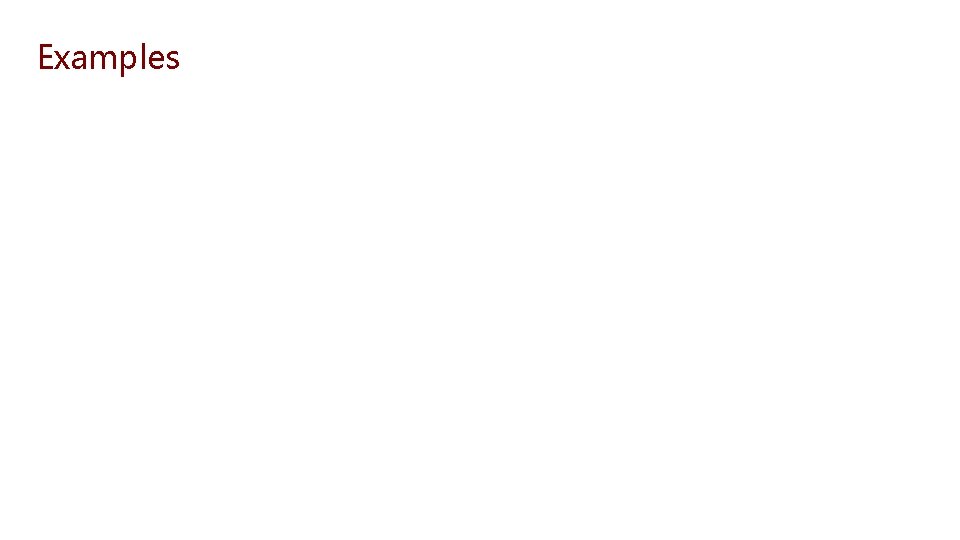
Examples
 Sewing tools measuring tools
Sewing tools measuring tools When a train increases its velocity its momentum
When a train increases its velocity its momentum Its not easy but its worth it
Its not easy but its worth it Sunny cloudy rainy windy
Sunny cloudy rainy windy If its square its a sonnet summary
If its square its a sonnet summary The emigree by carol rumens
The emigree by carol rumens Its halloween its halloween the moon is full and bright
Its halloween its halloween the moon is full and bright The ant and the grasshopper venn diagram
The ant and the grasshopper venn diagram Grasshopper software
Grasshopper software Grasshopper word of the day
Grasshopper word of the day