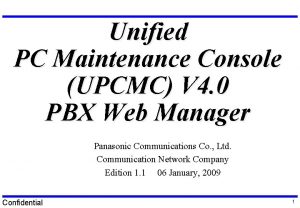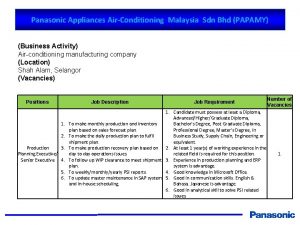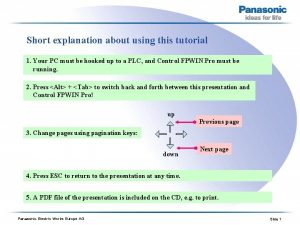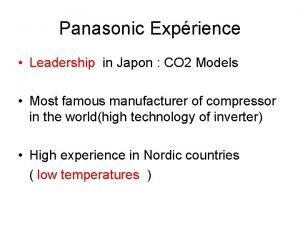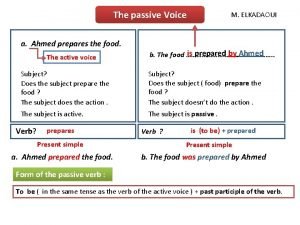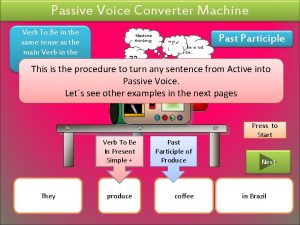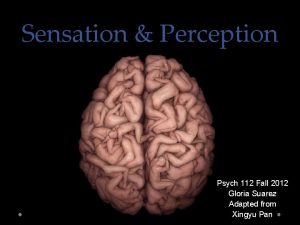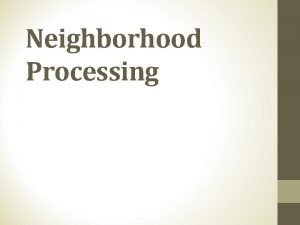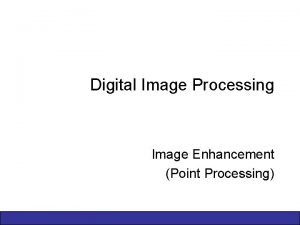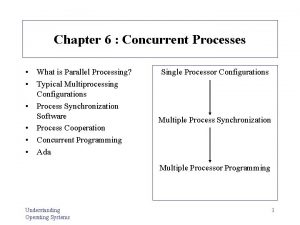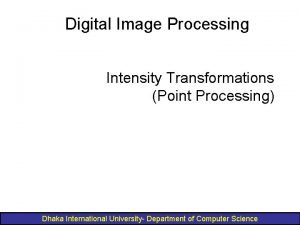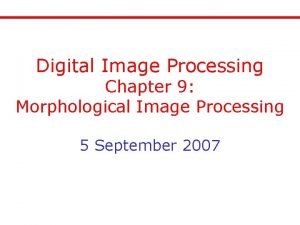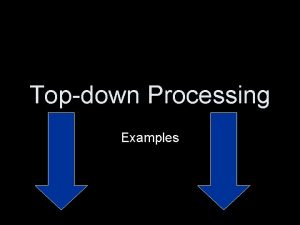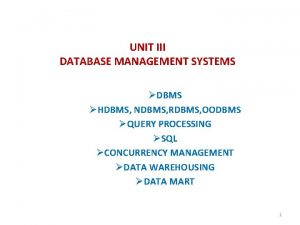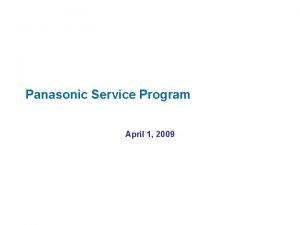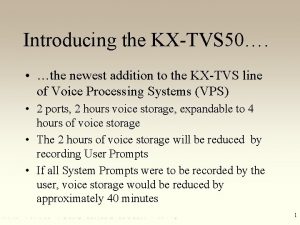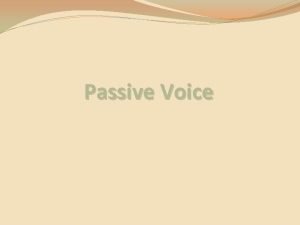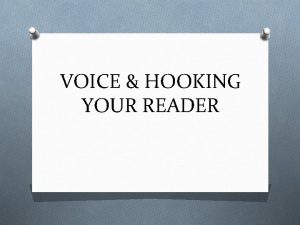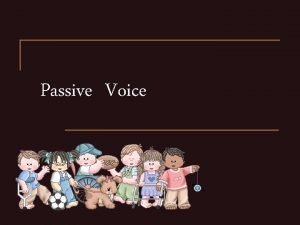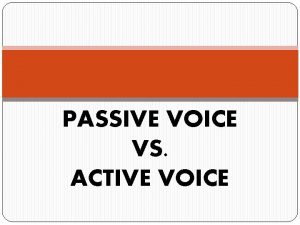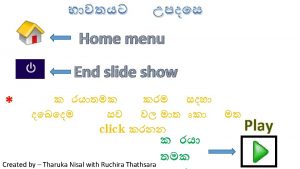Panasonic Communication Systems KXTVS Voice Processing System Training
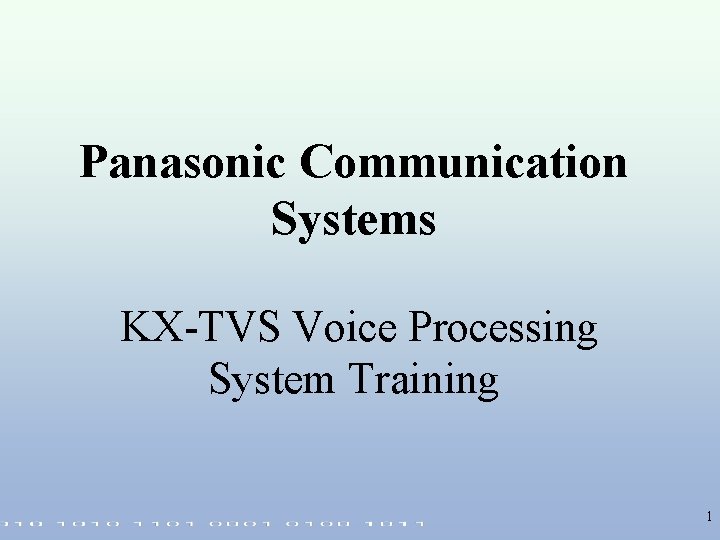
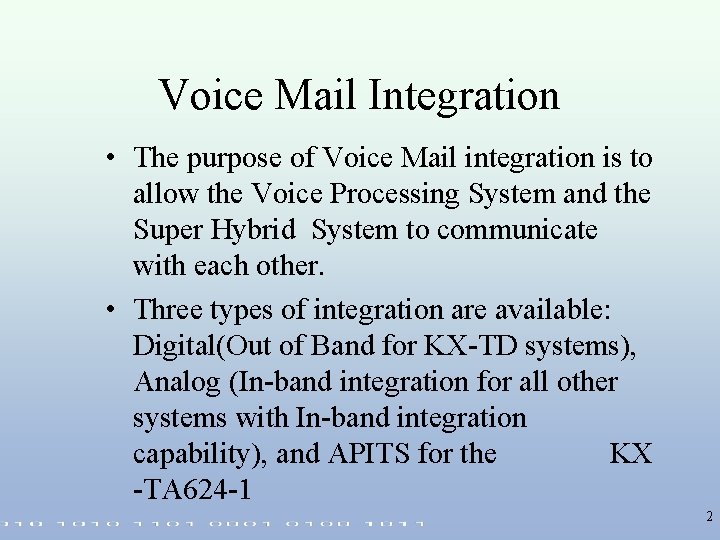

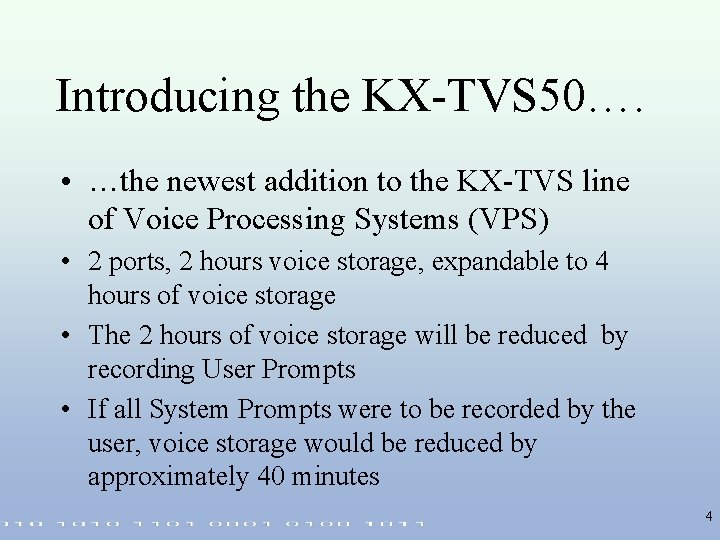
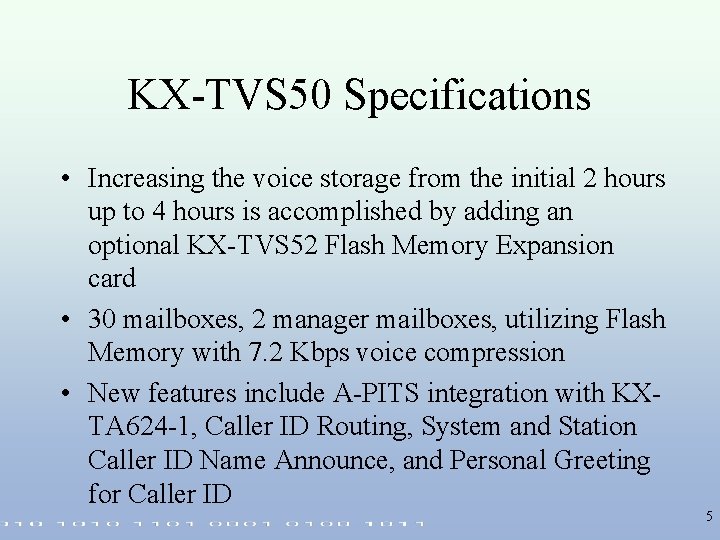
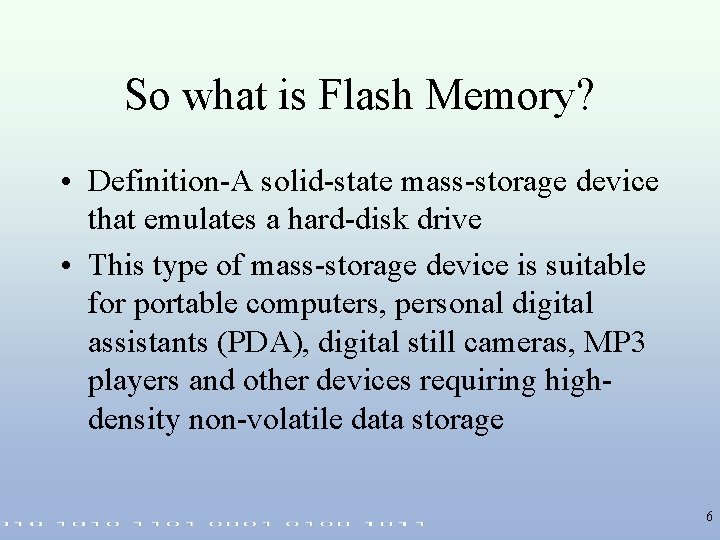
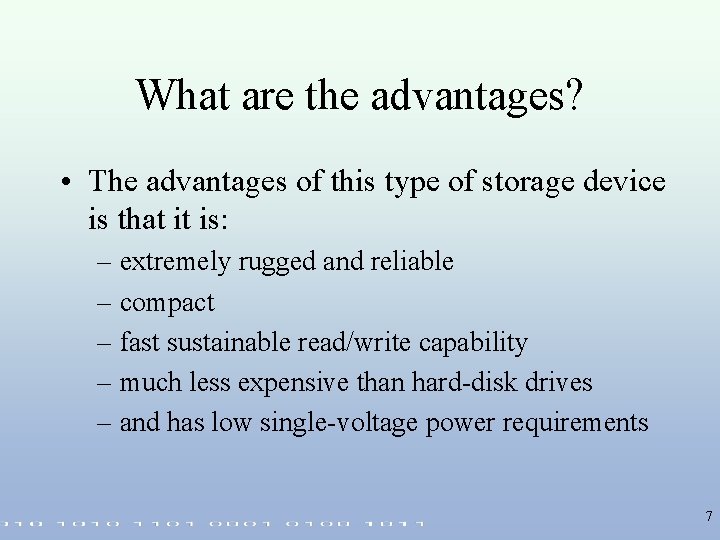

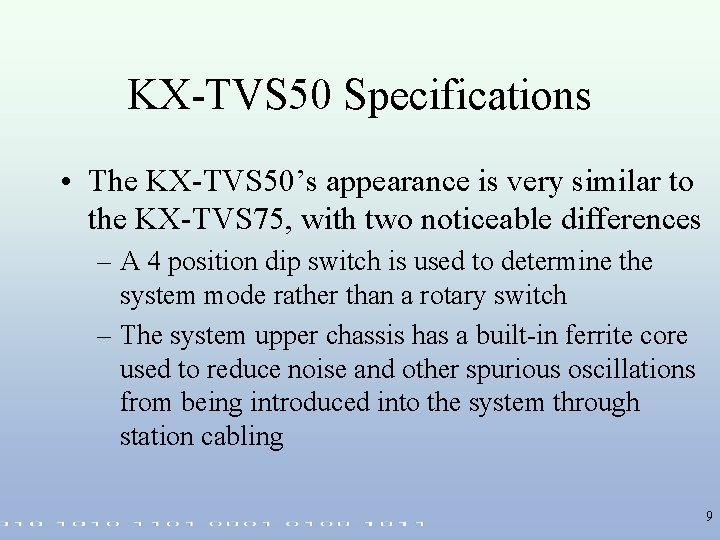


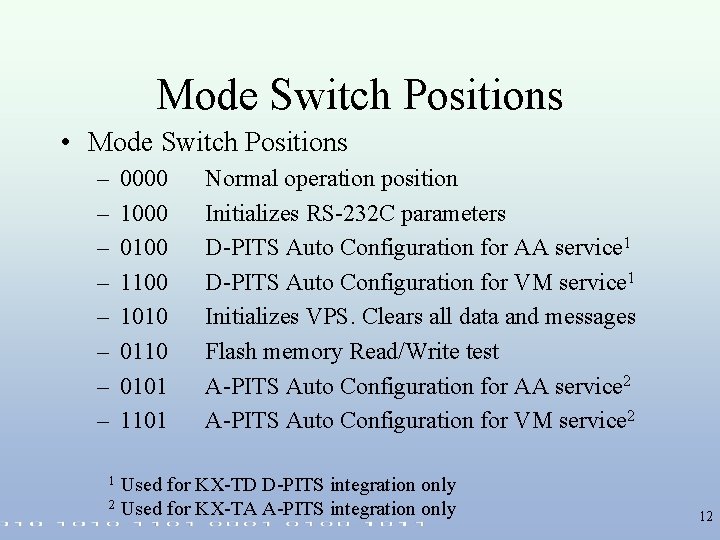

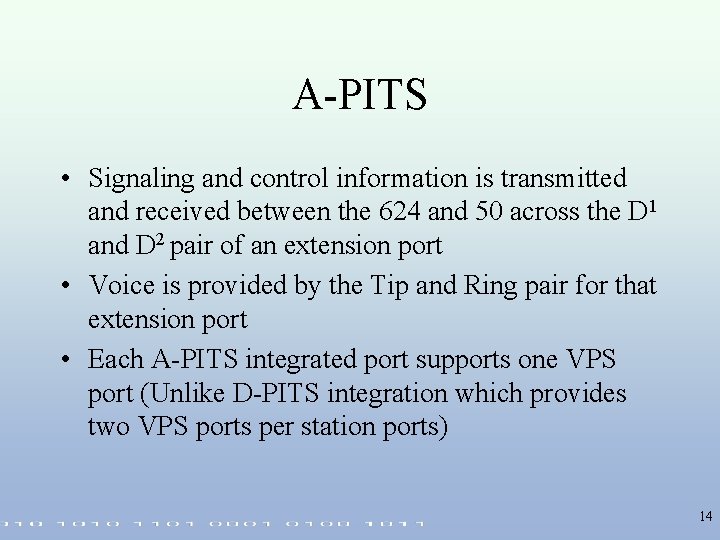
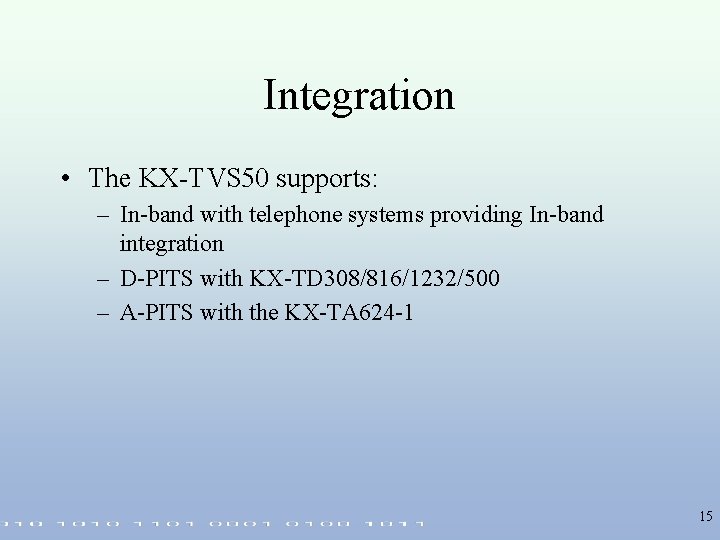
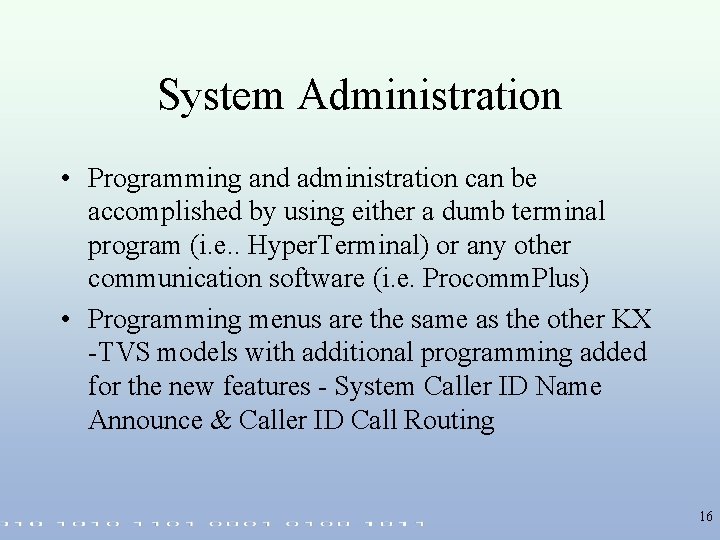
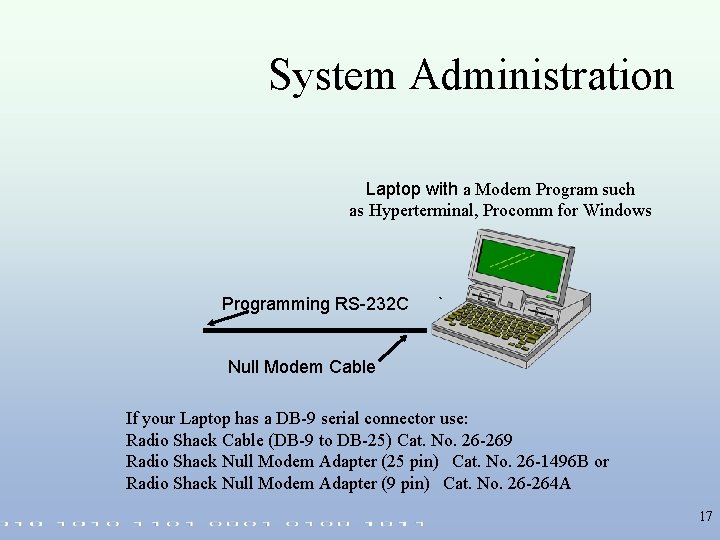
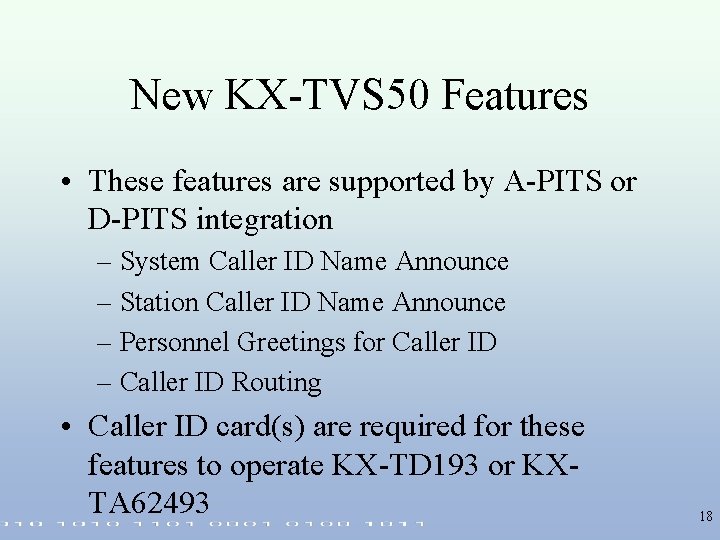
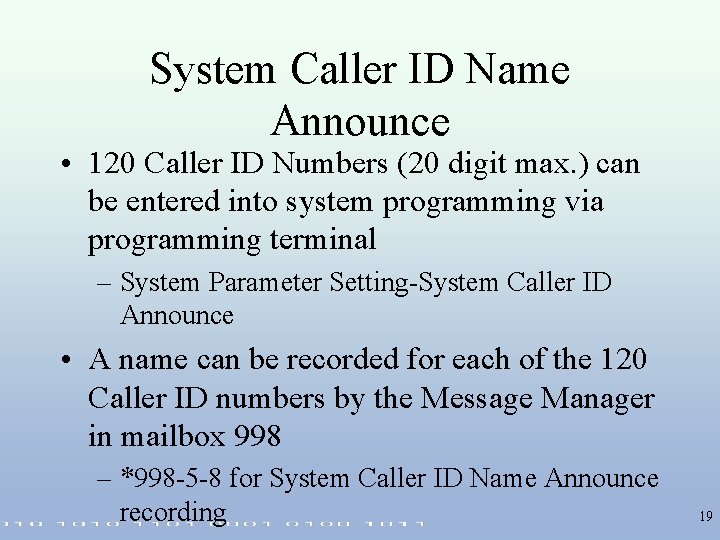


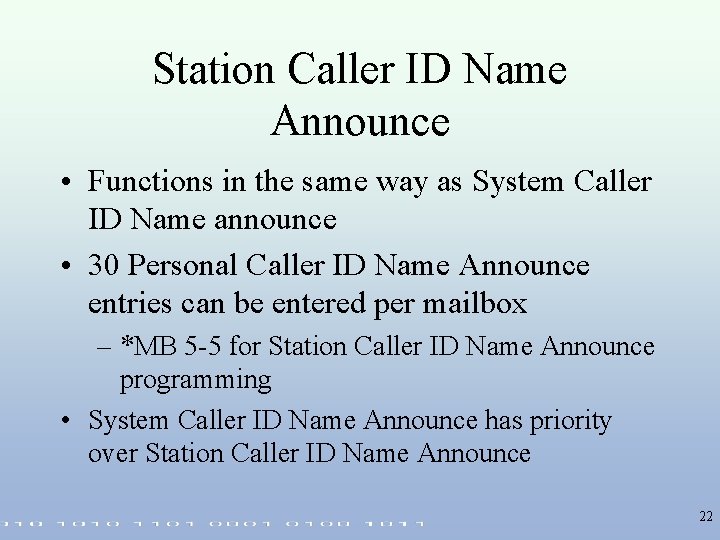
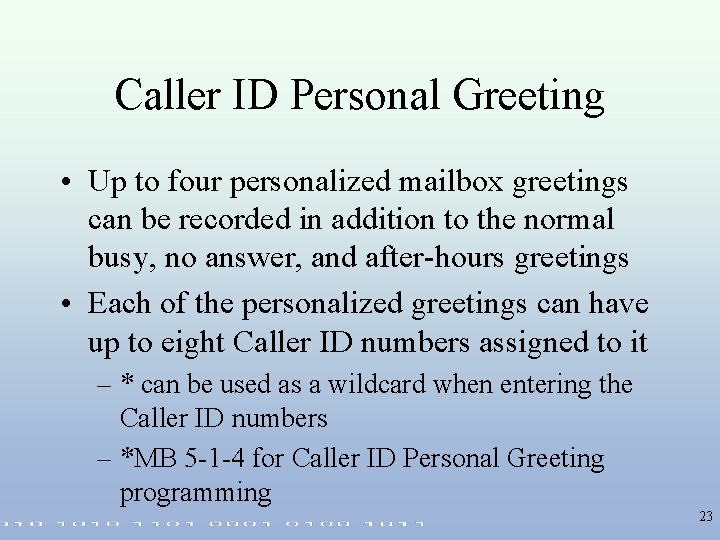
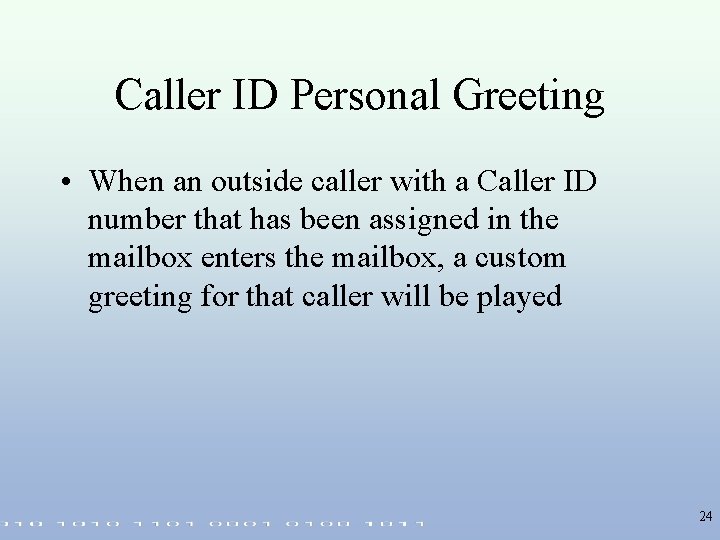
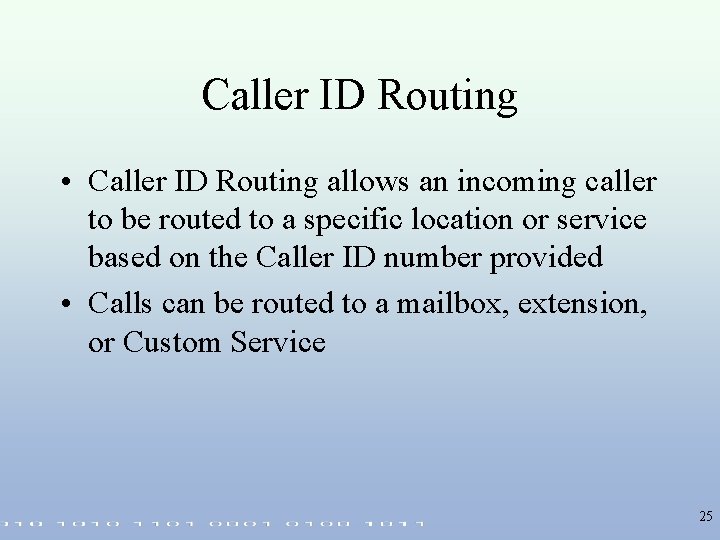
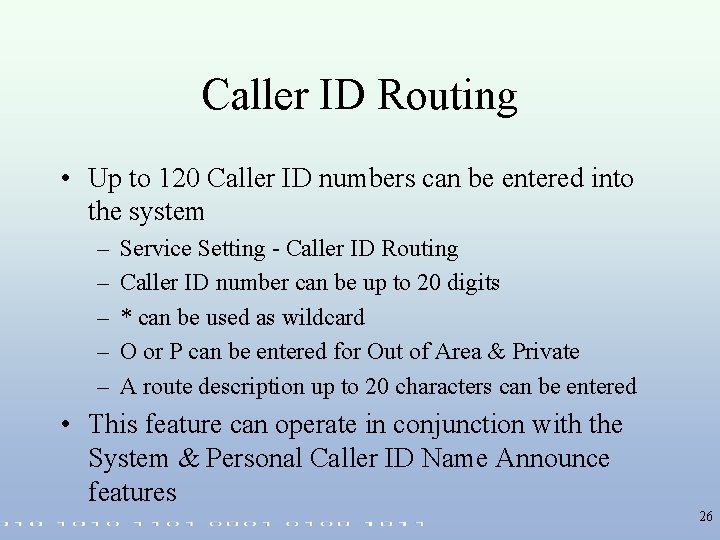

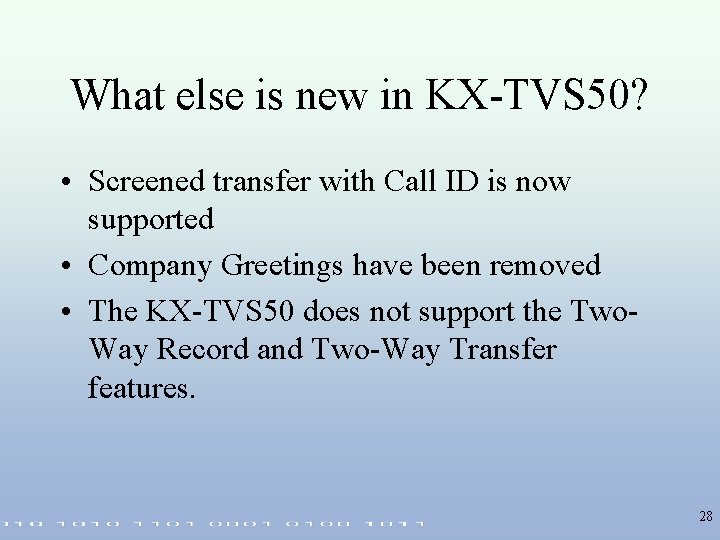
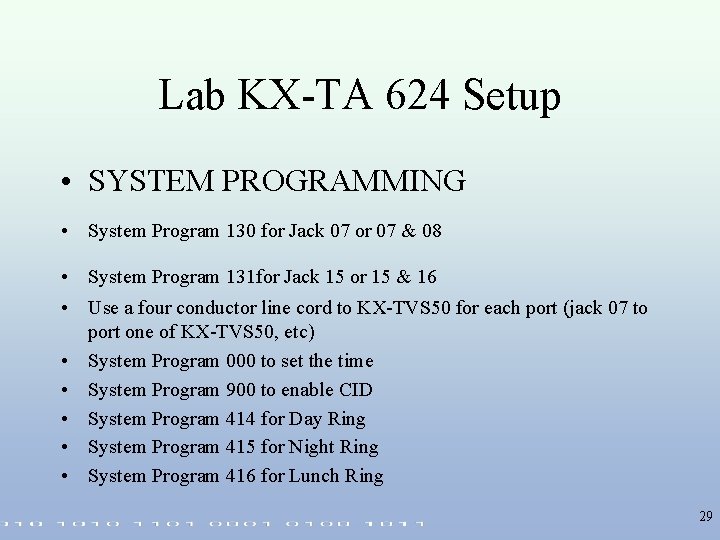
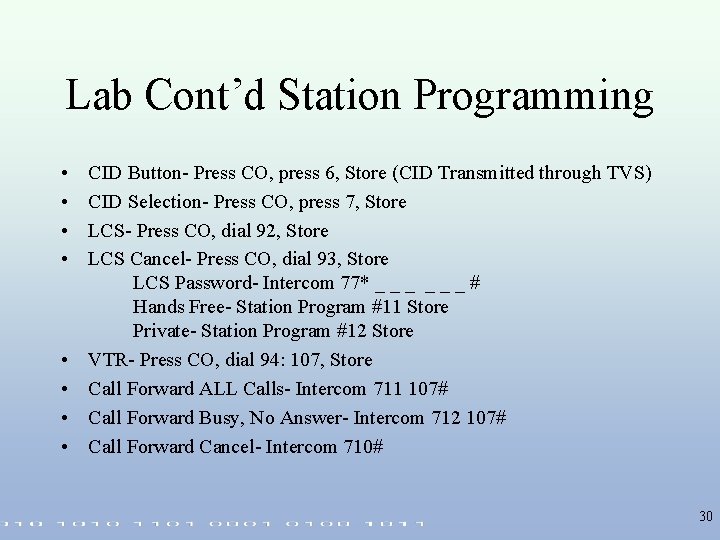
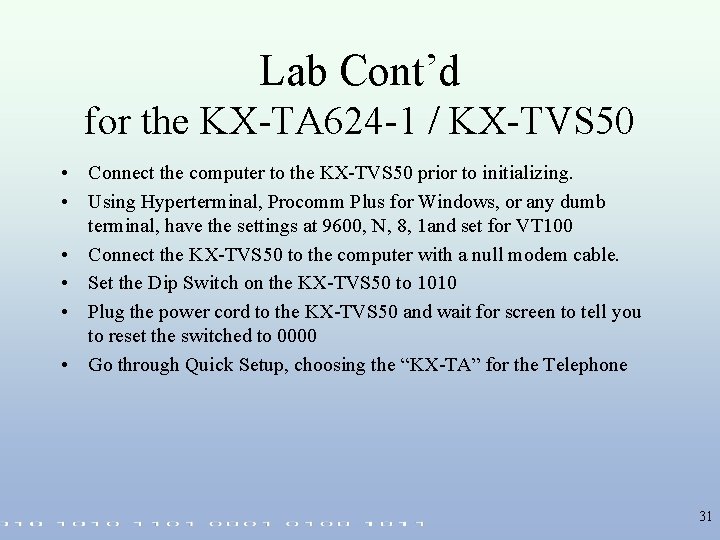
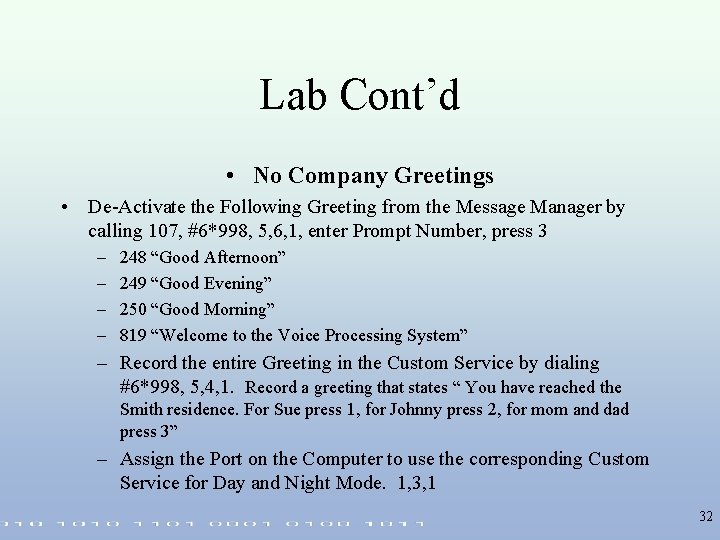
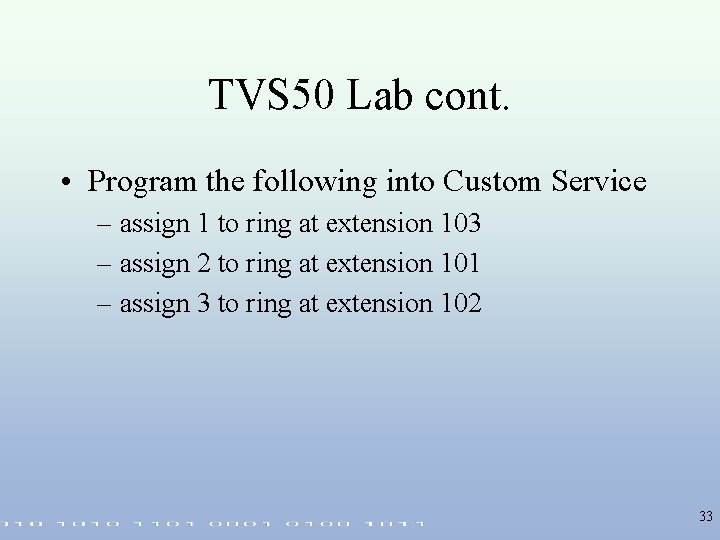
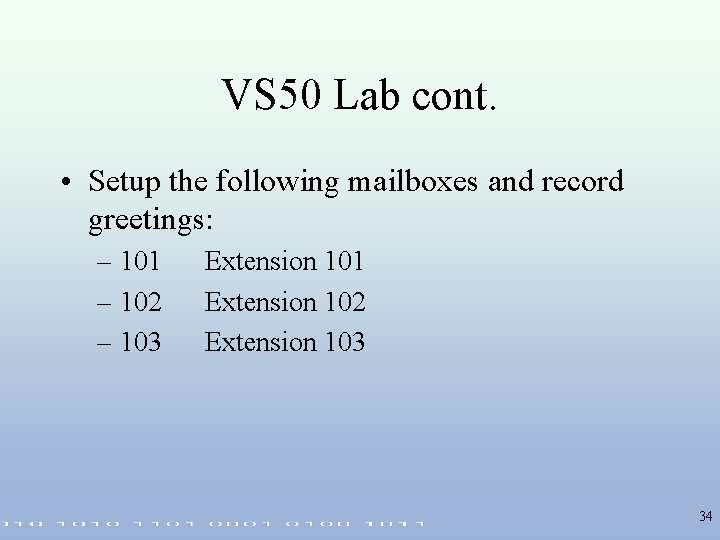
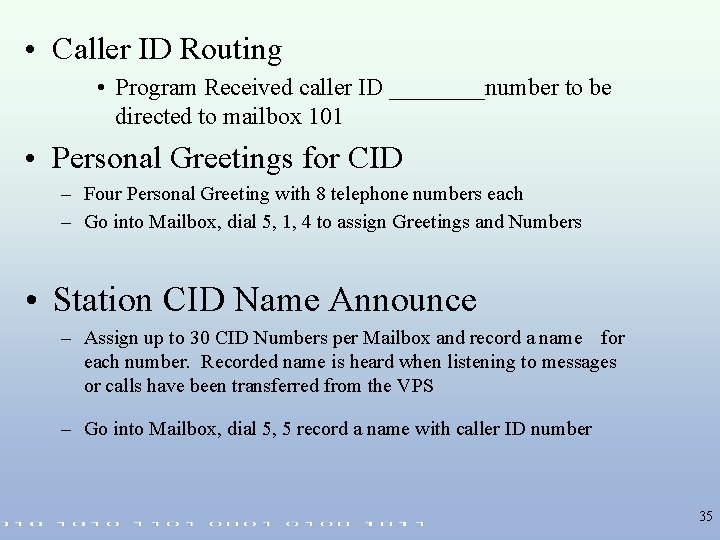
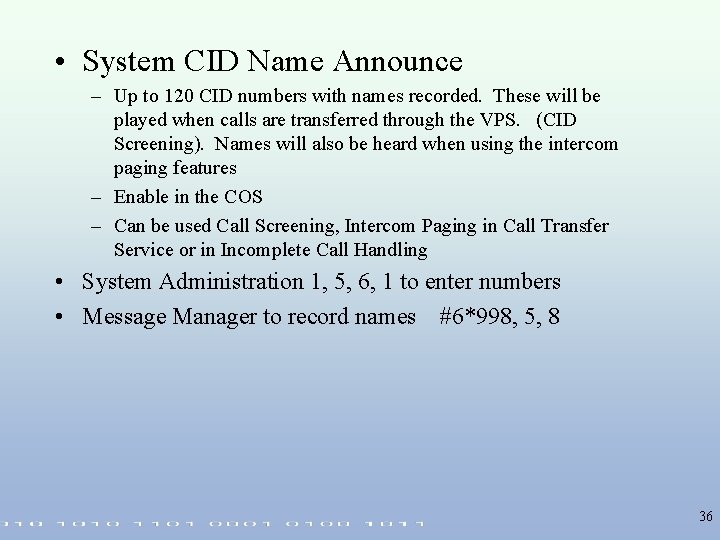


- Slides: 38
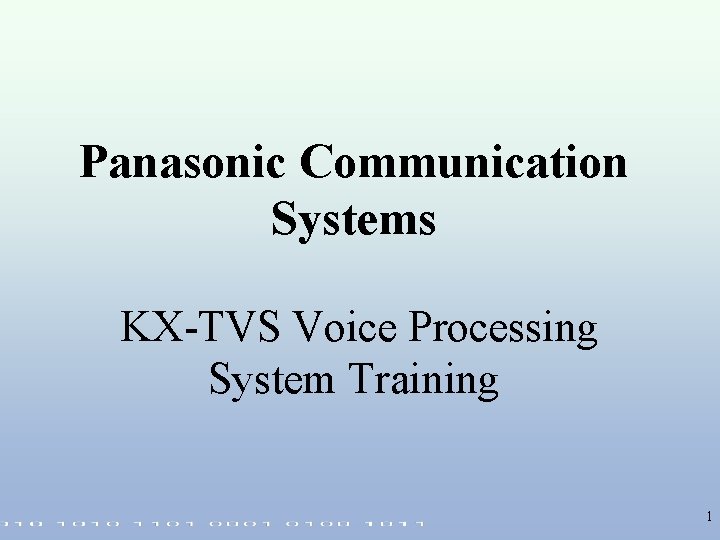
Panasonic Communication Systems KX-TVS Voice Processing System Training 1
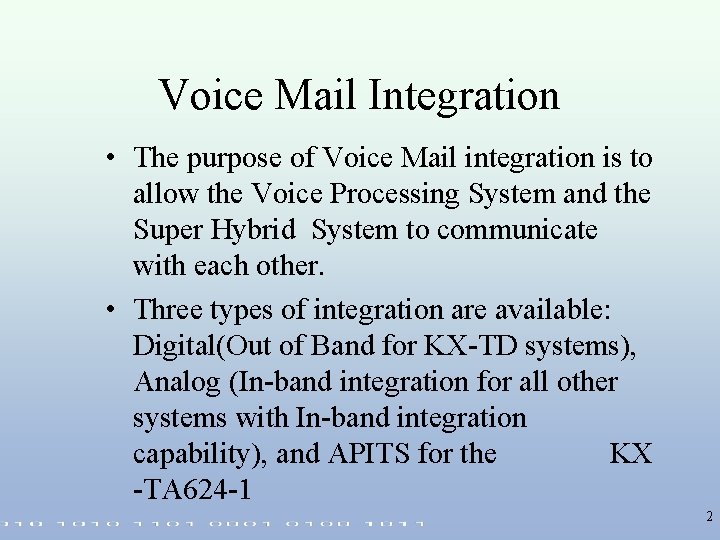
Voice Mail Integration • The purpose of Voice Mail integration is to allow the Voice Processing System and the Super Hybrid System to communicate with each other. • Three types of integration are available: Digital(Out of Band for KX-TD systems), Analog (In-band integration for all other systems with In-band integration capability), and APITS for the KX -TA 624 -1 2

Analog Integration Wiring CO Card To Tip and Ring of SLT extension ports 1 2 3
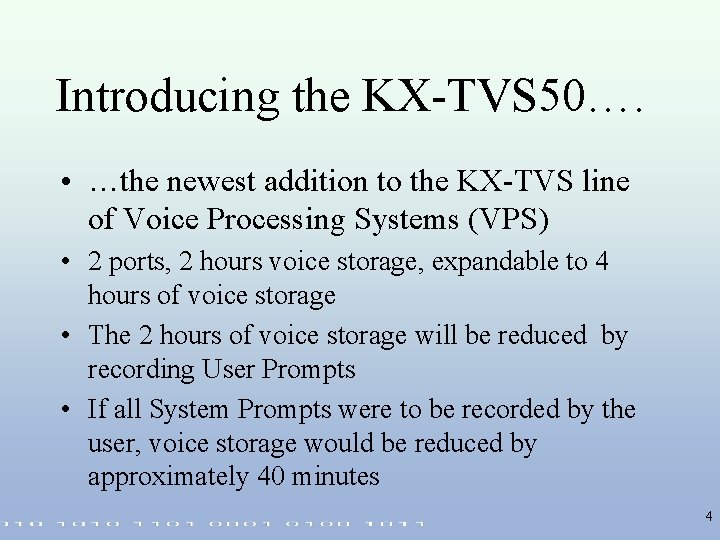
Introducing the KX-TVS 50…. • …the newest addition to the KX-TVS line of Voice Processing Systems (VPS) • 2 ports, 2 hours voice storage, expandable to 4 hours of voice storage • The 2 hours of voice storage will be reduced by recording User Prompts • If all System Prompts were to be recorded by the user, voice storage would be reduced by approximately 40 minutes 4
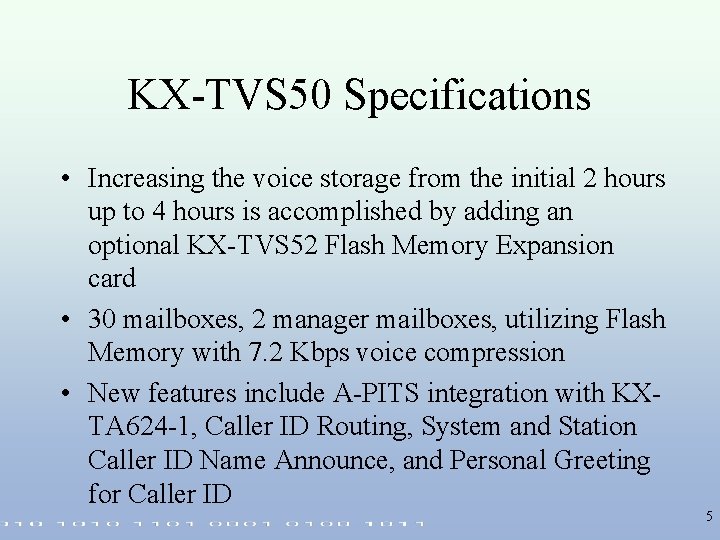
KX-TVS 50 Specifications • Increasing the voice storage from the initial 2 hours up to 4 hours is accomplished by adding an optional KX-TVS 52 Flash Memory Expansion card • 30 mailboxes, 2 manager mailboxes, utilizing Flash Memory with 7. 2 Kbps voice compression • New features include A-PITS integration with KXTA 624 -1, Caller ID Routing, System and Station Caller ID Name Announce, and Personal Greeting for Caller ID 5
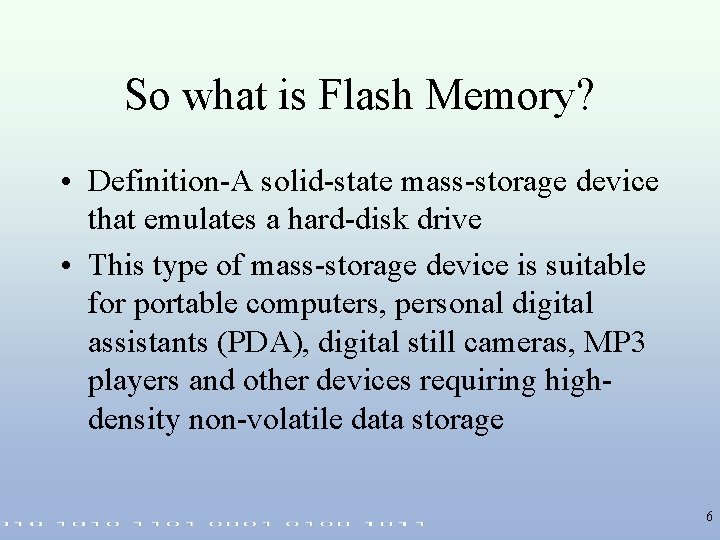
So what is Flash Memory? • Definition-A solid-state mass-storage device that emulates a hard-disk drive • This type of mass-storage device is suitable for portable computers, personal digital assistants (PDA), digital still cameras, MP 3 players and other devices requiring highdensity non-volatile data storage 6
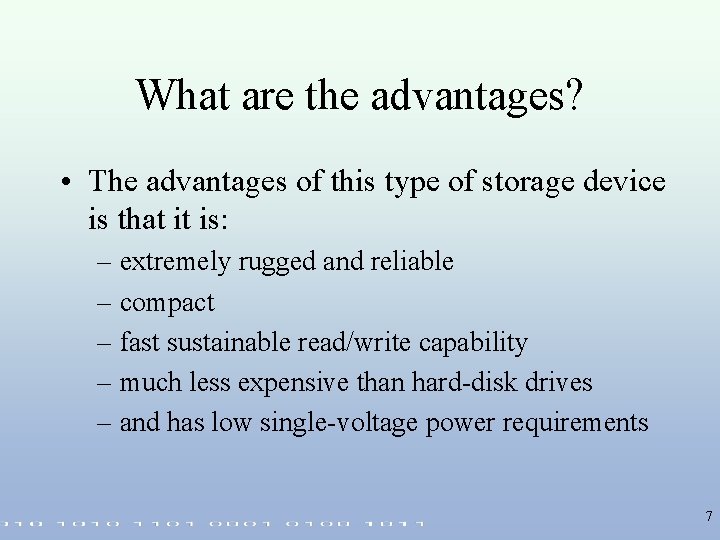
What are the advantages? • The advantages of this type of storage device is that it is: – extremely rugged and reliable – compact – fast sustainable read/write capability – much less expensive than hard-disk drives – and has low single-voltage power requirements 7

KX-TVS 50 Specifications • The KX-TVS 50 comes with 2 Flash memory chips, one for 2 hours of voice storage, the other for system prompts and programming storage. • The KX-TVS 52 Flash Memory Expansion card has one Flash memory chip for an additional 2 hours of voice storage 8
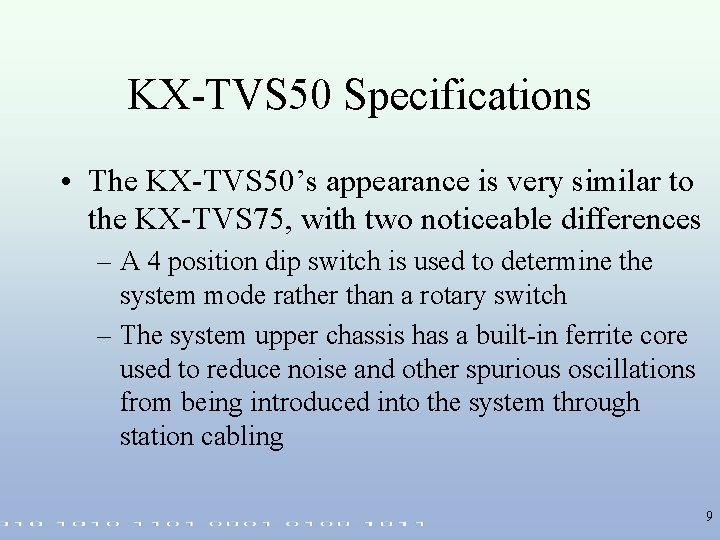
KX-TVS 50 Specifications • The KX-TVS 50’s appearance is very similar to the KX-TVS 75, with two noticeable differences – A 4 position dip switch is used to determine the system mode rather than a rotary switch – The system upper chassis has a built-in ferrite core used to reduce noise and other spurious oscillations from being introduced into the system through station cabling 9

10

11
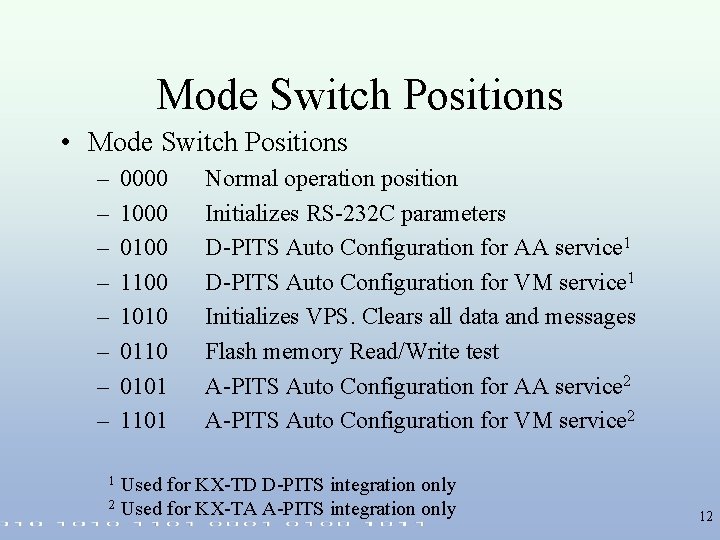
Mode Switch Positions • Mode Switch Positions – – – – 0000 1000 0100 1010 0101 1101 Normal operation position Initializes RS-232 C parameters D-PITS Auto Configuration for AA service 1 D-PITS Auto Configuration for VM service 1 Initializes VPS. Clears all data and messages Flash memory Read/Write test A-PITS Auto Configuration for AA service 2 A-PITS Auto Configuration for VM service 2 Used for KX-TD D-PITS integration only 2 Used for KX-TA A-PITS integration only 1 12

Some New Terminology • To date, two types of Voice Processing System integration were available in the KX-TVS line of VPS’s, In-band D-PITS • A-PITS - Analog Proprietary Integrated Telephone NEW System • A-PITS Integration - A proprietary 4 -wire out of band Voice Processing System integration supported by the KX-TVS 50 and KX-TA 624 -1 13
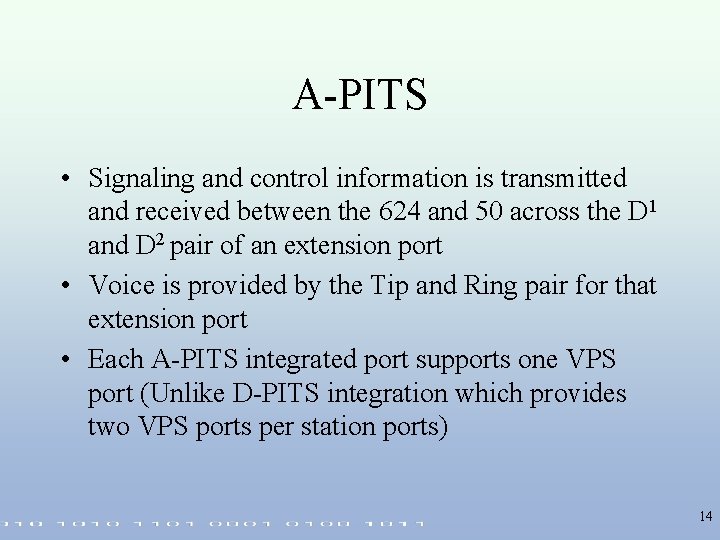
A-PITS • Signaling and control information is transmitted and received between the 624 and 50 across the D 1 and D 2 pair of an extension port • Voice is provided by the Tip and Ring pair for that extension port • Each A-PITS integrated port supports one VPS port (Unlike D-PITS integration which provides two VPS ports per station ports) 14
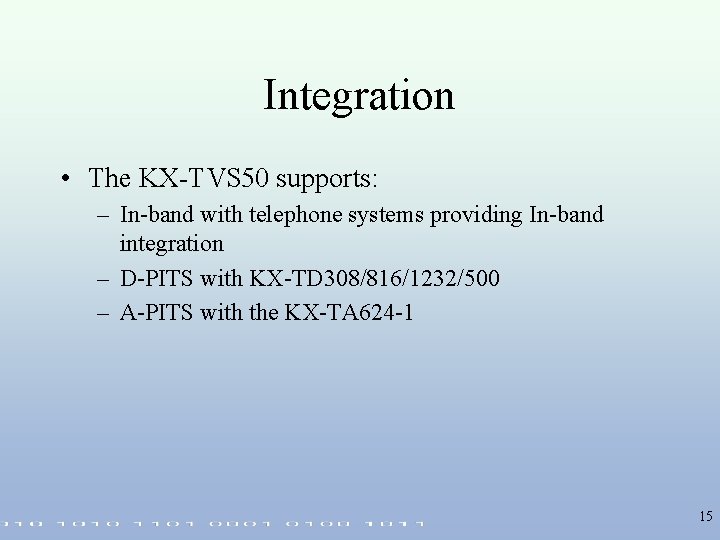
Integration • The KX-TVS 50 supports: – In-band with telephone systems providing In-band integration – D-PITS with KX-TD 308/816/1232/500 – A-PITS with the KX-TA 624 -1 15
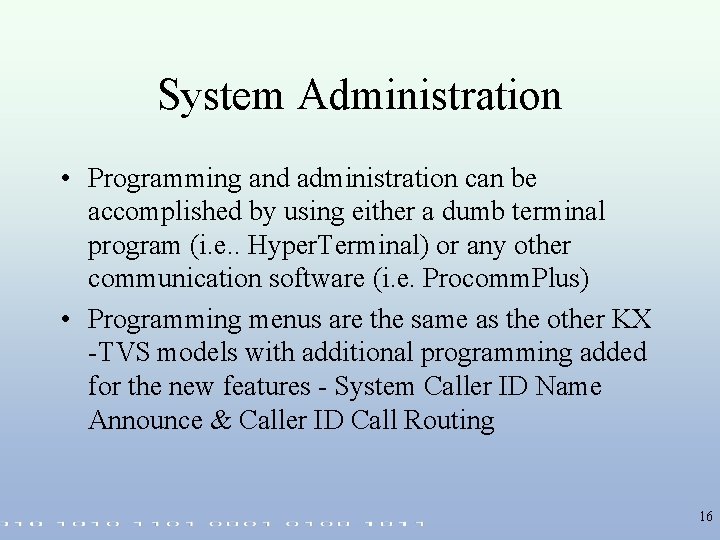
System Administration • Programming and administration can be accomplished by using either a dumb terminal program (i. e. . Hyper. Terminal) or any other communication software (i. e. Procomm. Plus) • Programming menus are the same as the other KX -TVS models with additional programming added for the new features - System Caller ID Name Announce & Caller ID Call Routing 16
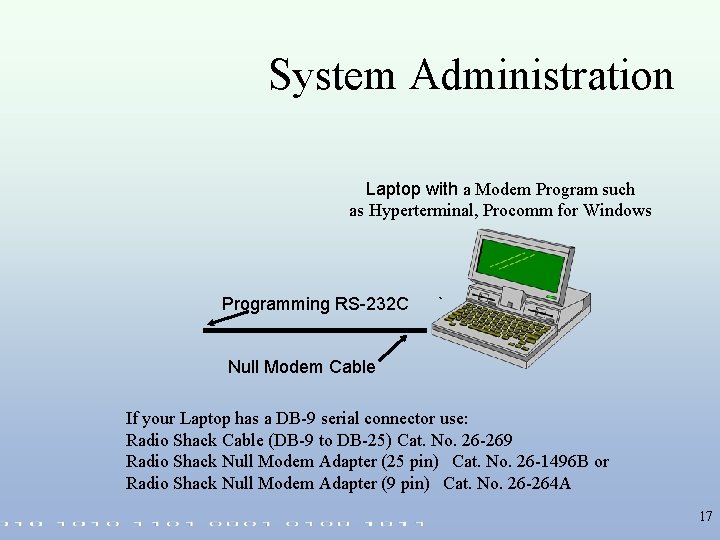
System Administration Laptop with a Modem Program such as Hyperterminal, Procomm for Windows Programming RS-232 C ` Null Modem Cable If your Laptop has a DB-9 serial connector use: Radio Shack Cable (DB-9 to DB-25) Cat. No. 26 -269 Radio Shack Null Modem Adapter (25 pin) Cat. No. 26 -1496 B or Radio Shack Null Modem Adapter (9 pin) Cat. No. 26 -264 A 17
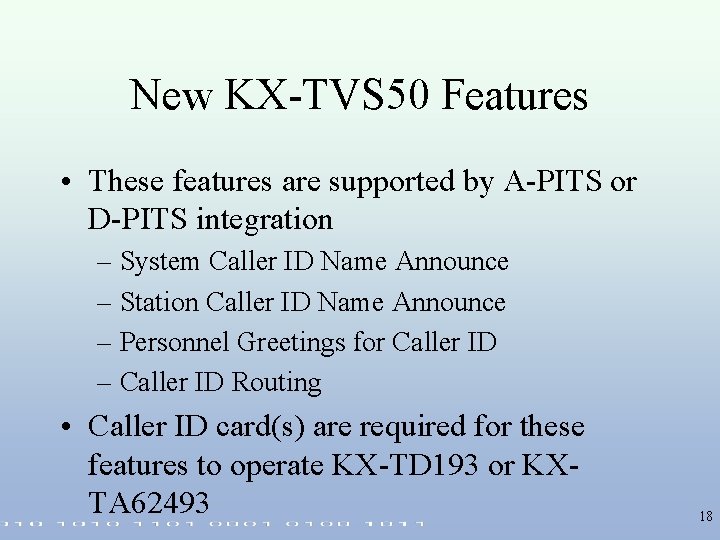
New KX-TVS 50 Features • These features are supported by A-PITS or D-PITS integration – System Caller ID Name Announce – Station Caller ID Name Announce – Personnel Greetings for Caller ID – Caller ID Routing • Caller ID card(s) are required for these features to operate KX-TD 193 or KXTA 62493 18
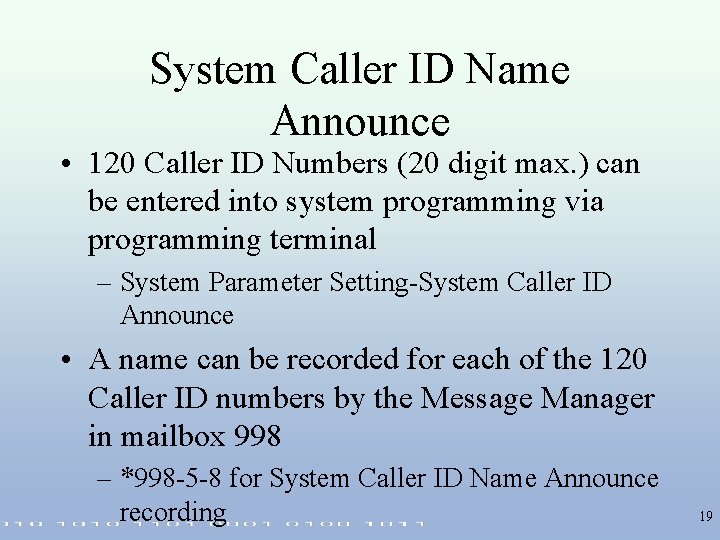
System Caller ID Name Announce • 120 Caller ID Numbers (20 digit max. ) can be entered into system programming via programming terminal – System Parameter Setting-System Caller ID Announce • A name can be recorded for each of the 120 Caller ID numbers by the Message Manager in mailbox 998 – *998 -5 -8 for System Caller ID Name Announce recording 19

System Caller ID Name Announce • So how does this work? – An incoming Caller ID call arrives at CO port of phone system that is programmed to ring to a VPS port – Caller ID information is transmitted to VPS via A-PITS or D-PITS link. – VPS answers, plays prompts, caller dials digits to transfer call to an extension – When extension answers, the user is given a prompt with states “You have a call from (recorded name). To answer the call press one, otherwise press 2 and hang up. 20

System Caller ID Name Announce • If no Caller ID is provided, private, out of area, or the number is not registered, the normal transfer sequence occurs without announcement 21
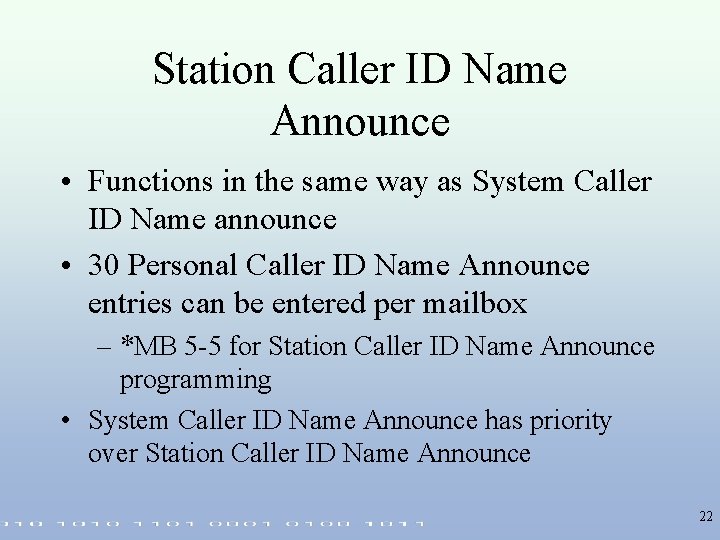
Station Caller ID Name Announce • Functions in the same way as System Caller ID Name announce • 30 Personal Caller ID Name Announce entries can be entered per mailbox – *MB 5 -5 for Station Caller ID Name Announce programming • System Caller ID Name Announce has priority over Station Caller ID Name Announce 22
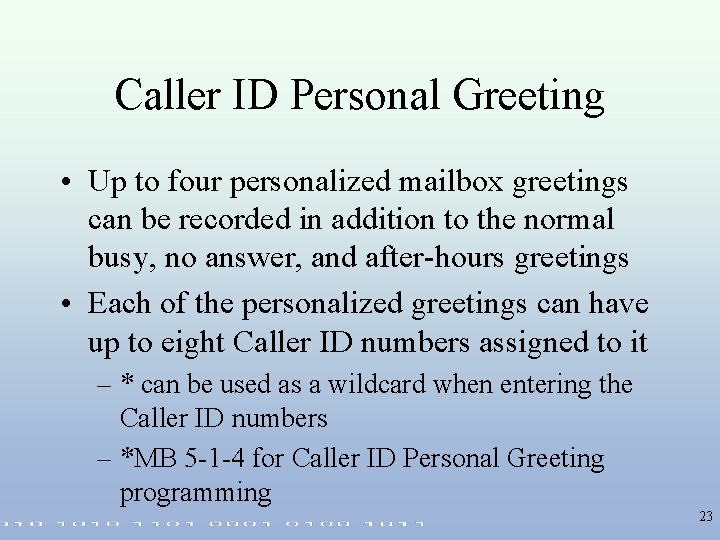
Caller ID Personal Greeting • Up to four personalized mailbox greetings can be recorded in addition to the normal busy, no answer, and after-hours greetings • Each of the personalized greetings can have up to eight Caller ID numbers assigned to it – * can be used as a wildcard when entering the Caller ID numbers – *MB 5 -1 -4 for Caller ID Personal Greeting programming 23
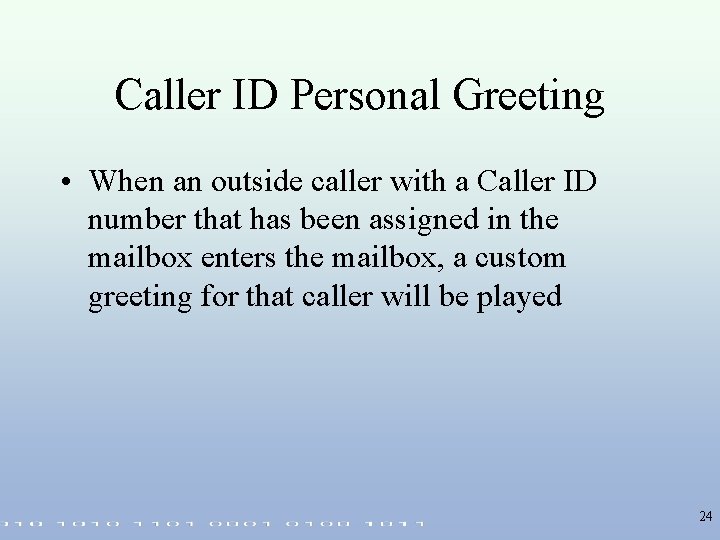
Caller ID Personal Greeting • When an outside caller with a Caller ID number that has been assigned in the mailbox enters the mailbox, a custom greeting for that caller will be played 24
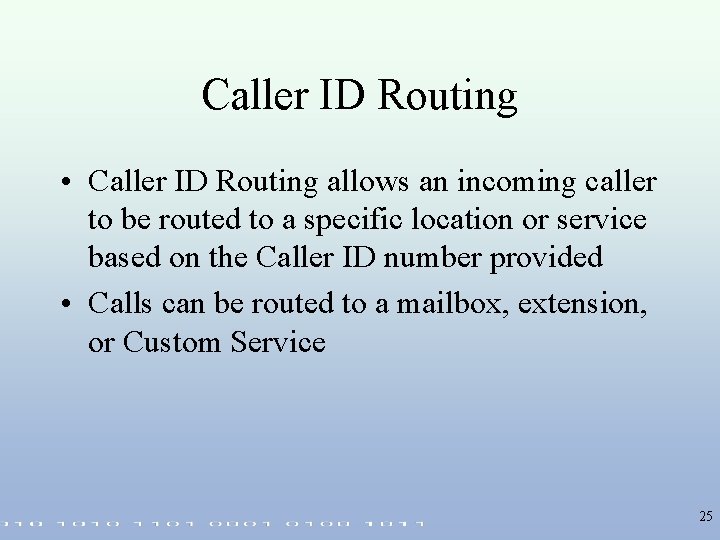
Caller ID Routing • Caller ID Routing allows an incoming caller to be routed to a specific location or service based on the Caller ID number provided • Calls can be routed to a mailbox, extension, or Custom Service 25
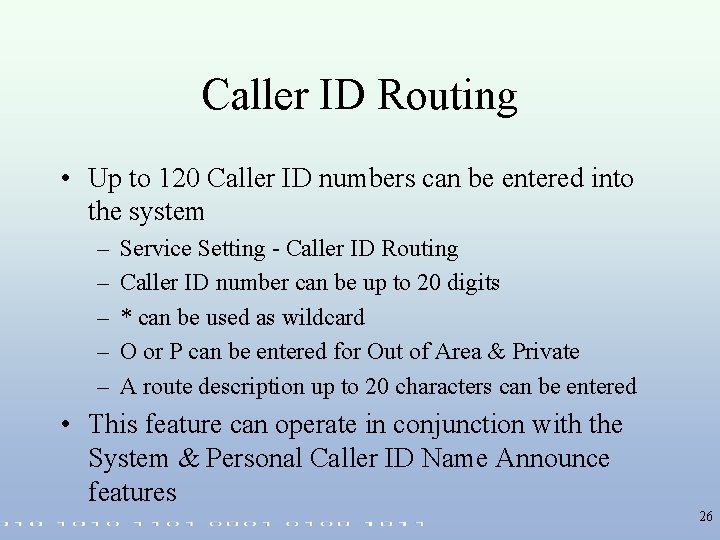
Caller ID Routing • Up to 120 Caller ID numbers can be entered into the system – – – Service Setting - Caller ID Routing Caller ID number can be up to 20 digits * can be used as wildcard O or P can be entered for Out of Area & Private A route description up to 20 characters can be entered • This feature can operate in conjunction with the System & Personal Caller ID Name Announce features 26

What else is new in KX-TVS 50? • New factory default voice prompts – Faster cadence & less pause time between prompts • Improved Installation Manual provided on CD-ROM – Improved organization – Includes the KX-TA and KX-TD phone system programming related to VPS integration 27
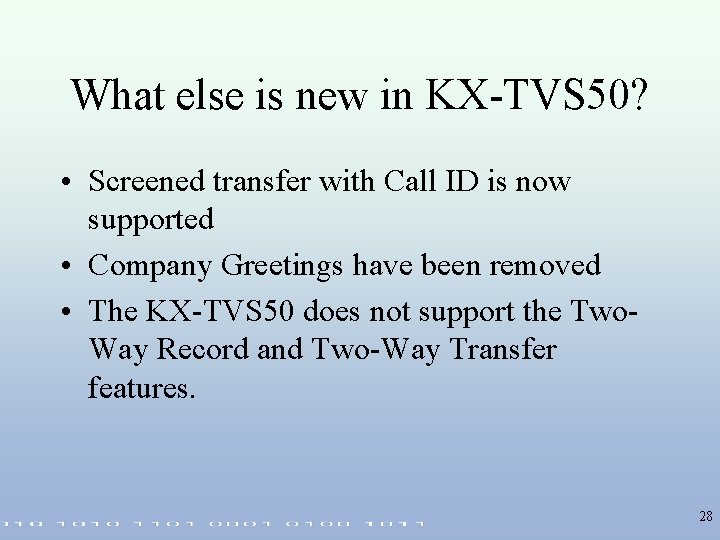
What else is new in KX-TVS 50? • Screened transfer with Call ID is now supported • Company Greetings have been removed • The KX-TVS 50 does not support the Two. Way Record and Two-Way Transfer features. 28
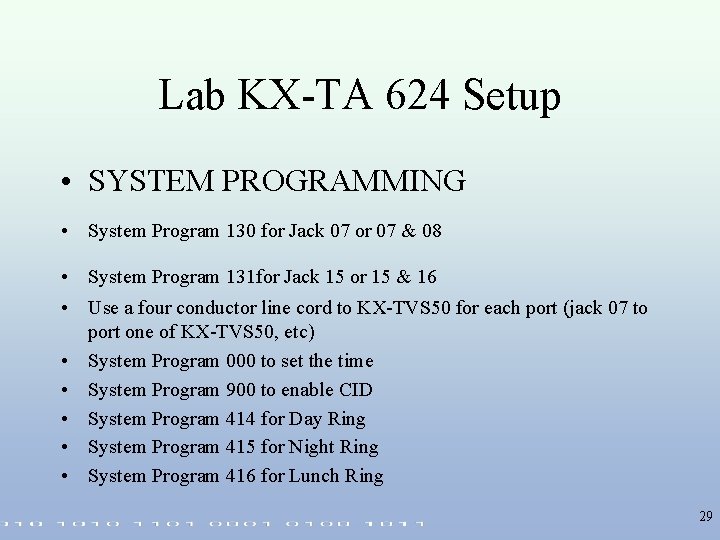
Lab KX-TA 624 Setup • SYSTEM PROGRAMMING • System Program 130 for Jack 07 or 07 & 08 • System Program 131 for Jack 15 or 15 & 16 • Use a four conductor line cord to KX-TVS 50 for each port (jack 07 to port one of KX-TVS 50, etc) • System Program 000 to set the time • System Program 900 to enable CID • System Program 414 for Day Ring • System Program 415 for Night Ring • System Program 416 for Lunch Ring 29
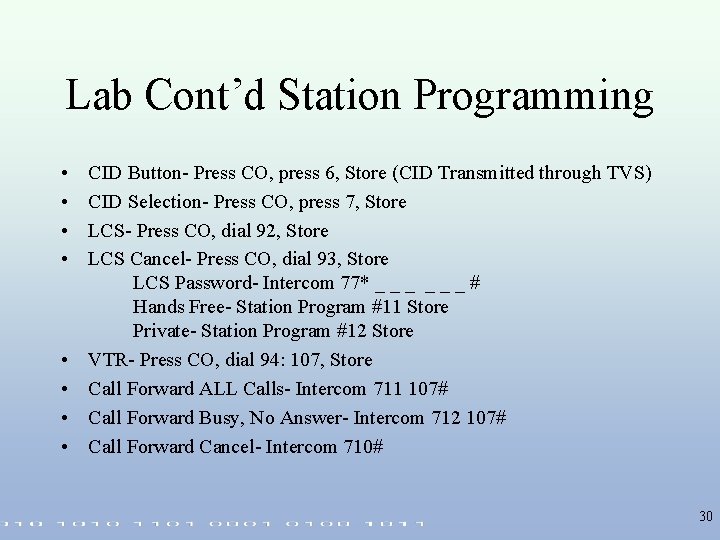
Lab Cont’d Station Programming • • CID Button- Press CO, press 6, Store (CID Transmitted through TVS) CID Selection- Press CO, press 7, Store LCS- Press CO, dial 92, Store LCS Cancel- Press CO, dial 93, Store LCS Password- Intercom 77* _ _ _ # Hands Free- Station Program #11 Store Private- Station Program #12 Store VTR- Press CO, dial 94: 107, Store Call Forward ALL Calls- Intercom 711 107# Call Forward Busy, No Answer- Intercom 712 107# Call Forward Cancel- Intercom 710# 30
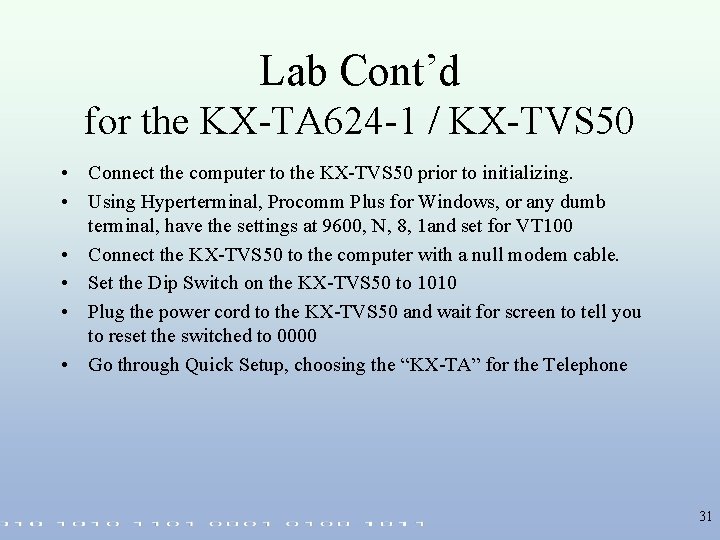
Lab Cont’d for the KX-TA 624 -1 / KX-TVS 50 • Connect the computer to the KX-TVS 50 prior to initializing. • Using Hyperterminal, Procomm Plus for Windows, or any dumb terminal, have the settings at 9600, N, 8, 1 and set for VT 100 • Connect the KX-TVS 50 to the computer with a null modem cable. • Set the Dip Switch on the KX-TVS 50 to 1010 • Plug the power cord to the KX-TVS 50 and wait for screen to tell you to reset the switched to 0000 • Go through Quick Setup, choosing the “KX-TA” for the Telephone 31
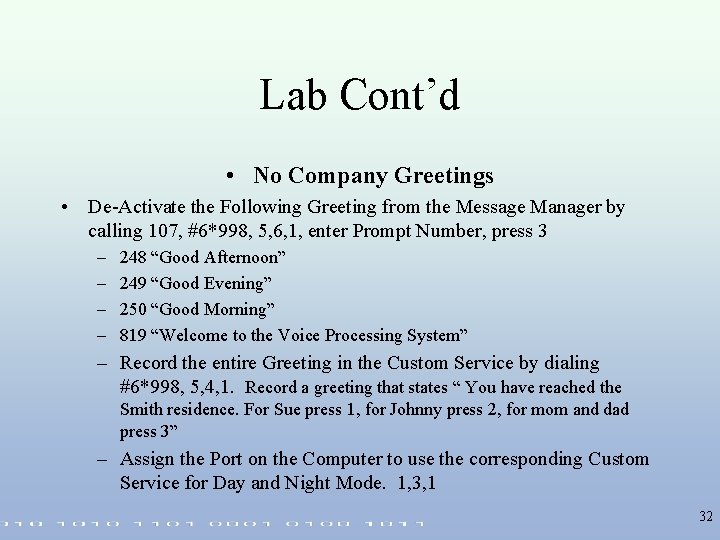
Lab Cont’d • No Company Greetings • De-Activate the Following Greeting from the Message Manager by calling 107, #6*998, 5, 6, 1, enter Prompt Number, press 3 – – 248 “Good Afternoon” 249 “Good Evening” 250 “Good Morning” 819 “Welcome to the Voice Processing System” – Record the entire Greeting in the Custom Service by dialing #6*998, 5, 4, 1. Record a greeting that states “ You have reached the Smith residence. For Sue press 1, for Johnny press 2, for mom and dad press 3” – Assign the Port on the Computer to use the corresponding Custom Service for Day and Night Mode. 1, 3, 1 32
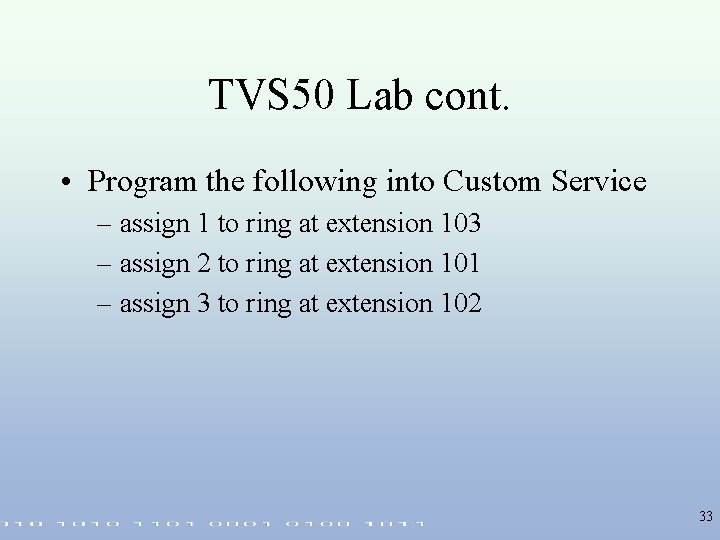
TVS 50 Lab cont. • Program the following into Custom Service – assign 1 to ring at extension 103 – assign 2 to ring at extension 101 – assign 3 to ring at extension 102 33
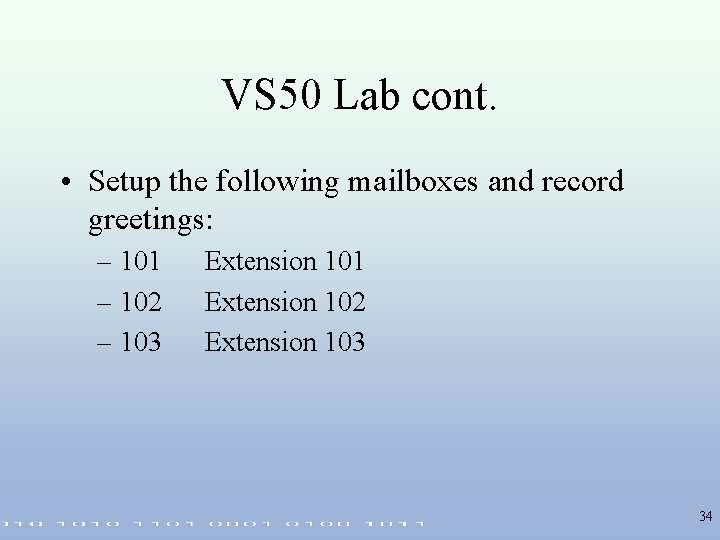
VS 50 Lab cont. • Setup the following mailboxes and record greetings: – 101 – 102 – 103 Extension 101 Extension 102 Extension 103 34
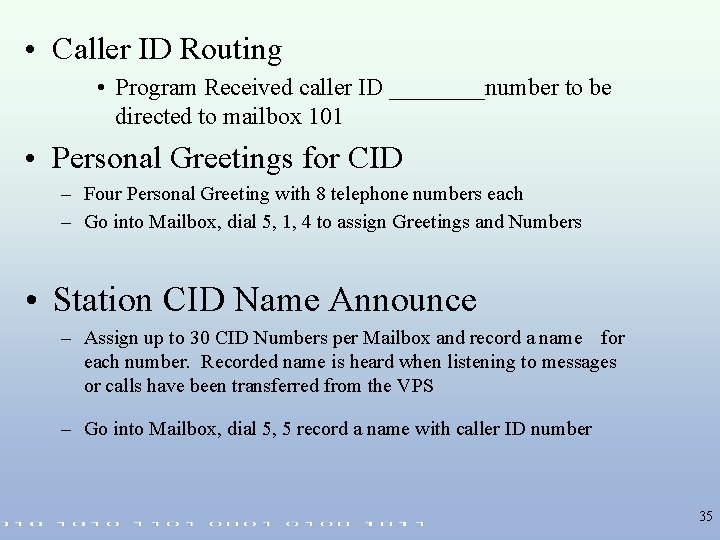
• Caller ID Routing • Program Received caller ID ____number to be directed to mailbox 101 • Personal Greetings for CID – Four Personal Greeting with 8 telephone numbers each – Go into Mailbox, dial 5, 1, 4 to assign Greetings and Numbers • Station CID Name Announce – Assign up to 30 CID Numbers per Mailbox and record a name for each number. Recorded name is heard when listening to messages or calls have been transferred from the VPS – Go into Mailbox, dial 5, 5 record a name with caller ID number 35
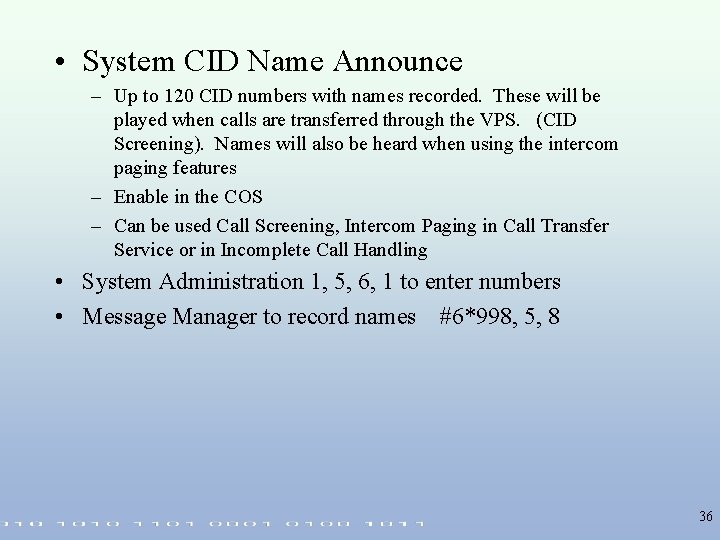
• System CID Name Announce – Up to 120 CID numbers with names recorded. These will be played when calls are transferred through the VPS. (CID Screening). Names will also be heard when using the intercom paging features – Enable in the COS – Can be used Call Screening, Intercom Paging in Call Transfer Service or in Incomplete Call Handling • System Administration 1, 5, 6, 1 to enter numbers • Message Manager to record names #6*998, 5, 8 36

Parameter Save • Save the system programming parameters to your PC’s HDD or floppy disk drive using Procom Plus. – From the System Administration Top menu type 3 for Utility Command – Type SAVE and press ENTER – Press 2 and ENTER for Parameters – Press ENTER again – Press PAGE DOWN – Press X for XMODEM download protocol – Type the file name (i. e. PARA. BAK or CUSTOMER. PAR) – Wait approximately 6 minutes while data is transferred 37

Parameter Load • Load the system programming parameters from your PC’s HDD or floppy disk drive using Procom Plus. – From the System Administration Top menu type 3 for Utility Command – Type LOAD and press ENTER – Press 2 and ENTER for Parameters – Press ENTER again – Wait for “CCC” to appear on PC’s screen – Press PAGE UP – Press X for XMODEM download protocol – Type the file name – Wait approximately 6 minutes while data is transferred 38
 Voice processing system
Voice processing system Voice processing system
Voice processing system Panasonic electric works italia
Panasonic electric works italia Panasonic warburg
Panasonic warburg Panasonic digital signage solutions
Panasonic digital signage solutions Panasonic pbx web manager
Panasonic pbx web manager Panasonic india
Panasonic india Panasonic globe theatre
Panasonic globe theatre Panasonic shah alam seksyen 21
Panasonic shah alam seksyen 21 Nipponkoku
Nipponkoku Panasonic plc programming examples
Panasonic plc programming examples Panasonic retail solutions
Panasonic retail solutions Mos sensor panasonic
Mos sensor panasonic Aquarea smart cloud
Aquarea smart cloud Panasonic leadership
Panasonic leadership Communications solutions group
Communications solutions group Panasonic electric works europe ag
Panasonic electric works europe ag Pattern active and passive voice
Pattern active and passive voice Active voice passive voice chart
Active voice passive voice chart Passive voice machine
Passive voice machine Passive voice
Passive voice Voice grammer
Voice grammer Passive cvičenia
Passive cvičenia Top down procesing
Top down procesing Gloria suarez
Gloria suarez Bottom up and top down processing
Bottom up and top down processing Neighborhood averaging in image processing
Neighborhood averaging in image processing Secondary processed food
Secondary processed food Image enhancement by point processing
Image enhancement by point processing Histogram processing in digital image processing
Histogram processing in digital image processing Parallel processing vs concurrent processing
Parallel processing vs concurrent processing Laplacian filter
Laplacian filter What is point processing in digital image processing
What is point processing in digital image processing Thinning and thickening in image processing example
Thinning and thickening in image processing example Top down vs bottom up psychology
Top down vs bottom up psychology Interactive processing
Interactive processing Digital voice systems
Digital voice systems Alexa voice training
Alexa voice training Hdbms and ndbms
Hdbms and ndbms