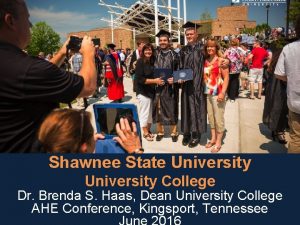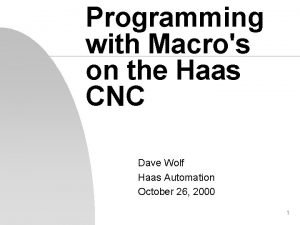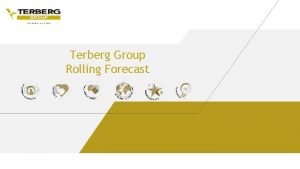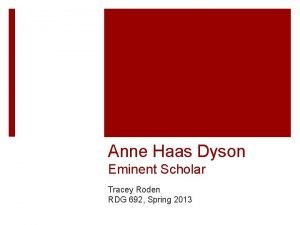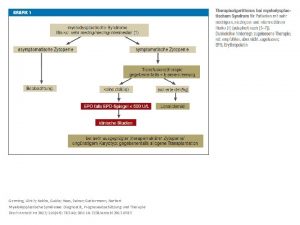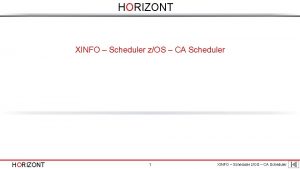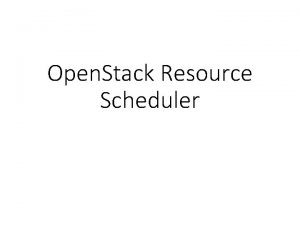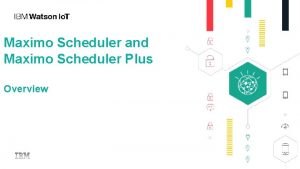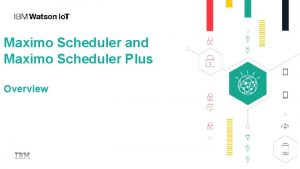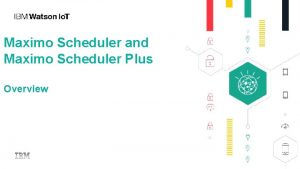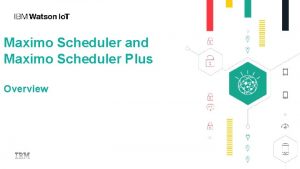Pallet Scheduler Information Module HAAS PALLET SCHEDULER SLIDE
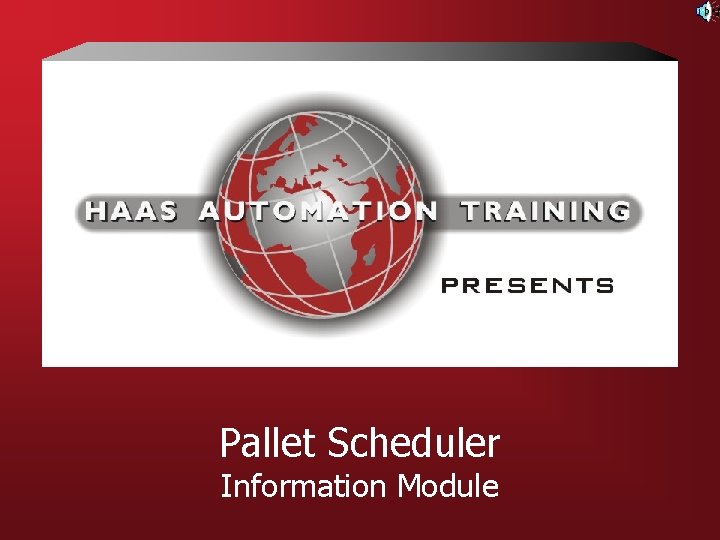
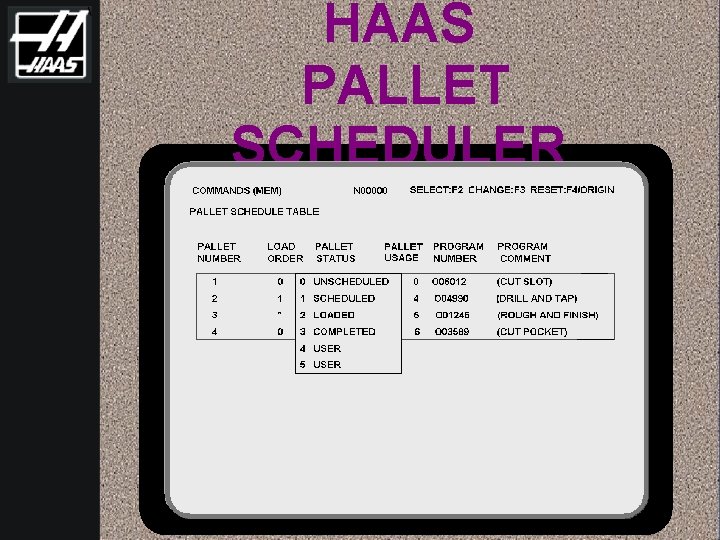
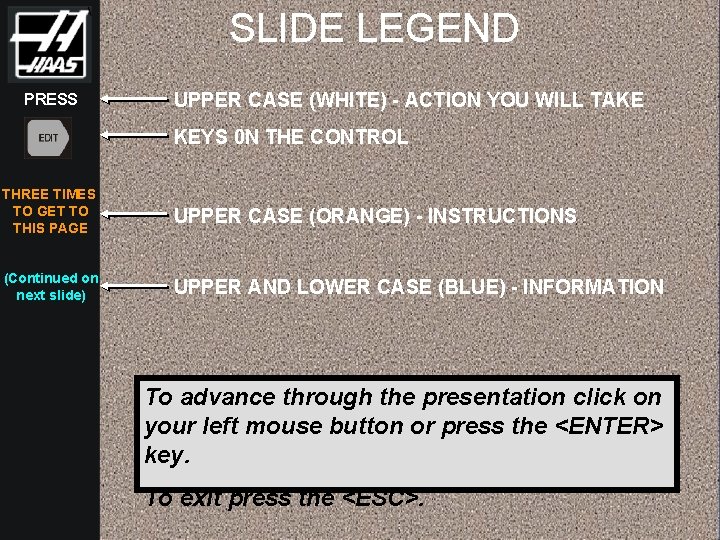

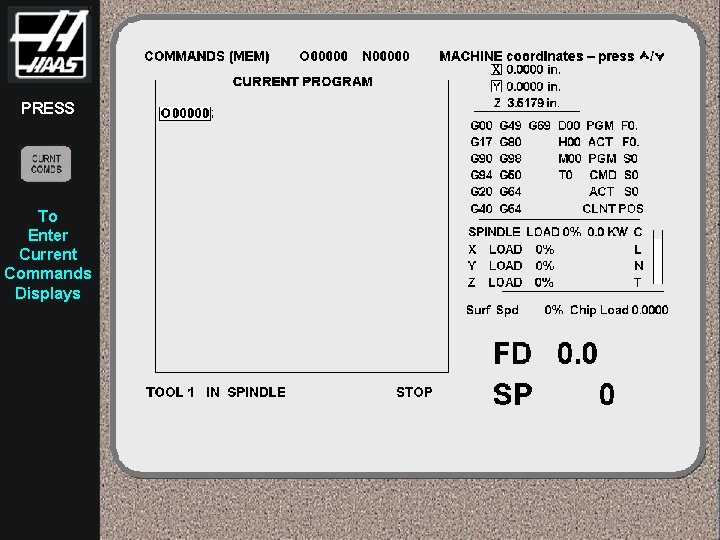
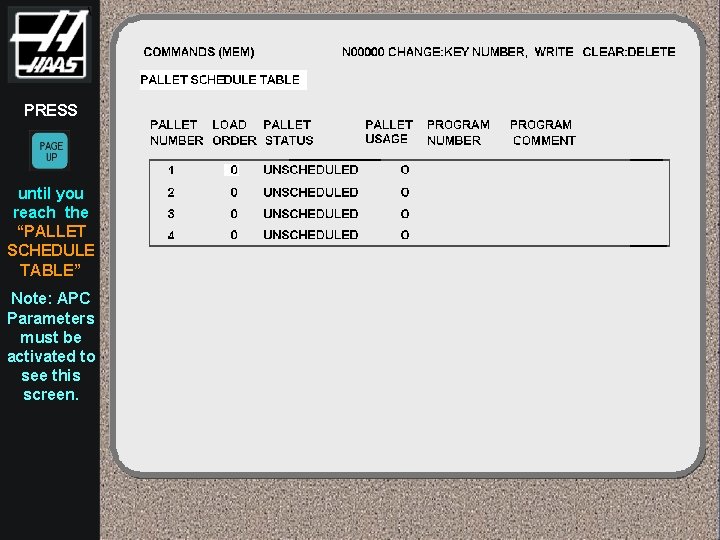
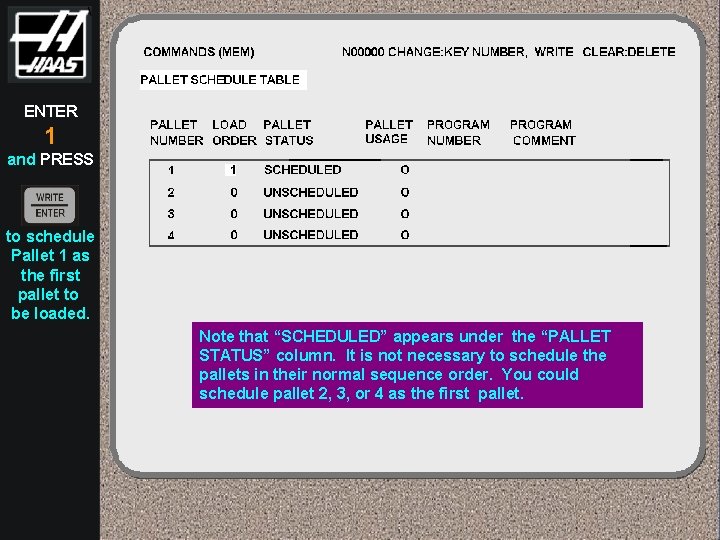
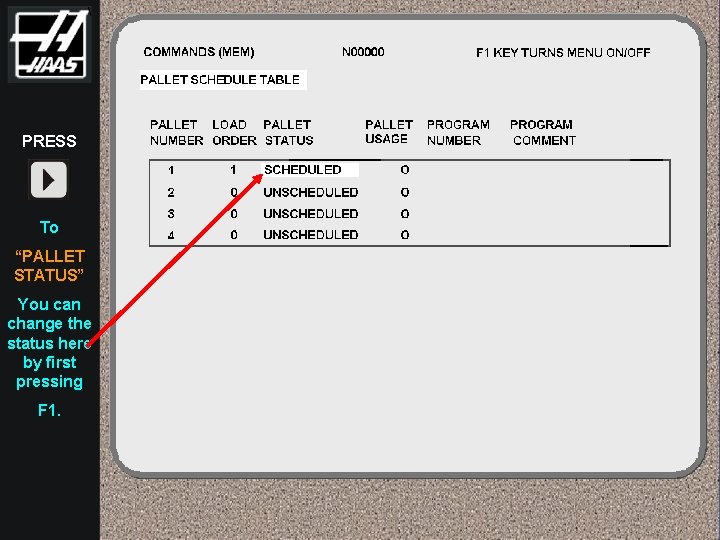
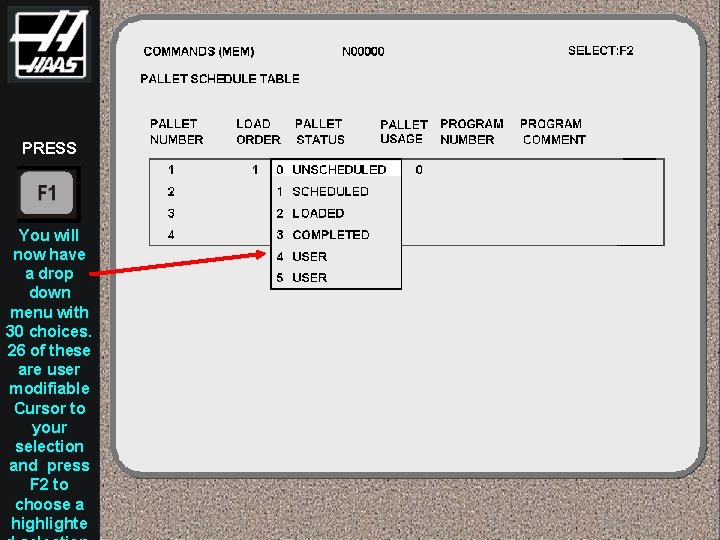
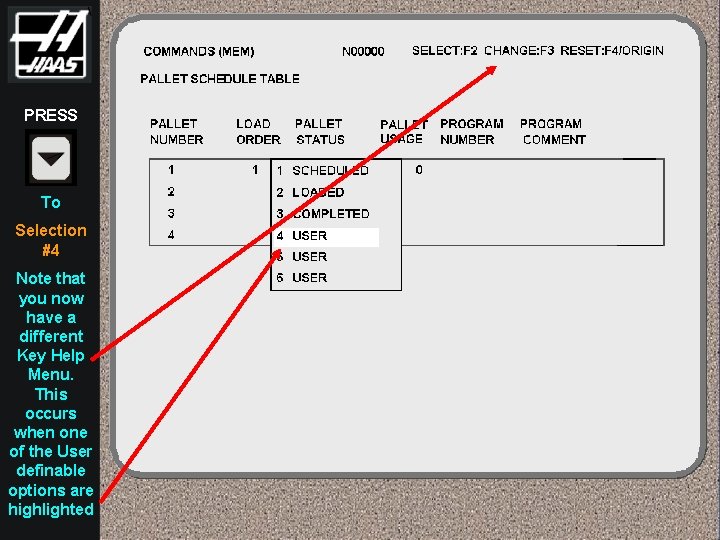
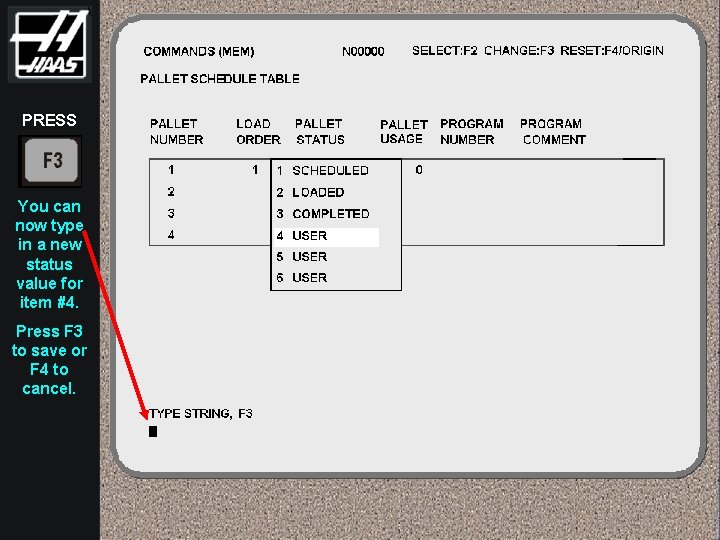
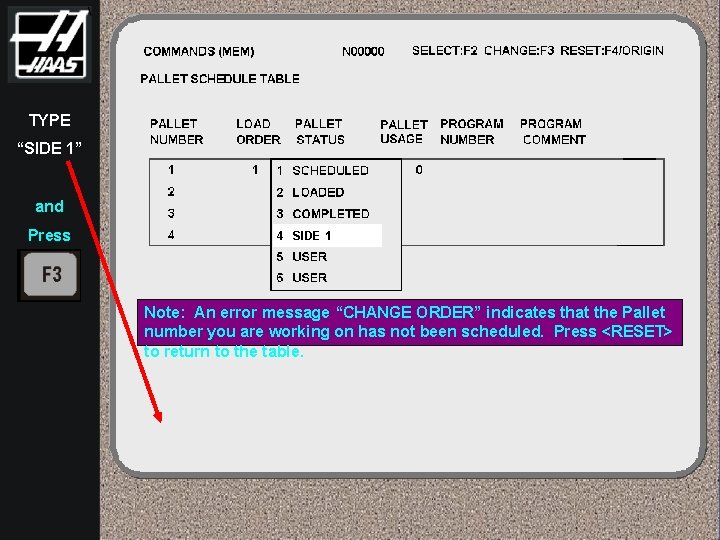
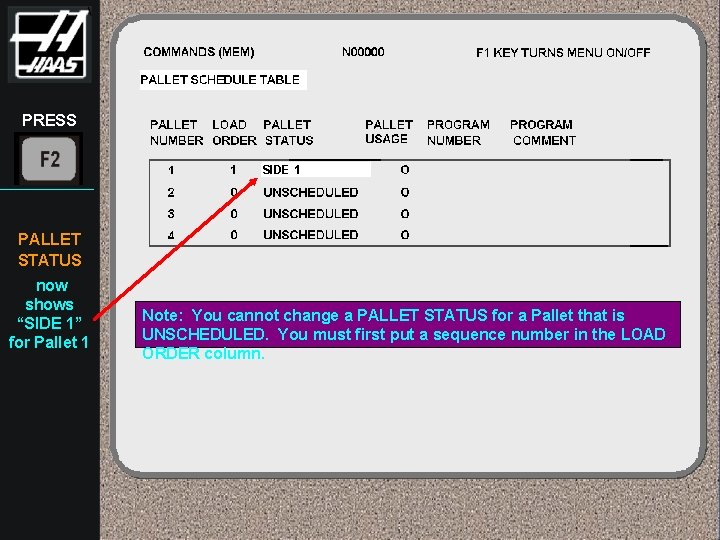
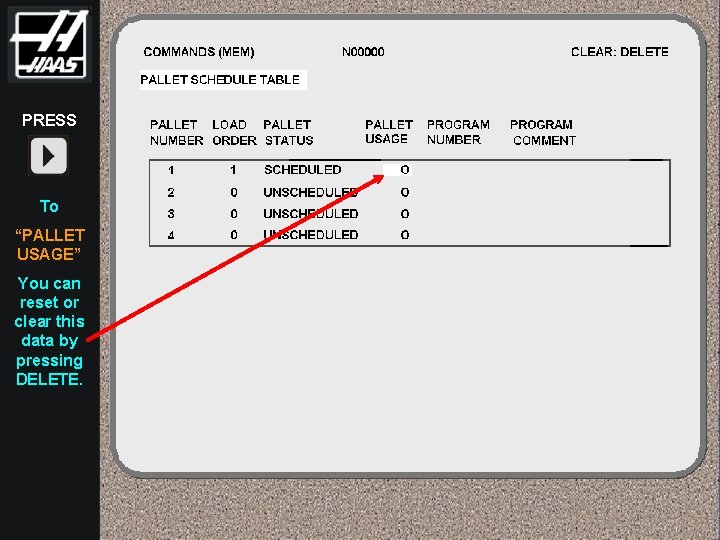
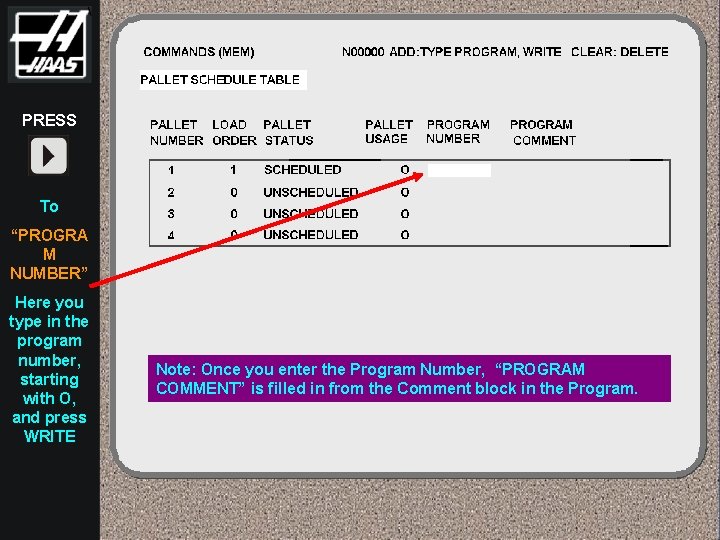
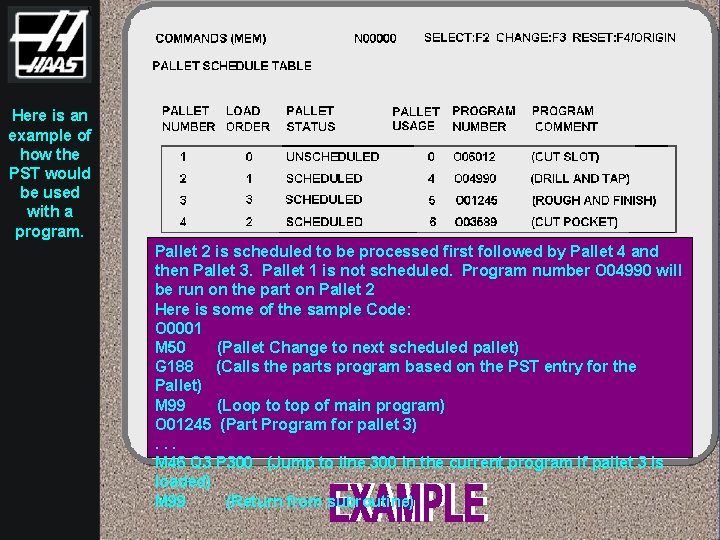
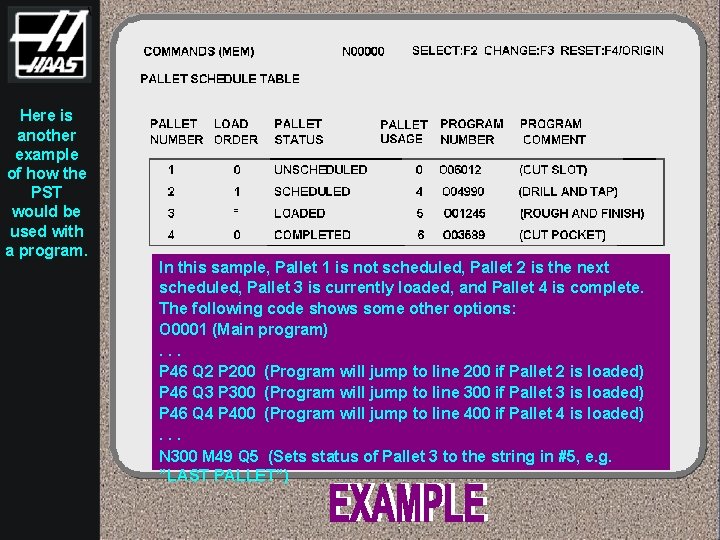
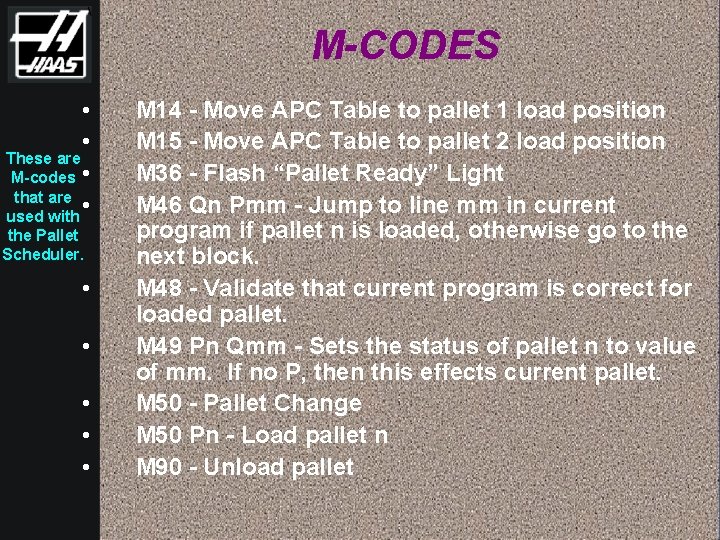
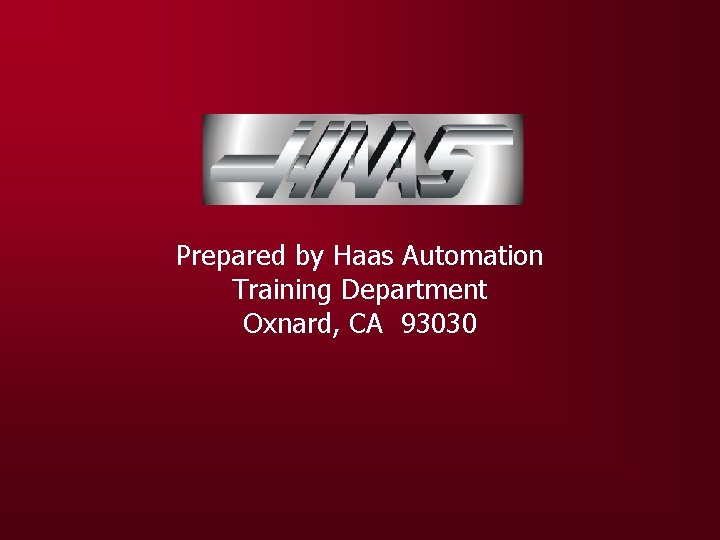
- Slides: 19
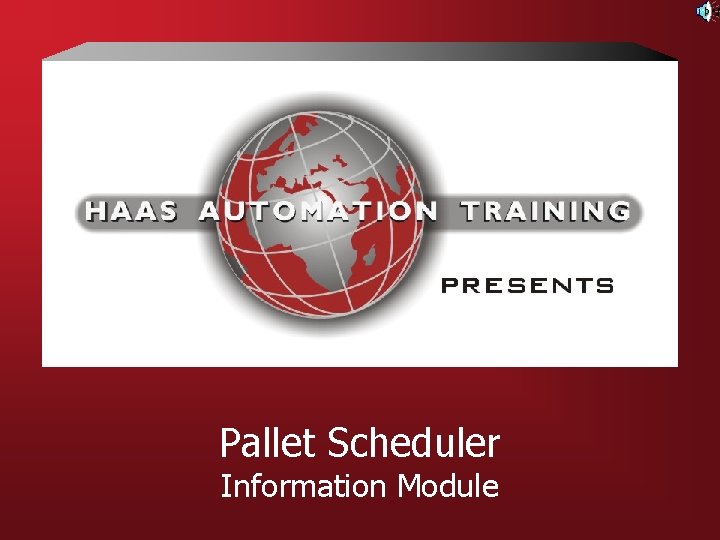
Pallet Scheduler Information Module
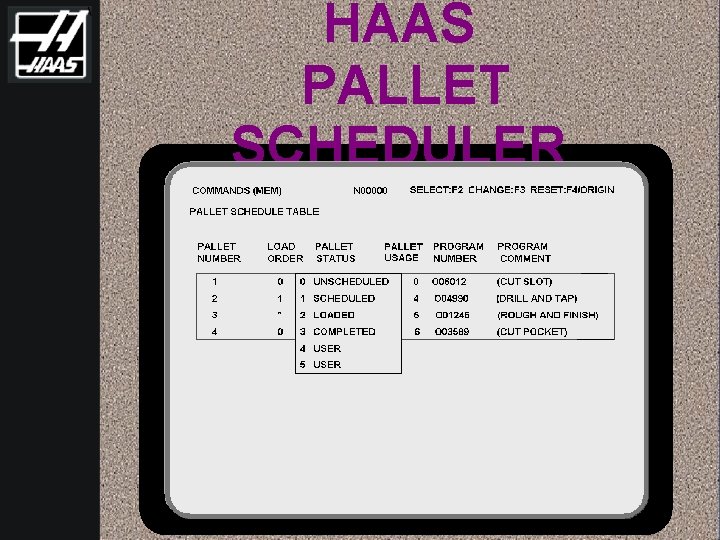
HAAS PALLET SCHEDULER
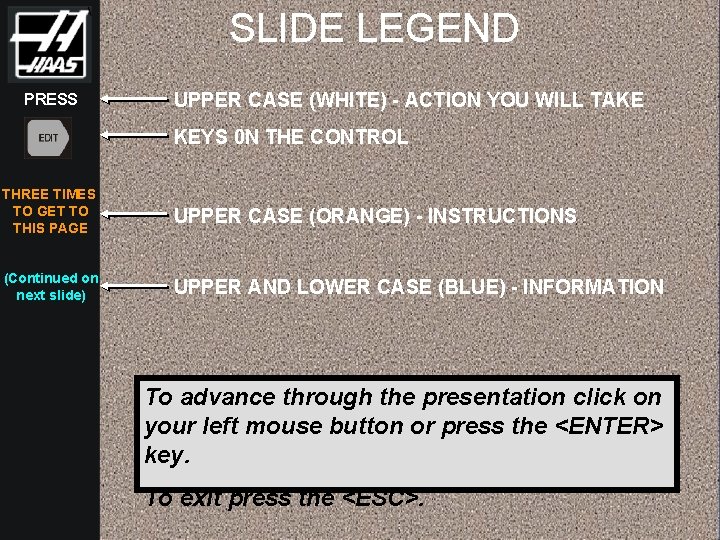
SLIDE LEGEND PRESS UPPER CASE (WHITE) - ACTION YOU WILL TAKE KEYS 0 N THE CONTROL THREE TIMES TO GET TO THIS PAGE UPPER CASE (ORANGE) - INSTRUCTIONS (Continued on next slide) UPPER AND LOWER CASE (BLUE) - INFORMATION To advance through the presentation click on your left mouse button or press the <ENTER> key. To exit press the <ESC>.

FEATURES • • • Automates scheduling of pallets Insures proper program is used Allows for user comments on status Tracks pallet usage Usable on Dual as well as Quad APC Also for MDC and HS-RP
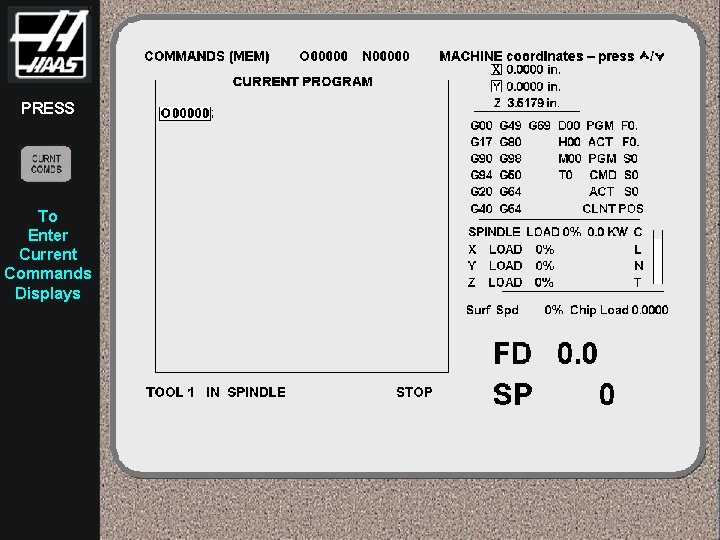
PRESS To Enter Current Commands Displays
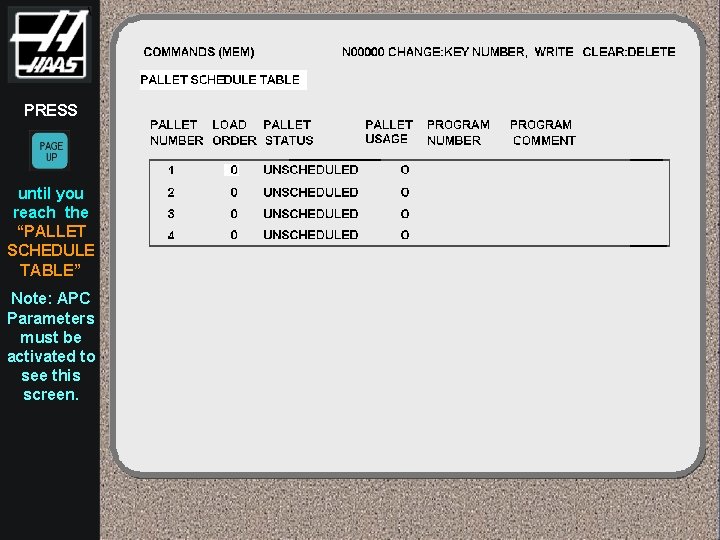
PRESS until you reach the “PALLET SCHEDULE TABLE” Note: APC Parameters must be activated to see this screen.
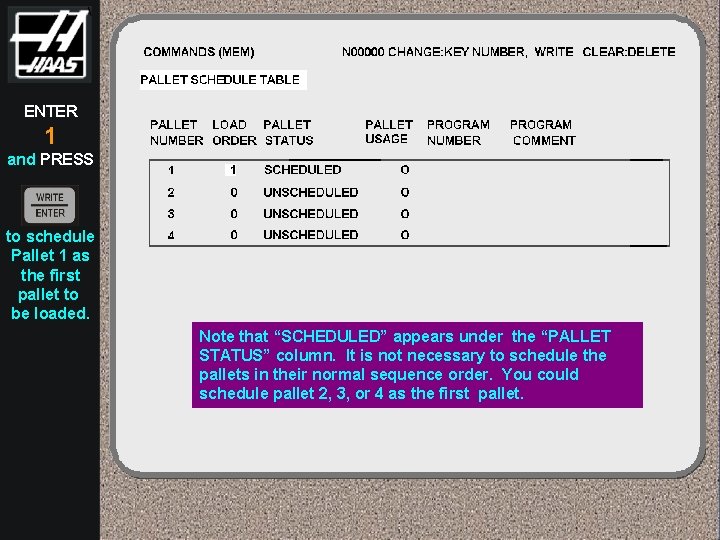
ENTER 1 and PRESS to schedule Pallet 1 as the first pallet to be loaded. Note that “SCHEDULED” appears under the “PALLET STATUS” column. It is not necessary to schedule the pallets in their normal sequence order. You could schedule pallet 2, 3, or 4 as the first pallet.
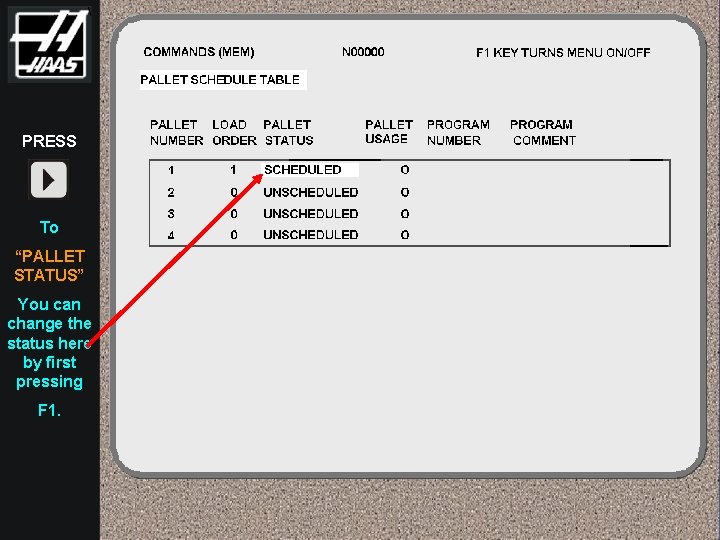
PRESS To “PALLET STATUS” You can change the status here by first pressing F 1.
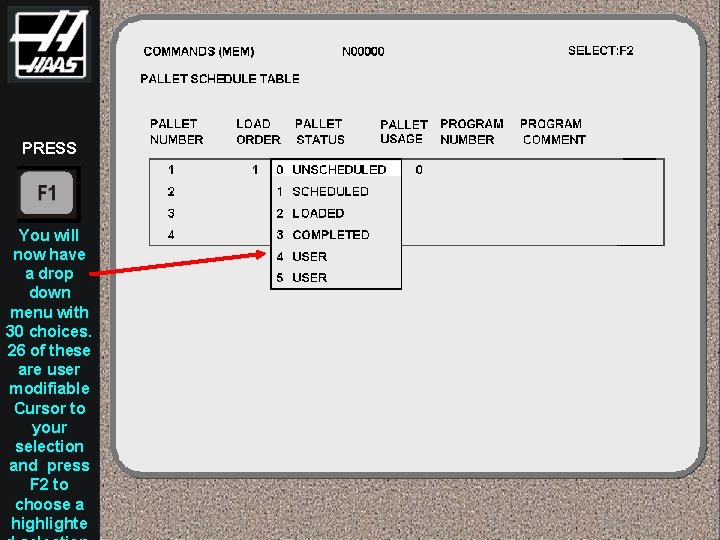
PRESS You will now have a drop down menu with 30 choices. 26 of these are user modifiable Cursor to your selection and press F 2 to choose a highlighte
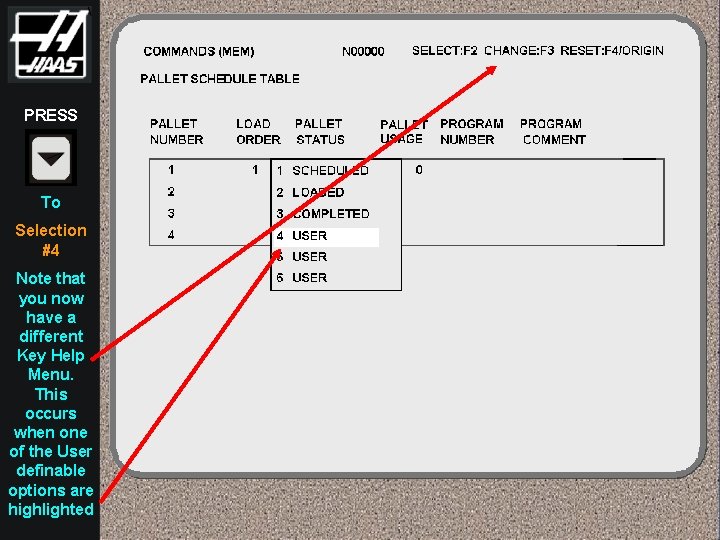
PRESS To Selection #4 Note that you now have a different Key Help Menu. This occurs when one of the User definable options are highlighted
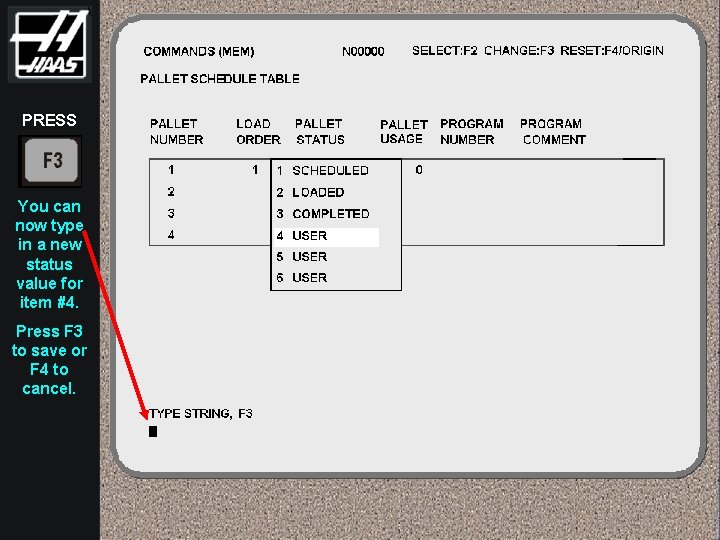
PRESS You can now type in a new status value for item #4. Press F 3 to save or F 4 to cancel.
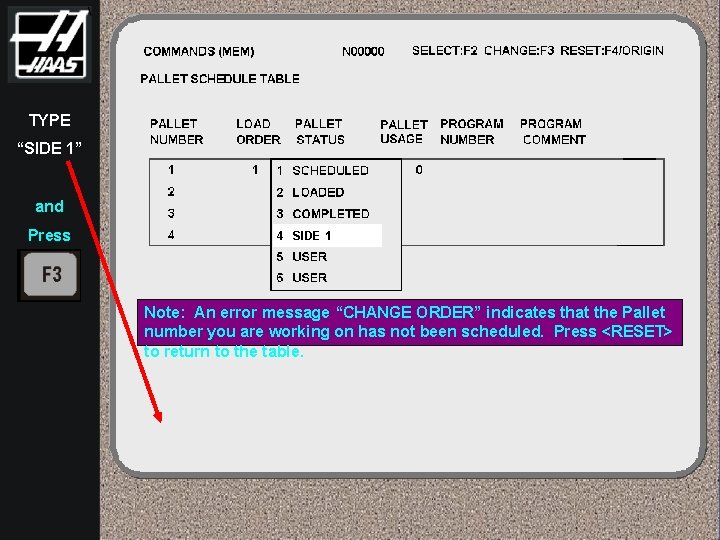
TYPE “SIDE 1” and Press 4 SIDE 1 Note: An error message “CHANGE ORDER” indicates that the Pallet number you are working on has not been scheduled. Press <RESET> to return to the table. SIDE 1
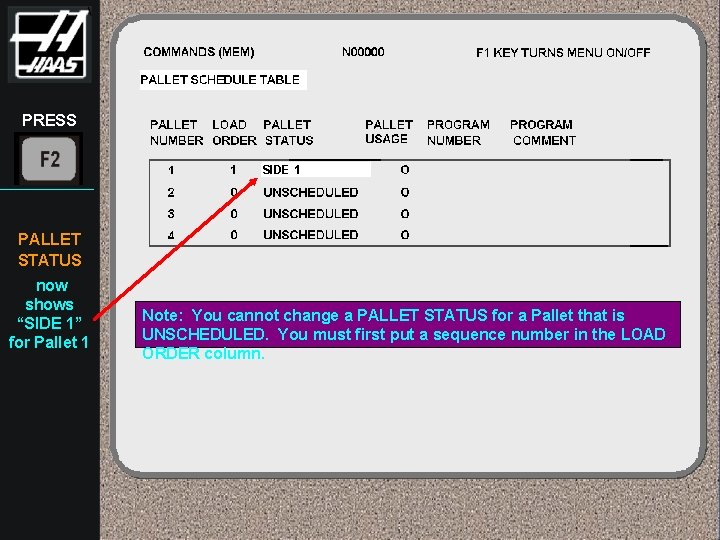
PRESS SIDE 1 PALLET STATUS now shows “SIDE 1” for Pallet 1 Note: You cannot change a PALLET STATUS for a Pallet that is UNSCHEDULED. You must first put a sequence number in the LOAD ORDER column.
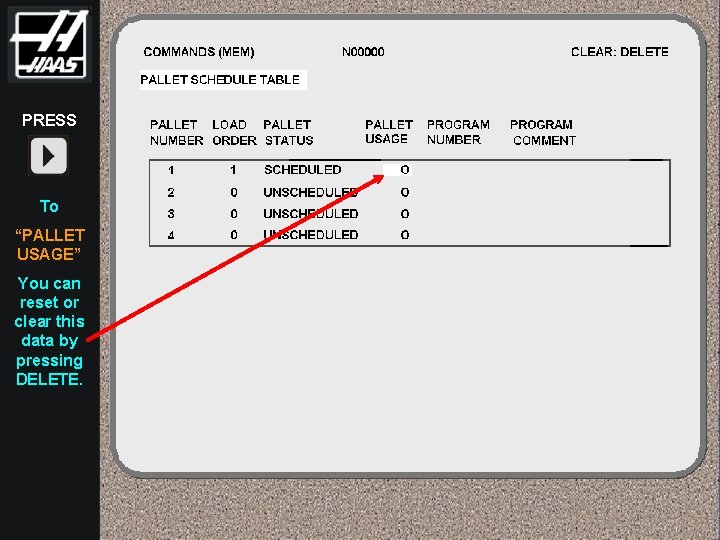
PRESS To “PALLET USAGE” You can reset or clear this data by pressing DELETE.
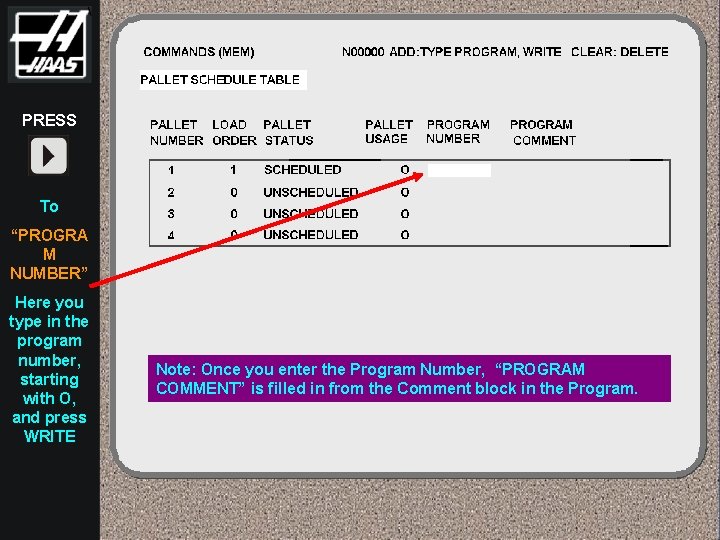
PRESS To “PROGRA M NUMBER” Here you type in the program number, starting with O, and press WRITE Note: Once you enter the Program Number, “PROGRAM COMMENT” is filled in from the Comment block in the Program.
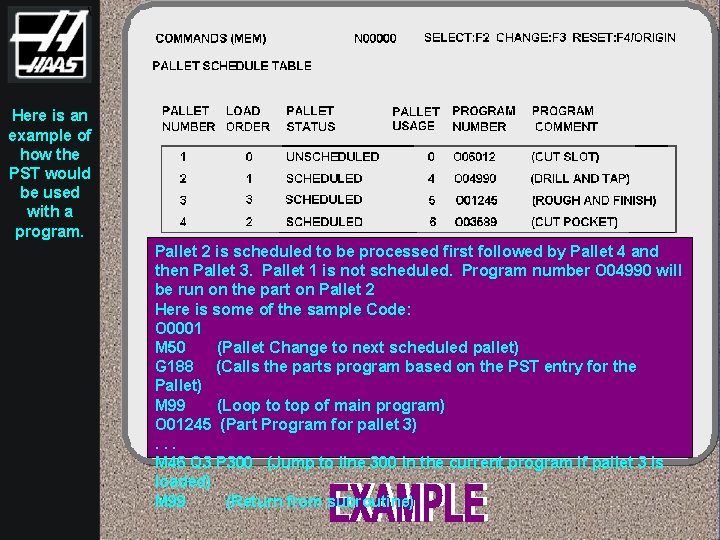
Here is an example of how the PST would be used with a program. Pallet 2 is scheduled to be processed first followed by Pallet 4 and then Pallet 3. Pallet 1 is not scheduled. Program number O 04990 will be run on the part on Pallet 2 Here is some of the sample Code: O 0001 M 50 (Pallet Change to next scheduled pallet) G 188 (Calls the parts program based on the PST entry for the Pallet) M 99 (Loop to top of main program) O 01245 (Part Program for pallet 3). . . M 46 Q 3 P 300 (Jump to line 300 in the current program if pallet 3 is loaded) M 99 (Return from subroutine)
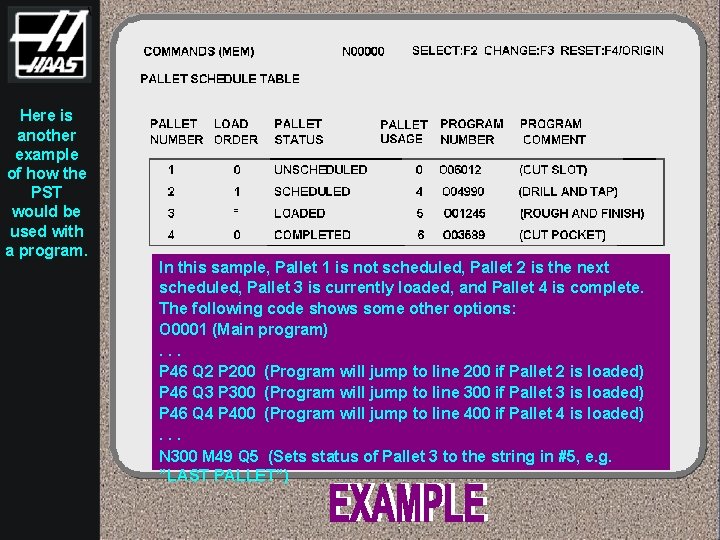
Here is another example of how the PST would be used with a program. In this sample, Pallet 1 is not scheduled, Pallet 2 is the next scheduled, Pallet 3 is currently loaded, and Pallet 4 is complete. The following code shows some other options: O 0001 (Main program). . . P 46 Q 2 P 200 (Program will jump to line 200 if Pallet 2 is loaded) P 46 Q 3 P 300 (Program will jump to line 300 if Pallet 3 is loaded) P 46 Q 4 P 400 (Program will jump to line 400 if Pallet 4 is loaded). . . N 300 M 49 Q 5 (Sets status of Pallet 3 to the string in #5, e. g. ”LAST PALLET”)
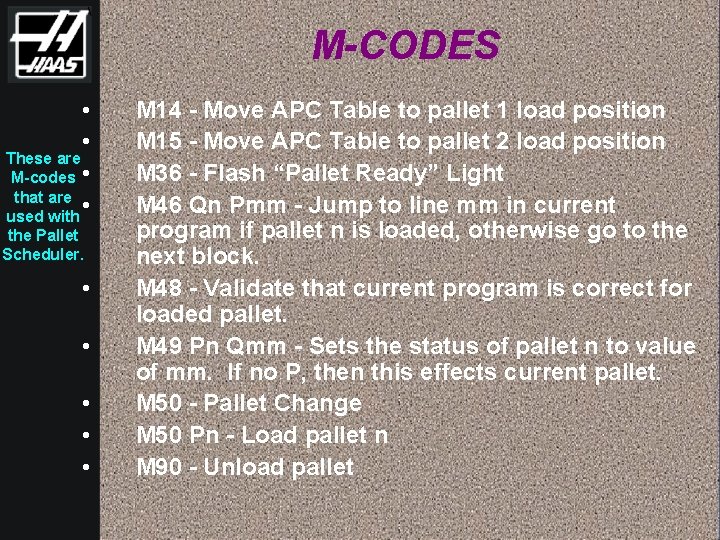
M-CODES • • These are M-codes • that are • used with the Pallet Scheduler. • • • M 14 - Move APC Table to pallet 1 load position M 15 - Move APC Table to pallet 2 load position M 36 - Flash “Pallet Ready” Light M 46 Qn Pmm - Jump to line mm in current program if pallet n is loaded, otherwise go to the next block. M 48 - Validate that current program is correct for loaded pallet. M 49 Pn Qmm - Sets the status of pallet n to value of mm. If no P, then this effects current pallet. M 50 - Pallet Change M 50 Pn - Load pallet n M 90 - Unload pallet
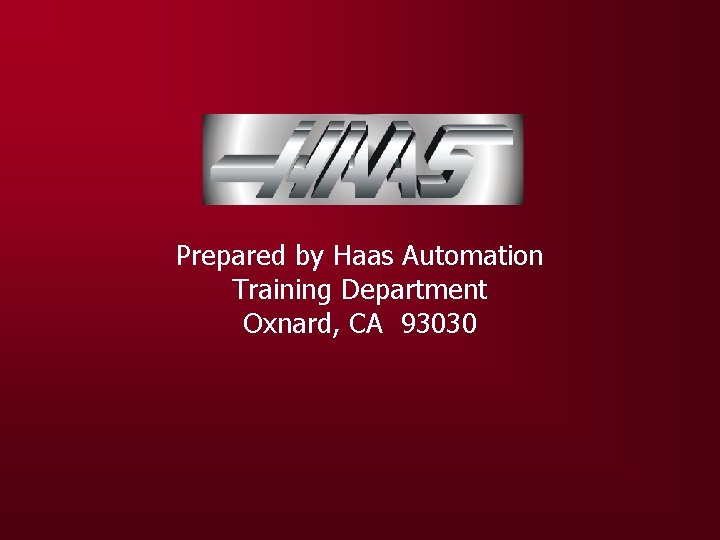
Prepared by Haas Automation Training Department Oxnard, CA 93030